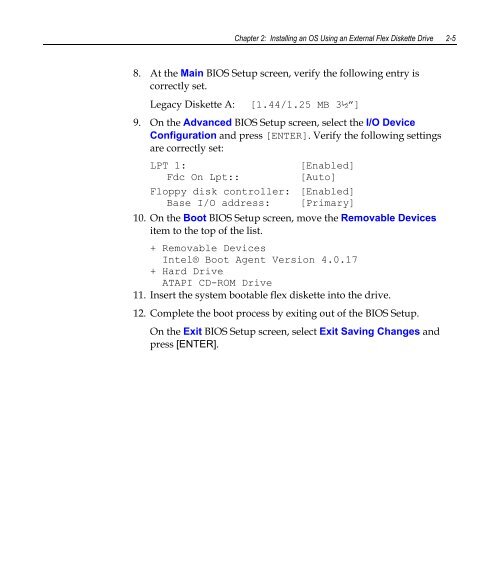ncr/doc/RealPOS/7460_RealPOS62/Technical_Manua...
ncr/doc/RealPOS/7460_RealPOS62/Technical_Manua...
ncr/doc/RealPOS/7460_RealPOS62/Technical_Manua...
Create successful ePaper yourself
Turn your PDF publications into a flip-book with our unique Google optimized e-Paper software.
Chapter 2: Installing an OS Using an External Flex Diskette Drive 2-58. At the Main BIOS Setup screen, verify the following entry iscorrectly set.Legacy Diskette A:[1.44/1.25 MB 3½”]9. On the Advanced BIOS Setup screen, select the I/O DeviceConfiguration and press [ENTER]. Verify the following settingsare correctly set:LPT 1:[Enabled]Fdc On Lpt::[Auto]Floppy disk controller: [Enabled]Base I/O address: [Primary]10. On the Boot BIOS Setup screen, move the Removable Devicesitem to the top of the list.+ Removable DevicesIntel® Boot Agent Version 4.0.17+ Hard DriveATAPI CD-ROM Drive11. Insert the system bootable flex diskette into the drive.12. Complete the boot process by exiting out of the BIOS Setup.On the Exit BIOS Setup screen, select Exit Saving Changes andpress [ENTER].