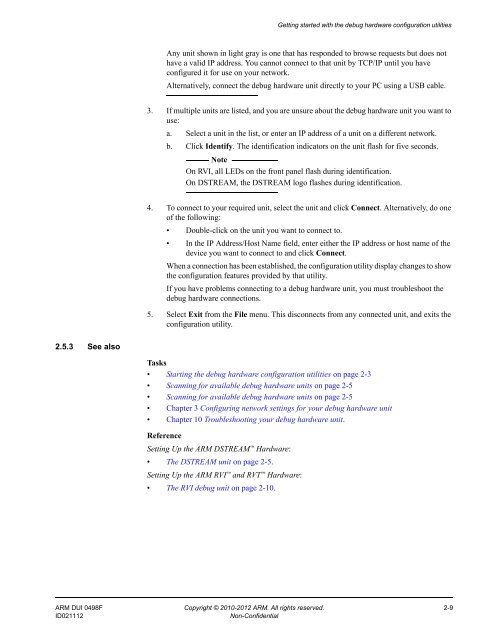ARM DS-5 Using the Debug Hardware Configuration Utilities
ARM DS-5 Using the Debug Hardware Configuration Utilities
ARM DS-5 Using the Debug Hardware Configuration Utilities
Create successful ePaper yourself
Turn your PDF publications into a flip-book with our unique Google optimized e-Paper software.
Getting started with <strong>the</strong> debug hardware configuration utilitiesAny unit shown in light gray is one that has responded to browse requests but does nothave a valid IP address. You cannot connect to that unit by TCP/IP until you haveconfigured it for use on your network.Alternatively, connect <strong>the</strong> debug hardware unit directly to your PC using a USB cable.3. If multiple units are listed, and you are unsure about <strong>the</strong> debug hardware unit you want touse:a. Select a unit in <strong>the</strong> list, or enter an IP address of a unit on a different network.b. Click Identify. The identification indicators on <strong>the</strong> unit flash for five seconds.NoteOn RVI, all LEDs on <strong>the</strong> front panel flash during identification.On <strong>DS</strong>TREAM, <strong>the</strong> <strong>DS</strong>TREAM logo flashes during identification.4. To connect to your required unit, select <strong>the</strong> unit and click Connect. Alternatively, do oneof <strong>the</strong> following:• Double-click on <strong>the</strong> unit you want to connect to.• In <strong>the</strong> IP Address/Host Name field, enter ei<strong>the</strong>r <strong>the</strong> IP address or host name of <strong>the</strong>device you want to connect to and click Connect.When a connection has been established, <strong>the</strong> configuration utility display changes to show<strong>the</strong> configuration features provided by that utility.If you have problems connecting to a debug hardware unit, you must troubleshoot <strong>the</strong>debug hardware connections.5. Select Exit from <strong>the</strong> File menu. This disconnects from any connected unit, and exits <strong>the</strong>configuration utility.2.5.3 See alsoTasks• Starting <strong>the</strong> debug hardware configuration utilities on page 2-3• Scanning for available debug hardware units on page 2-5• Scanning for available debug hardware units on page 2-5• Chapter 3 Configuring network settings for your debug hardware unit• Chapter 10 Troubleshooting your debug hardware unit.ReferenceSetting Up <strong>the</strong> <strong>ARM</strong> <strong>DS</strong>TREAM <strong>Hardware</strong>:• The <strong>DS</strong>TREAM unit on page 2-5.Setting Up <strong>the</strong> <strong>ARM</strong> RVI and RVT <strong>Hardware</strong>:• The RVI debug unit on page 2-10.<strong>ARM</strong> DUI 0498F Copyright © 2010-2012 <strong>ARM</strong>. All rights reserved. 2-9ID021112Non-Confidential