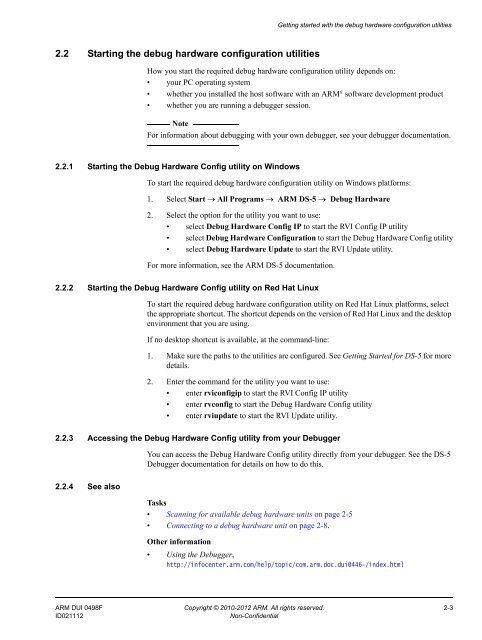ARM DS-5 Using the Debug Hardware Configuration Utilities
ARM DS-5 Using the Debug Hardware Configuration Utilities
ARM DS-5 Using the Debug Hardware Configuration Utilities
Create successful ePaper yourself
Turn your PDF publications into a flip-book with our unique Google optimized e-Paper software.
Getting started with <strong>the</strong> debug hardware configuration utilities2.2 Starting <strong>the</strong> debug hardware configuration utilitiesHow you start <strong>the</strong> required debug hardware configuration utility depends on:• your PC operating system• whe<strong>the</strong>r you installed <strong>the</strong> host software with an <strong>ARM</strong> ® software development product• whe<strong>the</strong>r you are running a debugger session.NoteFor information about debugging with your own debugger, see your debugger documentation.2.2.1 Starting <strong>the</strong> <strong>Debug</strong> <strong>Hardware</strong> Config utility on WindowsTo start <strong>the</strong> required debug hardware configuration utility on Windows platforms:1. Select Start → All Programs → <strong>ARM</strong> <strong>DS</strong>-5 → <strong>Debug</strong> <strong>Hardware</strong>2. Select <strong>the</strong> option for <strong>the</strong> utility you want to use:• select <strong>Debug</strong> <strong>Hardware</strong> Config IP to start <strong>the</strong> RVI Config IP utility• select <strong>Debug</strong> <strong>Hardware</strong> <strong>Configuration</strong> to start <strong>the</strong> <strong>Debug</strong> <strong>Hardware</strong> Config utility• select <strong>Debug</strong> <strong>Hardware</strong> Update to start <strong>the</strong> RVI Update utility.For more information, see <strong>the</strong> <strong>ARM</strong> <strong>DS</strong>-5 documentation.2.2.2 Starting <strong>the</strong> <strong>Debug</strong> <strong>Hardware</strong> Config utility on Red Hat LinuxTo start <strong>the</strong> required debug hardware configuration utility on Red Hat Linux platforms, select<strong>the</strong> appropriate shortcut. The shortcut depends on <strong>the</strong> version of Red Hat Linux and <strong>the</strong> desktopenvironment that you are using.If no desktop shortcut is available, at <strong>the</strong> command-line:1. Make sure <strong>the</strong> paths to <strong>the</strong> utilities are configured. See Getting Started for <strong>DS</strong>-5 for moredetails.2. Enter <strong>the</strong> command for <strong>the</strong> utility you want to use:• enter rviconfigip to start <strong>the</strong> RVI Config IP utility• enter rvconfig to start <strong>the</strong> <strong>Debug</strong> <strong>Hardware</strong> Config utility• enter rviupdate to start <strong>the</strong> RVI Update utility.2.2.3 Accessing <strong>the</strong> <strong>Debug</strong> <strong>Hardware</strong> Config utility from your <strong>Debug</strong>gerYou can access <strong>the</strong> <strong>Debug</strong> <strong>Hardware</strong> Config utility directly from your debugger. See <strong>the</strong> <strong>DS</strong>-5<strong>Debug</strong>ger documentation for details on how to do this.2.2.4 See alsoTasks• Scanning for available debug hardware units on page 2-5• Connecting to a debug hardware unit on page 2-8.O<strong>the</strong>r information• <strong>Using</strong> <strong>the</strong> <strong>Debug</strong>ger,http://infocenter.arm.com/help/topic/com.arm.doc.dui0446-/index.html<strong>ARM</strong> DUI 0498F Copyright © 2010-2012 <strong>ARM</strong>. All rights reserved. 2-3ID021112Non-Confidential