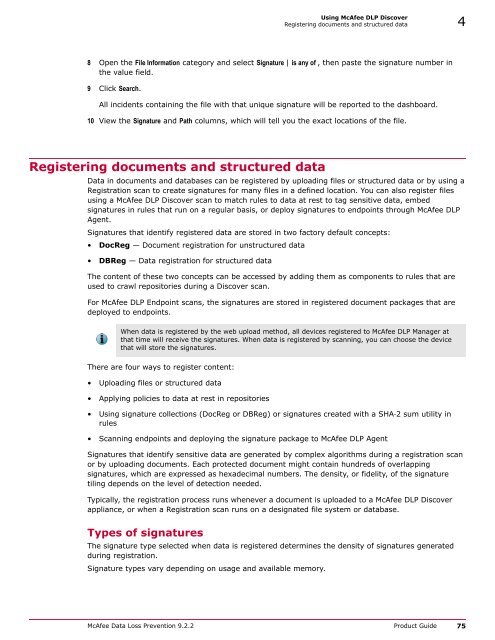McAfee Data Loss Prevention 9.2.2 Product Guide
McAfee Data Loss Prevention 9.2.2 Product Guide McAfee Data Loss Prevention 9.2.2 Product Guide
4Using McAfee DLP DiscoverTypical scenariosTask1 Select one of these options:• In ePolicy Orchestrator, select Menu | Data Loss Prevention | DLP Policies | Registered Documents.• On your McAfee DLP appliance, select Policies | Registered Documents.2 From the Actions menu, select Upload New File.3 Browse to locate a sensitive file that must be protected.Mozilla Firefox 3.5 will not include the path to the uploaded document unless you reconfigure itbefore scanning.4 Select a policy and rule to guide the search.For example, select the Financial and Security Compliance policy and the Financial StatementDocuments rule to protect a document that contains sensitive financial information.5 If more documents need protection, select Save & Upload Another and repeat the process.6 Click Save.7 After some time, check the Data‐at‐Rest vector on your McAfee DLP Manager dashboard. For fullcoverage, add the content to a rule and schedule it to run at regular intervals.Remember to select an appropriate time filter. The system cannot track data before it wasuploaded.Control copies of sensitive documentsConfidential documents often proliferate over networks, because employees can copy or move them toinsecure locations to work on them, or share them with other staff members. You can find sensitivedocuments that have been copied or moved by using their signatures.Task1 Create a Discover scan to find the file on the targeted repository.The scan will produce a list of incidents on the Data‐at‐Rest dashboard.2 Select one of these options:• In ePolicy Orchestrator, select Menu | Data Loss Prevention | DLP Reporting | Incidents.• On your McAfee DLP appliance, select Incidents.3 Select Data‐at‐Rest from the vector thumbwheel and click Columns.4 Add the Signature and Path columns to your dashboard, then click Apply.5 Select one of these options:• In ePolicy Orchestrator, select Menu | Data Loss Prevention | DLP Policies | Registered Documents.• On your McAfee DLP appliance, select Policies | Registered Documents.6 On the Web Upload page, click View to locate the signature number, and copy it.7 Select one of these options:• In ePolicy Orchestrator, select Menu | Data Loss Prevention | DLP Reporting | Advanced Search.• On your McAfee DLP appliance, select Capture | Advanced Search.74 McAfee Data Loss Prevention 9.2.2 Product Guide
Using McAfee DLP DiscoverRegistering documents and structured data 48 Open the File Information category and select Signature | is any of , then paste the signature number inthe value field.9 Click Search.All incidents containing the file with that unique signature will be reported to the dashboard.10 View the Signature and Path columns, which will tell you the exact locations of the file.Registering documents and structured dataData in documents and databases can be registered by uploading files or structured data or by using aRegistration scan to create signatures for many files in a defined location. You can also register filesusing a McAfee DLP Discover scan to match rules to data at rest to tag sensitive data, embedsignatures in rules that run on a regular basis, or deploy signatures to endpoints through McAfee DLPAgent.Signatures that identify registered data are stored in two factory default concepts:• DocReg — Document registration for unstructured data• DBReg — Data registration for structured dataThe content of these two concepts can be accessed by adding them as components to rules that areused to crawl repositories during a Discover scan.For McAfee DLP Endpoint scans, the signatures are stored in registered document packages that aredeployed to endpoints.When data is registered by the web upload method, all devices registered to McAfee DLP Manager atthat time will receive the signatures. When data is registered by scanning, you can choose the devicethat will store the signatures.There are four ways to register content:• Uploading files or structured data• Applying policies to data at rest in repositories• Using signature collections (DocReg or DBReg) or signatures created with a SHA‐2 sum utility inrules• Scanning endpoints and deploying the signature package to McAfee DLP AgentSignatures that identify sensitive data are generated by complex algorithms during a registration scanor by uploading documents. Each protected document might contain hundreds of overlappingsignatures, which are expressed as hexadecimal numbers. The density, or fidelity, of the signaturetiling depends on the level of detection needed.Typically, the registration process runs whenever a document is uploaded to a McAfee DLP Discoverappliance, or when a Registration scan runs on a designated file system or database.Types of signaturesThe signature type selected when data is registered determines the density of signatures generatedduring registration.Signature types vary depending on usage and available memory.McAfee Data Loss Prevention 9.2.2 Product Guide 75
- Page 24 and 25: 2Using McAfee DLP MonitorTypical sc
- Page 26 and 27: 2Using McAfee DLP MonitorSearch bas
- Page 28 and 29: 2Using McAfee DLP MonitorUsing logi
- Page 30 and 31: 2Using McAfee DLP MonitorSupported
- Page 32 and 33: 2Using McAfee DLP MonitorSupported
- Page 34 and 35: 2Using McAfee DLP MonitorSupported
- Page 36 and 37: 2Using McAfee DLP MonitorSupported
- Page 38 and 39: 2Using McAfee DLP MonitorRules used
- Page 40 and 41: 2Using McAfee DLP MonitorFinding in
- Page 42 and 43: 2Using McAfee DLP MonitorFinding in
- Page 44 and 45: 2Using McAfee DLP MonitorUse concep
- Page 46 and 47: 2Using McAfee DLP MonitorFind data
- Page 48 and 49: 2Using McAfee DLP MonitorFind data
- Page 50 and 51: 2Using McAfee DLP MonitorFind data
- Page 52 and 53: 2Using McAfee DLP MonitorSearching
- Page 54 and 55: 2Using McAfee DLP MonitorSearching
- Page 56 and 57: 2Using McAfee DLP MonitorSearching
- Page 58 and 59: 2Using McAfee DLP MonitorSearching
- Page 60 and 61: 2Using McAfee DLP MonitorSearching
- Page 62 and 63: 2Using McAfee DLP MonitorSearching
- Page 64 and 65: 2Using McAfee DLP MonitorFinding do
- Page 66 and 67: 3Managing McAfee DLP PreventHow McA
- Page 68 and 69: 3Managing McAfee DLP PreventConfigu
- Page 70 and 71: 3Managing McAfee DLP PreventConfigu
- Page 72 and 73: 4Using McAfee DLP DiscoverTypical s
- Page 76 and 77: 4Using McAfee DLP DiscoverRegisteri
- Page 78 and 79: 4Using McAfee DLP DiscoverRegisteri
- Page 80 and 81: 4Using McAfee DLP DiscoverCrawling
- Page 82 and 83: 4Using McAfee DLP DiscoverCrawling
- Page 84 and 85: 4Using McAfee DLP DiscoverCrawling
- Page 86 and 87: 4Using McAfee DLP DiscoverOptimizin
- Page 88 and 89: 4Using McAfee DLP DiscoverOptimizin
- Page 90 and 91: 4Using McAfee DLP DiscoverManaging
- Page 92 and 93: 4Using McAfee DLP DiscoverManaging
- Page 94 and 95: 4Using McAfee DLP DiscoverManaging
- Page 96 and 97: 4Using McAfee DLP DiscoverManaging
- Page 98 and 99: 4Using McAfee DLP DiscoverManaging
- Page 100 and 101: 4Using McAfee DLP DiscoverManaging
- Page 102 and 103: 4Using McAfee DLP DiscoverManaging
- Page 104 and 105: 4Using McAfee DLP DiscoverScan stat
- Page 106 and 107: 4Using McAfee DLP DiscoverManaging
- Page 108 and 109: 4Using McAfee DLP DiscoverSearch di
- Page 110 and 111: 4Using McAfee DLP DiscoverSearch di
- Page 112 and 113: 4Using McAfee DLP DiscoverSearch di
- Page 114 and 115: 4Using McAfee DLP DiscoverRemediati
- Page 116 and 117: 4Using McAfee DLP DiscoverRemediati
- Page 118 and 119: 4Using McAfee DLP DiscoverRemediati
- Page 120 and 121: 4Using McAfee DLP DiscoverRemediati
- Page 122 and 123: 4Using McAfee DLP DiscoverGetting s
Using <strong>McAfee</strong> DLP DiscoverRegistering documents and structured data 48 Open the File Information category and select Signature | is any of , then paste the signature number inthe value field.9 Click Search.All incidents containing the file with that unique signature will be reported to the dashboard.10 View the Signature and Path columns, which will tell you the exact locations of the file.Registering documents and structured data<strong>Data</strong> in documents and databases can be registered by uploading files or structured data or by using aRegistration scan to create signatures for many files in a defined location. You can also register filesusing a <strong>McAfee</strong> DLP Discover scan to match rules to data at rest to tag sensitive data, embedsignatures in rules that run on a regular basis, or deploy signatures to endpoints through <strong>McAfee</strong> DLPAgent.Signatures that identify registered data are stored in two factory default concepts:• DocReg — Document registration for unstructured data• DBReg — <strong>Data</strong> registration for structured dataThe content of these two concepts can be accessed by adding them as components to rules that areused to crawl repositories during a Discover scan.For <strong>McAfee</strong> DLP Endpoint scans, the signatures are stored in registered document packages that aredeployed to endpoints.When data is registered by the web upload method, all devices registered to <strong>McAfee</strong> DLP Manager atthat time will receive the signatures. When data is registered by scanning, you can choose the devicethat will store the signatures.There are four ways to register content:• Uploading files or structured data• Applying policies to data at rest in repositories• Using signature collections (DocReg or DBReg) or signatures created with a SHA‐2 sum utility inrules• Scanning endpoints and deploying the signature package to <strong>McAfee</strong> DLP AgentSignatures that identify sensitive data are generated by complex algorithms during a registration scanor by uploading documents. Each protected document might contain hundreds of overlappingsignatures, which are expressed as hexadecimal numbers. The density, or fidelity, of the signaturetiling depends on the level of detection needed.Typically, the registration process runs whenever a document is uploaded to a <strong>McAfee</strong> DLP Discoverappliance, or when a Registration scan runs on a designated file system or database.Types of signaturesThe signature type selected when data is registered determines the density of signatures generatedduring registration.Signature types vary depending on usage and available memory.<strong>McAfee</strong> <strong>Data</strong> <strong>Loss</strong> <strong>Prevention</strong> <strong>9.2.2</strong> <strong>Product</strong> <strong>Guide</strong> 75