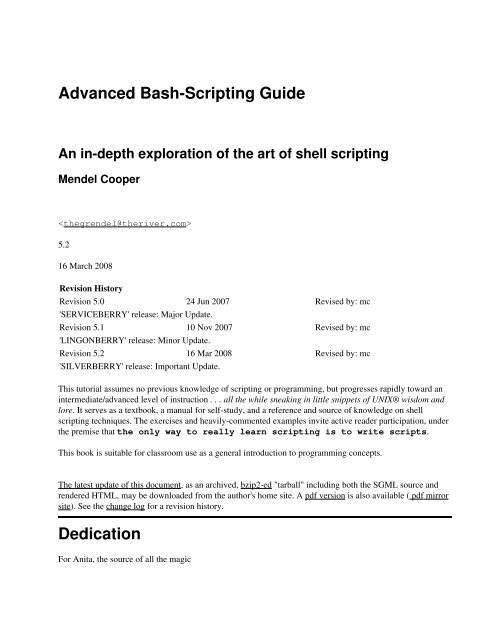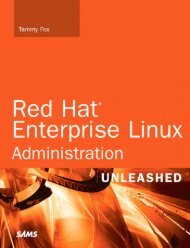Advanced Bash-Scripting Guide
Advanced Bash-Scripting Guide
Advanced Bash-Scripting Guide
- No tags were found...
Create successful ePaper yourself
Turn your PDF publications into a flip-book with our unique Google optimized e-Paper software.
<strong>Advanced</strong> <strong>Bash</strong>-<strong>Scripting</strong> <strong>Guide</strong>An in-depth exploration of the art of shell scriptingMendel Cooper5.216 March 2008Revision HistoryRevision 5.0 24 Jun 2007 Revised by: mc'SERVICEBERRY' release: Major Update.Revision 5.1 10 Nov 2007 Revised by: mc'LINGONBERRY' release: Minor Update.Revision 5.2 16 Mar 2008 Revised by: mc'SILVERBERRY' release: Important Update.This tutorial assumes no previous knowledge of scripting or programming, but progresses rapidly toward anintermediate/advanced level of instruction . . . all the while sneaking in little snippets of UNIX® wisdom andlore. It serves as a textbook, a manual for self-study, and a reference and source of knowledge on shellscripting techniques. The exercises and heavily-commented examples invite active reader participation, underthe premise that the only way to really learn scripting is to write scripts.This book is suitable for classroom use as a general introduction to programming concepts.The latest update of this document, as an archived, bzip2-ed "tarball" including both the SGML source andrendered HTML, may be downloaded from the author's home site. A pdf version is also available ( pdf mirrorsite). See the change log for a revision history.DedicationFor Anita, the source of all the magic
<strong>Advanced</strong> <strong>Bash</strong>-<strong>Scripting</strong> <strong>Guide</strong>Table of ContentsChapter 1. Why Shell Programming?...............................................................................................................1Chapter 2. Starting Off With a Sha-Bang........................................................................................................32.1. Invoking the script............................................................................................................................62.2. Preliminary Exercises.......................................................................................................................6Part 2. Basics.......................................................................................................................................................7Chapter 3. Special Characters...........................................................................................................................8Chapter 4. Introduction to Variables and Parameters..................................................................................274.1. Variable Substitution......................................................................................................................274.2. Variable Assignment.......................................................................................................................304.3. <strong>Bash</strong> Variables Are Untyped..........................................................................................................314.4. Special Variable Types...................................................................................................................32Chapter 5. Quoting...........................................................................................................................................375.1. Quoting Variables...........................................................................................................................375.2. Escaping..........................................................................................................................................39Chapter 6. Exit and Exit Status.......................................................................................................................44Chapter 7. Tests................................................................................................................................................467.1. Test Constructs...............................................................................................................................467.2. File test operators............................................................................................................................527.3. Other Comparison Operators..........................................................................................................557.4. Nested if/then Condition Tests.......................................................................................................607.5. Testing Your Knowledge of Tests..................................................................................................60Chapter 8. Operations and Related Topics....................................................................................................628.1. Operators.........................................................................................................................................628.2. Numerical Constants.......................................................................................................................68Part 3. Beyond the Basics.................................................................................................................................70Chapter 9. Variables Revisited........................................................................................................................719.1. Internal Variables............................................................................................................................719.2. Manipulating Strings.......................................................................................................................889.2.1. Manipulating strings using awk............................................................................................959.2.2. Further Discussion.................................................................................................................969.3. Parameter Substitution....................................................................................................................969.4. Typing variables: declare or typeset.............................................................................................1059.5. Indirect References.......................................................................................................................1079.6. $RANDOM: generate random integer..........................................................................................1109.7. The Double Parentheses Construct...............................................................................................121i
<strong>Advanced</strong> <strong>Bash</strong>-<strong>Scripting</strong> <strong>Guide</strong>Table of ContentsChapter 10. Loops and Branches..................................................................................................................12310.1. Loops..........................................................................................................................................12310.2. Nested Loops..............................................................................................................................13510.3. Loop Control...............................................................................................................................13610.4. Testing and Branching................................................................................................................139Chapter 11. Command Substitution.............................................................................................................147Chapter 12. Arithmetic Expansion................................................................................................................153Chapter 13. Recess Time................................................................................................................................154Part 4. Commands..........................................................................................................................................155Chapter 14. Internal Commands and Builtins.............................................................................................16314.1. Job Control Commands..............................................................................................................190Chapter 15. External Filters, Programs and Commands...........................................................................19515.1. Basic Commands........................................................................................................................19515.2. Complex Commands...................................................................................................................20015.3. Time / Date Commands..............................................................................................................21015.4. Text Processing Commands........................................................................................................21415.5. File and Archiving Commands...................................................................................................23515.6. Communications Commands......................................................................................................25215.7. Terminal Control Commands.....................................................................................................26615.8. Math Commands.........................................................................................................................26715.9. Miscellaneous Commands..........................................................................................................276Chapter 16. System and Administrative Commands..................................................................................29016.1. Analyzing a System Script..........................................................................................................319Part 5. <strong>Advanced</strong> Topics.................................................................................................................................321Chapter 17. Regular Expressions..................................................................................................................32317.1. A Brief Introduction to Regular Expressions..............................................................................32317.2. Globbing.....................................................................................................................................326Chapter 18. Here Documents.........................................................................................................................32818.1. Here Strings................................................................................................................................338Chapter 19. I/O Redirection...........................................................................................................................34119.1. Using exec...................................................................................................................................34419.2. Redirecting Code Blocks............................................................................................................34719.3. Applications................................................................................................................................352Chapter 20. Subshells.....................................................................................................................................354ii
<strong>Advanced</strong> <strong>Bash</strong>-<strong>Scripting</strong> <strong>Guide</strong>Table of ContentsChapter 21. Restricted Shells.........................................................................................................................359Chapter 22. Process Substitution...................................................................................................................361Chapter 23. Functions....................................................................................................................................36423.1. Complex Functions and Function Complexities.........................................................................36723.2. Local Variables...........................................................................................................................37723.2.1. Local variables and recursion...........................................................................................37823.3. Recursion Without Local Variables............................................................................................380Chapter 24. Aliases.........................................................................................................................................383Chapter 25. List Constructs...........................................................................................................................386Chapter 26. Arrays.........................................................................................................................................389Chapter 27. /dev and /proc.............................................................................................................................41727.1. /dev..............................................................................................................................................41727.2. /proc............................................................................................................................................419Chapter 28. Of Zeros and Nulls.....................................................................................................................425Chapter 29. Debugging...................................................................................................................................429Chapter 30. Options........................................................................................................................................439Chapter 31. Gotchas.......................................................................................................................................441Chapter 32. <strong>Scripting</strong> With Style..................................................................................................................44932.1. Unofficial Shell <strong>Scripting</strong> Stylesheet..........................................................................................449Chapter 33. Miscellany...................................................................................................................................45233.1. Interactive and non-interactive shells and scripts.......................................................................45233.2. Operator Precedence...................................................................................................................45333.3. Shell Wrappers............................................................................................................................45533.4. Tests and Comparisons: Alternatives..........................................................................................46033.5. A script calling itself (recursion)................................................................................................46033.6. "Colorizing" Scripts....................................................................................................................46333.7. Optimizations..............................................................................................................................47533.8. Assorted Tips..............................................................................................................................47633.8.1. Ideas for more powerful scripts.........................................................................................47633.8.2. Widgets..............................................................................................................................48533.9. Security Issues............................................................................................................................48733.9.1. Infected Shell Scripts.........................................................................................................48733.9.2. Hiding Shell Script Source................................................................................................48733.9.3. Writing Secure Shell Scripts.............................................................................................48833.10. Portability Issues.......................................................................................................................48833.11. Shell <strong>Scripting</strong> Under Windows...............................................................................................489iii
<strong>Advanced</strong> <strong>Bash</strong>-<strong>Scripting</strong> <strong>Guide</strong>Table of ContentsChapter 34. <strong>Bash</strong>, versions 2 and 3...............................................................................................................49034.1. <strong>Bash</strong>, version 2............................................................................................................................49034.2. <strong>Bash</strong>, version 3............................................................................................................................49434.2.1. <strong>Bash</strong>, version 3.1...............................................................................................................49634.2.2. <strong>Bash</strong>, version 3.2...............................................................................................................497Chapter 35. Endnotes.....................................................................................................................................49835.1. Author's Note..............................................................................................................................49835.2. About the Author........................................................................................................................49835.3. Where to Go For Help.................................................................................................................49835.4. Tools Used to Produce This Book..............................................................................................49935.4.1. Hardware...........................................................................................................................49935.4.2. Software and Printware.....................................................................................................49935.5. Credits.........................................................................................................................................49935.6. Disclaimer...................................................................................................................................501Bibliography....................................................................................................................................................502Appendix A. Contributed Scripts..................................................................................................................509Appendix B. Reference Cards........................................................................................................................660Appendix C. A Sed and Awk Micro-Primer................................................................................................665C.1. Sed................................................................................................................................................665C.2. Awk..............................................................................................................................................668Appendix D. Exit Codes With Special Meanings.........................................................................................671Appendix E. A Detailed Introduction to I/O and I/O Redirection.............................................................672Appendix F. Command-Line Options...........................................................................................................674F.1. Standard Command-Line Options................................................................................................674F.2. <strong>Bash</strong> Command-Line Options......................................................................................................675Appendix G. Important Files.........................................................................................................................677Appendix H. Important System Directories.................................................................................................678Appendix I. Localization................................................................................................................................680Appendix J. History Commands...................................................................................................................684Appendix K. A Sample .bashrc File..............................................................................................................685Appendix L. Converting DOS Batch Files to Shell Scripts.........................................................................697iv
<strong>Advanced</strong> <strong>Bash</strong>-<strong>Scripting</strong> <strong>Guide</strong>Table of ContentsAppendix M. Exercises...................................................................................................................................701M.1. Analyzing Scripts........................................................................................................................701M.2. Writing Scripts............................................................................................................................702Appendix N. Revision History.......................................................................................................................712Appendix O. Mirror Sites...............................................................................................................................714Appendix P. To Do List..................................................................................................................................715Appendix Q. Copyright..................................................................................................................................717Appendix R. ASCII Table..............................................................................................................................719Index....................................................................................................................................................719Notes..............................................................................................................................................751v
Chapter 1. Why Shell Programming?No programming language is perfect. There isnot even a single best language; there are onlylanguages well suited or perhaps poorly suitedfor particular purposes.--Herbert MayerA working knowledge of shell scripting is essential to anyone wishing to become reasonably proficient atsystem administration, even if they do not anticipate ever having to actually write a script. Consider that as aLinux machine boots up, it executes the shell scripts in /etc/rc.d to restore the system configuration andset up services. A detailed understanding of these startup scripts is important for analyzing the behavior of asystem, and possibly modifying it.The craft of scripting is not hard to master, since the scripts can be built in bite-sized sections and there is onlya fairly small set of shell-specific operators and options [1] to learn. The syntax is simple and straightforward,similar to that of invoking and chaining together utilities at the command line, and there are only a few "rules"governing their use. Most short scripts work right the first time, and debugging even the longer ones isstraightforward.A shell script is a "quick-and-dirty" method of prototyping a complex application. Getting even a limitedsubset of the functionality to work in a script is often a useful first stage in project development. This way, thestructure of the application can be tested and played with, and the major pitfalls found before proceeding tothe final coding in C, C++, Java, or Perl.Shell scripting hearkens back to the classic UNIX philosophy of breaking complex projects into simplersubtasks, of chaining together components and utilities. Many consider this a better, or at least moreesthetically pleasing approach to problem solving than using one of the new generation of high poweredall-in-one languages, such as Perl, which attempt to be all things to all people, but at the cost of forcing you toalter your thinking processes to fit the tool.According to Herbert Mayer, "a useful language needs arrays, pointers, and a generic mechanism for buildingdata structures." By these criteria, shell scripting falls somewhat short of being "useful." Or, perhaps not. . . .When not to use shell scripts• Resource-intensive tasks, especially where speed is a factor (sorting, hashing, recursion [2] ...)• Procedures involving heavy-duty math operations, especially floating point arithmetic, arbitraryprecision calculations, or complex numbers (use C++ or FORTRAN instead)• Cross-platform portability required (use C or Java instead)• Complex applications, where structured programming is a necessity (type-checking of variables,function prototypes, etc.)• Mission-critical applications upon which you are betting the future of the company• Situations where security is important, where you need to guarantee the integrity of your system andprotect against intrusion, cracking, and vandalism• Project consists of subcomponents with interlocking dependencies• Extensive file operations required (<strong>Bash</strong> is limited to serial file access, and that only in aparticularly clumsy and inefficient line-by-line fashion.)Chapter 1. Why Shell Programming? 1
<strong>Advanced</strong> <strong>Bash</strong>-<strong>Scripting</strong> <strong>Guide</strong>• Need native support for multi-dimensional arrays• Need data structures, such as linked lists or trees• Need to generate / manipulate graphics or GUIs• Need direct access to system hardware• Need port or socket I/O• Need to use libraries or interface with legacy code• Proprietary, closed-source applications (Shell scripts put the source code right out in the open for allthe world to see.)If any of the above applies, consider a more powerful scripting language -- perhaps Perl, Tcl, Python, Ruby-- or possibly a compiled language such as C, C++, or Java. Even then, prototyping the application as ashell script might still be a useful development step.We will be using <strong>Bash</strong>, an acronym for "Bourne-Again shell" and a pun on Stephen Bourne's now classicBourne shell. <strong>Bash</strong> has become a de facto standard for shell scripting on all flavors of UNIX. Most of theprinciples this book covers apply equally well to scripting with other shells, such as the Korn Shell, fromwhich <strong>Bash</strong> derives some of its features, [3] and the C Shell and its variants. (Note that C Shell programmingis not recommended due to certain inherent problems, as pointed out in an October, 1993 Usenet post by TomChristiansen.)What follows is a tutorial on shell scripting. It relies heavily on examples to illustrate various features of theshell. The example scripts work -- they've been tested, insofar as was possible -- and some of them are evenuseful in real life. The reader can play with the actual working code of the examples in the source archive(scriptname.sh or scriptname.bash), [4] give them execute permission (chmod u+rxscriptname), then run them to see what happens. Should the source archive not be available, thencut-and-paste from the HTML or pdf rendered versions. Be aware that some of the scripts presented hereintroduce features before they are explained, and this may require the reader to temporarily skip ahead forenlightenment.Unless otherwise noted, the author of this book wrote the example scripts that follow.Chapter 1. Why Shell Programming? 2
Chapter 2. Starting Off With a Sha-BangShell programming is a 1950s juke box . . .--Larry WallIn the simplest case, a script is nothing more than a list of system commands stored in a file. At the very least,this saves the effort of retyping that particular sequence of commands each time it is invoked.Example 2-1. cleanup: A script to clean up the log files in /var/log# Cleanup# Run as root, of course.cd /var/logcat /dev/null > messagescat /dev/null > wtmpecho "Logs cleaned up."There is nothing unusual here, only a set of commands that could just as easily be invoked one by one fromthe command line on the console or in an xterm. The advantages of placing the commands in a script gobeyond not having to retype them time and again. The script becomes a tool, and can easily be modified orcustomized for a particular application.Example 2-2. cleanup: An improved clean-up script#!/bin/bash# Proper header for a <strong>Bash</strong> script.# Cleanup, version 2# Run as root, of course.# Insert code here to print error message and exit if not root.LOG_DIR=/var/log# Variables are better than hard-coded values.cd $LOG_DIRcat /dev/null > messagescat /dev/null > wtmpecho "Logs cleaned up."exit # The right and proper method of "exiting" from a script.Now that's beginning to look like a real script. But we can go even farther . . .Example 2-3. cleanup: An enhanced and generalized version of above scripts.#!/bin/bash# Cleanup, version 3# Warning:# -------Chapter 2. Starting Off With a Sha-Bang 3
<strong>Advanced</strong> <strong>Bash</strong>-<strong>Scripting</strong> <strong>Guide</strong># This script uses quite a number of features that will be explained#+ later on.# By the time you've finished the first half of the book,#+ there should be nothing mysterious about it.LOG_DIR=/var/logROOT_UID=0 # Only users with $UID 0 have root privileges.LINES=50 # Default number of lines saved.E_XCD=66 # Can't change directory?E_NOTROOT=67 # Non-root exit error.# Run as root, of course.if [ "$UID" -ne "$ROOT_UID" ]thenecho "Must be root to run this script."exit $E_NOTROOTfiif [ -n "$1" ]# Test if command line argument present (non-empty).thenlines=$1elselines=$LINES # Default, if not specified on command line.fi# Stephane Chazelas suggests the following,#+ as a better way of checking command line arguments,#+ but this is still a bit advanced for this stage of the tutorial.## E_WRONGARGS=65 # Non-numerical argument (bad arg format)## case "$1" in# "" ) lines=50;;# *[!0-9]*) echo "Usage: `basename $0` file-to-cleanup"; exit $E_WRONGARGS;;# * ) lines=$1;;# esac##* Skip ahead to "Loops" chapter to decipher all this.cd $LOG_DIRif [ `pwd` != "$LOG_DIR" ] # or if [ "$PWD" != "$LOG_DIR" ]# Not in /var/log?thenecho "Can't change to $LOG_DIR."exit $E_XCDfi # Doublecheck if in right directory, before messing with log file.# far more efficient is:## cd /var/log || {# echo "Cannot change to necessary directory." >&2# exit $E_XCD;# }Chapter 2. Starting Off With a Sha-Bang 4
<strong>Advanced</strong> <strong>Bash</strong>-<strong>Scripting</strong> <strong>Guide</strong>tail -n $lines messages > mesg.temp # Saves last section of message log file.mv mesg.temp messages# Becomes new log directory.# cat /dev/null > messages#* No longer needed, as the above method is safer.cat /dev/null > wtmp # ': > wtmp' and '> wtmp' have the same effect.echo "Logs cleaned up."exit 0# A zero return value from the script upon exit#+ indicates success to the shell.Since you may not wish to wipe out the entire system log, this version of the script keeps the last section ofthe message log intact. You will constantly discover ways of fine-tuning previously written scripts forincreased effectiveness.The sha-bang ( #!) [5] at the head of a script tells your system that this file is a set of commands to be fed tothe command interpreter indicated. The #! is actually a two-byte [6] magic number, a special marker thatdesignates a file type, or in this case an executable shell script (type man magic for more details on thisfascinating topic). Immediately following the sha-bang is a path name. This is the path to the program thatinterprets the commands in the script, whether it be a shell, a programming language, or a utility. Thiscommand interpreter then executes the commands in the script, starting at the top (line following the sha-bangline), ignoring comments. [7]#!/bin/sh#!/bin/bash#!/usr/bin/perl#!/usr/bin/tcl#!/bin/sed -f#!/usr/awk -fEach of the above script header lines calls a different command interpreter, be it /bin/sh, the default shell(bash in a Linux system) or otherwise. [8] Using #!/bin/sh, the default Bourne shell in most commercialvariants of UNIX, makes the script portable to non-Linux machines, though you sacrifice <strong>Bash</strong>-specificfeatures. The script will, however, conform to the POSIX [9] sh standard.Note that the path given at the "sha-bang" must be correct, otherwise an error message -- usually "Commandnot found." -- will be the only result of running the script. [10]#! can be omitted if the script consists only of a set of generic system commands, using no internal shelldirectives. The second example, above, requires the initial #!, since the variable assignment line, lines=50,uses a shell-specific construct. [11] Note again that #!/bin/sh invokes the default shell interpreter, whichdefaults to /bin/bash on a Linux machine.This tutorial encourages a modular approach to constructing a script. Make note of and collect"boilerplate" code snippets that might be useful in future scripts. Eventually you can build quite anextensive library of nifty routines. As an example, the following script prolog tests whether the script hasbeen invoked with the correct number of parameters.E_WRONG_ARGS=65script_parameters="-a -h -m -z"Chapter 2. Starting Off With a Sha-Bang 5
# -a = all, -h = help, etc.if [ $# -ne $Number_of_expected_args ]thenecho "Usage: `basename $0` $script_parameters"# `basename $0` is the script's filename.exit $E_WRONG_ARGSfiMany times, you will write a script that carries out one particular task. The first script in this chapter isan example of this. Later, it might occur to you to generalize the script to do other, similar tasks.Replacing the literal ("hard-wired") constants by variables is a step in that direction, as is replacingrepetitive code blocks by functions.2.1. Invoking the script<strong>Advanced</strong> <strong>Bash</strong>-<strong>Scripting</strong> <strong>Guide</strong>Having written the script, you can invoke it by sh scriptname, [12] or alternatively bashscriptname. (Not recommended is using sh
Part 2. BasicsTable of Contents3. Special Characters4. Introduction to Variables and Parameters4.1. Variable Substitution4.2. Variable Assignment4.3. <strong>Bash</strong> Variables Are Untyped4.4. Special Variable Types5. Quoting5.1. Quoting Variables5.2. Escaping6. Exit and Exit Status7. Tests7.1. Test Constructs7.2. File test operators7.3. Other Comparison Operators7.4. Nested if/then Condition Tests7.5. Testing Your Knowledge of Tests8. Operations and Related Topics8.1. Operators8.2. Numerical ConstantsPart 2. Basics 7
Chapter 3. Special CharactersWhat makes a character special? If it has a meaning beyond its literal meaning, a meta-meaning, then we referto it as a special character.Special Characters Found In Scripts and Elsewhere#Comments. Lines beginning with a # (with the exception of #!) are comments and will not beexecuted.# This line is a comment.Comments may also occur following the end of a command.echo "A comment will follow." # Comment here.# ^ Note whitespace before #Comments may also follow whitespace at the beginning of a line.# A tab precedes this comment.A command may not follow a comment on the same line. There is no method ofterminating the comment, in order for "live code" to begin on the same line. Use a newline for the next command.Of course, an escaped # in an echo statement does not begin a comment. Likewise, a #appears in certain parameter substitution constructs and in numerical constantexpressions.echo "The # here does not begin a comment."echo 'The # here does not begin a comment.'echo The \# here does not begin a comment.echo The # here begins a comment.echo ${PATH#*:} # Parameter substitution, not a comment.echo $(( 2#101011 )) # Base conversion, not a comment.;# Thanks, S.C.The standard quoting and escape characters (" ' \) escape the #.Certain pattern matching operations also use the #.Command separator [semicolon]. Permits putting two or more commands on the same line.echo hello; echo thereif [ -x "$filename" ]; then # Note that "if" and "then" need separation.# Why?echo "File $filename exists."; cp $filename $filename.bakelseecho "File $filename not found."; touch $filenamefi; echo "File test complete."Chapter 3. Special Characters 8
<strong>Advanced</strong> <strong>Bash</strong>-<strong>Scripting</strong> <strong>Guide</strong>;;..Note that the ";" sometimes needs to be escaped.Terminator in a case option [double semicolon].case "$variable" inabc) echo "\$variable = abc" ;;xyz) echo "\$variable = xyz" ;;esac"dot" command [period]. Equivalent to source (see Example 14-22). This is a bash builtin."dot", as a component of a filename. When working with filenames, a dot is the prefix of a"hidden" file, a file that an ls will not normally show.bash$ touch .hidden-filebash$ ls -ltotal 10-rw-r--r-- 1 bozo 4034 Jul 18 22:04 data1.addressbook-rw-r--r-- 1 bozo 4602 May 25 13:58 data1.addressbook.bak-rw-r--r-- 1 bozo 877 Dec 17 2000 employment.addressbookbash$ ls -altotal 14drwxrwxr-x 2 bozo bozo 1024 Aug 29 20:54 ./drwx------ 52 bozo bozo 3072 Aug 29 20:51 ../-rw-r--r-- 1 bozo bozo 4034 Jul 18 22:04 data1.addressbook-rw-r--r-- 1 bozo bozo 4602 May 25 13:58 data1.addressbook.bak-rw-r--r-- 1 bozo bozo 877 Dec 17 2000 employment.addressbook-rw-rw-r-- 1 bozo bozo 0 Aug 29 20:54 .hidden-fileWhen considering directory names, a single dot represents the current working directory, and two dotsdenote the parent directory.bash$ pwd/home/bozo/projectsbash$ cd .bash$ pwd/home/bozo/projectsbash$ cd ..bash$ pwd/home/bozo/The dot often appears as the destination (directory) of a file movement command.bash$ cp /home/bozo/current_work/junk/* ..""dot" character match. When matching characters, as part of a regular expression, a "dot" matches asingle character.Chapter 3. Special Characters 9
<strong>Advanced</strong> <strong>Bash</strong>-<strong>Scripting</strong> <strong>Guide</strong>',\partial quoting [double quote]. "STRING" preserves (from interpretation) most of the specialcharacters within STRING. See also Chapter 5.full quoting [single quote]. 'STRING' preserves all special characters within STRING. This is astronger form of quoting than using ". See also Chapter 5.comma operator. The comma operator [15] links together a series of arithmetic operations. All areevaluated, but only the last one is returned.let "t2 = ((a = 9, 15 / 3))" # Set "a =9" and "t2 = 15 / 3"escape [backslash]. A quoting mechanism for single characters.\X "escapes" the character X. This has the effect of "quoting" X, equivalent to 'X'. The \ may be usedto quote " and ', so they are expressed literally./`:See Chapter 5 for an in-depth explanation of escaped characters.Filename path separator [forward slash]. Separates the components of a filename (as in/home/bozo/projects/Makefile).This is also the division arithmetic operator.command substitution. The `command` construct makes available the output of command forassignment to a variable. This is also known as backquotes or backticks.null command [colon]. This is the shell equivalent of a "NOP" (no op, a do-nothing operation). Itmay be considered a synonym for the shell builtin true. The ":" command is itself a <strong>Bash</strong> builtin, andits exit status is "true" (0).:echo $? # 0Endless loop:while :dooperation-1operation-2...operation-ndone# Same as:# while true# do# ...# donePlaceholder in if/then test:if conditionthen : # Do nothing and branch aheadelseChapter 3. Special Characters 10
<strong>Advanced</strong> <strong>Bash</strong>-<strong>Scripting</strong> <strong>Guide</strong>take-some-actionfiProvide a placeholder where a binary operation is expected, see Example 8-2 and default parameters.: ${username=`whoami`}# ${username=`whoami`} Gives an error without the leading :# unless "username" is a command or builtin...Provide a placeholder where a command is expected in a here document. See Example 18-10.Evaluate string of variables using parameter substitution (as in Example 9-16).: ${HOSTNAME?} ${USER?} ${MAIL?}# Prints error message#+ if one or more of essential environmental variables not set.Variable expansion / substring replacement.In combination with the > redirection operator, truncates a file to zero length, without changing itspermissions. If the file did not previously exist, creates it.: > data.xxx # File "data.xxx" now empty.# Same effect as cat /dev/null >data.xxx# However, this does not fork a new process, since ":" is a builtin.See also Example 15-15.In combination with the >> redirection operator, has no effect on a pre-existing target file (: >>target_file). If the file did not previously exist, creates it.This applies to regular files, not pipes, symlinks, and certain special files.May be used to begin a comment line, although this is not recommended. Using # for a commentturns off error checking for the remainder of that line, so almost anything may appear in a comment.However, this is not the case with :.: This is a comment that generates an error, ( if [ $x -eq 3] ).The ":" also serves as a field separator, in /etc/passwd, and in the $PATH variable.!bash$ echo $PATH/usr/local/bin:/bin:/usr/bin:/usr/X11R6/bin:/sbin:/usr/sbin:/usr/gamesreverse (or negate) the sense of a test or exit status [bang]. The ! operator inverts the exit status ofthe command to which it is applied (see Example 6-2). It also inverts the meaning of a test operator.This can, for example, change the sense of equal ( = ) to not-equal ( != ). The ! operator is a <strong>Bash</strong>keyword.In a different context, the ! also appears in indirect variable references.*In yet another context, from the command line, the ! invokes the <strong>Bash</strong> history mechanism (seeAppendix J). Note that within a script, the history mechanism is disabled.wild card [asterisk]. The * character serves as a "wild card" for filename expansion in globbing. Byitself, it matches every filename in a given directory.Chapter 3. Special Characters 11
<strong>Advanced</strong> <strong>Bash</strong>-<strong>Scripting</strong> <strong>Guide</strong>bash$ echo *abs-book.sgml add-drive.sh agram.sh alias.sh*?The * also represents any number (or zero) characters in a regular expression.arithmetic operator. In the context of arithmetic operations, the * denotes multiplication.A double asterisk, **, is the exponentiation operator.test operator. Within certain expressions, the ? indicates a test for a condition.In a double parentheses construct, the ? can serve as an element of a C-style trinary operator, ?:.(( var0 = var1
<strong>Advanced</strong> <strong>Bash</strong>-<strong>Scripting</strong> <strong>Guide</strong>A listing of commands within parentheses starts a subshell.Variables inside parentheses, within the subshell, are not visible to the rest of thescript. The parent process, the script, cannot read variables created in the childprocess, the subshell.a=123( a=321; )echo "a = $a" # a = 123# "a" within parentheses acts like a local variable.array initialization.Array=(element1 element2 element3){xxx,yyy,zzz,...}Brace expansion.cat {file1,file2,file3} > combined_file# Concatenates the files file1, file2, and file3 into combined_file.cp file22.{txt,backup}# Copies "file22.txt" to "file22.backup"A command may act upon a comma-separated list of file specs within braces. [17] Filenameexpansion (globbing) applies to the file specs between the braces.No spaces allowed within the braces unless the spaces are quoted or escaped.echo {file1,file2}\ :{\ A," B",' C'}{a..z}file1 : A file1 : B file1 : C file2 : A file2 : B file2 :CExtended Brace expansion.echo {a..z} # a b c d e f g h i j k l m n o p q r s t u v w x y z# Echoes characters between a and z.{}echo {0..3} # 0 1 2 3# Echoes characters between 0 and 3.The {a..z} extended brace expansion construction is a feature introduced in version 3 of <strong>Bash</strong>.Block of code [curly brackets]. Also referred to as an inline group, this construct, in effect, createsan anonymous function (a function without a name). However, unlike in a "standard" function, thevariables inside a code block remain visible to the remainder of the script.bash$ { local a;a=123; }bash: local: can only be used in afunctiona=123Chapter 3. Special Characters 13
{ a=321; }echo "a = $a" # a = 321 (value inside code block)# Thanks, S.C.<strong>Advanced</strong> <strong>Bash</strong>-<strong>Scripting</strong> <strong>Guide</strong>The code block enclosed in braces may have I/O redirected to and from it.Example 3-1. Code blocks and I/O redirection#!/bin/bash# Reading lines in /etc/fstab.File=/etc/fstab{read line1read line2} < $Fileecho "First line in $File is:"echo "$line1"echoecho "Second line in $File is:"echo "$line2"exit 0# Now, how do you parse the separate fields of each line?# Hint: use awk, or . . .# . . . Hans-Joerg Diers suggests using the "set" <strong>Bash</strong> builtin.Example 3-2. Saving the output of a code block to a file#!/bin/bash# rpm-check.sh# Queries an rpm file for description, listing,#+ and whether it can be installed.# Saves output to a file.## This script illustrates using a code block.SUCCESS=0E_NOARGS=65if [ -z "$1" ]thenecho "Usage: `basename $0` rpm-file"exit $E_NOARGSfi{ # Begin code block.echoecho "Archive Description:"rpm -qpi $1 # Query description.echoecho "Archive Listing:"Chapter 3. Special Characters 14
pm -qpl $1 # Query listing.echorpm -i --test $1 # Query whether rpm file can be installed.if [ "$?" -eq $SUCCESS ]thenecho "$1 can be installed."elseecho "$1 cannot be installed."fiecho# End code block.} > "$1.test" # Redirects output of everything in block to file.echo "Results of rpm test in file $1.test"# See rpm man page for explanation of options.exit 0<strong>Advanced</strong> <strong>Bash</strong>-<strong>Scripting</strong> <strong>Guide</strong>{}Unlike a command group within (parentheses), as above, a code block enclosed by{braces} will not normally launch a subshell. [18]placeholder for text. Used after xargs -i (replace strings option). The {} double curly brackets are aplaceholder for output text.ls . | xargs -i -t cp ./{} $1# ^^ ^^{} \;[ ][[ ]]# From "ex42.sh" (copydir.sh) example.pathname. Mostly used in find constructs. This is not a shell builtin.test.The ";" ends the -exec option of a find command sequence. It needs to be escaped toprotect it from interpretation by the shell.Test expression between [ ]. Note that [ is part of the shell builtin test (and a synonym for it), not alink to the external command /usr/bin/test.test.Test expression between [[ ]]. This is a shell keyword.[ ]See the discussion on the [[ ... ]] construct.array element.In the context of an array, brackets set off the numbering of each element of that array.[ ]Array[1]=slot_1echo ${Array[1]}range of characters.Chapter 3. Special Characters 15
<strong>Advanced</strong> <strong>Bash</strong>-<strong>Scripting</strong> <strong>Guide</strong>(( ))As part of a regular expression, brackets delineate a range of characters to match.integer expansion.Expand and evaluate integer expression between (( )).See the discussion on the (( ... )) construct.> &> >& >> < redirection.scriptname >filename redirects the output of scriptname to file filename. Overwritefilename if it already exists.command &>filename redirects both the stdout and the stderr of command to filename.command >&2 redirects stdout of command to stderr.scriptname >>filename appends the output of scriptname to file filename. Iffilename does not already exist, it is created.[i]filename opens file filename for reading and writing, and assigns file descriptor i to it. Iffilename does not exist, it is created.process substitution.(command)>
<strong>Advanced</strong> <strong>Bash</strong>-<strong>Scripting</strong> <strong>Guide</strong>\|echo "What kind of dictionary are you using, anyhow?"fiword boundary in a regular expression.bash$ grep '\' textfilepipe. Passes the output (stdout of a previous command to the input (stdin) of the next one, or tothe shell. This is a method of chaining commands together.echo ls -l | sh# Passes the output of "echo ls -l" to the shell,#+ with the same result as a simple "ls -l".cat *.lst | sort | uniq# Merges and sorts all ".lst" files, then deletes duplicate lines.A pipe, as a classic method of interprocess communication, sends the stdout of one process to thestdin of another. In a typical case, a command, such as cat or echo, pipes a stream of data to afilter, a command that transforms its input for processing. [19]cat $filename1 $filename2 | grep $search_wordFor an interesting note on the complexity of using UNIX pipes, see the UNIX FAQ, Part 3.The output of a command or commands may be piped to a script.#!/bin/bash# uppercase.sh : Changes input to uppercase.tr 'a-z' 'A-Z'# Letter ranges must be quoted#+ to prevent filename generation from single-letter filenames.exit 0Now, let us pipe the output of ls -l to this script.bash$ ls -l | ./uppercase.sh-RW-RW-R-- 1 BOZO BOZO 109 APR 7 19:49 1.TXT-RW-RW-R-- 1 BOZO BOZO 109 APR 14 16:48 2.TXT-RW-R--R-- 1 BOZO BOZO 725 APR 20 20:56 DATA-FILEThe stdout of each process in a pipe must be read as the stdin of the next. If thisis not the case, the data stream will block, and the pipe will not behave as expected.cat file1 file2 | ls -l | sort# The output from "cat file1 file2" disappears.A pipe runs as a child process, and therefore cannot alter script variables.variable="initial_value"echo "new_value" | read variableecho "variable = $variable" # variable = initial_valueChapter 3. Special Characters 17
<strong>Advanced</strong> <strong>Bash</strong>-<strong>Scripting</strong> <strong>Guide</strong>>|||&If one of the commands in the pipe aborts, this prematurely terminates execution of thepipe. Called a broken pipe, this condition sends a SIGPIPE signal.force redirection (even if the noclobber option is set). This will forcibly overwrite an existing file.OR logical operator. In a test construct, the || operator causes a return of 0 (success) if either of thelinked test conditions is true.Run job in background. A command followed by an & will run in the background.bash$ sleep 10 &[1] 850[1]+ Done sleep 10Within a script, commands and even loops may run in the background.Example 3-3. Running a loop in the background#!/bin/bash# background-loop.shfor i in 1 2 3 4 5 6 7 8 9 10# First loop.doecho -n "$i "done & # Run this loop in background.# Will sometimes execute after second loop.echo# This 'echo' sometimes will not display.for i in 11 12 13 14 15 16 17 18 19 20doecho -n "$i "done# Second loop.echo# This 'echo' sometimes will not display.# ======================================================# The expected output from the script:# 1 2 3 4 5 6 7 8 9 10# 11 12 13 14 15 16 17 18 19 20# Sometimes, though, you get:# 11 12 13 14 15 16 17 18 19 20# 1 2 3 4 5 6 7 8 9 10 bozo $# (The second 'echo' doesn't execute. Why?)# Occasionally also:# 1 2 3 4 5 6 7 8 9 10 11 12 13 14 15 16 17 18 19 20# (The first 'echo' doesn't execute. Why?)# Very rarely something like:# 11 12 13 1 2 3 4 5 6 7 8 9 10 14 15 16 17 18 19 20# The foreground loop preempts the background one.exit 0Chapter 3. Special Characters 18
<strong>Advanced</strong> <strong>Bash</strong>-<strong>Scripting</strong> <strong>Guide</strong># Nasimuddin Ansari suggests adding sleep 1#+ after the echo -n "$i" in lines 6 and 14,#+ for some real fun.&&-A command run in the background within a script may cause the script to hang,waiting for a keystroke. Fortunately, there is a remedy for this.AND logical operator. In a test construct, the && operator causes a return of 0 (success) only if boththe linked test conditions are true.option, prefix. Option flag for a command or filter. Prefix for an operator. Prefix for a defaultparameter in parameter substitution.COMMAND -[Option1][Option2][...]ls -alsort -dfu $filenameif [ $file1 -ot $file2 ]then # ^echo "File $file1 is older than $file2."fiif [ "$a" -eq "$b" ]then ^echo "$a is equal to $b."fiif [ "$c" -eq 24 -a "$d" -eq 47 ]then ^ ^echo "$c equals 24 and $d equals 47."fiparam2=${param1:-$DEFAULTVAL}# ^--The double-dash -- prefixes long (verbatim) options to commands.sort --ignore-leading-blanksUsed with a <strong>Bash</strong> builtin, it means the end of options to that particular command.This provides a handy means of removing files whose names begin with a dash.bash$ ls -l-rw-r--r-- 1 bozo bozo 0 Nov 25 12:29 -badnamebash$ rm -- -badnameChapter 3. Special Characters 19
ash$ ls -ltotal 0<strong>Advanced</strong> <strong>Bash</strong>-<strong>Scripting</strong> <strong>Guide</strong>The double-dash is also used in conjunction with set.-set -- $variable (as in Example 14-18)redirection from/to stdin or stdout [dash].bash$ cat -abcabc...Ctl-DAs expected, cat - echoes stdin, in this case keyboarded user input, to stdout. But, does I/Oredirection using - have real-world applications?(cd /source/directory && tar cf - . ) | (cd /dest/directory && tar xpvf -)# Move entire file tree from one directory to another# [courtesy Alan Cox , with a minor change]# 1) cd /source/directory# Source directory, where the files to be moved are.# 2) &&# "And-list": if the 'cd' operation successful,# then execute the next command.# 3) tar cf - .# The 'c' option 'tar' archiving command creates a new archive,# the 'f' (file) option, followed by '-' designates the target file# as stdout, and do it in current directory tree ('.').# 4) |# Piped to ...# 5) ( ... )# a subshell# 6) cd /dest/directory# Change to the destination directory.# 7) &&# "And-list", as above# 8) tar xpvf -# Unarchive ('x'), preserve ownership and file permissions ('p'),# and send verbose messages to stdout ('v'),# reading data from stdin ('f' followed by '-').## Note that 'x' is a command, and 'p', 'v', 'f' are options.## Whew!# More elegant than, but equivalent to:# cd source/directory# tar cf - . | (cd ../dest/directory; tar xpvf -)## Also having same effect:# cp -a /source/directory/* /dest/directory# Or:# cp -a /source/directory/* /source/directory/.[^.]* /dest/directory# If there are hidden files in /source/directory.Chapter 3. Special Characters 20
<strong>Advanced</strong> <strong>Bash</strong>-<strong>Scripting</strong> <strong>Guide</strong>bunzip2 -c linux-2.6.16.tar.bz2 | tar xvf -# --uncompress tar file-- | --then pass it to "tar"--# If "tar" has not been patched to handle "bunzip2",#+ this needs to be done in two discrete steps, using a pipe.# The purpose of the exercise is to unarchive "bzipped" kernel source.Note that in this context the "-" is not itself a <strong>Bash</strong> operator, but rather an option recognized by certainUNIX utilities that write to stdout, such as tar, cat, etc.bash$ echo "whatever" | cat -whateverWhere a filename is expected, - redirects output to stdout (sometimes seen with tar cf), oraccepts input from stdin, rather than from a file. This is a method of using a file-oriented utility asa filter in a pipe.bash$ fileUsage: file [-bciknvzL] [-f namefile] [-m magicfiles] file...By itself on the command line, file fails with an error message.Add a "-" for a more useful result. This causes the shell to await user input.bash$ file -abcstandard input:ASCII textbash$ file -#!/bin/bashstandard input:Bourne-Again shell script text executableNow the command accepts input from stdin and analyzes it.The "-" can be used to pipe stdout to other commands. This permits such stunts as prepending linesto a file.Using diff to compare a file with a section of another:grep Linux file1 | diff file2 -Finally, a real-world example using - with tar.Example 3-4. Backup of all files changed in last day#!/bin/bash# Backs up all files in current directory modified within last 24 hours#+ in a "tarball" (tarred and gzipped file).BACKUPFILE=backup-$(date +%m-%d-%Y)# Embeds date in backup filename.# Thanks, Joshua Tschida, for the idea.archive=${1:-$BACKUPFILE}# If no backup-archive filename specified on command line,Chapter 3. Special Characters 21
<strong>Advanced</strong> <strong>Bash</strong>-<strong>Scripting</strong> <strong>Guide</strong>#+ it will default to "backup-MM-DD-YYYY.tar.gz."tar cvf - `find . -mtime -1 -type f -print` > $archive.targzip $archive.tarecho "Directory $PWD backed up in archive file \"$archive.tar.gz\"."# Stephane Chazelas points out that the above code will fail#+ if there are too many files found#+ or if any filenames contain blank characters.# He suggests the following alternatives:# -------------------------------------------------------------------# find . -mtime -1 -type f -print0 | xargs -0 tar rvf "$archive.tar"# using the GNU version of "find".# find . -mtime -1 -type f -exec tar rvf "$archive.tar" '{}' \;# portable to other UNIX flavors, but much slower.# -------------------------------------------------------------------exit 0Filenames beginning with "-" may cause problems when coupled with the "-"redirection operator. A script should check for this and add an appropriate prefix tosuch filenames, for example ./-FILENAME, $PWD/-FILENAME, or$PATHNAME/-FILENAME.If the value of a variable begins with a -, this may likewise create problems.--=++var="-n"echo $var# Has the effect of "echo -n", and outputs nothing.previous working directory. A cd - command changes to the previous working directory. This usesthe $OLDPWD environmental variable.Do not confuse the "-" used in this sense with the "-" redirection operator justdiscussed. The interpretation of the "-" depends on the context in which it appears.Minus. Minus sign in an arithmetic operation.Equals. Assignment operatora=28echo $a # 28In a different context, the "=" is a string comparison operator.Plus. Addition arithmetic operator.In a different context, the + is a Regular Expression operator.Option. Option flag for a command or filter.Chapter 3. Special Characters 22
<strong>Advanced</strong> <strong>Bash</strong>-<strong>Scripting</strong> <strong>Guide</strong>%~Certain commands and builtins use the + to enable certain options and the - to disable them. Inparameter substitution, the + prefixes an alternate value that a variable expands to.modulo. Modulo (remainder of a division) arithmetic operation.In a different context, the % is a pattern matching operator.home directory [tilde]. This corresponds to the $HOME internal variable. ~bozo is bozo's homedirectory, and ls ~bozo lists the contents of it. ~/ is the current user's home directory, and ls ~/ lists thecontents of it.bash$ echo ~bozo/home/bozobash$ echo ~/home/bozobash$ echo ~//home/bozo/bash$ echo ~:/home/bozo:bash$ echo ~nonexistent-user~nonexistent-user~+current working directory. This corresponds to the $PWD internal variable.~-previous working directory. This corresponds to the $OLDPWD internal variable.=~regular expression match. This operator was introduced with version 3 of <strong>Bash</strong>.^beginning-of-line. In a regular expression, a "^" addresses the beginning of a line of text.Control Characterschange the behavior of the terminal or text display. A control character is a CONTROL + keycombination (pressed simultaneously). A control character may also be written in octal orhexadecimal notation, following an escape.Control characters are not normally useful inside a script.◊ Ctl-BBackspace (nondestructive).◊Ctl-CBreak. Terminate a foreground job.◊Ctl-DLog out from a shell (similar to exit).Chapter 3. Special Characters 23
<strong>Advanced</strong> <strong>Bash</strong>-<strong>Scripting</strong> <strong>Guide</strong>EOF (end-of-file). This also terminates input from stdin.When typing text on the console or in an xterm window, Ctl-D erases the character underthe cursor. When there are no characters present, Ctl-D logs out of the session, as expected.In an xterm window, this has the effect of closing the window.◊Ctl-GBEL. On some old-time teletype terminals, this would actually ring a bell. In an xterm itmight beep.◊Ctl-HRubout (destructive backspace). Erases characters the cursor backs over while backspacing.◊#!/bin/bash# Embedding Ctl-H in a string.a="^H^H"# Two Ctl-H's -- backspaces# ctl-V ctl-H, using vi/vimecho "abcdef"# abcdefechoecho -n "abcdef$a " # abcd f# Space at end ^ ^ Backspaces twice.echoecho -n "abcdef$a" # abcdef# No space at end ^ Doesn't backspace (why?).# Results may not be quite as expected.echo; echo# Constantin Hagemeier suggests trying:# a=$'\010\010'# a=$'\b\b'# a=$'\x08\x08'# But, this does not change the results.Ctl-IHorizontal tab.◊Ctl-JNewline (line feed). In a script, may also be expressed in octal notation -- '\012' or inhexadecimal -- '\x0a'.◊ Ctl-KVertical tab.When typing text on the console or in an xterm window, Ctl-K erases from the characterunder the cursor to end of line. Within a script, Ctl-K may behave differently, as in Lee LeeMaschmeyer's example, below.◊ Ctl-LFormfeed (clear the terminal screen). In a terminal, this has the same effect as the clearcommand. When sent to a printer, a Ctl-L causes an advance to end of the paper sheet.Chapter 3. Special Characters 24
<strong>Advanced</strong> <strong>Bash</strong>-<strong>Scripting</strong> <strong>Guide</strong>◊ Ctl-MCarriage return.#!/bin/bash# Thank you, Lee Maschmeyer, for this example.read -n 1 -s -p \$'Control-M leaves cursor at beginning of this line. Press Enter. \x0d'# Of course, '0d' is the hex equivalent of Control-M.echo >&2 # The '-s' makes anything typed silent,#+ so it is necessary to go to new line explicitly.read -n 1 -s -p $'Control-J leaves cursor on next line. \x0a'# '0a' is the hex equivalent of Control-J, linefeed.echo >&2###read -n 1 -s -p $'And Control-K\x0bgoes straight down.'echo >&2 # Control-K is vertical tab.# A better example of the effect of a vertical tab is:var=$'\x0aThis is the bottom line\x0bThis is the top line\x0a'echo "$var"# This works the same way as the above example. However:echo "$var" | col# This causes the right end of the line to be higher than the left end.# It also explains why we started and ended with a line feed --#+ to avoid a garbled screen.# As Lee Maschmeyer explains:# --------------------------# In the [first vertical tab example] . . . the vertical tab#+ makes the printing go straight down without a carriage return.# This is true only on devices, such as the Linux console,#+ that can't go "backward."# The real purpose of VT is to go straight UP, not down.# It can be used to print superscripts on a printer.# The col utility can be used to emulate the proper behavior of VT.exit 0◊ Ctl-QResume (XON).This resumes stdin in a terminal.◊ Ctl-SSuspend (XOFF).This freezes stdin in a terminal. (Use Ctl-Q to restore input.)◊ Ctl-UErase a line of input, from the cursor backward to beginning of line. In some settings, Ctl-Uerases the entire line of input, regardless of cursor position.◊ Ctl-VChapter 3. Special Characters 25
◊When inputting text, Ctl-V permits inserting control characters. For example, the followingtwo are equivalent:echo -e '\x0a'echo Ctl-V is primarily useful from within a text editor.Ctl-WWhen typing text on the console or in an xterm window, Ctl-W erases from the characterunder the cursor backwards to the first instance of whitespace. In some settings, Ctl-Werases backwards to first non-alphanumeric character.◊ Ctl-YPastes back text previously erased (with Ctl-K or Ctl-U).◊ Ctl-ZPauses a foreground job.<strong>Advanced</strong> <strong>Bash</strong>-<strong>Scripting</strong> <strong>Guide</strong>Substitute operation in certain word processing applications.EOF (end-of-file) character in the MSDOS filesystem.Whitespacefunctions as a separator, separating commands or variables. Whitespace consists of either spaces,tabs, blank lines, or any combination thereof. [20] In some contexts, such as variable assignment,whitespace is not permitted, and results in a syntax error.Blank lines have no effect on the action of a script, and are therefore useful for visually separatingfunctional sections.$IFS, the special variable separating fields of input to certain commands, defaults to whitespace.To preserve whitespace within a string or in a variable, use quoting.Chapter 3. Special Characters 26
Chapter 4. Introduction to Variables andParametersVariables are how programming and scripting languages represent data. A variable is nothing more than alabel, a name assigned to a location or set of locations in computer memory holding an item of data.Variables appear in arithmetic operations and manipulation of quantities, and in string parsing.4.1. Variable SubstitutionThe name of a variable is a placeholder for its value, the data it holds. Referencing its value is called variablesubstitution.$Let us carefully distinguish between the name of a variable and its value. If variable1 is the nameof a variable, then $variable1 is a reference to its value, the data item it contains. [21]bash$ variable=23bash$ echo variablevariablebash$ echo $variable23The only time a variable appears "naked" -- without the $ prefix -- is when declared or assigned, whenunset, when exported, or in the special case of a variable representing a signal (see Example 29-5).Assignment may be with an = (as in var1=27), in a read statement, and at the head of a loop (forvar2 in 1 2 3).Enclosing a referenced value in double quotes (" ") does not interfere with variable substitution. Thisis called partial quoting, sometimes referred to as "weak quoting." Using single quotes (' ') causes thevariable name to be used literally, and no substitution will take place. This is full quoting, sometimesreferred to as "strong quoting." See Chapter 5 for a detailed discussion.Note that $variable is actually a simplified alternate form of ${variable}. In contexts wherethe $variable syntax causes an error, the longer form may work (see Section 9.3, below).Example 4-1. Variable assignment and substitution#!/bin/bash# ex9.sh# Variables: assignment and substitutiona=375hello=$aChapter 4. Introduction to Variables and Parameters 27
<strong>Advanced</strong> <strong>Bash</strong>-<strong>Scripting</strong> <strong>Guide</strong>#-------------------------------------------------------------------------# No space permitted on either side of = sign when initializing variables.# What happens if there is a space?# "VARIABLE =value"# ^#% Script tries to run "VARIABLE" command with one argument, "=value".# "VARIABLE= value"# ^#% Script tries to run "value" command with#+ the environmental variable "VARIABLE" set to "".#-------------------------------------------------------------------------echo hello # hello# Not a variable reference, just the string "hello" . . .echo $hello # 375# ^ This *is* a variable reference.echo ${hello} # 375# Also a variable reference, as above.# Quoting . . .echo "$hello" # 375echo "${hello}" # 375echohello="A B C D"echo $hello # A B C Decho "$hello" # A B C D# As you see, echo $hello and echo "$hello" give different results.# Why?# =======================================# Quoting a variable preserves whitespace.# =======================================echoecho '$hello' # $hello# ^ ^# Variable referencing disabled (escaped) by single quotes,#+ which causes the "$" to be interpreted literally.# Notice the effect of different types of quoting.hello= # Setting it to a null value.echo "\$hello (null value) = $hello"# Note that setting a variable to a null value is not the same as#+ unsetting it, although the end result is the same (see below).# --------------------------------------------------------------# It is permissible to set multiple variables on the same line,#+ if separated by white space.# Caution, this may reduce legibility, and may not be portable.var1=21 var2=22 var3=$V3echoecho "var1=$var1 var2=$var2 var3=$var3"Chapter 4. Introduction to Variables and Parameters 28
<strong>Advanced</strong> <strong>Bash</strong>-<strong>Scripting</strong> <strong>Guide</strong># May cause problems with older versions of "sh" . . .# --------------------------------------------------------------echo; echonumbers="one two three"# ^ ^other_numbers="1 2 3"# ^ ^# If there is whitespace embedded within a variable,#+ then quotes are necessary.# other_numbers=1 2 3 # Gives an error message.echo "numbers = $numbers"echo "other_numbers = $other_numbers" # other_numbers = 1 2 3# Escaping the whitespace also works.mixed_bag=2\ ---\ Whatever# ^ ^ Space after escape (\).echo "$mixed_bag"# 2 --- Whateverecho; echoecho "uninitialized_variable = $uninitialized_variable"# Uninitialized variable has null value (no value at all!).uninitialized_variable= # Declaring, but not initializing it --#+ same as setting it to a null value, as above.echo "uninitialized_variable = $uninitialized_variable"# It still has a null value.uninitialized_variable=23 # Set it.unset uninitialized_variable # Unset it.echo "uninitialized_variable = $uninitialized_variable"# It still has a null value.echoexit 0An uninitialized variable has a "null" value -- no assigned value at all (not zero!).Using a variable before assigning a value to it may cause problems.It is nevertheless possible to perform arithmetic operations on an uninitializedvariable.echo "$uninitialized"# (blank line)let "uninitialized += 5"# Add 5 to it.echo "$uninitialized" # 5# Conclusion:# An uninitialized variable has no value,#+ however it acts as if it were 0 in an arithmetic operation.# This is undocumented (and probably non-portable) behavior,#+ and should not be used in a script.See also Example 14-23.Chapter 4. Introduction to Variables and Parameters 29
4.2. Variable Assignment<strong>Advanced</strong> <strong>Bash</strong>-<strong>Scripting</strong> <strong>Guide</strong>=the assignment operator (no space before and after)Do not confuse this with = and -eq, which test, rather than assign!Note that = can be either an assignment or a test operator, depending on context.Example 4-2. Plain Variable Assignment#!/bin/bash# Naked variablesecho# When is a variable "naked", i.e., lacking the '$' in front?# When it is being assigned, rather than referenced.# Assignmenta=879echo "The value of \"a\" is $a."# Assignment using 'let'let a=16+5echo "The value of \"a\" is now $a."echo# In a 'for' loop (really, a type of disguised assignment):echo -n "Values of \"a\" in the loop are: "for a in 7 8 9 11doecho -n "$a "doneechoecho# In a 'read' statement (also a type of assignment):echo -n "Enter \"a\" "read aecho "The value of \"a\" is now $a."echoexit 0Example 4-3. Variable Assignment, plain and fancy#!/bin/basha=23 # Simple caseecho $ab=$aChapter 4. Introduction to Variables and Parameters 30
<strong>Advanced</strong> <strong>Bash</strong>-<strong>Scripting</strong> <strong>Guide</strong>echo $b# Now, getting a little bit fancier (command substitution).a=`echo Hello!` # Assigns result of 'echo' command to 'a'echo $a# Note that including an exclamation mark (!) within a#+ command substitution construct #+ will not work from the command line,#+ since this triggers the <strong>Bash</strong> "history mechanism."# Inside a script, however, the history functions are disabled.a=`ls -l`echo $aechoecho "$a"# Assigns result of 'ls -l' command to 'a'# Unquoted, however, removes tabs and newlines.# The quoted variable preserves whitespace.# (See the chapter on "Quoting.")exit 0Variable assignment using the $(...) mechanism (a newer method than backquotes). This is actually aform of command substitution.# From /etc/rc.d/rc.localR=$(cat /etc/redhat-release)arch=$(uname -m)4.3. <strong>Bash</strong> Variables Are UntypedUnlike many other programming languages, <strong>Bash</strong> does not segregate its variables by "type." Essentially, <strong>Bash</strong>variables are character strings, but, depending on context, <strong>Bash</strong> permits integer operations and comparisons onvariables. The determining factor is whether the value of a variable contains only digits.Example 4-4. Integer or string?#!/bin/bash# int-or-string.sh: Integer or string?a=2334 # Integer.let "a += 1"echo "a = $a " # a = 2335echo# Integer, still.b=${a/23/BB} # Substitute "BB" for "23".# This transforms $b into a string.echo "b = $b"# b = BB35declare -i b# Declaring it an integer doesn't help.echo "b = $b"# b = BB35let "b += 1" # BB35 + 1 =echo "b = $b" # b = 1echoc=BB34echo "c = $c"# c = BB34Chapter 4. Introduction to Variables and Parameters 31
<strong>Advanced</strong> <strong>Bash</strong>-<strong>Scripting</strong> <strong>Guide</strong>d=${c/BB/23}# Substitute "23" for "BB".# This makes $d an integer.echo "d = $d" # d = 2334let "d += 1" # 2334 + 1 =echo "d = $d" # d = 2335echo# What about null variables?e=""echo "e = $e" # e =let "e += 1"# Arithmetic operations allowed on a null variable?echo "e = $e" # e = 1echo# Null variable transformed into an integer.# What about undeclared variables?echo "f = $f" # f =let "f += 1"# Arithmetic operations allowed?echo "f = $f" # f = 1echo# Undeclared variable transformed into an integer.# Variables in <strong>Bash</strong> are essentially untyped.exit 0Untyped variables are both a blessing and a curse. They permit more flexibility in scripting (enough rope tohang yourself!) and make it easier to grind out lines of code. However, they permit errors to creep in andencourage sloppy programming habits.To lighten the burden of keeping track of variable types in a script, <strong>Bash</strong> does permit declaring variables.4.4. Special Variable Typeslocal variablesvariables visible only within a code block or function (see also local variables in functions)environmental variablesvariables that affect the behavior of the shell and user interfaceIn a more general context, each process has an "environment", that is, a group ofvariables that hold information that the process may reference. In this sense, the shellbehaves like any other process.Every time a shell starts, it creates shell variables that correspond to its ownenvironmental variables. Updating or adding new environmental variables causes theshell to update its environment, and all the shell's child processes (the commands itexecutes) inherit this environment.The space allotted to the environment is limited. Creating too many environmentalvariables or ones that use up excessive space may cause problems.bash$ eval "`seq 10000 | sed -e 's/.*/export var&=ZZZZZZZZZZZZZZ/'`"bash$ dubash: /usr/bin/du: Argument list too longChapter 4. Introduction to Variables and Parameters 32
<strong>Advanced</strong> <strong>Bash</strong>-<strong>Scripting</strong> <strong>Guide</strong>(Thank you, Stéphane Chazelas for the clarification, and for providing the aboveexample.)If a script sets environmental variables, they need to be "exported", that is, reported to theenvironment local to the script. This is the function of the export command.A script can export variables only to child processes, that is, only to commands orprocesses which that particular script initiates. A script invoked from the commandline cannot export variables back to the command line environment. Child processescannot export variables back to the parent processes that spawned them.Definition: A child process is a subprocess launched by another process, its parent.---positional parametersarguments passed to the script from the command line: $0, $1, $2, $3 . . .$0 is the name of the script itself, $1 is the first argument, $2 the second, $3 the third, and so forth.[22] After $9, the arguments must be enclosed in brackets, for example, ${10}, ${11}, ${12}.The special variables $* and $@ denote all the positional parameters.Example 4-5. Positional Parameters#!/bin/bash# Call this script with at least 10 parameters, for example# ./scriptname 1 2 3 4 5 6 7 8 9 10MINPARAMS=10echoecho "The name of this script is \"$0\"."# Adds ./ for current directoryecho "The name of this script is \"`basename $0`\"."# Strips out path name info (see 'basename')echoif [ -n "$1" ]# Tested variable is quoted.thenecho "Parameter #1 is $1" # Need quotes to escape #fiif [ -n "$2" ]thenecho "Parameter #2 is $2"fiif [ -n "$3" ]thenecho "Parameter #3 is $3"fi# ...Chapter 4. Introduction to Variables and Parameters 33
<strong>Advanced</strong> <strong>Bash</strong>-<strong>Scripting</strong> <strong>Guide</strong>if [ -n "${10}" ] # Parameters > $9 must be enclosed in {brackets}.thenecho "Parameter #10 is ${10}"fiecho "-----------------------------------"echo "All the command-line parameters are: "$*""if [ $# -lt "$MINPARAMS" ]thenechoecho "This script needs at least $MINPARAMS command-line arguments!"fiechoexit 0Bracket notation for positional parameters leads to a fairly simple way of referencing the lastargument passed to a script on the command line. This also requires indirect referencing.args=$## Number of args passed.lastarg=${!args}# Or: lastarg=${!#}# (Thanks, Chris Monson.)# Note that lastarg=${!$#} doesn't work.Some scripts can perform different operations, depending on which name they are invoked with. Forthis to work, the script needs to check $0, the name it was invoked by. There must also exist symboliclinks to all the alternate names of the script. See Example 15-2.If a script expects a command line parameter but is invoked without one, this maycause a null variable assignment, generally an undesirable result. One way to preventthis is to append an extra character to both sides of the assignment statement using theexpected positional parameter.variable1_=$1_ # Rather than variable1=$1# This will prevent an error, even if positional parameter is absent.critical_argument01=$variable1_# The extra character can be stripped off later, like so.variable1=${variable1_/_/}# Side effects only if $variable1_ begins with an underscore.# This uses one of the parameter substitution templates discussed later.# (Leaving out the replacement pattern results in a deletion.)# A more straightforward way of dealing with this is#+ to simply test whether expected positional parameters have been passed.if [ -z $1 ]thenexit $E_MISSING_POS_PARAMfi# However, as Fabian Kreutz points out,#+ the above method may have unexpected side-effects.# A better method is parameter substitution:# ${1:-$DefaultVal}# See the "Parameter Substition" sectionChapter 4. Introduction to Variables and Parameters 34
<strong>Advanced</strong> <strong>Bash</strong>-<strong>Scripting</strong> <strong>Guide</strong>#+ in the "Variables Revisited" chapter.---Example 4-6. wh, whois domain name lookup#!/bin/bash# ex18.sh# Does a 'whois domain-name' lookup on any of 3 alternate servers:# ripe.net, cw.net, radb.net# Place this script -- renamed 'wh' -- in /usr/local/bin# Requires symbolic links:# ln -s /usr/local/bin/wh /usr/local/bin/wh-ripe# ln -s /usr/local/bin/wh /usr/local/bin/wh-cw# ln -s /usr/local/bin/wh /usr/local/bin/wh-radbE_NOARGS=65if [ -z "$1" ]thenecho "Usage: `basename $0` [domain-name]"exit $E_NOARGSfi# Check script name and call proper server.case `basename $0` in # Or: case ${0##*/} in"wh" ) whois $1@whois.ripe.net;;"wh-ripe") whois $1@whois.ripe.net;;"wh-radb") whois $1@whois.radb.net;;"wh-cw" ) whois $1@whois.cw.net;;* ) echo "Usage: `basename $0` [domain-name]";;esacexit $?---The shift command reassigns the positional parameters, in effect shifting them to the left one notch.$1
<strong>Advanced</strong> <strong>Bash</strong>-<strong>Scripting</strong> <strong>Guide</strong>#+ For example:# sh shft.sh a b c def 23 skidoountil [ -z "$1" ] # Until all parameters used up . . .doecho -n "$1 "shiftdoneecho# Extra line feed.exit 0# See also the echo-params.sh script for a "shiftless"#+ alternative method of stepping through the positional params.The shift command can take a numerical parameter indicating how many positions to shift.#!/bin/bash# shift-past.shshift 3 # Shift 3 positions.# n=3; shift $n# Has the same effect.echo "$1"exit 0# ======================== #$ sh shift-past.sh 1 2 3 4 54# However, as Eleni Fragkiadaki, points out,#+ attempting a 'shift' past the number of#+ positional parameters ($#) returns an exit status of 0,#+ and the positional parameters themselves do not change.# This means possibly getting stuck in an endless loop. . . .# For example:# until [ -z "$1" ]# do# echo -n "$1 "# shift 20 # If less than 20 pos params,# done #+ then loop never ends!## When in doubt, add a sanity check. . . .# shift 20 || break# ^^^^^^^^The shift command works in a similar fashion on parameters passed to a function. SeeExample 33-15.Chapter 4. Introduction to Variables and Parameters 36
Chapter 5. QuotingQuoting means just that, bracketing a string in quotes. This has the effect of protecting special characters inthe string from reinterpretation or expansion by the shell or shell script. (A character is "special" if it has aninterpretation other than its literal meaning, such as the wild card character -- *.)bash$ ls -l [Vv]*-rw-rw-r-- 1 bozo bozo 324 Apr 2 15:05 VIEWDATA.BAT-rw-rw-r-- 1 bozo bozo 507 May 4 14:25 vartrace.sh-rw-rw-r-- 1 bozo bozo 539 Apr 14 17:11 viewdata.shbash$ ls -l '[Vv]*'ls: [Vv]*: No such file or directoryIn everyday speech or writing, when we "quote" a phrase, we set it apart and give it special meaning. In a<strong>Bash</strong> script, when we quote a string, we set it apart and protect its literal meaning.Certain programs and utilities reinterpret or expand special characters in a quoted string. An important use ofquoting is protecting a command-line parameter from the shell, but still letting the calling program expand it.bash$ grep '[Ff]irst' *.txtfile1.txt:This is the first line of file1.txt.file2.txt:This is the First line of file2.txt.Note that the unquoted grep [Ff]irst *.txt works under the <strong>Bash</strong> shell. [23]Quoting can also suppress echo's "appetite" for newlines.bash$ echo $(ls -l)total 8 -rw-rw-r-- 1 bo bo 13 Aug 21 12:57 t.sh -rw-rw-r-- 1 bo bo 78 Aug 21 12:57 u.shbash$ echo "$(ls -l)"total 8-rw-rw-r-- 1 bo bo 13 Aug 21 12:57 t.sh-rw-rw-r-- 1 bo bo 78 Aug 21 12:57 u.sh5.1. Quoting VariablesWhen referencing a variable, it is generally advisable to enclose its name in double quotes. This preventsreinterpretation of all special characters within the quoted string -- the variable name [24] -- except $, `(backquote), and \ (escape). [25] Keeping $ as a special character within double quotes permits referencing aquoted variable ("$variable"), that is, replacing the variable with its value (see Example 4-1, above).Use double quotes to prevent word splitting. [26] An argument enclosed in double quotes presents itself as asingle word, even if it contains whitespace separators.variable1="a variable containing five words"COMMAND This is $variable1 # Executes COMMAND with 7 arguments:# "This" "is" "a" "variable" "containing" "five" "words"Chapter 5. Quoting 37
<strong>Advanced</strong> <strong>Bash</strong>-<strong>Scripting</strong> <strong>Guide</strong>COMMAND "This is $variable1" # Executes COMMAND with 1 argument:# "This is a variable containing five words"variable2=""# Empty.COMMAND $variable2 $variable2 $variable2# Executes COMMAND with no arguments.COMMAND "$variable2" "$variable2" "$variable2"# Executes COMMAND with 3 empty arguments.COMMAND "$variable2 $variable2 $variable2"# Executes COMMAND with 1 argument (2 spaces).# Thanks, Stéphane Chazelas.Enclosing the arguments to an echo statement in double quotes is necessary only when word splitting orpreservation of whitespace is an issue.Example 5-1. Echoing Weird Variables#!/bin/bash# weirdvars.sh: Echoing weird variables.var="'(]\\{}\$\""echo $var # '(]\{}$"echo "$var" # '(]\{}$" Doesn't make a difference.echoIFS='\'echo $var # '(] {}$" \ converted to space. Why?echo "$var" # '(]\{}$"# Examples above supplied by Stephane Chazelas.exit 0Single quotes (' ') operate similarly to double quotes, but do not permit referencing variables, since the specialmeaning of $ is turned off. Within single quotes, every special character except ' gets interpreted literally.Consider single quotes ("full quoting") to be a stricter method of quoting than double quotes ("partialquoting").Since even the escape character (\) gets a literal interpretation within single quotes, trying to enclose asingle quote within single quotes will not yield the expected result.echo "Why can't I write 's between single quotes"echo# The roundabout method.echo 'Why can'\''t I write '"'"'s between single quotes'# |-------| |----------| |-----------------------|# Three single-quoted strings, with escaped and quoted single quotes between.# This example courtesy of Stéphane Chazelas.Chapter 5. Quoting 38
5.2. Escaping<strong>Advanced</strong> <strong>Bash</strong>-<strong>Scripting</strong> <strong>Guide</strong>Escaping is a method of quoting single characters. The escape (\) preceding a character tells the shell tointerpret that character literally.With certain commands and utilities, such as echo and sed, escaping a character may have the oppositeeffect - it can toggle on a special meaning for that character.Special meanings of certain escaped charactersused with echo and sed\nmeans newline\rmeans return\tmeans tab\vmeans vertical tab\bmeans backspace\ameans "alert" (beep or flash)\0xxtranslates to the octal ASCII equivalent of 0xxExample 5-2. Escaped Characters#!/bin/bash# escaped.sh: escaped charactersecho; echo# Escaping a newline.# ------------------echo ""echo "This will printas two lines."# This will print# as two lines.echo "This will print \as one line."# This will print as one line.echo; echoecho "============="echo "\v\v\v\v" # Prints \v\v\v\v literally.# Use the -e option with 'echo' to print escaped characters.Chapter 5. Quoting 39
<strong>Advanced</strong> <strong>Bash</strong>-<strong>Scripting</strong> <strong>Guide</strong>echo "============="echo "VERTICAL TABS"echo -e "\v\v\v\v" # Prints 4 vertical tabs.echo "=============="echo "QUOTATION MARK"echo -e "\042" # Prints " (quote, octal ASCII character 42).echo "=============="# The $'\X' construct makes the -e option unnecessary.echo; echo "NEWLINE AND BEEP"echo $'\n'# Newline.echo $'\a'# Alert (beep).echo "==============="echo "QUOTATION MARKS"# Version 2 and later of <strong>Bash</strong> permits using the $'\nnn' construct.# Note that in this case, '\nnn' is an octal value.echo $'\t \042 \t' # Quote (") framed by tabs.# It also works with hexadecimal values, in an $'\xhhh' construct.echo $'\t \x22 \t' # Quote (") framed by tabs.# Thank you, Greg Keraunen, for pointing this out.# Earlier <strong>Bash</strong> versions allowed '\x022'.echo "==============="echo# Assigning ASCII characters to a variable.# ----------------------------------------quote=$'\042' # " assigned to a variable.echo "$quote This is a quoted string, $quote and this lies outside the quotes."echo# Concatenating ASCII chars in a variable.triple_underline=$'\137\137\137' # 137 is octal ASCII code for '_'.echo "$triple_underline UNDERLINE $triple_underline"echoABC=$'\101\102\103\010' # 101, 102, 103 are octal A, B, C.echo $ABCecho; echoescape=$'\033'# 033 is octal for escape.echo "\"escape\" echoes as $escape"# no visible output.echo; echo\"exit 0See Example 34-1 for another example of the $' ' string expansion construct.gives the quote its literal meaningChapter 5. Quoting 40
<strong>Advanced</strong> <strong>Bash</strong>-<strong>Scripting</strong> <strong>Guide</strong>\$\\echo "Hello"# Helloecho "\"Hello\", he said." # "Hello", he said.gives the dollar sign its literal meaning (variable name following \$ will not be referenced)echo "\$variable01" # results in $variable01gives the backslash its literal meaningecho "\\" # Results in \# Whereas . . .echo "\"# Invokes secondary prompt from the command line.# In a script, gives an error message.The behavior of \ depends on whether it is itself escaped, quoted, or appearing within commandsubstitution or a here document.# Simple escaping and quotingecho \z# zecho \\z # \zecho '\z' # \zecho '\\z'# \\zecho "\z" # \zecho "\\z" # \z# Command substitutionecho `echo \z` # zecho `echo \\z` # zecho `echo \\\z` # \zecho `echo \\\\z` # \zecho `echo \\\\\\z` # \zecho `echo \\\\\\\z` # \\zecho `echo "\z"` # \zecho `echo "\\z"` # \z# Here documentcat
<strong>Advanced</strong> <strong>Bash</strong>-<strong>Scripting</strong> <strong>Guide</strong>#+ invalid variable assignmentvariable=\23skidooecho "$variable"# 23skidoo# This works, since the second line#+ is a valid variable assignment.variable=\# \^ escape followed by spaceecho "$variable" # spacevariable=\\echo "$variable" # \variable=\\\echo "$variable"# Will not work - gives an error message:# test.sh: \: command not found## First escape escapes second one, but the third one is left "naked",#+ with same result as first instance, above.variable=\\\\echo "$variable" # \\# Second and fourth escapes escaped.# This is o.k.Escaping a space can prevent word splitting in a command's argument list.file_list="/bin/cat /bin/gzip /bin/more /usr/bin/less /usr/bin/emacs-20.7"# List of files as argument(s) to a command.# Add two files to the list, and list all.ls -l /usr/X11R6/bin/xsetroot /sbin/dump $file_listecho "-------------------------------------------------------------------------"# What happens if we escape a couple of spaces?ls -l /usr/X11R6/bin/xsetroot\ /sbin/dump\ $file_list# Error: the first three files concatenated into a single argument to 'ls -l'# because the two escaped spaces prevent argument (word) splitting.The escape also provides a means of writing a multi-line command. Normally, each separate line constitutes adifferent command, but an escape at the end of a line escapes the newline character, and the commandsequence continues on to the next line.(cd /source/directory && tar cf - . ) | \(cd /dest/directory && tar xpvf -)# Repeating Alan Cox's directory tree copy command,# but split into two lines for increased legibility.# As an alternative:tar cf - -C /source/directory . |tar xpvf - -C /dest/directory# See note below.# (Thanks, Stéphane Chazelas.)If a script line ends with a |, a pipe character, then a \, an escape, is not strictly necessary. It is, however,good programming practice to always escape the end of a line of code that continues to the followingChapter 5. Quoting 42
<strong>Advanced</strong> <strong>Bash</strong>-<strong>Scripting</strong> <strong>Guide</strong>line.echo "foobar"#foo#barechoecho 'foobar' # No difference yet.#foo#barechoecho foo\bar # Newline escaped.#foobarechoecho "foo\bar" # Same here, as \ still interpreted as escape within weak quotes.#foobarechoecho 'foo\bar' # Escape character \ taken literally because of strong quoting.#foo\#bar# Examples suggested by Stéphane Chazelas.Chapter 5. Quoting 43
Chapter 6. Exit and Exit Status...there are dark corners in the Bourne shell, andpeople use all of them.--Chet RameyThe exit command may be used to terminate a script, just as in a C program. It can also return a value, whichis available to the script's parent process.Every command returns an exit status (sometimes referred to as a return status or exit code). A successfulcommand returns a 0, while an unsuccessful one returns a non-zero value that usually may be interpreted as anerror code. Well-behaved UNIX commands, programs, and utilities return a 0 exit code upon successfulcompletion, though there are some exceptions.Likewise, functions within a script and the script itself return an exit status. The last command executed in thefunction or script determines the exit status. Within a script, an exit nnn command may be used to deliveran nnn exit status to the shell (nnn must be a decimal number in the 0 - 255 range).When a script ends with an exit that has no parameter, the exit status of the script is the exit status of thelast command executed in the script (previous to the exit).#!/bin/bashCOMMAND_1. . .# Will exit with status of last command.COMMAND_LASTexitThe equivalent of a bare exit is exit $? or even just omitting the exit.#!/bin/bashCOMMAND_1. . .# Will exit with status of last command.COMMAND_LASTexit $?#!/bin/bashCOMMAND1. . .# Will exit with status of last command.COMMAND_LASTChapter 6. Exit and Exit Status 44
<strong>Advanced</strong> <strong>Bash</strong>-<strong>Scripting</strong> <strong>Guide</strong>$? reads the exit status of the last command executed. After a function returns, $? gives the exit status of thelast command executed in the function. This is <strong>Bash</strong>'s way of giving functions a "return value." After a scriptterminates, a $? from the command line gives the exit status of the script, that is, the last command executedin the script, which is, by convention, 0 on success or an integer in the range 1 - 255 on error.Example 6-1. exit / exit status#!/bin/bashecho helloecho $?lskdfecho $?# Exit status 0 returned because command executed successfully.# Unrecognized command.# Non-zero exit status returned because command failed to execute.echoexit 113# Will return 113 to shell.# To verify this, type "echo $?" after script terminates.# By convention, an 'exit 0' indicates success,#+ while a non-zero exit value means an error or anomalous condition.$? is especially useful for testing the result of a command in a script (see Example 15-34 and Example 15-19).The !, the logical not qualifier, reverses the outcome of a test or command, and this affects its exit status.Example 6-2. Negating a condition using !true # The "true" builtin.echo "exit status of \"true\" = $?" # 0! trueecho "exit status of \"! true\" = $?" # 1# Note that the "!" needs a space between it and the command.# !true leads to a "command not found" error## The '!' operator prefixing a command invokes the <strong>Bash</strong> history mechanism.true!true# No error this time, but no negation either.# It just repeats the previous command (true).# Thanks, Stéphane Chazelas and Kristopher Newsome.Certain exit status codes have reserved meanings and should not be user-specified in a script.Chapter 6. Exit and Exit Status 45
Chapter 7. TestsEvery reasonably complete programming language can test for a condition, then act according to the result ofthe test. <strong>Bash</strong> has the test command, various bracket and parenthesis operators, and the if/then construct.7.1. Test Constructs• An if/then construct tests whether the exit status of a list of commands is 0 (since 0 means "success"by UNIX convention), and if so, executes one or more commands.• There exists a dedicated command called [ (left bracket special character). It is a synonym for test,and a builtin for efficiency reasons. This command considers its arguments as comparison expressionsor file tests and returns an exit status corresponding to the result of the comparison (0 for true, 1 forfalse).• With version 2.02, <strong>Bash</strong> introduced the [[ ... ]] extended test command, which performs comparisonsin a manner more familiar to programmers from other languages. Note that [[ is a keyword, not acommand.<strong>Bash</strong> sees [[ $a -lt $b ]] as a single element, which returns an exit status.The (( ... )) and let ... constructs also return an exit status of 0 if the arithmetic expressions theyevaluate expand to a non-zero value. These arithmetic expansion constructs may therefore be used toperform arithmetic comparisons.let "1
else echo "Command failed."fi• An if/then construct can contain nested comparisons and tests.if echo "Next *if* is part of the comparison for the first *if*."if [[ $comparison = "integer" ]]then (( a < b ))else[[ $a < $b ]]fi<strong>Advanced</strong> <strong>Bash</strong>-<strong>Scripting</strong> <strong>Guide</strong>thenecho '$a is less than $b'fiThis detailed "if-test" explanation courtesy of Stéphane Chazelas.Example 7-1. What is truth?#!/bin/bash# Tip:# If you're unsure of how a certain condition would evaluate,#+ test it in an if-test.echoecho "Testing \"0\""if [ 0 ] # zerothenecho "0 is true."elseecho "0 is false."fi# 0 is true.echoecho "Testing \"1\""if [ 1 ] # onethenecho "1 is true."elseecho "1 is false."fi# 1 is true.echoecho "Testing \"-1\""if [ -1 ] # minus onethenecho "-1 is true."elseecho "-1 is false."fi# -1 is true.echoecho "Testing \"NULL\""if [ ] # NULL (empty condition)thenChapter 7. Tests 47
<strong>Advanced</strong> <strong>Bash</strong>-<strong>Scripting</strong> <strong>Guide</strong>echo "NULL is true."elseecho "NULL is false."fi# NULL is false.echoecho "Testing \"xyz\""if [ xyz ] # stringthenecho "Random string is true."elseecho "Random string is false."fi# Random string is true.echoecho "Testing \"\$xyz\""if [ $xyz ]# Tests if $xyz is null, but...# it's only an uninitialized variable.thenecho "Uninitialized variable is true."elseecho "Uninitialized variable is false."fi# Uninitialized variable is false.echoecho "Testing \"-n \$xyz\""if [ -n "$xyz" ]# More pedantically correct.thenecho "Uninitialized variable is true."elseecho "Uninitialized variable is false."fi# Uninitialized variable is false.echoxyz=# Initialized, but set to null value.echo "Testing \"-n \$xyz\""if [ -n "$xyz" ]thenecho "Null variable is true."elseecho "Null variable is false."fi# Null variable is false.echo# When is "false" true?echo "Testing \"false\""if [ "false" ]# It seems that "false" is just a string.thenecho "\"false\" is true." #+ and it tests true.elseecho "\"false\" is false."fi# "false" is true.Chapter 7. Tests 48
<strong>Advanced</strong> <strong>Bash</strong>-<strong>Scripting</strong> <strong>Guide</strong>echoecho "Testing \"\$false\"" # Again, uninitialized variable.if [ "$false" ]thenecho "\"\$false\" is true."elseecho "\"\$false\" is false."fi# "$false" is false.# Now, we get the expected result.# What would happen if we tested the uninitialized variable "$true"?echoexit 0Exercise. Explain the behavior of Example 7-1, above.if [ condition-true ]thencommand 1command 2...else# Optional (may be left out if not needed).# Adds default code block executing if original condition tests false.command 3command 4...fiWhen if and then are on same line in a condition test, a semicolon must terminate the if statement. Both ifand then are keywords. Keywords (or commands) begin statements, and before a new statement on thesame line begins, the old one must terminate.if [ -x "$filename" ]; thenElse if and elifelifelif is a contraction for else if. The effect is to nest an inner if/then construct within an outer one.if [ condition1 ]thencommand1command2command3elif [ condition2 ]# Same as else ifthencommand4command5elsedefault-commandfiChapter 7. Tests 49
<strong>Advanced</strong> <strong>Bash</strong>-<strong>Scripting</strong> <strong>Guide</strong>The if test condition-true construct is the exact equivalent of if [ condition-true ]. Asit happens, the left bracket, [ , is a token which invokes the test command. The closing right bracket, ] , in anif/test should not therefore be strictly necessary, however newer versions of <strong>Bash</strong> require it.The test command is a <strong>Bash</strong> builtin which tests file types and compares strings. Therefore, in a <strong>Bash</strong>script, test does not call the external /usr/bin/test binary, which is part of the sh-utils package.Likewise, [ does not call /usr/bin/[, which is linked to /usr/bin/test.bash$ type testtest is a shell builtinbash$ type '['[ is a shell builtinbash$ type '[['[[ is a shell keywordbash$ type ']]']] is a shell keywordbash$ type ']'bash: type: ]: not foundIf, for some reason, you wish to use /usr/bin/test in a <strong>Bash</strong> script, then specify it by fullpathname.Example 7-2. Equivalence of test, /usr/bin/test, [ ], and /usr/bin/[#!/bin/bashechoif test -z "$1"thenecho "No command-line arguments."elseecho "First command-line argument is $1."fiechoif /usr/bin/test -z "$1" # Equivalent to "test" builtin.# ^^^^^^^^^^^^^ # Specifying full pathname.thenecho "No command-line arguments."elseecho "First command-line argument is $1."fiechoif [ -z "$1" ]# Functionally identical to above code blocks.# if [ -z "$1" should work, but...#+ <strong>Bash</strong> responds to a missing close-bracket with an error message.thenecho "No command-line arguments."elseecho "First command-line argument is $1."fiChapter 7. Tests 50
<strong>Advanced</strong> <strong>Bash</strong>-<strong>Scripting</strong> <strong>Guide</strong>echoif /usr/bin/[ -z "$1" ] # Again, functionally identical to above.# if /usr/bin/[ -z "$1" # Works, but gives an error message.# # Note:# This has been fixed in <strong>Bash</strong>, version 3.x.thenecho "No command-line arguments."elseecho "First command-line argument is $1."fiechoexit 0The [[ ]] construct is the more versatile <strong>Bash</strong> version of [ ]. This is the extended test command, adopted fromksh88.No filename expansion or word splitting takes place between [[ and ]], but there is parameter expansionand command substitution.file=/etc/passwdif [[ -e $file ]]thenecho "Password file exists."fiUsing the [[ ... ]] test construct, rather than [ ... ] can prevent many logic errors in scripts. For example,the &&, ||, operators work within a [[ ]] test, despite giving an error within a [ ] construct.Following an if, neither the test command nor the test brackets ( [ ] or [[ ]] ) are strictly necessary.dir=/home/bozoif cd "$dir" 2>/dev/null; then # "2>/dev/null" hides error message.echo "Now in $dir."elseecho "Can't change to $dir."fiThe "if COMMAND" construct returns the exit status of COMMAND.Similarly, a condition within test brackets may stand alone without an if, when used in combination witha list construct.var1=20var2=22[ "$var1" -ne "$var2" ] && echo "$var1 is not equal to $var2"home=/home/bozo[ -d "$home" ] || echo "$home directory does not exist."The (( )) construct expands and evaluates an arithmetic expression. If the expression evaluates as zero, itreturns an exit status of 1, or "false". A non-zero expression returns an exit status of 0, or "true". This is inmarked contrast to using the test and [ ] constructs previously discussed.Chapter 7. Tests 51
Example 7-3. Arithmetic Tests using (( ))<strong>Advanced</strong> <strong>Bash</strong>-<strong>Scripting</strong> <strong>Guide</strong>#!/bin/bash# Arithmetic tests.# The (( ... )) construct evaluates and tests numerical expressions.# Exit status opposite from [ ... ] construct!(( 0 ))echo "Exit status of \"(( 0 ))\" is $?." # 1(( 1 ))echo "Exit status of \"(( 1 ))\" is $?." # 0(( 5 > 4 )) # trueecho "Exit status of \"(( 5 > 4 ))\" is $?." # 0(( 5 > 9 )) # falseecho "Exit status of \"(( 5 > 9 ))\" is $?." # 1(( 5 - 5 )) # 0echo "Exit status of \"(( 5 - 5 ))\" is $?." # 1(( 5 / 4 )) # Division o.k.echo "Exit status of \"(( 5 / 4 ))\" is $?." # 0(( 1 / 2 )) # Division result < 1.echo "Exit status of \"(( 1 / 2 ))\" is $?." # Rounded off to 0.# 1(( 1 / 0 )) 2>/dev/null # Illegal division by 0.# ^^^^^^^^^^^echo "Exit status of \"(( 1 / 0 ))\" is $?." # 1# What effect does the "2>/dev/null" have?# What would happen if it were removed?# Try removing it, then rerunning the script.exit 07.2. File test operatorsReturns true if...-e-a-f-s-d-bfile existsfile existsThis is identical in effect to -e. It has been "deprecated," [27] and its use is discouraged.file is a regular file (not a directory or device file)file is not zero sizefile is a directoryChapter 7. Tests 52
<strong>Advanced</strong> <strong>Bash</strong>-<strong>Scripting</strong> <strong>Guide</strong>-c-p-h-L-S-t-r-w-x-g-ufile is a block device (floppy, cdrom, etc.)file is a character device (keyboard, modem, sound card, etc.)file is a pipefile is a symbolic linkfile is a symbolic linkfile is a socketfile (descriptor) is associated with a terminal deviceThis test option may be used to check whether the stdin ([ -t 0 ]) or stdout ([ -t 1 ]) ina given script is a terminal.file has read permission (for the user running the test)file has write permission (for the user running the test)file has execute permission (for the user running the test)set-group-id (sgid) flag set on file or directoryIf a directory has the sgid flag set, then a file created within that directory belongs to the group thatowns the directory, not necessarily to the group of the user who created the file. This may be usefulfor a directory shared by a workgroup.set-user-id (suid) flag set on fileA binary owned by root with set-user-id flag set runs with root privileges, even when anordinary user invokes it. [28] This is useful for executables (such as pppd and cdrecord) that need toaccess system hardware. Lacking the suid flag, these binaries could not be invoked by a non-rootuser.-rwsr-xr-t 1 root 178236 Oct 2 2000 /usr/sbin/pppd-kA file with the suid flag set shows an s in its permissions.sticky bit setCommonly known as the sticky bit, the save-text-mode flag is a special type of file permission. If afile has this flag set, that file will be kept in cache memory, for quicker access. [29] If set on adirectory, it restricts write permission. Setting the sticky bit adds a t to the permissions on the file ordirectory listing.drwxrwxrwt 7 root 1024 May 19 21:26 tmp/Chapter 7. Tests 53
<strong>Advanced</strong> <strong>Bash</strong>-<strong>Scripting</strong> <strong>Guide</strong>If a user does not own a directory that has the sticky bit set, but has write permission in that directory,she can only delete those files that she owns in it. This keeps users from inadvertently overwriting ordeleting each other's files in a publicly accessible directory, such as /tmp. (The owner of thedirectory or root can, of course, delete or rename files there.)-Oyou are owner of file-Ggroup-id of file same as yours-Nfile modified since it was last readf1 -nt f2file f1 is newer than f2f1 -ot f2file f1 is older than f2f1 -ef f2files f1 and f2 are hard links to the same file!"not" -- reverses the sense of the tests above (returns true if condition absent).Example 7-4. Testing for broken links#!/bin/bash# broken-link.sh# Written by Lee bigelow # Used in ABS <strong>Guide</strong> with permission.# A pure shell script to find dead symlinks and output them quoted#+ so they can be fed to xargs and dealt with :)#+ eg. sh broken-link.sh /somedir /someotherdir|xargs rm## This, however, is a better method:## find "somedir" -type l -print0|\# xargs -r0 file|\# grep "broken symbolic"|# sed -e 's/^\|: *broken symbolic.*$/"/g'##+ but that wouldn't be pure <strong>Bash</strong>, now would it.# Caution: beware the /proc file system and any circular links!################################################################# If no args are passed to the script set directories-to-search#+ to current directory. Otherwise set the directories-to-search#+ to the args passed.######################[ $# -eq 0 ] && directorys=`pwd` || directorys=$@# Setup the function linkchk to check the directory it is passed#+ for files that are links and don't exist, then print them quoted.# If one of the elements in the directory is a subdirectory then#+ send that subdirectory to the linkcheck function.##########Chapter 7. Tests 54
linkchk () {for element in $1/*; do[ -h "$element" -a ! -e "$element" ] && echo \"$element\"[ -d "$element" ] && linkchk $element# Of course, '-h' tests for symbolic link, '-d' for directory.done}# Send each arg that was passed to the script to the linkchk() function#+ if it is a valid directoy. If not, then print the error message#+ and usage info.##################for directory in $directorys; doif [ -d $directory ]then linkchk $directoryelseecho "$directory is not a directory"echo "Usage: $0 dir1 dir2 ..."fidoneexit $?Example 28-1, Example 10-7, Example 10-3, Example 28-3, and Example A-1 also illustrate uses of the filetest operators.7.3. Other Comparison OperatorsA binary comparison operator compares two variables or quantities. Note that integer and string comparisonuse a different set of operators.integer comparison<strong>Advanced</strong> <strong>Bash</strong>-<strong>Scripting</strong> <strong>Guide</strong>-eq-ne-gt-ge-lt-leis equal toif [ "$a" -eq "$b" ]is not equal toif [ "$a" -ne "$b" ]is greater thanif [ "$a" -gt "$b" ]is greater than or equal toif [ "$a" -ge "$b" ]is less thanif [ "$a" -lt "$b" ]is less than or equal toChapter 7. Tests 55
<strong>Advanced</strong> <strong>Bash</strong>-<strong>Scripting</strong> <strong>Guide</strong>=if [ "$a" -le "$b" ]is less than (within double parentheses)(("$a" < "$b"))is less than or equal to (within double parentheses)(("$a" "$b"))is greater than or equal to (within double parentheses)(("$a" >= "$b"))string comparison=is equal to==if [ "$a" = "$b" ]is equal toif [ "$a" == "$b" ]This is a synonym for =.The == comparison operator behaves differently within a double-brackets test thanwithin single brackets.[[ $a == z* ]] # True if $a starts with an "z" (pattern matching).[[ $a == "z*" ]] # True if $a is equal to z* (literal matching).[ $a == z* ] # File globbing and word splitting take place.[ "$a" == "z*" ] # True if $a is equal to z* (literal matching).!=# Thanks, Stéphane Chazelasis not equal toif [ "$a" != "$b" ]
<strong>Advanced</strong> <strong>Bash</strong>-<strong>Scripting</strong> <strong>Guide</strong>if [ "$a" \< "$b" ]>Note that the "" needs to be escaped within a [ ] construct.-n-zSee Example 26-11 for an application of this comparison operator.string is not "null."The -n test absolutely requires that the string be quoted within the test brackets. Usingan unquoted string with ! -z, or even just the unquoted string alone within testbrackets (see Example 7-6) normally works, however, this is an unsafe practice.Always quote a tested string. [30]string is "null, " that is, has zero lengthExample 7-5. Arithmetic and string comparisons#!/bin/basha=4b=5# Here "a" and "b" can be treated either as integers or strings.# There is some blurring between the arithmetic and string comparisons,#+ since <strong>Bash</strong> variables are not strongly typed.# <strong>Bash</strong> permits integer operations and comparisons on variables#+ whose value consists of all-integer characters.# Caution advised, however.echoif [ "$a" -ne "$b" ]thenecho "$a is not equal to $b"echo "(arithmetic comparison)"fiechoif [ "$a" != "$b" ]thenecho "$a is not equal to $b."echo "(string comparison)"# "4" != "5"# ASCII 52 != ASCII 53fiChapter 7. Tests 57
<strong>Advanced</strong> <strong>Bash</strong>-<strong>Scripting</strong> <strong>Guide</strong># In this particular instance, both "-ne" and "!=" work.echoexit 0Example 7-6. Testing whether a string is null#!/bin/bash# str-test.sh: Testing null strings and unquoted strings,#+ but not strings and sealing wax, not to mention cabbages and kings . . .# Using if [ ... ]# If a string has not been initialized, it has no defined value.# This state is called "null" (not the same as zero).if [ -n $string1 ] # $string1 has not been declared or initialized.thenecho "String \"string1\" is not null."elseecho "String \"string1\" is null."fi# Wrong result.# Shows $string1 as not null, although it was not initialized.echo# Lets try it again.if [ -n "$string1" ] # This time, $string1 is quoted.thenecho "String \"string1\" is not null."elseecho "String \"string1\" is null."fi# Quote strings within test brackets!echoif [ $string1 ] # This time, $string1 stands naked.thenecho "String \"string1\" is not null."elseecho "String \"string1\" is null."fi# This works fine.# The [ ] test operator alone detects whether the string is null.# However it is good practice to quote it ("$string1").## As Stephane Chazelas points out,# if [ $string1 ] has one argument, "]"# if [ "$string1" ] has two arguments, the empty "$string1" and "]"Chapter 7. Tests 58
<strong>Advanced</strong> <strong>Bash</strong>-<strong>Scripting</strong> <strong>Guide</strong>echostring1=initializedif [ $string1 ] # Again, $string1 stands naked.thenecho "String \"string1\" is not null."elseecho "String \"string1\" is null."fi# Again, gives correct result.# Still, it is better to quote it ("$string1"), because . . .string1="a = b"if [ $string1 ] # Again, $string1 stands naked.thenecho "String \"string1\" is not null."elseecho "String \"string1\" is null."fi# Not quoting "$string1" now gives wrong result!exit 0# Thank you, also, Florian Wisser, for the "heads-up".Example 7-7. zmore#!/bin/bash# zmore#View gzipped files with 'more'NOARGS=65NOTFOUND=66NOTGZIP=67if [ $# -eq 0 ] # same effect as: if [ -z "$1" ]# $1 can exist, but be empty: zmore "" arg2 arg3thenecho "Usage: `basename $0` filename" >&2# Error message to stderr.exit $NOARGS# Returns 65 as exit status of script (error code).fifilename=$1if [ ! -f "$filename" ] # Quoting $filename allows for possible spaces.thenecho "File $filename not found!" >&2# Error message to stderr.exit $NOTFOUNDfiif [ ${filename##*.} != "gz" ]# Using bracket in variable substitution.thenChapter 7. Tests 59
echo "File $1 is not a gzipped file!"exit $NOTGZIPfizcat $1 | more# Uses the filter 'more.'# May substitute 'less', if desired.<strong>Advanced</strong> <strong>Bash</strong>-<strong>Scripting</strong> <strong>Guide</strong>exit $? # Script returns exit status of pipe.# Actually "exit $?" is unnecessary, as the script will, in any case,# return the exit status of the last command executed.compound comparison-a-ological andexp1 -a exp2 returns true if both exp1 and exp2 are true.logical orexp1 -o exp2 returns true if either exp1 or exp2 are true.These are similar to the <strong>Bash</strong> comparison operators && and ||, used within double brackets.[[ condition1 && condition2 ]]The -o and -a operators work with the test command or occur within single test brackets.if [ "$exp1" -a "$exp2" ]Refer to Example 8-3, Example 26-17, and Example A-31 to see compound comparison operators in action.7.4. Nested if/then Condition TestsCondition tests using the if/then construct may be nested. The net result is equivalent to using the &&compound comparison operator above.if [ condition1 ]thenif [ condition2 ]thendo-something # But only if both "condition1" and "condition2" valid.fifiSee Example 34-4 for an example of nested if/then condition tests.7.5. Testing Your Knowledge of TestsThe systemwide xinitrc file can be used to launch the X server. This file contains quite a number of if/thentests. The following is excerpted from an "ancient" version of xinitrc (Red Hat 7.1, or thereabouts).if [ -f $HOME/.Xclients ]; thenexec $HOME/.XclientsChapter 7. Tests 60
<strong>Advanced</strong> <strong>Bash</strong>-<strong>Scripting</strong> <strong>Guide</strong>elif [ -f /etc/X11/xinit/Xclients ]; thenexec /etc/X11/xinit/Xclientselse# failsafe settings. Although we should never get here# (we provide fallbacks in Xclients as well) it can't hurt.xclock -geometry 100x100-5+5 &xterm -geometry 80x50-50+150 &if [ -f /usr/bin/netscape -a -f /usr/share/doc/HTML/index.html ]; thennetscape /usr/share/doc/HTML/index.html &fifiExplain the test constructs in the above snippet, then examine an updated version of the file,/etc/X11/xinit/xinitrc, and analyze the if/then test constructs there. You may need to refer ahead tothe discussions of grep, sed, and regular expressions.Chapter 7. Tests 61
Chapter 8. Operations and Related Topics8.1. Operatorsassignmentvariable assignmentInitializing or changing the value of a variable=All-purpose assignment operator, which works for both arithmetic and string assignments.var=27category=minerals # No spaces allowed after the "=".Do not confuse the "=" assignment operator with the = test operator.# = as a test operatorif [ "$string1" = "$string2" ]thencommandfi# if [ "X$string1" = "X$string2" ] is safer,#+ to prevent an error message should one of the variables be empty.# (The prepended "X" characters cancel out.)arithmetic operators+-*/**plusminusmultiplicationdivisionexponentiation# <strong>Bash</strong>, version 2.02, introduced the "**" exponentiation operator.%let "z=5**3"echo "z = $z" # z = 125modulo, or mod (returns the remainder of an integer division operation)bash$ expr 5 % 325/3 = 1 with remainder 2Chapter 8. Operations and Related Topics 62
<strong>Advanced</strong> <strong>Bash</strong>-<strong>Scripting</strong> <strong>Guide</strong>This operator finds use in, among other things, generating numbers within a specific range (seeExample 9-26 and Example 9-30) and formatting program output (see Example 26-16 and ExampleA-6). It can even be used to generate prime numbers, (see Example A-16). Modulo turns upsurprisingly often in various numerical recipes.Example 8-1. Greatest common divisor#!/bin/bash# gcd.sh: greatest common divisor# Uses Euclid's algorithm# The "greatest common divisor" (gcd) of two integers#+ is the largest integer that will divide both, leaving no remainder.# Euclid's algorithm uses successive division.# In each pass,#+ dividend
<strong>Advanced</strong> <strong>Bash</strong>-<strong>Scripting</strong> <strong>Guide</strong>gcd $1 $2echo; echo "GCD of $1 and $2 = $dividend"; echo# Exercise :# --------# Check command-line arguments to make sure they are integers,#+ and exit the script with an appropriate error message if not.+=-=*=/=%=exit 0plus-equal (increment variable by a constant)let "var += 5" results in var being incremented by 5.minus-equal (decrement variable by a constant)times-equal (multiply variable by a constant)let "var *= 4" results in var being multiplied by 4.slash-equal (divide variable by a constant)mod-equal (remainder of dividing variable by a constant)Arithmetic operators often occur in an expr or let expression.Example 8-2. Using Arithmetic Operations#!/bin/bash# Counting to 11 in 10 different ways.n=1; echo -n "$n "let "n = $n + 1"echo -n "$n "# let "n = n + 1" also works.: $((n = $n + 1))# ":" necessary because otherwise <strong>Bash</strong> attempts#+ to interpret "$((n = $n + 1))" as a command.echo -n "$n "(( n = n + 1 ))# A simpler alternative to the method above.# Thanks, David Lombard, for pointing this out.echo -n "$n "n=$(($n + 1))echo -n "$n ": $[ n = $n + 1 ]# ":" necessary because otherwise <strong>Bash</strong> attempts#+ to interpret "$[ n = $n + 1 ]" as a command.# Works even if "n" was initialized as a string.Chapter 8. Operations and Related Topics 64
<strong>Advanced</strong> <strong>Bash</strong>-<strong>Scripting</strong> <strong>Guide</strong>echo -n "$n "n=$[ $n + 1 ]# Works even if "n" was initialized as a string.#* Avoid this type of construct, since it is obsolete and nonportable.# Thanks, Stephane Chazelas.echo -n "$n "# Now for C-style increment operators.# Thanks, Frank Wang, for pointing this out.let "n++"echo -n "$n "# let "++n" also works.(( n++ )) # (( ++n ) also works.echo -n "$n ": $(( n++ )) # : $(( ++n )) also works.echo -n "$n ": $[ n++ ] # : $[ ++n ]] also worksecho -n "$n "echoexit 0Integer variables in <strong>Bash</strong> are actually signed long (32-bit) integers, in the range of -2147483648 to2147483647. An operation that takes a variable outside these limits will give an erroneous result.a=2147483646echo "a = $a" # a = 2147483646let "a+=1"# Increment "a".echo "a = $a" # a = 2147483647let "a+=1"# increment "a" again, past the limit.echo "a = $a" # a = -2147483648# ERROR (out of range)As of version 2.05b, <strong>Bash</strong> supports 64-bit integers.<strong>Bash</strong> does not understand floating point arithmetic. It treats numbers containing a decimal point asstrings.a=1.5let "b = $a + 1.3" # Error.# t2.sh: let: b = 1.5 + 1.3: syntax error in expression# (error token is ".5 + 1.3")echo "b = $b" # b=1Use bc in scripts that that need floating point calculations or math library functions.bitwise operators. The bitwise operators seldom make an appearance in shell scripts. Their chief use seems tobe manipulating and testing values read from ports or sockets. "Bit flipping" is more relevant to compiledlanguages, such as C and C++, which provide direct access to system hardware.bitwise operatorsChapter 8. Operations and Related Topics 65
<strong>Advanced</strong> <strong>Bash</strong>-<strong>Scripting</strong> <strong>Guide</strong>=&&=||=~^^=bitwise left shift (multiplies by 2 for each shift position)left-shift-equallet "var
<strong>Advanced</strong> <strong>Bash</strong>-<strong>Scripting</strong> <strong>Guide</strong># Note that || operator not permitted within [ ... ] construct.<strong>Bash</strong> tests the exit status of each statement linked with a logical operator.Example 8-3. Compound Condition Tests Using && and ||#!/bin/basha=24b=47if [ "$a" -eq 24 ] && [ "$b" -eq 47 ]thenecho "Test #1 succeeds."elseecho "Test #1 fails."fi# ERROR: if [ "$a" -eq 24 && "$b" -eq 47 ]#+ attempts to execute ' [ "$a" -eq 24 '#+ and fails to finding matching ']'.## Note: if [[ $a -eq 24 && $b -eq 24 ]] works.# The double-bracket if-test is more flexible#+ than the single-bracket version.# (The "&&" has a different meaning in line 17 than in line 6.)# Thanks, Stephane Chazelas, for pointing this out.if [ "$a" -eq 98 ] || [ "$b" -eq 47 ]thenecho "Test #2 succeeds."elseecho "Test #2 fails."fi# The -a and -o options provide#+ an alternative compound condition test.# Thanks to Patrick Callahan for pointing this out.if [ "$a" -eq 24 -a "$b" -eq 47 ]thenecho "Test #3 succeeds."elseecho "Test #3 fails."fiif [ "$a" -eq 98 -o "$b" -eq 47 ]thenecho "Test #4 succeeds."elseecho "Test #4 fails."fia=rhinob=crocodileChapter 8. Operations and Related Topics 67
<strong>Advanced</strong> <strong>Bash</strong>-<strong>Scripting</strong> <strong>Guide</strong>if [ "$a" = rhino ] && [ "$b" = crocodile ]thenecho "Test #5 succeeds."elseecho "Test #5 fails."fiexit 0The && and || operators also find use in an arithmetic context.bash$ echo $(( 1 && 2 )) $((3 && 0)) $((4 || 0)) $((0 || 0))1 0 1 0miscellaneous operators,Comma operatorThe comma operator chains together two or more arithmetic operations. All the operations areevaluated (with possible side effects [31] ), but only the last operation is returned.let "t1 = ((5 + 3, 7 - 1, 15 - 4))"echo "t1 = $t1" # t1 = 11let "t2 = ((a = 9, 15 / 3))" # Set "a" and calculate "t2".echo "t2 = $t2 a = $a" # t2 = 5 a = 9The comma operator finds use mainly in for loops. See Example 10-12.8.2. Numerical ConstantsA shell script interprets a number as decimal (base 10), unless that number has a special prefix or notation. Anumber preceded by a 0 is octal (base 8). A number preceded by 0x is hexadecimal (base 16). Anumber with an embedded # evaluates as BASE#NUMBER (with range and notational restrictions).Example 8-4. Representation of numerical constants#!/bin/bash# numbers.sh: Representation of numbers in different bases.# Decimal: the defaultlet "dec = 32"echo "decimal number = $dec" # 32# Nothing out of the ordinary here.# Octal: numbers preceded by '0' (zero)let "oct = 032"echo "octal number = $oct" # 26# Expresses result in decimal.# --------- ------ -- -------# Hexadecimal: numbers preceded by '0x' or '0X'Chapter 8. Operations and Related Topics 68
<strong>Advanced</strong> <strong>Bash</strong>-<strong>Scripting</strong> <strong>Guide</strong>let "hex = 0x32"echo "hexadecimal number = $hex" # 50echo $((0x9abc)) # 39612# ^^ ^^ double-parentheses arithmetic expansion/evaluation# Expresses result in decimal.# Other bases: BASE#NUMBER# BASE between 2 and 64.# NUMBER must use symbols within the BASE range, see below.let "bin = 2#111100111001101"echo "binary number = $bin" # 31181let "b32 = 32#77"echo "base-32 number = $b32" # 231let "b64 = 64#@_"echo "base-64 number = $b64" # 4031# This notation only works for a limited range (2 - 64) of ASCII characters.# 10 digits + 26 lowercase characters + 26 uppercase characters + @ + _echoecho $((36#zz)) $((2#10101010)) $((16#AF16)) $((53#1aA))# 1295 170 44822 3375# Important note:# --------------# Using a digit out of range of the specified base notation#+ gives an error message.let "bad_oct = 081"# (Partial) error message output:# bad_oct = 081: value too great for base (error token is "081")# Octal numbers use only digits in the range 0 - 7.exit 0# Thanks, Rich Bartell and Stephane Chazelas, for clarification.Chapter 8. Operations and Related Topics 69
Part 3. Beyond the BasicsTable of Contents9. Variables Revisited9.1. Internal Variables9.2. Manipulating Strings9.3. Parameter Substitution9.4. Typing variables: declare or typeset9.5. Indirect References9.6. $RANDOM: generate random integer9.7. The Double Parentheses Construct10. Loops and Branches10.1. Loops10.2. Nested Loops10.3. Loop Control10.4. Testing and Branching11. Command Substitution12. Arithmetic Expansion13. Recess TimePart 3. Beyond the Basics 70
Chapter 9. Variables RevisitedUsed properly, variables can add power and flexibility to scripts. This requires learning their subtleties andnuances.9.1. Internal VariablesBuiltin variablesvariables affecting bash script behavior$BASHthe path to the <strong>Bash</strong> binary itselfbash$ echo $BASH/bin/bash$BASH_ENVan environmental variable pointing to a <strong>Bash</strong> startup file to be read when a script is invoked$BASH_SUBSHELLa variable indicating the subshell level. This is a new addition to <strong>Bash</strong>, version 3.See Example 20-1 for usage.$BASH_VERSINFO[n]a 6-element array containing version information about the installed release of <strong>Bash</strong>. This is similar to$BASH_VERSION, below, but a bit more detailed.# <strong>Bash</strong> version info:for n in 0 1 2 3 4 5doecho "BASH_VERSINFO[$n] = ${BASH_VERSINFO[$n]}"done# BASH_VERSINFO[0] = 3 # Major version no.# BASH_VERSINFO[1] = 00 # Minor version no.# BASH_VERSINFO[2] = 14 # Patch level.# BASH_VERSINFO[3] = 1 # Build version.# BASH_VERSINFO[4] = release # Release status.# BASH_VERSINFO[5] = i386-redhat-linux-gnu # Architecture# (same as $MACHTYPE).$BASH_VERSIONthe version of <strong>Bash</strong> installed on the systembash$ echo $BASH_VERSION3.00.14(1)-releasetcsh% echo $BASH_VERSIONBASH_VERSION: Undefined variable.Checking $BASH_VERSION is a good method of determining which shell is running. $SHELL doesnot necessarily give the correct answer.$DIRSTACKthe top value in the directory stack (affected by pushd and popd)Chapter 9. Variables Revisited 71
This builtin variable corresponds to the dirs command, however dirs shows the entire contents of thedirectory stack.$EDITORthe default editor invoked by a script, usually vi or emacs.$EUID"effective" user ID numberIdentification number of whatever identity the current user has assumed, perhaps by means of su.The $EUID is not necessarily the same as the $UID.$FUNCNAMEname of the current functionxyz23 (){echo "$FUNCNAME now executing." # xyz23 now executing.}xyz23<strong>Advanced</strong> <strong>Bash</strong>-<strong>Scripting</strong> <strong>Guide</strong>echo "FUNCNAME = $FUNCNAME" # FUNCNAME =# Null value outside a function.$GLOBIGNOREA list of filename patterns to be excluded from matching in globbing.$GROUPSgroups current user belongs toThis is a listing (array) of the group id numbers for current user, as recorded in /etc/passwd and/etc/group.root# echo $GROUPS0root# echo ${GROUPS[1]}1root# echo ${GROUPS[5]}6$HOMEhome directory of the user, usually /home/username (see Example 9-16)$HOSTNAMEThe hostname command assigns the system host name at bootup in an init script. However, thegethostname() function sets the <strong>Bash</strong> internal variable $HOSTNAME. See also Example 9-16.$HOSTTYPEhost typeLike $MACHTYPE, identifies the system hardware.$IFSbash$ echo $HOSTTYPEi686Chapter 9. Variables Revisited 72
<strong>Advanced</strong> <strong>Bash</strong>-<strong>Scripting</strong> <strong>Guide</strong>internal field separatorThis variable determines how <strong>Bash</strong> recognizes fields, or word boundaries, when it interprets characterstrings.$IFS defaults to whitespace (space, tab, and newline), but may be changed, for example, to parse acomma-separated data file. Note that $* uses the first character held in $IFS. See Example 5-1.bash$ echo "$IFS"(With $IFS set to default, a blank line displays.)bash$ echo "$IFS" | cat -vte^I$$(Show whitespace -- here space, ^I [horizontal tab],and newline -- and display "$" at end-of-line.)bash$ bash -c 'set w x y z; IFS=":-;"; echo "$*"'w:x:y:z(Read commands from string and assign any arguments to pos params.)$IFS does not handle whitespace the same as it does other characters.Example 9-1. $IFS and whitespace#!/bin/bash# $IFS treats whitespace differently than other characters.output_args_one_per_line(){for argdo echo "[$arg]"done}echo; echo "IFS=\" \""echo "-------"IFS=" "var=" a b c "output_args_one_per_line $var # output_args_one_per_line `echo " a b c "`## [a]# [b]# [c]echo; echo "IFS=:"echo "-----"IFS=:Chapter 9. Variables Revisited 73
var=":a::b:c:::" # Same as above, but substitute ":" for " ".output_args_one_per_line $var## []# [a]# []# [b]# [c]# []# []# []# The same thing happens with the "FS" field separator in awk.# Thank you, Stephane Chazelas.echoexit 0<strong>Advanced</strong> <strong>Bash</strong>-<strong>Scripting</strong> <strong>Guide</strong>(Many thanks, Stéphane Chazelas, for clarification and examples.)See also Example 15-40, Example 10-7, and Example 18-14 for instructive examples of using $IFS.$IGNOREEOFignore EOF: how many end-of-files (control-D) the shell will ignore before logging out.$LC_COLLATEOften set in the .bashrc or /etc/profile files, this variable controls collation order in filenameexpansion and pattern matching. If mishandled, LC_COLLATE can cause unexpected results infilename globbing.As of version 2.05 of <strong>Bash</strong>, filename globbing no longer distinguishes betweenlowercase and uppercase letters in a character range between brackets. For example, ls[A-M]* would match both File1.txt and file1.txt. To revert to the customarybehavior of bracket matching, set LC_COLLATE to C by an exportLC_COLLATE=C in /etc/profile and/or ~/.bashrc.$LC_CTYPEThis internal variable controls character interpretation in globbing and pattern matching.$LINENOThis variable is the line number of the shell script in which this variable appears. It has significanceonly within the script in which it appears, and is chiefly useful for debugging purposes.# *** BEGIN DEBUG BLOCK ***last_cmd_arg=$_ # Save it.echo "At line number $LINENO, variable \"v1\" = $v1"echo "Last command argument processed = $last_cmd_arg"# *** END DEBUG BLOCK ***$MACHTYPEmachine typeIdentifies the system hardware.bash$ echo $MACHTYPEi686$OLDPWDold working directory ("OLD-print-working-directory", previous directory you were in)Chapter 9. Variables Revisited 74
<strong>Advanced</strong> <strong>Bash</strong>-<strong>Scripting</strong> <strong>Guide</strong>$OSTYPEoperating system typebash$ echo $OSTYPElinux$PATHpath to binaries, usually /usr/bin/, /usr/X11R6/bin/, /usr/local/bin, etc.When given a command, the shell automatically does a hash table search on the directories listed inthe path for the executable. The path is stored in the environmental variable, $PATH, a list ofdirectories, separated by colons. Normally, the system stores the $PATH definition in/etc/profile and/or ~/.bashrc (see Appendix G).bash$ echo $PATH/bin:/usr/bin:/usr/local/bin:/usr/X11R6/bin:/sbin:/usr/sbinPATH=${PATH}:/opt/bin appends the /opt/bin directory to the current path. In a script, itmay be expedient to temporarily add a directory to the path in this way. When the script exits, thisrestores the original $PATH (a child process, such as a script, may not change the environment of theparent process, the shell).The current "working directory", ./, is usually omitted from the $PATH as a securitymeasure.$PIPESTATUSArray variable holding exit status(es) of last executed foreground pipe. Interestingly enough, this doesnot necessarily give the same result as the exit status of the last executed command.bash$ echo $PIPESTATUS0bash$ ls -al | bogus_commandbash: bogus_command: command not foundbash$ echo $PIPESTATUS141bash$ ls -al | bogus_commandbash: bogus_command: command not foundbash$ echo $?127The members of the $PIPESTATUS array hold the exit status of each respective command executedin a pipe. $PIPESTATUS[0] holds the exit status of the first command in the pipe,$PIPESTATUS[1] the exit status of the second command, and so on.The $PIPESTATUS variable may contain an erroneous 0 value in a login shell (inreleases prior to 3.0 of <strong>Bash</strong>).tcsh% bashbash$ who | grep nobody | sortbash$ echo ${PIPESTATUS[*]}0The above lines contained in a script would produce the expected 0 1 0 output.Chapter 9. Variables Revisited 75
<strong>Advanced</strong> <strong>Bash</strong>-<strong>Scripting</strong> <strong>Guide</strong>Thank you, Wayne Pollock for pointing this out and supplying the above example.The $PIPESTATUS variable gives unexpected results in some contexts.bash$ echo $BASH_VERSION3.00.14(1)-releasebash$ $ ls | bogus_command | wcbash: bogus_command: command not found0 0 0bash$ echo ${PIPESTATUS[@]}141 127 0Chet Ramey attributes the above output to the behavior of ls. If ls writes to a pipewhose output is not read, then SIGPIPE kills it, and its exit status is 141. Otherwise itsexit status is 0, as expected. This likewise is the case for tr.$PIPESTATUS is a "volatile" variable. It needs to be captured immediately after thepipe in question, before any other command intervenes.bash$ $ ls | bogus_command | wcbash: bogus_command: command not found0 0 0bash$ echo ${PIPESTATUS[@]}0 127 0bash$ echo ${PIPESTATUS[@]}0$PPIDThe pipefail option may be useful in cases where $PIPESTATUS does not give thedesired information.The $PPID of a process is the process ID (pid) of its parent process. [32]Compare this with the pidof command.$PROMPT_COMMANDA variable holding a command to be executed just before the primary prompt, $PS1 is to bedisplayed.$PS1This is the main prompt, seen at the command line.$PS2The secondary prompt, seen when additional input is expected. It displays as ">".$PS3The tertiary prompt, displayed in a select loop (see Example 10-29).$PS4The quartenary prompt, shown at the beginning of each line of output when invoking a script with the-x option. It displays as "+".$PWDworking directory (directory you are in at the time)Chapter 9. Variables Revisited 76
<strong>Advanced</strong> <strong>Bash</strong>-<strong>Scripting</strong> <strong>Guide</strong>This is the analog to the pwd builtin command.#!/bin/bashE_WRONG_DIRECTORY=73clear # Clear screen.TargetDirectory=/home/bozo/projects/GreatAmericanNovelcd $TargetDirectoryecho "Deleting stale files in $TargetDirectory."if [ "$PWD" != "$TargetDirectory" ]then # Keep from wiping out wrong directory by accident.echo "Wrong directory!"echo "In $PWD, rather than $TargetDirectory!"echo "Bailing out!"exit $E_WRONG_DIRECTORYfirm -rf *rm .[A-Za-z0-9]* # Delete dotfiles.# rm -f .[^.]* ..?* to remove filenames beginning with multiple dots.# (shopt -s dotglob; rm -f *) will also work.# Thanks, S.C. for pointing this out.# Filenames may contain all characters in the 0 - 255 range, except "/".# Deleting files beginning with weird characters is left as an exercise.# Various other operations here, as necessary.echoecho "Done."echo "Old files deleted in $TargetDirectory."echoexit 0$REPLYThe default value when a variable is not supplied to read. Also applicable to select menus, but onlysupplies the item number of the variable chosen, not the value of the variable itself.#!/bin/bash# reply.sh# REPLY is the default value for a 'read' command.echoecho -n "What is your favorite vegetable? "readecho "Your favorite vegetable is $REPLY."# REPLY holds the value of last "read" if and only if#+ no variable supplied.echoecho -n "What is your favorite fruit? "read fruitecho "Your favorite fruit is $fruit."Chapter 9. Variables Revisited 77
echo "but..."echo "Value of \$REPLY is still $REPLY."# $REPLY is still set to its previous value because#+ the variable $fruit absorbed the new "read" value.echo<strong>Advanced</strong> <strong>Bash</strong>-<strong>Scripting</strong> <strong>Guide</strong>exit 0$SECONDSThe number of seconds the script has been running.#!/bin/bashTIME_LIMIT=10INTERVAL=1echoecho "Hit Control-C to exit before $TIME_LIMIT seconds."echowhile [ "$SECONDS" -le "$TIME_LIMIT" ]doif [ "$SECONDS" -eq 1 ]thenunits=secondelseunits=secondsfiecho "This script has been running $SECONDS $units."# On a slow or overburdened machine, the script may skip a count#+ every once in a while.sleep $INTERVALdoneecho -e "\a" # Beep!exit 0$SHELLOPTSthe list of enabled shell options, a readonly variablebash$ echo $SHELLOPTSbraceexpand:hashall:histexpand:monitor:history:interactive-comments:emacs$SHLVLShell level, how deeply <strong>Bash</strong> is nested. [33] If, at the command line, $SHLVL is 1, then in a script itwill increment to 2.This variable is not affected by subshells. Use $BASH_SUBSHELL when you needan indication of subshell nesting.$TMOUTIf the $TMOUT environmental variable is set to a non-zero value time, then the shell prompt willtime out after $time seconds. This will cause a logout.As of version 2.05b of <strong>Bash</strong>, it is now possible to use $TMOUT in a script in combination with read.# Works in scripts for <strong>Bash</strong>, versions 2.05b and later.Chapter 9. Variables Revisited 78
<strong>Advanced</strong> <strong>Bash</strong>-<strong>Scripting</strong> <strong>Guide</strong>TMOUT=3# Prompt times out at three seconds.echo "What is your favorite song?"echo "Quickly now, you only have $TMOUT seconds to answer!"read songif [ -z "$song" ]thensong="(no answer)"# Default response.fiecho "Your favorite song is $song."There are other, more complex, ways of implementing timed input in a script. One alternative is to setup a timing loop to signal the script when it times out. This also requires a signal handling routine totrap (see Example 29-5) the interrupt generated by the timing loop (whew!).Example 9-2. Timed Input#!/bin/bash# timed-input.sh# TMOUT=3 Also works, as of newer versions of <strong>Bash</strong>.TIMELIMIT=3 # Three seconds in this instance. May be set to different value.PrintAnswer(){if [ "$answer" = TIMEOUT ]thenecho $answerelse # Don't want to mix up the two instances.echo "Your favorite veggie is $answer"kill $! # Kills no longer needed TimerOn function running in background.# $! is PID of last job running in background.fi}TimerOn(){sleep $TIMELIMIT && kill -s 14 $$ &# Waits 3 seconds, then sends sigalarm to script.}Int14Vector(){answer="TIMEOUT"PrintAnswerexit 14}trap Int14Vector 14# Timer interrupt (14) subverted for our purposes.Chapter 9. Variables Revisited 79
<strong>Advanced</strong> <strong>Bash</strong>-<strong>Scripting</strong> <strong>Guide</strong>echo "What is your favorite vegetable "TimerOnread answerPrintAnswer# Admittedly, this is a kludgy implementation of timed input,#+ however the "-t" option to "read" simplifies this task.# See "t-out.sh", below.# If you need something really elegant...#+ consider writing the application in C or C++,#+ using appropriate library functions, such as 'alarm' and 'setitimer'.exit 0An alternative is using stty.Example 9-3. Once more, timed input#!/bin/bash# timeout.sh# Written by Stephane Chazelas,#+ and modified by the document author.INTERVAL=5# timeout intervaltimedout_read() {timeout=$1varname=$2old_tty_settings=`stty -g`stty -icanon min 0 time ${timeout}0eval read $varname # or just read $varnamestty "$old_tty_settings"# See man page for "stty".}echo; echo -n "What's your name? Quick! "timedout_read $INTERVAL your_name# This may not work on every terminal type.# The maximum timeout depends on the terminal.#+ (it is often 25.5 seconds).echoif [ ! -z "$your_name" ] # If name input before timeout...thenecho "Your name is $your_name."elseecho "Timed out."fiecho# The behavior of this script differs somewhat from "timed-input.sh".# At each keystroke, the counter resets.Chapter 9. Variables Revisited 80
<strong>Advanced</strong> <strong>Bash</strong>-<strong>Scripting</strong> <strong>Guide</strong>exit 0Perhaps the simplest method is using the -t option to read.Example 9-4. Timed read#!/bin/bash# t-out.sh# Inspired by a suggestion from "syngin seven" (thanks).TIMELIMIT=4# 4 secondsread -t $TIMELIMIT variable
# An alternate method of getting to the root of matters:ROOTUSER_NAME=root<strong>Advanced</strong> <strong>Bash</strong>-<strong>Scripting</strong> <strong>Guide</strong>username=`id -nu` # Or... username=`whoami`if [ "$username" = "$ROOTUSER_NAME" ]thenecho "Rooty, toot, toot. You are root."elseecho "You are just a regular fella."fiSee also Example 2-3.The variables $ENV, $LOGNAME, $MAIL, $TERM, $USER, and $USERNAME are not<strong>Bash</strong> builtins. These are, however, often set as environmental variables in one of the<strong>Bash</strong> startup files. $SHELL, the name of the user's login shell, may be set from/etc/passwd or in an "init" script, and it is likewise not a <strong>Bash</strong> builtin.tcsh% echo $LOGNAMEbozotcsh% echo $SHELL/bin/tcshtcsh% echo $TERMrxvtbash$ echo $LOGNAMEbozobash$ echo $SHELL/bin/tcshbash$ echo $TERMrxvtPositional Parameters$0, $1, $2, etc.positional parameters, passed from command line to script, passed to a function, or set to a variable(see Example 4-5 and Example 14-16)$#number of command line arguments [34] or positional parameters (see Example 33-2)$*All of the positional parameters, seen as a single word$@"$*" must be quoted.Same as $*, but each parameter is a quoted string, that is, the parameters are passed on intact, withoutinterpretation or expansion. This means, among other things, that each parameter in the argument listis seen as a separate word.Of course, "$@" should be quoted.Example 9-6. arglist: Listing arguments with $* and $@Chapter 9. Variables Revisited 82
#!/bin/bash# arglist.sh# Invoke this script with several arguments, such as "one two three".E_BADARGS=65if [ ! -n "$1" ]thenecho "Usage: `basename $0` argument1 argument2 etc."exit $E_BADARGSfiecho<strong>Advanced</strong> <strong>Bash</strong>-<strong>Scripting</strong> <strong>Guide</strong>index=1# Initialize count.echo "Listing args with \"\$*\":"for arg in "$*" # Doesn't work properly if "$*" isn't quoted.doecho "Arg #$index = $arg"let "index+=1"done# $* sees all arguments as single word.echo "Entire arg list seen as single word."echoindex=1# Reset count.# What happens if you forget to do this?echo "Listing args with \"\$@\":"for arg in "$@"doecho "Arg #$index = $arg"let "index+=1"done# $@ sees arguments as separate words.echo "Arg list seen as separate words."echoindex=1# Reset count.echo "Listing args with \$* (unquoted):"for arg in $*doecho "Arg #$index = $arg"let "index+=1"done# Unquoted $* sees arguments as separate words.echo "Arg list seen as separate words."exit 0Following a shift, the $@ holds the remaining command-line parameters, lacking the previous $1,which was lost.#!/bin/bash# Invoke with ./scriptname 1 2 3 4 5echo "$@" # 1 2 3 4 5shiftecho "$@" # 2 3 4 5shiftecho "$@" # 3 4 5Chapter 9. Variables Revisited 83
<strong>Advanced</strong> <strong>Bash</strong>-<strong>Scripting</strong> <strong>Guide</strong># Each "shift" loses parameter $1.# "$@" then contains the remaining parameters.The $@ special parameter finds use as a tool for filtering input into shell scripts. The cat "$@"construction accepts input to a script either from stdin or from files given as parameters to thescript. See Example 15-23 and Example 15-24.The $* and $@ parameters sometimes display inconsistent and puzzling behavior,depending on the setting of $IFS.Example 9-7. Inconsistent $* and $@ behavior#!/bin/bash# Erratic behavior of the "$*" and "$@" internal <strong>Bash</strong> variables,#+ depending on whether they are quoted or not.# Inconsistent handling of word splitting and linefeeds.set -- "First one" "second" "third:one" "" "Fifth: :one"# Setting the script arguments, $1, $2, etc.echoecho 'IFS unchanged, using "$*"'c=0for i in "$*"# quoteddo echo "$((c+=1)): [$i]"doneecho ---echo 'IFS unchanged, using $*'c=0for i in $*# unquoteddo echo "$((c+=1)): [$i]"doneecho ---echo 'IFS unchanged, using "$@"'c=0for i in "$@"do echo "$((c+=1)): [$i]"doneecho ---echo 'IFS unchanged, using $@'c=0for i in $@do echo "$((c+=1)): [$i]"doneecho ---IFS=:echo 'IFS=":", using "$*"'c=0for i in "$*"do echo "$((c+=1)): [$i]"done# This line remains the same in every instance.# Echo args.Chapter 9. Variables Revisited 84
<strong>Advanced</strong> <strong>Bash</strong>-<strong>Scripting</strong> <strong>Guide</strong>echo ---echo 'IFS=":", using $*'c=0for i in $*do echo "$((c+=1)): [$i]"doneecho ---var=$*echo 'IFS=":", using "$var" (var=$*)'c=0for i in "$var"do echo "$((c+=1)): [$i]"doneecho ---echo 'IFS=":", using $var (var=$*)'c=0for i in $vardo echo "$((c+=1)): [$i]"doneecho ---var="$*"echo 'IFS=":", using $var (var="$*")'c=0for i in $vardo echo "$((c+=1)): [$i]"doneecho ---echo 'IFS=":", using "$var" (var="$*")'c=0for i in "$var"do echo "$((c+=1)): [$i]"doneecho ---echo 'IFS=":", using "$@"'c=0for i in "$@"do echo "$((c+=1)): [$i]"doneecho ---echo 'IFS=":", using $@'c=0for i in $@do echo "$((c+=1)): [$i]"doneecho ---var=$@echo 'IFS=":", using $var (var=$@)'c=0for i in $vardo echo "$((c+=1)): [$i]"doneecho ---echo 'IFS=":", using "$var" (var=$@)'Chapter 9. Variables Revisited 85
c=0for i in "$var"do echo "$((c+=1)): [$i]"doneecho ---var="$@"echo 'IFS=":", using "$var" (var="$@")'c=0for i in "$var"do echo "$((c+=1)): [$i]"doneecho ---echo 'IFS=":", using $var (var="$@")'c=0for i in $vardo echo "$((c+=1)): [$i]"doneecho# Try this script with ksh or zsh -y.exit 0<strong>Advanced</strong> <strong>Bash</strong>-<strong>Scripting</strong> <strong>Guide</strong># This example script by Stephane Chazelas,# and slightly modified by the document author.The $@ and $* parameters differ only when between double quotes.Example 9-8. $* and $@ when $IFS is empty#!/bin/bash# If $IFS set, but empty,#+ then "$*" and "$@" do not echo positional params as expected.mecho () # Echo positional parameters.{echo "$1,$2,$3";}IFS=""set a b cmecho "$*"mecho $*mecho $@mecho "$@"# Set, but empty.# Positional parameters.# abc,,# a,b,c# a,b,c# a,b,c# The behavior of $* and $@ when $IFS is empty depends#+ on whatever <strong>Bash</strong> or sh version being run.# It is therefore inadvisable to depend on this "feature" in a script.# Thanks, Stephane Chazelas.Chapter 9. Variables Revisited 86
<strong>Advanced</strong> <strong>Bash</strong>-<strong>Scripting</strong> <strong>Guide</strong>exit 0Other Special Parameters$-$!Flags passed to script (using set). See Example 14-16.This was originally a ksh construct adopted into <strong>Bash</strong>, and unfortunately it does notseem to work reliably in <strong>Bash</strong> scripts. One possible use for it is to have a scriptself-test whether it is interactive.PID (process ID) of last job run in backgroundLOG=$0.logCOMMAND1="sleep 100"echo "Logging PIDs background commands for script: $0" >> "$LOG"# So they can be monitored, and killed as necessary.echo >> "$LOG"# Logging commands.echo -n "PID of \"$COMMAND1\": " >> "$LOG"${COMMAND1} &echo $! >> "$LOG"# PID of "sleep 100": 1506# Thank you, Jacques Lederer, for suggesting this.Using $! for job control:possibly_hanging_job & { sleep ${TIMEOUT}; eval 'kill -9 $!' &> /dev/null; }# Forces completion of an ill-behaved program.# Useful, for example, in init scripts.# Thank you, Sylvain Fourmanoit, for this creative use of the "!" variable.Or, alternately:# This example by Matthew Sage.# Used with permission.TIMEOUT=30count=0# Timeout value in seconds$_possibly_hanging_job & {while ((count < TIMEOUT )); doeval '[ ! -d "/proc/$!" ] && ((count = TIMEOUT))'# /proc is where information about running processes is found.# "-d" tests whether it exists (whether directory exists).# So, we're waiting for the job in question to show up.((count++))sleep 1doneeval '[ -d "/proc/$!" ] && kill -15 $!'# If the hanging job is running, kill it.}Chapter 9. Variables Revisited 87
<strong>Advanced</strong> <strong>Bash</strong>-<strong>Scripting</strong> <strong>Guide</strong>Special variable set to last argument of previous command executed.Example 9-9. Underscore variable#!/bin/bashecho $_du >/dev/nullecho $_ls -al >/dev/nullecho $_# /bin/bash# Just called /bin/bash to run the script.# So no output from command.# du# So no output from command.# -al (last argument)$?$$:echo $_ # :Exit status of a command, function, or the script itself (see Example 23-7)Process ID of the script itself. The $$ variable often finds use in scripts to construct "unique" tempfile names (see Example A-13, Example 29-6, Example 15-30, and Example 14-27). This is usuallysimpler than invoking mktemp.9.2. Manipulating Strings<strong>Bash</strong> supports a surprising number of string manipulation operations. Unfortunately, these tools lack a unifiedfocus. Some are a subset of parameter substitution, and others fall under the functionality of the UNIX exprcommand. This results in inconsistent command syntax and overlap of functionality, not to mentionconfusion.String Length${#string}expr length $stringexpr "$string" : '.*'stringZ=abcABC123ABCabcecho ${#stringZ} # 15echo `expr length $stringZ` # 15echo `expr "$stringZ" : '.*'` # 15Example 9-10. Inserting a blank line between paragraphs in a text file#!/bin/bash# paragraph-space.sh# Inserts a blank line between paragraphs of a single-spaced text file.# Usage: $0
MINLEN=45 # May need to change this value.# Assume lines shorter than $MINLEN characters#+ terminate a paragraph.while read line # For as many lines as the input file has...doecho "$line" # Output the line itself.len=${#line}if [ "$len" -lt "$MINLEN" ]then echo # Add a blank line after short line.fidoneexit 0<strong>Advanced</strong> <strong>Bash</strong>-<strong>Scripting</strong> <strong>Guide</strong>Length of Matching Substring at Beginning of Stringexpr match "$string" '$substring'$substring is a regular expression.expr "$string" : '$substring'$substring is a regular expression.stringZ=abcABC123ABCabc# |------|echo `expr match "$stringZ" 'abc[A-Z]*.2'` # 8echo `expr "$stringZ" : 'abc[A-Z]*.2'` # 8Indexexpr index $string $substringNumerical position in $string of first character in $substring that matches.stringZ=abcABC123ABCabcecho `expr index "$stringZ" C12` # 6# C position.echo `expr index "$stringZ" 1c` # 3# 'c' (in #3 position) matches before '1'.This is the near equivalent of strchr() in C.Substring Extraction${string:position}Extracts substring from $string at $position.If the $string parameter is "*" or "@", then this extracts the positional parameters, [35] starting at$position.${string:position:length}Extracts $length characters of substring from $string at $position.stringZ=abcABC123ABCabc# 0123456789.....# 0-based indexing.Chapter 9. Variables Revisited 89
<strong>Advanced</strong> <strong>Bash</strong>-<strong>Scripting</strong> <strong>Guide</strong>echo ${stringZ:0}echo ${stringZ:1}echo ${stringZ:7}echo ${stringZ:7:3}# abcABC123ABCabc# bcABC123ABCabc# 23ABCabc# 23A# Three characters of substring.# Is it possible to index from the right end of the string?echo ${stringZ:-4}# abcABC123ABCabc# Defaults to full string, as in ${parameter:-default}.# However . . .echo ${stringZ:(-4)}# Cabcecho ${stringZ: -4}# Cabc# Now, it works.# Parentheses or added space "escape" the position parameter.# Thank you, Dan Jacobson, for pointing this out.The position and length arguments can be "parameterized," that is, represented as a variable, ratherthan as a numerical constant.Example 9-11. Generating an 8-character "random" string#!/bin/bash# rand-string.sh# Generating an 8-character "random" string.if [ "-n $1" ] # If command line argument present,then#+ then set start-string to it.str0="$1"else# Else use PID of script as start-string.str0="$$"fiPOS=2 # Starting from position 2 in the string.LEN=8 # Extract eight characters.str1=$( echo "$str0" | md5sum | md5sum )# Doubly scramble: ^^^^^^ ^^^^^^randstring="${str1:$POS:$LEN}"# Can parameterize ^^^^ ^^^^echo "$randstring"exit $?# bozo$ ./rand-string.sh my-password# 1bdd88c4# No, this is is not recommended#+ as a method of generating hack-proof passwords.If the $string parameter is "*" or "@", then this extracts a maximum of $length positionalparameters, starting at $position.Chapter 9. Variables Revisited 90
<strong>Advanced</strong> <strong>Bash</strong>-<strong>Scripting</strong> <strong>Guide</strong>echo ${*:2}echo ${@:2}# Echoes second and following positional parameters.# Same as above.echo ${*:2:3} # Echoes three positional parameters, starting at second.expr substr $string $position $lengthExtracts $length characters from $string starting at $position.stringZ=abcABC123ABCabc# 123456789......# 1-based indexing.echo `expr substr $stringZ 1 2`# abecho `expr substr $stringZ 4 3`# ABCexpr match "$string" '\($substring\)'Extracts $substring at beginning of $string, where $substring is a regular expression.expr "$string" : '\($substring\)'Extracts $substring at beginning of $string, where $substring is a regular expression.stringZ=abcABC123ABCabc# =======echo `expr match "$stringZ" '\(.[b-c]*[A-Z]..[0-9]\)'` # abcABC1echo `expr "$stringZ" : '\(.[b-c]*[A-Z]..[0-9]\)'` # abcABC1echo `expr "$stringZ" : '\(.......\)'`# abcABC1# All of the above forms give an identical result.expr match "$string" '.*\($substring\)'Extracts $substring at end of $string, where $substring is a regular expression.expr "$string" : '.*\($substring\)'Extracts $substring at end of $string, where $substring is a regular expression.stringZ=abcABC123ABCabc# ======echo `expr match "$stringZ" '.*\([A-C][A-C][A-C][a-c]*\)'`echo `expr "$stringZ" : '.*\(......\)'`# ABCabc# ABCabcSubstring Removal${string#substring}Strips shortest match of $substring from front of $string.${string##substring}Strips longest match of $substring from front of $string.stringZ=abcABC123ABCabc# |----|# |----------|echo ${stringZ#a*C} # 123ABCabc# Strip out shortest match between 'a' and 'C'.echo ${stringZ##a*C} # abc# Strip out longest match between 'a' and 'C'.${string%substring}Strips shortest match of $substring from back of $string.Chapter 9. Variables Revisited 91
<strong>Advanced</strong> <strong>Bash</strong>-<strong>Scripting</strong> <strong>Guide</strong>For example:# Rename all filenames in $PWD with "TXT" suffix to a "txt" suffix.# For example, "file1.TXT" becomes "file1.txt" . . .SUFF=TXTsuff=txtfor i in $(ls *.$SUFF)domv -f $i ${i%.$SUFF}.$suff# Leave unchanged everything *except* the shortest pattern match#+ starting from the right-hand-side of the variable $i . . .done ### This could be condensed into a "one-liner" if desired.# Thank you, Rory Winston.${string%%substring}Strips longest match of $substring from back of $string.stringZ=abcABC123ABCabc# ||# |------------|echo ${stringZ%b*c} # abcABC123ABCa# Strip out shortest match between 'b' and 'c', from back of $stringZ.echo ${stringZ%%b*c} # a# Strip out longest match between 'b' and 'c', from back of $stringZ.This operator is useful for generating filenames.Example 9-12. Converting graphic file formats, with filename change#!/bin/bash# cvt.sh:# Converts all the MacPaint image files in a directory to "pbm" format.# Uses the "macptopbm" binary from the "netpbm" package,#+ which is maintained by Brian Henderson (bryanh@giraffe-data.com).# Netpbm is a standard part of most Linux distros.OPERATION=macptopbmSUFFIX=pbmif [ -n "$1" ]thendirectory=$1elsedirectory=$PWDfi# New filename suffix.# If directory name given as a script argument...# Otherwise use current working directory.# Assumes all files in the target directory are MacPaint image files,#+ with a ".mac" filename suffix.for file in $directory/*dofilename=${file%.*c}# Filename globbing.# Strip ".mac" suffix off filename#+ ('.*c' matches everything#+ between '.' and 'c', inclusive).Chapter 9. Variables Revisited 92
$OPERATION $file > "$filename.$SUFFIX"# Redirect conversion to new filename.rm -f $file# Delete original files after converting.echo "$filename.$SUFFIX" # Log what is happening to stdout.doneexit 0<strong>Advanced</strong> <strong>Bash</strong>-<strong>Scripting</strong> <strong>Guide</strong># Exercise:# --------# As it stands, this script converts *all* the files in the current#+ working directory.# Modify it to work *only* on files with a ".mac" suffix.Example 9-13. Converting streaming audio files to ogg#!/bin/bash# ra2ogg.sh: Convert streaming audio files (*.ra) to ogg.# Uses the "mplayer" media player program:# http://www.mplayerhq.hu/homepage# Appropriate codecs may need to be installed for this script to work.# Uses the "ogg" library and "oggenc":# http://www.xiph.org/OFILEPREF=${1%%ra} # Strip off the "ra" suffix.OFILESUFF=wav# Suffix for wav file.OUTFILE="$OFILEPREF""$OFILESUFF"E_NOARGS=65if [ -z "$1" ]# Must specify a filename to convert.thenecho "Usage: `basename $0` [filename]"exit $E_NOARGSfi##########################################################################mplayer "$1" -ao pcm:file=$OUTFILEoggenc "$OUTFILE" # Correct file extension automatically added by oggenc.##########################################################################rm "$OUTFILE"# Delete intermediate *.wav file.# If you want to keep it, comment out above line.exit $?# Note:# ----# On a Website, simply clicking on a *.ram streaming audio file#+ usually only downloads the URL of the actual audio file, the *.ra file.# You can then use "wget" or something similar#+ to download the *.ra file itself.# Exercises:# ---------# As is, this script converts only *.ra filenames.# Add flexibility by permitting use of *.ram and other filenames.#Chapter 9. Variables Revisited 93
<strong>Advanced</strong> <strong>Bash</strong>-<strong>Scripting</strong> <strong>Guide</strong># If you're really ambitious, expand the script#+ to do automatic downloads and conversions of streaming audio files.# Given a URL, batch download streaming audio files (using "wget")#+ and convert them.A simple emulation of getopt using substring extraction constructs.Example 9-14. Emulating getopt#!/bin/bash# getopt-simple.sh# Author: Chris Morgan# Used in the ABS <strong>Guide</strong> with permission.getopt_simple(){echo "getopt_simple()"echo "Parameters are '$*'"until [ -z "$1" ]doecho "Processing parameter of: '$1'"if [ ${1:0:1} = '/' ]thentmp=${1:1} # Strip off leading '/' . . .parameter=${tmp%%=*} # Extract name.}fishiftdonevalue=${tmp##*=}# Extract value.echo "Parameter: '$parameter', value: '$value'"eval $parameter=$value# Pass all options to getopt_simple().getopt_simple $*echo "test is '$test'"echo "test2 is '$test2'"exit 0---sh getopt_example.sh /test=value1 /test2=value2Parameters are '/test=value1 /test2=value2'Processing parameter of: '/test=value1'Parameter: 'test', value: 'value1'Processing parameter of: '/test2=value2'Parameter: 'test2', value: 'value2'test is 'value1'test2 is 'value2'Substring Replacement${string/substring/replacement}Replace first match of $substring with $replacement.Chapter 9. Variables Revisited 94
<strong>Advanced</strong> <strong>Bash</strong>-<strong>Scripting</strong> <strong>Guide</strong>${string//substring/replacement}Replace all matches of $substring with $replacement.stringZ=abcABC123ABCabcecho ${stringZ/abc/xyz}# xyzABC123ABCabc# Replaces first match of 'abc' with 'xyz'.echo ${stringZ//abc/xyz}# xyzABC123ABCxyz# Replaces all matches of 'abc' with # 'xyz'.${string/#substring/replacement}If $substring matches front end of $string, substitute $replacement for $substring.${string/%substring/replacement}If $substring matches back end of $string, substitute $replacement for $substring.stringZ=abcABC123ABCabcecho ${stringZ/#abc/XYZ}echo ${stringZ/%abc/XYZ}# XYZABC123ABCabc# Replaces front-end match of 'abc' with 'XYZ'.# abcABC123ABCXYZ# Replaces back-end match of 'abc' with 'XYZ'.9.2.1. Manipulating strings using awkA <strong>Bash</strong> script may invoke the string manipulation facilities of awk as an alternative to using its built-inoperations.Example 9-15. Alternate ways of extracting substrings#!/bin/bash# substring-extraction.shString=23skidoo1# 012345678 <strong>Bash</strong># 123456789 awk# Note different string indexing system:# <strong>Bash</strong> numbers first character of string as '0'.# Awk numbers first character of string as '1'.echo ${String:2:4} # position 3 (0-1-2), 4 characters long# skid# The awk equivalent of ${string:pos:length} is substr(string,pos,length).echo | awk '{ print substr("'"${String}"'",3,4) # skid}'# Piping an empty "echo" to awk gives it dummy input,#+ and thus makes it unnecessary to supply a filename.exit 0Chapter 9. Variables Revisited 95
9.2.2. Further DiscussionFor more on string manipulation in scripts, refer to Section 9.3 and the relevant section of the expr commandlisting. For script examples, see:1. Example 15-92. Example 9-183. Example 9-194. Example 9-205. Example 9-226. Example A-389.3. Parameter Substitution<strong>Advanced</strong> <strong>Bash</strong>-<strong>Scripting</strong> <strong>Guide</strong>Manipulating and/or expanding variables${parameter}Same as $parameter, i.e., value of the variable parameter. In certain contexts, only the lessambiguous ${parameter} form works.May be used for concatenating variables with strings.your_id=${USER}-on-${HOSTNAME}echo "$your_id"#echo "Old \$PATH = $PATH"PATH=${PATH}:/opt/bin #Add /opt/bin to $PATH for duration of script.echo "New \$PATH = $PATH"${parameter-default}, ${parameter:-default}If parameter not set, use default.echo ${username-`whoami`}# Echoes the result of `whoami`, if variable $username is still unset.${parameter-default} and ${parameter:-default} are almostequivalent. The extra : makes a difference only when parameter has been declared,but is null.#!/bin/bash# param-sub.sh# Whether a variable has been declared#+ affects triggering of the default option#+ even if the variable is null.username0=echo "username0 has been declared, but is set to null."echo "username0 = ${username0-`whoami`}"# Will not echo.echoChapter 9. Variables Revisited 96
<strong>Advanced</strong> <strong>Bash</strong>-<strong>Scripting</strong> <strong>Guide</strong>echo username1 has not been declared.echo "username1 = ${username1-`whoami`}"# Will echo.username2=echo "username2 has been declared, but is set to null."echo "username2 = ${username2:-`whoami`}"# ^# Will echo because of :- rather than just - in condition test.# Compare to first instance, above.## Once again:variable=# variable has been declared, but is set to null.echo "${variable-0}" # (no output)echo "${variable:-1}" # 1# ^unset variableecho "${variable-2}" # 2echo "${variable:-3}" # 3exit 0The default parameter construct finds use in providing "missing" command-line arguments in scripts.DEFAULT_FILENAME=generic.datafilename=${1:-$DEFAULT_FILENAME}# If not otherwise specified, the following command block operates#+ on the file "generic.data".## Commands follow.See also Example 3-4, Example 28-2, and Example A-6.Compare this method with using an and list to supply a default command-line argument.${parameter=default}, ${parameter:=default}If parameter not set, set it to default.Both forms nearly equivalent. The : makes a difference only when $parameter has been declaredand is null, [36] as above.echo ${username=`whoami`}# Variable "username" is now set to `whoami`.${parameter+alt_value}, ${parameter:+alt_value}If parameter set, use alt_value, else use null string.Both forms nearly equivalent. The : makes a difference only when parameter has been declaredand is null, see below.echo "###### \${parameter+alt_value} ########"echoChapter 9. Variables Revisited 97
<strong>Advanced</strong> <strong>Bash</strong>-<strong>Scripting</strong> <strong>Guide</strong>a=${param1+xyz}echo "a = $a" # a =param2=a=${param2+xyz}echo "a = $a"param3=123a=${param3+xyz}echo "a = $a"# a = xyz# a = xyzechoecho "###### \${parameter:+alt_value} ########"echoa=${param4:+xyz}echo "a = $a" # a =param5=a=${param5:+xyz}echo "a = $a" # a =# Different result from a=${param5+xyz}param6=123a=${param6:+xyz}echo "a = $a" # a = xyz${parameter?err_msg}, ${parameter:?err_msg}If parameter set, use it, else print err_msg.Both forms nearly equivalent. The : makes a difference only when parameter has been declaredand is null, as above.Example 9-16. Using parameter substitution and error messages#!/bin/bash# Check some of the system's environmental variables.# This is good preventative maintenance.# If, for example, $USER, the name of the person at the console, is not set,#+ the machine will not recognize you.: ${HOSTNAME?} ${USER?} ${HOME?} ${MAIL?}echoecho "Name of the machine is $HOSTNAME."echo "You are $USER."echo "Your home directory is $HOME."echo "Your mail INBOX is located in $MAIL."echoecho "If you are reading this message,"echo "critical environmental variables have been set."echoecho# ------------------------------------------------------# The ${variablename?} construction can also check#+ for variables set within the script.Chapter 9. Variables Revisited 98
<strong>Advanced</strong> <strong>Bash</strong>-<strong>Scripting</strong> <strong>Guide</strong>ThisVariable=Value-of-ThisVariable# Note, by the way, that string variables may be set#+ to characters disallowed in their names.: ${ThisVariable?}echo "Value of ThisVariable is $ThisVariable".echoecho: ${ZZXy23AB?"ZZXy23AB has not been set."}# If ZZXy23AB has not been set,#+ then the script terminates with an error message.# You can specify the error message.# : ${variablename?"ERROR MESSAGE"}# Same result with: dummy_variable=${ZZXy23AB?}# dummy_variable=${ZZXy23AB?"ZXy23AB has not been set."}## echo ${ZZXy23AB?} >/dev/null# Compare these methods of checking whether a variable has been set#+ with "set -u" . . .echo "You will not see this message, because script already terminated."HERE=0exit $HERE# Will NOT exit here.# In fact, this script will return an exit status (echo $?) of 1.Example 9-17. Parameter substitution and "usage" messages#!/bin/bash# usage-message.sh: ${1?"Usage: $0 ARGUMENT"}# Script exits here if command-line parameter absent,#+ with following error message.# usage-message.sh: 1: Usage: usage-message.sh ARGUMENTecho "These two lines echo only if command-line parameter given."echo "command line parameter = \"$1\""exit 0 # Will exit here only if command-line parameter present.# Check the exit status, both with and without command-line parameter.# If command-line parameter present, then "$?" is 0.# If not, then "$?" is 1.Parameter substitution and/or expansion. The following expressions are the complement to the match inexpr string operations (see Example 15-9). These particular ones are used mostly in parsing file path names.Variable length / Substring removal${#var}Chapter 9. Variables Revisited 99
String length (number of characters in $var). For an array, ${#array} is the length of the firstelement in the array.Exceptions:◊${#*} and ${#@} give the number of positional parameters.◊ For an array, ${#array[*]} and ${#array[@]} give the number of elements inthe array.Example 9-18. Length of a variable<strong>Advanced</strong> <strong>Bash</strong>-<strong>Scripting</strong> <strong>Guide</strong>#!/bin/bash# length.shE_NO_ARGS=65if [ $# -eq 0 ] # Must have command-line args to demo script.thenecho "Please invoke this script with one or more command-line arguments."exit $E_NO_ARGSfivar01=abcdEFGH28ijecho "var01 = ${var01}"echo "Length of var01 = ${#var01}"# Now, let's try embedding a space.var02="abcd EFGH28ij"echo "var02 = ${var02}"echo "Length of var02 = ${#var02}"echo "Number of command-line arguments passed to script = ${#@}"echo "Number of command-line arguments passed to script = ${#*}"exit 0${var#Pattern}, ${var##Pattern}${var#Pattern} Remove from $var the shortest part of $Pattern that matches the front endof $var.${var##Pattern} Remove from $var the longest part of $Pattern that matches the front endof $var.A usage illustration from Example A-7:# Function from "days-between.sh" example. # Stripsleading zero(s) from argument passed.strip_leading_zero () # Strip possible leading zero(s){ #+ from argument passed.return=${1#0} # The "1" refers to "$1" -- passed arg.} # The "0" is what to remove from "$1" -- strips zeros.Manfred Schwarb's more elaborate variation of the above:Chapter 9. Variables Revisited 100
strip_leading_zero2 () # Strip possible leading zero(s), since otherwise{ # <strong>Bash</strong> will interpret such numbers as octal values.shopt -s extglob # Turn on extended globbing.local val=${1##+(0)} # Use local variable, longest matching series of 0's.shopt -u extglob # Turn off extended globbing._strip_leading_zero2=${val:-0}# If input was 0, return 0 instead of "".}Another usage illustration:echo `basename $PWD`echo "${PWD##*/}"echoecho `basename $0`echo $0echo "${0##*/}"echofilename=test.dataecho "${filename##*.}"${var%Pattern}, ${var%%Pattern}<strong>Advanced</strong> <strong>Bash</strong>-<strong>Scripting</strong> <strong>Guide</strong># Basename of current working directory.# Basename of current working directory.# Name of script.# Name of script.# Name of script.# data# Extension of filename.{$var%Pattern} Remove from $var the shortest part of $Pattern that matches the back endof $var.{$var%%Pattern} Remove from $var the longest part of $Pattern that matches the back endof $var.Version 2 of <strong>Bash</strong> added additional options.Example 9-19. Pattern matching in parameter substitution#!/bin/bash# patt-matching.sh# Pattern matching using the # ## % %% parameter substitution operators.var1=abcd12345abc6789pattern1=a*c # * (wild card) matches everything between a - c.echoecho "var1 = $var1"echo "var1 = ${var1}"# abcd12345abc6789# abcd12345abc6789# (alternate form)echo "Number of characters in ${var1} = ${#var1}"echoecho "pattern1 = $pattern1" # a*c (everything between 'a' and 'c')echo "--------------"echo '${var1#$pattern1} =' "${var1#$pattern1}" # d12345abc6789# Shortest possible match, strips out first 3 characters abcd12345abc6789# ^^^^^ |-|echo '${var1##$pattern1} =' "${var1##$pattern1}" # 6789# Longest possible match, strips out first 12 characters abcd12345abc6789# ^^^^^ |----------|Chapter 9. Variables Revisited 101
<strong>Advanced</strong> <strong>Bash</strong>-<strong>Scripting</strong> <strong>Guide</strong>echo; echo; echopattern2=b*9# everything between 'b' and '9'echo "var1 = $var1" # Still abcd12345abc6789echoecho "pattern2 = $pattern2"echo "--------------"echo '${var1%pattern2} =' "${var1%$pattern2}" # abcd12345a# Shortest possible match, strips out last 6 characters abcd12345abc6789# ^^^^ |----|echo '${var1%%pattern2} =' "${var1%%$pattern2}" # a# Longest possible match, strips out last 12 characters abcd12345abc6789# ^^^^ |-------------|# Remember, # and ## work from the left end (beginning) of string,# % and %% work from the right end.echoexit 0Example 9-20. Renaming file extensions:#!/bin/bash# rfe.sh: Renaming file extensions.## rfe old_extension new_extension## Example:# To rename all *.gif files in working directory to *.jpg,# rfe gif jpgE_BADARGS=65case $# in0|1) # The vertical bar means "or" in this context.echo "Usage: `basename $0` old_file_suffix new_file_suffix"exit $E_BADARGS # If 0 or 1 arg, then bail out.;;esacfor filename in *.$1# Traverse list of files ending with 1st argument.domv $filename ${filename%$1}$2# Strip off part of filename matching 1st argument,#+ then append 2nd argument.doneexit 0Variable expansion / Substring replacementThese constructs have been adopted from ksh.${var:pos}Variable var expanded, starting from offset pos.${var:pos:len}Chapter 9. Variables Revisited 102
<strong>Advanced</strong> <strong>Bash</strong>-<strong>Scripting</strong> <strong>Guide</strong>Expansion to a max of len characters of variable var, from offset pos. See Example A-14 for anexample of the creative use of this operator.${var/Pattern/Replacement}First match of Pattern, within var replaced with Replacement.If Replacement is omitted, then the first match of Pattern is replaced by nothing, that is,deleted.${var//Pattern/Replacement}Global replacement. All matches of Pattern, within var replaced with Replacement.As above, if Replacement is omitted, then all occurrences of Pattern are replaced by nothing,that is, deleted.Example 9-21. Using pattern matching to parse arbitrary strings#!/bin/bashvar1=abcd-1234-defgecho "var1 = $var1"t=${var1#*-*}echo "var1 (with everything, up to and including first - stripped out) = $t"# t=${var1#*-} works just the same,#+ since # matches the shortest string,#+ and * matches everything preceding, including an empty string.# (Thanks, Stephane Chazelas, for pointing this out.)t=${var1##*-*}echo "If var1 contains a \"-\", returns empty string...var1 = $t"t=${var1%*-*}echo "var1 (with everything from the last - on stripped out) = $t"echo# -------------------------------------------path_name=/home/bozo/ideas/thoughts.for.today# -------------------------------------------echo "path_name = $path_name"t=${path_name##/*/}echo "path_name, stripped of prefixes = $t"# Same effect as t=`basename $path_name` in this particular case.# t=${path_name%/}; t=${t##*/} is a more general solution,#+ but still fails sometimes.# If $path_name ends with a newline, then `basename $path_name` will not work,#+ but the above expression will.# (Thanks, S.C.)t=${path_name%/*.*}# Same effect as t=`dirname $path_name`echo "path_name, stripped of suffixes = $t"# These will fail in some cases, such as "../", "/foo////", # "foo/", "/".# Removing suffixes, especially when the basename has no suffix,#+ but the dirname does, also complicates matters.# (Thanks, S.C.)Chapter 9. Variables Revisited 103
<strong>Advanced</strong> <strong>Bash</strong>-<strong>Scripting</strong> <strong>Guide</strong>echot=${path_name:11}echo "$path_name, with first 11 chars stripped off = $t"t=${path_name:11:5}echo "$path_name, with first 11 chars stripped off, length 5 = $t"echot=${path_name/bozo/clown}echo "$path_name with \"bozo\" replaced by \"clown\" = $t"t=${path_name/today/}echo "$path_name with \"today\" deleted = $t"t=${path_name//o/O}echo "$path_name with all o's capitalized = $t"t=${path_name//o/}echo "$path_name with all o's deleted = $t"exit 0${var/#Pattern/Replacement}If prefix of var matches Pattern, then substitute Replacement for Pattern.${var/%Pattern/Replacement}If suffix of var matches Pattern, then substitute Replacement for Pattern.Example 9-22. Matching patterns at prefix or suffix of string#!/bin/bash# var-match.sh:# Demo of pattern replacement at prefix / suffix of string.v0=abc1234zip1234abcecho "v0 = $v0"echo# Original variable.# abc1234zip1234abc# Match at prefix (beginning) of string.v1=${v0/#abc/ABCDEF} # abc1234zip1234abc# |-|echo "v1 = $v1"# ABCDEF1234zip1234abc# |----|# Match at suffix (end) of string.v2=${v0/%abc/ABCDEF} # abc1234zip123abc# |-|echo "v2 = $v2"# abc1234zip1234ABCDEF# |----|echo# ----------------------------------------------------# Must match at beginning / end of string,#+ otherwise no replacement results.# ----------------------------------------------------v3=${v0/#123/000} # Matches, but not at beginning.echo "v3 = $v3"# abc1234zip1234abc# NO REPLACEMENT.v4=${v0/%123/000}echo "v4 = $v4"# Matches, but not at end.# abc1234zip1234abc# NO REPLACEMENT.Chapter 9. Variables Revisited 104
<strong>Advanced</strong> <strong>Bash</strong>-<strong>Scripting</strong> <strong>Guide</strong>exit 0${!varprefix*}, ${!varprefix@}Matches names of all previously declared variables beginning with varprefix.xyz23=whateverxyz24=a=${!xyz*}echo "a = $a"a=${!xyz@}echo "a = $a"# Expands to *names* of declared variables beginning with "xyz".# a = xyz23 xyz24# Same as above.# a = xyz23 xyz24# <strong>Bash</strong>, version 2.04, adds this feature.9.4. Typing variables: declare or typesetThe declare or typeset builtins, which are exact synonyms, permit modifying the properties of variables. Thisis a very weak form of the typing [37] available in certain programming languages. The declare command isspecific to version 2 or later of <strong>Bash</strong>. The typeset command also works in ksh scripts.declare/typeset options-r readonlydeclare -r var1(declare -r var1 works the same as readonly var1)This is the rough equivalent of the C const type qualifier. An attempt to change the value of areadonly variable fails with an error message.-i integerdeclare -i number# The script will treat subsequent occurrences of "number" as an integer.number=3echo "Number = $number" # Number = 3number=threeecho "Number = $number" # Number = 0# Tries to evaluate the string "three" as an integer.Certain arithmetic operations are permitted for declared integer variables without the need for expr orlet.n=6/3echo "n = $n" # n = 6/3declare -i nn=6/3echo "n = $n" # n = 2-a arraydeclare -a indicesThe variable indices will be treated as an array.Chapter 9. Variables Revisited 105
<strong>Advanced</strong> <strong>Bash</strong>-<strong>Scripting</strong> <strong>Guide</strong>-f function(s)declare -fA declare -f line with no arguments in a script causes a listing of all the functions previouslydefined in that script.declare -f function_nameA declare -f function_name in a script lists just the function named.-x exportdeclare -x var3This declares a variable as available for exporting outside the environment of the script itself.-x var=$valuedeclare -x var3=373The declare command permits assigning a value to a variable in the same statement as setting itsproperties.Example 9-23. Using declare to type variables#!/bin/bashfunc1 (){echo This is a function.}declare -f# Lists the function above.echodeclare -i var1 # var1 is an integer.var1=2367echo "var1 declared as $var1"var1=var1+1 # Integer declaration eliminates the need for 'let'.echo "var1 incremented by 1 is $var1."# Attempt to change variable declared as integer.echo "Attempting to change var1 to floating point value, 2367.1."var1=2367.1 # Results in error message, with no change to variable.echo "var1 is still $var1"echodeclare -r var2=13.36# 'declare' permits setting a variable property#+ and simultaneously assigning it a value.echo "var2 declared as $var2" # Attempt to change readonly variable.var2=13.37# Generates error message, and exit from script.echo "var2 is still $var2"exit 0# This line will not execute.# Script will not exit here.Using the declare builtin restricts the scope of a variable.foo ()Chapter 9. Variables Revisited 106
<strong>Advanced</strong> <strong>Bash</strong>-<strong>Scripting</strong> <strong>Guide</strong>{FOO="bar"}bar (){fooecho $FOO}bar # Prints bar.However . . .foo (){declare FOO="bar"}bar (){fooecho $FOO}bar # Prints nothing.# Thank you, Michael Iatrou, for pointing this out.9.5. Indirect ReferencesAssume that the value of a variable is the name of a second variable. Is it somehow possible to retrieve thevalue of this second variable from the first one? For example, if a=letter_of_alphabet andletter_of_alphabet=z, can a reference to a return z? This can indeed be done, and it is called anindirect reference. It uses the unusual eval var1=\$$var2 notation.Example 9-24. Indirect Variable References#!/bin/bash# ind-ref.sh: Indirect variable referencing.# Accessing the contents of the contents of a variable.a=letter_of_alphabetletter_of_alphabet=z# Variable "a" holds the name of another variable.echo# Direct reference.echo "a = $a"# Indirect reference.eval a=\$$aecho "Now a = $a"# a = letter_of_alphabet# Now a = zechoChapter 9. Variables Revisited 107
<strong>Advanced</strong> <strong>Bash</strong>-<strong>Scripting</strong> <strong>Guide</strong># Now, let's try changing the second-order reference.t=table_cell_3table_cell_3=24echo "\"table_cell_3\" = $table_cell_3" # "table_cell_3" = 24echo -n "dereferenced \"t\" = "; eval echo \$$t # dereferenced "t" = 24# In this simple case, the following also works (why?).# eval t=\$$t; echo "\"t\" = $t"echot=table_cell_3NEW_VAL=387table_cell_3=$NEW_VALecho "Changing value of \"table_cell_3\" to $NEW_VAL."echo "\"table_cell_3\" now $table_cell_3"echo -n "dereferenced \"t\" now "; eval echo \$$t# "eval" takes the two arguments "echo" and "\$$t" (set equal to $table_cell_3)echo# (Thanks, Stephane Chazelas, for clearing up the above behavior.)# Another method is the ${!t} notation, discussed in "<strong>Bash</strong>, version 2" section.# See also ex78.sh.exit 0Of what practical use is indirect referencing of variables? It gives <strong>Bash</strong> a little of the functionality of pointersin C, for instance, in table lookup. And, it also has some other very interesting applications. . . .Nils Radtke shows how to build "dynamic" variable names and evaluate their contents. This can be usefulwhen sourcing configuration files.#!/bin/bash# ---------------------------------------------# This could be "sourced" from a separate file.isdnMyProviderRemoteNet=172.16.0.100isdnYourProviderRemoteNet=10.0.0.10isdnOnlineService="MyProvider"# ---------------------------------------------remoteNet=$(eval "echo \$$(echo isdn${isdnOnlineService}RemoteNet)")remoteNet=$(eval "echo \$$(echo isdnMyProviderRemoteNet)")remoteNet=$(eval "echo \$isdnMyProviderRemoteNet")remoteNet=$(eval "echo $isdnMyProviderRemoteNet")echo "$remoteNet" # 172.16.0.100# ================================================================# And, it gets even better.# Consider the following snippet given a variable named getSparc,#+ but no such variable getIa64:Chapter 9. Variables Revisited 108
chkMirrorArchs () {arch="$1";if [ "$(eval "echo \${$(echo get$(echo -ne $arch |sed 's/^\(.\).*/\1/g' | tr 'a-z' 'A-Z'; echo $arch |sed 's/^.\(.*\)/\1/g')):-false}")" = true ]thenreturn 0;elsereturn 1;fi;}getSparc="true"unset getIa64chkMirrorArchs sparcecho $? # 0# TruechkMirrorArchs Ia64echo $? # 1# False<strong>Advanced</strong> <strong>Bash</strong>-<strong>Scripting</strong> <strong>Guide</strong># Notes:# -----# Even the to-be-substituted variable name part is built explicitly.# The parameters to the chkMirrorArchs calls are all lower case.# The variable name is composed of two parts: "get" and "Sparc" . . .Example 9-25. Passing an indirect reference to awk#!/bin/bash# Another version of the "column totaler" script#+ that adds up a specified column (of numbers) in the target file.# This one uses indirect references.ARGS=2E_WRONGARGS=65if [ $# -ne "$ARGS" ] # Check for proper no. of command line args.thenecho "Usage: `basename $0` filename column-number"exit $E_WRONGARGSfifilename=$1column_number=$2#===== Same as original script, up to this point =====## A multi-line awk script is invoked by awk ' ..... '# Begin awk script.# ------------------------------------------------awk "{ total += \$${column_number} # indirect reference}END {Chapter 9. Variables Revisited 109
<strong>Advanced</strong> <strong>Bash</strong>-<strong>Scripting</strong> <strong>Guide</strong>print total}" "$filename"# ------------------------------------------------# End awk script.# Indirect variable reference avoids the hassles#+ of referencing a shell variable within the embedded awk script.# Thanks, Stephane Chazelas.exit 0This method of indirect referencing is a bit tricky. If the second order variable changes its value,then the first order variable must be properly dereferenced (as in the above example).Fortunately, the ${!variable} notation introduced with version 2 of <strong>Bash</strong> (see Example34-2 and Example A-24) makes indirect referencing more intuitive.<strong>Bash</strong> does not support pointer arithmetic, and this severely limits the usefulness of indirect referencing. Infact, indirect referencing in a scripting language is, at best, an ugly kludge.9.6. $RANDOM: generate random integer$RANDOM is an internal <strong>Bash</strong> function (not a constant) that returns a pseudorandom [38] integer in the range 0- 32767. It should not be used to generate an encryption key.Example 9-26. Generating random numbers#!/bin/bash# $RANDOM returns a different random integer at each invocation.# Nominal range: 0 - 32767 (signed 16-bit integer).MAXCOUNT=10count=1echoecho "$MAXCOUNT random numbers:"echo "-----------------"while [ "$count" -le $MAXCOUNT ] # Generate 10 ($MAXCOUNT) random integers.donumber=$RANDOMecho $numberlet "count += 1" # Increment count.doneecho "-----------------"# If you need a random int within a certain range, use the 'modulo' operator.# This returns the remainder of a division operation.RANGE=500echoChapter 9. Variables Revisited 110
<strong>Advanced</strong> <strong>Bash</strong>-<strong>Scripting</strong> <strong>Guide</strong>number=$RANDOMlet "number %= $RANGE"# ^^echo "Random number less than $RANGE --- $number"echo# If you need a random integer greater than a lower bound,#+ then set up a test to discard all numbers below that.FLOOR=200number=0 #initializewhile [ "$number" -le $FLOOR ]donumber=$RANDOMdoneecho "Random number greater than $FLOOR --- $number"echo# Let's examine a simple alternative to the above loop, namely# let "number = $RANDOM + $FLOOR"# That would eliminate the while-loop and run faster.# But, there might be a problem with that. What is it?# Combine above two techniques to retrieve random number between two limits.number=0 #initializewhile [ "$number" -le $FLOOR ]donumber=$RANDOMlet "number %= $RANGE" # Scales $number down within $RANGE.doneecho "Random number between $FLOOR and $RANGE --- $number"echo# Generate binary choice, that is, "true" or "false" value.BINARY=2T=1number=$RANDOMlet "number %= $BINARY"# Note that let "number >>= 14" gives a better random distribution#+ (right shifts out everything except last binary digit).if [ "$number" -eq $T ]thenecho "TRUE"elseecho "FALSE"fiecho# Generate a toss of the dice.SPOTS=6 # Modulo 6 gives range 0 - 5.Chapter 9. Variables Revisited 111
<strong>Advanced</strong> <strong>Bash</strong>-<strong>Scripting</strong> <strong>Guide</strong># Incrementing by 1 gives desired range of 1 - 6.# Thanks, Paulo Marcel Coelho Aragao, for the simplification.die1=0die2=0# Would it be better to just set SPOTS=7 and not add 1? Why or why not?# Tosses each die separately, and so gives correct odds.let "die1 = $RANDOM % $SPOTS +1" # Roll first one.let "die2 = $RANDOM % $SPOTS +1" # Roll second one.# Which arithmetic operation, above, has greater precedence --#+ modulo (%) or addition (+)?let "throw = $die1 + $die2"echo "Throw of the dice = $throw"echoexit 0Example 9-27. Picking a random card from a deck#!/bin/bash# pick-card.sh# This is an example of choosing random elements of an array.# Pick a card, any card.Suites="ClubsDiamondsHeartsSpades"Denominations="2345678910JackQueenKingAce"# Note variables spread over multiple lines.suite=($Suites)denomination=($Denominations)# Read into array variable.num_suites=${#suite[*]} # Count how many elements.num_denominations=${#denomination[*]}echo -n "${denomination[$((RANDOM%num_denominations))]} of "echo ${suite[$((RANDOM%num_suites))]}Chapter 9. Variables Revisited 112
<strong>Advanced</strong> <strong>Bash</strong>-<strong>Scripting</strong> <strong>Guide</strong># $bozo sh pick-cards.sh# Jack of Clubs# Thank you, "jipe," for pointing out this use of $RANDOM.exit 0Example 9-28. Brownian Motion Simulation#!/bin/bash# brownian.sh# Author: Mendel Cooper# Reldate: 10/26/07# License: GPL3# ----------------------------------------------------------------# This script models Brownian motion:#+ the random wanderings of tiny particles in a fluid,#+ as they are buffeted by random currents and collisions.#+ This is colloquially known as the "Drunkard's Walk."# It can also be considered as a stripped-down simulation of a#+ Galton Board, a slanted board with a pattern of pegs,#+ down which rolls a succession of marbles, one at a time.#+ At the bottom is a row of slots or catch basins in which#+ the marbles come to rest at the end of their journey.# Think of it as a kind of bare-bones Pachinko game.# As you see by running the script,#+ most of the marbles cluster around the center slot.#+ This is consistent with the expected binomial distribution.# As a Galton Board simulation, the script#+ disregards such parameters as#+ board tilt-angle, rolling friction of the marbles,#+ angles of impact, and elasticity of the pegs.# How does this affect the accuracy of the simulation?# ----------------------------------------------------------------PASSES=500ROWS=10RANGE=3POS=0declare -a SlotsNUMSLOTS=21# Number of particle interactions / marbles.# Number of "collisions" (or horiz. peg rows).# 0 - 2 output range from $RANDOM.# Left/right position.# Array holding cumulative results of passes.# Number of slots at bottom of board.Initialize_Slots () { # Zero out all elements of array.for i in $( seq $NUMSLOTS )doSlots[$i]=0doneecho}# Blank line at beginning of run.Show_Slots () {echo -n " "Chapter 9. Variables Revisited 113
<strong>Advanced</strong> <strong>Bash</strong>-<strong>Scripting</strong> <strong>Guide</strong>for i in $( seq $NUMSLOTS )doprintf "%3d" ${Slots[$i]}done# Pretty-print array elements.# Three spaces per result.echo # Row of slots:echo " |__|__|__|__|__|__|__|__|__|__|__|__|__|__|__|__|__|__|__|__|__|"echo "^^"echo # Note that if the count within any particular slot exceeds 99,#+ it messes up the display.# Running only(!) 500 passes usually avoids this.}Move () {# Move one unit right / left, or stay put.Move=$RANDOM # How random is $RANDOM? Well, let's see ...let "Move %= RANGE" # Normalize into range of 0 - 2.case "$Move" in0 ) ;; # Do nothing, i.e., stay in place.1 ) ((POS--));; # Left.2 ) ((POS++));; # Right.* ) echo -n "Error ";; # Anomaly! (Should never occur.)esac}Play () {i=0while [ "$i" -lt "$ROWS" ]doMove((i++));done# Single pass (inner loop).# One event per row.SHIFT=11 # Why 11, and not 10?let "POS += $SHIFT"# Shift "zero position" to center.(( Slots[$POS]++ )) # DEBUG: echo $POS}Run () {# Outer loop.p=0while [ "$p" -lt "$PASSES" ]doPlay(( p++ ))POS=0# Reset to zero. Why?done}# --------------# main ()Initialize_SlotsRunShow_Slots# --------------exit $?# Exercises:# ---------Chapter 9. Variables Revisited 114
<strong>Advanced</strong> <strong>Bash</strong>-<strong>Scripting</strong> <strong>Guide</strong># 1) Show the results in a vertical bar graph, or as an alternative,#+ a scattergram.# 2) Alter the script to use /dev/urandom instead of $RANDOM.# Will this make the results more random?Jipe points out a set of techniques for generating random numbers within a range.# Generate random number between 6 and 30.rnumber=$((RANDOM%25+6))# Generate random number in the same 6 - 30 range,#+ but the number must be evenly divisible by 3.rnumber=$(((RANDOM%30/3+1)*3))# Note that this will not work all the time.# It fails if $RANDOM%30 returns 0.# Frank Wang suggests the following alternative:rnumber=$(( RANDOM%27/3*3+6 ))Bill Gradwohl came up with an improved formula that works for positive numbers.rnumber=$(((RANDOM%(max-min+divisibleBy))/divisibleBy*divisibleBy+min))Here Bill presents a versatile function that returns a random number between two specified values.Example 9-29. Random between values#!/bin/bash# random-between.sh# Random number between two specified values.# Script by Bill Gradwohl, with minor modifications by the document author.# Used with permission.randomBetween() {# Generates a positive or negative random number#+ between $min and $max#+ and divisible by $divisibleBy.# Gives a "reasonably random" distribution of return values.## Bill Gradwohl - Oct 1, 2003syntax() {# Function embedded within function.echoecho "Syntax: randomBetween [min] [max] [multiple]"echoecho -n "Expects up to 3 passed parameters, "echo "but all are completely optional."echo "min is the minimum value"echo "max is the maximum value"echo -n "multiple specifies that the answer must be "echo "a multiple of this value."echo " i.e. answer must be evenly divisible by this number."echoecho "If any value is missing, defaults area supplied as: 0 32767 1"echo -n "Successful completion returns 0, "echo "unsuccessful completion returns"echo "function syntax and 1."echo -n "The answer is returned in the global variable "Chapter 9. Variables Revisited 115
<strong>Advanced</strong> <strong>Bash</strong>-<strong>Scripting</strong> <strong>Guide</strong>}echo "randomBetweenAnswer"echo -n "Negative values for any passed parameter are "echo "handled correctly."local min=${1:-0}local max=${2:-32767}local divisibleBy=${3:-1}# Default values assigned, in case parameters not passed to function.local xlocal spread# Let's make sure the divisibleBy value is positive.[ ${divisibleBy} -lt 0 ] && divisibleBy=$((0-divisibleBy))# Sanity check.if [ $# -gt 3 -o ${divisibleBy} -eq 0 -o ${min} -eq ${max} ]; thensyntaxreturn 1fi# See if the min and max are reversed.if [ ${min} -gt ${max} ]; then# Swap them.x=${min}min=${max}max=${x}fi# If min is itself not evenly divisible by $divisibleBy,#+ then fix the min to be within range.if [ $((min/divisibleBy*divisibleBy)) -ne ${min} ]; thenif [ ${min} -lt 0 ]; thenmin=$((min/divisibleBy*divisibleBy))elsemin=$((((min/divisibleBy)+1)*divisibleBy))fifi# If max is itself not evenly divisible by $divisibleBy,#+ then fix the max to be within range.if [ $((max/divisibleBy*divisibleBy)) -ne ${max} ]; thenif [ ${max} -lt 0 ]; thenmax=$((((max/divisibleBy)-1)*divisibleBy))elsemax=$((max/divisibleBy*divisibleBy))fifi# ---------------------------------------------------------------------# Now, to do the real work.# Note that to get a proper distribution for the end points,#+ the range of random values has to be allowed to go between#+ 0 and abs(max-min)+divisibleBy, not just abs(max-min)+1.# The slight increase will produce the proper distribution for the#+ end points.# Changing the formula to use abs(max-min)+1 will still produce#+ correct answers, but the randomness of those answers is faulty inChapter 9. Variables Revisited 116
#+ that the number of times the end points ($min and $max) are returned#+ is considerably lower than when the correct formula is used.# ---------------------------------------------------------------------spread=$((max-min))# Omair Eshkenazi points out that this test is unnecessary,#+ since max and min have already been switched around.[ ${spread} -lt 0 ] && spread=$((0-spread))let spread+=divisibleByrandomBetweenAnswer=$(((RANDOM%spread)/divisibleBy*divisibleBy+min))return 0<strong>Advanced</strong> <strong>Bash</strong>-<strong>Scripting</strong> <strong>Guide</strong># However, Paulo Marcel Coelho Aragao points out that#+ when $max and $min are not divisible by $divisibleBy,#+ the formula fails.## He suggests instead the following formula:# rnumber = $(((RANDOM%(max-min+1)+min)/divisibleBy*divisibleBy))}# Let's test the function.min=-14max=20divisibleBy=3# Generate an array of expected answers and check to make sure we get#+ at least one of each answer if we loop long enough.declare -a answerminimum=${min}maximum=${max}if [ $((minimum/divisibleBy*divisibleBy)) -ne ${minimum} ]; thenif [ ${minimum} -lt 0 ]; thenminimum=$((minimum/divisibleBy*divisibleBy))elseminimum=$((((minimum/divisibleBy)+1)*divisibleBy))fifi# If max is itself not evenly divisible by $divisibleBy,#+ then fix the max to be within range.if [ $((maximum/divisibleBy*divisibleBy)) -ne ${maximum} ]; thenif [ ${maximum} -lt 0 ]; thenmaximum=$((((maximum/divisibleBy)-1)*divisibleBy))elsemaximum=$((maximum/divisibleBy*divisibleBy))fifi# We need to generate only positive array subscripts,#+ so we need a displacement that that will guarantee#+ positive results.disp=$((0-minimum))for ((i=${minimum}; i
<strong>Advanced</strong> <strong>Bash</strong>-<strong>Scripting</strong> <strong>Guide</strong>done# Now loop a large number of times to see what we get.loopIt=1000 # The script author suggests 100000,#+ but that takes a good long while.for ((i=0; i
<strong>Advanced</strong> <strong>Bash</strong>-<strong>Scripting</strong> <strong>Guide</strong>echoecho "ones = $ones"echo "twos = $twos"echo "threes = $threes"echo "fours = $fours"echo "fives = $fives"echo "sixes = $sixes"echo}update_count(){case "$1" in0) let "ones += 1";; # Since die has no "zero", this corresponds to 1.1) let "twos += 1";; # And this to 2, etc.2) let "threes += 1";;3) let "fours += 1";;4) let "fives += 1";;5) let "sixes += 1";;esac}echowhile [ "$throw" -lt "$MAXTHROWS" ]dolet "die1 = RANDOM % $PIPS"update_count $die1let "throw += 1"doneprint_resultexit 0# The scores should distribute fairly evenly, assuming RANDOM is fairly random.# With $MAXTHROWS at 600, all should cluster around 100, plus-or-minus 20 or so.## Keep in mind that RANDOM is a pseudorandom generator,#+ and not a spectacularly good one at that.# Randomness is a deep and complex subject.# Sufficiently long "random" sequences may exhibit#+ chaotic and other "non-random" behavior.# Exercise (easy):# ---------------# Rewrite this script to flip a coin 1000 times.# Choices are "HEADS" and "TAILS".As we have seen in the last example, it is best to reseed the RANDOM generator each time it is invoked. Usingthe same seed for RANDOM repeats the same series of numbers. [39] (This mirrors the behavior of therandom() function in C.)Example 9-31. Reseeding RANDOM#!/bin/bash# seeding-random.sh: Seeding the RANDOM variable.Chapter 9. Variables Revisited 119
<strong>Advanced</strong> <strong>Bash</strong>-<strong>Scripting</strong> <strong>Guide</strong>MAXCOUNT=25# How many numbers to generate.random_numbers (){count=0while [ "$count" -lt "$MAXCOUNT" ]donumber=$RANDOMecho -n "$number "let "count += 1"done}echo; echoRANDOM=1random_numbers# Setting RANDOM seeds the random number generator.echo; echoRANDOM=1random_numbers# Same seed for RANDOM...# ...reproduces the exact same number series.## When is it useful to duplicate a "random" number series?echo; echoRANDOM=2random_numbers# Trying again, but with a different seed...# gives a different number series.echo; echo# RANDOM=$$ seeds RANDOM from process id of script.# It is also possible to seed RANDOM from 'time' or 'date' commands.# Getting fancy...SEED=$(head -1 /dev/urandom | od -N 1 | awk '{ print $2 }')# Pseudo-random output fetched#+ from /dev/urandom (system pseudo-random device-file),#+ then converted to line of printable (octal) numbers by "od",#+ finally "awk" retrieves just one number for SEED.RANDOM=$SEEDrandom_numbersecho; echoexit 0The /dev/urandom pseudo-device file provides a method of generating much more "random"pseudorandom numbers than the $RANDOM variable. dd if=/dev/urandom of=targetfilebs=1 count=XX creates a file of well-scattered pseudorandom numbers. However, assigning thesenumbers to a variable in a script requires a workaround, such as filtering through od (as in aboveexample, Example 15-14, and Example A-38), or using dd (see Example 15-58), or even piping tomd5sum (see Example 33-14).There are also other ways to generate pseudorandom numbers in a script. Awk provides a convenientmeans of doing this.Chapter 9. Variables Revisited 120
<strong>Advanced</strong> <strong>Bash</strong>-<strong>Scripting</strong> <strong>Guide</strong>Example 9-32. Pseudorandom numbers, using awk#!/bin/bash# random2.sh: Returns a pseudorandom number in the range 0 - 1.# Uses the awk rand() function.AWKSCRIPT=' { srand(); print rand() } '# Command(s) / parameters passed to awk# Note that srand() reseeds awk's random number generator.echo -n "Random number between 0 and 1 = "echo | awk "$AWKSCRIPT"# What happens if you leave out the 'echo'?exit 0# Exercises:# ---------# 1) Using a loop construct, print out 10 different random numbers.# (Hint: you must reseed the "srand()" function with a different seed#+ in each pass through the loop. What happens if you fail to do this?)# 2) Using an integer multiplier as a scaling factor, generate random numbers#+ in the range between 10 and 100.# 3) Same as exercise #2, above, but generate random integers this time.The date command also lends itself to generating pseudorandom integer sequences.9.7. The Double Parentheses ConstructSimilar to the let command, the (( ... )) construct permits arithmetic expansion and evaluation. In its simplestform, a=$(( 5 + 3 )) would set a to 5 + 3, or 8. However, this double parentheses construct is also amechanism for allowing C-style manipulation of variables in <strong>Bash</strong>, for example, (( var++ )).Example 9-33. C-style manipulation of variables#!/bin/bash# Manipulating a variable, C-style, using the ((...)) construct.echo(( a = 23 )) # Setting a value, C-style,#+ with spaces on both sides of the "=".echo "a (initial value) = $a"(( a++ )) # Post-increment 'a', C-style.echo "a (after a++) = $a"(( a-- )) # Post-decrement 'a', C-style.Chapter 9. Variables Revisited 121
<strong>Advanced</strong> <strong>Bash</strong>-<strong>Scripting</strong> <strong>Guide</strong>echo "a (after a--) = $a"(( ++a )) # Pre-increment 'a', C-style.echo "a (after ++a) = $a"(( --a )) # Pre-decrement 'a', C-style.echo "a (after --a) = $a"echo######################################################### Note that, as in C, pre- and post-decrement operators#+ have slightly different side-effects.n=1; let --n && echo "True" || echo "False" # Falsen=1; let n-- && echo "True" || echo "False" # True# Thanks, Jeroen Domburg.########################################################echo(( t = a
Chapter 10. Loops and BranchesWhat needs this iteration, woman?--Shakespeare, OthelloOperations on code blocks are the key to structured and organized shell scripts. Looping and branchingconstructs provide the tools for accomplishing this.10.1. LoopsA loop is a block of code that iterates [40] a list of commands as long as the loop control condition is true.for loopsfor arg in [list]This is the basic looping construct. It differs significantly from its C counterpart.for arg in [list]docommand(s)...doneDuring each pass through the loop, arg takes on the value of each successive variablein the list.for arg in "$var1" "$var2" "$var3" ... "$varN"# In pass 1 of the loop, arg = $var1# In pass 2 of the loop, arg = $var2# In pass 3 of the loop, arg = $var3# ...# In pass N of the loop, arg = $varN# Arguments in [list] quoted to prevent possible word splitting.The argument list may contain wild cards.If do is on same line as for, there needs to be a semicolon after list.for arg in [list] ; doExample 10-1. Simple for loops#!/bin/bash# Listing the planets.for planet in Mercury Venus Earth Mars Jupiter Saturn Uranus Neptune Plutodoecho $planet # Each planet on a separate line.Chapter 10. Loops and Branches 123
<strong>Advanced</strong> <strong>Bash</strong>-<strong>Scripting</strong> <strong>Guide</strong>doneechofor planet in "Mercury Venus Earth Mars Jupiter Saturn Uranus Neptune Pluto"# All planets on same line.# Entire 'list' enclosed in quotes creates a single variable.# Why? Whitespace incorporated into the variable.doecho $planetdoneexit 0Each [list] element may contain multiple parameters. This is useful when processing parametersin groups. In such cases, use the set command (see Example 14-16) to force parsing of each [list]element and assignment of each component to the positional parameters.Example 10-2. for loop with two parameters in each [list] element#!/bin/bash# Planets revisited.# Associate the name of each planet with its distance from the sun.for planet in "Mercury 36" "Venus 67" "Earth 93" "Mars 142" "Jupiter 483"doset -- $planet # Parses variable "planet"#+ and sets positional parameters.# The "--" prevents nasty surprises if $planet is null or#+ begins with a dash.# May need to save original positional parameters,#+ since they get overwritten.# One way of doing this is to use an array,# original_params=("$@")echo "$1$2,000,000 miles from the sun"#-------two tabs---concatenate zeroes onto parameter $2done# (Thanks, S.C., for additional clarification.)exit 0A variable may supply the [list] in a for loop.Example 10-3. Fileinfo: operating on a file list contained in a variable#!/bin/bash# fileinfo.shFILES="/usr/sbin/accept/usr/sbin/pwck/usr/sbin/chroot/usr/bin/fakefileChapter 10. Loops and Branches 124
<strong>Advanced</strong> <strong>Bash</strong>-<strong>Scripting</strong> <strong>Guide</strong>/sbin/badblocks/sbin/ypbind"# List of files you are curious about.# Threw in a dummy file, /usr/bin/fakefile.echofor file in $FILESdoif [ ! -e "$file" ] # Check if file exists.thenecho "$file does not exist."; echocontinue# On to next.fils -l $file | awk '{ print $9 "file size: " $5 }' # Print 2 fields.whatis `basename $file` # File info.# Note that the whatis database needs to have been set up for this to work.# To do this, as root run /usr/bin/makewhatis.echodoneexit 0If the [list] in a for loop contains wild cards (* and ?) used in filename expansion, then globbingtakes place.Example 10-4. Operating on files with a for loop#!/bin/bash# list-glob.sh: Generating [list] in a for-loop, using "globbing"echofor file in *# ^ <strong>Bash</strong> performs filename expansion#+ on expressions that globbing recognizes.dols -l "$file" # Lists all files in $PWD (current directory).# Recall that the wild card character "*" matches every filename,#+ however, in "globbing," it doesn't match dot-files.# If the pattern matches no file, it is expanded to itself.# To prevent this, set the nullglob option#+ (shopt -s nullglob).# Thanks, S.C.doneecho; echofor file in [jx]*dorm -f $file # Removes only files beginning with "j" or "x" in $PWD.echo "Removed file \"$file\"".doneechoexit 0Chapter 10. Loops and Branches 125
<strong>Advanced</strong> <strong>Bash</strong>-<strong>Scripting</strong> <strong>Guide</strong>Omitting the in [list] part of a for loop causes the loop to operate on $@ -- the positionalparameters. A particularly clever illustration of this is Example A-16. See also Example 14-17.Example 10-5. Missing in [list] in a for loop#!/bin/bash# Invoke this script both with and without arguments,#+ and see what happens.for adoecho -n "$a "done# The 'in list' missing, therefore the loop operates on '$@'#+ (command-line argument list, including whitespace).echoexit 0It is possible to use command substitution to generate the [list] in a for loop. See also Example15-52, Example 10-10 and Example 15-46.Example 10-6. Generating the [list] in a for loop with command substitution#!/bin/bash# for-loopcmd.sh: for-loop with [list]#+ generated by command substitution.NUMBERS="9 7 3 8 37.53"for number in `echo $NUMBERS` # for number in 9 7 3 8 37.53doecho -n "$number "doneechoexit 0Here is a somewhat more complex example of using command substitution to create the [list].Example 10-7. A grep replacement for binary files#!/bin/bash# bin-grep.sh: Locates matching strings in a binary file.# A "grep" replacement for binary files.# Similar effect to "grep -a"E_BADARGS=65E_NOFILE=66if [ $# -ne 2 ]Chapter 10. Loops and Branches 126
thenecho "Usage: `basename $0` search_string filename"exit $E_BADARGSfiif [ ! -f "$2" ]thenecho "File \"$2\" does not exist."exit $E_NOFILEfi<strong>Advanced</strong> <strong>Bash</strong>-<strong>Scripting</strong> <strong>Guide</strong>IFS=$'\012' # Per suggestion of Anton Filippov.# was: IFS="\n"for word in $( strings "$2" | grep "$1" )# The "strings" command lists strings in binary files.# Output then piped to "grep", which tests for desired string.doecho $worddone# As S.C. points out, lines 23 - 30 could be replaced with the simpler# strings "$2" | grep "$1" | tr -s "$IFS" '[\n*]'# Try something like "./bin-grep.sh mem /bin/ls"#+ to exercise this script.exit 0More of the same.Example 10-8. Listing all users on the system#!/bin/bash# userlist.shPASSWORD_FILE=/etc/passwdn=1 # User numberfor name in $(awk 'BEGIN{FS=":"}{print $1}' < "$PASSWORD_FILE" )# Field separator = : ^^^^^^# Print first field ^^^^^^^^# Get input from password file ^^^^^^^^^^^^^^^^^doecho "USER #$n = $name"let "n += 1"done# USER #1 = root# USER #2 = bin# USER #3 = daemon# ...# USER #30 = bozoexit 0# Exercise:# --------# How is it that an ordinary user (or a script run by same)Chapter 10. Loops and Branches 127
<strong>Advanced</strong> <strong>Bash</strong>-<strong>Scripting</strong> <strong>Guide</strong>#+ can read /etc/passwd?# Isn't this a security hole? Why or why not?A final example of the [list] resulting from command substitution.Example 10-9. Checking all the binaries in a directory for authorship#!/bin/bash# findstring.sh:# Find a particular string in the binaries in a specified directory.directory=/usr/bin/fstring="Free Software Foundation" # See which files come from the FSF.for file in $( find $directory -type f -name '*' | sort )dostrings -f $file | grep "$fstring" | sed -e "s%$directory%%"# In the "sed" expression,#+ it is necessary to substitute for the normal "/" delimiter#+ because "/" happens to be one of the characters filtered out.# Failure to do so gives an error message (try it).doneexit 0# Exercise (easy):# ---------------# Convert this script to take command-line parameters#+ for $directory and $fstring.The output of a for loop may be piped to a command or commands.Example 10-10. Listing the symbolic links in a directory#!/bin/bash# symlinks.sh: Lists symbolic links in a directory.directory=${1-`pwd`}# Defaults to current working directory,#+ if not otherwise specified.# Equivalent to code block below.# ----------------------------------------------------------# ARGS=1 # Expect one command-line argument.## if [ $# -ne "$ARGS" ] # If not 1 arg...# then# directory=`pwd` # current working directory# else# directory=$1# fi# ----------------------------------------------------------echo "symbolic links in directory \"$directory\""for file in "$( find $directory -type l )"doecho "$file"# -type l = symbolic linksChapter 10. Loops and Branches 128
done | sort# Otherwise file list is unsorted.# Strictly speaking, a loop isn't really necessary here,#+ since the output of the "find" command is expanded into a single word.# However, it's easy to understand and illustrative this way.# As Dominik 'Aeneas' Schnitzer points out,#+ failing to quote $( find $directory -type l )#+ will choke on filenames with embedded whitespace.# Even this will only pick up the first field of each argument.exit 0<strong>Advanced</strong> <strong>Bash</strong>-<strong>Scripting</strong> <strong>Guide</strong># --------------------------------------------------------# Jean Helou proposes the following alternative:echo "symbolic links in directory \"$directory\""# Backup of the current IFS. One can never be too cautious.OLDIFS=$IFSIFS=:for file in $(find $directory -type l -printf "%p$IFS")do # ^^^^^^^^^^^^^^^^echo "$file"done|sort# And, James "Mike" Conley suggests modifying Helou's code thusly:OLDIFS=$IFSIFS='' # Null IFS means no word breaksfor file in $( find $directory -type l )doecho $filedone | sort# This works in the "pathological" case of a directory name having#+ an embedded colon.# "This also fixes the pathological case of the directory name having#+ a colon (or space in earlier example) as well."The stdout of a loop may be redirected to a file, as this slight modification to the previous exampleshows.Example 10-11. Symbolic links in a directory, saved to a file#!/bin/bash# symlinks.sh: Lists symbolic links in a directory.OUTFILE=symlinks.list# save filedirectory=${1-`pwd`}# Defaults to current working directory,#+ if not otherwise specified.echo "symbolic links in directory \"$directory\"" > "$OUTFILE"echo "---------------------------" >> "$OUTFILE"for file in "$( find $directory -type l )"do# -type l = symbolic linksChapter 10. Loops and Branches 129
<strong>Advanced</strong> <strong>Bash</strong>-<strong>Scripting</strong> <strong>Guide</strong>echo "$file"done | sort >> "$OUTFILE"# stdout of loop# ^^^^^^^^^^^^^ redirected to save file.exit 0There is an alternative syntax to a for loop that will look very familiar to C programmers. Thisrequires double parentheses.Example 10-12. A C-style for loop#!/bin/bash# Two ways to count up to 10.echo# Standard syntax.for a in 1 2 3 4 5 6 7 8 9 10doecho -n "$a "doneecho; echo# +==========================================+# Now, let's do the same, using C-like syntax.LIMIT=10for ((a=1; a
<strong>Advanced</strong> <strong>Bash</strong>-<strong>Scripting</strong> <strong>Guide</strong>#!/bin/bash# Faxing (must have 'efax' package installed).EXPECTED_ARGS=2E_BADARGS=65MODEM_PORT="/dev/ttyS2" # May be different on your machine.# ^^^^^ PCMCIA modem card default port.if [ $# -ne $EXPECTED_ARGS ]# Check for proper number of command line args.thenecho "Usage: `basename $0` phone# text-file"exit $E_BADARGSfiif [ ! -f "$2" ]thenecho "File $2 is not a text file."# File is not a regular file, or does not exist.exit $E_BADARGSfifax make $2# Create fax-formatted files from text files.for file in $(ls $2.0*) # Concatenate the converted files.# Uses wild card (filename "globbing")#+ in variable list.dofil="$fil $file"doneefax -d "$MODEM_PORT" -t "T$1" $fil # Finally, do the work.# Trying adding -o1 if above line fails.# As S.C. points out, the for-loop can be eliminated with# efax -d /dev/ttyS2 -o1 -t "T$1" $2.0*#+ but it's not quite as instructive [grin].whileexit $?# Also, efax sends diagnostic messages to stdout.This construct tests for a condition at the top of a loop, and keeps looping as long as that condition istrue (returns a 0 exit status). In contrast to a for loop, a while loop finds use in situations where thenumber of loop repetitions is not known beforehand.while [ condition ]docommand(s)...doneThe bracket construct in a while loop is nothing more than our old friend, the test brackets used in anif/then test. In fact, a while loop can legally use the more versatile double brackets construct (while [[condition ]]).Chapter 10. Loops and Branches 131
As is the case with for loops, placing the do on the same line as the condition test requires asemicolon.while [ condition ] ; do<strong>Advanced</strong> <strong>Bash</strong>-<strong>Scripting</strong> <strong>Guide</strong>Note that the test brackets are not mandatory in a while loop. See, for example, the getopts construct.Example 10-14. Simple while loop#!/bin/bashvar0=0LIMIT=10while [ "$var0" -lt "$LIMIT" ]# ^ ^# Spaces, because these are "test-brackets" . . .doecho -n "$var0 " # -n suppresses newline.# ^ Space, to separate printed out numbers.donevar0=`expr $var0 + 1`# var0=$(($var0+1)) also works.# var0=$((var0 + 1)) also works.# let "var0 += 1" also works.# Various other methods also work.echoexit 0Example 10-15. Another while loop#!/bin/bashecho# Equivalent to:while [ "$var1" != "end" ] # while test "$var1" != "end"doecho "Input variable #1 (end to exit) "read var1# Not 'read $var1' (why?).echo "variable #1 = $var1" # Need quotes because of "#" . . .# If input is 'end', echoes it here.# Does not test for termination condition until top of loop.echodoneexit 0A while loop may have multiple conditions. Only the final condition determines when the loopterminates. This necessitates a slightly different loop syntax, however.Example 10-16. while loop with multiple conditions#!/bin/bashChapter 10. Loops and Branches 132
<strong>Advanced</strong> <strong>Bash</strong>-<strong>Scripting</strong> <strong>Guide</strong>var1=unsetprevious=$var1while echo "previous-variable = $previous"echoprevious=$var1[ "$var1" != end ] # Keeps track of what $var1 was previously.# Four conditions on "while", but only last one controls loop.# The *last* exit status is the one that counts.doecho "Input variable #1 (end to exit) "read var1echo "variable #1 = $var1"done# Try to figure out how this all works.# It's a wee bit tricky.exit 0As with a for loop, a while loop may employ C-style syntax by using the double parentheses construct(see also Example 9-33).Example 10-17. C-style syntax in a while loop#!/bin/bash# wh-loopc.sh: Count to 10 in a "while" loop.LIMIT=10a=1while [ "$a" -le $LIMIT ]doecho -n "$a "let "a+=1"done# No surprises, so far.echo; echo# +=================================================================+# Now, repeat with C-like syntax.((a = 1)) # a=1# Double parentheses permit space when setting a variable, as in C.while (( a
<strong>Advanced</strong> <strong>Bash</strong>-<strong>Scripting</strong> <strong>Guide</strong>Inside its test brackets, a while loop can call a function.t=0condition (){((t++))}if [ $t -lt 5 ]thenreturn 0 # trueelsereturn 1 # falsefiwhile condition# ^^^^^^^^^# Function call -- four loop iterations.doecho "Still going: t = $t"done# Still going: t = 1# Still going: t = 2# Still going: t = 3# Still going: t = 4Similar to the if-test construct, a while loop can omit the test brackets.while conditiondo...doneBy coupling the power of the read command with a while loop, we get the handy while read construct,useful for reading and parsing files.cat $filename | # Supply input from a file.while read line # As long as there is another line to read ...do...doneA while loop may have its stdin redirected to a file by a < at its end.untilA while loop may have its stdin supplied by a pipe.This construct tests for a condition at the top of a loop, and keeps looping as long as that condition isfalse (opposite of while loop).until [ condition-is-true ]docommand(s)...Chapter 10. Loops and Branches 134
<strong>Advanced</strong> <strong>Bash</strong>-<strong>Scripting</strong> <strong>Guide</strong>doneNote that an until loop tests for the terminating condition at the top of the loop, differing from asimilar construct in some programming languages.As is the case with for loops, placing the do on the same line as the condition test requires asemicolon.until [ condition-is-true ] ; doExample 10-18. until loop#!/bin/bashEND_CONDITION=enduntil [ "$var1" = "$END_CONDITION" ]# Tests condition here, at top of loop.doecho "Input variable #1 "echo "($END_CONDITION to exit)"read var1echo "variable #1 = $var1"echodoneexit 0How to choose between a for loop or a while loop or until loop? In C, you would typically use a for loopwhen the number of loop iterations is known beforehand. With <strong>Bash</strong>, however, the situation is fuzzier. The<strong>Bash</strong> for loop is more loosely structured and more flexible than its equivalent in other languages. Therefore,feel free to use whatever type of loop gets the job done in the simplest way.10.2. Nested LoopsA nested loop is a loop within a loop, an inner loop within the body of an outer one. How this works is thatthe first pass of the outer loop triggers the inner loop, which executes to completion. Then the second pass ofthe outer loop triggers the inner loop again. This repeats until the outer loop finishes. Of course, a breakwithin either the inner or outer loop would interrupt this process.Example 10-19. Nested Loop#!/bin/bash# nested-loop.sh: Nested "for" loops.outer=1# Set outer loop counter.# Beginning of outer loop.for a in 1 2 3 4 5doecho "Pass $outer in outer loop."Chapter 10. Loops and Branches 135
echo "---------------------"inner=1# Reset inner loop counter.# ===============================================# Beginning of inner loop.for b in 1 2 3 4 5doecho "Pass $inner in inner loop."let "inner+=1" # Increment inner loop counter.done# End of inner loop.# ===============================================let "outer+=1" # Increment outer loop counter.echo# Space between output blocks in pass of outer loop.done# End of outer loop.exit 0See Example 26-11 for an illustration of nested while loops, and Example 26-13 to see a while loop nestedinside an until loop.10.3. Loop ControlCommands Affecting Loop Behavior<strong>Advanced</strong> <strong>Bash</strong>-<strong>Scripting</strong> <strong>Guide</strong>break, continueThe break and continue loop control commands [41] correspond exactly to their counterparts in otherprogramming languages. The break command terminates the loop (breaks out of it), while continuecauses a jump to the next iteration (repetition) of the loop, skipping all the remaining commands inthat particular loop cycle.Example 10-20. Effects of break and continue in a loop#!/bin/bashLIMIT=19 # Upper limitechoecho "Printing Numbers 1 through 20 (but not 3 and 11)."a=0while [ $a -le "$LIMIT" ]doa=$(($a+1))if [ "$a" -eq 3 ] || [ "$a" -eq 11 ] # Excludes 3 and 11.thencontinue # Skip rest of this particular loop iteration.fiecho -n "$a " # This will not execute for 3 and 11.done# Exercise:Chapter 10. Loops and Branches 136
# Why does loop print up to 20?echo; echoecho Printing Numbers 1 through 20, but something happens after 2.################################################################### Same loop, but substituting 'break' for 'continue'.a=0while [ "$a" -le "$LIMIT" ]doa=$(($a+1))if [ "$a" -gt 2 ]thenbreak # Skip entire rest of loop.fiecho -n "$a "doneecho; echo; echoexit 0<strong>Advanced</strong> <strong>Bash</strong>-<strong>Scripting</strong> <strong>Guide</strong>The break command may optionally take a parameter. A plain break terminates only the innermostloop in which it is embedded, but a break N breaks out of N levels of loop.Example 10-21. Breaking out of multiple loop levels#!/bin/bash# break-levels.sh: Breaking out of loops.# "break N" breaks out of N level loops.for outerloop in 1 2 3 4 5doecho -n "Group $outerloop: "# --------------------------------------------------------for innerloop in 1 2 3 4 5doecho -n "$innerloop "if [ "$innerloop" -eq 3 ]thenbreak # Try break 2 to see what happens.# ("Breaks" out of both inner and outer loops.)fidone# --------------------------------------------------------echodoneechoChapter 10. Loops and Branches 137
<strong>Advanced</strong> <strong>Bash</strong>-<strong>Scripting</strong> <strong>Guide</strong>exit 0The continue command, similar to break, optionally takes a parameter. A plain continue cuts shortthe current iteration within its loop and begins the next. A continue N terminates all remainingiterations at its loop level and continues with the next iteration at the loop, N levels above.Example 10-22. Continuing at a higher loop level#!/bin/bash# The "continue N" command, continuing at the Nth level loop.for outer in I II III IV Vdoecho; echo -n "Group $outer: "# outer loop# --------------------------------------------------------------------for inner in 1 2 3 4 5 6 7 8 9 10 # inner loopdoif [ "$inner" -eq 7 ]thencontinue 2 # Continue at loop on 2nd level, that is "outer loop".# Replace above line with a simple "continue"# to see normal loop behavior.fiecho -n "$inner " # 7 8 9 10 will never echo.done# --------------------------------------------------------------------doneecho; echo# Exercise:# Come up with a meaningful use for "continue N" in a script.exit 0Example 10-23. Using continue N in an actual task# Albert Reiner gives an example of how to use "continue N":# ---------------------------------------------------------# Suppose I have a large number of jobs that need to be run, with#+ any data that is to be treated in files of a given name pattern in a#+ directory. There are several machines that access this directory, and#+ I want to distribute the work over these different boxen. Then I#+ usually nohup something like the following on every box:while truedofor n in .iso.*do[ "$n" = ".iso.opts" ] && continuebeta=${n#.iso.}[ -r .Iso.$beta ] && continue[ -r .lock.$beta ] && sleep 10 && continueChapter 10. Loops and Branches 138
<strong>Advanced</strong> <strong>Bash</strong>-<strong>Scripting</strong> <strong>Guide</strong>lockfile -r0 .lock.$beta || continueecho -n "$beta: " `date`run-isotherm $betadatels -alF .Iso.$beta[ -r .Iso.$beta ] && rm -f .lock.$betacontinue 2donebreakdone# The details, in particular the sleep N, are particular to my#+ application, but the general pattern is:while truedofor job in {pattern}do{job already done or running} && continue{mark job as running, do job, mark job as done}continue 2donebreak # Or something like `sleep 600' to avoid termination.done# This way the script will stop only when there are no more jobs to do#+ (including jobs that were added during runtime). Through the use#+ of appropriate lockfiles it can be run on several machines#+ concurrently without duplication of calculations [which run a couple#+ of hours in my case, so I really want to avoid this]. Also, as search#+ always starts again from the beginning, one can encode priorities in#+ the file names. Of course, one could also do this without `continue 2',#+ but then one would have to actually check whether or not some job#+ was done (so that we should immediately look for the next job) or not#+ (in which case we terminate or sleep for a long time before checking#+ for a new job).The continue N construct is difficult to understand and tricky to use in anymeaningful context. It is probably best avoided.10.4. Testing and BranchingThe case and select constructs are technically not loops, since they do not iterate the execution of a codeblock. Like loops, however, they direct program flow according to conditions at the top or bottom of theblock.Controlling program flow in a code blockcase (in) / esacThe case construct is the shell scripting analog to switch in C/C++. It permits branching to one of anumber of code blocks, depending on condition tests. It serves as a kind of shorthand for multipleif/then/else statements and is an appropriate tool for creating menus.case "$variable" in"$condition1" )Chapter 10. Loops and Branches 139
<strong>Advanced</strong> <strong>Bash</strong>-<strong>Scripting</strong> <strong>Guide</strong>command...;;"$condition2" )command...;;esac◊ Quoting the variables is not mandatory, since word splitting does not takeplace.◊ Each test line ends with a right paren ).◊ Each condition block ends with a double semicolon ;;.◊ The entire case block terminates with an esac (case spelled backwards).Example 10-24. Using case#!/bin/bash# Testing ranges of characters.echo; echo "Hit a key, then hit return."read Keypresscase "$Keypress" in[[:lower:]] ) echo "Lowercase letter";;[[:upper:]] ) echo "Uppercase letter";;[0-9] ) echo "Digit";;* ) echo "Punctuation, whitespace, or other";;esac # Allows ranges of characters in [square brackets],#+ or POSIX ranges in [[double square brackets.# In the first version of this example,#+ the tests for lowercase and uppercase characters were#+ [a-z] and [A-Z].# This no longer works in certain locales and/or Linux distros.# POSIX is more portable.# Thanks to Frank Wang for pointing this out.# Exercise:# --------# As the script stands, it accepts a single keystroke, then terminates.# Change the script so it accepts repeated input,#+ reports on each keystroke, and terminates only when "X" is hit.# Hint: enclose everything in a "while" loop.exit 0Example 10-25. Creating menus using case#!/bin/bash# Crude address databaseclear # Clear the screen.echo "Contact List"Chapter 10. Loops and Branches 140
echo " ------- ----"echo "Choose one of the following persons:"echoecho "[E]vans, Roland"echo "[J]ones, Mildred"echo "[S]mith, Julie"echo "[Z]ane, Morris"echoread personcase "$person" in# Note variable is quoted."E" | "e" )# Accept upper or lowercase input.echoecho "Roland Evans"echo "4321 Floppy Dr."echo "Hardscrabble, CO 80753"echo "(303) 734-9874"echo "(303) 734-9892 fax"echo "revans@zzy.net"echo "Business partner & old friend";;# Note double semicolon to terminate each option."J" | "j" )echoecho "Mildred Jones"echo "249 E. 7th St., Apt. 19"echo "New York, NY 10009"echo "(212) 533-2814"echo "(212) 533-9972 fax"echo "milliej@loisaida.com"echo "Ex-girlfriend"echo "Birthday: Feb. 11";;# Add info for Smith & Zane later.* )# Default option.# Empty input (hitting RETURN) fits here, too.echoecho "Not yet in database.";;esacecho# Exercise:# --------# Change the script so it accepts multiple inputs,#+ instead of terminating after displaying just one address.exit 0<strong>Advanced</strong> <strong>Bash</strong>-<strong>Scripting</strong> <strong>Guide</strong>An exceptionally clever use of case involves testing for command-line parameters.Chapter 10. Loops and Branches 141
<strong>Advanced</strong> <strong>Bash</strong>-<strong>Scripting</strong> <strong>Guide</strong>#! /bin/bashcase "$1" in"") echo "Usage: ${0##*/} "; exit $E_PARAM;;# No command-line parameters,# or first parameter empty.# Note that ${0##*/} is ${var##pattern} param substitution.# Net result is $0.-*) FILENAME=./$1;; # If filename passed as argument ($1)#+ starts with a dash,#+ replace it with ./$1#+ so further commands don't interpret it#+ as an option.* ) FILENAME=$1;; # Otherwise, $1.esacHere is an more straightforward example of command-line parameter handling:#! /bin/bashwhile [ $# -gt 0 ]; do # Until you run out of parameters . . .case "$1" in-d|--debug)# "-d" or "--debug" parameter?DEBUG=1;;-c|--conf)CONFFILE="$2"shiftif [ ! -f $CONFFILE ]; thenecho "Error: Supplied file doesn't exist!"esacshiftdonefi;;exit $E_CONFFILE# Check next set of parameters.# From Stefano Falsetto's "Log2Rot" script,#+ part of his "rottlog" package.# Used with permission.# File not found error.Example 10-26. Using command substitution to generate the case variable#!/bin/bash# case-cmd.sh: Using command substitution to generate a "case" variable.case $( arch ) in # "arch" returns machine architecture.# Equivalent to 'uname -m' ...i386 ) echo "80386-based machine";;i486 ) echo "80486-based machine";;i586 ) echo "Pentium-based machine";;i686 ) echo "Pentium2+-based machine";;* ) echo "Other type of machine";;esacexit 0Chapter 10. Loops and Branches 142
<strong>Advanced</strong> <strong>Bash</strong>-<strong>Scripting</strong> <strong>Guide</strong>A case construct can filter strings for globbing patterns.Example 10-27. Simple string matching#!/bin/bash# match-string.sh: simple string matchingmatch_string (){MATCH=0NOMATCH=90PARAMS=2 # Function requires 2 arguments.BAD_PARAMS=91}[ $# -eq $PARAMS ] || return $BAD_PARAMScase "$1" in"$2") return $MATCH;;* ) return $NOMATCH;;esaca=oneb=twoc=threed=twomatch_string $a # wrong number of parametersecho $? # 91match_string $a $b # no matchecho $? # 90match_string $b $d # matchecho $? # 0exit 0Example 10-28. Checking for alphabetic input#!/bin/bash# isalpha.sh: Using a "case" structure to filter a string.SUCCESS=0FAILURE=-1isalpha () # Tests whether *first character* of input string is alphabetic.{if [ -z "$1" ]# No argument passed?thenreturn $FAILUREficase "$1" in[a-zA-Z]*) return $SUCCESS;; # Begins with a letter?Chapter 10. Loops and Branches 143
<strong>Advanced</strong> <strong>Bash</strong>-<strong>Scripting</strong> <strong>Guide</strong>* ) return $FAILURE;;esac} # Compare this with "isalpha ()" function in C.isalpha2 () # Tests whether *entire string* is alphabetic.{[ $# -eq 1 ] || return $FAILURE}case $1 in*[!a-zA-Z]*|"") return $FAILURE;;*) return $SUCCESS;;esacisdigit () # Tests whether *entire string* is numerical.{ # In other words, tests for integer variable.[ $# -eq 1 ] || return $FAILURE}case $1 in*[!0-9]*|"") return $FAILURE;;*) return $SUCCESS;;esaccheck_var () # Front-end to isalpha ().{if isalpha "$@"thenecho "\"$*\" begins with an alpha character."if isalpha2 "$@"then # No point in testing if first char is non-alpha.echo "\"$*\" contains only alpha characters."elseecho "\"$*\" contains at least one non-alpha character."fielseecho "\"$*\" begins with a non-alpha character."# Also "non-alpha" if no argument passed.fiecho}digit_check () # Front-end to isdigit ().{if isdigit "$@"thenecho "\"$*\" contains only digits [0 - 9]."elseecho "\"$*\" has at least one non-digit character."fiecho}a=23skidoob=H3lloChapter 10. Loops and Branches 144
<strong>Advanced</strong> <strong>Bash</strong>-<strong>Scripting</strong> <strong>Guide</strong>c=-What?d=What?e=`echo $b`f=AbcDefg=27234h=27a34i=27.34# Command substitution.check_var $acheck_var $bcheck_var $ccheck_var $dcheck_var $echeck_var $fcheck_var # No argument passed, so what happens?#digit_check $gdigit_check $hdigit_check $iexit 0# Script improved by S.C.select# Exercise:# --------# Write an 'isfloat ()' function that tests for floating point numbers.# Hint: The function duplicates 'isdigit ()',#+ but adds a test for a mandatory decimal point.The select construct, adopted from the Korn Shell, is yet another tool for building menus.select variable [in list]docommand...breakdoneThis prompts the user to enter one of the choices presented in the variable list. Note that select usesthe PS3 prompt (#? ) by default, but that this may be changed.Example 10-29. Creating menus using select#!/bin/bashPS3='Choose your favorite vegetable: ' # Sets the prompt string.echoselect vegetable in "beans" "carrots" "potatoes" "onions" "rutabagas"doechoecho "Your favorite veggie is $vegetable."echo "Yuck!"echobreak # What happens if there is no 'break' here?doneChapter 10. Loops and Branches 145
<strong>Advanced</strong> <strong>Bash</strong>-<strong>Scripting</strong> <strong>Guide</strong>exit 0If in list is omitted, then select uses the list of command line arguments ($@) passed to the scriptor to the function in which the select construct is embedded.Compare this to the behavior of afor variable [in list]construct with the in list omitted.Example 10-30. Creating menus using select in a function#!/bin/bashPS3='Choose your favorite vegetable: 'echochoice_of(){select vegetable# [in list] omitted, so 'select' uses arguments passed to function.doechoecho "Your favorite veggie is $vegetable."echo "Yuck!"echobreakdone}choice_of beans rice carrots radishes tomatoes spinach# $1 $2 $3 $4 $5 $6# passed to choice_of() functionexit 0See also Example 34-3.Chapter 10. Loops and Branches 146
Chapter 11. Command SubstitutionCommand substitution reassigns the output of a command [42] or even multiple commands; it literally plugsthe command output into another context. [43]The classic form of command substitution uses backquotes (`...`). Commands within backquotes (backticks)generate command line text.script_name=`basename $0`echo "The name of this script is $script_name."The output of commands can be used as arguments to another command, to set a variable, and even forgenerating the argument list in a for loop.rm `cat filename` # "filename" contains a list of files to delete.## S. C. points out that "arg list too long" error might result.# Better is xargs rm -- < filename# ( -- covers those cases where "filename" begins with a "-" )textfile_listing=`ls *.txt`# Variable contains names of all *.txt files in current working directory.echo $textfile_listingtextfile_listing2=$(ls *.txt)echo $textfile_listing2# Same result.# The alternative form of command substitution.# A possible problem with putting a list of files into a single string# is that a newline may creep in.## A safer way to assign a list of files to a parameter is with an array.# shopt -s nullglob # If no match, filename expands to nothing.# textfile_listing=( *.txt )## Thanks, S.C.Command substitution invokes a subshell.Command substitution may result in word splitting.COMMAND `echo a b`# 2 args: a and bCOMMAND "`echo a b`" # 1 arg: "a b"COMMAND `echo`COMMAND "`echo`"# no arg# one empty arg# Thanks, S.C.Even when there is no word splitting, command substitution can remove trailing newlines.# cd "`pwd`" # This should always work.# However...Chapter 11. Command Substitution 147
<strong>Advanced</strong> <strong>Bash</strong>-<strong>Scripting</strong> <strong>Guide</strong>mkdir 'dir with trailing newline'cd 'dir with trailing newline'cd "`pwd`" # Error message:# bash: cd: /tmp/file with trailing newline: No such file or directorycd "$PWD"# Works fine.old_tty_setting=$(stty -g) # Save old terminal setting.echo "Hit a key "stty -icanon -echo# Disable "canonical" mode for terminal.# Also, disable *local* echo.key=$(dd bs=1 count=1 2> /dev/null) # Using 'dd' to get a keypress.stty "$old_tty_setting" # Restore old setting.echo "You hit ${#key} key." # ${#variable} = number of characters in $variable## Hit any key except RETURN, and the output is "You hit 1 key."# Hit RETURN, and it's "You hit 0 key."# The newline gets eaten in the command substitution.Thanks, S.C.Using echo to output an unquoted variable set with command substitution removes trailing newlinescharacters from the output of the reassigned command(s). This can cause unpleasant surprises.dir_listing=`ls -l`echo $dir_listing# unquoted# Expecting a nicely ordered directory listing.# However, what you get is:# total 3 -rw-rw-r-- 1 bozo bozo 30 May 13 17:15 1.txt -rw-rw-r-- 1 bozo# bozo 51 May 15 20:57 t2.sh -rwxr-xr-x 1 bozo bozo 217 Mar 5 21:13 wi.sh# The newlines disappeared.echo "$dir_listing" # quoted# -rw-rw-r-- 1 bozo 30 May 13 17:15 1.txt# -rw-rw-r-- 1 bozo 51 May 15 20:57 t2.sh# -rwxr-xr-x 1 bozo 217 Mar 5 21:13 wi.shCommand substitution even permits setting a variable to the contents of a file, using either redirection or thecat command.variable1=`
#+ or even (horrors), control characters.<strong>Advanced</strong> <strong>Bash</strong>-<strong>Scripting</strong> <strong>Guide</strong># Excerpts from system file, /etc/rc.d/rc.sysinit#+ (on a Red Hat Linux installation)if [ -f /fsckoptions ]; thenfsckoptions=`cat /fsckoptions`...fi##if [ -e "/proc/ide/${disk[$device]}/media" ] ; thenhdmedia=`cat /proc/ide/${disk[$device]}/media`...fi##if [ ! -n "`uname -r | grep -- "-"`" ]; thenktag="`cat /proc/version`"...fi##if [ $usb = "1" ]; thensleep 5mouseoutput=`cat /proc/bus/usb/devices 2>/dev/null|grep -E "^I.*Cls=03.*Prot=02"`kbdoutput=`cat /proc/bus/usb/devices 2>/dev/null|grep -E "^I.*Cls=03.*Prot=01"`...fiDo not set a variable to the contents of a long text file unless you have a very good reason for doing so.Do not set a variable to the contents of a binary file, even as a joke.Example 11-1. Stupid script tricks#!/bin/bash# stupid-script-tricks.sh: Don't try this at home, folks.# From "Stupid Script Tricks," Volume I.dangerous_variable=`cat /boot/vmlinuz`# The compressed Linux kernel itself.echo "string-length of \$dangerous_variable = ${#dangerous_variable}"# string-length of $dangerous_variable = 794151# (Does not give same count as 'wc -c /boot/vmlinuz'.)# echo "$dangerous_variable"# Don't try this! It would hang the script.# The document author is aware of no useful applications for#+ setting a variable to the contents of a binary file.exit 0Notice that a buffer overrun does not occur. This is one instance where an interpreted language, such as<strong>Bash</strong>, provides more protection from programmer mistakes than a compiled language.Chapter 11. Command Substitution 149
<strong>Advanced</strong> <strong>Bash</strong>-<strong>Scripting</strong> <strong>Guide</strong>Command substitution permits setting a variable to the output of a loop. The key to this is grabbing the outputof an echo command within the loop.Example 11-2. Generating a variable from a loop#!/bin/bash# csubloop.sh: Setting a variable to the output of a loop.variable1=`for i in 1 2 3 4 5doecho -n "$i"done`# The 'echo' command is critical#+ to command substitution here.echo "variable1 = $variable1" # variable1 = 12345i=0variable2=`while [ "$i" -lt 10 ]doecho -n "$i"# Again, the necessary 'echo'.let "i += 1"# Increment.done`echo "variable2 = $variable2" # variable2 = 0123456789# Demonstrates that it's possible to embed a loop#+ within a variable declaration.exit 0Command substitution makes it possible to extend the toolset available to <strong>Bash</strong>. It is simply a matter ofwriting a program or script that outputs to stdout (like a well-behaved UNIX tool should) and assigningthat output to a variable.#include /* "Hello, world." C program */int main(){printf( "Hello, world." );return (0);}bash$ gcc -o hello hello.c#!/bin/bash# hello.shgreeting=`./hello`echo $greetingbash$ sh hello.shHello, world.Chapter 11. Command Substitution 150
<strong>Advanced</strong> <strong>Bash</strong>-<strong>Scripting</strong> <strong>Guide</strong>The $(...) form has superseded backticks for command substitution.output=$(sed -n /"$1"/p $file) # From "grp.sh" example.# Setting a variable to the contents of a text file.File_contents1=$(cat $file1)File_contents2=$(
<strong>Advanced</strong> <strong>Bash</strong>-<strong>Scripting</strong> <strong>Guide</strong>echo ${Anagrams[0]}echo ${Anagrams[1]}# First anagram.# Second anagram.# Etc.# echo "${Anagrams[*]}" # To list all the anagrams in a single line . . .# Look ahead to the "Arrays" chapter for enlightenment on#+ what's going on here.# See also the agram.sh script for an example of anagram finding.exit $?Examples of command substitution in shell scripts:1. Example 10-72. Example 10-263. Example 9-314. Example 15-35. Example 15-216. Example 15-177. Example 15-528. Example 10-139. Example 10-1010. Example 15-3111. Example 19-812. Example A-1713. Example 27-214. Example 15-4515. Example 15-4616. Example 15-47Chapter 11. Command Substitution 152
Chapter 12. Arithmetic ExpansionArithmetic expansion provides a powerful tool for performing (integer) arithmetic operations in scripts.Translating a string into a numerical expression is relatively straightforward using backticks, doubleparentheses, or let.VariationsArithmetic expansion with backticks (often used in conjunction with expr)z=`expr $z + 3`# The 'expr' command performs the expansion.Arithmetic expansion with double parentheses, and using letThe use of backticks (backquotes) in arithmetic expansion has been superseded by double parentheses-- ((...)) and $((...)) -- and also by the very convenient let construction.z=$(($z+3))z=$((z+3))# Also correct.# Within double parentheses,#+ parameter dereferencing#+ is optional.# $((EXPRESSION)) is arithmetic expansion. # Not to be confused with#+ command substitution.# You may also use operations within double parentheses without assignment.n=0echo "n = $n" # n = 0(( n += 1 )) # Increment.# (( $n += 1 )) is incorrect!echo "n = $n" # n = 1let z=z+3let "z += 3" # Quotes permit the use of spaces in variable assignment.# The 'let' operator actually performs arithmetic evaluation,#+ rather than expansion.Examples of arithmetic expansion in scripts:1. Example 15-92. Example 10-143. Example 26-14. Example 26-115. Example A-17Chapter 12. Arithmetic Expansion 153
Chapter 13. Recess TimeThis bizarre little intermission gives the reader a chance to relax and maybe laugh a bit.Fellow Linux user, greetings! You are reading something whichwill bring you luck and good fortune. Just e-mail a copy ofthis document to 10 of your friends. Before making the copies,send a 100-line <strong>Bash</strong> script to the first person on the listat the bottom of this letter. Then delete their name and addyours to the bottom of the list.Don't break the chain! Make the copies within 48 hours.Wilfred P. of Brooklyn failed to send out his ten copies andwoke the next morning to find his job description changedto "COBOL programmer." Howard L. of Newport News sentout his ten copies and within a month had enough hardwareto build a 100-node Beowulf cluster dedicated to playingTuxracer. Amelia V. of Chicago laughed at this letterand broke the chain. Shortly thereafter, a fire broke outin her terminal and she now spends her days writingdocumentation for MS Windows.Don't break the chain! Send out your ten copies today!Courtesy 'NIX "fortune cookies", with some alterations and many apologiesChapter 13. Recess Time 154
Part 4. CommandsMastering the commands on your Linux machine is an indispensable prelude to writing effective shell scripts.This section covers the following commands:• . (See also source)• ac• adduser• agetty• agrep• ar• arch• at• autoload• awk (See also Using awk for math operations)• badblocks• banner• basename• batch• bc• bg• bind• bison• builtin• bzgrep• bzip2• cal• caller• cat• cd• chattr• chfn• chgrp• chkconfig• chmod• chown• chroot• cksum• clear• clock• cmp• col• colrm• column• comm• command• compressPart 4. Commands 155
• cp• cpio• cron• crypt• csplit• cu• cut• date• dc• dd• debugfs• declare• depmod• df• dialog• diff• diff3• diffstat• dig• dirname• dirs• disown• dmesg• doexec• dos2unix• du• dump• dumpe2fs• e2fsck• echo• egrep• enable• enscript• env• eqn• eval• exec• exit (Related topic: exit status)• expand• export• expr• factor• false• fdformat• fdisk• fg• fgrep• file• find• finger• flex<strong>Advanced</strong> <strong>Bash</strong>-<strong>Scripting</strong> <strong>Guide</strong>Part 4. Commands 156
<strong>Advanced</strong> <strong>Bash</strong>-<strong>Scripting</strong> <strong>Guide</strong>• flock• fmt• fold• free• fsck• ftp• fuser• getopt• getopts• gettext• getty• gnome-mount• grep• groff• groupmod• groups (Related topic: the $GROUPS variable)• gs• gzip• halt• hash• hdparm• head• help• hexdump• host• hostid• hostname (Related topic: the $HOSTNAME variable)• hwclock• iconv• id (Related topic: the $UID variable)• ifconfig• info• infocmp• init• insmod• install• ip• ipcalc• iwconfig• jobs• join• jot• kill• killall• last• lastcomm• lastlog• ldd• less• let• lexPart 4. Commands 157
<strong>Advanced</strong> <strong>Bash</strong>-<strong>Scripting</strong> <strong>Guide</strong>• ln• locate• lockfile• logger• logname• logout• logrotate• look• losetup• lp• ls• lsdev• lsmod• lsof• lspci• lsusb• ltrace• lynx• lzcat• lzma• m4• mail• mailto• make• MAKEDEV• man• mcookie• md5sum• mesg• mimencode• mkbootdisk• mkdir• mke2fs• mkfifo• mkisofs• mknod• mkswap• mktemp• mmencode• modinfo• modprobe• more• mount• msgfmt• mv• nc• netconfig• netstat• newgrp• nice• nlPart 4. Commands 158
• nm• nmap• nohup• nslookup• objdump• od• passwd• paste• patch (Related topic: diff)• pathchk• pgrep• pidof• ping• pkill• popd• pr• printenv• printf• procinfo• ps• pstree• ptx• pushd• pwd (Related topic: the $PWD variable)• quota• rcp• rdev• rdist• read• readelf• readlink• readonly• reboot• recode• renice• reset• restore• rev• rlogin• rm• rmdir• rmmod• route• rpm• rpm2cpio• rsh• rsync• runlevel• run-parts• rx• rz<strong>Advanced</strong> <strong>Bash</strong>-<strong>Scripting</strong> <strong>Guide</strong>Part 4. Commands 159
<strong>Advanced</strong> <strong>Bash</strong>-<strong>Scripting</strong> <strong>Guide</strong>• sar• scp• script• sdiff• sed• seq• service• set• setquota• setserial• setterm• sha1sum• shar• shopt• shred• shutdown• size• skill• sleep• slocate• snice• sort• source• sox• split• sq• ssh• stat• strace• strings• strip• stty• su• sudo• sum• suspend• swapoff• swapon• sx• sync• sz• tac• tail• tar• tbl• tcpdump• tee• telinit• telnet• Tex• texexecPart 4. Commands 160
<strong>Advanced</strong> <strong>Bash</strong>-<strong>Scripting</strong> <strong>Guide</strong>• time• times• tmpwatch• top• touch• tput• tr• traceroute• true• tset• tsort• tty• tune2fs• type• typeset• ulimit• umask• umount• uname• unarc• unarj• uncompress• unexpand• uniq• units• unlzma• unrar• unset• unsq• unzip• uptime• usbmodules• useradd• userdel• usermod• users• usleep• uucp• uudecode• uuencode• uux• vacation• vdir• vmstat• vrfy• w• wait• wall• watch• wc• wgetPart 4. Commands 161
<strong>Advanced</strong> <strong>Bash</strong>-<strong>Scripting</strong> <strong>Guide</strong>• whatis• whereis• which• who• whoami• whois• write• xargs• yacc• yes• zcat• zdiff• zdump• zegrep• zfgrep• zgrep• zipTable of Contents14. Internal Commands and Builtins14.1. Job Control Commands15. External Filters, Programs and Commands15.1. Basic Commands15.2. Complex Commands15.3. Time / Date Commands15.4. Text Processing Commands15.5. File and Archiving Commands15.6. Communications Commands15.7. Terminal Control Commands15.8. Math Commands15.9. Miscellaneous Commands16. System and Administrative Commands16.1. Analyzing a System ScriptPart 4. Commands 162
Chapter 14. Internal Commands and BuiltinsA builtin is a command contained within the <strong>Bash</strong> tool set, literally built in. This is either for performancereasons -- builtins execute faster than external commands, which usually require forking off a separate process-- or because a particular builtin needs direct access to the shell internals.When a command or the shell itself initiates (or spawns) a new subprocess to carry out a task, this is calledforking. This new process is the child, and the process that forked it off is the parent. While the childprocess is doing its work, the parent process is still executing.Note that while a parent process gets the process ID of the child process, and can thus pass arguments to it,the reverse is not true. This can create problems that are subtle and hard to track down.Example 14-1. A script that forks off multiple instances of itself#!/bin/bash# spawn.shPIDS=$(pidof sh $0) # Process IDs of the various instances of this script.P_array=( $PIDS ) # Put them in an array (why?).echo $PIDS# Show process IDs of parent and child processes.let "instances = ${#P_array[*]} - 1" # Count elements, less 1.# Why subtract 1?echo "$instances instance(s) of this script running."echo "[Hit Ctl-C to exit.]"; echosleep 1sh $0exit 0# Wait.# Play it again, Sam.# Not necessary; script will never get to here.# Why not?# After exiting with a Ctl-C,#+ do all the spawned instances of the script die?# If so, why?# Note:# ----# Be careful not to run this script too long.# It will eventually eat up too many system resources.# Is having a script spawn multiple instances of itself#+ an advisable scripting technique.# Why or why not?Generally, a <strong>Bash</strong> builtin does not fork a subprocess when it executes within a script. An external systemcommand or filter in a script usually will fork a subprocess.A builtin may be a synonym to a system command of the same name, but <strong>Bash</strong> reimplements it internally. Forexample, the <strong>Bash</strong> echo command is not the same as /bin/echo, although their behavior is almostidentical.Chapter 14. Internal Commands and Builtins 163
<strong>Advanced</strong> <strong>Bash</strong>-<strong>Scripting</strong> <strong>Guide</strong>#!/bin/bashecho "This line uses the \"echo\" builtin."/bin/echo "This line uses the /bin/echo system command."A keyword is a reserved word, token or operator. Keywords have a special meaning to the shell, and indeedare the building blocks of the shell's syntax. As examples, "for", "while", "do", and "!" are keywords. Similarto a builtin, a keyword is hard-coded into <strong>Bash</strong>, but unlike a builtin, a keyword is not in itself a command, buta subunit of a larger command structure. [45]I/Oechoprints (to stdout) an expression or variable (see Example 4-1).echo Helloecho $aAn echo requires the -e option to print escaped characters. See Example 5-2.Normally, each echo command prints a terminal newline, but the -n option suppresses this.An echo can be used to feed a sequence of commands down a pipe.if echo "$VAR" | grep -q txt # if [[ $VAR = *txt* ]]thenecho "$VAR contains the substring sequence \"txt\""fiAn echo, in combination with command substitution can set a variable.a=`echo "HELLO" | tr A-Z a-z`See also Example 15-21, Example 15-3, Example 15-45, and Example 15-46.Be aware that echo `command` deletes any linefeeds that the output of command generates.The $IFS (internal field separator) variable normally contains \n (linefeed) as one of its set ofwhitespace characters. <strong>Bash</strong> therefore splits the output of command at linefeeds into arguments toecho. Then echo outputs these arguments, separated by spaces.bash$ ls -l /usr/share/apps/kjezz/sounds-rw-r--r-- 1 root root 1407 Nov 7 2000 reflect.au-rw-r--r-- 1 root root 362 Nov 7 2000 seconds.aubash$ echo `ls -l /usr/share/apps/kjezz/sounds`total 40 -rw-r--r-- 1 root root 716 Nov 7 2000 reflect.au -rw-r--r-- 1 root root ...So, how can we embed a linefeed within an echoed character string?# Embedding a linefeed?echo "Why doesn't this string \n split on two lines?"# Doesn't split.Chapter 14. Internal Commands and Builtins 164
<strong>Advanced</strong> <strong>Bash</strong>-<strong>Scripting</strong> <strong>Guide</strong># Let's try something else.echoecho $"A line of text containinga linefeed."# Prints as two distinct lines (embedded linefeed).# But, is the "$" variable prefix really necessary?echoecho "This string splitson two lines."# No, the "$" is not needed.echoecho "---------------"echoecho -n $"Another line of text containinga linefeed."# Prints as two distinct lines (embedded linefeed).# Even the -n option fails to suppress the linefeed here.echoechoecho "---------------"echoecho# However, the following doesn't work as expected.# Why not? Hint: Assignment to a variable.string1=$"Yet another line of text containinga linefeed (maybe)."echo $string1# Yet another line of text containing a linefeed (maybe).# ^# Linefeed becomes a space.# Thanks, Steve Parker, for pointing this out.This command is a shell builtin, and not the same as /bin/echo, although itsbehavior is similar.bash$ type -a echoecho is a shell builtinecho is /bin/echoprintfThe printf, formatted print, command is an enhanced echo. It is a limited variant of the C languageprintf() library function, and its syntax is somewhat different.printf format-string... parameter...This is the <strong>Bash</strong> builtin version of the /bin/printf or /usr/bin/printf command. See theprintf manpage (of the system command) for in-depth coverage.Chapter 14. Internal Commands and Builtins 165
<strong>Advanced</strong> <strong>Bash</strong>-<strong>Scripting</strong> <strong>Guide</strong>Older versions of <strong>Bash</strong> may not support printf.Example 14-2. printf in action#!/bin/bash# printf demoPI=3.14159265358979DecimalConstant=31373Message1="Greetings,"Message2="Earthling."echoprintf "Pi to 2 decimal places = %1.2f" $PIechoprintf "Pi to 9 decimal places = %1.9f" $PI # It even rounds off correctly.printf "\n"# Prints a line feed,# Equivalent to 'echo' . . .printf "Constant = \t%d\n" $DecimalConstant # Inserts tab (\t).printf "%s %s \n" $Message1 $Message2echo# ==========================================## Simulation of C function, sprintf().# Loading a variable with a formatted string.echoPi12=$(printf "%1.12f" $PI)echo "Pi to 12 decimal places = $Pi12"# Roundoff error!Msg=`printf "%s %s \n" $Message1 $Message2`echo $Msg; echo $Msg# As it happens, the 'sprintf' function can now be accessed#+ as a loadable module to <strong>Bash</strong>,#+ but this is not portable.exit 0Formatting error messages is a useful application of printfE_BADDIR=65var=nonexistent_directoryerror(){printf "$@" >&2# Formats positional params passed, and sends them to stderr.echoexit $E_BADDIR}cd $var || error $"Can't cd to %s." "$var"Chapter 14. Internal Commands and Builtins 166
<strong>Advanced</strong> <strong>Bash</strong>-<strong>Scripting</strong> <strong>Guide</strong>read# Thanks, S.C."Reads" the value of a variable from stdin, that is, interactively fetches input from the keyboard.The -a option lets read get array variables (see Example 26-6).Example 14-3. Variable assignment, using read#!/bin/bash# "Reading" variables.echo -n "Enter the value of variable 'var1': "# The -n option to echo suppresses newline.read var1# Note no '$' in front of var1, since it is being set.echo "var1 = $var1"echo# A single 'read' statement can set multiple variables.echo -n "Enter the values of variables 'var2' and 'var3' "echo =n "(separated by a space or tab): "read var2 var3echo "var2 = $var2 var3 = $var3"# If you input only one value,#+ the other variable(s) will remain unset (null).exit 0A read without an associated variable assigns its input to the dedicated variable $REPLY.Example 14-4. What happens when read has no variable#!/bin/bash# read-novar.shecho# -------------------------- #echo -n "Enter a value: "read varecho "\"var\" = "$var""# Everything as expected here.# -------------------------- #echo# ------------------------------------------------------------------- #echo -n "Enter another value: "read# No variable supplied for 'read', therefore...#+ Input to 'read' assigned to default variable, $REPLY.var="$REPLY"echo "\"var\" = "$var""# This is equivalent to the first code block.# ------------------------------------------------------------------- #Chapter 14. Internal Commands and Builtins 167
echoecho "========================="echo<strong>Advanced</strong> <strong>Bash</strong>-<strong>Scripting</strong> <strong>Guide</strong># This example is similar to the "reply.sh" script.# However, this one shows that $REPLY is available#+ even after a 'read' to a variable in the conventional way.# ================================================================= ## In some instances, you might wish to discard the first value read.# In such cases, simply ignore the $REPLY variable.{ # Code block.read# Line 1, to be discarded.read line2 # Line 2, saved in variable.}
<strong>Advanced</strong> <strong>Bash</strong>-<strong>Scripting</strong> <strong>Guide</strong>echoexit 0The read command has some interesting options that permit echoing a prompt and even readingkeystrokes without hitting ENTER.# Read a keypress without hitting ENTER.read -s -n1 -p "Hit a key " keypressecho; echo "Keypress was "\"$keypress\""."# -s option means do not echo input.# -n N option means accept only N characters of input.# -p option means echo the following prompt before reading input.# Using these options is tricky, since they need to be in the correct order.The -n option to read also allows detection of the arrow keys and certain of the other unusual keys.Example 14-6. Detecting the arrow keys#!/bin/bash# arrow-detect.sh: Detects the arrow keys, and a few more.# Thank you, Sandro Magi, for showing me how.# --------------------------------------------# Character codes generated by the keypresses.arrowup='\[A'arrowdown='\[B'arrowrt='\[C'arrowleft='\[D'insert='\[2'delete='\[3'# --------------------------------------------SUCCESS=0OTHER=65echo -n "Press a key... "# May need to also press ENTER if a key not listed above pressed.read -n3 key# Read 3 characters.echo -n "$key" | grep "$arrowup" #Check if character code detected.if [ "$?" -eq $SUCCESS ]thenecho "Up-arrow key pressed."exit $SUCCESSfiecho -n "$key" | grep "$arrowdown"if [ "$?" -eq $SUCCESS ]thenecho "Down-arrow key pressed."exit $SUCCESSfiecho -n "$key" | grep "$arrowrt"Chapter 14. Internal Commands and Builtins 169
if [ "$?" -eq $SUCCESS ]thenecho "Right-arrow key pressed."exit $SUCCESSfiecho -n "$key" | grep "$arrowleft"if [ "$?" -eq $SUCCESS ]thenecho "Left-arrow key pressed."exit $SUCCESSfiecho -n "$key" | grep "$insert"if [ "$?" -eq $SUCCESS ]thenecho "\"Insert\" key pressed."exit $SUCCESSfiecho -n "$key" | grep "$delete"if [ "$?" -eq $SUCCESS ]thenecho "\"Delete\" key pressed."exit $SUCCESSfi<strong>Advanced</strong> <strong>Bash</strong>-<strong>Scripting</strong> <strong>Guide</strong>echo " Some other key pressed."exit $OTHER# ========================================= ## Mark Alexander came up with a simplified#+ version of the above script (Thank you!).# It eliminates the need for grep.#!/bin/bashuparrow=$'\x1b[A'downarrow=$'\x1b[B'leftarrow=$'\x1b[D'rightarrow=$'\x1b[C'read -s -n3 -p "Hit an arrow key: " xcase "$x" in$uparrow)echo "You pressed up-arrow";;$downarrow)echo "You pressed down-arrow";;$leftarrow)echo "You pressed left-arrow";;$rightarrow)echo "You pressed right-arrow";;esacChapter 14. Internal Commands and Builtins 170
<strong>Advanced</strong> <strong>Bash</strong>-<strong>Scripting</strong> <strong>Guide</strong># ========================================= ## Exercise:# --------# 1) Add detection of the "Home," "End," "PgUp," and "PgDn" keys.The -n option to read will not detect the ENTER (newline) key.The -t option to read permits timed input (see Example 9-4).The read command may also "read" its variable value from a file redirected to stdin. If the filecontains more than one line, only the first line is assigned to the variable. If read has more than oneparameter, then each of these variables gets assigned a successive whitespace-delineated string.Caution!Example 14-7. Using read with file redirection#!/bin/bashread var1
<strong>Advanced</strong> <strong>Bash</strong>-<strong>Scripting</strong> <strong>Guide</strong># Setting the $IFS variable within the loop itself#+ eliminates the need for storing the original $IFS#+ in a temporary variable.# Thanks, Dim Segebart, for pointing this out.echo "------------------------------------------------"echo "List of all users:"while IFS=: read name passwd uid gid fullname ignoredoecho "$name ($fullname)"done
{do}{echo "{$line}"}{last=$line}{done}{printf "nAll done, last:$lastn"}<strong>Advanced</strong> <strong>Bash</strong>-<strong>Scripting</strong> <strong>Guide</strong>All done, last:(null)The variable (last) is set within the subshell but unset outside.The gendiff script, usually found in /usr/bin on many Linux distros, pipes theoutput of find to a while read construct.find $1 \( -name "*$2" -o -name ".*$2" \) -print |while read f; do. . .It is possible to paste text into the input field of a read. See Example A-39.FilesystemcdThe familiar cd change directory command finds use in scripts where execution of a commandrequires being in a specified directory.(cd /source/directory && tar cf - . ) | (cd /dest/directory && tar xpvf -)[from the previously cited example by Alan Cox]The -P (physical) option to cd causes it to ignore symbolic links.cd - changes to $OLDPWD, the previous working directory.The cd command does not function as expected when presented with two forwardslashes.bash$ cd //bash$ pwd//The output should, of course, be /. This is a problem both from the command line andin a script.pwdPrint Working Directory. This gives the user's (or script's) current directory (see Example 14-9). Theeffect is identical to reading the value of the builtin variable $PWD.pushd, popd, dirsThis command set is a mechanism for bookmarking working directories, a means of moving back andforth through directories in an orderly manner. A pushdown stack is used to keep track of directorynames. Options allow various manipulations of the directory stack.pushd dir-name pushes the path dir-name onto the directory stack and simultaneouslychanges the current working directory to dir-nameChapter 14. Internal Commands and Builtins 173
<strong>Advanced</strong> <strong>Bash</strong>-<strong>Scripting</strong> <strong>Guide</strong>popd removes (pops) the top directory path name off the directory stack and simultaneously changesthe current working directory to that directory popped from the stack.dirs lists the contents of the directory stack (compare this with the $DIRSTACK variable). Asuccessful pushd or popd will automatically invoke dirs.Scripts that require various changes to the current working directory without hard-coding thedirectory name changes can make good use of these commands. Note that the implicit $DIRSTACKarray variable, accessible from within a script, holds the contents of the directory stack.Example 14-9. Changing the current working directory#!/bin/bashdir1=/usr/localdir2=/var/spoolpushd $dir1# Will do an automatic 'dirs' (list directory stack to stdout).echo "Now in directory `pwd`." # Uses back-quoted 'pwd'.# Now, do some stuff in directory 'dir1'.pushd $dir2echo "Now in directory `pwd`."# Now, do some stuff in directory 'dir2'.echo "The top entry in the DIRSTACK array is $DIRSTACK."popdecho "Now back in directory `pwd`."# Now, do some more stuff in directory 'dir1'.popdecho "Now back in original working directory `pwd`."exit 0# What happens if you don't 'popd' -- then exit the script?# Which directory do you end up in? Why?VariablesletThe let command carries out arithmetic operations on variables. In many cases, it functions as a lesscomplex version of expr.Example 14-10. Letting let do arithmetic.#!/bin/bashecholet a=11# Same as 'a=11'let a=a+5 # Equivalent to let "a = a + 5"# (Double quotes and spaces make it more readable.)echo "11 + 5 = $a" # 16Chapter 14. Internal Commands and Builtins 174
<strong>Advanced</strong> <strong>Bash</strong>-<strong>Scripting</strong> <strong>Guide</strong>let "a
<strong>Advanced</strong> <strong>Bash</strong>-<strong>Scripting</strong> <strong>Guide</strong>echo $yechoecho "$y"#+ but linefeeds removed because "echoed" variable is unquoted.# Linefeeds preserved when variable is quoted.echo; echoy=`eval df`echo $y# Similar to y=`df`#+ but linefeeds removed.# When LF's not preserved, it may make it easier to parse output,#+ using utilities such as "awk".echoecho "==========================================================="echo# Now, showing how to do something useful with "eval" . . .# (Thank you, E. Choroba!)version=3.4echo "version = $version"eval major=${version/./;minor=}# Can we split the version into major and minor#+ part in one command?# Replaces '.' in version by ';minor='# The substitution yields '3; minor=4'#+ so eval does minor=4, major=3echo Major: $major, minor: $minor # Major: 3, minor: 4Example 14-12. Echoing the command-line parameters#!/bin/bash# echo-params.sh# Call this script with a few command line parameters.# For example:# sh echo-params.sh first second third fourth fifthparams=$#param=1# Number of command-line parameters.# Start at first command-line param.while [ "$param" -le "$params" ]doecho -n "Command line parameter "echo -n \$$param # Gives only the *name* of variable.# ^^^ # $1, $2, $3, etc.# Why?# \$ escapes the first "$"#+ so it echoes literally,#+ and $param dereferences "$param" . . .#+ . . . as expected.echo -n " = "eval echo \$$param # Gives the *value* of variable.# ^^^^ ^^^ # The "eval" forces the *evaluation*#+ of \$$#+ as an indirect variable reference.(( param ++ )) # On to the next.doneexit $?Chapter 14. Internal Commands and Builtins 176
<strong>Advanced</strong> <strong>Bash</strong>-<strong>Scripting</strong> <strong>Guide</strong># =================================================$ sh echo-params.sh first second third fourth fifthCommand line parameter $1 = firstCommand line parameter $2 = secondCommand line parameter $3 = thirdCommand line parameter $4 = fourthCommand line parameter $5 = fifthExample 14-13. Forcing a log-off#!/bin/bash# Killing ppp to force a log-off.# Script should be run as root user.killppp="eval kill -9 `ps ax | awk '/ppp/ { print $1 }'`"# -------- process ID of ppp -------$killppp# This variable is now a command.# The following operations must be done as root user.chmod 666 /dev/ttyS3 # Restore read+write permissions, or else what?# Since doing a SIGKILL on ppp changed the permissions on the serial port,#+ we restore permissions to previous state.rm /var/lock/LCK..ttyS3# Remove the serial port lock file. Why?# Note:# Depending on the hardware and even the kernel version,#+ the modem port on your machine may be different --#+ /dev/ttyS1 or /dev/ttyS2.exit 0# Exercises:# ---------# 1) Have script check whether root user is invoking it.# 2) Do a check on whether the process to be killed#+ is actually running before attempting to kill it.# 3) Write an alternate version of this script based on 'fuser':#+ if [ fuser -s /dev/modem ]; then . . .Example 14-14. A version of rot13#!/bin/bash# A version of "rot13" using 'eval'.# Compare to "rot13.sh" example.setvar_rot_13()# "rot13" scrambling{local varname=$1 varvalue=$2eval $varname='$(echo "$varvalue" | tr a-z n-za-m)'}setvar_rot_13 var "foobar"echo $var# Run "foobar" through rot13.# sbboneChapter 14. Internal Commands and Builtins 177
<strong>Advanced</strong> <strong>Bash</strong>-<strong>Scripting</strong> <strong>Guide</strong>setvar_rot_13 var "$var"echo $var# Run "sbbone" through rot13.# Back to original variable.# foobar# This example by Stephane Chazelas.# Modified by document author.exit 0Rory Winston contributed the following instance of how useful eval can be.Example 14-15. Using eval to force variable substitution in a Perl scriptIn the Perl script "test.pl":...my $WEBROOT = ;...To force variable substitution try:$export WEBROOT_PATH=/usr/local/webroot$sed 's//$WEBROOT_PATH/' < test.pl > outBut this just gives:my $WEBROOT = $WEBROOT_PATH;However:$export WEBROOT_PATH=/usr/local/webroot$eval sed 's%\%$WEBROOT_PATH%' < test.pl > out# ====That works fine, and gives the expected substitution:my $WEBROOT = /usr/local/webroot;### Correction applied to original example by Paulo Marcel Coelho Aragao.setThe eval command can be risky, and normally should be avoided when there exists areasonable alternative. An eval $COMMANDS executes the contents of COMMANDS,which may contain such unpleasant surprises as rm -rf *. Running an eval onunfamiliar code written by persons unknown is living dangerously.The set command changes the value of internal script variables/options. One use for this is to toggleoption flags which help determine the behavior of the script. Another application for it is to reset thepositional parameters that a script sees as the result of a command (set `command`). The scriptcan then parse the fields of the command output.Example 14-16. Using set with positional parameters#!/bin/bash# script "set-test"# Invoke this script with three command line parameters,# for example, "./set-test one two three".Chapter 14. Internal Commands and Builtins 178
<strong>Advanced</strong> <strong>Bash</strong>-<strong>Scripting</strong> <strong>Guide</strong>echoecho "Positional parameters before set \`uname -a\` :"echo "Command-line argument #1 = $1"echo "Command-line argument #2 = $2"echo "Command-line argument #3 = $3"set `uname -a` # Sets the positional parameters to the output# of the command `uname -a`echo $_ # unknown# Flags set in script.echo "Positional parameters after set \`uname -a\` :"# $1, $2, $3, etc. reinitialized to result of `uname -a`echo "Field #1 of 'uname -a' = $1"echo "Field #2 of 'uname -a' = $2"echo "Field #3 of 'uname -a' = $3"echo ---echo $_ # ---echoexit 0More fun with positional parameters.Example 14-17. Reversing the positional parameters#!/bin/bash# revposparams.sh: Reverse positional parameters.# Script by Dan Jacobson, with stylistic revisions by document author.set a\ b c d\ e;# ^ ^ Spaces escaped# ^ ^ Spaces not escapedOIFS=$IFS; IFS=:;# ^ Saving old IFS and setting new one.echountil [ $# -eq 0 ]do # Step through positional parameters.echo "### k0 = "$k"" # Beforek=$1:$k; # Append each pos param to loop variable.# ^echo "### k = "$k"" # Afterechoshift;doneset $k # Set new positional parameters.echo -echo $# # Count of positional parameters.echo -echofor i # Omitting the "in list" sets the variable -- i --#+ to the positional parameters.doChapter 14. Internal Commands and Builtins 179
echo $i # Display new positional parameters.doneIFS=$OIFS # Restore IFS.# Question:# Is it necessary to set an new IFS, internal field separator,#+ in order for this script to work properly?# What happens if you don't? Try it.# And, why use the new IFS -- a colon -- in line 17,#+ to append to the loop variable?# What is the purpose of this?exit 0$ ./revposparams.sh### k0 =### k = a b### k0 = a b### k = c a b### k0 = c a b### k = d e c a b-3-<strong>Advanced</strong> <strong>Bash</strong>-<strong>Scripting</strong> <strong>Guide</strong>d eca bInvoking set without any options or arguments simply lists all the environmental and other variablesthat have been initialized.bash$ setAUTHORCOPY=/home/bozo/postsBASH=/bin/bashBASH_VERSION=$'2.05.8(1)-release'...XAUTHORITY=/home/bozo/.Xauthority_=/etc/bashrcvariable22=abcvariable23=xzyUsing set with the -- option explicitly assigns the contents of a variable to the positional parameters.If no variable follows the -- it unsets the positional parameters.Example 14-18. Reassigning the positional parameters#!/bin/bashvariable="one two three four five"set -- $variable# Sets positional parameters to the contents of "$variable".Chapter 14. Internal Commands and Builtins 180
<strong>Advanced</strong> <strong>Bash</strong>-<strong>Scripting</strong> <strong>Guide</strong>first_param=$1second_param=$2shift; shift # Shift past first two positional params.# shift 2 also works.remaining_params="$*"echoecho "first parameter = $first_param"echo "second parameter = $second_param"echo "remaining parameters = $remaining_params"# one# two# three four fiveecho; echo# Again.set -- $variablefirst_param=$1second_param=$2echo "first parameter = $first_param"echo "second parameter = $second_param"# one# two# ======================================================set --# Unsets positional parameters if no variable specified.first_param=$1second_param=$2echo "first parameter = $first_param"echo "second parameter = $second_param"# (null value)# (null value)unsetexit 0See also Example 10-2 and Example 15-54.The unset command deletes a shell variable, effectively setting it to null. Note that this commanddoes not affect positional parameters.bash$ unset PATHbash$ echo $PATHbash$Example 14-19. "Unsetting" a variable#!/bin/bash# unset.sh: Unsetting a variable.variable=helloecho "variable = $variable"# Initialized.unset variable# Unset.# Same effect as: variable=echo "(unset) variable = $variable" # $variable is null.if [ -z "$variable" ]# Try a string-length test.thenecho "\$variable has zero length."fiexit 0Chapter 14. Internal Commands and Builtins 181
<strong>Advanced</strong> <strong>Bash</strong>-<strong>Scripting</strong> <strong>Guide</strong>exportThe export [46] command makes available variables to all child processes of the running script orshell. One important use of the export command is in startup files, to initialize and make accessibleenvironmental variables to subsequent user processes.Unfortunately, there is no way to export variables back to the parent process, to theprocess that called or invoked the script or shell.Example 14-20. Using export to pass a variable to an embedded awk script#!/bin/bash# Yet another version of the "column totaler" script (col-totaler.sh)#+ that adds up a specified column (of numbers) in the target file.# This uses the environment to pass a script variable to 'awk' . . .#+ and places the awk script in a variable.ARGS=2E_WRONGARGS=65if [ $# -ne "$ARGS" ] # Check for proper no. of command line args.thenecho "Usage: `basename $0` filename column-number"exit $E_WRONGARGSfifilename=$1column_number=$2#===== Same as original script, up to this point =====#export column_number# Export column number to environment, so it's available for retrieval.# -----------------------------------------------awkscript='{ total += $ENVIRON["column_number"] }END { print total }'# Yes, a variable can hold an awk script.# -----------------------------------------------# Now, run the awk script.awk "$awkscript" "$filename"# Thanks, Stephane Chazelas.exit 0It is possible to initialize and export variables in the same operation, as in exportvar1=xxx.However, as Greg Keraunen points out, in certain situations this may have a differenteffect than setting a variable, then exporting it.Chapter 14. Internal Commands and Builtins 182
<strong>Advanced</strong> <strong>Bash</strong>-<strong>Scripting</strong> <strong>Guide</strong>bash$ export var=(a b); echo ${var[0]}(a b)bash$ var=(a b); export var; echo ${var[0]}adeclare, typesetThe declare and typeset commands specify and/or restrict properties of variables.readonlySame as declare -r, sets a variable as read-only, or, in effect, as a constant. Attempts to change thevariable fail with an error message. This is the shell analog of the C language const type qualifier.getoptsThis powerful tool parses command-line arguments passed to the script. This is the <strong>Bash</strong> analog of thegetopt external command and the getopt library function familiar to C programmers. It permitspassing and concatenating multiple options [47] and associated arguments to a script (for examplescriptname -abc -e /usr/local).The getopts construct uses two implicit variables. $OPTIND is the argument pointer (OPTion INDex)and $OPTARG (OPTion ARGument) the (optional) argument attached to an option. A colon followingthe option name in the declaration tags that option as having an associated argument.A getopts construct usually comes packaged in a while loop, which processes the options andarguments one at a time, then increments the implicit $OPTIND variable to step to the next.1. The arguments passed from the command line to the script must be precededby a minus (-). It is the prefixed - that lets getopts recognize command-linearguments as options. In fact, getopts will not process arguments without theprefixed -, and will terminate option processing at the first argumentencountered lacking them.2. The getopts template differs slightly from the standard while loop, in that itlacks condition brackets.3. The getopts construct replaces the deprecated getopt external command.while getopts ":abcde:fg" Option# Initial declaration.# a, b, c, d, e, f, and g are the options (flags) expected.# The : after option 'e' shows it will have an argument passed with it.docase $Option ina ) # Do something with variable 'a'.b ) # Do something with variable 'b'....e) # Do something with 'e', and also with $OPTARG,# which is the associated argument passed with option 'e'....g ) # Do something with variable 'g'.esacdoneshift $(($OPTIND - 1))# Move argument pointer to next.Chapter 14. Internal Commands and Builtins 183
<strong>Advanced</strong> <strong>Bash</strong>-<strong>Scripting</strong> <strong>Guide</strong># All this is not nearly as complicated as it looks .Example 14-21. Using getopts to read the options/arguments passed to a script#!/bin/bash# Exercising getopts and OPTIND# Script modified 10/09/03 at the suggestion of Bill Gradwohl.# Here we observe how 'getopts' processes command line arguments to script.# The arguments are parsed as "options" (flags) and associated arguments.# Try invoking this script with# 'scriptname -mn'# 'scriptname -oq qOption' (qOption can be some arbitrary string.)# 'scriptname -qXXX -r'## 'scriptname -qr' - Unexpected result, takes "r" as the argument to option "q"# 'scriptname -q -r' - Unexpected result, same as above# 'scriptname -mnop -mnop' - Unexpected result# (OPTIND is unreliable at stating where an option came from).## If an option expects an argument ("flag:"), then it will grab#+ whatever is next on the command line.NO_ARGS=0E_OPTERROR=65if [ $# -eq "$NO_ARGS" ] # Script invoked with no command-line args?thenecho "Usage: `basename $0` options (-mnopqrs)"exit $E_OPTERROR # Exit and explain usage, if no argument(s) given.fi# Usage: scriptname -options# Note: dash (-) necessarywhile getopts ":mnopq:rs" Optiondocase $Option inm ) echo "Scenario #1: option -m- [OPTIND=${OPTIND}]";;n | o ) echo "Scenario #2: option -$Option- [OPTIND=${OPTIND}]";;p ) echo "Scenario #3: option -p- [OPTIND=${OPTIND}]";;q ) echo "Scenario #4: option -q-\with argument \"$OPTARG\" [OPTIND=${OPTIND}]";;# Note that option 'q' must have an associated argument,#+ otherwise it falls through to the default.r | s ) echo "Scenario #5: option -$Option-";;* ) echo "Unimplemented option chosen.";; # DEFAULTesacdoneshift $(($OPTIND - 1))# Decrements the argument pointer so it points to next argument.# $1 now references the first non option item supplied on the command line#+ if one exists.exit 0# As Bill Gradwohl states,# "The getopts mechanism allows one to specify: scriptname -mnop -mnopChapter 14. Internal Commands and Builtins 184
<strong>Advanced</strong> <strong>Bash</strong>-<strong>Scripting</strong> <strong>Guide</strong>#+ but there is no reliable way to differentiate what came from where#+ by using OPTIND."Script Behaviorsource, . (dot command)This command, when invoked from the command line, executes a script. Within a script, a sourcefile-name loads the file file-name. Sourcing a file (dot-command) imports code into the script,appending to the script (same effect as the #include directive in a C program). The net result is thesame as if the "sourced" lines of code were physically present in the body of the script. This is usefulin situations when multiple scripts use a common data file or function library.Example 14-22. "Including" a data file#!/bin/bash. data-file # Load a data file.# Same effect as "source data-file", but more portable.# The file "data-file" must be present in current working directory,#+ since it is referred to by its 'basename'.# Now, reference some data from that file.echo "variable1 (from data-file) = $variable1"echo "variable3 (from data-file) = $variable3"let "sum = $variable2 + $variable4"echo "Sum of variable2 + variable4 (from data-file) = $sum"echo "message1 (from data-file) is \"$message1\""# Note: escaped quotesprint_message This is the message-print function in the data-file.exit 0File data-file for Example 14-22, above. Must be present in same directory.# This is a data file loaded by a script.# Files of this type may contain variables, functions, etc.# It may be loaded with a 'source' or '.' command by a shell script.# Let's initialize some variables.variable1=22variable2=474variable3=5variable4=97message1="Hello, how are you?"message2="Enough for now. Goodbye."print_message (){# Echoes any message passed to it.if [ -z "$1" ]Chapter 14. Internal Commands and Builtins 185
thenreturn 1# Error, if argument missing.fiechountil [ -z "$1" ]do# Step through arguments passed to function.echo -n "$1"# Echo args one at a time, suppressing line feeds.echo -n " "# Insert spaces between words.shift# Next one.doneecho<strong>Advanced</strong> <strong>Bash</strong>-<strong>Scripting</strong> <strong>Guide</strong>return 0}If the sourced file is itself an executable script, then it will run, then return control to the script thatcalled it. A sourced executable script may use a return for this purpose.Arguments may be (optionally) passed to the sourced file as positional parameters.source $filename $arg1 arg2It is even possible for a script to source itself, though this does not seem to have any practicalapplications.Example 14-23. A (useless) script that sources itself#!/bin/bash# self-source.sh: a script sourcing itself "recursively."# From "Stupid Script Tricks," Volume II.MAXPASSCNT=100# Maximum number of execution passes.echo -n "$pass_count "# At first execution pass, this just echoes two blank spaces,#+ since $pass_count still uninitialized.let "pass_count += 1"# Assumes the uninitialized variable $pass_count#+ can be incremented the first time around.# This works with <strong>Bash</strong> and pdksh, but#+ it relies on non-portable (and possibly dangerous) behavior.# Better would be to initialize $pass_count to 0 before incrementing.while [ "$pass_count" -le $MAXPASSCNT ]do. $0 # Script "sources" itself, rather than calling itself.# ./$0 (which would be true recursion) doesn't work here. Why?done# What occurs here is not actually recursion,Chapter 14. Internal Commands and Builtins 186
#+ since the script effectively "expands" itself, i.e.,#+ generates a new section of code#+ with each pass through the 'while' loop',# with each 'source' in line 20.## Of course, the script interprets each newly 'sourced' "#!" line#+ as a comment, and not as the start of a new script.echo<strong>Advanced</strong> <strong>Bash</strong>-<strong>Scripting</strong> <strong>Guide</strong>exit 0 # The net effect is counting from 1 to 100.# Very impressive.exit# Exercise:# --------# Write a script that uses this trick to actually do something useful.Unconditionally terminates a script. [48] The exit command may optionally take an integer argument,which is returned to the shell as the exit status of the script. It is good practice to end all but thesimplest scripts with an exit 0, indicating a successful run.If a script terminates with an exit lacking an argument, the exit status of the script isthe exit status of the last command executed in the script, not counting the exit. This isequivalent to an exit $?.execAn exit command may also be used to terminate a subshell.This shell builtin replaces the current process with a specified command. Normally, when the shellencounters a command, it forks off a child process to actually execute the command. Using the execbuiltin, the shell does not fork, and the command exec'ed replaces the shell. When used in a script,therefore, it forces an exit from the script when the exec'ed command terminates. [49]Example 14-24. Effects of exec#!/bin/bashexec echo "Exiting \"$0\"."# Exit from script here.# ----------------------------------# The following lines never execute.echo "This echo will never echo."exit 99# This script will not exit here.# Check exit value after script terminates#+ with an 'echo $?'.# It will *not* be 99.Example 14-25. A script that exec's itself#!/bin/bash# self-exec.shechoChapter 14. Internal Commands and Builtins 187
echo "This line appears ONCE in the script, yet it keeps echoing."echo "The PID of this instance of the script is still $$."# Demonstrates that a subshell is not forked off.echo "==================== Hit Ctl-C to exit ===================="sleep 1<strong>Advanced</strong> <strong>Bash</strong>-<strong>Scripting</strong> <strong>Guide</strong>exec $0# Spawns another instance of this same script#+ that replaces the previous one.echo "This line will never echo!" # Why not?exit 99# Will not exit here!# Exit code will not be 99!An exec also serves to reassign file descriptors. For example, exec
<strong>Advanced</strong> <strong>Bash</strong>-<strong>Scripting</strong> <strong>Guide</strong>trueA command that returns a successful (zero) exit status, but does nothing else.bash$ truebash$ echo $?0false# Endless loopwhile true # alias for ":"dooperation-1operation-2...operation-n# Need a way to break out of loop or script will hang.doneA command that returns an unsuccessful exit status, but does nothing else.bash$ falsebash$ echo $?1# Testing "false"if falsethenecho "false evaluates \"true\""elseecho "false evaluates \"false\""fi# false evaluates "false"# Looping while "false" (null loop)while falsedo# The following code will not execute.operation-1operation-2...operation-n# Nothing happens!donetype [cmd]Similar to the which external command, type cmd identifies "cmd." Unlike which, type is a <strong>Bash</strong>builtin. The useful -a option to type identifies keywords and builtins, and also locates systemcommands with identical names.bash$ type '['[ is a shell builtinbash$ type -a '['[ is a shell builtin[ is /usr/bin/[bash$ type typeChapter 14. Internal Commands and Builtins 189
<strong>Advanced</strong> <strong>Bash</strong>-<strong>Scripting</strong> <strong>Guide</strong>type is a shell builtinhash [cmds]Record the path name of specified commands -- in the shell hash table [50] -- so the shell or scriptwill not need to search the $PATH on subsequent calls to those commands. When hash is called withno arguments, it simply lists the commands that have been hashed. The -r option resets the hashtable.bindThe bind builtin displays or modifies readline [51] key bindings.helpGets a short usage summary of a shell builtin. This is the counterpart to whatis, but for builtins.bash$ help exitexit: exit [n]Exit the shell with a status of N. If N is omitted, the exit statusis that of the last command executed.14.1. Job Control CommandsCertain of the following job control commands take a "job identifier" as an argument. See the table at end ofthe chapter.jobsLists the jobs running in the background, giving the job number. Not as useful as ps.It is all too easy to confuse jobs and processes. Certain builtins, such as kill, disown,and wait accept either a job number or a process number as an argument. The fg, bgand jobs commands accept only a job number.bash$ sleep 100 &[1] 1384bash $ jobs[1]+ Running sleep 100 &"1" is the job number (jobs are maintained by the current shell). "1384" is the PID orprocess ID number (processes are maintained by the system). To kill this job/process,either a kill %1 or a kill 1384 works.Thanks, S.C.disownRemove job(s) from the shell's table of active jobs.fg, bgThe fg command switches a job running in the background into the foreground. The bg commandrestarts a suspended job, and runs it in the background. If no job number is specified, then the fg or bgcommand acts upon the currently running job.waitSuspend script execution until all jobs running in background have terminated, or until the job numberor process ID specified as an option terminates. Returns the exit status of waited-for command.Chapter 14. Internal Commands and Builtins 190
<strong>Advanced</strong> <strong>Bash</strong>-<strong>Scripting</strong> <strong>Guide</strong>You may use the wait command to prevent a script from exiting before a background job finishesexecuting (this would create a dreaded orphan process).Example 14-26. Waiting for a process to finish before proceeding#!/bin/bashROOT_UID=0 # Only users with $UID 0 have root privileges.E_NOTROOT=65E_NOPARAMS=66if [ "$UID" -ne "$ROOT_UID" ]thenecho "Must be root to run this script."# "Run along kid, it's past your bedtime."exit $E_NOTROOTfiif [ -z "$1" ]thenecho "Usage: `basename $0` find-string"exit $E_NOPARAMSfiecho "Updating 'locate' database..."echo "This may take a while."updatedb /usr & # Must be run as root.wait# Don't run the rest of the script until 'updatedb' finished.# You want the the database updated before looking up the file name.locate $1# Without the 'wait' command, in the worse case scenario,#+ the script would exit while 'updatedb' was still running,#+ leaving it as an orphan process.exit 0Optionally, wait can take a job identifier as an argument, for example, wait%1 or wait $PPID.See the job id table.Within a script, running a command in the background with an ampersand (&) may cause the script to hanENTER is hit. This seems to occur with commands that write to stdout. It can be a major annoyance.#!/bin/bash# test.shls -l &echo "Done."bash$ ./test.shDone.[bozo@localhost test-scripts]$ total 1-rwxr-xr-x 1 bozo bozo 34 Oct 11 15:09 test.sh_Chapter 14. Internal Commands and Builtins 191
<strong>Advanced</strong> <strong>Bash</strong>-<strong>Scripting</strong> <strong>Guide</strong>As Walter Brameld IV explains it:As far as I can tell, such scripts don't actually hang. It juseems that they do because the background command writes textthe console after the prompt. The user gets the impression ththe prompt was never displayed. Here's the sequence of events1. Script launches background command.2. Script exits.3. Shell displays the prompt.4. Background command continues running and writing text to tconsole.5. Background command finishes.6. User doesn't see a prompt at the bottom of the output, thiis hanging.Placing a wait after the background command seems to remedy this.#!/bin/bash# test.shls -l &echo "Done."waitbash$ ./test.shDone.[bozo@localhost test-scripts]$ total 1-rwxr-xr-x 1 bozo bozo 34 Oct 11 15:09 test.shRedirecting the output of the command to a file or even to /dev/null also takes care of this problem.suspendThis has a similar effect to Control-Z, but it suspends the shell (the shell's parent process shouldresume it at an appropriate time).logoutExit a login shell, optionally specifying an exit status.timesGives statistics on the system time used in executing commands, in the following form:kill0m0.020s 0m0.020sThis capability is of very limited value, since it is uncommon to profile and benchmark shell scripts.Forcibly terminate a process by sending it an appropriate terminate signal (see Example 16-6).Example 14-27. A script that kills itself#!/bin/bash# self-destruct.shkill $$ # Script kills its own process here.# Recall that "$$" is the script's PID.Chapter 14. Internal Commands and Builtins 192
<strong>Advanced</strong> <strong>Bash</strong>-<strong>Scripting</strong> <strong>Guide</strong>echo "This line will not echo."# Instead, the shell sends a "Terminated" message to stdout.exit 0# Normal exit? No!# After this script terminates prematurely,#+ what exit status does it return?## sh self-destruct.sh# echo $?# 143## 143 = 128 + 15# TERM signalkillallkill -l lists all the signals (as does the file /usr/include/asm/signal.h).A kill -9 is a sure kill, which will usually terminate a process that stubbornlyrefuses to die with a plain kill. Sometimes, a kill -15 works. A "zombie" process,that is, a child process that has terminated, but that the parent process has not (yet)killed, cannot be killed by a logged-on user -- you can't kill something that is alreadydead -- but init will generally clean it up sooner or later.The killall command kills a running process by name, rather than by process ID. If there are multipleinstances of a particular command running, then doing a killall on that command will terminate themall.This refers to the killall command in /usr/bin, not the killall script in/etc/rc.d/init.d.commandThe command directive disables aliases and functions for the command immediately following it.bash$ command lsbuiltinenableThis is one of three shell directives that effect script command processing. The othersare builtin and enable.Invoking builtin BUILTIN_COMMAND runs the command BUILTIN_COMMAND as a shellbuiltin, temporarily disabling both functions and external system commands with the same name.This either enables or disables a shell builtin command. As an example, enable -n kill disablesthe shell builtin kill, so that when <strong>Bash</strong> subsequently encounters kill, it invokes the external command/bin/kill.The -a option to enable lists all the shell builtins, indicating whether or not they are enabled. The -ffilename option lets enable load a builtin as a shared library (DLL) module from a properlycompiled object file. [52].autoloadThis is a port to <strong>Bash</strong> of the ksh autoloader. With autoload in place, a function with an autoloaddeclaration will load from an external file at its first invocation. [53] This saves system resources.Chapter 14. Internal Commands and Builtins 193
<strong>Advanced</strong> <strong>Bash</strong>-<strong>Scripting</strong> <strong>Guide</strong>Note that autoload is not a part of the core <strong>Bash</strong> installation. It needs to be loaded in with enable-f (see above).Table 14-1. Job identifiersNotation Meaning%N Job number [N]%S Invocation (command line) of job begins with string S%?S Invocation (command line) of job contains within it string S%% "current" job (last job stopped in foreground or started in background)%+ "current" job (last job stopped in foreground or started in background)%- Last job$! Last background processChapter 14. Internal Commands and Builtins 194
Chapter 15. External Filters, Programs andCommandsStandard UNIX commands make shell scripts more versatile. The power of scripts comes from couplingsystem commands and shell directives with simple programming constructs.15.1. Basic CommandsThe first commands a novice learnslsThe basic file "list" command. It is all too easy to underestimate the power of this humble command.For example, using the -R, recursive option, ls provides a tree-like listing of a directory structure.Other useful options are -S, sort listing by file size, -t, sort by file modification time, -b, showescape characters, and -i, show file inodes (see Example 15-4).The ls command returns a non-zero exit status when attempting to list a non-existentfile.bash$ ls abcls: abc: No such file or directorybash$ echo $?2Example 15-1. Using ls to create a table of contents for burning a CDR disk#!/bin/bash# ex40.sh (burn-cd.sh)# Script to automate burning a CDR.SPEED=2# May use higher speed if your hardware supports it.IMAGEFILE=cdimage.isoCONTENTSFILE=contentsDEVICE=cdrom# DEVICE="0,0" For older versions of cdrecordDEFAULTDIR=/opt # This is the directory containing the data to be burned.# Make sure it exists.# Exercise: Add a test for this.# Uses Joerg Schilling's "cdrecord" package:# http://www.fokus.fhg.de/usr/schilling/cdrecord.html# If this script invoked as an ordinary user, may need to suid cdrecord#+ chmod u+s /usr/bin/cdrecord, as root.# Of course, this creates a security hole, though a relatively minor one.if [ -z "$1" ]thenIMAGE_DIRECTORY=$DEFAULTDIR# Default directory, if not specified on command line.Chapter 15. External Filters, Programs and Commands 195
<strong>Advanced</strong> <strong>Bash</strong>-<strong>Scripting</strong> <strong>Guide</strong>elseIMAGE_DIRECTORY=$1fi# Create a "table of contents" file.ls -lRF $IMAGE_DIRECTORY > $IMAGE_DIRECTORY/$CONTENTSFILE# The "l" option gives a "long" file listing.# The "R" option makes the listing recursive.# The "F" option marks the file types (directories get a trailing /).echo "Creating table of contents."# Create an image file preparatory to burning it onto the CDR.mkisofs -r -o $IMAGEFILE $IMAGE_DIRECTORYecho "Creating ISO9660 file system image ($IMAGEFILE)."# Burn the CDR.echo "Burning the disk."echo "Please be patient, this will take a while."cdrecord -v -isosize speed=$SPEED dev=$DEVICE $IMAGEFILEexit $?cat, taccat, an acronym for concatenate, lists a file to stdout. When combined with redirection (> or >>), itis commonly used to concatenate files.# Uses of 'cat'cat filename# Lists the file.cat file.1 file.2 file.3 > file.123 # Combines three files into one.The -n option to cat inserts consecutive numbers before all lines of the target file(s). The -b optionnumbers only the non-blank lines. The -v option echoes nonprintable characters, using ^ notation.The -s option squeezes multiple consecutive blank lines into a single blank line.See also Example 15-27 and Example 15-23.In a pipe, it may be more efficient to redirect the stdin to a file, rather than to catthe file.cat filename | tr a-z A-Zrevtr a-z A-Z < filename# Same effect, but starts one less process,#+ and also dispenses with the pipe.tac, is the inverse of cat, listing a file backwards from its end.reverses each line of a file, and outputs to stdout. This does not have the same effect as tac, as itpreserves the order of the lines, but flips each one around (mirror image).bash$ cat file1.txtThis is line 1.This is line 2.bash$ tac file1.txtThis is line 2.This is line 1.Chapter 15. External Filters, Programs and Commands 196
<strong>Advanced</strong> <strong>Bash</strong>-<strong>Scripting</strong> <strong>Guide</strong>bash$ rev file1.txt.1 enil si sihT.2 enil si sihTcpThis is the file copy command. cp file1 file2 copies file1 to file2, overwriting file2 ifit already exists (see Example 15-6).Particularly useful are the -a archive flag (for copying an entire directory tree), the-u update flag (which prevents overwriting identically-named newer files), and the-r and -R recursive flags.mvcp -u source_dir/* dest_dir# "Synchronize" dest_dir to source_dir#+ by copying over all newer and not previously existing files.This is the file move command. It is equivalent to a combination of cp and rm. It may be used tomove multiple files to a directory, or even to rename a directory. For some examples of using mv in ascript, see Example 9-20 and Example A-2.When used in a non-interactive script, mv takes the -f (force) option to bypass userinput.When a directory is moved to a preexisting directory, it becomes a subdirectory of thedestination directory.bash$ mv source_directory target_directorybash$ ls -lF target_directorytotal 1drwxrwxr-x 2 bozo bozo 1024 May 28 19:20 source_directory/rmDelete (remove) a file or files. The -f option forces removal of even readonly files, and is useful forbypassing user input in a script.The rm command will, by itself, fail to remove filenames beginning with a dash.Why? Because rm sees a dash-prefixed filename as an option.bash$ rm -badnamerm: invalid option -- bTry `rm --help' for more information.One clever workaround is to precede the filename with a " -- " (the end-of-optionsflag).bash$ rm -- -badnameAnother method to is to preface the filename to be removed with a dot-slash .bash$ rm ./-badnameChapter 15. External Filters, Programs and Commands 197
<strong>Advanced</strong> <strong>Bash</strong>-<strong>Scripting</strong> <strong>Guide</strong>When used with the recursive flag -r, this command removes files all the way downthe directory tree from the current directory. A careless rm -rf * can wipe out a bigchunk of a directory structure.rmdirRemove directory. The directory must be empty of all files -- including "invisible" dotfiles [54] -- forthis command to succeed.mkdirMake directory, creates a new directory. For example, mkdir -pproject/programs/December creates the named directory. The -p option automaticallycreates any necessary parent directories.chmodChanges the attributes of an existing file or directory (see Example 14-13).chmod +x filename# Makes "filename" executable for all users.chmod u+s filename# Sets "suid" bit on "filename" permissions.# An ordinary user may execute "filename" with same privileges as the file's owner.# (This does not apply to shell scripts.)chmod 644 filename# Makes "filename" readable/writable to owner, readable to others# (octal mode).chmod 444 filename# Makes "filename" read-only for all.# Modifying the file (for example, with a text editor)#+ not allowed for a user who does not own the file (except for root),#+ and even the file owner must force a file-save#+ if she modifies the file.# Same restrictions apply for deleting the file.chmod 1777 directory-name# Gives everyone read, write, and execute permission in directory,#+ however also sets the "sticky bit".# This means that only the owner of the directory,#+ owner of the file, and, of course, root#+ can delete any particular file in that directory.chmod 111 directory-name# Gives everyone execute-only permission in a directory.# This means that you can execute and READ the files in that directory#+ (execute permission necessarily includes read permission#+ because you can't execute a file without being able to read it).# But you can't list the files or search for them with the "find" command.# These restrictions do not apply to root.chmod 000 directory-name# No permissions at all for that directory.# Can't read, write, or execute files in it.# Can't even list files in it or "cd" to it.# But, you can rename (mv) the directory#+ or delete it (rmdir) if it is empty.# You can even symlink to files in the directory,#+ but you can't read, write, or execute the symlinks.# These restrictions do not apply to root.Chapter 15. External Filters, Programs and Commands 198
chattr<strong>Advanced</strong> <strong>Bash</strong>-<strong>Scripting</strong> <strong>Guide</strong>Change file attributes. This is analogous to chmod above, but with different options and a differentinvocation syntax, and it works only on an ext2 filesystem.One particularly interesting chattr option is i. A chattr +i filename marks the file as immutable.The file cannot be modified, linked to, or deleted, not even by root. This file attribute can be set orremoved only by root. In a similar fashion, the a option marks the file as append only.root# chattr +i file1.txtroot# rm file1.txtrm: remove write-protected regular file `file1.txt'? yrm: cannot remove `file1.txt': Operation not permittedIf a file has the s (secure) attribute set, then when it is deleted its block is zeroed out on the disk.If a file has the u (undelete) attribute set, then when it is deleted, its contents can still be retrieved(undeleted).If a file has the c (compress) attribute set, then it will automatically be compressed on writes to disk,and uncompressed on reads.lnThe file attributes set with chattr do not show in a file listing (ls -l).Creates links to pre-existings files. A "link" is a reference to a file, an alternate name for it. The lncommand permits referencing the linked file by more than one name and is a superior alternative toaliasing (see Example 4-6).The ln creates only a reference, a pointer to the file only a few bytes in size.The ln command is most often used with the -s, symbolic or "soft" link flag. Advantages of using the-s flag are that it permits linking across file systems or to directories.The syntax of the command is a bit tricky. For example: ln -s oldfile newfile links thepreviously existing oldfile to the newly created link, newfile.If a file named newfile has previously existed, an error message will result.Which type of link to use?As John Macdonald explains it:Both of these [types of links] provide a certain measure of dual reference -- if you edit the contentsof the file using any name, your changes will affect both the original name and either a hard or softnew name. The differences between them occurs when you work at a higher level. The advantage ofa hard link is that the new name is totally independent of the old name -- if you remove or renamethe old name, that does not affect the hard link, which continues to point to the data while it wouldChapter 15. External Filters, Programs and Commands 199
<strong>Advanced</strong> <strong>Bash</strong>-<strong>Scripting</strong> <strong>Guide</strong>leave a soft link hanging pointing to the old name which is no longer there. The advantage of a softlink is that it can refer to a different file system (since it is just a reference to a file name, not toactual data). And, unlike a hard link, a symbolic link can refer to a directory.Links give the ability to invoke a script (or any other type of executable) with multiple names, andhaving that script behave according to how it was invoked.Example 15-2. Hello or Good-bye#!/bin/bash# hello.sh: Saying "hello" or "goodbye"#+ depending on how script is invoked.# Make a link in current working directory ($PWD) to this script:# ln -s hello.sh goodbye# Now, try invoking this script both ways:# ./hello.sh# ./goodbyeHELLO_CALL=65GOODBYE_CALL=66if [ $0 = "./goodbye" ]thenecho "Good-bye!"# Some other goodbye-type commands, as appropriate.exit $GOODBYE_CALLfiecho "Hello!"# Some other hello-type commands, as appropriate.exit $HELLO_CALLman, infoThese commands access the manual and information pages on system commands and installedutilities. When available, the info pages usually contain more detailed descriptions than do the manpages.15.2. Complex CommandsCommands for more advanced usersfind-exec COMMAND \;Carries out COMMAND on each file that find matches. The command sequence terminates with ; (the";" is escaped to make certain the shell passes it to find literally, without interpreting it as a specialcharacter).bash$ find ~/ -name '*.txt'/home/bozo/.kde/share/apps/karm/karmdata.txt/home/bozo/misc/irmeyc.txtChapter 15. External Filters, Programs and Commands 200
home/bozo/test-scripts/1.txt<strong>Advanced</strong> <strong>Bash</strong>-<strong>Scripting</strong> <strong>Guide</strong>If COMMAND contains {}, then find substitutes the full path name of the selected file for "{}".find ~/ -name 'core*' -exec rm {} \;# Removes all core dump files from user's home directory.find /home/bozo/projects -mtime 1# Lists all files in /home/bozo/projects directory tree#+ that were modified within the last day.## mtime = last modification time of the target file# ctime = last status change time (via 'chmod' or otherwise)# atime = last access timeDIR=/home/bozo/junk_filesfind "$DIR" -type f -atime +5 -exec rm {} \;# ^^# Curly brackets are placeholder for the path name output by "find."## Deletes all files in "/home/bozo/junk_files"#+ that have not been accessed in at least 5 days.## "-type filetype", where# f = regular file# d = directory# l = symbolic link, etc.# (The 'find' manpage and info page have complete listings.)find /etc -exec grep '[0-9][0-9]*[.][0-9][0-9]*[.][0-9][0-9]*[.][0-9][0-9]*' {} \;# Finds all IP addresses (xxx.xxx.xxx.xxx) in /etc directory files.# There a few extraneous hits. Can they be filtered out?# Possibly by:find /etc -type f -exec cat '{}' \; | tr -c '.[:digit:]' '\n' \| grep '^[^.][^.]*\.[^.][^.]*\.[^.][^.]*\.[^.][^.]*$'## [:digit:] is one of the character classes#+ introduced with the POSIX 1003.2 standard.# Thanks, Stéphane Chazelas.The -exec option to find should not be confused with the exec shell builtin.Example 15-3. Badname, eliminate file names in current directory containing bad charactersand whitespace.#!/bin/bash# badname.sh# Delete filenames in current directory containing bad characters.for filename in *dobadname=`echo "$filename" | sed -n /[\+\{\;\"\\\=\?~\(\)\\&\*\|\$]/p`# badname=`echo "$filename" | sed -n '/[+{;"\=?~()&*|$]/p'` also works.Chapter 15. External Filters, Programs and Commands 201
# Deletes files containing these nasties: + { ; " \ = ? ~ ( ) < > & * | $#rm $badname 2>/dev/null# ^^^^^^^^^^^ Error messages deep-sixed.done# Now, take care of files containing all manner of whitespace.find . -name "* *" -exec rm -f {} \;# The path name of the file that _find_ finds replaces the "{}".# The '\' ensures that the ';' is interpreted literally, as end of command.exit 0#---------------------------------------------------------------------# Commands below this line will not execute because of _exit_ command.# An alternative to the above script:find . -name '*[+{;"\\=?~()&*|$ ]*' -maxdepth 0 \-exec rm -f '{}' \;# The "-maxdepth 0" option ensures that _find_ will not search#+ subdirectories below $PWD.# (Thanks, S.C.)<strong>Advanced</strong> <strong>Bash</strong>-<strong>Scripting</strong> <strong>Guide</strong>Example 15-4. Deleting a file by its inode number#!/bin/bash# idelete.sh: Deleting a file by its inode number.# This is useful when a filename starts with an illegal character,#+ such as ? or -.ARGCOUNT=1E_WRONGARGS=70E_FILE_NOT_EXIST=71E_CHANGED_MIND=72# Filename arg must be passed to script.if [ $# -ne "$ARGCOUNT" ]thenecho "Usage: `basename $0` filename"exit $E_WRONGARGSfiif [ ! -e "$1" ]thenecho "File \""$1"\" does not exist."exit $E_FILE_NOT_EXISTfiinum=`ls -i | grep "$1" | awk '{print $1}'`# inum = inode (index node) number of file# -----------------------------------------------------------------------# Every file has an inode, a record that holds its physical address info.# -----------------------------------------------------------------------echo; echo -n "Are you absolutely sure you want to delete \"$1\" (y/n)? "# The '-v' option to 'rm' also asks this.read answercase "$answer" in[nN]) echo "Changed your mind, huh?"exit $E_CHANGED_MINDChapter 15. External Filters, Programs and Commands 202
;;*) echo "Deleting file \"$1\".";;esac<strong>Advanced</strong> <strong>Bash</strong>-<strong>Scripting</strong> <strong>Guide</strong>find . -inum $inum -exec rm {} \;# ^^# Curly brackets are placeholder#+ for text output by "find."echo "File "\"$1"\" deleted!"exit 0The find command also works without the -exec option.#!/bin/bash# Find suid root files.# A strange suid file might indicate a security hole,#+ or even a system intrusion.directory="/usr/sbin"# Might also try /sbin, /bin, /usr/bin, /usr/local/bin, etc.permissions="+4000" # suid root (dangerous!)xargsfor file in $( find "$directory" -perm "$permissions" )dols -ltF --author "$file"doneSee Example 15-29, Example 3-4, and Example 10-9 for scripts using find. Its manpage providesmore detail on this complex and powerful command.A filter for feeding arguments to a command, and also a tool for assembling the commandsthemselves. It breaks a data stream into small enough chunks for filters and commands to process.Consider it as a powerful replacement for backquotes. In situations where command substitution failswith a too many arguments error, substituting xargs often works. [55] Normally, xargs reads fromstdin or from a pipe, but it can also be given the output of a file.The default command for xargs is echo. This means that input piped to xargs may have linefeeds andother whitespace characters stripped out.bash$ ls -ltotal 0-rw-rw-r-- 1 bozo bozo 0 Jan 29 23:58 file1-rw-rw-r-- 1 bozo bozo 0 Jan 29 23:58 file2bash$ ls -l | xargstotal 0 -rw-rw-r-- 1 bozo bozo 0 Jan 29 23:58 file1 -rw-rw-r-- 1 bozo bozo 0 Jan...bash$ find ~/mail -type f | xargs grep "Linux"./misc:User-Agent: slrn/0.9.8.1 (Linux)./sent-mail-jul-2005: hosted by the Linux Documentation Project../sent-mail-jul-2005: (Linux Documentation Project Site, rtf version)./sent-mail-jul-2005: Subject: Criticism of Bozo's Windows/Linux article./sent-mail-jul-2005: while mentioning that the Linux ext2/ext3 filesystem. . .Chapter 15. External Filters, Programs and Commands 203
<strong>Advanced</strong> <strong>Bash</strong>-<strong>Scripting</strong> <strong>Guide</strong>ls | xargs -p -l gzip gzips every file in current directory, one at a time, prompting beforeeach operation.Note that xargs processes the arguments passed to it sequentially, one at a time.bash$ find /usr/bin | xargs file/usr/bin:directory/usr/bin/foomatic-ppd-options:. . .perl script text executableAn interesting xargs option is -n NN, which limits to NN the number of argumentspassed.ls | xargs -n 8 echo lists the files in the current directory in 8 columns.Another useful option is -0, in combination with find -print0 or grep -lZ.This allows handling arguments containing whitespace or quotes.find / -type f -print0 | xargs -0 grep -liwZ GUI | xargs-0 rm -fgrep -rliwZ GUI / | xargs -0 rm -fEither of the above will remove any file containing "GUI". (Thanks, S.C.)Or:cat /proc/"$pid"/"$OPTION" | xargs -0 echo# Formats output: ^^^^^^^^^^^^^^^# From Han Holl's fixup of "get-commandline.sh"#+ script in "/dev and /proc" chapter.Example 15-5. Logfile: Using xargs to monitor system log#!/bin/bash# Generates a log file in current directory# from the tail end of /var/log/messages.# Note: /var/log/messages must be world readable# if this script invoked by an ordinary user.# #root chmod 644 /var/log/messagesLINES=5( date; uname -a ) >>logfile# Time and machine nameecho ---------------------------------------------------------- >>logfiletail -n $LINES /var/log/messages | xargs | fmt -s >>logfileecho >>logfileecho >>logfileChapter 15. External Filters, Programs and Commands 204
<strong>Advanced</strong> <strong>Bash</strong>-<strong>Scripting</strong> <strong>Guide</strong>exit 0# Note:# ----# As Frank Wang points out,#+ unmatched quotes (either single or double quotes) in the source file#+ may give xargs indigestion.## He suggests the following substitution for line 15:# tail -n $LINES /var/log/messages | tr -d "\"'" | xargs | fmt -s >>logfile# Exercise:# --------# Modify this script to track changes in /var/log/messages at intervals#+ of 20 minutes.# Hint: Use the "watch" command.As in find, a curly bracket pair serves as a placeholder for replacement text.Example 15-6. Copying files in current directory to another#!/bin/bash# copydir.sh# Copy (verbose) all files in current directory ($PWD)#+ to directory specified on command line.E_NOARGS=65if [ -z "$1" ] # Exit if no argument given.thenecho "Usage: `basename $0` directory-to-copy-to"exit $E_NOARGSfils . | xargs -i -t cp ./{} $1# ^^ ^^ ^^# -t is "verbose" (output command line to stderr) option.# -i is "replace strings" option.# {} is a placeholder for output text.# This is similar to the use of a curly bracket pair in "find."## List the files in current directory (ls .),#+ pass the output of "ls" as arguments to "xargs" (-i -t options),#+ then copy (cp) these arguments ({}) to new directory ($1).## The net result is the exact equivalent of#+ cp * $1#+ unless any of the filenames has embedded "whitespace" characters.exit 0Example 15-7. Killing processes by name#!/bin/bashChapter 15. External Filters, Programs and Commands 205
# kill-byname.sh: Killing processes by name.# Compare this script with kill-process.sh.# For instance,#+ try "./kill-byname.sh xterm" --#+ and watch all the xterms on your desktop disappear.# Warning:# -------# This is a fairly dangerous script.# Running it carelessly (especially as root)#+ can cause data loss and other undesirable effects.E_BADARGS=66<strong>Advanced</strong> <strong>Bash</strong>-<strong>Scripting</strong> <strong>Guide</strong>if test -z "$1" # No command line arg supplied?thenecho "Usage: `basename $0` Process(es)_to_kill"exit $E_BADARGSfiPROCESS_NAME="$1"ps ax | grep "$PROCESS_NAME" | awk '{print $1}' | xargs -i kill {} 2&>/dev/null# ^^ ^^# ---------------------------------------------------------------# Notes:# -i is the "replace strings" option to xargs.# The curly brackets are the placeholder for the replacement.# 2&>/dev/null suppresses unwanted error messages.## Can grep "$PROCESS_NAME" be replaced by pidof "$PROCESS_NAME"?# ---------------------------------------------------------------exit $?# The "killall" command has the same effect as this script,#+ but using it is not quite as educational.Example 15-8. Word frequency analysis using xargs#!/bin/bash# wf2.sh: Crude word frequency analysis on a text file.# Uses 'xargs' to decompose lines of text into single words.# Compare this example to the "wf.sh" script later on.# Check for input file on command line.ARGS=1E_BADARGS=65E_NOFILE=66if [ $# -ne "$ARGS" ]# Correct number of arguments passed to script?thenecho "Usage: `basename $0` filename"exit $E_BADARGSfiChapter 15. External Filters, Programs and Commands 206
<strong>Advanced</strong> <strong>Bash</strong>-<strong>Scripting</strong> <strong>Guide</strong>if [ ! -f "$1" ] # Check if file exists.thenecho "File \"$1\" does not exist."exit $E_NOFILEfi########################################################cat "$1" | xargs -n1 | \# List the file, one word per line.tr A-Z a-z | \# Shift characters to lowercase.sed -e 's/\.//g' -e 's/\,//g' -e 's/ /\/g' | \# Filter out periods and commas, and#+ change space between words to linefeed,sort | uniq -c | sort -nr# Finally prefix occurrence count and sort numerically.######################################################### This does the same job as the "wf.sh" example,#+ but a bit more ponderously, and it runs more slowly (why?).exprexit 0All-purpose expression evaluator: Concatenates and evaluates the arguments according to theoperation given (arguments must be separated by spaces). Operations may be arithmetic, comparison,string, or logical.expr 3 + 5returns 8expr 5 % 3returns 2expr 1 / 0returns the error message, expr: division by zeroIllegal arithmetic operations not allowed.expr 5 \* 3returns 15The multiplication operator must be escaped when used in an arithmetic expression withexpr.y=`expr $y + 1`Increment a variable, with the same effect as let y=y+1 and y=$(($y+1)). This is anexample of arithmetic expansion.z=`expr substr $string $position $length`Extract substring of $length characters, starting at $position.Example 15-9. Using expr#!/bin/bash# Demonstrating some of the uses of 'expr'# =======================================Chapter 15. External Filters, Programs and Commands 207
<strong>Advanced</strong> <strong>Bash</strong>-<strong>Scripting</strong> <strong>Guide</strong>echo# Arithmetic Operators# ---------- ---------echo "Arithmetic Operators"echoa=`expr 5 + 3`echo "5 + 3 = $a"a=`expr $a + 1`echoecho "a + 1 = $a"echo "(incrementing a variable)"a=`expr 5 % 3`# moduloechoecho "5 mod 3 = $a"echoecho# Logical Operators# ------- ---------# Returns 1 if true, 0 if false,#+ opposite of normal <strong>Bash</strong> convention.echo "Logical Operators"echox=24y=25b=`expr $x = $y`# Test equality.echo "b = $b" # 0 ( $x -ne $y )echoa=3b=`expr $a \> 10`echo 'b=`expr $a \> 10`, therefore...'echo "If a > 10, b = 0 (false)"echo "b = $b" # 0 ( 3 ! -gt 10 )echob=`expr $a \< 10`echo "If a < 10, b = 1 (true)"echo "b = $b" # 1 ( 3 -lt 10 )echo# Note escaping of operators.b=`expr $a \
<strong>Advanced</strong> <strong>Bash</strong>-<strong>Scripting</strong> <strong>Guide</strong># String Operators# ------ ---------echo "String Operators"echoa=1234zipper43231echo "The string being operated upon is \"$a\"."# length: length of stringb=`expr length $a`echo "Length of \"$a\" is $b."# index: position of first character in substring# that matches a character in stringb=`expr index $a 23`echo "Numerical position of first \"2\" in \"$a\" is \"$b\"."# substr: extract substring, starting position & length specifiedb=`expr substr $a 2 6`echo "Substring of \"$a\", starting at position 2,\and 6 chars long is \"$b\"."# The default behavior of the 'match' operations is to#+ search for the specified match at the ***beginning*** of the string.## uses Regular Expressionsb=`expr match "$a" '[0-9]*'`# Numerical count.echo Number of digits at the beginning of \"$a\" is $b.b=`expr match "$a" '\([0-9]*\)'`# Note that escaped parentheses# == == + trigger substring match.echo "The digits at the beginning of \"$a\" are \"$b\"."echoexit 0The : operator can substitute for match. For example, b=`expr $a : [0-9]*` is theexact equivalent of b=`expr match $a [0-9]*` in the above listing.#!/bin/bashechoecho "String operations using \"expr \$string : \" construct"echo "==================================================="echoa=1234zipper5FLIPPER43231echo "The string being operated upon is \"`expr "$a" : '\(.*\)'`\"."# Escaped parentheses grouping operator. == ==# ***************************#+ Escaped parentheses#+ match a substring# ***************************# If no escaped parentheses...#+ then 'expr' converts the string operand to an integer.Chapter 15. External Filters, Programs and Commands 209
<strong>Advanced</strong> <strong>Bash</strong>-<strong>Scripting</strong> <strong>Guide</strong>echo "Length of \"$a\" is `expr "$a" : '.*'`."# Length of stringecho "Number of digits at the beginning of \"$a\" is `expr "$a" : '[0-9]*'`."# ------------------------------------------------------------------------- #echoecho "The digits at the beginning of \"$a\" are `expr "$a" : '\([0-9]*\)'`."# == ==echo "The first 7 characters of \"$a\" are `expr "$a" : '\(.......\)'`."# ===== == ==# Again, escaped parentheses force a substring match.#echo "The last 7 characters of \"$a\" are `expr "$a" : '.*\(.......\)'`."# ==== end of string operator ^^# (actually means skip over one or more of any characters until specified#+ substring)echoexit 0The above script illustrates how expr uses the escaped parentheses -- \( ... \) -- grouping operator in tandemwith regular expression parsing to match a substring. Here is a another example, this time from "real life."# Strip the whitespace from the beginning and end.LRFDATE=`expr "$LRFDATE" : '[[:space:]]*\(.*\)[[:space:]]*$'`# From Peter Knowles' "booklistgen.sh" script#+ for converting files to Sony Librie/PRS-50X format.# (http://booklistgensh.peterknowles.com)Perl, sed, and awk have far superior string parsing facilities. A short sed or awk "subroutine" within a script(see Section 33.3) is an attractive alternative to expr.See Section 9.2 for more on using expr in string operations.15.3. Time / Date CommandsTime/date and timingdateSimply invoked, date prints the date and time to stdout. Where this command gets interesting is inits formatting and parsing options.Example 15-10. Using date#!/bin/bash# Exercising the 'date' commandecho "The number of days since the year's beginning is `date +%j`."# Needs a leading '+' to invoke formatting.# %j gives day of year.Chapter 15. External Filters, Programs and Commands 210
<strong>Advanced</strong> <strong>Bash</strong>-<strong>Scripting</strong> <strong>Guide</strong>echo "The number of seconds elapsed since 01/01/1970 is `date +%s`."# %s yields number of seconds since "UNIX epoch" began,#+ but how is this useful?prefix=tempsuffix=$(date +%s) # The "+%s" option to 'date' is GNU-specific.filename=$prefix.$suffixecho $filename# It's great for creating "unique" temp filenames,#+ even better than using $$.# Read the 'date' man page for more formatting options.exit 0The -u option gives the UTC (Universal Coordinated Time).bash$ dateFri Mar 29 21:07:39 MST 2002bash$ date -uSat Mar 30 04:07:42 UTC 2002This option facilitates calculating the time between different dates.Example 15-11. Date calculations#!/bin/bash# date-calc.sh# Author: Nathan Coulter# Used in ABS <strong>Guide</strong> with permission (thanks!).MPHR=60HPD=24# Minutes per hour.# Hours per day.diff () {printf '%s' $(( $(date -u -d"$TARGET" +%s) -$(date -u -d"$CURRENT" +%s)))# %d = day of month.}CURRENT=$(date -u -d '2007-09-01 17:30:24' '+%F %T.%N %Z')TARGET=$(date -u -d'2007-12-25 12:30:00' '+%F %T.%N %Z')# %F = full date, %T = %H:%M:%S, %N = nanoseconds, %Z = time zone.printf '\nIn 2007, %s ' \"$(date -d"$CURRENT +$(( $(diff) /$MPHR /$MPHR /$HPD / 2 )) days" '+%d %B')"# %B = name of month ^ halfwayprintf 'was halfway between %s ' "$(date -d"$CURRENT" '+%d %B')"printf 'and %s\n' "$(date -d"$TARGET" '+%d %B')"printf '\nOn %s at %s, there were\n' \$(date -u -d"$CURRENT" +%F) $(date -u -d"$CURRENT" +%T)DAYS=$(( $(diff) / $MPHR / $MPHR / $HPD ))CURRENT=$(date -d"$CURRENT +$DAYS days" '+%F %T.%N %Z')HOURS=$(( $(diff) / $MPHR / $MPHR ))Chapter 15. External Filters, Programs and Commands 211
<strong>Advanced</strong> <strong>Bash</strong>-<strong>Scripting</strong> <strong>Guide</strong>CURRENT=$(date -d"$CURRENT +$HOURS hours" '+%F %T.%N %Z')MINUTES=$(( $(diff) / $MPHR ))CURRENT=$(date -d"$CURRENT +$MINUTES minutes" '+%F %T.%N %Z')printf '%s days, %s hours, ' "$DAYS" "$HOURS"printf '%s minutes, and %s seconds ' "$MINUTES" "$(diff)"printf 'until Christmas Dinner!\n\n'# Exercise:# --------# Rewrite the diff () function to accept passed parameters,#+ rather than using global variables.The date command has quite a number of output options. For example %N gives the nanosecondportion of the current time. One interesting use for this is to generate six-digit random integers.date +%N | sed -e 's/000$//' -e 's/^0//'^^^^^^^^^^^^^^^^^^^^^^^^^^^^^# Strip off leading and trailing zeroes, if present.There are many more options (try man date).date +%j# Echoes day of the year (days elapsed since January 1).date +%k%M# Echoes hour and minute in 24-hour format, as a single digit string.# The 'TZ' parameter permits overriding the default time zone.date # Mon Mar 28 21:42:16 MST 2005TZ=EST date # Mon Mar 28 23:42:16 EST 2005# Thanks, Frank Kannemann and Pete Sjoberg, for the tip.SixDaysAgo=$(date --date='6 days ago')OneMonthAgo=$(date --date='1 month ago') # Four weeks back (not a month).OneYearAgo=$(date --date='1 year ago')See also Example 3-4.zdumpTime zone dump: echoes the time in a specified time zone.bash$ zdump ESTEST Tue Sep 18 22:09:22 2001 ESTtimeOutputs very verbose timing statistics for executing a command.time ls -l / gives something like this:0.00user 0.01system 0:00.05elapsed 16%CPU (0avgtext+0avgdata 0maxresident)k0inputs+0outputs (149major+27minor)pagefaults 0swapsSee also the very similar times command in the previous section.touchAs of version 2.0 of <strong>Bash</strong>, time became a shell reserved word, with slightly alteredbehavior in a pipeline.Chapter 15. External Filters, Programs and Commands 212
<strong>Advanced</strong> <strong>Bash</strong>-<strong>Scripting</strong> <strong>Guide</strong>Utility for updating access/modification times of a file to current system time or other specified time,but also useful for creating a new file. The command touch zzz will create a new file of zerolength, named zzz, assuming that zzz did not previously exist. Time-stamping empty files in thisway is useful for storing date information, for example in keeping track of modification times on aproject.The touch command is equivalent to : >> newfile or >> newfile (forordinary files).Before doing a cp -u (copy/update), use touch to update the time stamp of files youdon't wish overwritten.atAs an example, if the directory /home/bozo/tax_audit contains the filesspreadsheet-051606.data, spreadsheet-051706.data, andspreadsheet-051806.data, then doing a touch spreadsheet*.data will protectthese files from being overwritten by files with the same names during a cp -u/home/bozo/financial_info/spreadsheet*data /home/bozo/tax_audit.The at job control command executes a given set of commands at a specified time. Superficially, itresembles cron, however, at is chiefly useful for one-time execution of a command set.at 2pm January 15 prompts for a set of commands to execute at that time. These commandsshould be shell-script compatible, since, for all practical purposes, the user is typing in an executableshell script a line at a time. Input terminates with a Ctl-D.Using either the -f option or input redirection (
<strong>Advanced</strong> <strong>Bash</strong>-<strong>Scripting</strong> <strong>Guide</strong>The sleep command defaults to seconds, but minute, hours, or days may also bespecified.sleep 3 h# Pauses 3 hours!usleepThe watch command may be a better choice than sleep for running commands attimed intervals.Microsleep (the u may be read as the Greek mu, or micro- prefix). This is the same as sleep, above,but "sleeps" in microsecond intervals. It can be used for fine-grained timing, or for polling an ongoingprocess at very frequent intervals.usleep 30 # Pauses 30 microseconds.This command is part of the Red Hat initscripts / rc-scripts package.The usleep command does not provide particularly accurate timing, and is thereforeunsuitable for critical timing loops.hwclock, clockThe hwclock command accesses or adjusts the machine's hardware clock. Some options require rootprivileges. The /etc/rc.d/rc.sysinit startup file uses hwclock to set the system time fromthe hardware clock at bootup.The clock command is a synonym for hwclock.15.4. Text Processing CommandsCommands affecting text and text filessorttsortuniqFile sort utility, often used as a filter in a pipe. This command sorts a text stream or file forwards orbackwards, or according to various keys or character positions. Using the -m option, it mergespresorted input files. The info page lists its many capabilities and options. See Example 10-9,Example 10-10, and Example A-8.Topological sort, reading in pairs of whitespace-separated strings and sorting according to inputpatterns. The original purpose of tsort was to sort a list of dependencies for an obsolete version of theld linker in an "ancient" version of UNIX.The results of a tsort will usually differ markedly from those of the standard sort command, above.This filter removes duplicate lines from a sorted file. It is often seen in a pipe coupled with sort.cat list-1 list-2 list-3 | sort | uniq > final.list# Concatenates the list files,# sorts them,# removes duplicate lines,# and finally writes the result to an output file.The useful -c option prefixes each line of the input file with its number of occurrences.bash$ cat testfileChapter 15. External Filters, Programs and Commands 214
This line occurs only once.This line occurs twice.This line occurs twice.This line occurs three times.This line occurs three times.This line occurs three times.<strong>Advanced</strong> <strong>Bash</strong>-<strong>Scripting</strong> <strong>Guide</strong>bash$ uniq -c testfile1 This line occurs only once.2 This line occurs twice.3 This line occurs three times.bash$ sort testfile | uniq -c | sort -nr3 This line occurs three times.2 This line occurs twice.1 This line occurs only once.The sort INPUTFILE | uniq -c | sort -nr command string produces a frequency ofoccurrence listing on the INPUTFILE file (the -nr options to sort cause a reverse numerical sort).This template finds use in analysis of log files and dictionary lists, and wherever the lexical structureof a document needs to be examined.Example 15-12. Word Frequency Analysis#!/bin/bash# wf.sh: Crude word frequency analysis on a text file.# This is a more efficient version of the "wf2.sh" script.# Check for input file on command line.ARGS=1E_BADARGS=65E_NOFILE=66if [ $# -ne "$ARGS" ] # Correct number of arguments passed to script?thenecho "Usage: `basename $0` filename"exit $E_BADARGSfiif [ ! -f "$1" ] # Check if file exists.thenecho "File \"$1\" does not exist."exit $E_NOFILEfi######################################################### main ()sed -e 's/\.//g' -e 's/\,//g' -e 's/ /\/g' "$1" | tr 'A-Z' 'a-z' | sort | uniq -c | sort -nr# =========================# Frequency of occurrence# Filter out periods and commas, and#+ change space between words to linefeed,Chapter 15. External Filters, Programs and Commands 215
#+ then shift characters to lowercase, and#+ finally prefix occurrence count and sort numerically.# Arun Giridhar suggests modifying the above to:# . . . | sort | uniq -c | sort +1 [-f] | sort +0 -nr# This adds a secondary sort key, so instances of#+ equal occurrence are sorted alphabetically.# As he explains it:# "This is effectively a radix sort, first on the#+ least significant column#+ (word or string, optionally case-insensitive)#+ and last on the most significant column (frequency)."## As Frank Wang explains, the above is equivalent to#+ . . . | sort | uniq -c | sort +0 -nr#+ and the following also works:#+ . . . | sort | uniq -c | sort -k1nr -k########################################################exit 0<strong>Advanced</strong> <strong>Bash</strong>-<strong>Scripting</strong> <strong>Guide</strong># Exercises:# ---------# 1) Add 'sed' commands to filter out other punctuation,#+ such as semicolons.# 2) Modify the script to also filter out multiple spaces and#+ other whitespace.bash$ cat testfileThis line occurs only once.This line occurs twice.This line occurs twice.This line occurs three times.This line occurs three times.This line occurs three times.bash$ ./wf.sh testfile6 this6 occurs6 line3 times3 three2 twice1 only1 onceexpand, unexpandThe expand filter converts tabs to spaces. It is often used in a pipe.cutThe unexpand filter converts spaces to tabs. This reverses the effect of expand.A tool for extracting fields from files. It is similar to the print $N command set in awk, but morelimited. It may be simpler to use cut in a script than awk. Particularly important are the -d (delimiter)and -f (field specifier) options.Using cut to obtain a listing of the mounted filesystems:Chapter 15. External Filters, Programs and Commands 216
cut -d ' ' -f1,2 /etc/mtabUsing cut to list the OS and kernel version:<strong>Advanced</strong> <strong>Bash</strong>-<strong>Scripting</strong> <strong>Guide</strong>uname -a | cut -d" " -f1,3,11,12Using cut to extract message headers from an e-mail folder:bash$ grep '^Subject:' read-messages | cut -c10-80Re: Linux suitable for mission-critical apps?MAKE MILLIONS WORKING AT HOME!!!Spam complaintRe: Spam complaintUsing cut to parse a file:# List all the users in /etc/passwd.FILENAME=/etc/passwdfor user in $(cut -d: -f1 $FILENAME)doecho $userdone# Thanks, Oleg Philon for suggesting this.cut -d ' ' -f2,3 filename is equivalent to awk -F'[ ]' '{ print $2, $3 }'filenameIt is even possible to specify a linefeed as a delimiter. The trick is to actually embed alinefeed (RETURN) in the command sequence.bash$ cut -d'' -f3,7,19 testfileThis is line 3 of testfile.This is line 7 of testfile.This is line 19 of testfile.pastejoinThank you, Jaka Kranjc, for pointing this out.See also Example 15-46.Tool for merging together different files into a single, multi-column file. In combination with cut,useful for creating system log files.Consider this a special-purpose cousin of paste. This powerful utility allows merging two files in ameaningful fashion, which essentially creates a simple version of a relational database.The join command operates on exactly two files, but pastes together only those lines with a commontagged field (usually a numerical label), and writes the result to stdout. The files to be joinedshould be sorted according to the tagged field for the matchups to work properly.File: 1.data100 Shoes200 Laces300 SocksChapter 15. External Filters, Programs and Commands 217
<strong>Advanced</strong> <strong>Bash</strong>-<strong>Scripting</strong> <strong>Guide</strong>File: 2.data100 $40.00200 $1.00300 $2.00bash$ join 1.data 2.dataFile: 1.data 2.data100 Shoes $40.00200 Laces $1.00300 Socks $2.00headThe tagged field appears only once in the output.lists the beginning of a file to stdout. The default is 10 lines, but this can be changed. Thecommand has a number of interesting options.Example 15-13. Which files are scripts?#!/bin/bash# script-detector.sh: Detects scripts within a directory.TESTCHARS=2SHABANG='#!'# Test first 2 characters.# Scripts begin with a "sha-bang."for file in * # Traverse all the files in current directory.doif [[ `head -c$TESTCHARS "$file"` = "$SHABANG" ]]# head -c2 #!# The '-c' option to "head" outputs a specified#+ number of characters, rather than lines (the default).thenecho "File \"$file\" is a script."elseecho "File \"$file\" is *not* a script."fidoneexit 0# Exercises:# ---------# 1) Modify this script to take as an optional argument#+ the directory to scan for scripts#+ (rather than just the current working directory).## 2) As it stands, this script gives "false positives" for#+ Perl, awk, and other scripting language scripts.# Correct this.Example 15-14. Generating 10-digit random numbers#!/bin/bash# rnd.sh: Outputs a 10-digit random number# Script by Stephane Chazelas.Chapter 15. External Filters, Programs and Commands 218
<strong>Advanced</strong> <strong>Bash</strong>-<strong>Scripting</strong> <strong>Guide</strong>head -c4 /dev/urandom | od -N4 -tu4 | sed -ne '1s/.* //p'# =================================================================== ## Analysis# --------# head:# -c4 option takes first 4 bytes.# od:# -N4 option limits output to 4 bytes.# -tu4 option selects unsigned decimal format for output.# sed:# -n option, in combination with "p" flag to the "s" command,# outputs only matched lines.# The author of this script explains the action of 'sed', as follows.# head -c4 /dev/urandom | od -N4 -tu4 | sed -ne '1s/.* //p'# ----------------------------------> |# Assume output up to "sed" --------> |# is 0000000 1198195154\n# sed begins reading characters: 0000000 1198195154\n.# Here it finds a newline character,#+ so it is ready to process the first line (0000000 1198195154).# It looks at its s. The first and only one is# range action# 1 s/.* //p# The line number is in the range, so it executes the action:#+ tries to substitute the longest string ending with a space in the line# ("0000000 ") with nothing (//), and if it succeeds, prints the result# ("p" is a flag to the "s" command here, this is different#+ from the "p" command).# sed is now ready to continue reading its input. (Note that before#+ continuing, if -n option had not been passed, sed would have printed#+ the line once again).# Now, sed reads the remainder of the characters, and finds the#+ end of the file.# It is now ready to process its 2nd line (which is also numbered '$' as#+ it's the last one).# It sees it is not matched by any , so its job is done.# In few word this sed commmand means:# "On the first line only, remove any character up to the right-most space,#+ then print it."# A better way to do this would have been:# sed -e 's/.* //;q'# Here, two s (could have been writtenChapter 15. External Filters, Programs and Commands 219
# sed -e 's/.* //' -e q):# range action# nothing (matches line) s/.* //# nothing (matches line) q (quit)<strong>Advanced</strong> <strong>Bash</strong>-<strong>Scripting</strong> <strong>Guide</strong># Here, sed only reads its first line of input.# It performs both actions, and prints the line (substituted) before#+ quitting (because of the "q" action) since the "-n" option is not passed.# =================================================================== ## An even simpler altenative to the above one-line script would be:# head -c4 /dev/urandom| od -An -tu4tailexit 0See also Example 15-38.lists the (tail) end of a file to stdout. The default is 10 lines, but this can be changed. Commonlyused to keep track of changes to a system logfile, using the -f option, which outputs lines appendedto the file.Example 15-15. Using tail to monitor the system log#!/bin/bashfilename=sys.logcat /dev/null > $filename; echo "Creating / cleaning out file."# Creates file if it does not already exist,#+ and truncates it to zero length if it does.# : > filename and > filename also work.tail /var/log/messages > $filename# /var/log/messages must have world read permission for this to work.echo "$filename contains tail end of system log."exit 0To list a specific line of a text file, pipe the output of head to tail -n 1. For examplehead -n 8 database.txt | tail -n 1 lists the 8th line of the filedatabase.txt.To set a variable to a given block of a text file:var=$(head -n $m $filename | tail -n $n)# filename = name of file# m = from beginning of file, number of lines to end of block# n = number of lines to set variable to (trim from end of block)Newer implementations of tail deprecate the older tail -$LINES filename usage. Thestandard tail -n $LINES filename is correct.See also Example 15-5, Example 15-38 and Example 29-6.Chapter 15. External Filters, Programs and Commands 220
<strong>Advanced</strong> <strong>Bash</strong>-<strong>Scripting</strong> <strong>Guide</strong>grepA multi-purpose file search tool that uses Regular Expressions. It was originally a command/filter inthe venerable ed line editor: g/re/p -- global - regular expression - print.grep pattern [file...]Search the target file(s) for occurrences of pattern, where pattern may be literal text or aRegular Expression.bash$ grep '[rst]ystem.$' osinfo.txtThe GPL governs the distribution of the Linux operating system.If no target file(s) specified, grep works as a filter on stdout, as in a pipe.bash$ ps ax | grep clock765 tty1 S 0:00 xclock901 pts/1 S 0:00 grep clockThe -i option causes a case-insensitive search.The -w option matches only whole words.The -l option lists only the files in which matches were found, but not the matching lines.The -r (recursive) option searches files in the current working directory and all subdirectories belowit.The -n option lists the matching lines, together with line numbers.bash$ grep -n Linux osinfo.txt2:This is a file containing information about Linux.6:The GPL governs the distribution of the Linux operating system.The -v (or --invert-match) option filters out matches.grep pattern1 *.txt | grep -v pattern2# Matches all lines in "*.txt" files containing "pattern1",# but ***not*** "pattern2".The -c (--count) option gives a numerical count of matches, rather than actually listing thematches.grep -c txt *.sgml# (number of occurrences of "txt" in "*.sgml" files)# grep -cz .# ^ dot# means count (-c) zero-separated (-z) items matching "."# that is, non-empty ones (containing at least 1 character).#printf 'a b\nc d\n\n\n\n\n\000\n\000e\000\000\nf' | grep -cz . # 3printf 'a b\nc d\n\n\n\n\n\000\n\000e\000\000\nf' | grep -cz '$' # 5printf 'a b\nc d\n\n\n\n\n\000\n\000e\000\000\nf' | grep -cz '^' # 5#printf 'a b\nc d\n\n\n\n\n\000\n\000e\000\000\nf' | grep -c '$' # 9Chapter 15. External Filters, Programs and Commands 221
<strong>Advanced</strong> <strong>Bash</strong>-<strong>Scripting</strong> <strong>Guide</strong># By default, newline chars (\n) separate items to match.# Note that the -z option is GNU "grep" specific.# Thanks, S.C.The --color (or --colour) option marks the matching string in color (on the console or in anxterm window). Since grep prints out each entire line containing the matching pattern, this lets yousee exactly what is being matched. See also the -o option, which shows only the matching portion ofthe line(s).Example 15-16. Printing out the From lines in stored e-mail messages#!/bin/bash# from.sh# Emulates the useful "from" utility in Solaris, BSD, etc.# Echoes the "From" header line in all messages#+ in your e-mail directory.MAILDIR=~/mail/*GREP_OPTS="-H -A 5 --color"TARGETSTR="^From"# No quoting of variable. Why?# Show file, plus extra context lines#+ and display "From" in color.# "From" at beginning of line.for file in $MAILDIR# No quoting of variable.dogrep $GREP_OPTS "$TARGETSTR" "$file"# ^^^^^^^^^^ # Again, do not quote this variable.echodoneexit $?# Might wish to pipe the output of this script to 'more' or#+ redirect it to a file . . .When invoked with more than one target file given, grep specifies which file contains matches.bash$ grep Linux osinfo.txt misc.txtosinfo.txt:This is a file containing information about Linux.osinfo.txt:The GPL governs the distribution of the Linux operating system.misc.txt:The Linux operating system is steadily gaining in popularity.To force grep to show the filename when searching only one target file, simply give/dev/null as the second file.bash$ grep Linux osinfo.txt /dev/nullosinfo.txt:This is a file containing information about Linux.osinfo.txt:The GPL governs the distribution of the Linux operating system.If there is a successful match, grep returns an exit status of 0, which makes it useful in a condition testin a script, especially in combination with the -q option to suppress output.SUCCESS=0# if grep lookup succeedsChapter 15. External Filters, Programs and Commands 222
<strong>Advanced</strong> <strong>Bash</strong>-<strong>Scripting</strong> <strong>Guide</strong>word=Linuxfilename=data.filegrep -q "$word" "$filename" # The "-q" option#+ causes nothing to echo to stdout.if [ $? -eq $SUCCESS ]# if grep -q "$word" "$filename" can replace lines 5 - 7.thenecho "$word found in $filename"elseecho "$word not found in $filename"fiExample 29-6 demonstrates how to use grep to search for a word pattern in a system logfile.Example 15-17. Emulating grep in a script#!/bin/bash# grp.sh: Very crude reimplementation of 'grep'.E_BADARGS=65if [ -z "$1" ] # Check for argument to script.thenecho "Usage: `basename $0` pattern"exit $E_BADARGSfiechofor file in * # Traverse all files in $PWD.dooutput=$(sed -n /"$1"/p $file) # Command substitution.if [ ! -z "$output" ]# What happens if "$output" is not quoted?thenecho -n "$file: "echo $outputfi# sed -ne "/$1/s|^|${file}: |p" is equivalent to above.echodoneechoexit 0# Exercises:# ---------# 1) Add newlines to output, if more than one match in any given file.# 2) Add features.How can grep search for two (or more) separate patterns? What if you want grep to display all linesin a file or files that contain both "pattern1" and "pattern2"?One method is to pipe the result of grep pattern1 to grep pattern2.For example, given the following file:Chapter 15. External Filters, Programs and Commands 223
<strong>Advanced</strong> <strong>Bash</strong>-<strong>Scripting</strong> <strong>Guide</strong># Filename: tstfileThis is a sample file.This is an ordinary text file.This file does not contain any unusual text.This file is not unusual.Here is some text.Now, let's search this file for lines containing both "file" and "text" . . .bash$ grep file tstfile# Filename: tstfileThis is a sample file.This is an ordinary text file.This file does not contain any unusual text.This file is not unusual.bash$ grep file tstfile | grep textThis is an ordinary text file.This file does not contain any unusual text.--egrep -- extended grep -- is the same as grep -E. This uses a somewhat different, extended set ofRegular Expressions, which can make the search a bit more flexible. It also allows the boolean | (or)operator.bash $ egrep 'matches|Matches' file.txtLine 1 matches.Line 3 Matches.Line 4 contains matches, but also Matchesfgrep -- fast grep -- is the same as grep -F. It does a literal string search (no Regular Expressions),which generally speeds things up a bit.On some Linux distros, egrep and fgrep are symbolic links to, or aliases forgrep, but invoked with the -E and -F options, respectively.Example 15-18. Looking up definitions in Webster's 1913 Dictionary#!/bin/bash# dict-lookup.sh# This script looks up definitions in the 1913 Webster's Dictionary.# This Public Domain dictionary is available for download#+ from various sites, including#+ Project Gutenberg (http://www.gutenberg.org/etext/247).## Convert it from DOS to UNIX format (only LF at end of line)#+ before using it with this script.# Store the file in plain, uncompressed ASCII.# Set DEFAULT_DICTFILE variable below to path/filename.E_BADARGS=65MAXCONTEXTLINES=50# Maximum number of lines to show.DEFAULT_DICTFILE="/usr/share/dict/webster1913-dict.txt"# Default dictionary file pathname.# Change this as necessary.Chapter 15. External Filters, Programs and Commands 224
<strong>Advanced</strong> <strong>Bash</strong>-<strong>Scripting</strong> <strong>Guide</strong># Note:# ----# This particular edition of the 1913 Webster's#+ begins each entry with an uppercase letter#+ (lowercase for the remaining characters).# Only the *very first line* of an entry begins this way,#+ and that's why the search algorithm below works.if [[ -z $(echo "$1" | sed -n '/^[A-Z]/p') ]]# Must at least specify word to look up, and#+ it must start with an uppercase letter.thenecho "Usage: `basename $0` Word-to-define [dictionary-file]"echoecho "Note: Word to look up must start with capital letter,"echo "with the rest of the word in lowercase."echo "--------------------------------------------"echo "Examples: Abandon, Dictionary, Marking, etc."exit $E_BADARGSfiif [ -z "$2" ]thendictfile=$DEFAULT_DICTFILEelsedictfile="$2"fi# May specify different dictionary#+ as an argument to this script.# ---------------------------------------------------------Definition=$(fgrep -A $MAXCONTEXTLINES "$1 \\" "$dictfile")# Definitions in form "Word \..."## And, yes, "fgrep" is fast enough#+ to search even a very large text file.# Now, snip out just the definition block.echo "$Definition" |sed -n '1,/^[A-Z]/p' |# Print from first line of output#+ to the first line of the next entry.sed '$d' | sed '$d'# Delete last two lines of output#+ (blank line and first line of next entry).# ---------------------------------------------------------exit 0# Exercises:# ---------# 1) Modify the script to accept any type of alphabetic input# + (uppercase, lowercase, mixed case), and convert it# + to an acceptable format for processing.## 2) Convert the script to a GUI application,# + using something like 'gdialog' or 'zenity' . . .# The script will then no longer take its argument(s)Chapter 15. External Filters, Programs and Commands 225
<strong>Advanced</strong> <strong>Bash</strong>-<strong>Scripting</strong> <strong>Guide</strong># + from the command line.## 3) Modify the script to parse one of the other available# + Public Domain Dictionaries, such as the U.S. Census Bureau Gazetteer.agrep (approximate grep) extends the capabilities of grep to approximate matching. The search stringmay differ by a specified number of characters from the resulting matches. This utility is not part ofthe core Linux distribution.To search compressed files, use zgrep, zegrep, or zfgrep. These also work onnon-compressed files, though slower than plain grep, egrep, fgrep. They are handyfor searching through a mixed set of files, some compressed, some not.lookTo search bzipped files, use bzgrep.The command look works like grep, but does a lookup on a "dictionary," a sorted word list. Bydefault, look searches for a match in /usr/dict/words, but a different dictionary file may bespecified.Example 15-19. Checking words in a list for validity#!/bin/bash# lookup: Does a dictionary lookup on each word in a data file.file=words.data # Data file from which to read words to test.echowhile [ "$word" != end ] # Last word in data file.do# ^^^read word # From data file, because of redirection at end of loop.look $word > /dev/null # Don't want to display lines in dictionary file.lookup=$? # Exit status of 'look' command.if [ "$lookup" -eq 0 ]thenecho "\"$word\" is valid."elseecho "\"$word\" is invalid."fidone
do if look "$word" > /dev/nullthen echo "\"$word\" is valid."else echo "\"$word\" is invalid."fidone
<strong>Advanced</strong> <strong>Bash</strong>-<strong>Scripting</strong> <strong>Guide</strong>Certain commands include some of the functionality of wc as options.... | grep foo | wc -l# This frequently used construct can be more concisely rendered.... | grep -c foo# Just use the "-c" (or "--count") option of grep.tr# Thanks, S.C.character translation filter.Must use quoting and/or brackets, as appropriate. Quotes prevent the shell fromreinterpreting the special characters in tr command sequences. Brackets should bequoted to prevent expansion by the shell.Either tr "A-Z" "*"
<strong>Advanced</strong> <strong>Bash</strong>-<strong>Scripting</strong> <strong>Guide</strong>fitr a-z A-Z
<strong>Advanced</strong> <strong>Bash</strong>-<strong>Scripting</strong> <strong>Guide</strong>Example 15-22. du: DOS to UNIX text file conversion.#!/bin/bash# Du.sh: DOS to UNIX text file converter.E_WRONGARGS=65if [ -z "$1" ]thenecho "Usage: `basename $0` filename-to-convert"exit $E_WRONGARGSfiNEWFILENAME=$1.unxCR='\015' # Carriage return.# 015 is octal ASCII code for CR.# Lines in a DOS text file end in CR-LF.# Lines in a UNIX text file end in LF only.tr -d $CR < $1 > $NEWFILENAME# Delete CR's and write to new file.echo "Original DOS text file is \"$1\"."echo "Converted UNIX text file is \"$NEWFILENAME\"."exit 0# Exercise:# --------# Change the above script to convert from UNIX to DOS.Example 15-23. rot13: ultra-weak encryption.#!/bin/bash# rot13.sh: Classic rot13 algorithm,# encryption that might fool a 3-year old.# Usage: ./rot13.sh filename# or ./rot13.sh
<strong>Advanced</strong> <strong>Bash</strong>-<strong>Scripting</strong> <strong>Guide</strong># Changing the "key" changes the encryption.# The 'cat "$@"' construction gets input either from stdin or from files.# If using stdin, terminate input with a Control-D.# Otherwise, specify filename as command-line parameter.cat "$@" | tr "a-z" "A-Z" | tr "A-Z" "$key"# | to uppercase | encrypt# Will work on lowercase, uppercase, or mixed-case quotes.# Passes non-alphabetic characters through unchanged.# Try this script with something like:# "Nothing so needs reforming as other people's habits."# --Mark Twain## Output is:# "CFPHRCS QF CIIOQ MINFMBRCS EQ FPHIM GIFGUI'Q HETRPQ."# --BEML PZERC# To reverse the encryption:# cat "$@" | tr "$key" "A-Z"# This simple-minded cipher can be broken by an average 12-year old#+ using only pencil and paper.exit 0# Exercise:# --------# Modify the script so that it will either encrypt or decrypt,#+ depending on command-line argument(s).tr variantsfoldfmtThe tr utility has two historic variants. The BSD version does not use brackets (tr a-z A-Z), butthe SysV one does (tr '[a-z]' '[A-Z]'). The GNU version of tr resembles the BSD one.A filter that wraps lines of input to a specified width. This is especially useful with the -s option,which breaks lines at word spaces (see Example 15-25 and Example A-1).Simple-minded file formatter, used as a filter in a pipe to "wrap" long lines of text output.Example 15-25. Formatted file listing.#!/bin/bashWIDTH=40b=`ls /usr/local/bin`# 40 columns wide.# Get a file listing...echo $b | fmt -w $WIDTH# Could also have been done by# echo $b | fold - -s -w $WIDTHChapter 15. External Filters, Programs and Commands 231
<strong>Advanced</strong> <strong>Bash</strong>-<strong>Scripting</strong> <strong>Guide</strong>exit 0See also Example 15-5.A powerful alternative to fmt is Kamil Toman's par utility, available fromhttp://www.cs.berkeley.edu/~amc/Par/.colThis deceptively named filter removes reverse line feeds from an input stream. It also attempts toreplace whitespace with equivalent tabs. The chief use of col is in filtering the output from certain textprocessing utilities, such as groff and tbl.columnColumn formatter. This filter transforms list-type text output into a "pretty-printed" table by insertingtabs at appropriate places.Example 15-26. Using column to format a directory listing#!/bin/bash# This is a slight modification of the example file in the "column" man page.(printf "PERMISSIONS LINKS OWNER GROUP SIZE MONTH DAY HH:MM PROG-NAME\n" \; ls -l | sed 1d) | column -t# The "sed 1d" in the pipe deletes the first line of output,#+ which would be "total N",#+ where "N" is the total number of files found by "ls -l".# The -t option to "column" pretty-prints a table.colrmnlexit 0Column removal filter. This removes columns (characters) from a file and writes the file, lacking therange of specified columns, back to stdout. colrm 2 4
# 'cat -n' sees the above line as number 6.nl `basename $0`<strong>Advanced</strong> <strong>Bash</strong>-<strong>Scripting</strong> <strong>Guide</strong>echo; echo # Now, let's try it with 'cat -n'cat -n `basename $0`# The difference is that 'cat -n' numbers the blank lines.# Note that 'nl -ba' will also do so.prexit 0# -----------------------------------------------------------------Print formatting filter. This will paginate files (or stdout) into sections suitable for hard copyprinting or viewing on screen. Various options permit row and column manipulation, joining lines,setting margins, numbering lines, adding page headers, and merging files, among other things. The prcommand combines much of the functionality of nl, paste, fold, column, and expand.pr -o 5 --width=65 fileZZZ | more gives a nice paginated listing to screen offileZZZ with margins set at 5 and 65.A particularly useful option is -d, forcing double-spacing (same effect as sed -G).gettextThe GNU gettext package is a set of utilities for localizing and translating the text output of programsinto foreign languages. While originally intended for C programs, it now supports quite a number ofprogramming and scripting languages.The gettext program works on shell scripts. See the info page.msgfmtA program for generating binary message catalogs. It is used for localization.iconvA utility for converting file(s) to a different encoding (character set). Its chief use is for localization.# Convert a string from UTF-8 to UTF-16 and print to the BookListfunction write_utf8_string {STRING=$1BOOKLIST=$2echo -n "$STRING" | iconv -f UTF8 -t UTF16 | \cut -b 3- | tr -d \\n >> "$BOOKLIST"}# From Peter Knowles' "booklistgen.sh" script#+ for converting files to Sony Librie/PRS-50X format.# (http://booklistgensh.peterknowles.com)recodeConsider this a fancier version of iconv, above. This very versatile utility for converting a file to adifferent encoding scheme. Note that recode> is not part of the standard Linux installation.TeX, gsTeX and Postscript are text markup languages used for preparing copy for printing or formattedvideo display.TeX is Donald Knuth's elaborate typsetting system. It is often convenient to write a shell scriptencapsulating all the options and arguments passed to one of these markup languages.Chapter 15. External Filters, Programs and Commands 233
<strong>Advanced</strong> <strong>Bash</strong>-<strong>Scripting</strong> <strong>Guide</strong>Ghostscript (gs) is a GPL-ed Postscript interpreter.texexecUtility for processing TeX and pdf files. Found in /usr/bin on many Linux distros, it is actually ashell wrapper that calls Perl to invoke Tex.texexec --pdfarrange --result=Concatenated.pdf *pdf# Concatenates all the pdf files in the current working directory#+ into the merged file, Concatenated.pdf . . .# (The --pdfarrange option repaginates a pdf file. See also --pdfcombine.)# The above command line could be parameterized and put into a shell script.enscriptUtility for converting plain text file to PostScriptFor example, enscript filename.txt -p filename.ps produces the PostScript output filefilename.ps.groff, tbl, eqnYet another text markup and display formatting language is groff. This is the enhanced GNU versionof the venerable UNIX roff/troff display and typesetting package. Manpages use groff.The tbl table processing utility is considered part of groff, as its function is to convert table markupinto groff commands.The eqn equation processing utility is likewise part of groff, and its function is to convert equationmarkup into groff commands.Example 15-28. manview: Viewing formatted manpages#!/bin/bash# manview.sh: Formats the source of a man page for viewing.# This script is useful when writing man page source.# It lets you look at the intermediate results on the fly#+ while working on it.E_WRONGARGS=65if [ -z "$1" ]thenecho "Usage: `basename $0` filename"exit $E_WRONGARGSfi# ---------------------------groff -Tascii -man $1 | less# From the man page for groff.# ---------------------------# If the man page includes tables and/or equations,#+ then the above code will barf.# The following line can handle such cases.## gtbl < "$1" | geqn -Tlatin1 | groff -Tlatin1 -mtty-char -man## Thanks, S.C.Chapter 15. External Filters, Programs and Commands 234
<strong>Advanced</strong> <strong>Bash</strong>-<strong>Scripting</strong> <strong>Guide</strong>exit 0lex, yaccThe lex lexical analyzer produces programs for pattern matching. This has been replaced by thenonproprietary flex on Linux systems.The yacc utility creates a parser based on a set of specifications. This has been replaced by thenonproprietary bison on Linux systems.15.5. File and Archiving CommandsArchivingtarThe standard UNIX archiving utility. [57] Originally a Tape ARchiving program, it has developed intoa general purpose package that can handle all manner of archiving with all types of destinationdevices, ranging from tape drives to regular files to even stdout (see Example 3-4). GNU tar hasbeen patched to accept various compression filters, for example: tar czvf archive_name.tar.gz *,which recursively archives and gzips all files in a directory tree except dotfiles in the current workingdirectory ($PWD). [58]Some useful tar options:1. -c create (a new archive)2. -x extract (files from existing archive)3. --delete delete (files from existing archive)This option will not work on magnetic tape devices.4. -r append (files to existing archive)5. -A append (tar files to existing archive)6. -t list (contents of existing archive)7. -u update archive8. -d compare archive with specified filesystem9. --after-date only process files with a date stamp after specified date10. -z gzip the archive(compress or uncompress, depending on whether combined with the -c or -x) option11. -j bzip2 the archiveshararIt may be difficult to recover data from a corrupted gzipped tar archive. Whenarchiving important files, make multiple backups.Shell archiving utility. The files in a shell archive are concatenated without compression, and theresultant archive is essentially a shell script, complete with #!/bin/sh header, and containing all thenecessary unarchiving commands. Shar archives still show up in Usenet newsgroups, but otherwiseshar has been pretty well replaced by tar/gzip. The unshar command unpacks shar archives.Creation and manipulation utility for archives, mainly used for binary object file libraries.Chapter 15. External Filters, Programs and Commands 235
<strong>Advanced</strong> <strong>Bash</strong>-<strong>Scripting</strong> <strong>Guide</strong>rpmThe Red Hat Package Manager, or rpm utility provides a wrapper for source or binary archives. Itincludes commands for installing and checking the integrity of packages, among other things.A simple rpm -i package_name.rpm usually suffices to install a package, though there are manymore options available.rpm -qf identifies which package a file originates from.bash$ rpm -qf /bin/lscoreutils-5.2.1-31rpm -qa gives a complete list of all installed rpm packages on a given system. Anrpm -qa package_name lists only the package(s) corresponding topackage_name.bash$ rpm -qaredhat-logos-1.1.3-1glibc-2.2.4-13cracklib-2.7-12dosfstools-2.7-1gdbm-1.8.0-10ksymoops-2.4.1-1mktemp-1.5-11perl-5.6.0-17reiserfs-utils-3.x.0j-2...bash$ rpm -qa docbook-utilsdocbook-utils-0.6.9-2bash$ rpm -qa docbook | grep docbookdocbook-dtd31-sgml-1.0-10docbook-style-dsssl-1.64-3docbook-dtd30-sgml-1.0-10docbook-dtd40-sgml-1.0-11docbook-utils-pdf-0.6.9-2docbook-dtd41-sgml-1.0-10docbook-utils-0.6.9-2cpioThis specialized archiving copy command (copy input and output) is rarely seen any more, havingbeen supplanted by tar/gzip. It still has its uses, such as moving a directory tree. With an appropriateblock size (for copying) specified, it can be appreciably faster than tar.Example 15-29. Using cpio to move a directory tree#!/bin/bash# Copying a directory tree using cpio.# Advantages of using 'cpio':Chapter 15. External Filters, Programs and Commands 236
# Speed of copying. It's faster than 'tar' with pipes.# Well suited for copying special files (named pipes, etc.)#+ that 'cp' may choke on.ARGS=2E_BADARGS=65if [ $# -ne "$ARGS" ]thenecho "Usage: `basename $0` source destination"exit $E_BADARGSfisource="$1"destination="$2"<strong>Advanced</strong> <strong>Bash</strong>-<strong>Scripting</strong> <strong>Guide</strong>###################################################################find "$source" -depth | cpio -admvp "$destination"# ^^^^^ ^^^^^# Read the 'find' and 'cpio' info pages to decipher these options.# The above works only relative to $PWD (current directory) . . .#+ full pathnames are specified.#################################################################### Exercise:# --------# Add code to check the exit status ($?) of the 'find | cpio' pipe#+ and output appropriate error messages if anything went wrong.exit $?rpm2cpioThis command extracts a cpio archive from an rpm one.Example 15-30. Unpacking an rpm archive#!/bin/bash# de-rpm.sh: Unpack an 'rpm' archive: ${1?"Usage: `basename $0` target-file"}# Must specify 'rpm' archive name as an argument.TEMPFILE=$$.cpio# Tempfile with "unique" name.# $$ is process ID of script.rpm2cpio < $1 > $TEMPFILE# Converts rpm archive into#+ cpio archive.cpio --make-directories -F $TEMPFILE -i # Unpacks cpio archive.rm -f $TEMPFILE# Deletes cpio archive.exit 0# Exercise:# Add check for whether 1) "target-file" exists and#+ 2) it is an rpm archive.# Hint: Parse output of 'file' command.Chapter 15. External Filters, Programs and Commands 237
<strong>Advanced</strong> <strong>Bash</strong>-<strong>Scripting</strong> <strong>Guide</strong>CompressiongzipThe standard GNU/UNIX compression utility, replacing the inferior and proprietary compress. Thecorresponding decompression command is gunzip, which is the equivalent of gzip -d.The -c option sends the output of gzip to stdout. This is useful when piping toother commands.The zcat filter decompresses a gzipped file to stdout, as possible input to a pipe or redirection. Thisis, in effect, a cat command that works on compressed files (including files processed with the oldercompress utility). The zcat command is equivalent to gzip -dc.bzip2On some commercial UNIX systems, zcat is a synonym for uncompress -c, and willnot work on gzipped files.See also Example 7-7.An alternate compression utility, usually more efficient (but slower) than gzip, especially on largefiles. The corresponding decompression command is bunzip2.Newer versions of tar have been patched with bzip2 support.compress, uncompressThis is an older, proprietary compression utility found in commercial UNIX distributions. The moreefficient gzip has largely replaced it. Linux distributions generally include a compress workalike forcompatibility, although gunzip can unarchive files treated with compress.sqThe znew command transforms compressed files into gzipped ones.Yet another compression (squeeze) utility, a filter that works only on sorted ASCII word lists. It usesthe standard invocation syntax for a filter, sq < input-file > output-file. Fast, but not nearly asefficient as gzip. The corresponding uncompression filter is unsq, invoked like sq.The output of sq may be piped to gzip for further compression.zip, unzipCross-platform file archiving and compression utility compatible with DOS pkzip.exe. "Zipped"archives seem to be a more common medium of file exchange on the Internet than "tarballs."unarc, unarj, unrarThese Linux utilities permit unpacking archives compressed with the DOS arc.exe, arj.exe, andrar.exe programs.lzma, unlzma, lzcatHighly efficient Lempel-Ziv-Markov compression. The syntax of lzma is similar to that of gzip. The7-zip Website has more information.File InformationfileA utility for identifying file types. The command file file-name will return a file specificationfor file-name, such as ascii text or data. It references the magic numbers found in/usr/share/magic, /etc/magic, or /usr/lib/magic, depending on the Linux/UNIXChapter 15. External Filters, Programs and Commands 238
<strong>Advanced</strong> <strong>Bash</strong>-<strong>Scripting</strong> <strong>Guide</strong>distribution.The -f option causes file to run in batch mode, to read from a designated file a list of filenames toanalyze. The -z option, when used on a compressed target file, forces an attempt to analyze theuncompressed file type.bash$ file test.tar.gztest.tar.gz: gzip compressed data, deflated,last modified: Sun Sep 16 13:34:51 2001, os: Unixbash file -z test.tar.gztest.tar.gz: GNU tar archive (gzip compressed data, deflated,last modified: Sun Sep 16 13:34:51 2001, os: Unix)# Find sh and <strong>Bash</strong> scripts in a given directory:DIRECTORY=/usr/local/binKEYWORD=Bourne# Bourne and Bourne-Again shell scriptsfile $DIRECTORY/* | fgrep $KEYWORD# Output:# /usr/local/bin/burn-cd: Bourne-Again shell script text executable# /usr/local/bin/burnit: Bourne-Again shell script text executable# /usr/local/bin/cassette.sh: Bourne shell script text executable# /usr/local/bin/copy-cd: Bourne-Again shell script text executable# . . .Example 15-31. Stripping comments from C program files#!/bin/bash# strip-comment.sh: Strips out the comments (/* COMMENT */) in a C program.E_NOARGS=0E_ARGERROR=66E_WRONG_FILE_TYPE=67if [ $# -eq "$E_NOARGS" ]thenecho "Usage: `basename $0` C-program-file" >&2 # Error message to stderr.exit $E_ARGERRORfi# Test for correct file type.type=`file $1 | awk '{ print $2, $3, $4, $5 }'`# "file $1" echoes file type . . .# Then awk removes the first field, the filename . . .# Then the result is fed into the variable "type."correct_type="ASCII C program text"if [ "$type" != "$correct_type" ]thenechoecho "This script works on C program files only."echoexit $E_WRONG_FILE_TYPEChapter 15. External Filters, Programs and Commands 239
<strong>Advanced</strong> <strong>Bash</strong>-<strong>Scripting</strong> <strong>Guide</strong>fi# Rather cryptic sed script:#--------sed '/^\/\*/d/.*\*\//d' $1#--------# Easy to understand if you take several hours to learn sed fundamentals.# Need to add one more line to the sed script to deal with#+ case where line of code has a comment following it on same line.# This is left as a non-trivial exercise.# Also, the above code deletes non-comment lines with a "*/" . . .#+ not a desirable result.exit 0# ----------------------------------------------------------------# Code below this line will not execute because of 'exit 0' above.# Stephane Chazelas suggests the following alternative:usage() {echo "Usage: `basename $0` C-program-file" >&2exit 1}WEIRD=`echo -n -e '\377'` # or WEIRD=$'\377'[[ $# -eq 1 ]] || usagecase `file "$1"` in*"C program text"*) sed -e "s%/\*%${WEIRD}%g;s%\*/%${WEIRD}%g" "$1" \| tr '\377\n' '\n\377' \| sed -ne 'p;n' \| tr -d '\n' | tr '\377' '\n';;*) usage;;esac# This is still fooled by things like:# printf("/*");# or# /* /* buggy embedded comment */## To handle all special cases (comments in strings, comments in string#+ where there is a \", \\" ...),#+ the only way is to write a C parser (using lex or yacc perhaps?).whichexit 0which command gives the full path to "command." This is useful for finding out whether a particularcommand or utility is installed on the system.$bash which rm/usr/bin/rmChapter 15. External Filters, Programs and Commands 240
For an interesting use of this command, see Example 33-14.whereisSimilar to which, above, whereis command gives the full path to "command," but also to itsmanpage.$bash whereis rm<strong>Advanced</strong> <strong>Bash</strong>-<strong>Scripting</strong> <strong>Guide</strong>whatisrm: /bin/rm /usr/share/man/man1/rm.1.bz2whatis command looks up "command" in the whatis database. This is useful for identifying systemcommands and important configuration files. Consider it a simplified man command.$bash whatis whatiswhatis(1) - search the whatis database for complete wordsExample 15-32. Exploring /usr/X11R6/bin#!/bin/bash# What are all those mysterious binaries in /usr/X11R6/bin?DIRECTORY="/usr/X11R6/bin"# Try also "/bin", "/usr/bin", "/usr/local/bin", etc.for file in $DIRECTORY/*dowhatis `basename $file`done# Echoes info about the binary.exit 0vdir# You may wish to redirect output of this script, like so:# ./what.sh >>whatis.db# or view it a page at a time on stdout,# ./what.sh | lessSee also Example 10-3.Show a detailed directory listing. The effect is similar to ls -lb.This is one of the GNU fileutils.locate, slocatebash$ vdirtotal 10-rw-r--r-- 1 bozo bozo 4034 Jul 18 22:04 data1.xrolo-rw-r--r-- 1 bozo bozo 4602 May 25 13:58 data1.xrolo.bak-rw-r--r-- 1 bozo bozo 877 Dec 17 2000 employment.xrolobash ls -ltotal 10-rw-r--r-- 1 bozo bozo 4034 Jul 18 22:04 data1.xrolo-rw-r--r-- 1 bozo bozo 4602 May 25 13:58 data1.xrolo.bak-rw-r--r-- 1 bozo bozo 877 Dec 17 2000 employment.xroloChapter 15. External Filters, Programs and Commands 241
The locate command searches for files using a database stored for just that purpose. The slocatecommand is the secure version of locate (which may be aliased to slocate).$bash locate hickson/usr/lib/xephem/catalogs/hickson.edbreadlinkDisclose the file that a symbolic link points to.<strong>Advanced</strong> <strong>Bash</strong>-<strong>Scripting</strong> <strong>Guide</strong>stringsbash$ readlink /usr/bin/awk../../bin/gawkUse the strings command to find printable strings in a binary or data file. It will list sequences ofprintable characters found in the target file. This might be handy for a quick 'n dirty examination of acore dump or for looking at an unknown graphic image file (strings image-file | moremight show something like JFIF, which would identify the file as a jpeg graphic). In a script, youwould probably parse the output of strings with grep or sed. See Example 10-7 and Example 10-9.Example 15-33. An "improved" strings command#!/bin/bash# wstrings.sh: "word-strings" (enhanced "strings" command)## This script filters the output of "strings" by checking it#+ against a standard word list file.# This effectively eliminates gibberish and noise,#+ and outputs only recognized words.# ===========================================================# Standard Check for Script Argument(s)ARGS=1E_BADARGS=65E_NOFILE=66if [ $# -ne $ARGS ]thenecho "Usage: `basename $0` filename"exit $E_BADARGSfiif [ ! -f "$1" ]# Check if file exists.thenecho "File \"$1\" does not exist."exit $E_NOFILEfi# ===========================================================MINSTRLEN=3# Minimum string length.WORDFILE=/usr/share/dict/linux.words # Dictionary file.# May specify a different#+ word list file#+ of one-word-per-line format.Chapter 15. External Filters, Programs and Commands 242
<strong>Advanced</strong> <strong>Bash</strong>-<strong>Scripting</strong> <strong>Guide</strong>wlist=`strings "$1" | tr A-Z a-z | tr '[:space:]' Z | \tr -cs '[:alpha:]' Z | tr -s '\173-\377' Z | tr Z ' '`# Translate output of 'strings' command with multiple passes of 'tr'.# "tr A-Z a-z" converts to lowercase.# "tr '[:space:]'" converts whitespace characters to Z's.# "tr -cs '[:alpha:]' Z" converts non-alphabetic characters to Z's,#+ and squeezes multiple consecutive Z's.# "tr -s '\173-\377' Z" converts all characters past 'z' to Z's#+ and squeezes multiple consecutive Z's,#+ which gets rid of all the weird characters that the previous#+ translation failed to deal with.# Finally, "tr Z ' '" converts all those Z's to whitespace,#+ which will be seen as word separators in the loop below.# ****************************************************************# Note the technique of feeding the output of 'tr' back to itself,#+ but with different arguments and/or options on each pass.# ****************************************************************for word in $wlistdostrlen=${#word}if [ "$strlen" -lt "$MINSTRLEN" ]thencontinuefi# Important:# $wlist must not be quoted here.# "$wlist" does not work.# Why not?# String length.# Skip over short strings.grep -Fw $word "$WORDFILE"# Match whole words only.# ^^^ # "Fixed strings" and#+ "whole words" options.doneexit $?Comparisondiff, patchdiff: flexible file comparison utility. It compares the target files line-by-line sequentially. In someapplications, such as comparing word dictionaries, it may be helpful to filter the files through sort anduniq before piping them to diff. diff file-1 file-2 outputs the lines in the files that differ,with carets showing which file each particular line belongs to.The --side-by-side option to diff outputs each compared file, line by line, in separate columns,with non-matching lines marked. The -c and -u options likewise make the output of the commandeasier to interpret.There are available various fancy frontends for diff, such as sdiff, wdiff, xdiff, and mgdiff.The diff command returns an exit status of 0 if the compared files are identical, and 1if they differ. This permits use of diff in a test construct within a shell script (seeChapter 15. External Filters, Programs and Commands 243
<strong>Advanced</strong> <strong>Bash</strong>-<strong>Scripting</strong> <strong>Guide</strong>below).A common use for diff is generating difference files to be used with patch The -e option outputsfiles suitable for ed or ex scripts.patch: flexible versioning utility. Given a difference file generated by diff, patch can upgrade aprevious version of a package to a newer version. It is much more convenient to distribute a relativelysmall "diff" file than the entire body of a newly revised package. Kernel "patches" have become thepreferred method of distributing the frequent releases of the Linux kernel.patch -p1
<strong>Advanced</strong> <strong>Bash</strong>-<strong>Scripting</strong> <strong>Guide</strong>cmpThe cmp command is a simpler version of diff, above. Whereas diff reports the differences betweentwo files, cmp merely shows at what point they differ.Like diff, cmp returns an exit status of 0 if the compared files are identical, and 1 ifthey differ. This permits use in a test construct within a shell script.Example 15-34. Using cmp to compare two files within a script.#!/bin/bashARGS=2 # Two args to script expected.E_BADARGS=65E_UNREADABLE=66if [ $# -ne "$ARGS" ]thenecho "Usage: `basename $0` file1 file2"exit $E_BADARGSfiif [[ ! -r "$1" || ! -r "$2" ]]thenecho "Both files to be compared must exist and be readable."exit $E_UNREADABLEficmp $1 $2 &> /dev/null # /dev/null buries the output of the "cmp" command.# cmp -s $1 $2 has same result ("-s" silent flag to "cmp")# Thank you Anders Gustavsson for pointing this out.## Also works with 'diff', i.e., diff $1 $2 &> /dev/nullif [ $? -eq 0 ]# Test exit status of "cmp" command.thenecho "File \"$1\" is identical to file \"$2\"."elseecho "File \"$1\" differs from file \"$2\"."fiexit 0commUse zcmp on gzipped files.Versatile file comparison utility. The files must be sorted for this to be useful.comm -options first-file second-filecomm file-1 file-2 outputs three columns:◊ column 1 = lines unique to file-1◊ column 2 = lines unique to file-2◊ column 3 = lines common to both.The options allow suppressing output of one or more columns.◊ -1 suppresses column 1Chapter 15. External Filters, Programs and Commands 245
Utilities◊ -2 suppresses column 2◊ -3 suppresses column 3◊ -12 suppresses both columns 1 and 2, etc.This command is useful for comparing "dictionaries" or word lists -- sorted text files with one wordper line.basenameStrips the path information from a file name, printing only the file name. The constructionbasename $0 lets the script know its name, that is, the name it was invoked by. This can be usedfor "usage" messages if, for example a script is called with missing arguments:echo "Usage: `basename $0` arg1 arg2 ... argn"dirnameStrips the basename from a filename, printing only the path information.basename and dirname can operate on any arbitrary string. The argument does notneed to refer to an existing file, or even be a filename for that matter (see ExampleA-7).Example 15-35. basename and dirname<strong>Advanced</strong> <strong>Bash</strong>-<strong>Scripting</strong> <strong>Guide</strong>#!/bin/basha=/home/bozo/daily-journal.txtecho "Basename of /home/bozo/daily-journal.txt = `basename $a`"echo "Dirname of /home/bozo/daily-journal.txt = `dirname $a`"echoecho "My own home is `basename ~/`."# `basename ~` also works.echo "The home of my home is `dirname ~/`." # `dirname ~` also works.exit 0split, csplitThese are utilities for splitting a file into smaller chunks. Their usual use is for splitting up large filesin order to back them up on floppies or preparatory to e-mailing or uploading them.The csplit command splits a file according to context, the split occuring where patterns are matched.Example 15-36. A script that copies itself in sections#!/bin/bash# splitcopy.sh# A script that splits itself into chunks,#+ then reassembles the chunks into an exact copy#+ of the original script.CHUNKSIZE=4OUTPREFIX=xx# Size of first chunk of split files.# csplit prefixes, by default,#+ files with "xx" ...Chapter 15. External Filters, Programs and Commands 246
csplit "$0" "$CHUNKSIZE"# Some comment lines for padding . . .# Line 15# Line 16# Line 17# Line 18# Line 19# Line 20cat "$OUTPREFIX"* > "$0.copy" # Concatenate the chunks.rm "$OUTPREFIX"*# Get rid of the chunks.exit $?<strong>Advanced</strong> <strong>Bash</strong>-<strong>Scripting</strong> <strong>Guide</strong>Encoding and Encryptionsum, cksum, md5sum, sha1sumThese are utilities for generating checksums. A checksum is a number mathematically calculated fromthe contents of a file, for the purpose of checking its integrity. A script might refer to a list ofchecksums for security purposes, such as ensuring that the contents of key system files have not beenaltered or corrupted. For security applications, use the md5sum (message digest 5 checksum)command, or better yet, the newer sha1sum (Secure Hash Algorithm).bash$ cksum /boot/vmlinuz1670054224 804083 /boot/vmlinuzbash$ echo -n "Top Secret" | cksum3391003827 10bash$ md5sum /boot/vmlinuz0f43eccea8f09e0a0b2b5cf1dcf333ba /boot/vmlinuzbash$ echo -n "Top Secret" | md5sum8babc97a6f62a4649716f4df8d61728f -The cksum command shows the size, in bytes, of its target, whether file or stdout.The md5sum and sha1sum commands display a dash when they receive their inputfrom stdout.Example 15-37. Checking file integrity#!/bin/bash# file-integrity.sh: Checking whether files in a given directory# have been tampered with.E_DIR_NOMATCH=70E_BAD_DBFILE=71dbfile=File_record.md5# Filename for storing records (database file).Chapter 15. External Filters, Programs and Commands 247
set_up_database (){echo ""$directory"" > "$dbfile"# Write directory name to first line of file.md5sum "$directory"/* >> "$dbfile"# Append md5 checksums and filenames.}check_database (){local n=0local filenamelocal checksum# ------------------------------------------- ## This file check should be unnecessary,#+ but better safe than sorry.if [ ! -r "$dbfile" ]thenecho "Unable to read checksum database file!"exit $E_BAD_DBFILEfi# ------------------------------------------- #while read record[n]do<strong>Advanced</strong> <strong>Bash</strong>-<strong>Scripting</strong> <strong>Guide</strong>directory_checked="${record[0]}"if [ "$directory_checked" != "$directory" ]thenecho "Directories do not match up!"# Tried to use file for a different directory.exit $E_DIR_NOMATCHfiif [ "$n" -gt 0 ] # Not directory name.thenfilename[n]=$( echo ${record[$n]} | awk '{ print $2 }' )# md5sum writes records backwards,#+ checksum first, then filename.checksum[n]=$( md5sum "${filename[n]}" )if [ "${record[n]}" = "${checksum[n]}" ]thenecho "${filename[n]} unchanged."elif [ "`basename ${filename[n]}`" != "$dbfile" ]# Skip over checksum database file,#+ as it will change with each invocation of script.# ---# This unfortunately means that when running#+ this script on $PWD, tampering with the#+ checksum database file will not be detected.# Exercise: Fix this.thenecho "${filename[n]} : CHECKSUM ERROR!"# File has been changed since last checked.fifiChapter 15. External Filters, Programs and Commands 248
<strong>Advanced</strong> <strong>Bash</strong>-<strong>Scripting</strong> <strong>Guide</strong>let "n+=1"done
Securely erase a file by overwriting it multiple times with random bit patterns before deleting it. Thiscommand has the same effect as Example 15-58, but does it in a more thorough and elegant manner.This is one of the GNU fileutils.<strong>Advanced</strong> <strong>Bash</strong>-<strong>Scripting</strong> <strong>Guide</strong><strong>Advanced</strong> forensic technology may still be able to recover the contents of a file, evenafter application of shred.uuencodeThis utility encodes binary files (images, sound files, compressed files, etc.) into ASCII characters,making them suitable for transmission in the body of an e-mail message or in a newsgroup posting.This is especially useful where MIME (multimedia) encoding is not available.uudecodeThis reverses the encoding, decoding uuencoded files back into the original binaries.Example 15-38. Uudecoding encoded files#!/bin/bash# Uudecodes all uuencoded files in current working directory.lines=35# Allow 35 lines for the header (very generous).for File in * # Test all the files in $PWD.dosearch1=`head -n $lines $File | grep begin | wc -w`search2=`tail -n $lines $File | grep end | wc -w`# Uuencoded files have a "begin" near the beginning,#+ and an "end" near the end.if [ "$search1" -gt 0 ]thenif [ "$search2" -gt 0 ]thenecho "uudecoding - $File -"uudecode $Filefifidone# Note that running this script upon itself fools it#+ into thinking it is a uuencoded file,#+ because it contains both "begin" and "end".# Exercise:# --------# Modify this script to check each file for a newsgroup header,#+ and skip to next if not found.exit 0The fold -s command may be useful (possibly in a pipe) to process long uudecodedtext messages downloaded from Usenet newsgroups.mimencode, mmencodeThe mimencode and mmencode commands process multimedia-encoded e-mail attachments.Although mail user agents (such as pine or kmail) normally handle this automatically, these particularutilities permit manipulating such attachments manually from the command line or in batchprocessing mode by means of a shell script.Chapter 15. External Filters, Programs and Commands 250
<strong>Advanced</strong> <strong>Bash</strong>-<strong>Scripting</strong> <strong>Guide</strong>cryptAt one time, this was the standard UNIX file encryption utility. [59] Politically motivated governmentregulations prohibiting the export of encryption software resulted in the disappearance of crypt frommuch of the UNIX world, and it is still missing from most Linux distributions. Fortunately,programmers have come up with a number of decent alternatives to it, among them the author's veryown cruft (see Example A-4).MiscellaneousmktempCreate a temporary file [60] with a "unique" filename. When invoked from the command line withoutadditional arguments, it creates a zero-length file in the /tmp directory.bash$ mktemp/tmp/tmp.zzsvql3154PREFIX=filenametempfile=`mktemp $PREFIX.XXXXXX`# ^^^^^^ Need at least 6 placeholders#+ in the filename template.# If no filename template supplied,#+ "tmp.XXXXXXXXXX" is the default.echo "tempfile name = $tempfile"# tempfile name = filename.QA2ZpY# or something similar...make# Creates a file of that name in the current working directory#+ with 600 file permissions.# A "umask 177" is therefore unnecessary,#+ but it's good programming practice anyhow.Utility for building and compiling binary packages. This can also be used for any set of operationsthat is triggered by incremental changes in source files.The make command checks a Makefile, a list of file dependencies and operations to be carried out.The make utility is, in effect, a powerful scripting language similar in many ways to <strong>Bash</strong>, but withthe capability of recognizing dependencies. For in-depth coverage of this useful tool set, see the GNUsoftware documentation site.installSpecial purpose file copying command, similar to cp, but capable of setting permissions and attributesof the copied files. This command seems tailormade for installing software packages, and as such itshows up frequently in Makefiles (in the make install : section). It could likewise find usein installation scripts.dos2unixThis utility, written by Benjamin Lin and collaborators, converts DOS-formatted text files (linesterminated by CR-LF) to UNIX format (lines terminated by LF only), and vice-versa.ptxThe ptx [targetfile] command outputs a permuted index (cross-reference list) of the targetfile. Thismay be further filtered and formatted in a pipe, if necessary.more, lessChapter 15. External Filters, Programs and Commands 251
<strong>Advanced</strong> <strong>Bash</strong>-<strong>Scripting</strong> <strong>Guide</strong>Pagers that display a text file or stream to stdout, one screenful at a time. These may be used tofilter the output of stdout . . . or of a script.An interesting application of more is to "test drive" a command sequence, to forestall potentiallyunpleasant consequences.ls /home/bozo | awk '{print "rm -rf " $1}' | more# ^^^^# Testing the effect of the following (disastrous) command line:# ls /home/bozo | awk '{print "rm -rf " $1}' | sh# Hand off to the shell to execute . . . ^^15.6. Communications CommandsCertain of the following commands find use in chasing spammers, as well as in network data transfer andanalysis.Information and StatisticshostSearches for information about an Internet host by name or IP address, using DNS.bash$ host surfacemail.comsurfacemail.com. has address 202.92.42.236ipcalcDisplays IP information for a host. With the -h option, ipcalc does a reverse DNS lookup, finding thename of the host (server) from the IP address.bash$ ipcalc -h 202.92.42.236HOSTNAME=surfacemail.comnslookupDo an Internet "name server lookup" on a host by IP address. This is essentially equivalent to ipcalc-h or dig -x . The command may be run either interactively or noninteractively, i.e., from within ascript.The nslookup command has allegedly been "deprecated," but it is still useful.bash$ nslookup -sil 66.97.104.180nslookup kuhleersparnis.chServer: 135.116.137.2Address: 135.116.137.2#53Non-authoritative answer:Name: kuhleersparnis.chdigDomain Information Groper. Similar to nslookup, dig does an Internet "name server lookup" on ahost. May be run either interactively or noninteractively, i.e., from within a script.Chapter 15. External Filters, Programs and Commands 252
<strong>Advanced</strong> <strong>Bash</strong>-<strong>Scripting</strong> <strong>Guide</strong>Some interesting options to dig are +time=N for setting a query timeout to N seconds, +nofail forcontinuing to query servers until a reply is received, and -x for doing a reverse address lookup.Compare the output of dig -x with ipcalc -h and nslookup.bash$ dig -x 81.9.6.2;; Got answer:;; ->>HEADER
<strong>Advanced</strong> <strong>Bash</strong>-<strong>Scripting</strong> <strong>Guide</strong># spam-lookup.sh chinatietong.com# A known spam domain.# "crnet_mgr@chinatietong.com"# "crnet_tec@chinatietong.com"# "postmaster@chinatietong.com"# For a more elaborate version of this script,#+ see the SpamViz home page, http://www.spamviz.net/index.html.Example 15-40. Analyzing a spam domain#! /bin/bash# is-spammer.sh: Identifying spam domains# $Id: is-spammer, v 1.4 2004/09/01 19:37:52 mszick Exp $# Above line is RCS ID info.## This is a simplified version of the "is_spammer.bash#+ script in the Contributed Scripts appendix.# is-spammer # Uses an external program: 'dig'# Tested with version: 9.2.4rc5# Uses functions.# Uses IFS to parse strings by assignment into arrays.# And even does something useful: checks e-mail blacklists.# Use the domain.name(s) from the text body:# http://www.good_stuff.spammer.biz/just_ignore_everything_else# ^^^^^^^^^^^# Or the domain.name(s) from any e-mail address:# Really_Good_Offer@spammer.biz## as the only argument to this script.#(PS: have your Inet connection running)## So, to invoke this script in the above two instances:# is-spammer.sh spammer.biz# Whitespace == :Space:Tab:Line Feed:Carriage Return:WSP_IFS=$'\x20'$'\x09'$'\x0A'$'\x0D'# No Whitespace == Line Feed:Carriage ReturnNo_WSP=$'\x0A'$'\x0D'# Field separator for dotted decimal ip addressesADR_IFS=${No_WSP}'.'# Get the dns text resource record.# get_txt get_txt() {# Parse $1 by assignment at the dots.local -a dnsChapter 15. External Filters, Programs and Commands 254
<strong>Advanced</strong> <strong>Bash</strong>-<strong>Scripting</strong> <strong>Guide</strong>}IFS=$ADR_IFSdns=( $1 )IFS=$WSP_IFSif [ "${dns[0]}" == '127' ]then# See if there is a reason.echo $(dig +short $2 -t txt)fi# Get the dns address resource record.# chk_adr chk_adr() {local replylocal serverlocal reasonserver=${1}${2}reply=$( dig +short ${server} )}# If reply might be an error code . . .if [ ${#reply} -gt 6 ]thenreason=$(get_txt ${reply} ${server} )reason=${reason:-${reply}}fiecho ${reason:-' not blacklisted.'}# Need to get the IP address from the name.echo 'Get address of: '$1ip_adr=$(dig +short $1)dns_reply=${ip_adr:-' no answer '}echo ' Found address: '${dns_reply}# A valid reply is at least 4 digits plus 3 dots.if [ ${#ip_adr} -gt 6 ]thenechodeclare query# Parse by assignment at the dots.declare -a dnsIFS=$ADR_IFSdns=( ${ip_adr} )IFS=$WSP_IFS# Reorder octets into dns query order.rev_dns="${dns[3]}"'.'"${dns[2]}"'.'"${dns[1]}"'.'"${dns[0]}"'.'# See: http://www.spamhaus.org (Conservative, well maintained)echo -n 'spamhaus.org says: 'echo $(chk_adr ${rev_dns} 'sbl-xbl.spamhaus.org')# See: http://ordb.org (Open mail relays)echo -n ' ordb.org says: 'echo $(chk_adr ${rev_dns} 'relays.ordb.org')# See: http://www.spamcop.net/ (You can report spammers here)echo -n ' spamcop.net says: 'echo $(chk_adr ${rev_dns} 'bl.spamcop.net')Chapter 15. External Filters, Programs and Commands 255
# # # other blacklist operations # # ## See: http://cbl.abuseat.org.echo -n ' abuseat.org says: 'echo $(chk_adr ${rev_dns} 'cbl.abuseat.org')# See: http://dsbl.org/usage (Various mail relays)echoecho 'Distributed Server Listings'echo -n ' list.dsbl.org says: 'echo $(chk_adr ${rev_dns} 'list.dsbl.org')echo -n ' multihop.dsbl.org says: 'echo $(chk_adr ${rev_dns} 'multihop.dsbl.org')echo -n 'unconfirmed.dsbl.org says: 'echo $(chk_adr ${rev_dns} 'unconfirmed.dsbl.org')elseechoecho 'Could not use that address.'fiexit 0# Exercises:# --------<strong>Advanced</strong> <strong>Bash</strong>-<strong>Scripting</strong> <strong>Guide</strong># 1) Check arguments to script,# and exit with appropriate error message if necessary.# 2) Check if on-line at invocation of script,# and exit with appropriate error message if necessary.# 3) Substitute generic variables for "hard-coded" BHL domains.# 4) Set a time-out for the script using the "+time=" optionto the 'dig' command.For a much more elaborate version of the above script, see Example A-30.tracerouteTrace the route taken by packets sent to a remote host. This command works within a LAN, WAN, orover the Internet. The remote host may be specified by an IP address. The output of this commandmay be filtered by grep or sed in a pipe.bash$ traceroute 81.9.6.2traceroute to 81.9.6.2 (81.9.6.2), 30 hops max, 38 byte packets1 tc43.xjbnnbrb.com (136.30.178.8) 191.303 ms 179.400 ms 179.767 ms2 or0.xjbnnbrb.com (136.30.178.1) 179.536 ms 179.534 ms 169.685 ms3 192.168.11.101 (192.168.11.101) 189.471 ms 189.556 ms *...pingBroadcast an "ICMP ECHO_REQUEST" packet to another machine, either on a local or remotenetwork. This is a diagnostic tool for testing network connections, and it should be used with caution.bash$ ping localhostPING localhost.localdomain (127.0.0.1) from 127.0.0.1 : 56(84) bytes of data.64 bytes from localhost.localdomain (127.0.0.1): icmp_seq=0 ttl=255 time=709 usec64 bytes from localhost.localdomain (127.0.0.1): icmp_seq=1 ttl=255 time=286 usecChapter 15. External Filters, Programs and Commands 256
<strong>Advanced</strong> <strong>Bash</strong>-<strong>Scripting</strong> <strong>Guide</strong>--- localhost.localdomain ping statistics ---2 packets transmitted, 2 packets received, 0% packet lossround-trip min/avg/max/mdev = 0.286/0.497/0.709/0.212 msA successful ping returns an exit status of 0. This can be tested for in a script.HNAME=nastyspammer.com# HNAME=$HOST # Debug: test for localhost.count=2 # Send only two pings.whoisfingerif [[ `ping -c $count "$HNAME"` ]]thenecho ""$HNAME" still up and broadcasting spam your way."elseecho ""$HNAME" seems to be down. Pity."fiPerform a DNS (Domain Name System) lookup. The -h option permits specifying which particularwhois server to query. See Example 4-6 and Example 15-39.Retrieve information about users on a network. Optionally, this command can display a user's~/.plan, ~/.project, and ~/.forward files, if present.bash$ fingerLogin Name Tty Idle Login Time Office Office Phonebozo Bozo Bozeman tty1 8 Jun 25 16:59bozo Bozo Bozeman ttyp0 Jun 25 16:59bozo Bozo Bozeman ttyp1 Jun 25 17:07bash$ finger bozoLogin: bozoName: Bozo BozemanDirectory: /home/bozoShell: /bin/bashOffice: 2355 Clown St., 543-1234On since Fri Aug 31 20:13 (MST) on tty1 1 hour 38 minutes idleOn since Fri Aug 31 20:13 (MST) on pts/0 12 seconds idleOn since Fri Aug 31 20:13 (MST) on pts/1On since Fri Aug 31 20:31 (MST) on pts/2 1 hour 16 minutes idleNo mail.No Plan.chfnvrfyOut of security considerations, many networks disable finger and its associated daemon. [61]Change information disclosed by the finger command.Verify an Internet e-mail address.This command seems to be missing from newer Linux distros.Remote Host Accesssx, rxThe sx and rx command set serves to transfer files to and from a remote host using the xmodemprotocol. These are generally part of a communications package, such as minicom.Chapter 15. External Filters, Programs and Commands 257
sz, rzThe sz and rz command set serves to transfer files to and from a remote host using the zmodemprotocol. Zmodem has certain advantages over xmodem, such as faster transmission rate andresumption of interrupted file transfers. Like sx and rx, these are generally part of a communicationspackage.ftpUtility and protocol for uploading / downloading files to or from a remote host. An ftp session can beautomated in a script (see Example 18-6, Example A-4, and Example A-13).uucp, uux, cuuucp: UNIX to UNIX copy. This is a communications package for transferring files between UNIXservers. A shell script is an effective way to handle a uucp command sequence.Since the advent of the Internet and e-mail, uucp seems to have faded into obscurity, but it still existsand remains perfectly workable in situations where an Internet connection is not available orappropriate. The advantage of uucp is that it is fault-tolerant, so even if there is a service interruptionthe copy operation will resume where it left off when the connection is restored.---uux: UNIX to UNIX execute. Execute a command on a remote system. This command is part of theuucp package.---<strong>Advanced</strong> <strong>Bash</strong>-<strong>Scripting</strong> <strong>Guide</strong>telnetwgetcu: Call Up a remote system and connect as a simple terminal. It is a sort of dumbed-down version oftelnet. This command is part of the uucp package.Utility and protocol for connecting to a remote host.The telnet protocol contains security holes and should therefore probably be avoided.Its use within a shell script is not recommended.The wget utility noninteractively retrieves or downloads files from a Web or ftp site. It works well ina script.wget -p http://www.xyz23.com/file01.html# The -p or --page-requisite option causes wget to fetch all files#+ required to display the specified page.wget -r ftp://ftp.xyz24.net/~bozo/project_files/ -O $SAVEFILE# The -r option recursively follows and retrieves all links#+ on the specified site.wget -c ftp://ftp.xyz25.net/bozofiles/filename.tar.bz2# The -c option lets wget resume an interrupted download.# This works with ftp servers and many HTTP sites.Example 15-41. Getting a stock quote#!/bin/bash# quote-fetch.sh: Download a stock quote.Chapter 15. External Filters, Programs and Commands 258
<strong>Advanced</strong> <strong>Bash</strong>-<strong>Scripting</strong> <strong>Guide</strong>E_NOPARAMS=66if [ -z "$1" ] # Must specify a stock (symbol) to fetch.then echo "Usage: `basename $0` stock-symbol"exit $E_NOPARAMSfistock_symbol=$1file_suffix=.html# Fetches an HTML file, so name it appropriately.URL='http://finance.yahoo.com/q?s='# Yahoo finance board, with stock query suffix.# -----------------------------------------------------------wget -O ${stock_symbol}${file_suffix} "${URL}${stock_symbol}"# -----------------------------------------------------------# To look up stuff on http://search.yahoo.com:# -----------------------------------------------------------# URL="http://search.yahoo.com/search?fr=ush-news&p=${query}"# wget -O "$savefilename" "${URL}"# -----------------------------------------------------------# Saves a list of relevant URLs.exit $?lynxrloginrshrcprsync# Exercises:# ---------## 1) Add a test to ensure the user running the script is on-line.# (Hint: parse the output of 'ps -ax' for "ppp" or "connect."## 2) Modify this script to fetch the local weather report,#+ taking the user's zip code as an argument.See also Example A-32 and Example A-33.The lynx Web and file browser can be used inside a script (with the -dump option) to retrieve a filefrom a Web or ftp site noninteractively.lynx -dump http://www.xyz23.com/file01.html >$SAVEFILEWith the -traversal option, lynx starts at the HTTP URL specified as an argument, then "crawls"through all links located on that particular server. Used together with the -crawl option, outputspage text to a log file.Remote login, initates a session on a remote host. This command has security issues, so use sshinstead.Remote shell, executes command(s) on a remote host. This has security issues, so use sshinstead.Remote copy, copies files between two different networked machines.Remote synchronize, updates (synchronizes) files between two different networked machines.bash$ rsync -a ~/sourcedir/*txt /node1/subdirectory/Chapter 15. External Filters, Programs and Commands 259
<strong>Advanced</strong> <strong>Bash</strong>-<strong>Scripting</strong> <strong>Guide</strong>Example 15-42. Updating FC4#!/bin/bash# fc4upd.sh# Script author: Frank Wang.# Slight stylistic modifications by ABS <strong>Guide</strong> author.# Used in ABS <strong>Guide</strong> with permission.# Download Fedora Core 4 update from mirror site using rsync.# Should also work for newer Fedora Cores -- 5, 6, . . .# Only download latest package if multiple versions exist,#+ to save space.URL=rsync://distro.ibiblio.org/fedora-linux-core/updates/# URL=rsync://ftp.kddilabs.jp/fedora/core/updates/# URL=rsync://rsync.planetmirror.com/fedora-linux-core/updates/DEST=${1:-/var/www/html/fedora/updates/}LOG=/tmp/repo-update-$(/bin/date +%Y-%m-%d).txtPID_FILE=/var/run/${0##*/}.pidE_RETURN=65# Something unexpected happened.# General rsync options# -r: recursive download# -t: reserve time# -v: verboseOPTS="-rtv --delete-excluded --delete-after --partial"# rsync include pattern# Leading slash causes absolute path name match.INCLUDE=("/4/i386/kde-i18n-Chinese*"# ^ ^# Quoting is necessary to prevent globbing.)# rsync exclude pattern# Temporarily comment out unwanted pkgs using "#" . . .EXCLUDE=(/1/2/3/testing/4/SRPMS/4/ppc/4/x86_64/4/i386/debug"/4/i386/kde-i18n-*""/4/i386/openoffice.org-langpack-*""/4/i386/*i586.rpm""/4/i386/GFS-*""/4/i386/cman-*""/4/i386/dlm-*"Chapter 15. External Filters, Programs and Commands 260
"/4/i386/gnbd-*""/4/i386/kernel-smp*"# "/4/i386/kernel-xen*"# "/4/i386/xen-*")<strong>Advanced</strong> <strong>Bash</strong>-<strong>Scripting</strong> <strong>Guide</strong>init () {# Let pipe command return possible rsync error, e.g., stalled network.set -o pipefail # Newly introduced in <strong>Bash</strong>, version 3.}TMP=${TMPDIR:-/tmp}/${0##*/}.$$ # Store refined download list.trap "{rm -f $TMP 2>/dev/null}" EXIT # Clear temporary file on exit.check_pid () {# Check if process exists.if [ -s "$PID_FILE" ]; thenecho "PID file exists. Checking ..."PID=$(/bin/egrep -o "^[[:digit:]]+" $PID_FILE)if /bin/ps --pid $PID &>/dev/null; thenecho "Process $PID found. ${0##*/} seems to be running!"/usr/bin/logger -t ${0##*/} \"Process $PID found. ${0##*/} seems to be running!"exit $E_RETURNfiecho "Process $PID not found. Start new process . . ."fi}# Set overall file update range starting from root or $URL,#+ according to above patterns.set_range () {include=exclude=for p in "${INCLUDE[@]}"; doinclude="$include --include \"$p\""done}for p in "${EXCLUDE[@]}"; doexclude="$exclude --exclude \"$p\""done# Retrieve and refine rsync update list.get_list () {echo $$ > $PID_FILE || {echo "Can't write to pid file $PID_FILE"exit $E_RETURN}echo -n "Retrieving and refining update list . . ."# Retrieve list -- 'eval' is needed to run rsync as a single command.# $3 and $4 is the date and time of file creation.# $5 is the full package name.previous=Chapter 15. External Filters, Programs and Commands 261
<strong>Advanced</strong> <strong>Bash</strong>-<strong>Scripting</strong> <strong>Guide</strong>pre_file=pre_date=0eval /bin/nice /usr/bin/rsync \-r $include $exclude $URL | \egrep '^dr.x|^-r' | \awk '{print $3, $4, $5}' | \sort -k3 | \{ while read line; do# Get seconds since epoch, to filter out obsolete pkgs.cur_date=$(date -d "$(echo $line | awk '{print $1, $2}')" +%s)# echo $cur_date# Get file name.cur_file=$(echo $line | awk '{print $3}')# echo $cur_file# Get rpm pkg name from file name, if possible.if [[ $cur_file == *rpm ]]; thenpkg_name=$(echo $cur_file | sed -r -e \'s/(^([^_-]+[_-])+)[[:digit:]]+\..*[_-].*$/\1/')elsepkg_name=fi# echo $pkg_nameif [ -z "$pkg_name" ]; then # If not a rpm file,echo $cur_file >> $TMP #+ then append to download list.elif [ "$pkg_name" != "$previous" ]; then # A new pkg found.echo $pre_file >> $TMP# Output latest file.previous=$pkg_name# Save current.pre_date=$cur_datepre_file=$cur_fileelif [ "$cur_date" -gt "$pre_date" ]; then# If same pkg, but newer,pre_date=$cur_date#+ then update latest pointer.pre_file=$cur_filefidoneecho $pre_file >> $TMP# TMP contains ALL#+ of refined list now.# echo "subshell=$BASH_SUBSHELL"} # Bracket required here to let final "echo $pre_file >> $TMP"# Remained in the same subshell ( 1 ) with the entire loop.RET=$? # Get return code of the pipe command.[ "$RET" -ne 0 ] && {echo "List retrieving failed with code $RET"exit $E_RETURN}}echo "done"; echo# Real rsync download part.get_file () {echo "Downloading..."/bin/nice /usr/bin/rsync \$OPTS \--filter "merge,+/ $TMP" \Chapter 15. External Filters, Programs and Commands 262
RET=$?--exclude '*' \$URL $DEST \| /usr/bin/tee $LOG# --filter merge,+/ is crucial for the intention.# + modifier means include and / means absolute path.# Then sorted list in $TMP will contain ascending dir name and#+ prevent the following --exclude '*' from "shortcutting the circuit."echo "Done"rm -f $PID_FILE 2>/dev/null<strong>Advanced</strong> <strong>Bash</strong>-<strong>Scripting</strong> <strong>Guide</strong>}return $RET# -------# Maininitcheck_pidset_rangeget_listget_fileRET=$?# -------if [ "$RET" -eq 0 ]; then/usr/bin/logger -t ${0##*/} "Fedora update mirrored successfully."else/usr/bin/logger -t ${0##*/} \"Fedora update mirrored with failure code: $RET"fiexit $RETSee also Example A-34.sshUsing rcp, rsync, and similar utilities with security implications in a shell script maynot be advisable. Consider, instead, using ssh, scp, or an expect script.Secure shell, logs onto a remote host and executes commands there. This secure replacement fortelnet, rlogin, rcp, and rsh uses identity authentication and encryption. See its manpage for details.Example 15-43. Using ssh#!/bin/bash# remote.bash: Using ssh.# This example by Michael Zick.# Used with permission.# Presumptions:# ------------# fd-2 isn't being captured ( '2>/dev/null' ).# ssh/sshd presumes stderr ('2') will display to user.#Chapter 15. External Filters, Programs and Commands 263
<strong>Advanced</strong> <strong>Bash</strong>-<strong>Scripting</strong> <strong>Guide</strong># sshd is running on your machine.# For any 'standard' distribution, it probably is,#+ and without any funky ssh-keygen having been done.# Try ssh to your machine from the command line:## $ ssh $HOSTNAME# Without extra set-up you'll be asked for your password.# enter password# when done, $ exit## Did that work? If so, you're ready for more fun.# Try ssh to your machine as 'root':## $ ssh -l root $HOSTNAME# When asked for password, enter root's, not yours.# Last login: Tue Aug 10 20:25:49 2004 from localhost.localdomain# Enter 'exit' when done.# The above gives you an interactive shell.# It is possible for sshd to be set up in a 'single command' mode,#+ but that is beyond the scope of this example.# The only thing to note is that the following will work in#+ 'single command' mode.# A basic, write stdout (local) command.ls -l# Now the same basic command on a remote machine.# Pass a different 'USERNAME' 'HOSTNAME' if desired:USER=${USERNAME:-$(whoami)}HOST=${HOSTNAME:-$(hostname)}# Now excute the above command line on the remote host,#+ with all transmissions encrypted.ssh -l ${USER} ${HOST} " ls -l "# The expected result is a listing of your username's home#+ directory on the remote machine.# To see any difference, run this script from somewhere#+ other than your home directory.# In other words, the <strong>Bash</strong> command is passed as a quoted line#+ to the remote shell, which executes it on the remote machine.# In this case, sshd does ' bash -c "ls -l" ' on your behalf.# For information on topics such as not having to enter a#+ password/passphrase for every command line, see#+ man ssh#+ man ssh-keygen#+ man sshd_config.exit 0Within a loop, ssh may cause unexpected behavior. According to a Usenet post in thecomp.unix shell archives, ssh inherits the loop's stdin. To remedy this, pass ssheither the -n or -f option.Chapter 15. External Filters, Programs and Commands 264
<strong>Advanced</strong> <strong>Bash</strong>-<strong>Scripting</strong> <strong>Guide</strong>scpThanks, Jason Bechtel, for pointing this out.Secure copy, similar in function to rcp, copies files between two different networked machines,but does so using authentication, and with a security level similar to ssh.Local NetworkwriteThis is a utility for terminal-to-terminal communication. It allows sending lines from your terminal(console or xterm) to that of another user. The mesg command may, of course, be used to disablewrite access to a terminalSince write is interactive, it would not normally find use in a script.netconfigA command-line utility for configuring a network adapter (using DHCP). This command is native toRed Hat centric Linux distros.MailmailSend or read e-mail messages.This stripped-down command-line mail client works fine as a command embedded in a script.Example 15-44. A script that mails itself#!/bin/sh# self-mailer.sh: Self-mailing scriptadr=${1:-`whoami`} # Default to current user, if not specified.# Typing 'self-mailer.sh wiseguy@superdupergenius.com'#+ sends this script to that addressee.# Just 'self-mailer.sh' (no argument) sends the script#+ to the person invoking it, for example, bozo@localhost.localdomain.## For more on the ${parameter:-default} construct,#+ see the "Parameter Substitution" section#+ of the "Variables Revisited" chapter.# ============================================================================cat $0 | mail -s "Script \"`basename $0`\" has mailed itself to you." "$adr"# ============================================================================# --------------------------------------------# Greetings from the self-mailing script.# A mischievous person has run this script,#+ which has caused it to mail itself to you.# Apparently, some people have nothing better#+ to do with their time.# --------------------------------------------echo "At `date`, script \"`basename $0`\" mailed to "$adr"."exit 0Chapter 15. External Filters, Programs and Commands 265
mailtoSimilar to the mail command, mailto sends e-mail messages from the command line or in a script.However, mailto also permits sending MIME (multimedia) messages.vacationThis utility automatically replies to e-mails that the intended recipient is on vacation and temporarilyunavailable. It runs on a network, in conjunction with sendmail, and is not applicable to a dial-upPOPmail account.15.7. Terminal Control CommandsCommand affecting the console or terminal<strong>Advanced</strong> <strong>Bash</strong>-<strong>Scripting</strong> <strong>Guide</strong>tputInitialize terminal and/or fetch information about it from terminfo data. Various options permitcertain terminal operations. tput clear is the equivalent of clear, below. tput reset is the equivalentof reset, below. tput sgr0 also resets the terminal, but without clearing the screen.bash$ tput longnamexterm terminal emulator (XFree86 4.0 Window System)Issuing a tput cup X Y moves the cursor to the (X,Y) coordinates in the current terminal. A clear toerase the terminal screen would normally precede this.Note that stty offers a more powerful command set for controlling a terminal.infocmpThis command prints out extensive information about the current terminal. It references the terminfodatabase.bash$ infocmp# Reconstructed via infocmp from file:/usr/share/terminfo/r/rxvtrxvt|rxvt terminal emulator (X Window System),am, bce, eo, km, mir, msgr, xenl, xon,colors#8, cols#80, it#8, lines#24, pairs#64,acsc=``aaffggjjkkllmmnnooppqqrrssttuuvvwwxxyyzz{{||}}~~,bel=^G, blink=\E[5m, bold=\E[1m,civis=\E[?25l,clear=\E[H\E[2J, cnorm=\E[?25h, cr=^M,...resetclearscriptReset terminal parameters and clear text screen. As with clear, the cursor and prompt reappear in theupper lefthand corner of the terminal.The clear command simply clears the text screen at the console or in an xterm. The prompt and cursorreappear at the upper lefthand corner of the screen or xterm window. This command may be usedeither at the command line or in a script. See Example 10-25.This utility records (saves to a file) all the user keystrokes at the command line in a console or anxterm window. This, in effect, creates a record of a session.Chapter 15. External Filters, Programs and Commands 266
15.8. Math Commands"Doing the numbers"<strong>Advanced</strong> <strong>Bash</strong>-<strong>Scripting</strong> <strong>Guide</strong>factorDecompose an integer into prime factors.bash$ factor 2741727417: 3 13 19 37bc<strong>Bash</strong> can't handle floating point calculations, and it lacks operators for certain important mathematicalfunctions. Fortunately, bc comes to the rescue.Not just a versatile, arbitrary precision calculation utility, bc offers many of the facilities of aprogramming language.bc has a syntax vaguely resembling C.Since it is a fairly well-behaved UNIX utility, and may therefore be used in a pipe, bc comes in handyin scripts.Here is a simple template for using bc to calculate a script variable. This uses command substitution.variable=$(echo "OPTIONS; OPERATIONS" | bc)Example 15-45. Monthly Payment on a Mortgage#!/bin/bash# monthlypmt.sh: Calculates monthly payment on a mortgage.# This is a modification of code in the#+ "mcalc" (mortgage calculator) package,#+ by Jeff Schmidt#+ and#+ Mendel Cooper (yours truly, the author of the ABS <strong>Guide</strong>).# http://www.ibiblio.org/pub/Linux/apps/financial/mcalc-1.6.tar.gz [15k]echoecho "Given the principal, interest rate, and term of a mortgage,"echo "calculate the monthly payment."bottom=1.0echoecho -n "Enter principal (no commas) "read principalecho -n "Enter interest rate (percent) " # If 12%, enter "12", not ".12".read interest_recho -n "Enter term (months) "read termChapter 15. External Filters, Programs and Commands 267
<strong>Advanced</strong> <strong>Bash</strong>-<strong>Scripting</strong> <strong>Guide</strong>interest_r=$(echo "scale=9; $interest_r/100.0" | bc) # Convert to decimal.# ^^^^^^^^^^^^^^^^^ Divide by 100.# "scale" determines how many decimal places.interest_rate=$(echo "scale=9; $interest_r/12 + 1.0" | bc)top=$(echo "scale=9; $principal*$interest_rate^$term" | bc)# ^^^^^^^^^^^^^^^^^^^^^^^^^^^^^^^# Standard formula for figuring interest.echo; echo "Please be patient. This may take a while."let "months = $term - 1"# ====================================================================for ((x=$months; x > 0; x--))dobot=$(echo "scale=9; $interest_rate^$x" | bc)bottom=$(echo "scale=9; $bottom+$bot" | bc)# bottom = $(($bottom + $bot"))done# ====================================================================# --------------------------------------------------------------------# Rick Boivie pointed out a more efficient implementation#+ of the above loop, which decreases computation time by 2/3.# for ((x=1; x
<strong>Advanced</strong> <strong>Bash</strong>-<strong>Scripting</strong> <strong>Guide</strong>echoecho "monthly payment = \$$payment" # Echo a dollar sign in front of amount.echoexit 0# Exercises:# 1) Filter input to permit commas in principal amount.# 2) Filter input to permit interest to be entered as percent or decimal.# 3) If you are really ambitious,#+ expand this script to print complete amortization tables.Example 15-46. Base Conversion#!/bin/bash############################################################################ Shellscript: base.sh - print number to different bases (Bourne Shell)# Author : Heiner Steven (heiner.steven@odn.de)# Date : 07-03-95# Category : Desktop# $Id: base.sh,v 1.2 2000/02/06 19:55:35 heiner Exp $# ==> Above line is RCS ID info.############################################################################ Description## Changes# 21-03-95 stv fixed error occuring with 0xb as input (0.2)############################################################################ ==> Used in ABS <strong>Guide</strong> with the script author's permission.# ==> Comments added by ABS <strong>Guide</strong> author.NOARGS=65PN=`basename "$0"`# Program nameVER=`echo '$Revision: 1.2 $' | cut -d' ' -f2` # ==> VER=1.2Usage () {echo "$PN - print number to different bases, $VER (stv '95)usage: $PN [number ...]If no number is given, the numbers are read from standard input.A number may bebinary (base 2) starting with 0b (i.e. 0b1100)octal (base 8) starting with 0 (i.e. 014)hexadecimal (base 16) starting with 0x (i.e. 0xc)decimalotherwise (i.e. 12)" >&2exit $NOARGS} # ==> Function to print usage message.Msg () {for i # ==> in [list] missing.do echo "$PN: $i" >&2done}Fatal () { Msg "$@"; exit 66; }Chapter 15. External Filters, Programs and Commands 269
<strong>Advanced</strong> <strong>Bash</strong>-<strong>Scripting</strong> <strong>Guide</strong>PrintBases () {# Determine base of the numberfor i # ==> in [list] missing...do# ==> so operates on command line arg(s).case "$i" in0b*) ibase=2;; # binary0x*|[a-f]*|[A-F]*) ibase=16;; # hexadecimal0*) ibase=8;; # octal[1-9]*) ibase=10;; # decimal*)Msg "illegal number $i - ignored"continue;;esac# Remove prefix, convert hex digits to uppercase (bc needs this)number=`echo "$i" | sed -e 's:^0[bBxX]::' | tr '[a-f]' '[A-F]'`# ==> Uses ":" as sed separator, rather than "/".# Convert number to decimaldec=`echo "ibase=$ibase; $number" | bc` # ==> 'bc' is calculator utility.case "$dec" in[0-9]*) ;; # number ok*) continue;; # error: ignoreesac!}# Print all conversions in one line.# ==> 'here document' feeds command list to 'bc'.echo `bc + since all the cases either break out of the loop# ==>+ or terminate the script.# ==> (Above comment by Paulo Marcel Coelho Aragao.)docase "$1" in--) shift; break;;-h) Usage;; # ==> Help message.-*) Usage;;*) break;; # first numberesac # ==> More error checking for illegal input might be useful.shiftdoneif [ $# -gt 0 ]thenPrintBases "$@"elsewhile read linedoPrintBases $linedonefi# read from stdinChapter 15. External Filters, Programs and Commands 270
<strong>Advanced</strong> <strong>Bash</strong>-<strong>Scripting</strong> <strong>Guide</strong>exit 0An alternate method of invoking bc involves using a here document embedded within a commandsubstitution block. This is especially appropriate when a script needs to pass a list of options andcommands to bc.variable=`bc
<strong>Advanced</strong> <strong>Bash</strong>-<strong>Scripting</strong> <strong>Guide</strong># Returns the sine of 1.7 radians.# The "-l" option calls the 'bc' math library.echo $var3 # .991664810# Now, try it in a function...hypotenuse () # Calculate hypotenuse of a right triangle.{ # c = sqrt( a^2 + b^2 )hyp=$(bc -l
<strong>Advanced</strong> <strong>Bash</strong>-<strong>Scripting</strong> <strong>Guide</strong># This tends to lower the accuracy of the simulation, of course.DIMENSION=10000 # Length of each side of the plot.# Also sets ceiling for random integers generated.MAXSHOTS=1000 # Fire this many shots.# 10000 or more would be better, but would take too long.PMULTIPLIER=4.0 # Scaling factor to approximate PI.get_random (){SEED=$(head -n 1 /dev/urandom | od -N 1 | awk '{ print $2 }')RANDOM=$SEED# From "seeding-random.sh"#+ example script.let "rnum = $RANDOM % $DIMENSION" # Range less than 10000.echo $rnum}distance= # Declare global variable.hypotenuse () # Calculate hypotenuse of a right triangle.{ # From "alt-bc.sh" example.distance=$(bc -l
<strong>Advanced</strong> <strong>Bash</strong>-<strong>Scripting</strong> <strong>Guide</strong>elseecho -n "THUD! "((thuds++))fiPi=$(echo "scale=9; $PMULTIPLIER*$splashes/$shots" | bc)# Multiply ratio by 4.0.echo -n "PI ~ $Pi"echodoneechoecho "After $shots shots, PI looks like approximately $Pi."# Tends to run a bit high . . .# Probably due to round-off error and imperfect randomness of $RANDOM.echo# }exit 0dc# One might well wonder whether a shell script is appropriate for#+ an application as complex and computation-intensive as a simulation.## There are at least two justifications.# 1) As a proof of concept: to show it can be done.# 2) To prototype and test the algorithms before rewriting#+ it in a compiled high-level language.The dc (desk calculator) utility is stack-oriented and uses RPN ("Reverse Polish Notation"). Like bc,it has much of the power of a programming language.Most persons avoid dc, since it requires non-intuitive RPN input. Yet, it has its uses.Example 15-49. Converting a decimal number to hexadecimal#!/bin/bash# hexconvert.sh: Convert a decimal number to hexadecimal.E_NOARGS=65 # Command-line arg missing.BASE=16 # Hexadecimal.if [ -z "$1" ]thenecho "Usage: $0 number"exit $E_NOARGS# Need a command line argument.fi# Exercise: add argument validity checking.hexcvt (){if [ -z "$1" ]thenecho 0return # "Return" 0 if no arg passed to function.fiChapter 15. External Filters, Programs and Commands 274
<strong>Advanced</strong> <strong>Bash</strong>-<strong>Scripting</strong> <strong>Guide</strong>echo ""$1" "$BASE" o p" | dc# "o" sets radix (numerical base) of output.# "p" prints the top of stack.# See 'man dc' for other options.return}hexcvt "$1"exit 0Studying the info page for dc is a painful path to understanding its intricacies. There seems to be asmall, select group of dc wizards who delight in showing off their mastery of this powerful, butarcane utility.bash$ echo "16i[q]sa[ln0=aln100%Pln100/snlbx]sbA0D68736142snlbxq" | dc"<strong>Bash</strong>Example 15-50. Factoring#!/bin/bash# factr.sh: Factor a numberMIN=2 # Will not work for number smaller than this.E_NOARGS=65E_TOOSMALL=66if [ -z $1 ]thenecho "Usage: $0 number"exit $E_NOARGSfiif [ "$1" -lt "$MIN" ]thenecho "Number to factor must be $MIN or greater."exit $E_TOOSMALLfi# Exercise: Add type checking (to reject non-integer arg).echo "Factors of $1:"# -------------------------------------------------------------------------------echo "$1[p]s2[lip/dli%0=1dvsr]s12sid2%0=13sidvsr[dli%0=1lrli2+dsi!>.]ds.xd1
<strong>Advanced</strong> <strong>Bash</strong>-<strong>Scripting</strong> <strong>Guide</strong># hypotenuse.sh: Returns the "hypotenuse" of a right triangle.# (square root of sum of squares of the "legs")ARGS=2E_BADARGS=65# Script needs sides of triangle passed.# Wrong number of arguments.if [ $# -ne "$ARGS" ] # Test number of arguments to script.thenecho "Usage: `basename $0` side_1 side_2"exit $E_BADARGSfiAWKSCRIPT=' { printf( "%3.7f\n", sqrt($1*$1 + $2*$2) ) } '# command(s) / parameters passed to awk# Now, pipe the parameters to awk.echo -n "Hypotenuse of $1 and $2 = "echo $1 $2 | awk "$AWKSCRIPT"# ^^^^^^^^^^^^# An echo-and-pipe is an easy way of passing shell parameters to awk.exit 0# Exercise: Rewrite this script using 'bc' rather than awk.# Which method is more intuitive?15.9. Miscellaneous CommandsCommand that fit in no special categoryjot, seqThese utilities emit a sequence of integers, with a user-selectable increment.The default separator character between each integer is a newline, but this can be changed with the -soption.bash$ seq 512345bash$ seq -s : 51:2:3:4:5Both jot and seq come in handy in a for loop.Example 15-52. Using seq to generate loop arguments#!/bin/bash# Using "seq"Chapter 15. External Filters, Programs and Commands 276
<strong>Advanced</strong> <strong>Bash</strong>-<strong>Scripting</strong> <strong>Guide</strong>echofor a in `seq 80` # or for a in $( seq 80 )# Same as for a in 1 2 3 4 5 ... 80 (saves much typing!).# May also use 'jot' (if present on system).doecho -n "$a "done # 1 2 3 4 5 ... 80# Example of using the output of a command to generate# the [list] in a "for" loop.echo; echoCOUNT=80 # Yes, 'seq' also accepts a replaceable parameter.for a in `seq $COUNT` # or for a in $( seq $COUNT )doecho -n "$a "done # 1 2 3 4 5 ... 80echo; echoBEGIN=75END=80for a in `seq $BEGIN $END`# Giving "seq" two arguments starts the count at the first one,#+ and continues until it reaches the second.doecho -n "$a "done # 75 76 77 78 79 80echo; echoBEGIN=45INTERVAL=5END=80for a in `seq $BEGIN $INTERVAL $END`# Giving "seq" three arguments starts the count at the first one,#+ uses the second for a step interval,#+ and continues until it reaches the third.doecho -n "$a "done # 45 50 55 60 65 70 75 80echo; echoexit 0A simpler example:# Create a set of 10 files,#+ named file.1, file.2 . . . file.10.COUNT=10PREFIX=filefor filename in `seq $COUNT`dotouch $PREFIX.$filenameChapter 15. External Filters, Programs and Commands 277
# Or, can do other operations,#+ such as rm, grep, etc.done<strong>Advanced</strong> <strong>Bash</strong>-<strong>Scripting</strong> <strong>Guide</strong>Example 15-53. Letter Count"#!/bin/bash# letter-count.sh: Counting letter occurrences in a text file.# Written by Stefano Palmeri.# Used in ABS <strong>Guide</strong> with permission.# Slightly modified by document author.MINARGS=2E_BADARGS=65FILE=$1let LETTERS=$#-1# Script requires at least two arguments.# How many letters specified (as command-line args).# (Subtract 1 from number of command line args.)show_help(){echoecho Usage: `basename $0` file lettersecho Note: `basename $0` arguments are case sensitive.echo Example: `basename $0` foobar.txt G n U L i N U x.echo}# Checks number of arguments.if [ $# -lt $MINARGS ]; thenechoecho "Not enough arguments."echoshow_helpexit $E_BADARGSfi# Checks if file exists.if [ ! -f $FILE ]; thenecho "File \"$FILE\" does not exist."exit $E_BADARGSfi# Counts letter occurrences .for n in `seq $LETTERS`; doshiftif [[ `echo -n "$1" | wc -c` -eq 1 ]]; then# Checks arg.echo "$1" -\> `cat $FILE | tr -cd "$1" | wc -c` # Counting.elseecho "$1 is not a single char."fidoneexit $?# This script has exactly the same functionality as letter-count2.sh,#+ but executes faster.# Why?Chapter 15. External Filters, Programs and Commands 278
<strong>Advanced</strong> <strong>Bash</strong>-<strong>Scripting</strong> <strong>Guide</strong>Somewhat more capable than seq, jot is a classic UNIX utility that is not normallyincluded in a standard Linux distro. However, the source rpm is available fordownload from the MIT repository.Unlike seq, jot can generate a sequence of random numbers, using the -r option.getoptbash$ jot -r 3 999106912721428The getopt command parses command-line options preceded by a dash. This external commandcorresponds to the getopts <strong>Bash</strong> builtin. Using getopt permits handling long options by means of the-l flag, and this also allows parameter reshuffling.Example 15-54. Using getopt to parse command-line options#!/bin/bash# Using getopt# Try the following when invoking this script:# sh ex33a.sh -a# sh ex33a.sh -abc# sh ex33a.sh -a -b -c# sh ex33a.sh -d# sh ex33a.sh -dXYZ# sh ex33a.sh -d XYZ# sh ex33a.sh -abcd# sh ex33a.sh -abcdZ# sh ex33a.sh -z# sh ex33a.sh a# Explain the results of each of the above.E_OPTERR=65if [ "$#" -eq 0 ]then # Script needs at least one command-line argument.echo "Usage $0 -[options a,b,c]"exit $E_OPTERRfiset -- `getopt "abcd:" "$@"`# Sets positional parameters to command-line arguments.# What happens if you use "$*" instead of "$@"?while [ ! -z "$1" ]docase "$1" in-a) echo "Option \"a\"";;-b) echo "Option \"b\"";;-c) echo "Option \"c\"";;-d) echo "Option \"d\" $2";;*) break;;esacshiftChapter 15. External Filters, Programs and Commands 279
<strong>Advanced</strong> <strong>Bash</strong>-<strong>Scripting</strong> <strong>Guide</strong>done# It is usually better to use the 'getopts' builtin in a script.# See "ex33.sh."exit 0See Example 9-14 for a simplified emulation of getopt.run-partsThe run-parts command [62] executes all the scripts in a target directory, sequentially inASCII-sorted filename order. Of course, the scripts need to have execute permission.yesThe cron daemon invokes run-parts to run the scripts in the /etc/cron.* directories.In its default behavior the yes command feeds a continuous string of the character y followed by aline feed to stdout. A control-c terminates the run. A different output string may be specified, as inyes different string, which would continually output different string to stdout.One might well ask the purpose of this. From the command line or in a script, the output of yes can beredirected or piped into a program expecting user input. In effect, this becomes a sort of poor man'sversion of expect.yes | fsck /dev/hda1 runs fsck non-interactively (careful!).yes | rm -r dirname has same effect as rm -rf dirname (careful!).Caution advised when piping yes to a potentially dangerous system command, such asfsck or fdisk. It might have unintended consequences.The yes command parses variables. For example:bash$ yes $BASH_VERSION3.1.17(1)-release3.1.17(1)-release3.1.17(1)-release3.1.17(1)-release3.1.17(1)-release. . .This "feature" may not be particularly useful.bannerPrints arguments as a large vertical banner to stdout, using an ASCII character (default '#'). Thismay be redirected to a printer for hardcopy.printenvShow all the environmental variables set for a particular user.bash$ printenv | grep HOMEHOME=/home/bozolpThe lp and lpr commands send file(s) to the print queue, to be printed as hard copy. [63] Thesecommands trace the origin of their names to the line printers of another era.bash$ lp file1.txt or bash lp
<strong>Advanced</strong> <strong>Bash</strong>-<strong>Scripting</strong> <strong>Guide</strong>It is often useful to pipe the formatted output from pr to lp.bash$ pr -options file1.txt | lpFormatting packages, such as groff and Ghostscript may send their output directly to lp.bash$ groff -Tascii file.tr | lpbash$ gs -options | lp file.psteeRelated commands are lpq, for viewing the print queue, and lprm, for removing jobs from the printqueue.[UNIX borrows an idea from the plumbing trade.]This is a redirection operator, but with a difference. Like the plumber's tee, it permits "siponing off" toa file the output of a command or commands within a pipe, but without affecting the result. This isuseful for printing an ongoing process to a file or paper, perhaps to keep track of it for debuggingpurposes.(redirection)|----> to file|==========================|====================command ---> command ---> |tee ---> command ---> ---> output of pipe===============================================mkfifocat listfile* | sort | tee check.file | uniq > result.file(The file check.file contains the concatenated sorted "listfiles," before the duplicate lines areremoved by uniq.)This obscure command creates a named pipe, a temporary first-in-first-out buffer for transferring databetween processes. [64] Typically, one process writes to the FIFO, and the other reads from it. SeeExample A-15.#!/bin/bash# This short script by Omair Eshkenazi.# Used in ABS <strong>Guide</strong> with permission (thanks!).mkfifo pipe1mkfifo pipe2(cut -d' ' -f1 | tr "a-z" "A-Z") >pipe2
<strong>Advanced</strong> <strong>Bash</strong>-<strong>Scripting</strong> <strong>Guide</strong>sh mkfifo-example.sh4830.tar.gzBOZOpipe1 BOZOpipe2 BOZOmkfifo-example.sh BOZOMixed.msg BOZOpathchkThis command checks the validity of a filename. If the filename exceeds the maximum allowablelength (255 characters) or one or more of the directories in its path is not searchable, then an errormessage results.ddUnfortunately, pathchk does not return a recognizable error code, and it is therefore pretty muchuseless in a script. Consider instead the file test operators.This is the somewhat obscure and much feared data duplicator command. Originally a utility forexchanging data on magnetic tapes between UNIX minicomputers and IBM mainframes, thiscommand still has its uses. The dd command simply copies a file (or stdin/stdout), but withconversions. Possible conversions are ASCII/EBCDIC, [65] upper/lower case, swapping of byte pairsbetween input and output, and skipping and/or truncating the head or tail of the input file.# Converting a file to all uppercase:dd if=$filename conv=ucase > $filename.uppercase# lcase # For lower case conversionSome basic options to dd are:◊ if=INFILEINFILE is the source file.◊ of=OUTFILEOUTFILE is the target file, the file that will have the data written to it.◊ bs=BLOCKSIZEThis is the size of each block of data being read and written, usually a power of 2.◊ skip=BLOCKSHow many blocks of data to skip in INFILE before starting to copy. This is useful when theINFILE has "garbage" or garbled data in its header or when it is desirable to copy only aportion of the INFILE.◊ seek=BLOCKSHow many blocks of data to skip in OUTFILE before starting to copy, leaving blank data atbeginning of OUTFILE.◊ count=BLOCKSCopy only this many blocks of data, rather than the entire INFILE.◊ conv=CONVERSIONType of conversion to be applied to INFILE data before copying operation.Chapter 15. External Filters, Programs and Commands 282
<strong>Advanced</strong> <strong>Bash</strong>-<strong>Scripting</strong> <strong>Guide</strong>A dd --help lists all the options this powerful utility takes.Example 15-55. A script that copies itself#!/bin/bash# self-copy.sh# This script copies itself.file_subscript=copydd if=$0 of=$0.$file_subscript 2>/dev/null# Suppress messages from dd: ^^^^^^^^^^^exit $?# A program whose only output is its own source code#+ is called a "quine" per Willard Quine.# Does this script qualify as a quine?Example 15-56. Exercising dd#!/bin/bash# exercising-dd.sh# Script by Stephane Chazelas.# Somewhat modified by ABS <strong>Guide</strong> author.infile=$0 # This script.outfile=log.txt # This output file left behind.n=3p=5dd if=$infile of=$outfile bs=1 skip=$((n-1)) count=$((p-n+1)) 2> /dev/null# Extracts characters n to p (3 to 5) from this script.# --------------------------------------------------------echo -n "hello world" | dd cbs=1 conv=unblock 2> /dev/null# Echoes "hello world" vertically.# Why? Newline after each character dd emits.exit 0To demonstrate just how versatile dd is, let's use it to capture keystrokes.Example 15-57. Capturing Keystrokes#!/bin/bash# dd-keypress.sh: Capture keystrokes without needing to press ENTER.keypresses=4# Number of keypresses to capture.old_tty_setting=$(stty -g)# Save old terminal settings.Chapter 15. External Filters, Programs and Commands 283
<strong>Advanced</strong> <strong>Bash</strong>-<strong>Scripting</strong> <strong>Guide</strong>echo "Press $keypresses keys."stty -icanon -echo# Disable canonical mode.# Disable local echo.keys=$(dd bs=1 count=$keypresses 2> /dev/null)# 'dd' uses stdin, if "if" (input file) not specified.stty "$old_tty_setting"# Restore old terminal settings.echo "You pressed the \"$keys\" keys."# Thanks, Stephane Chazelas, for showing the way.exit 0The dd command can do random access on a data stream.echo -n . | dd bs=1 seek=4 of=file conv=notrunc# The "conv=notrunc" option means that the output file#+ will not be truncated.# Thanks, S.C.The dd command can copy raw data and disk images to and from devices, such as floppies and tapedrives (Example A-5). A common use is creating boot floppies.dd if=kernel-image of=/dev/fd0H1440Similarly, dd can copy the entire contents of a floppy, even one formatted with a "foreign" OS, to thehard drive as an image file.dd if=/dev/fd0 of=/home/bozo/projects/floppy.imgOther applications of dd include initializing temporary swap files (Example 28-2) and ramdisks(Example 28-3). It can even do a low-level copy of an entire hard drive partition, although this is notnecessarily recommended.People (with presumably nothing better to do with their time) are constantly thinking of interestingapplications of dd.Example 15-58. Securely deleting a file#!/bin/bash# blot-out.sh: Erase "all" traces of a file.# This script overwrites a target file alternately#+ with random bytes, then zeros before finally deleting it.# After that, even examining the raw disk sectors by conventional methods#+ will not reveal the original file data.PASSES=7BLOCKSIZE=1# Number of file-shredding passes.# Increasing this slows script execution,#+ especially on large target files.# I/O with /dev/urandom requires unit block size,Chapter 15. External Filters, Programs and Commands 284
#+ otherwise you get weird results.E_BADARGS=70 # Various error exit codes.E_NOT_FOUND=71E_CHANGED_MIND=72if [ -z "$1" ] # No filename specified.thenecho "Usage: `basename $0` filename"exit $E_BADARGSfifile=$1if [ ! -e "$file" ]thenecho "File \"$file\" not found."exit $E_NOT_FOUNDfi<strong>Advanced</strong> <strong>Bash</strong>-<strong>Scripting</strong> <strong>Guide</strong>echo; echo -n "Are you absolutely sure you want to blot out \"$file\" (y/n)? "read answercase "$answer" in[nN]) echo "Changed your mind, huh?"exit $E_CHANGED_MIND;;*) echo "Blotting out file \"$file\".";;esacflength=$(ls -l "$file" | awk '{print $5}') # Field 5 is file length.pass_count=1chmod u+w "$file"# Allow overwriting/deleting the file.echowhile [ "$pass_count" -le "$PASSES" ]doecho "Pass #$pass_count"sync# Flush buffers.dd if=/dev/urandom of=$file bs=$BLOCKSIZE count=$flength# Fill with random bytes.sync# Flush buffers again.dd if=/dev/zero of=$file bs=$BLOCKSIZE count=$flength# Fill with zeros.sync# Flush buffers yet again.let "pass_count += 1"echodonerm -f $filesync# Finally, delete scrambled and shredded file.# Flush buffers a final time.echo "File \"$file\" blotted out and deleted."; echoexit 0# This is a fairly secure, if inefficient and slow method#+ of thoroughly "shredding" a file.# The "shred" command, part of the GNU "fileutils" package,Chapter 15. External Filters, Programs and Commands 285
<strong>Advanced</strong> <strong>Bash</strong>-<strong>Scripting</strong> <strong>Guide</strong>#+ does the same thing, although more efficiently.# The file cannot not be "undeleted" or retrieved by normal methods.# However . . .#+ this simple method would *not* likely withstand#+ sophisticated forensic analysis.# This script may not play well with a journaled file system.# Exercise (difficult): Fix it so it does.# Tom Vier's "wipe" file-deletion package does a much more thorough job#+ of file shredding than this simple script.# http://www.ibiblio.org/pub/Linux/utils/file/wipe-2.0.0.tar.bz2od# For an in-depth analysis on the topic of file deletion and security,#+ see Peter Gutmann's paper,#+ "Secure Deletion of Data From Magnetic and Solid-State Memory".# http://www.cs.auckland.ac.nz/~pgut001/pubs/secure_del.htmlSee also the dd thread entry in the bibliography.The od, or octal dump filter converts input (or files) to octal (base-8) or other bases. This is useful forviewing or processing binary data files or otherwise unreadable system device files, such as/dev/urandom, and as a filter for binary data.head -c4 /dev/urandom | od -N4 -tu4 | sed -ne '1s/.* //p'# Sample output: 1324725719, 3918166450, 2989231420, etc.# From rnd.sh example script, by Stéphane ChazelasSee also Example 9-31 and Example A-38.hexdumpPerforms a hexadecimal, octal, decimal, or ASCII dump of a binary file. This command is the roughequivalent of od, above, but not nearly as useful. May be used to view the contents of a binary file, incombination with dd and less.dd if=/bin/ls | hexdump -C | less# The -C option nicely formats the output in tabular form.objdumpDisplays information about an object file or binary executable in either hexadecimal form or as adisassembled listing (with the -d option).bash$ objdump -d /bin/ls/bin/ls: file format elf32-i386Disassembly of section .init:080490bc :80490bc: 55 push %ebp80490bd: 89 e5 mov %esp,%ebp. . .mcookieThis command generates a "magic cookie," a 128-bit (32-character) pseudorandom hexadecimalnumber, normally used as an authorization "signature" by the X server. This also available for use in ascript as a "quick 'n dirty" random number.Chapter 15. External Filters, Programs and Commands 286
<strong>Advanced</strong> <strong>Bash</strong>-<strong>Scripting</strong> <strong>Guide</strong>random000=$(mcookie)Of course, a script could use md5 for the same purpose.# Generate md5 checksum on the script itself.random001=`md5sum $0 | awk '{print $1}'`# Uses 'awk' to strip off the filename.The mcookie command gives yet another way to generate a "unique" filename.Example 15-59. Filename generator#!/bin/bash# tempfile-name.sh: temp filename generatorBASE_STR=`mcookie`POS=11LEN=5prefix=temp# 32-character magic cookie.# Arbitrary position in magic cookie string.# Get $LEN consecutive characters.# This is, after all, a "temp" file.# For more "uniqueness," generate the#+ filename prefix using the same method#+ as the suffix, below.suffix=${BASE_STR:POS:LEN}# Extract a 5-character string,#+ starting at position 11.temp_filename=$prefix.$suffix# Construct the filename.echo "Temp filename = "$temp_filename""# sh tempfile-name.sh# Temp filename = temp.e19ea# Compare this method of generating "unique" filenames#+ with the 'date' method in ex51.sh.unitsexit 0This utility converts between different units of measure. While normally invoked in interactive mode,units may find use in a script.Example 15-60. Converting meters to miles#!/bin/bash# unit-conversion.shconvert_units () # Takes as arguments the units to convert.{cf=$(units "$1" "$2" | sed --silent -e '1p' | awk '{print $2}')# Strip off everything except the actual conversion factor.echo "$cf"}Unit1=milesChapter 15. External Filters, Programs and Commands 287
Unit2=meterscfactor=`convert_units $Unit1 $Unit2`quantity=3.73result=$(echo $quantity*$cfactor | bc)<strong>Advanced</strong> <strong>Bash</strong>-<strong>Scripting</strong> <strong>Guide</strong>echo "There are $result $Unit2 in $quantity $Unit1."# What happens if you pass incompatible units,#+ such as "acres" and "miles" to the function?m4exit 0A hidden treasure, m4 is a powerful macro processing filter, [66] virtually a complete language.Although originally written as a pre-processor for RatFor, m4 turned out to be useful as a stand-aloneutility. In fact, m4 combines some of the functionality of eval, tr, and awk, in addition to its extensivemacro expansion facilities.The April, 2002 issue of Linux Journal has a very nice article on m4 and its uses.Example 15-61. Using m4#!/bin/bash# m4.sh: Using the m4 macro processor# Stringsstring=abcdA01echo "len($string)" | m4 # 7echo "substr($string,4)" | m4# A01echo "regexp($string,[0-1][0-1],\&Z)" | m4# 01Z# Arithmeticecho "incr(22)" | m4 # 23echo "eval(99 / 3)" | m4 # 33exit 0xmessageThis X-based variant of echo pops up a message/query window on the desktop.xmessage Left click to continue -button okayzenityThe zenity utility is adept at displaying GTK+ dialog widgets and very suitable for scripting purposes.doexecThe doexec command enables passing an arbitrary list of arguments to a binary executable. Inparticular, passing argv[0] (which corresponds to $0 in a script) lets the executable be invoked byvarious names, and it can then carry out different sets of actions, according to the name by which itwas called. What this amounts to is roundabout way of passing options to an executable.For example, the /usr/local/bin directory might contain a binary called "aaa". Invoking doexec/usr/local/bin/aaa list would list all those files in the current working directory beginning with an "a",while invoking (the same executable with) doexec /usr/local/bin/aaa delete would delete those files.The various behaviors of the executable must be defined within the code of theexecutable itself, analogous to something like the following in a shell script:Chapter 15. External Filters, Programs and Commands 288
<strong>Advanced</strong> <strong>Bash</strong>-<strong>Scripting</strong> <strong>Guide</strong>dialogsoxcase `basename $0` in"name1" ) do_something;;"name2" ) do_something_else;;"name3" ) do_yet_another_thing;;* ) bail_out;;esacThe dialog family of tools provide a method of calling interactive "dialog" boxes from a script. Themore elaborate variations of dialog -- gdialog, Xdialog, and kdialog -- actually invoke X-Windowswidgets.The sox, or "sound exchange" command plays and performs transformations on sound files. In fact,the /usr/bin/play executable (now deprecated) is nothing but a shell wrapper for sox.For example, sox soundfile.wav soundfile.au changes a WAV sound file into a (Sun audio format)AU sound file.Shell scripts are ideally suited for batch-processing sox operations on sound files. For examples, seethe Linux Radio Timeshift HOWTO and the MP3do Project.Chapter 15. External Filters, Programs and Commands 289
Chapter 16. System and Administrative CommandsThe startup and shutdown scripts in /etc/rc.d illustrate the uses (and usefulness) of many of thesecomands. These are usually invoked by root and used for system maintenance or emergency filesystemrepairs. Use with caution, as some of these commands may damage your system if misused.Users and GroupsusersShow all logged on users. This is the approximate equivalent of who -q.groupsLists the current user and the groups she belongs to. This corresponds to the $GROUPS internalvariable, but gives the group names, rather than the numbers.bash$ groupsbozita cdrom cdwriter audio xgrpbash$ echo $GROUPS501chown, chgrpThe chown command changes the ownership of a file or files. This command is a useful method thatroot can use to shift file ownership from one user to another. An ordinary user may not change theownership of files, not even her own files. [67]root# chown bozo *.txtThe chgrp command changes the group ownership of a file or files. You must be owner of thefile(s) as well as a member of the destination group (or root) to use this operation.chgrp --recursive dunderheads *.data# The "dunderheads" group will now own all the "*.data" files#+ all the way down the $PWD directory tree (that's what "recursive" means).useradd, userdelThe useradd administrative command adds a user account to the system and creates a home directoryfor that particular user, if so specified. The corresponding userdel command removes a user accountfrom the system [68] and deletes associated files.The adduser command is a synonym for useradd and is usually a symbolic link to it.usermodModify a user account. Changes may be made to the password, group membership, expiration date,and other attributes of a given user's account. With this command, a user's password may be locked,which has the effect of disabling the account.groupmodModify a given group. The group name and/or ID number may be changed using this command.idThe id command lists the real and effective user IDs and the group IDs of the user associated with thecurrent process. This is the counterpart to the $UID, $EUID, and $GROUPS internal <strong>Bash</strong> variables.bash$ iduid=501(bozo) gid=501(bozo) groups=501(bozo),22(cdrom),80(cdwriter),81(audio)Chapter 16. System and Administrative Commands 290
<strong>Advanced</strong> <strong>Bash</strong>-<strong>Scripting</strong> <strong>Guide</strong>bash$ echo $UID501whoThe id command shows the effective IDs only when they differ from the real ones.Also see Example 9-5.Show all users logged on to the system.bash$ whobozo tty1 Apr 27 17:45bozo pts/0 Apr 27 17:46bozo pts/1 Apr 27 17:47bozo pts/2 Apr 27 17:49The -m gives detailed information about only the current user. Passing any two arguments to who isthe equivalent of who -m, as in who am i or who The Man.bash$ who -mlocalhost.localdomain!bozo pts/2 Apr 27 17:49whoami is similar to who -m, but only lists the user name.bash$ whoamibozowShow all logged on users and the processes belonging to them. This is an extended version of who.The output of w may be piped to grep to find a specific user and/or process.bash$ w | grep startxbozo tty1 - 4:22pm 6:41 4.47s 0.45s startxlognameShow current user's login name (as found in /var/run/utmp). This is a near-equivalent towhoami, above.bash$ lognamebozobash$ whoamibozoHowever . . .bash$ suPassword: ......bash# whoamirootbash# lognamebozoWhile logname prints the name of the logged in user, whoami gives the name of theuser attached to the current process. As we have just seen, sometimes these are not thesame.Chapter 16. System and Administrative Commands 291
<strong>Advanced</strong> <strong>Bash</strong>-<strong>Scripting</strong> <strong>Guide</strong>susudoRuns a program or script as a substitute user. su rjones starts a shell as user rjones. A naked sudefaults to root. See Example A-15.Runs a command as root (or another user). This may be used in a script, thus permitting a regularuser to run the script.#!/bin/bash# Some commands.sudo cp /root/secretfile /home/bozo/secret# Some more commands.The file /etc/sudoers holds the names of users permitted to invoke sudo.passwdSets, changes, or manages a user's password.The passwd command can be used in a script, but probably should not be.Example 16-1. Setting a new password#!/bin/bash# setnew-password.sh: For demonstration purposes only.# Not a good idea to actually run this script.# This script must be run as root.ROOT_UID=0 # Root has $UID 0.E_WRONG_USER=65 # Not root?E_NOSUCHUSER=70SUCCESS=0if [ "$UID" -ne "$ROOT_UID" ]thenecho; echo "Only root can run this script."; echoexit $E_WRONG_USERelseechoecho "You should know better than to run this script, root."echo "Even root users get the blues... "echofiusername=bozoNEWPASSWORD=security_violation# Check if bozo lives here.grep -q "$username" /etc/passwdif [ $? -ne $SUCCESS ]thenecho "User $username does not exist."echo "No password changed."exit $E_NOSUCHUSERfiecho "$NEWPASSWORD" | passwd --stdin "$username"Chapter 16. System and Administrative Commands 292
<strong>Advanced</strong> <strong>Bash</strong>-<strong>Scripting</strong> <strong>Guide</strong># The '--stdin' option to 'passwd' permits#+ getting a new password from stdin (or a pipe).echo; echo "User $username's password changed!"# Using the 'passwd' command in a script is dangerous.aclastexit 0The passwd command's -l, -u, and -d options permit locking, unlocking, and deleting a user'spassword. Only root may use these options.Show users' logged in time, as read from /var/log/wtmp. This is one of the GNU accountingutilities.bash$ actotal 68.08List last logged in users, as read from /var/log/wtmp. This command can also show remotelogins.For example, to show the last few times the system rebooted:bash$ last rebootreboot system boot 2.6.9-1.667 Fri Feb 4 18:18 (00:02)reboot system boot 2.6.9-1.667 Fri Feb 4 15:20 (01:27)reboot system boot 2.6.9-1.667 Fri Feb 4 12:56 (00:49)reboot system boot 2.6.9-1.667 Thu Feb 3 21:08 (02:17). . .wtmp begins Tue Feb 1 12:50:09 2005newgrpChange user's group ID without logging out. This permits access to the new group's files. Since usersmay be members of multiple groups simultaneously, this command finds only limited use.TerminalsKurt Glaesemann points out that the newgrp command could prove helpful in settingthe default group permissions for files a user writes. However, the chgrp commandmight be more convenient for this purpose.ttysttyEchoes the name of the current user's terminal. Note that each separate xterm window counts as adifferent terminal.bash$ tty/dev/pts/1Shows and/or changes terminal settings. This complex command, used in a script, can controlterminal behavior and the way output displays. See the info page, and study it carefully.Example 16-2. Setting an erase characterChapter 16. System and Administrative Commands 293
<strong>Advanced</strong> <strong>Bash</strong>-<strong>Scripting</strong> <strong>Guide</strong>#!/bin/bash# erase.sh: Using "stty" to set an erase character when reading input.echo -n "What is your name? "read nameecho "Your name is $name."stty erase '#'echo -n "What is your name? "read nameecho "Your name is $name."# Try to backspace#+ to erase characters of input.# Problems?# Set "hashmark" (#) as erase character.# Use # to erase last character typed.exit 0# Even after the script exits, the new key value remains set.# Exercise: How would you reset the erase character to the default value?Example 16-3. secret password: Turning off terminal echoing#!/bin/bash# secret-pw.sh: secret passwordechoecho -n "Enter password "read passwdecho "password is $passwd"echo -n "If someone had been looking over your shoulder, "echo "your password would have been compromised."echo && echo # Two line-feeds in an "and list."stty -echo# Turns off screen echo.echo -n "Enter password again "read passwdechoecho "password is $passwd"echostty echo# Restores screen echo.exit 0# Do an 'info stty' for more on this useful-but-tricky command.A creative use of stty is detecting a user keypress (without hitting ENTER).Example 16-4. Keypress detection#!/bin/bash# keypress.sh: Detect a user keypress ("hot keys").echoold_tty_settings=$(stty -g)stty -icanonKeypress=$(head -c1)# Save old settings (why?).# or $(dd bs=1 count=1 2> /dev/null)Chapter 16. System and Administrative Commands 294
<strong>Advanced</strong> <strong>Bash</strong>-<strong>Scripting</strong> <strong>Guide</strong>echoecho "Key pressed was \""$Keypress"\"."echo# on non-GNU systemsstty "$old_tty_settings"# Restore old settings.# Thanks, Stephane Chazelas.exit 0Also see Example 9-3.terminals and modesNormally, a terminal works in the canonical mode. When a user hits a key, the resulting character doesnot immediately go to the program actually running in this terminal. A buffer local to the terminal storeskeystrokes. When the user hits the ENTER key, this sends all the stored keystrokes to the programrunning. There is even a basic line editor inside the terminal.bash$ stty -aspeed 9600 baud; rows 36; columns 96; line = 0;intr = ^C; quit = ^\; erase = ^H; kill = ^U; eof = ^D; eol = ; eol2 = ;start = ^Q; stop = ^S; susp = ^Z; rprnt = ^R; werase = ^W; lnext = ^V; flush = ^O;...isig icanon iexten echo echoe echok -echonl -noflsh -xcase -tostop -echoprtUsing canonical mode, it is possible to redefine the special keys for the local terminal line editor.bash$ cat > filexxxwhaIfoo barhello worldbash$ cat filexxxhello worldbash$ wc -c < filexxx12The process controlling the terminal receives only 12 characters (11 alphabetic ones, plus a newline),although the user hit 26 keys.In non-canonical ("raw") mode, every key hit (including special editing keys such as ctl-H) sends acharacter immediately to the controlling process.The <strong>Bash</strong> prompt disables both icanon and echo, since it replaces the basic terminal line editor with itsown more elaborate one. For example, when you hit ctl-A at the <strong>Bash</strong> prompt, there's no ^A echoed bythe terminal, but <strong>Bash</strong> gets a \1 character, interprets it, and moves the cursor to the begining of the line.Stéphane ChazelassettermSet certain terminal attributes. This command writes to its terminal's stdout a string that changesthe behavior of that terminal.Chapter 16. System and Administrative Commands 295
ash$ setterm -cursor offbash$<strong>Advanced</strong> <strong>Bash</strong>-<strong>Scripting</strong> <strong>Guide</strong>The setterm command can be used within a script to change the appearance of text written tostdout, although there are certainly better tools available for this purpose.setterm -bold onecho bold hellotsetsetterm -bold offecho normal helloShow or initialize terminal settings. This is a less capable version of stty.bash$ tset -rTerminal type is xterm-xfree86.Kill is control-U (^U).Interrupt is control-C (^C).setserialSet or display serial port parameters. This command must be run by root and is usually found in asystem setup script.# From /etc/pcmcia/serial script:IRQ=`setserial /dev/$DEVICE | sed -e 's/.*IRQ: //'`setserial /dev/$DEVICE irq 0 ; setserial /dev/$DEVICE irq $IRQgetty, agettyThe initialization process for a terminal uses getty or agetty to set it up for login by a user. Thesecommands are not used within user shell scripts. Their scripting counterpart is stty.mesgEnables or disables write access to the current user's terminal. Disabling access would prevent anotheruser on the network to write to the terminal.wallIt can be quite annoying to have a message about ordering pizza suddenly appear inthe middle of the text file you are editing. On a multi-user network, you mighttherefore wish to disable write access to your terminal when you need to avoidinterruptions.This is an acronym for "write all," i.e., sending a message to all users at every terminal logged into thenetwork. It is primarily a system administrator's tool, useful, for example, when warning everyonethat the system will shortly go down due to a problem (see Example 18-1).bash$ wall System going down for maintenance in 5 minutes!Broadcast message from bozo (pts/1) Sun Jul 8 13:53:27 2001...System going down for maintenance in 5 minutes!If write access to a particular terminal has been disabled with mesg, then wall cannotsend a message to that terminal.Information and StatisticsChapter 16. System and Administrative Commands 296
<strong>Advanced</strong> <strong>Bash</strong>-<strong>Scripting</strong> <strong>Guide</strong>unameOutput system specifications (OS, kernel version, etc.) to stdout. Invoked with the -a option, givesverbose system info (see Example 15-5). The -s option shows only the OS type.bash$ unameLinuxbash$ uname -sLinuxarchbash$ uname -aLinux iron.bozo 2.6.15-1.2054_FC5 #1 Tue Mar 14 15:48:33 EST 2006i686 i686 i386 GNU/LinuxShow system architecture. Equivalent to uname -m. See Example 10-26.bash$ archi686bash$ uname -mi686lastcommGives information about previous commands, as stored in the /var/account/pacct file.Command name and user name can be specified by options. This is one of the GNU accountingutilities.lastlogList the last login time of all system users. This references the /var/log/lastlog file.bash$ lastlogroot tty1 Fri Dec 7 18:43:21 -0700 2001bin**Never logged in**daemon**Never logged in**...bozo tty1 Sat Dec 8 21:14:29 -0700 2001bash$ lastlog | grep rootroot tty1 Fri Dec 7 18:43:21 -0700 2001lsofThis command will fail if the user invoking it does not have read permission for the/var/log/lastlog file.List open files. This command outputs a detailed table of all currently open files and givesinformation about their owner, size, the processes associated with them, and more. Of course, lsofmay be piped to grep and/or awk to parse and analyze its results.bash$ lsofCOMMAND PID USER FD TYPE DEVICE SIZE NODE NAMEinit 1 root mem REG 3,5 30748 30303 /sbin/initinit 1 root mem REG 3,5 73120 8069 /lib/ld-2.1.3.soinit 1 root mem REG 3,5 931668 8075 /lib/libc-2.1.3.socardmgr 213 root mem REG 3,5 36956 30357 /sbin/cardmgr...Chapter 16. System and Administrative Commands 297
<strong>Advanced</strong> <strong>Bash</strong>-<strong>Scripting</strong> <strong>Guide</strong>The lsof command is a useful, if complex administrative tool. If you are unable to dismount afilesystem and get an error message that it is still in use, then running lsof helps determine which filesare still open on that filesystem. The -i option lists open network socket files, and this can help traceintrusion or hack attempts.bash$ lsof -an -i tcpCOMMAND PID USER FD TYPE DEVICE SIZE NODE NAMEfirefox 2330 bozo 32u IPv4 9956 TCP 66.0.118.137:57596->67.112.7.104:http ...firefox 2330 bozo 38u IPv4 10535 TCP 66.0.118.137:57708->216.79.48.24:http ...straceSystem trace: diagnostic and debugging tool for tracing system calls and signals. This command andltrace, following, are useful for diagnosing why a given program or package fails to run . . . perhapsdue to missing libraries or related causes.bash$ strace dfexecve("/bin/df", ["df"], [/* 45 vars */]) = 0uname({sys="Linux", node="bozo.localdomain", ...}) = 0brk(0)= 0x804f5e4...ltraceThis is the Linux equivalent of the Solaris truss command.Library trace: diagnostic and debugging tool that traces library calls invoked by a given command.bash$ ltrace df__libc_start_main(0x804a910, 1, 0xbfb589a4, 0x804fb70, 0x804fb68 :setlocale(6, "")= "en_US.UTF-8"bindtextdomain("coreutils", "/usr/share/locale") = "/usr/share/locale"textdomain("coreutils")= "coreutils"__cxa_atexit(0x804b650, 0, 0, 0x8052bf0, 0xbfb58908) = 0getenv("DF_BLOCK_SIZE")= NULL...nmapNetwork mapper and port scanner. This command scans a server to locate open ports and the servicesassociated with those ports. It can also report information about packet filters and firewalls. This is animportant security tool for locking down a network against hacking attempts.#!/bin/bashSERVER=$HOST # localhost.localdomain (127.0.0.1).PORT_NUMBER=25# SMTP port.nmap $SERVER | grep -w "$PORT_NUMBER" # Is that particular port open?# grep -w matches whole words only,#+ so this wouldn't match port 1025, for example.exit 0nc# 25/tcp open smtpChapter 16. System and Administrative Commands 298
<strong>Advanced</strong> <strong>Bash</strong>-<strong>Scripting</strong> <strong>Guide</strong>The nc (netcat) utility is a complete toolkit for connecting to and listening to TCP and UDP ports. It isuseful as a diagnostic and testing tool and as a component in simple script-based HTTP clients andservers.bash$ nc localhost.localdomain 25220 localhost.localdomain ESMTP Sendmail 8.13.1/8.13.1;Thu, 31 Mar 2005 15:41:35 -0700Example 16-5. Checking a remote server for identd#! /bin/sh## Duplicate DaveG's ident-scan thingie using netcat. Oooh, he'll be p*ssed.## Args: target port [port port port ...]## Hose stdout _and_ stderr together.#### Advantages: runs slower than ident-scan, giving remote inetd less cause##+ for alarm, and only hits the few known daemon ports you specify.## Disadvantages: requires numeric-only port args, the output sleazitude,##+ and won't work for r-services when coming from high source ports.# Script author: Hobbit # Used in ABS <strong>Guide</strong> with permission.# ---------------------------------------------------E_BADARGS=65 # Need at least two args.TWO_WINKS=2 # How long to sleep.THREE_WINKS=3IDPORT=113# Authentication "tap ident" port.RAND1=999RAND2=31337TIMEOUT0=9TIMEOUT1=8TIMEOUT2=4# ---------------------------------------------------case "${2}" in"" ) echo "Need HOST and at least one PORT." ; exit $E_BADARGS ;;esac# Ping 'em once and see if they *are* running identd.nc -z -w $TIMEOUT0 "$1" $IDPORT || \{ echo "Oops, $1 isn't running identd." ; exit 0 ; }# -z scans for listening daemons.# -w $TIMEOUT = How long to try to connect.# Generate a randomish base port.RP=`expr $$ % $RAND1 + $RAND2`TRG="$1"shiftwhile test "$1" ; donc -v -w $TIMEOUT1 -p ${RP} "$TRG" ${1} < /dev/null > /dev/null &PROC=$!sleep $THREE_WINKSecho "${1},${RP}" | nc -w $TIMEOUT2 -r "$TRG" $IDPORT 2>&1sleep $TWO_WINKS# Does this look like a lamer script or what . . . ?# ABS <strong>Guide</strong> author comments: "Ain't really all that bad . . .#+ kinda clever, actually."Chapter 16. System and Administrative Commands 299
<strong>Advanced</strong> <strong>Bash</strong>-<strong>Scripting</strong> <strong>Guide</strong>kill -HUP $PROCRP=`expr ${RP} + 1`shiftdoneexit $?# Notes:# -----# Try commenting out line 30 and running this script#+ with "localhost.localdomain 25" as arguments.# For more of Hobbit's 'nc' example scripts,#+ look in the documentation:#+ the /usr/share/doc/nc-X.XX/scripts directory.And, of course, there's Dr. Andrew Tridgell's notorious one-line script in the BitKeeper Affair:freeecho clone | nc thunk.org 5000 > e2fsprogs.datShows memory and cache usage in tabular form. The output of this command lends itself to parsing,using grep, awk or Perl. The procinfo command shows all the information that free does, and muchmore.bash$ freetotal used free shared buffers cachedMem: 30504 28624 1880 15820 1608 16376-/+ buffers/cache: 10640 19864Swap: 68540 3128 65412To show unused RAM memory:bash$ free | grep Mem | awk '{ print $4 }'1880procinfoExtract and list information and statistics from the /proc pseudo-filesystem. This gives a veryextensive and detailed listing.lsdevbash$ procinfo | grep BootupBootup: Wed Mar 21 15:15:50 2001 Load average: 0.04 0.21 0.34 3/47 6829List devices, that is, show installed hardware.bash$ lsdevDevice DMA IRQ I/O Ports------------------------------------------------cascade 4 2dma 0080-008fdma1 0000-001fdma200c0-00dffpu00f0-00ffide014 01f0-01f7 03f6-03f6...duShow (disk) file usage, recursively. Defaults to current working directory, unless otherwise specified.Chapter 16. System and Administrative Commands 300
<strong>Advanced</strong> <strong>Bash</strong>-<strong>Scripting</strong> <strong>Guide</strong>dfdmesgbash$ du -ach1.0k ./wi.sh1.0k ./tst.sh1.0k ./random.file6.0k .6.0k totalShows filesystem usage in tabular form.bash$ dfFilesystem 1k-blocks Used Available Use% Mounted on/dev/hda5 273262 92607 166547 36% //dev/hda8 222525 123951 87085 59% /home/dev/hda7 1408796 1075744 261488 80% /usrLists all system bootup messages to stdout. Handy for debugging and ascertaining which devicedrivers were installed and which system interrupts in use. The output of dmesg may, of course, beparsed with grep, sed, or awk from within a script.bash$ dmesg | grep hdaKernel command line: ro root=/dev/hda2hda: IBM-DLGA-23080, ATA DISK drivehda: 6015744 sectors (3080 MB) w/96KiB Cache, CHS=746/128/63hda: hda1 hda2 hda3 < hda5 hda6 hda7 > hda4statGives detailed and verbose statistics on a given file (even a directory or device file) or set of files.bash$ stat test.cruFile: "test.cru"Size: 49970 Allocated Blocks: 100 Filetype: Regular FileMode: (0664/-rw-rw-r--)Uid: ( 501/ bozo) Gid: ( 501/ bozo)Device: 3,8 Inode: 18185 Links: 1Access: Sat Jun 2 16:40:24 2001Modify: Sat Jun 2 16:40:24 2001Change: Sat Jun 2 16:40:24 2001If the target file does not exist, stat returns an error message.bash$ stat nonexistent-filenonexistent-file: No such file or directoryIn a script, you can use stat to extract information about files (and filesystems) and set variablesaccordingly.#!/bin/bash# fileinfo2.sh# Per suggestion of Joël Bourquard and . . .# http://www.linuxquestions.org/questions/showthread.php?t=410766FILENAME=testfile.txtfile_name=$(stat -c%n "$FILENAME") # Same as "$FILENAME" of course.file_owner=$(stat -c%U "$FILENAME")file_size=$(stat -c%s "$FILENAME")# Certainly easier than using "ls -l $FILENAME"Chapter 16. System and Administrative Commands 301
#+ and then parsing with sed.file_inode=$(stat -c%i "$FILENAME")file_type=$(stat -c%F "$FILENAME")file_access_rights=$(stat -c%A "$FILENAME")echo "File name:$file_name"echo "File owner:$file_owner"echo "File size:$file_size"echo "File inode:$file_inode"echo "File type:$file_type"echo "File access rights: $file_access_rights"exit 0sh fileinfo2.sh<strong>Advanced</strong> <strong>Bash</strong>-<strong>Scripting</strong> <strong>Guide</strong>vmstatFile name:testfile.txtFile owner:bozoFile size: 418File inode: 1730378File type:regular fileFile access rights: -rw-rw-r--Display virtual memory statistics.netstatbash$ vmstatprocs memory swap io system cpur b w swpd free buff cache si so bi bo in cs us sy id0 0 0 0 11040 2636 38952 0 0 33 7 271 88 8 3 89Show current network statistics and information, such as routing tables and active connections. Thisutility accesses information in /proc/net (Chapter 27). See Example 27-3.netstat -r is equivalent to route.bash$ netstatActive Internet connections (w/o servers)Proto Recv-Q Send-Q Local Address Foreign Address StateActive UNIX domain sockets (w/o servers)Proto RefCnt Flags Type State I-Node Pathunix 11 [ ] DGRAM 906 /dev/logunix 3 [ ] STREAM CONNECTED 4514 /tmp/.X11-unix/X0unix 3 [ ] STREAM CONNECTED 4513. . .A netstat -lptu shows sockets that are listening to ports, and the associated processes.This can be useful for determining whether a computer has been hacked orcompromised.uptimeShows how long the system has been running, along with associated statistics.bash$ uptime10:28pm up 1:57, 3 users, load average: 0.17, 0.34, 0.27Chapter 16. System and Administrative Commands 302
A load average of 1 or less indicates that the system handles processes immediately. Aload average greater than 1 means that processes are being queued. When the loadaverage gets above 3, then system performance is significantly degraded.hostnameLists the system's host name. This command sets the host name in an /etc/rc.d setup script(/etc/rc.d/rc.sysinit or similar). It is equivalent to uname -n, and a counterpart to the$HOSTNAME internal variable.bash$ hostnamelocalhost.localdomain<strong>Advanced</strong> <strong>Bash</strong>-<strong>Scripting</strong> <strong>Guide</strong>hostidbash$ echo $HOSTNAMElocalhost.localdomainSimilar to the hostname command are the domainname, dnsdomainname, nisdomainname, andypdomainname commands. Use these to display or set the system DNS or NIS/YP domain name.Various options to hostname also perform these functions.Echo a 32-bit hexadecimal numerical identifier for the host machine.bash$ hostid7f0100This command allegedly fetches a "unique" serial number for a particular system.Certain product registration procedures use this number to brand a particular userlicense. Unfortunately, hostid only returns the machine network address inhexadecimal, with pairs of bytes transposed.The network address of a typical non-networked Linux machine, is found in/etc/hosts.sarbash$ cat /etc/hosts127.0.0.1 localhost.localdomain localhostAs it happens, transposing the bytes of 127.0.0.1, we get 0.127.1.0, whichtranslates in hex to 007f0100, the exact equivalent of what hostid returns, above.There exist only a few million other Linux machines with this identical hostid.Invoking sar (System Activity Reporter) gives a very detailed rundown on system statistics. TheSanta Cruz Operation ("Old" SCO) released sar as Open Source in June, 1999.This command is not part of the base Linux distribution, but may be obtained as part of the sysstatutilities package, written by Sebastien Godard.bash$ sarLinux 2.4.9 (brooks.seringas.fr) 09/26/0310:30:00 CPU %user %nice %system %iowait %idle10:40:00 all 2.21 10.90 65.48 0.00 21.4110:50:00 all 3.36 0.00 72.36 0.00 24.2811:00:00 all 1.12 0.00 80.77 0.00 18.11Average: all 2.23 3.63 72.87 0.00 21.2714:32:30 LINUX RESTARTChapter 16. System and Administrative Commands 303
<strong>Advanced</strong> <strong>Bash</strong>-<strong>Scripting</strong> <strong>Guide</strong>15:00:00 CPU %user %nice %system %iowait %idle15:10:00 all 8.59 2.40 17.47 0.00 71.5415:20:00 all 4.07 1.00 11.95 0.00 82.9815:30:00 all 0.79 2.94 7.56 0.00 88.71Average: all 6.33 1.70 14.71 0.00 77.26readelfShow information and statistics about a designated elf binary. This is part of the binutils package.sizebash$ readelf -h /bin/bashELF Header:Magic: 7f 45 4c 46 01 01 01 00 00 00 00 00 00 00 00 00Class:ELF32Data:2's complement, little endianVersion:1 (current)OS/ABI:UNIX - System VABI Version: 0Type:EXEC (Executable file). . .The size [/path/to/binary] command gives the segment sizes of a binary executable or archive file.This is mainly of use to programmers.bash$ size /bin/bashtext data bss dec hex filename495971 22496 17392 535859 82d33 /bin/bashSystem LogsloggerAppends a user-generated message to the system log (/var/log/messages). You do not have tobe root to invoke logger.logger Experiencing instability in network connection at 23:10, 05/21.# Now, do a 'tail /var/log/messages'.By embedding a logger command in a script, it is possible to write debugging information to/var/log/messages.logger -t $0 -i Logging at line "$LINENO".# The "-t" option specifies the tag for the logger entry.# The "-i" option records the process ID.# tail /var/log/message# ...# Jul 7 20:48:58 localhost ./test.sh[1712]: Logging at line 3.logrotateThis utility manages the system log files, rotating, compressing, deleting, and/or e-mailing them, asappropriate. This keeps the /var/log from getting cluttered with old log files. Usually cron runslogrotate on a daily basis.Adding an appropriate entry to /etc/logrotate.conf makes it possible to manage personal logfiles, as well as system-wide ones.Chapter 16. System and Administrative Commands 304
Job Control<strong>Advanced</strong> <strong>Bash</strong>-<strong>Scripting</strong> <strong>Guide</strong>Stefano Falsetto has created rottlog, which he considers to be an improved version oflogrotate.psProcess Statistics: lists currently executing processes by owner and PID (process ID). This is usuallyinvoked with ax or aux options, and may be piped to grep or sed to search for a specific process (seeExample 14-13 and Example 27-2).bash$ ps ax | grep sendmail295 ? S 0:00 sendmail: accepting connections on port 25To display system processes in graphical "tree" format: ps afjx or ps ax --forest.pgrep, pkillCombining the ps command with grep or kill.bash$ ps a | grep mingetty2212 tty2 Ss+ 0:00 /sbin/mingetty tty22213 tty3 Ss+ 0:00 /sbin/mingetty tty32214 tty4 Ss+ 0:00 /sbin/mingetty tty42215 tty5 Ss+ 0:00 /sbin/mingetty tty52216 tty6 Ss+ 0:00 /sbin/mingetty tty64849 pts/2 S+ 0:00 grep mingettybash$ pgrep mingetty2212 mingetty2213 mingetty2214 mingetty2215 mingetty2216 mingettypstreetopCompare the action of pkill with killall.Lists currently executing processes in "tree" format. The -p option shows the PIDs, as well as theprocess names.Continuously updated display of most cpu-intensive processes. The -b option displays in text mode,so that the output may be parsed or accessed from a script.bash$ top -b8:30pm up 3 min, 3 users, load average: 0.49, 0.32, 0.1345 processes: 44 sleeping, 1 running, 0 zombie, 0 stoppedCPU states: 13.6% user, 7.3% system, 0.0% nice, 78.9% idleMem: 78396K av, 65468K used, 12928K free, 0K shrd, 2352K buffSwap: 157208K av, 0K used, 157208K free 37244K cachedPID USER PRI NI SIZE RSS SHARE STAT %CPU %MEM TIME COMMAND848 bozo 17 0 996 996 800 R 5.6 1.2 0:00 top1 root 8 0 512 512 444 S 0.0 0.6 0:04 init2 root 9 0 0 0 0 SW 0.0 0.0 0:00 keventd...niceChapter 16. System and Administrative Commands 305
<strong>Advanced</strong> <strong>Bash</strong>-<strong>Scripting</strong> <strong>Guide</strong>nohuppidofRun a background job with an altered priority. Priorities run from 19 (lowest) to -20 (highest). Onlyroot may set the negative (higher) priorities. Related commands are renice and snice, which changethe priority of a running process or processes, and skill, which sends a kill signal to a process orprocesses.Keeps a command running even after user logs off. The command will run as a foreground processunless followed by &. If you use nohup within a script, consider coupling it with a wait to avoidcreating an orphan or zombie process.Identifies process ID (PID) of a running job. Since job control commands, such as kill and renice acton the PID of a process (not its name), it is sometimes necessary to identify that PID. The pidofcommand is the approximate counterpart to the $PPID internal variable.bash$ pidof xclock880Example 16-6. pidof helps kill a process#!/bin/bash# kill-process.shNOPROCESS=2process=xxxyyyzzz # Use nonexistent process.# For demo purposes only...# ... don't want to actually kill any actual process with this script.## If, for example, you wanted to use this script to logoff the Internet,# process=pppdt=`pidof $process` # Find pid (process id) of $process.# The pid is needed by 'kill' (can't 'kill' by program name).if [ -z "$t" ]# If process not present, 'pidof' returns null.thenecho "Process $process was not running."echo "Nothing killed."exit $NOPROCESSfikill $t# May need 'kill -9' for stubborn process.# Need a check here to see if process allowed itself to be killed.# Perhaps another " t=`pidof $process` " or ...# This entire script could be replaced by# kill $(pidof -x process_name)# or# killall process_name# but it would not be as instructive.fuserexit 0Identifies the processes (by PID) that are accessing a given file, set of files, or directory. May also beinvoked with the -k option, which kills those processes. This has interesting implications for systemChapter 16. System and Administrative Commands 306
<strong>Advanced</strong> <strong>Bash</strong>-<strong>Scripting</strong> <strong>Guide</strong>security, especially in scripts preventing unauthorized users from accessing system services.bash$ fuser -u /usr/bin/vim/usr/bin/vim:3207e(bozo)bash$ fuser -u /dev/null/dev/null:3009(bozo) 3010(bozo) 3197(bozo) 3199(bozo)One important application for fuser is when physically inserting or removing storage media, such asCD ROM disks or USB flash drives. Sometimes trying a umount fails with a device is busy errormessage. This means that some user(s) and/or process(es) are accessing the device. An fuser -um/dev/device_name will clear up the mystery, so you can kill any relevant processes.bash$ umount /mnt/usbdriveumount: /mnt/usbdrive: device is busybash$ fuser -um /dev/usbdrive/mnt/usbdrive: 1772c(bozo)bash$ kill -9 1772bash$ umount /mnt/usbdriveThe fuser command, invoked with the -n option identifies the processes accessing a port. This isespecially useful in combination with nmap.root# nmap localhost.localdomainPORT STATE SERVICE25/tcp open smtproot# fuser -un tcp 2525/tcp:2095(root)root# ps ax | grep 2095 | grep -v grep2095 ? Ss 0:00 sendmail: accepting connectionscronAdministrative program scheduler, performing such duties as cleaning up and deleting system logfiles and updating the slocate database. This is the superuser version of at (although each user mayhave their own crontab file which can be changed with the crontab command). It runs as a daemonand executes scheduled entries from /etc/crontab.Some flavors of Linux run crond, Matthew Dillon's version of cron.Process Control and BootinginitThe init command is the parent of all processes. Called in the final step of a bootup, init determinesthe runlevel of the system from /etc/inittab. Invoked by its alias telinit, and by root only.Chapter 16. System and Administrative Commands 307
<strong>Advanced</strong> <strong>Bash</strong>-<strong>Scripting</strong> <strong>Guide</strong>telinitSymlinked to init, this is a means of changing the system runlevel, usually done for systemmaintenance or emergency filesystem repairs. Invoked only by root. This command can be dangerous-- be certain you understand it well before using!runlevelShows the current and last runlevel, that is, whether the system is halted (runlevel 0), in single-usermode (1), in multi-user mode (2 or 3), in X Windows (5), or rebooting (6). This command accessesthe /var/run/utmp file.halt, shutdown, rebootCommand set to shut the system down, usually just prior to a power down.serviceStarts or stops a system service. The startup scripts in /etc/init.d and /etc/rc.d use thiscommand to start services at bootup.root# /sbin/service iptables stopFlushing firewall rules: [ OK ]Setting chains to policy ACCEPT: filter [ OK ]Unloading iptables modules: [ OK ]NetworkifconfigNetwork interface configuration and tuning utility.bash$ ifconfig -alo Link encap:Local Loopbackinet addr:127.0.0.1 Mask:255.0.0.0UP LOOPBACK RUNNING MTU:16436 Metric:1RX packets:10 errors:0 dropped:0 overruns:0 frame:0TX packets:10 errors:0 dropped:0 overruns:0 carrier:0collisions:0 txqueuelen:0RX bytes:700 (700.0 b) TX bytes:700 (700.0 b)The ifconfig command is most often used at bootup to set up the interfaces, or to shut them downwhen rebooting.# Code snippets from /etc/rc.d/init.d/network# ...# Check that networking is up.[ ${NETWORKING} = "no" ] && exit 0[ -x /sbin/ifconfig ] || exit 0# ...for i in $interfaces ; doif ifconfig $i 2>/dev/null | grep -q "UP" >/dev/null 2>&1 ; thenaction "Shutting down interface $i: " ./ifdown $i bootfi# The GNU-specific "-q" option to "grep" means "quiet", i.e.,#+ producing no output.# Redirecting output to /dev/null is therefore not strictly necessary.# ...Chapter 16. System and Administrative Commands 308
<strong>Advanced</strong> <strong>Bash</strong>-<strong>Scripting</strong> <strong>Guide</strong>echo "Currently active devices:"echo `/sbin/ifconfig | grep ^[a-z] | awk '{print $1}'`# ^^^^^ should be quoted to prevent globbing.# The following also work.# echo $(/sbin/ifconfig | awk '/^[a-z]/ { print $1 })'# echo $(/sbin/ifconfig | sed -e 's/ .*//')# Thanks, S.C., for additional comments.See also Example 29-6.iwconfigThis is the command set for configuring a wireless network. It is the wireless equivalent of ifconfig,above.ipGeneral purpose utility for setting up, changing, and analyzing IP (Internet Protocol) networks andattached devices. This command is part of the iproute2 package.bash$ ip link show1: lo: mtu 16436 qdisc noqueuelink/loopback 00:00:00:00:00:00 brd 00:00:00:00:00:002: eth0: mtu 1500 qdisc pfifo_fast qlen 1000link/ether 00:d0:59:ce:af:da brd ff:ff:ff:ff:ff:ff3: sit0: mtu 1480 qdisc nooplink/sit 0.0.0.0 brd 0.0.0.0bash$ ip route list169.254.0.0/16 dev lo scope linkOr, in a script:#!/bin/bash# Script by Juan Nicolas Ruiz# Used with his kind permission.# Setting up (and stopping) a GRE tunnel.# --- start-tunnel.sh ---LOCAL_IP="192.168.1.17"REMOTE_IP="10.0.5.33"OTHER_IFACE="192.168.0.100"REMOTE_NET="192.168.3.0/24"/sbin/ip tunnel add netb mode gre remote $REMOTE_IP \local $LOCAL_IP ttl 255/sbin/ip addr add $OTHER_IFACE dev netb/sbin/ip link set netb up/sbin/ip route add $REMOTE_NET dev netbexit 0 ############################################## --- stop-tunnel.sh ---REMOTE_NET="192.168.3.0/24"/sbin/ip route del $REMOTE_NET dev netb/sbin/ip link set netb down/sbin/ip tunnel del netbChapter 16. System and Administrative Commands 309
<strong>Advanced</strong> <strong>Bash</strong>-<strong>Scripting</strong> <strong>Guide</strong>routeexit 0Show info about or make changes to the kernel routing table.bash$ routeDestination Gateway Genmask Flags MSS Window irtt Ifacepm3-67.bozosisp * 255.255.255.255 UH 40 0 0 ppp0127.0.0.0 * 255.0.0.0 U 40 0 0 lodefault pm3-67.bozosisp 0.0.0.0 UG 40 0 0 ppp0chkconfigCheck network and system configuration. This command lists and manages the network and systemservices started at bootup in the /etc/rc?.d directory.Originally a port from IRIX to Red Hat Linux, chkconfig may not be part of the core installation ofsome Linux flavors.bash$ chkconfig --listatd 0:off 1:off 2:off 3:on 4:on 5:on 6:offrwhod 0:off 1:off 2:off 3:off 4:off 5:off 6:off...tcpdumpNetwork packet "sniffer." This is a tool for analyzing and troubleshooting traffic on a network bydumping packet headers that match specified criteria.Dump ip packet traffic between hosts bozoville and caduceus:Filesystemmountbash$ tcpdump ip host bozoville and caduceusOf course, the output of tcpdump can be parsed with certain of the previously discussed textprocessing utilities.Mount a filesystem, usually on an external device, such as a floppy or CDROM. The file/etc/fstab provides a handy listing of available filesystems, partitions, and devices, includingoptions, that may be automatically or manually mounted. The file /etc/mtab shows the currentlymounted filesystems and partitions (including the virtual ones, such as /proc).mount -a mounts all filesystems and partitions listed in /etc/fstab, except those with a noautooption. At bootup, a startup script in /etc/rc.d (rc.sysinit or something similar) invokes thisto get everything mounted.mount -t iso9660 /dev/cdrom /mnt/cdrom# Mounts CD ROM. ISO 9660 is a standard CD ROM filesystem.mount /mnt/cdrom# Shortcut, if /mnt/cdrom listed in /etc/fstabThe versatile mount command can even mount an ordinary file on a block device, and the file will actas if it were a filesystem. Mount accomplishes that by associating the file with a loopback device. OneChapter 16. System and Administrative Commands 310
<strong>Advanced</strong> <strong>Bash</strong>-<strong>Scripting</strong> <strong>Guide</strong>application of this is to mount and examine an ISO9660 filesystem image before burning it onto aCDR. [69]Example 16-7. Checking a CD image# As root...mkdir /mnt/cdtest # Prepare a mount point, if not already there.mount -r -t iso9660 -o loop cd-image.iso /mnt/cdtest # Mount the image.# "-o loop" option equivalent to "losetup /dev/loop0"cd /mnt/cdtest # Now, check the image.ls -alR# List the files in the directory tree there.# And so forth.umountUnmount a currently mounted filesystem. Before physically removing a previously mounted floppy orCDROM disk, the device must be umounted, else filesystem corruption may result.umount /mnt/cdrom# You may now press the eject button and safely remove the disk.The automount utility, if properly installed, can mount and unmount floppies orCDROM disks as they are accessed or removed. On "multispindle" laptops withswappable floppy and optical drives, this can cause problems, however.gnome-mountThe newer Linux distros have deprecated mount and umount. The successor, for command-linemounting of removable storage devices, is gnome-mount. It can take the -d option to mount a devicefile by its listing in /dev.For example, to mount a USB flash drive:bash$ gnome-mount -d /dev/sda1gnome-mount 0.4bash$ df. . ./dev/sda1 63584 12034 51550 19% /media/disksyncForces an immediate write of all updated data from buffers to hard drive (synchronize drive withbuffers). While not strictly necessary, a sync assures the sys admin or user that the data just changedwill survive a sudden power failure. In the olden days, a sync; sync (twice, just to makeabsolutely sure) was a useful precautionary measure before a system reboot.At times, you may wish to force an immediate buffer flush, as when securely deleting a file (seeExample 15-58) or when the lights begin to flicker.losetupSets up and configures loopback devices.Example 16-8. Creating a filesystem in a fileChapter 16. System and Administrative Commands 311
<strong>Advanced</strong> <strong>Bash</strong>-<strong>Scripting</strong> <strong>Guide</strong>SIZE=1000000 # 1 meghead -c $SIZE < /dev/zero > file # Set up file of designated size.losetup /dev/loop0 file# Set it up as loopback device.mke2fs /dev/loop0# Create filesystem.mount -o loop /dev/loop0 /mnt # Mount it.# Thanks, S.C.mkswapCreates a swap partition or file. The swap area must subsequently be enabled with swapon.swapon, swapoffEnable / disable swap partitition or file. These commands usually take effect at bootup and shutdown.mke2fsCreate a Linux ext2 filesystem. This command must be invoked as root.Example 16-9. Adding a new hard drive#!/bin/bash# Adding a second hard drive to system.# Software configuration. Assumes hardware already mounted.# From an article by the author of this document.# In issue #38 of "Linux Gazette", http://www.linuxgazette.com.ROOT_UID=0E_NOTROOT=67# This script must be run as root.# Non-root exit error.if [ "$UID" -ne "$ROOT_UID" ]thenecho "Must be root to run this script."exit $E_NOTROOTfi# Use with extreme caution!# If something goes wrong, you may wipe out your current filesystem.NEWDISK=/dev/hdb# Assumes /dev/hdb vacant. Check!MOUNTPOINT=/mnt/newdisk # Or choose another mount point.fdisk $NEWDISKmke2fs -cv $NEWDISK1 # Check for bad blocks & verbose output.# Note: /dev/hdb1, *not* /dev/hdb!mkdir $MOUNTPOINTchmod 777 $MOUNTPOINT # Makes new drive accessible to all users.# Now, test...# mount -t ext2 /dev/hdb1 /mnt/newdisk# Try creating a directory.# If it works, umount it, and proceed.# Final step:# Add the following line to /etc/fstab.# /dev/hdb1 /mnt/newdisk ext2 defaults 1 1exit 0Chapter 16. System and Administrative Commands 312
See also Example 16-8 and Example 28-3.tune2fsTune ext2 filesystem. May be used to change filesystem parameters, such as maximum mount count.This must be invoked as root.This is an extremely dangerous command. Use it at your own risk, as you mayinadvertently destroy your filesystem.dumpe2fsDump (list to stdout) very verbose filesystem info. This must be invoked as root.root# dumpe2fs /dev/hda7 | grep 'ount count'dumpe2fs 1.19, 13-Jul-2000 for EXT2 FS 0.5b, 95/08/09Mount count: 6Maximum mount count: 20hdparmList or change hard disk parameters. This command must be invoked as root, and it may be dangerousif misused.fdiskCreate or change a partition table on a storage device, usually a hard drive. This command must beinvoked as root.Use this command with extreme caution. If something goes wrong, you may destroyan existing filesystem.fsck, e2fsck, debugfsFilesystem check, repair, and debug command set.fsck: a front end for checking a UNIX filesystem (may invoke other utilities). The actual filesystemtype generally defaults to ext2.e2fsck: ext2 filesystem checker.<strong>Advanced</strong> <strong>Bash</strong>-<strong>Scripting</strong> <strong>Guide</strong>debugfs: ext2 filesystem debugger. One of the uses of this versatile, but dangerous command is to(attempt to) recover deleted files. For advanced users only!All of these should be invoked as root, and they can damage or destroy a filesystem ifmisused.badblocksChecks for bad blocks (physical media flaws) on a storage device. This command finds use whenformatting a newly installed hard drive or testing the integrity of backup media. [70] As an example,badblocks /dev/fd0 tests a floppy disk.The badblocks command may be invoked destructively (overwrite all data) or in non-destructiveread-only mode. If root user owns the device to be tested, as is generally the case, then root mustinvoke this command.lsusb, usbmodulesThe lsusb command lists all USB (Universal Serial Bus) buses and the devices hooked up to them.The usbmodules command outputs information about the driver modules for connected USB devices.bash$ lsusbBus 001 Device 001: ID 0000:0000Chapter 16. System and Administrative Commands 313
Device Descriptor:bLength 18bDescriptorType 1bcdUSB 1.00bDeviceClass9 HubbDeviceSubClass 0bDeviceProtocol 0bMaxPacketSize0 8idVendor0x0000idProduct0x0000. . .<strong>Advanced</strong> <strong>Bash</strong>-<strong>Scripting</strong> <strong>Guide</strong>lspciLists pci busses present.bash$ lspci00:00.0 Host bridge: Intel Corporation 82845 845(Brookdale) Chipset Host Bridge (rev 04)00:01.0 PCI bridge: Intel Corporation 82845 845(Brookdale) Chipset AGP Bridge (rev 04)00:1d.0 USB Controller: Intel Corporation 82801CA/CAM USB (Hub #1) (rev 02)00:1d.1 USB Controller: Intel Corporation 82801CA/CAM USB (Hub #2) (rev 02)00:1d.2 USB Controller: Intel Corporation 82801CA/CAM USB (Hub #3) (rev 02)00:1e.0 PCI bridge: Intel Corporation 82801 Mobile PCI Bridge (rev 42). . .mkbootdiskCreates a boot floppy which can be used to bring up the system if, for example, the MBR (master bootrecord) becomes corrupted. Of special interest is the --iso option, which uses mkisofs to create abootable ISO9660 filesystem image suitable for burning a bootable CDR.The mkbootdisk command is actually a <strong>Bash</strong> script, written by Erik Troan, in the /sbin directory.mkisofsCreates an ISO9660 filesystem suitable for a CDR image.chrootCHange ROOT directory. Normally commands are fetched from $PATH, relative to /, the defaultroot directory. This changes the root directory to a different one (and also changes the workingdirectory to there). This is useful for security purposes, for instance when the system administratorwishes to restrict certain users, such as those telnetting in, to a secured portion of the filesystem (thisis sometimes referred to as confining a guest user to a "chroot jail"). Note that after a chroot, theexecution path for system binaries is no longer valid.A chroot /opt would cause references to /usr/bin to be translated to /opt/usr/bin.Likewise, chroot /aaa/bbb /bin/ls would redirect future instances of ls to /aaa/bbb asthe base directory, rather than / as is normally the case. An alias XX 'chroot /aaa/bbb ls' in a user's~/.bashrc effectively restricts which portion of the filesystem she may run command "XX" on.The chroot command is also handy when running from an emergency boot floppy (chroot to/dev/fd0), or as an option to lilo when recovering from a system crash. Other uses includeinstallation from a different filesystem (an rpm option) or running a readonly filesystem from a CDROM. Invoke only as root, and use with care.Chapter 16. System and Administrative Commands 314
<strong>Advanced</strong> <strong>Bash</strong>-<strong>Scripting</strong> <strong>Guide</strong>It might be necessary to copy certain system files to a chrooted directory, since thenormal $PATH can no longer be relied upon.lockfileThis utility is part of the procmail package (www.procmail.org). It creates a lock file, a semaphore[71] file that controls access to a file, device, or resource. The lock file serves as a flag that thisparticular file, device, or resource is in use by a process (it is "busy"), and this permits only restrictedaccess (or no access) to other processes.lockfile /home/bozo/lockfiles/$0.lock# Creates a write-protected lockfile prefixed with the name of the script.Lock files are used in such applications as protecting system mail folders from simultaneously beingchanged by multiple users, indicating that a modem port is being accessed, and showing that aninstance of Netscape is using its cache. Scripts may check for the existence of a lock file created by acertain process to check if that process is running. Note that if a script attempts to create a lock filethat already exists, the script will likely hang.Normally, applications create and check for lock files in the /var/lock directory. [72] A script cantest for the presence of a lock file by something like the following.appname=xyzip# Application "xyzip" created lock file "/var/lock/xyzip.lock".flockif [ -e "/var/lock/$appname.lock" ]then #+ Prevent other programs & scripts# from accessing files/resources used by xyzip....Much less useful than the lockfile command is flock. It sets an "advisory" lock on a file and thenexecutes a command while the lock is on. This is to prevent any other process from setting a lock onthat file until completion of the specified command.flock $0 cat $0 > lockfile__$0# Set a lock on the script the above line appears in,#+ while listing the script to stdout.Unlike lockfile, flock does not automatically create a lock file.mknodCreates block or character device files (may be necessary when installing new hardware on thesystem). The MAKEDEV utility has virtually all of the functionality of mknod, and is easier to use.MAKEDEVUtility for creating device files. It must be run as root, and in the /dev directory. It is a sort ofadvanced version of mknod.tmpwatchAutomatically deletes files which have not been accessed within a specified period of time. Usuallyinvoked by cron to remove stale log files.Backupdump, restoreThe dump command is an elaborate filesystem backup utility, generally used on larger installationsand networks. [73] It reads raw disk partitions and writes a backup file in a binary format. Files to bebacked up may be saved to a variety of storage media, including disks and tape drives. The restoreChapter 16. System and Administrative Commands 315
command restores backups made with dump.fdformatPerform a low-level format on a floppy disk (/dev/fd0*).System Resources<strong>Advanced</strong> <strong>Bash</strong>-<strong>Scripting</strong> <strong>Guide</strong>ulimitSets an upper limit on use of system resources. Usually invoked with the -f option, which sets a limiton file size (ulimit -f 1000 limits files to 1 meg maximum). The -t option limits the coredump size(ulimit -c 0 eliminates coredumps). Normally, the value of ulimit would be set in /etc/profileand/or ~/.bash_profile (see Appendix G).Judicious use of ulimit can protect a system against the dreaded fork bomb.#!/bin/bash# This script is for illustrative purposes only.# Run it at your own peril -- it WILL freeze your system.while true # Endless loop.do$0 & # This script invokes itself . . .#+ forks an infinite number of times . . .#+ until the system freezes up because all resources exhausted.done # This is the notorious "sorcerer's appentice" scenario.exit 0 # Will not exit here, because this script will never terminate.A ulimit -Hu XX (where XX is the user process limit) in /etc/profile would abort thisscript when it exceeded the preset limit.quotaDisplay user or group disk quotas.setquotaSet user or group disk quotas from the command line.umaskUser file creation permissions mask. Limit the default file attributes for a particular user. All filescreated by that user take on the attributes specified by umask. The (octal) value passed to umaskdefines the file permissions disabled. For example, umask 022 ensures that new files will have atmost 755 permissions (777 NAND 022). [74] Of course, the user may later change the attributes ofparticular files with chmod. The usual practice is to set the value of umask in /etc/profileand/or ~/.bash_profile (see Appendix G).Example 16-10. Using umask to hide an output file from prying eyes#!/bin/bash# rot13a.sh: Same as "rot13.sh" script, but writes output to "secure" file.# Usage: ./rot13a.sh filename# or ./rot13a.sh
<strong>Advanced</strong> <strong>Bash</strong>-<strong>Scripting</strong> <strong>Guide</strong>#+ which can only be read/written# by invoker of script (or root).cat "$@" | tr 'a-zA-Z' 'n-za-mN-ZA-M' > $OUTFILE# ^^ Input from stdin or a file. ^^^^^^^^^^ Output redirected to file.rdevexit 0Get info about or make changes to root device, swap space, or video mode. The functionality of rdevhas generally been taken over by lilo, but rdev remains useful for setting up a ram disk. This is adangerous command, if misused.ModuleslsmodList installed kernel modules.bash$ lsmodModuleSize Used byautofs 9456 2 (autoclean)opl3 11376 0serial_cs 5456 0 (unused)sb 34752 0uart401 6384 0 [sb]sound 58368 0 [opl3 sb uart401]soundlow 464 0 [sound]soundcore 2800 6 [sb sound]ds 6448 2 [serial_cs]i82365 22928 2pcmcia_core 45984 0 [serial_cs ds i82365]Doing a cat /proc/modules gives the same information.insmodForce installation of a kernel module (use modprobe instead, when possible). Must be invoked asroot.rmmodForce unloading of a kernel module. Must be invoked as root.modprobeModule loader that is normally invoked automatically in a startup script. Must be invoked as root.depmodCreates module dependency file. Usually invoked from a startup script.modinfoOutput information about a loadable module.bash$ modinfo hidfilename: /lib/modules/2.4.20-6/kernel/drivers/usb/hid.odescription: "USB HID support drivers"author: "Andreas Gal, Vojtech Pavlik "license: "GPL"MiscellaneousChapter 16. System and Administrative Commands 317
<strong>Advanced</strong> <strong>Bash</strong>-<strong>Scripting</strong> <strong>Guide</strong>envRuns a program or script with certain environmental variables set or changed (without changing theoverall system environment). The [varname=xxx] permits changing the environmental variablevarname for the duration of the script. With no options specified, this command lists all theenvironmental variable settings. [75]The first line of a script (the "sha-bang" line) may use env when the path to the shellor interpreter is unknown.#! /usr/bin/env perlprint "This Perl script will run,\n";print "even when I don't know where to find Perl.\n";# Good for portable cross-platform scripts,# where the Perl binaries may not be in the expected place.# Thanks, S.C.Or even ...lddwatch#!/bin/env bash# Queries the $PATH enviromental variable for the location of bash.# Therefore ...# This script will run where <strong>Bash</strong> is not in its usual place, in /bin....Show shared lib dependencies for an executable file.bash$ ldd /bin/lslibc.so.6 => /lib/libc.so.6 (0x4000c000)/lib/ld-linux.so.2 => /lib/ld-linux.so.2 (0x80000000)Run a command repeatedly, at specified time intervals.The default is two-second intervals, but this may be changed with the -n option.watch -n 5 tail /var/log/messages# Shows tail end of system log, /var/log/messages, every five seconds.stripnmrdistUnfortunately, piping the output of watch command to grep does not work.Remove the debugging symbolic references from an executable binary. This decreases its size, butmakes debugging it impossible.This command often occurs in a Makefile, but rarely in a shell script.List symbols in an unstripped compiled binary.Remote distribution client: synchronizes, clones, or backs up a file system on a remote server.Chapter 16. System and Administrative Commands 318
<strong>Advanced</strong> <strong>Bash</strong>-<strong>Scripting</strong> <strong>Guide</strong>16.1. Analyzing a System ScriptUsing our knowledge of administrative commands, let us examine a system script. One of the shortest andsimplest to understand scripts is "killall," [76] used to suspend running processes at system shutdown.Example 16-11. killall, from /etc/rc.d/init.d#!/bin/sh# --> Comments added by the author of this document marked by "# -->".# --> This is part of the 'rc' script package# --> by Miquel van Smoorenburg, .# --> This particular script seems to be Red Hat / FC specific# --> (may not be present in other distributions).# Bring down all unneeded services that are still running#+ (there shouldn't be any, so this is just a sanity check)for i in /var/lock/subsys/*; do# --> Standard for/in loop, but since "do" is on same line,# --> it is necessary to add ";".# Check if the script is there.[ ! -f $i ] && continue# --> This is a clever use of an "and list", equivalent to:# --> if [ ! -f "$i" ]; then continue# Get the subsystem name.subsys=${i#/var/lock/subsys/}# --> Match variable name, which, in this case, is the file name.# --> This is the exact equivalent of subsys=`basename $i`.# --> It gets it from the lock file name# -->+ (if there is a lock file,# -->+ that's proof the process has been running).# --> See the "lockfile" entry, above.# Bring the subsystem down.if [ -f /etc/rc.d/init.d/$subsys.init ]; then/etc/rc.d/init.d/$subsys.init stopelse/etc/rc.d/init.d/$subsys stop# --> Suspend running jobs and daemons.# --> Note that "stop" is a positional parameter,# -->+ not a shell builtin.fidoneThat wasn't so bad. Aside from a little fancy footwork with variable matching, there is no new material there.Exercise 1. In /etc/rc.d/init.d, analyze the halt script. It is a bit longer than killall, but similar inconcept. Make a copy of this script somewhere in your home directory and experiment with it (do not run it asroot). Do a simulated run with the -vn flags (sh -vn scriptname). Add extensive comments. Changethe "action" commands to "echos".Chapter 16. System and Administrative Commands 319
<strong>Advanced</strong> <strong>Bash</strong>-<strong>Scripting</strong> <strong>Guide</strong>Exercise 2. Look at some of the more complex scripts in /etc/rc.d/init.d. See if you can understandparts of them. Follow the above procedure to analyze them. For some additional insight, you might alsoexamine the file sysvinitfiles in /usr/share/doc/initscripts-?.??, which is part of the"initscripts" documentation.Chapter 16. System and Administrative Commands 320
Part 5. <strong>Advanced</strong> TopicsAt this point, we are ready to delve into certain of the difficult and unusual aspects of scripting. Along theway, we will attempt to "push the envelope" in various ways and examine boundary conditions (what happenswhen we move into uncharted territory?).Table of Contents17. Regular Expressions17.1. A Brief Introduction to Regular Expressions17.2. Globbing18. Here Documents18.1. Here Strings19. I/O Redirection19.1. Using exec19.2. Redirecting Code Blocks19.3. Applications20. Subshells21. Restricted Shells22. Process Substitution23. Functions23.1. Complex Functions and Function Complexities23.2. Local Variables23.3. Recursion Without Local Variables24. Aliases25. List Constructs26. Arrays27. /dev and /proc27.1. /dev27.2. /proc28. Of Zeros and Nulls29. Debugging30. Options31. Gotchas32. <strong>Scripting</strong> With Style32.1. Unofficial Shell <strong>Scripting</strong> Stylesheet33. Miscellany33.1. Interactive and non-interactive shells and scripts33.2. Operator Precedence33.3. Shell Wrappers33.4. Tests and Comparisons: Alternatives33.5. A script calling itself (recursion)33.6. "Colorizing" Scripts33.7. Optimizations33.8. Assorted Tips33.9. Security Issues33.10. Portability Issues33.11. Shell <strong>Scripting</strong> Under Windows34. <strong>Bash</strong>, versions 2 and 334.1. <strong>Bash</strong>, version 2Part 5. <strong>Advanced</strong> Topics 321
<strong>Advanced</strong> <strong>Bash</strong>-<strong>Scripting</strong> <strong>Guide</strong>34.2. <strong>Bash</strong>, version 3Part 5. <strong>Advanced</strong> Topics 322
Chapter 17. Regular Expressions. . . the intellectual activity associated withsoftware development is largely one of gaininginsight.--Stowe BoydTo fully utilize the power of shell scripting, you need to master Regular Expressions. Certain commands andutilities commonly used in scripts, such as grep, expr, sed and awk, interpret and use REs. As of version 3,<strong>Bash</strong> has acquired its own RE-match operator: =~.17.1. A Brief Introduction to Regular ExpressionsAn expression is a string of characters. Those characters having an interpretation above and beyond theirliteral meaning are called metacharacters. A quote symbol, for example, may denote speech by a person,ditto, or a meta-meaning [77] for the symbols that follow. Regular Expressions are sets of characters and/ormetacharacters that match (or specify) patterns.A Regular Expression contains one or more of the following:• A character set. These are the characters retaining their literal meaning. The simplest type of RegularExpression consists only of a character set, with no metacharacters.•An anchor. These designate (anchor) the position in the line of text that the RE is to match. Forexample, ^, and $ are anchors.• Modifiers. These expand or narrow (modify) the range of text the RE is to match. Modifiers includethe asterisk, brackets, and the backslash.The main uses for Regular Expressions (REs) are text searches and string manipulation. An RE matches asingle character or a set of characters -- a string or a part of a string.• The asterisk -- * -- matches any number of repeats of the character string or RE preceding it,including zero instances."1133*" matches 11 + one or more 3's: 113, 1133, 1133333, and so forth.• The dot -- . -- matches any one character, except a newline. [78]"13." matches 13 + at least one of any character (including a space):1133, 11333, but not 13 (additional character missing).• The caret -- ^ -- matches the beginning of a line, but sometimes, depending on context, negates themeaning of a set of characters in an RE.•The dollar sign -- $ -- at the end of an RE matches the end of a line."XXX$" matches XXX at the end of a line."^$" matches blank lines.Chapter 17. Regular Expressions 323
• Brackets -- [...] -- enclose a set of characters to match in a single RE."[xyz]" matches the characters x, y, or z.<strong>Advanced</strong> <strong>Bash</strong>-<strong>Scripting</strong> <strong>Guide</strong>"[c-n]" matches any of the characters in the range c to n."[B-Pk-y]" matches any of the characters in the ranges B to P and k to y."[a-z0-9]" matches any lowercase letter or any digit."[^b-d]" matches all characters except those in the range b to d. This is an instance of ^ negating orinverting the meaning of the following RE (taking on a role similar to ! in a different context).Combined sequences of bracketed characters match common word patterns. "[Yy][Ee][Ss]" matchesyes, Yes, YES, yEs, and so forth. "[0-9][0-9][0-9]-[0-9][0-9]-[0-9][0-9][0-9][0-9]" matches anySocial Security number.•The backslash -- \ -- escapes a special character, which means that character gets interpreted literally.A "\$" reverts back to its literal meaning of "$", rather than its RE meaning of end-of-line. Likewise a"\\" has the literal meaning of "\".•Escaped "angle brackets" -- \ -- mark word boundaries.The angle brackets must be escaped, since otherwise they have only their literal character meaning."\" matches the word "the," but not the words "them," "there," "other," etc.bash$ cat textfileThis is line 1, of which there is only one instance.This is the only instance of line 2.This is line 3, another line.This is line 4.bash$ grep 'the' textfileThis is line 1, of which there is only one instance.This is the only instance of line 2.This is line 3, another line.bash$ grep '\' textfileThis is the only instance of line 2.The only way to be certain that a particular RE works is to test it.TEST FILE: tstfile# No match.# No match.Run grep "1133*" on this file. # Match.# No match.# No match.This line contains the number 113.# Match.Chapter 17. Regular Expressions 324
<strong>Advanced</strong> <strong>Bash</strong>-<strong>Scripting</strong> <strong>Guide</strong>This line contains the number 13.# No match.This line contains the number 133.# No match.This line contains the number 1133.# Match.This line contains the number 113312. # Match.This line contains the number 1112.# No match.This line contains the number 113312312. # Match.This line contains no numbers at all. # No match.bash$ grep "1133*" tstfileRun grep "1133*" on this file. # Match.This line contains the number 113.# Match.This line contains the number 1133.# Match.This line contains the number 113312. # Match.This line contains the number 113312312. # Match.• Extended REs. Additional metacharacters added to the basic set. Used in egrep, awk, and Perl.•The question mark -- ? -- matches zero or one of the previous RE. It is generally used for matchingsingle characters.•The plus -- + -- matches one or more of the previous RE. It serves a role similar to the *, but does notmatch zero occurrences.# GNU versions of sed and awk can use "+",# but it needs to be escaped.echo a111b | sed -ne '/a1\+b/p'echo a111b | grep 'a1\+b'echo a111b | gawk '/a1+b/'# All of above are equivalent.# Thanks, S.C.• Escaped "curly brackets" -- \{ \} -- indicate the number of occurrences of a preceding RE to match.It is necessary to escape the curly brackets since they have only their literal character meaningotherwise. This usage is technically not part of the basic RE set."[0-9]\{5\}" matches exactly five digits (characters in the range of 0 to 9).Curly brackets are not available as an RE in the "classic" (non-POSIX compliant)version of awk. However, gawk has the --re-interval option that permits them(without being escaped).bash$ echo 2222 | gawk --re-interval '/2{3}/'2222Perl and some egrep versions do not require escaping the curly brackets.•Parentheses -- ( ) -- enclose a group of REs. They are useful with the following "|" operator and insubstring extraction using expr.• The -- | -- "or" RE operator matches any of a set of alternate characters.bash$ egrep 're(a|e)d' misc.txtPeople who read seem to be better informed than those who do not.Chapter 17. Regular Expressions 325
<strong>Advanced</strong> <strong>Bash</strong>-<strong>Scripting</strong> <strong>Guide</strong>The clarinet produces sound by the vibration of its reed.Some versions of sed, ed, and ex support escaped versions of the extended Regular Expressionsdescribed above, as do the GNU utilities.• POSIX Character Classes. [:class:]This is an alternate method of specifying a range of characters to match.• [:alnum:] matches alphabetic or numeric characters. This is equivalent to A-Za-z0-9.• [:alpha:] matches alphabetic characters. This is equivalent to A-Za-z.• [:blank:] matches a space or a tab.• [:cntrl:] matches control characters.• [:digit:] matches (decimal) digits. This is equivalent to 0-9.• [:graph:] (graphic printable characters). Matches characters in the range of ASCII 33 - 126. Thisis the same as [:print:], below, but excluding the space character.• [:lower:] matches lowercase alphabetic characters. This is equivalent to a-z.• [:print:] (printable characters). Matches characters in the range of ASCII 32 - 126. This is thesame as [:graph:], above, but adding the space character.• [:space:] matches whitespace characters (space and horizontal tab).• [:upper:] matches uppercase alphabetic characters. This is equivalent to A-Z.• [:xdigit:] matches hexadecimal digits. This is equivalent to 0-9A-Fa-f.POSIX character classes generally require quoting or double brackets ([[ ]]).bash$ grep [[:digit:]] test.fileabc=723These character classes may even be used with globbing, to a limited extent.bash$ ls -l ?[[:digit:]][[:digit:]]?-rw-rw-r-- 1 bozo bozo 0 Aug 21 14:47 a33bTo see POSIX character classes used in scripts, refer to Example 15-20 and Example15-21.Sed, awk, and Perl, used as filters in scripts, take REs as arguments when "sifting" or transforming files or I/Ostreams. See Example A-12 and Example A-17 for illustrations of this.The standard reference on this complex topic is Friedl's Mastering Regular Expressions. Sed & Awk, byDougherty and Robbins, also gives a very lucid treatment of REs. See the Bibliography for more informationon these books.17.2. Globbing<strong>Bash</strong> itself cannot recognize Regular Expressions. Inside scripts, it is commands and utilities -- such as sedand awk -- that interpret RE's.<strong>Bash</strong> does carry out filename expansion [79] -- a process known as globbing -- but this does not use theChapter 17. Regular Expressions 326
<strong>Advanced</strong> <strong>Bash</strong>-<strong>Scripting</strong> <strong>Guide</strong>standard RE set. Instead, globbing recognizes and expands wild cards. Globbing interprets the standard wildcard characters, * and ?, character lists in square brackets, and certain other special characters (such as ^ fornegating the sense of a match). There are important limitations on wild card characters in globbing, however.Strings containing * will not match filenames that start with a dot, as, for example, .bashrc. [80] Likewise,the ? has a different meaning in globbing than as part of an RE.bash$ ls -ltotal 2-rw-rw-r-- 1 bozo bozo 0 Aug 6 18:42 a.1-rw-rw-r-- 1 bozo bozo 0 Aug 6 18:42 b.1-rw-rw-r-- 1 bozo bozo 0 Aug 6 18:42 c.1-rw-rw-r-- 1 bozo bozo 466 Aug 6 17:48 t2.sh-rw-rw-r-- 1 bozo bozo 758 Jul 30 09:02 test1.txtbash$ ls -l t?.sh-rw-rw-r-- 1 bozo bozo 466 Aug 6 17:48 t2.shbash$ ls -l [ab]*-rw-rw-r-- 1 bozo bozo 0 Aug 6 18:42 a.1-rw-rw-r-- 1 bozo bozo 0 Aug 6 18:42 b.1bash$ ls -l [a-c]*-rw-rw-r-- 1 bozo bozo 0 Aug 6 18:42 a.1-rw-rw-r-- 1 bozo bozo 0 Aug 6 18:42 b.1-rw-rw-r-- 1 bozo bozo 0 Aug 6 18:42 c.1bash$ ls -l [^ab]*-rw-rw-r-- 1 bozo bozo 0 Aug 6 18:42 c.1-rw-rw-r-- 1 bozo bozo 466 Aug 6 17:48 t2.sh-rw-rw-r-- 1 bozo bozo 758 Jul 30 09:02 test1.txtbash$ ls -l {b*,c*,*est*}-rw-rw-r-- 1 bozo bozo 0 Aug 6 18:42 b.1-rw-rw-r-- 1 bozo bozo 0 Aug 6 18:42 c.1-rw-rw-r-- 1 bozo bozo 758 Jul 30 09:02 test1.txt<strong>Bash</strong> performs filename expansion on unquoted command-line arguments. The echo command demonstratesthis.bash$ echo *a.1 b.1 c.1 t2.sh test1.txtbash$ echo t*t2.sh test1.txtIt is possible to modify the way <strong>Bash</strong> interprets special characters in globbing. A set -f commanddisables globbing, and the nocaseglob and nullglob options to shopt change globbing behavior.See also Example 10-4.Chapter 17. Regular Expressions 327
Chapter 18. Here DocumentsHere and now, boys.--Aldous Huxley, IslandA here document is a special-purpose code block. It uses a form of I/O redirection to feed a command list toan interactive program or a command, such as ftp, cat, or the ex text editor.COMMAND
<strong>Advanced</strong> <strong>Bash</strong>-<strong>Scripting</strong> <strong>Guide</strong>Example 18-2. dummyfile: Creates a 2-line dummy file#!/bin/bash# Non-interactive use of 'vi' to edit a file.# Emulates 'sed'.E_BADARGS=65if [ -z "$1" ]thenecho "Usage: `basename $0` filename"exit $E_BADARGSfiTARGETFILE=$1# Insert 2 lines in file, then save.#--------Begin here document-----------#vi $TARGETFILE
Example 18-3. Multi-line message using cat<strong>Advanced</strong> <strong>Bash</strong>-<strong>Scripting</strong> <strong>Guide</strong>#!/bin/bash# 'echo' is fine for printing single line messages,#+ but somewhat problematic for for message blocks.# A 'cat' here document overcomes this limitation.cat
# Leading tab in each line will not show.# Above 5 lines of "message" prefaced by a tab, not spaces.# Spaces not affected by
<strong>Advanced</strong> <strong>Bash</strong>-<strong>Scripting</strong> <strong>Guide</strong>#+ to incoming directory at Sunsite/UNC (ibiblio.org).# Filename.tar.gz is the tarball itself.# Filename.lsm is the descriptor file.# Sunsite requires "lsm" file, otherwise will bounce contributions.E_ARGERROR=65if [ -z "$1" ]thenecho "Usage: `basename $0` Filename-to-upload"exit $E_ARGERRORfiFilename=`basename $1`# Strips pathname out of file name.Server="ibiblio.org"Directory="/incoming/Linux"# These need not be hard-coded into script,#+ but may instead be changed to command line argument.Password="your.e-mail.address"# Change above to suit.ftp -n $Server
<strong>Advanced</strong> <strong>Bash</strong>-<strong>Scripting</strong> <strong>Guide</strong># cat
<strong>Advanced</strong> <strong>Bash</strong>-<strong>Scripting</strong> <strong>Guide</strong>exit 0It is possible to set a variable from the output of a here document. This is actually a devious form of commandsubstitution.variable=$(cat
<strong>Advanced</strong> <strong>Bash</strong>-<strong>Scripting</strong> <strong>Guide</strong>:
echo "This line will not echo."&*@!!++=${foo_bar_bazz?}$(rm -rf /tmp/foobar/)$(touch my_build_directory/cups/Makefile)COMMENTBLOCK<strong>Advanced</strong> <strong>Bash</strong>-<strong>Scripting</strong> <strong>Guide</strong>$ sh commented-bad.shcommented-bad.sh: line 3: foo_bar_bazz: parameter null or not set# The remedy for this is to strong-quote the 'COMMENTBLOCK' in line 49, above.:
<strong>Advanced</strong> <strong>Bash</strong>-<strong>Scripting</strong> <strong>Guide</strong>if [ "$1" = "-h" -o "$1" = "--help" ] # Request help.then # Use a "cat script" . . .cat
18.1. Here Strings<strong>Advanced</strong> <strong>Bash</strong>-<strong>Scripting</strong> <strong>Guide</strong>A here string can be considered as a stripped-down form of a here document. It consists of nothing more thanCOMMAND
ead -p "Title: " titlecat - $file
[Ff][Rr][Oo][Mm] ) [[ $value =~ "$2" ]] && (( match++ )) ;;# Match "From" line.[Dd][Aa][Tt][Ee] ) read -r -a date
Chapter 19. I/O RedirectionThere are always three default "files" open, stdin (the keyboard), stdout (the screen), and stderr (errormessages output to the screen). These, and any other open files, can be redirected. Redirection simply meanscapturing output from a file, command, program, script, or even code block within a script (see Example 3-1and Example 3-2) and sending it as input to another file, command, program, or script.Each open file gets assigned a file descriptor. [81] The file descriptors for stdin, stdout, and stderr are0, 1, and 2, respectively. For opening additional files, there remain descriptors 3 to 9. It is sometimes useful toassign one of these additional file descriptors to stdin, stdout, or stderr as a temporary duplicate link.[82] This simplifies restoration to normal after complex redirection and reshuffling (see Example 19-1).COMMAND_OUTPUT ># Redirect stdout to a file.# Creates the file if not present, otherwise overwrites it.ls -lR > dir-tree.list# Creates a file containing a listing of the directory tree.: > filename# The > truncates file "filename" to zero length.# If file not present, creates zero-length file (same effect as 'touch').# The : serves as a dummy placeholder, producing no output.> filename# The > truncates file "filename" to zero length.# If file not present, creates zero-length file (same effect as 'touch').# (Same result as ": >", above, but this does not work with some shells.)COMMAND_OUTPUT >># Redirect stdout to a file.# Creates the file if not present, otherwise appends to it.# Single-line redirection commands (affect only the line they are on):# --------------------------------------------------------------------1>filename# Redirect stdout to file "filename."1>>filename# Redirect and append stdout to file "filename."2>filename# Redirect stderr to file "filename."2>>filename# Redirect and append stderr to file "filename."&>filename# Redirect both stdout and stderr to file "filename."## Note that &>>filename#+ -- attempting to redirect and *append*#+ stdout and stderr to file "filename" --#+ fails with the error message,#+ syntax error near unexpected token `>'.M>N# "M" is a file descriptor, which defaults to 1, if not explicitly set.Chapter 19. I/O Redirection 341
<strong>Advanced</strong> <strong>Bash</strong>-<strong>Scripting</strong> <strong>Guide</strong># "N" is a filename.# File descriptor "M" is redirect to file "N."M>&N# "M" is a file descriptor, which defaults to 1, if not set.# "N" is another file descriptor.#==============================================================================# Redirecting stdout, one line at a time.LOGFILE=script.logecho "This statement is sent to the log file, \"$LOGFILE\"." 1>$LOGFILEecho "This statement is appended to \"$LOGFILE\"." 1>>$LOGFILEecho "This statement is also appended to \"$LOGFILE\"." 1>>$LOGFILEecho "This statement is echoed to stdout, and will not appear in \"$LOGFILE\"."# These redirection commands automatically "reset" after each line.# Redirecting stderr, one line at a time.ERRORFILE=script.errorsbad_command1 2>$ERRORFILEbad_command2 2>>$ERRORFILEbad_command3# Error message sent to $ERRORFILE.# Error message appended to $ERRORFILE.# Error message echoed to stderr,#+ and does not appear in $ERRORFILE.# These redirection commands also automatically "reset" after each line.#=======================================================================2>&1# Redirects stderr to stdout.# Error messages get sent to same place as standard output.i>&j# Redirects file descriptor i to j.# All output of file pointed to by i gets sent to file pointed to by j.>&j# Redirects, by default, file descriptor 1 (stdout) to j.# All stdout gets sent to file pointed to by j.0< FILENAME< FILENAME# Accept input from a file.# Companion command to ">", and often used in combination with it.## grep search-word File # Write string to "File".exec 3 File# Open "File" and assign fd 3 to it.read -n 4 &3# Write a decimal point there.exec 3>&- # Close fd 3.Chapter 19. I/O Redirection 342
<strong>Advanced</strong> <strong>Bash</strong>-<strong>Scripting</strong> <strong>Guide</strong>cat File # ==> 1234.67890# Random access, by golly.|# Pipe.# General purpose process and command chaining tool.# Similar to ">", but more general in effect.# Useful for chaining commands, scripts, files, and programs together.cat *.txt | sort | uniq > result-file# Sorts the output of all the .txt files and deletes duplicate lines,# finally saves results to "result-file".Multiple instances of input and output redirection and/or pipes can be combined in a single command line.command < input-file > output-filecommand1 | command2 | command3 > output-fileSee Example 15-30 and Example A-15.Multiple output streams may be redirected to one file.ls -yz >> command.log 2>&1# Capture result of illegal options "yz" in file "command.log."# Because stderr is redirected to the file,#+ any error messages will also be there.# Note, however, that the following does *not* give the same result.ls -yz 2>&1 >> command.log# Outputs an error message and does not write to file.# If redirecting both stdout and stderr,#+ the order of the commands makes a difference.Closing File Descriptorsn&-Close stdout.Child processes inherit open file descriptors. This is why pipes work. To prevent an fd from being inherited,close it.# Redirecting only stderr to a pipe.exec 3>&1ls -l 2>&1 >&3 3>&- | grep bad 3>&-# ^^^^ ^^^^exec 3>&-# Save current "value" of stdout.# Close fd 3 for 'grep' (but not 'ls').# Now close it for the remainder of the script.# Thanks, S.C.Chapter 19. I/O Redirection 343
For a more detailed introduction to I/O redirection see Appendix E.19.1. Using exec<strong>Advanced</strong> <strong>Bash</strong>-<strong>Scripting</strong> <strong>Guide</strong>An exec
Example 19-2. Redirecting stdout using exec<strong>Advanced</strong> <strong>Bash</strong>-<strong>Scripting</strong> <strong>Guide</strong>#!/bin/bash# reassign-stdout.shLOGFILE=logfile.txtexec 6>&1exec > $LOGFILE# Link file descriptor #6 with stdout.# Saves stdout.# stdout replaced with file "logfile.txt".# ----------------------------------------------------------- ## All output from commands in this block sent to file $LOGFILE.echo -n "Logfile: "dateecho "-------------------------------------"echoecho "Output of \"ls -al\" command"echols -alecho; echoecho "Output of \"df\" command"echodf# ----------------------------------------------------------- #exec 1>&6 6>&- # Restore stdout and close file descriptor #6.echoecho "== stdout now restored to default == "echols -alechoexit 0Example 19-3. Redirecting both stdin and stdout in the same script with exec#!/bin/bash# upperconv.sh# Converts a specified input file to uppercase.E_FILE_ACCESS=70E_WRONG_ARGS=71if [ ! -r "$1" ] # Is specified input file readable?thenecho "Can't read from input file!"echo "Usage: $0 input-file output-file"exit $E_FILE_ACCESSfi# Will exit with same error#+ even if input file ($1) not specified (why?).if [ -z "$2" ]thenecho "Need to specify output file."echo "Usage: $0 input-file output-file"Chapter 19. I/O Redirection 345
<strong>Advanced</strong> <strong>Bash</strong>-<strong>Scripting</strong> <strong>Guide</strong>exit $E_WRONG_ARGSfiexec 4&1exec > $2# Will read from input file.# Will write to output file.# Assumes output file writable (add check?).# -----------------------------------------------cat - | tr a-z A-Z # Uppercase conversion.# ^^^^^ # Reads from stdin.# ^^^^^^^^^^ # Writes to stdout.# However, both stdin and stdout were redirected.# Note that the 'cat' can be omitted.# -----------------------------------------------exec 1>&7 7>&-exec 0
<strong>Advanced</strong> <strong>Bash</strong>-<strong>Scripting</strong> <strong>Guide</strong>}doneexec 3>&-echo "Number of lines read = $Lines" # 8echoexit 0# Lines below not seen by script.$ cat myfile.txtLine 1.Line 2.Line 3.Line 4.Line 5.Line 6.Line 7.Line 8.19.2. Redirecting Code BlocksBlocks of code, such as while, until, and for loops, even if/then test blocks can also incorporate redirection ofstdin. Even a function may use this form of redirection (see Example 23-11). The < operator at the end ofthe code block accomplishes this.Example 19-5. Redirected while loop#!/bin/bash# redir2.shif [ -z "$1" ]thenFilename=names.data # Default, if no filename specified.elseFilename=$1fi#+ Filename=${1:-names.data}# can replace the above test (parameter substitution).count=0echowhile [ "$name" != Smith ] # Why is variable $name in quotes?doread name# Reads from $Filename, rather than stdin.echo $namelet "count += 1"done
<strong>Advanced</strong> <strong>Bash</strong>-<strong>Scripting</strong> <strong>Guide</strong># Note that in some older shell scripting languages,#+ the redirected loop would run as a subshell.# Therefore, $count would return 0, the initialized value outside the loop.# <strong>Bash</strong> and ksh avoid starting a subshell *whenever possible*,#+ so that this script, for example, runs correctly.# (Thanks to Heiner Steven for pointing this out.)# However . . .# <strong>Bash</strong> *can* sometimes start a subshell in a PIPED "while-read" loop,#+ as distinct from a REDIRECTED "while" loop.abc=hiecho -e "1\n2\n3" | while read ldo abc="$l"echo $abcdoneecho $abc# Thanks, Bruno de Oliveira Schneider, for demonstrating this#+ with the above snippet of code.# And, thanks, Brian Onn, for correcting an annotation error.Example 19-6. Alternate form of redirected while loop#!/bin/bash# This is an alternate form of the preceding script.# Suggested by Heiner Steven#+ as a workaround in those situations when a redirect loop#+ runs as a subshell, and therefore variables inside the loop# +do not keep their values upon loop termination.if [ -z "$1" ]thenFilename=names.dataelseFilename=$1fi# Default, if no filename specified.exec 3
<strong>Advanced</strong> <strong>Bash</strong>-<strong>Scripting</strong> <strong>Guide</strong># Why is this unnecessary?exec 0
<strong>Advanced</strong> <strong>Bash</strong>-<strong>Scripting</strong> <strong>Guide</strong>if [ "$name" = Smith ]thenbreakfidone "$Savefile" # Redirects stdin to file $Filename,# ^^^^^^^^^^^^^^^^^^^^^^^^^^^ and saves it to backup file.exit 0Example 19-10. Redirected if/then test#!/bin/bashif [ -z "$1" ]thenFilename=names.dataelseFilename=$1fi# Default, if no filename specified.TRUE=1if [ "$TRUE" ] # if true and if : also work.thenread nameecho $namefi
<strong>Advanced</strong> <strong>Bash</strong>-<strong>Scripting</strong> <strong>Guide</strong># Reads only first line of file.# An "if/then" test has no way of iterating unless embedded in a loop.exit 0Example 19-11. Data file names.data for above examplesAristotleBelisariusCapablancaEulerGoetheHamurabiJonahLaplaceMaroczyPurcellSchmidtSemmelweissSmithTuringVennWilsonZnosko-Borowski# This is a data file for#+ "redir2.sh", "redir3.sh", "redir4.sh", "redir4a.sh", "redir5.sh".Redirecting the stdout of a code block has the effect of saving its output to a file. See Example 3-2.Here documents are a special case of redirected code blocks. That being the case, it should be possible to feedthe output of a here document into the stdin for a while loop.# This example by Albert Siersema# Used with permission (thanks!).function doesOutput()# Could be an external command too, of course.# Here we show you can use a function as well.{ls -al *.jpg | awk '{print $5,$9}'}nr=0totalSize=0# We want the while loop to be able to manipulate these and#+ to be able to see the changes after the while finished.while read fileSize fileName ; doecho "$fileName is $fileSize bytes"let nr++totalSize=$((totalSize+fileSize))done
19.3. Applications<strong>Advanced</strong> <strong>Bash</strong>-<strong>Scripting</strong> <strong>Guide</strong>Clever use of I/O redirection permits parsing and stitching together snippets of command output (see Example14-7). This permits generating report and log files.Example 19-12. Logging events#!/bin/bash# logevents.sh# Author: Stephane Chazelas.# Used in ABS <strong>Guide</strong> with permission.# Event logging to a file.# Must be run as root (for write access in /var/log).ROOT_UID=0E_NOTROOT=67# Only users with $UID 0 have root privileges.# Non-root exit error.if [ "$UID" -ne "$ROOT_UID" ]thenecho "Must be root to run this script."exit $E_NOTROOTfiFD_DEBUG1=3FD_DEBUG2=4FD_DEBUG3=5# === Uncomment one of the two lines below to activate script. ===# LOG_EVENTS=1# LOG_VARS=1log() # Writes time and date to log file.{echo "$(date) $*" >&7 # This *appends* the date to the file.# ^^^^^^^ command substitution# See below.}case $LOG_LEVEL in1) exec 3>&2 4> /dev/null 5> /dev/null;;2) exec 3>&2 4>&2 5> /dev/null;;3) exec 3>&2 4>&2 5>&2;;*) exec 3> /dev/null 4> /dev/null 5> /dev/null;;esacFD_LOGVARS=6if [[ $LOG_VARS ]]then exec 6>> /var/log/vars.logelse exec 6> /dev/nullfi# Bury output.FD_LOGEVENTS=7if [[ $LOG_EVENTS ]]Chapter 19. I/O Redirection 352
then# exec 7 >(exec gawk '{print strftime(), $0}' >> /var/log/event.log)# Above line fails in versions of <strong>Bash</strong> more recent than 2.04. Why?exec 7>> /var/log/event.log# Append to "event.log".log# Write time and date.else exec 7> /dev/null# Bury output.fiecho "DEBUG3: beginning" >&${FD_DEBUG3}<strong>Advanced</strong> <strong>Bash</strong>-<strong>Scripting</strong> <strong>Guide</strong>ls -l >&5 2>&4echo "Done"# command1 >&5 2>&4# command2echo "sending mail" >&${FD_LOGEVENTS}# Writes "sending mail" to file descriptor #7.exit 0Chapter 19. I/O Redirection 353
Chapter 20. SubshellsRunning a shell script launches a new process, a subshell.Definition: A subshell is a process launched by a shell (or shell script).A subshell is a separate instance of the command processor -- the shell that gives you the prompt at theconsole or in an xterm window. Just as your commands are interpreted at the command line prompt, similarlydoes a script batch-process a list of commands. Each shell script running is, in effect, a subprocess (childprocess) of the parent shell.A shell script can itself launch subprocesses. These subshells let the script do parallel processing, in effectexecuting multiple subtasks simultaneously.#!/bin/bash# subshell-test.sh(# Inside parentheses, and therefore a subshell . . .while [ 1 ] # Endless loop.doecho "Subshell running . . ."done)# Script will run forever,#+ or at least until terminated by a Ctl-C.exit $? # End of script (but will never get here).Now, run the script:sh subshell-test.shAnd, while the script is running, from a different xterm:ps -ef | grep subshell-test.shUID PID PPID C STIME TTY TIME CMD500 2698 2502 0 14:26 pts/4 00:00:00 sh subshell-test.sh500 2699 2698 21 14:26 pts/4 00:00:24 sh subshell-test.sh^^^^Analysis:PID 2698, the script, launched PID 2699, the subshell.Note: The "UID ..." line would be filtered out by the "grep" command,but is shown here for illustrative purposes.In general, an external command in a script forks off a subprocess, [83] whereas a <strong>Bash</strong> builtin does not. Forthis reason, builtins execute more quickly than their external command equivalents.Command List within ParenthesesChapter 20. Subshells 354
<strong>Advanced</strong> <strong>Bash</strong>-<strong>Scripting</strong> <strong>Guide</strong>( command1; command2; command3; ... )A command list embedded between parentheses runs as a subshell.Variables in a subshell are not visible outside the block of code in the subshell. They are not accessible to theparent process, to the shell that launched the subshell. These are, in effect, local variables.Example 20-1. Variable scope in a subshell#!/bin/bash# subshell.shechoecho "We are outside the subshell."echo "Subshell level OUTSIDE subshell = $BASH_SUBSHELL"# <strong>Bash</strong>, version 3, adds the new $BASH_SUBSHELL variable.echo; echoouter_variable=Outerglobal_variable=# Define global variable for "storage" of#+ value of subshell variable.(echo "We are inside the subshell."echo "Subshell level INSIDE subshell = $BASH_SUBSHELL"inner_variable=Innerecho "From inside subshell, \"inner_variable\" = $inner_variable"echo "From inside subshell, \"outer\" = $outer_variable"global_variable="$inner_variable")# Will this allow "exporting"#+ a subshell variable?echo; echoecho "We are outside the subshell."echo "Subshell level OUTSIDE subshell = $BASH_SUBSHELL"echoif [ -z "$inner_variable" ]thenecho "inner_variable undefined in main body of shell"elseecho "inner_variable defined in main body of shell"fiecho "From main body of shell, \"inner_variable\" = $inner_variable"# $inner_variable will show as blank (uninitialized)#+ because variables defined in a subshell are "local variables".# Is there a remedy for this?echo "global_variable = "$global_variable"" # Why doesn't this work?echo# =======================================================================# Additionally ...Chapter 20. Subshells 355
<strong>Advanced</strong> <strong>Bash</strong>-<strong>Scripting</strong> <strong>Guide</strong>echo "-----------------"; echovar=41# Global variable.( let "var+=1"; echo "\$var INSIDE subshell = $var" ) # 42echo "\$var OUTSIDE subshell = $var" # 41# Variable operations inside a subshell, even to a GLOBAL variable#+ do not affect the value of the variable outside the subshell!exit 0# Question:# --------# Once having exited a subshell,#+ is there any way to reenter that very same subshell#+ to modify or access the subshell variables?See also Example 31-2.Definition: The scope of a variable is the context in which it has meaning, in which it has a value that can bereferenced. For example, the scope of a local variable lies only within the function, block of code, orsubshell within which it is defined.While the $BASH_SUBSHELL internal variable indicates the nesting level of a subshell, the $SHLVLvariable shows no change within a subshell.echo " \$BASH_SUBSHELL outside subshell = $BASH_SUBSHELL" # 0( echo " \$BASH_SUBSHELL inside subshell = $BASH_SUBSHELL" ) # 1( ( echo " \$BASH_SUBSHELL inside nested subshell = $BASH_SUBSHELL" ) ) # 2# ^ ^ *** nested *** ^ ^echoecho " \$SHLVL outside subshell = $SHLVL" # 3( echo " \$SHLVL inside subshell = $SHLVL" ) # 3 (No change!)Directory changes made in a subshell do not carry over to the parent shell.Example 20-2. List User Profiles#!/bin/bash# allprofs.sh: print all user profiles# This script written by Heiner Steven, and modified by the document author.FILE=.bashrc # File containing user profile,#+ was ".profile" in original script.for home in `awk -F: '{print $6}' /etc/passwd`do[ -d "$home" ] || continue # If no home directory, go to next.[ -r "$home" ] || continue # If not readable, go to next.(cd $home; [ -e $FILE ] && less $FILE)doneChapter 20. Subshells 356
<strong>Advanced</strong> <strong>Bash</strong>-<strong>Scripting</strong> <strong>Guide</strong># When script terminates, there is no need to 'cd' back to original directory,#+ because 'cd $home' takes place in a subshell.exit 0A subshell may be used to set up a "dedicated environment" for a command group.COMMAND1COMMAND2COMMAND3(IFS=:PATH=/binunset TERMINFOset -Cshift 5COMMAND4COMMAND5exit 3 # Only exits the subshell!)# The parent shell has not been affected, and the environment is preserved.COMMAND6COMMAND7As seen here, the exit command only terminates the subshell in which it is running, not the parent shell orscript.One application of such a "dedicated environment" is testing whether a variable is defined.if (set -u; : $variable) 2> /dev/nullthenecho "Variable is set."fi # Variable has been set in current script,#+ or is an an internal <strong>Bash</strong> variable,#+ or is present in environment (has been exported).# Could also be written [[ ${variable-x} != x || ${variable-y} != y ]]# or [[ ${variable-x} != x$variable ]]# or [[ ${variable+x} = x ]]# or [[ ${variable-x} != x ]]Another application is checking for a lock file:if (set -C; : > lock_file) 2> /dev/nullthen: # lock_file didn't exist: no user running the scriptelseecho "Another user is already running that script."exit 65fi# Code snippet by Stéphane Chazelas,#+ with modifications by Paulo Marcel Coelho Aragao.+Processes may execute in parallel within different subshells. This permits breaking a complex task intosubcomponents processed concurrently.Chapter 20. Subshells 357
<strong>Advanced</strong> <strong>Bash</strong>-<strong>Scripting</strong> <strong>Guide</strong>Example 20-3. Running parallel processes in subshells(cat list1 list2 list3 | sort | uniq > list123) &(cat list4 list5 list6 | sort | uniq > list456) &# Merges and sorts both sets of lists simultaneously.# Running in background ensures parallel execution.## Same effect as# cat list1 list2 list3 | sort | uniq > list123 &# cat list4 list5 list6 | sort | uniq > list456 &wait# Don't execute the next command until subshells finish.diff list123 list456Redirecting I/O to a subshell uses the "|" pipe operator, as in ls -al | (command).A command block between curly braces does not launch a subshell.{ command1; command2; command3; . . . commandN; }Chapter 20. Subshells 358
Chapter 21. Restricted ShellsDisabled commands in restricted shells... Running a script or portion of a script in restricted mode disables certain commands that wouldotherwise be available. This is a security measure intended to limit the privileges of the script user andto minimize possible damage from running the script.... Using cd to change the working directory.Changing the values of the $PATH, $SHELL, $BASH_ENV, or $ENV environmental variables.Reading or changing the $SHELLOPTS, shell environmental options.Output redirection.Invoking commands containing one or more /'s.Invoking exec to substitute a different process for the shell.Various other commands that would enable monkeying with or attempting to subvert the script for anunintended purpose.Getting out of restricted mode within the script.Example 21-1. Running a script in restricted mode#!/bin/bash# Starting the script with "#!/bin/bash -r"#+ runs entire script in restricted mode.echoecho "Changing directory."cd /usr/localecho "Now in `pwd`"echo "Coming back home."cdecho "Now in `pwd`"echo# Everything up to here in normal, unrestricted mode.set -r# set --restricted has same effect.echo "==> Now in restricted mode.
<strong>Advanced</strong> <strong>Bash</strong>-<strong>Scripting</strong> <strong>Guide</strong>echoechoecho "Attempting to redirect output in restricted mode."ls -l /usr/bin > bin.filesls -l bin.files # Try to list attempted file creation effort.echoexit 0Chapter 21. Restricted Shells 360
Chapter 22. Process SubstitutionPiping the stdout of a command into the stdin of another is a powerful technique. But, what if you needto pipe the stdout of multiple commands? This is where process substitution comes in.Process substitution feeds the output of a process (or processes) into the stdin of another process.TemplateCommand list enclosed within parentheses>(command_list)(true)/dev/fd/63bash$ echo
<strong>Advanced</strong> <strong>Bash</strong>-<strong>Scripting</strong> <strong>Guide</strong>read -a list <
echo $des $what $mask $ifacedone # This yields the same output as above.# However, as Ulrich Gayer points out . . .#+ this simplified equivalent uses a subshell for the while loop,#+ and therefore the variables disappear when the pipe terminates.# --------------------------------------------------------------## However, Filip Moritz comments that there is a subtle difference#+ between the above two examples, as the following shows.(route -n | while read x; do ((y++)); doneecho $y # $y is still unsetwhile read x; do ((y++)); done <
Chapter 23. FunctionsLike "real" programming languages, <strong>Bash</strong> has functions, though in a somewhat limited implementation. Afunction is a subroutine, a code block that implements a set of operations, a "black box" that performs aspecified task. Wherever there is repetitive code, when a task repeats with only slight variations in procedure,then consider using a function.function function_name {command...}orfunction_name () {command...}This second form will cheer the hearts of C programmers (and is more portable).As in C, the function's opening bracket may optionally appear on the second line.function_name (){command...}A function may be "compacted" into a single line.fun () { echo "This is a function"; echo; }In this case, however, a semicolon must follow the final command in the function.fun () { echo "This is a function"; echo } # Error!Functions are called, triggered, simply by invoking their names.Example 23-1. Simple functions#!/bin/bashJUST_A_SECOND=1funky (){ # This is about as simple as functions get.echo "This is a funky function."echo "Now exiting funky function."} # Function declaration must precede call.fun (){ # A somewhat more complex function.i=0Chapter 23. Functions 364
<strong>Advanced</strong> <strong>Bash</strong>-<strong>Scripting</strong> <strong>Guide</strong>REPEATS=30echoecho "And now the fun really begins."echosleep $JUST_A_SECOND # Hey, wait a second!while [ $i -lt $REPEATS ]doecho "----------FUNCTIONS---------->"echo "
<strong>Advanced</strong> <strong>Bash</strong>-<strong>Scripting</strong> <strong>Guide</strong>}}f2 # Gives an error message.# Even a preceding "declare -f f2" wouldn't help.echof1 # Does nothing, since calling "f1" does not automatically call "f2".f2 # Now, it's all right to call "f2",#+ since its definition has been made visible by calling "f1".# Thanks, S.C.Function declarations can appear in unlikely places, even where a command would otherwise go.ls -l | foo() { echo "foo"; } # Permissible, but useless.if [ "$USER" = bozo ]thenbozo_greet () # Function definition embedded in an if/then construct.{echo "Hello, Bozo."}fibozo_greet# Works only for Bozo, and other users get an error.# Something like this might be useful in some contexts.NO_EXIT=1 # Will enable function definition below.[[ $NO_EXIT -eq 1 ]] && exit() { true; } # Function definition in an "and-list".# If $NO_EXIT is 1, declares "exit ()".# This disables the "exit" builtin by aliasing it to "true".exit # Invokes "exit ()" function, not "exit" builtin.# Or, similarly:filename=file1[ -f "$filename" ] &&foo () { rm -f "$filename"; echo "File "$filename" deleted."; } ||foo () { echo "File "$filename" not found."; touch bar; }foo# Thanks, S.C. and Christopher HeadWhat happens when different versions of the same function appear in a script?# As Yan Chen points out,# when a function is defined multiple times,# the final version is what is invoked.# This is not, however, particularly useful.Chapter 23. Functions 366
<strong>Advanced</strong> <strong>Bash</strong>-<strong>Scripting</strong> <strong>Guide</strong>func (){echo "First version of func ()."}func (){echo "Second version of func ()."}func # Second version of func ().exit $?# It is even possible to use functions to override#+ or preempt system commands.# Of course, this is *not* advisable.23.1. Complex Functions and Function ComplexitiesFunctions may process arguments passed to them and return an exit status to the script for further processing.function_name $arg1 $arg2The function refers to the passed arguments by position (as if they were positional parameters), that is, $1,$2, and so forth.Example 23-2. Function Taking Parameters#!/bin/bash# Functions and parametersDEFAULT=default# Default param value.func2 () {if [ -z "$1" ]# Is parameter #1 zero length?thenecho "-Parameter #1 is zero length.-" # Or no parameter passed.elseecho "-Param #1 is \"$1\".-"fivariable=${1-$DEFAULT}echo "variable = $variable"# What does#+ parameter substitution show?# ---------------------------# It distinguishes between#+ no param and a null param.if [ "$2" ]thenecho "-Parameter #2 is \"$2\".-"fi}return 0Chapter 23. Functions 367
<strong>Advanced</strong> <strong>Bash</strong>-<strong>Scripting</strong> <strong>Guide</strong>echoecho "Nothing passed."func2echo# Called with no paramsecho "Zero-length parameter passed."func2 ""# Called with zero-length paramechoecho "Null parameter passed."func2 "$uninitialized_param"echo# Called with uninitialized paramecho "One parameter passed."func2 first# Called with one paramechoecho "Two parameters passed."func2 first second # Called with two paramsechoecho "\"\" \"second\" passed."func2 "" second # Called with zero-length first parameterecho# and ASCII string as a second one.exit 0The shift command works on arguments passed to functions (see Example 33-15).But, what about command-line arguments passed to the script? Does a function see them? Well, let's clear upthe confusion.Example 23-3. Functions and command-line args passed to the script#!/bin/bash# func-cmdlinearg.sh# Call this script with a command-line argument,#+ something like $0 arg1.func (){echo "$1"}echo "First call to function: no arg passed."echo "See if command-line arg is seen."func# No! Command-line arg not seen.echo "============================================================"echoecho "Second call to function: command-line arg passed explicitly."func $1# Now it's seen!Chapter 23. Functions 368
<strong>Advanced</strong> <strong>Bash</strong>-<strong>Scripting</strong> <strong>Guide</strong>exit 0In contrast to certain other programming languages, shell scripts normally pass only value parameters tofunctions. Variable names (which are actually pointers), if passed as parameters to functions, will be treatedas string literals. Functions interpret their arguments literally.Indirect variable references (see Example 34-2) provide a clumsy sort of mechanism for passing variablepointers to functions.Example 23-4. Passing an indirect reference to a function#!/bin/bash# ind-func.sh: Passing an indirect reference to a function.echo_var (){echo "$1"}message=HelloHello=Goodbyeecho_var "$message" # Hello# Now, let's pass an indirect reference to the function.echo_var "${!message}" # Goodbyeecho "-------------"# What happens if we change the contents of "hello" variable?Hello="Hello, again!"echo_var "$message" # Helloecho_var "${!message}" # Hello, again!exit 0The next logical question is whether parameters can be dereferenced after being passed to a function.Example 23-5. Dereferencing a parameter passed to a function#!/bin/bash# dereference.sh# Dereferencing parameter passed to a function.# Script by Bruce W. Clare.dereference (){y=\$"$1"echo $y# Name of variable.# $Junk}x=`eval "expr \"$y\" "`echo $1=$xeval "$1=\"Some Different Text \"" # Assign new value.Junk="Some Text"echo $Junk "before"# Some Text beforeChapter 23. Functions 369
<strong>Advanced</strong> <strong>Bash</strong>-<strong>Scripting</strong> <strong>Guide</strong>dereference Junkecho $Junk "after"# Some Different Text afterexit 0Example 23-6. Again, dereferencing a parameter passed to a function#!/bin/bash# ref-params.sh: Dereferencing a parameter passed to a function.# (Complex Example)ITERATIONS=3 # How many times to get input.icount=1my_read () {# Called with my_read varname,#+ outputs the previous value between brackets as the default value,#+ then asks for a new value.local local_varecho -n "Enter a value "eval 'echo -n "[$'$1'] "' # Previous value.# eval echo -n "[\$$1] " # Easier to understand,#+ but loses trailing space in user prompt.read local_var[ -n "$local_var" ] && eval $1=\$local_var}# "And-list": if "local_var" then set "$1" to its value.echowhile [ "$icount" -le "$ITERATIONS" ]domy_read varecho "Entry #$icount = $var"let "icount += 1"echodone# Thanks to Stephane Chazelas for providing this instructive example.exit 0Exit and Returnexit statusFunctions return a value, called an exit status. The exit status may be explicitly specified by a returnstatement, otherwise it is the exit status of the last command in the function (0 if successful, and anon-zero error code if not). This exit status may be used in the script by referencing it as $?. Thismechanism effectively permits script functions to have a "return value" similar to C functions.returnTerminates a function. A return command [85] optionally takes an integer argument, which isreturned to the calling script as the "exit status" of the function, and this exit status is assigned to thevariable $?.Chapter 23. Functions 370
Example 23-7. Maximum of two numbers<strong>Advanced</strong> <strong>Bash</strong>-<strong>Scripting</strong> <strong>Guide</strong>#!/bin/bash# max.sh: Maximum of two integers.E_PARAM_ERR=250 # If less than 2 params passed to function.EQUAL=251# Return value if both params equal.# Error values out of range of any#+ params that might be fed to the function.max2 ()# Returns larger of two numbers.{ # Note: numbers compared must be less than 257.if [ -z "$2" ]thenreturn $E_PARAM_ERRfiif [ "$1" -eq "$2" ]thenreturn $EQUALelseif [ "$1" -gt "$2" ]thenreturn $1elsereturn $2fifi}max2 33 34return_val=$?if [ "$return_val" -eq $E_PARAM_ERR ]thenecho "Need to pass two parameters to the function."elif [ "$return_val" -eq $EQUAL ]thenecho "The two numbers are equal."elseecho "The larger of the two numbers is $return_val."fiexit 0# Exercise (easy):# ---------------# Convert this to an interactive script,#+ that is, have the script ask for input (two numbers).For a function to return a string or array, use a dedicated variable.count_lines_in_etc_passwd(){[[ -r /etc/passwd ]] && REPLY=$(echo $(wc -l < /etc/passwd))# If /etc/passwd is readable, set REPLY to line count.# Returns both a parameter value and status information.# The 'echo' seems unnecessary, but . . .#+ it removes excess whitespace from the output.Chapter 23. Functions 371
<strong>Advanced</strong> <strong>Bash</strong>-<strong>Scripting</strong> <strong>Guide</strong>}if count_lines_in_etc_passwdthenecho "There are $REPLY lines in /etc/passwd."elseecho "Cannot count lines in /etc/passwd."fi# Thanks, S.C.Example 23-8. Converting numbers to Roman numerals#!/bin/bash# Arabic number to Roman numeral conversion# Range: 0 - 200# It's crude, but it works.# Extending the range and otherwise improving the script is left as an exercise.# Usage: roman number-to-convertLIMIT=200E_ARG_ERR=65E_OUT_OF_RANGE=66if [ -z "$1" ]thenecho "Usage: `basename $0` number-to-convert"exit $E_ARG_ERRfinum=$1if [ "$num" -gt $LIMIT ]thenecho "Out of range!"exit $E_OUT_OF_RANGEfito_roman () # Must declare function before first call to it.{number=$1factor=$2rchar=$3let "remainder = number - factor"while [ "$remainder" -ge 0 ]doecho -n $rcharlet "number -= factor"let "remainder = number - factor"donereturn $number# Exercise:# --------# Explain how this function works.# Hint: division by successive subtraction.}Chapter 23. Functions 372
<strong>Advanced</strong> <strong>Bash</strong>-<strong>Scripting</strong> <strong>Guide</strong>to_roman $num 100 Cnum=$?to_roman $num 90 LXXXXnum=$?to_roman $num 50 Lnum=$?to_roman $num 40 XLnum=$?to_roman $num 10 Xnum=$?to_roman $num 9 IXnum=$?to_roman $num 5 Vnum=$?to_roman $num 4 IVnum=$?to_roman $num 1 Iechoexit 0See also Example 10-28.The largest positive integer a function can return is 255. The return command is closelytied to the concept of exit status, which accounts for this particular limitation. Fortunately,there are various workarounds for those situations requiring a large integer return valuefrom a function.Example 23-9. Testing large return values in a function#!/bin/bash# return-test.sh# The largest positive value a function can return is 255.return_test (){return $1}# Returns whatever passed to it.return_test 27# o.k.echo $? # Returns 27.return_test 255 # Still o.k.echo $? # Returns 255.return_test 257echo $?# Error!# Returns 1 (return code for miscellaneous error).# ======================================================return_test -151896 # Do large negative numbers work?echo $? # Will this return -151896?# No! It returns 168.# Version of <strong>Bash</strong> before 2.05b permitted#+ large negative integer return values.# Newer versions of <strong>Bash</strong> plug this loophole.# This may break older scripts.# Caution!Chapter 23. Functions 373
<strong>Advanced</strong> <strong>Bash</strong>-<strong>Scripting</strong> <strong>Guide</strong># ======================================================exit 0A workaround for obtaining large integer "return values" is to simply assign the "returnvalue" to a global variable.Return_Val=# Global variable to hold oversize return value of function.alt_return_test (){fvar=$1Return_Val=$fvarreturn # Returns 0 (success).}alt_return_test 1echo $? # 0echo "return value = $Return_Val" # 1alt_return_test 256echo "return value = $Return_Val" # 256alt_return_test 257echo "return value = $Return_Val" # 257alt_return_test 25701echo "return value = $Return_Val" #25701A more elegant method is to have the function echo its "return value to stdout," and thencapture it by command substitution. See the discussion of this in Section 33.8.Example 23-10. Comparing two large integers#!/bin/bash# max2.sh: Maximum of two LARGE integers.# This is the previous "max.sh" example,#+ modified to permit comparing large integers.EQUAL=0# Return value if both params equal.E_PARAM_ERR=-99999 # Not enough params passed to function.# ^^^^^^ Out of range of any params that might be passed.max2 ()# "Returns" larger of two numbers.{if [ -z "$2" ]thenecho $E_PARAM_ERRreturnfiif [ "$1" -eq "$2" ]thenecho $EQUALreturnelseif [ "$1" -gt "$2" ]thenChapter 23. Functions 374
<strong>Advanced</strong> <strong>Bash</strong>-<strong>Scripting</strong> <strong>Guide</strong>retval=$1elseretval=$2fifiecho $retval}# Echoes (to stdout), rather than returning value.# Why?return_val=$(max2 33001 33997)# ^^^^ Function name# ^^^^^ ^^^^^ Params passed# This is actually a form of command substitution:#+ treating a function as if it were a command,#+ and assigning the stdout of the function to the variable "return_val."# ========================= OUTPUT ========================if [ "$return_val" -eq "$E_PARAM_ERR" ]thenecho "Error in parameters passed to comparison function!"elif [ "$return_val" -eq "$EQUAL" ]thenecho "The two numbers are equal."elseecho "The larger of the two numbers is $return_val."fi# =========================================================exit 0# Exercises:# ---------# 1) Find a more elegant way of testing#+ the parameters passed to the function.# 2) Simplify the if/then structure at "OUTPUT."# 3) Rewrite the script to take input from command-line parameters.Here is another example of capturing a function "return value." Understanding it requiressome knowledge of awk.month_length () # Takes month number as an argument.{ # Returns number of days in month.monthD="31 28 31 30 31 30 31 31 30 31 30 31" # Declare as local?echo "$monthD" | awk '{ print $'"${1}"' }' # Tricky.# ^^^^^^^^^# Parameter passed to function ($1 -- month number), then to awk.# Awk sees this as "print $1 . . . print $12" (depending on month number)# Template for passing a parameter to embedded awk script:# $'"${script_parameter}"'# Needs error checking for correct parameter range (1-12)#+ and for February in leap year.}# ----------------------------------------------# Usage example:month=4 # April, for example (4th month).days_in=$(month_length $month)echo $days_in # 30Chapter 23. Functions 375
<strong>Advanced</strong> <strong>Bash</strong>-<strong>Scripting</strong> <strong>Guide</strong># ----------------------------------------------See also Example A-7.Exercise: Using what we have just learned, extend the previous Roman numeralsexample to accept arbitrarily large input.RedirectionRedirecting the stdin of a functionA function is essentially a code block, which means its stdin can be redirected (as in Example 3-1).Example 23-11. Real name from username#!/bin/bash# realname.sh## From username, gets "real name" from /etc/passwd.ARGCOUNT=1E_WRONGARGS=65# Expect one arg.file=/etc/passwdpattern=$1if [ $# -ne "$ARGCOUNT" ]thenecho "Usage: `basename $0` USERNAME"exit $E_WRONGARGSfifile_excerpt () # Scan file for pattern, then print relevant portion of line.{while read line # "while" does not necessarily need "[ condition ]"doecho "$line" | grep $1 | awk -F":" '{ print $5 }' # Have awk use ":" delimiter.done}
<strong>Advanced</strong> <strong>Bash</strong>-<strong>Scripting</strong> <strong>Guide</strong>} < file# Try this:Function (){{...} < file}# Similarly,Function () # This works.{{echo $*} | tr a b}Function () # This doesn't work.{echo $*} | tr a b # A nested code block is mandatory here.# Thanks, S.C.23.2. Local VariablesWhat makes a variable local?local variablesA variable declared as local is one that is visible only within the block of code in which it appears. Ithas local "scope." In a function, a local variable has meaning only within that function block.Example 23-12. Local variable visibility#!/bin/bash# Global and local variables inside a function.func (){local loc_var=23 # Declared as local variable.echo# Uses the 'local' builtin.echo "\"loc_var\" in function = $loc_var"global_var=999# Not declared as local.# Defaults to global.echo "\"global_var\" in function = $global_var"}func# Now, to see if local variable "loc_var" exists outside function.echoecho "\"loc_var\" outside function = $loc_var"# $loc_var outside function =Chapter 23. Functions 377
<strong>Advanced</strong> <strong>Bash</strong>-<strong>Scripting</strong> <strong>Guide</strong># No, $loc_var not visible globally.echo "\"global_var\" outside function = $global_var"# $global_var outside function = 999# $global_var is visible globally.echoexit 0# In contrast to C, a <strong>Bash</strong> variable declared inside a function#+ is local *only* if declared as such.Before a function is called, all variables declared within the function are invisible outside thebody of the function, not just those explicitly declared as local.#!/bin/bashfunc (){global_var=37# Visible only within the function block#+ before the function has been called.} # END OF FUNCTIONecho "global_var = $global_var" # global_var =# Function "func" has not yet been called,#+ so $global_var is not visible here.funcecho "global_var = $global_var" # global_var = 37# Has been set by function call.23.2.1. Local variables and recursion.Recursion is an interesting and sometimes useful form of self-reference. Herbert Mayer defines it as ". . .expressing an algorithm by using a simpler version of that same algorithm . . ."Consider a definition defined in terms of itself, [86] an expression implicit in its own expression, [87] asnake swallowing its own tail, [88] or . . . a function that calls itself. [89]Example 23-13. Demonstration of a simple recursive function#!/bin/bash# recursion-demo.sh# Demonstration of recursion.RECURSIONS=9r_count=0# How many times to recurse.# Must be global. Why?recurse (){var="$1"Chapter 23. Functions 378
<strong>Advanced</strong> <strong>Bash</strong>-<strong>Scripting</strong> <strong>Guide</strong>}while [ "$var" -ge 0 ]doecho "Recursion count = "$r_count" +-+ \$var = "$var""(( var-- )); (( r_count++ ))recurse "$var" # Function calls itself (recurses)done#+ until what condition is met?recurse $RECURSIONSexit $?Local variables are a useful tool for writing recursive code, but this practice generally involves a great deal ofcomputational overhead and is definitely not recommended in a shell script. [90]Example 23-14. Recursion, using a local variable#!/bin/bash# factorial# ---------# Does bash permit recursion?# Well, yes, but...# It's so slow that you gotta have rocks in your head to try it.MAX_ARG=5E_WRONG_ARGS=65E_RANGE_ERR=66if [ -z "$1" ]thenecho "Usage: `basename $0` number"exit $E_WRONG_ARGSfiif [ "$1" -gt $MAX_ARG ]thenecho "Out of range (5 is maximum)."# Let's get real now.# If you want greater range than this,#+ rewrite it in a Real Programming Language.exit $E_RANGE_ERRfifact (){local number=$1# Variable "number" must be declared as local,#+ otherwise this doesn't work.if [ "$number" -eq 0 ]thenfactorial=1 # Factorial of 0 = 1.elselet "decrnum = number - 1"Chapter 23. Functions 379
<strong>Advanced</strong> <strong>Bash</strong>-<strong>Scripting</strong> <strong>Guide</strong>fact $decrnum # Recursive function call (the function calls itself).let "factorial = $number * $?"fi}return $factorialfact $1echo "Factorial of $1 is $?."exit 0Also see Example A-16 for an example of recursion in a script. Be aware that recursion is resource-intensiveand executes slowly, and is therefore generally not appropriate in a script.23.3. Recursion Without Local VariablesA function may recursively call itself even without use of local variables.Example 23-15. The Fibonacci Sequence#!/bin/bash# fibo.sh : Fibonacci sequence (recursive)# Author: M. Cooper# License: GPL3# ---------------------------------# Fibo(0) = 0# Fibo(1) = 1# else# Fibo(j) = Fibo(j-1) + Fibo(j-2)# ---------------------------------MAXTERM=15MINIDX=2# Number of terms (+1) to generate.# If idx is less than 2, then Fibo(idx) = idx.Fibonacci (){idx=$1 # Doesn't need to be local. Why not?if [ "$idx" -lt "$MINIDX" ]thenecho "$idx" # First two terms are 0 1 ... see above.else(( --idx )) # j-1term1=$( Fibonacci $idx ) # Fibo(j-1)(( --idx )) # j-2term2=$( Fibonacci $idx )# Fibo(j-2)}echo $(( term1 + term2 ))fi# An ugly, ugly kludge.# The more elegant implementation of recursive fibo in C#+ is a straightforward translation of the algorithm in lines 7 - 10.for i in $(seq 0 $MAXTERM)Chapter 23. Functions 380
do # Calculate $MAXTERM+1 terms.FIBO=$(Fibonacci $i)echo -n "$FIBO "done# 0 1 1 2 3 5 8 13 21 34 55 89 144 233 377 610# Takes a while, doesn't it? Recursion in a script is slow.echoexit 0<strong>Advanced</strong> <strong>Bash</strong>-<strong>Scripting</strong> <strong>Guide</strong>Example 23-16. The Towers of Hanoi#! /bin/bash## The Towers Of Hanoi# <strong>Bash</strong> script# Copyright (C) 2000 Amit Singh. All Rights Reserved.# http://hanoi.kernelthread.com## Tested under <strong>Bash</strong> version 2.05b.0(13)-release.# Also works under <strong>Bash</strong> version 3.x.## Used in "<strong>Advanced</strong> <strong>Bash</strong> <strong>Scripting</strong> <strong>Guide</strong>"#+ with permission of script author.# Slightly modified and commented by ABS author.#=================================================================## The Tower of Hanoi is a mathematical puzzle attributed to#+ Edouard Lucas, a nineteenth-century French mathematician.## There are three vertical posts set in a base.# The first post has a set of annular rings stacked on it.# These rings are disks with a hole drilled out of the center,#+ so they can slip over the posts and rest flat.# The rings have different diameters, and they stack in ascending#+ order, according to size.# The smallest ring is on top, and the largest on the bottom.## The task is to transfer the stack of rings#+ to one of the other posts.# You can move only one ring at a time to another post.# You are permitted to move rings back to the original post.# You may place a smaller ring atop a larger one,#+ but *not* vice versa.# Again, it is forbidden to place a larger ring atop a smaller one.## For a small number of rings, only a few moves are required.#+ For each additional ring,#+ the required number of moves approximately doubles,#+ and the "strategy" becomes increasingly complicated.## For more information, see http://hanoi.kernelthread.com#+ or pp. 186-92 of _The Armchair Universe_ by A.K. Dewdney.### ... ... ...# | | | | | |# _|_|_ | | | |# |_____| | | | |Chapter 23. Functions 381
<strong>Advanced</strong> <strong>Bash</strong>-<strong>Scripting</strong> <strong>Guide</strong># |_______| | | | |# |_________| | | | |# |___________| | | | |# | | | | | |# .--------------------------------------------------------------.# |**************************************************************|# #1 #2 #3##=================================================================#E_NOPARAM=66 # No parameter passed to script.E_BADPARAM=67 # Illegal number of disks passed to script.Moves= # Global variable holding number of moves.# Modification to original script.dohanoi() { # Recursive function.case $1 in0);;*)dohanoi "$(($1-1))" $2 $4 $3echo move $2 "-->" $3((Moves++))# Modification to original script.dohanoi "$(($1-1))" $4 $3 $2;;esac}case $# in1) case $(($1>0)) in # Must have at least one disk.1) # Nested case statement.dohanoi $1 1 3 2echo "Total moves = $Moves" # 2^n - 1, where n = # of disks.exit 0;;;esac;;*)*)echo "$0: illegal value for number of disks";exit $E_BADPARAM;;;esacecho "usage: $0 N"echo " Where \"N\" is the number of disks."exit $E_NOPARAM;;;# Exercises:# ---------# 1) Would commands beyond this point ever be executed?# Why not? (Easy)# 2) Explain the workings of the workings of the "dohanoi" function.# (Difficult -- see the Dewdney reference, above.)Chapter 23. Functions 382
Chapter 24. AliasesA <strong>Bash</strong> alias is essentially nothing more than a keyboard shortcut, an abbreviation, a means of avoidingtyping a long command sequence. If, for example, we include alias lm="ls -l | more" in the ~/.bashrcfile, then each lm typed at the command line will automatically be replaced by a ls -l | more. This can save agreat deal of typing at the command line and avoid having to remember complex combinations of commandsand options. Setting alias rm="rm -i" (interactive mode delete) may save a good deal of grief, since it canprevent inadvertently losing important files.In a script, aliases have very limited usefulness. It would be quite nice if aliases could assume some of thefunctionality of the C preprocessor, such as macro expansion, but unfortunately <strong>Bash</strong> does not expandarguments within the alias body. [91] Moreover, a script fails to expand an alias itself within "compoundconstructs", such as if/then statements, loops, and functions. An added limitation is that an alias will notexpand recursively. Almost invariably, whatever we would like an alias to do could be accomplished muchmore effectively with a function.Example 24-1. Aliases within a script#!/bin/bash# alias.shshopt -s expand_aliases# Must set this option, else script will not expand aliases.# First, some fun.alias Jesse_James='echo "\"Alias Jesse James\" was a 1959 comedy starring Bob Hope."'Jesse_Jamesecho; echo; echo;alias ll="ls -l"# May use either single (') or double (") quotes to define an alias.echo "Trying aliased \"ll\":"ll /usr/X11R6/bin/mk* #* Alias works.echodirectory=/usr/X11R6/bin/prefix=mk* # See if wild card causes problems.echo "Variables \"directory\" + \"prefix\" = $directory$prefix"echoalias lll="ls -l $directory$prefix"echo "Trying aliased \"lll\":"lll# Long listing of all files in /usr/X11R6/bin stating with mk.# An alias can handle concatenated variables -- including wild card -- o.k.TRUE=1Chapter 24. Aliases 383
<strong>Advanced</strong> <strong>Bash</strong>-<strong>Scripting</strong> <strong>Guide</strong>echoif [ TRUE ]thenalias rr="ls -l"echo "Trying aliased \"rr\" within if/then statement:"rr /usr/X11R6/bin/mk* #* Error message results!# Aliases not expanded within compound statements.echo "However, previously expanded alias still recognized:"ll /usr/X11R6/bin/mk*fiechocount=0while [ $count -lt 3 ]doalias rrr="ls -l"echo "Trying aliased \"rrr\" within \"while\" loop:"rrr /usr/X11R6/bin/mk*let count+=1doneecho; echo#* Alias will not expand here either.# alias.sh: line 57: rrr: command not foundalias xyz='cat $0' # Script lists itself.# Note strong quotes.xyz# This seems to work,#+ although the <strong>Bash</strong> documentation suggests that it shouldn't.## However, as Steve Jacobson points out,#+ the "$0" parameter expands immediately upon declaration of the alias.exit 0The unalias command removes a previously set alias.Example 24-2. unalias: Setting and unsetting an alias#!/bin/bash# unalias.shshopt -s expand_aliases # Enables alias expansion.alias llm='ls -al | more'llmechounalias llm# Unset alias.llm# Error message results, since 'llm' no longer recognized.exit 0bash$ ./unalias.shtotal 6drwxrwxr-x 2 bozo bozo 3072 Feb 6 14:04 .Chapter 24. Aliases 384
drwxr-xr-x 40 bozo bozo 2048 Feb 6 14:04 ..-rwxr-xr-x 1 bozo bozo 199 Feb 6 14:04 unalias.sh./unalias.sh: llm: command not found<strong>Advanced</strong> <strong>Bash</strong>-<strong>Scripting</strong> <strong>Guide</strong>Chapter 24. Aliases 385
Chapter 25. List ConstructsThe "and list" and "or list" constructs provide a means of processing a number of commands consecutively.These can effectively replace complex nested if/then or even case statements.Chaining together commandsand listcommand-1 && command-2 && command-3 && ... command-nEach command executes in turn provided that the previous command has given a return value of true(zero). At the first false (non-zero) return, the command chain terminates (the first command returningfalse is the last one to execute).Example 25-1. Using an and list to test for command-line arguments#!/bin/bash# "and list"if [ ! -z "$1" ] && echo "Argument #1 = $1" && [ ! -z "$2" ] \&& echo "Argument #2 = $2"thenecho "At least 2 arguments passed to script."# All the chained commands return true.elseecho "Less than 2 arguments passed to script."# At least one of the chained commands returns false.fi# Note that "if [ ! -z $1 ]" works, but its supposed equivalent,# if [ -n $1 ] does not.# However, quoting fixes this.# if [ -n "$1" ] works.# Careful!# It is always best to QUOTE tested variables.# This accomplishes the same thing, using "pure" if/then statements.if [ ! -z "$1" ]thenecho "Argument #1 = $1"fiif [ ! -z "$2" ]thenecho "Argument #2 = $2"echo "At least 2 arguments passed to script."elseecho "Less than 2 arguments passed to script."fi# It's longer and less elegant than using an "and list".exit 0Example 25-2. Another command-line arg test using an and listChapter 25. List Constructs 386
<strong>Advanced</strong> <strong>Bash</strong>-<strong>Scripting</strong> <strong>Guide</strong>#!/bin/bashARGS=1 # Number of arguments expected.E_BADARGS=65 # Exit value if incorrect number of args passed.test $# -ne $ARGS && \echo "Usage: `basename $0` $ARGS argument(s)" && exit $E_BADARGS# If condition 1 tests true (wrong number of args passed to script),#+ then the rest of the line executes, and script terminates.# Line below executes only if the above test fails.echo "Correct number of arguments passed to this script."exit 0# To check exit value, do a "echo $?" after script termination.Of course, an and list can also set variables to a default value.arg1=$@ && [ -z "$arg1" ] && arg1=DEFAULTor list# Set $arg1 to command line arguments, if any.# But . . . set to DEFAULT if not specified on command line.command-1 || command-2 || command-3 || ... command-nEach command executes in turn for as long as the previous command returns false. At the first truereturn, the command chain terminates (the first command returning true is the last one to execute).This is obviously the inverse of the "and list".Example 25-3. Using or lists in combination with an and list#!/bin/bash# delete.sh, not-so-cunning file deletion utility.# Usage: delete filenameE_BADARGS=65if [ -z "$1" ]thenecho "Usage: `basename $0` filename"exit $E_BADARGS # No arg? Bail out.elsefile=$1# Set filename.fi[ ! -f "$file" ] && echo "File \"$file\" not found. \Cowardly refusing to delete a nonexistent file."# AND LIST, to give error message if file not present.# Note echo message continued on to a second line with an escape.[ ! -f "$file" ] || (rm -f $file; echo "File \"$file\" deleted.")# OR LIST, to delete file if present.# Note logic inversion above.# AND LIST executes on true, OR LIST on false.Chapter 25. List Constructs 387
<strong>Advanced</strong> <strong>Bash</strong>-<strong>Scripting</strong> <strong>Guide</strong>exit 0If the first command in an "or list" returns true, it will execute.# ==> The following snippets from the /etc/rc.d/init.d/single#+==> script by Miquel van Smoorenburg#+==> illustrate use of "and" and "or" lists.# ==> "Arrowed" comments added by document author.[ -x /usr/bin/clear ] && /usr/bin/clear# ==> If /usr/bin/clear exists, then invoke it.# ==> Checking for the existence of a command before calling it#+==> avoids error messages and other awkward consequences.# ==> . . .# If they want to run something in single user mode, might as well run it...for i in /etc/rc1.d/S[0-9][0-9]* ; do# Check if the script is there.[ -x "$i" ] || continue# ==> If corresponding file in $PWD *not* found,#+==> then "continue" by jumping to the top of the loop.# Reject backup files and files generated by rpm.case "$1" in*.rpmsave|*.rpmorig|*.rpmnew|*~|*.orig)continue;;esac[ "$i" = "/etc/rc1.d/S00single" ] && continue# ==> Set script name, but don't execute it yet.$i startdone# ==> . . .The exit status of an and list or an or list is the exit status of the last command executed.Clever combinations of "and" and "or" lists are possible, but the logic may easily become convoluted andrequire close attention to operator precedence rules, and possibly extensive debugging.false && true || echo false# false# Same result as( false && true ) || echo false # false# But *not*false && ( true || echo false ) # (nothing echoed)# Note left-to-right grouping and evaluation of statements,#+ since the logic operators "&&" and "||" have equal precedence.# It's best to avoid such complexities, unless you know what you're doing.# Thanks, S.C.See Example A-7 and Example 7-4 for illustrations of using an and / or list to test variables.Chapter 25. List Constructs 388
Chapter 26. ArraysNewer versions of <strong>Bash</strong> support one-dimensional arrays. Array elements may be initialized with thevariable[xx] notation. Alternatively, a script may introduce the entire array by an explicit declare -avariable statement. To dereference (find the contents of) an array element, use curly bracket notation, thatis, ${variable[xx]}.Example 26-1. Simple array usage#!/bin/basharea[11]=23area[13]=37area[51]=UFOs# Array members need not be consecutive or contiguous.# Some members of the array can be left uninitialized.# Gaps in the array are okay.# In fact, arrays with sparse data ("sparse arrays")#+ are useful in spreadsheet-processing software.echo -n "area[11] = "echo ${area[11]} # {curly brackets} needed.echo -n "area[13] = "echo ${area[13]}echo "Contents of area[51] are ${area[51]}."# Contents of uninitialized array variable print blank (null variable).echo -n "area[43] = "echo ${area[43]}echo "(area[43] unassigned)"echo# Sum of two array variables assigned to thirdarea[5]=`expr ${area[11]} + ${area[13]}`echo "area[5] = area[11] + area[13]"echo -n "area[5] = "echo ${area[5]}area[6]=`expr ${area[11]} + ${area[51]}`echo "area[6] = area[11] + area[51]"echo -n "area[6] = "echo ${area[6]}# This fails because adding an integer to a string is not permitted.echo; echo; echo# -----------------------------------------------------------------# Another array, "area2".Chapter 26. Arrays 389
# Another way of assigning array variables...# array_name=( XXX YYY ZZZ ... )area2=( zero one two three four )echo -n "area2[0] = "echo ${area2[0]}# Aha, zero-based indexing (first element of array is [0], not [1]).echo -n "area2[1] = "echo ${area2[1]} # [1] is second element of array.# -----------------------------------------------------------------echo; echo; echo# -----------------------------------------------# Yet another array, "area3".# Yet another way of assigning array variables...# array_name=([xx]=XXX [yy]=YYY ...)area3=([17]=seventeen [24]=twenty-four)echo -n "area3[17] = "echo ${area3[17]}echo -n "area3[24] = "echo ${area3[24]}# -----------------------------------------------exit 0<strong>Advanced</strong> <strong>Bash</strong>-<strong>Scripting</strong> <strong>Guide</strong>As we have seen, a convenient way of initializing an entire array is the array=( element1 element2... elementN) notation.<strong>Bash</strong> permits array operations on variables, even if the variables are not explicitly declared as arrays.string=abcABC123ABCabcecho ${string[@]}echo ${string[*]}echo ${string[0]}echo ${string[1]}# abcABC123ABCabc# abcABC123ABCabc# abcABC123ABCabc# No output!# Why?echo ${#string[@]} # 1# One element in the array.# The string itself.# Thank you, Michael Zick, for pointing this out.Once again this demonstrates that <strong>Bash</strong> variables are untyped.Example 26-2. Formatting a poem#!/bin/bash# poem.sh: Pretty-prints one of the document author's favorite poems.# Lines of the poem (single stanza).Line[1]="I do not know which to prefer,"Chapter 26. Arrays 390
Line[2]="The beauty of inflections"Line[3]="Or the beauty of innuendoes,"Line[4]="The blackbird whistling"Line[5]="Or just after."# Attribution.Attrib[1]=" Wallace Stevens"Attrib[2]="\"Thirteen Ways of Looking at a Blackbird\""# This poem is in the Public Domain (copyright expired).echofor index in 1 2 3 4 5 # Five lines.doprintf " %s\n" "${Line[index]}"done<strong>Advanced</strong> <strong>Bash</strong>-<strong>Scripting</strong> <strong>Guide</strong>for index in 1 2doprintf "done# Two attribution lines.%s\n" "${Attrib[index]}"echoexit 0# Exercise:# --------# Modify this script to pretty-print a poem from a text data file.Array variables have a syntax all their own, and even standard <strong>Bash</strong> commands and operators have specialoptions adapted for array use.Example 26-3. Various array operations#!/bin/bash# array-ops.sh: More fun with arrays.array=( zero one two three four five )# Element 0 1 2 3 4 5echo ${array[0]}echo ${array:0}echo ${array:1}# zero# zero# Parameter expansion of first element,#+ starting at position # 0 (1st character).# ero# Parameter expansion of first element,#+ starting at position # 1 (2nd character).echo "--------------"echo ${#array[0]} # 4# Length of first element of array.echo ${#array} # 4# Length of first element of array.# (Alternate notation)echo ${#array[1]} # 3Chapter 26. Arrays 391
# Length of second element of array.# Arrays in <strong>Bash</strong> have zero-based indexing.echo ${#array[*]} # 6# Number of elements in array.echo ${#array[@]} # 6# Number of elements in array.echo "--------------"<strong>Advanced</strong> <strong>Bash</strong>-<strong>Scripting</strong> <strong>Guide</strong>array2=( [0]="first element" [1]="second element" [3]="fourth element" )echo ${array2[0]} # first elementecho ${array2[1]} # second elementecho ${array2[2]} ## Skipped in initialization, and therefore null.echo ${array2[3]} # fourth elementexit 0Many of the standard string operations work on arrays.Example 26-4. String operations on arrays#!/bin/bash# array-strops.sh: String operations on arrays.# Script by Michael Zick.# Used with permission.# In general, any string operation in the ${name ... } notation#+ can be applied to all string elements in an array#+ with the ${name[@] ... } or ${name[*] ...} notation.arrayZ=( one two three four five five )echo# Trailing Substring Extractionecho ${arrayZ[@]:0} # one two three four five five# All elements.echo ${arrayZ[@]:1}echo ${arrayZ[@]:1:2}# two three four five five# All elements following element[0].# two three# Only the two elements after element[0].echo "-----------------------"# Substring Removal# Removes shortest match from front of string(s),#+ where the substring is a regular expression.echo ${arrayZ[@]#f*r}# one two three five five# Applied to all elements of the array.# Matches "four" and removes it.Chapter 26. Arrays 392
# Longest match from front of string(s)echo ${arrayZ[@]##t*e} # one two four five five# Applied to all elements of the array.# Matches "three" and removes it.# Shortest match from back of string(s)echo ${arrayZ[@]%h*e} # one two t four five five# Applied to all elements of the array.# Matches "hree" and removes it.# Longest match from back of string(s)echo ${arrayZ[@]%%t*e} # one two four five five# Applied to all elements of the array.# Matches "three" and removes it.echo "-----------------------"# Substring Replacement<strong>Advanced</strong> <strong>Bash</strong>-<strong>Scripting</strong> <strong>Guide</strong># Replace first occurance of substring with replacementecho ${arrayZ[@]/fiv/XYZ} # one two three four XYZe XYZe# Applied to all elements of the array.# Replace all occurances of substringecho ${arrayZ[@]//iv/YY} # one two three four fYYe fYYe# Applied to all elements of the array.# Delete all occurances of substring# Not specifing a replacement means 'delete'echo ${arrayZ[@]//fi/} # one two three four ve ve# Applied to all elements of the array.# Replace front-end occurances of substringecho ${arrayZ[@]/#fi/XY} # one two three four XYve XYve# Applied to all elements of the array.# Replace back-end occurances of substringecho ${arrayZ[@]/%ve/ZZ} # one two three four fiZZ fiZZ# Applied to all elements of the array.echo ${arrayZ[@]/%o/XX}# one twXX three four five five# Why?echo "-----------------------"# Before reaching for awk (or anything else) --# Recall:# $( ... ) is command substitution.# Functions run as a sub-process.# Functions write their output to stdout.# Assignment reads the function's stdout.# The name[@] notation specifies a "for-each" operation.newstr() {echo -n "!!!"}echo ${arrayZ[@]/%e/$(newstr)}# on!!! two thre!!! four fiv!!! fiv!!!# Q.E.D: The replacement action is an 'assignment.'Chapter 26. Arrays 393
# Accessing the "For-Each"echo ${arrayZ[@]//*/$(newstr optional_arguments)}# Now, if <strong>Bash</strong> would just pass the matched string as $0#+ to the function being called . . .echo<strong>Advanced</strong> <strong>Bash</strong>-<strong>Scripting</strong> <strong>Guide</strong>exit 0Command substitution can construct the individual elements of an array.Example 26-5. Loading the contents of a script into an array#!/bin/bash# script-array.sh: Loads this script into an array.# Inspired by an e-mail from Chris Martin (thanks!).script_contents=( $(cat "$0") ) # Stores contents of this script ($0)#+ in an array.for element in $(seq 0 $((${#script_contents[@]} - 1)))do# ${#script_contents[@]}#+ gives number of elements in the array.## Question:# Why is seq 0 necessary?# Try changing it to seq 1.echo -n "${script_contents[$element]}"# List each field of this script on a single line.echo -n " -- " # Use " -- " as a field separator.doneechoexit 0# Exercise:# --------# Modify this script so it lists itself#+ in its original format,#+ complete with whitespace, line breaks, etc.In an array context, some <strong>Bash</strong> builtins have a slightly altered meaning. For example, unset deletes arrayelements, or even an entire array.Example 26-6. Some special properties of arrays#!/bin/bashdeclare -a colors# All subsequent commands in this script will treat#+ the variable "colors" as an array.echo "Enter your favorite colors (separated from each other by a space)."read -a colors # Enter at least 3 colors to demonstrate features below.# Special option to 'read' command,#+ allowing assignment of elements in an array.Chapter 26. Arrays 394
<strong>Advanced</strong> <strong>Bash</strong>-<strong>Scripting</strong> <strong>Guide</strong>echoelement_count=${#colors[@]}# Special syntax to extract number of elements in array.# element_count=${#colors[*]} works also.## The "@" variable allows word splitting within quotes#+ (extracts variables separated by whitespace).## This corresponds to the behavior of "$@" and "$*"#+ in positional parameters.index=0while [ "$index" -lt "$element_count" ]do # List all the elements in the array.echo ${colors[$index]}let "index = $index + 1"# Or:# index+=1# if running <strong>Bash</strong>, version 3.1 or later.done# Each array element listed on a separate line.# If this is not desired, use echo -n "${colors[$index]} "## Doing it with a "for" loop instead:# for i in "${colors[@]}"# do# echo "$i"# done# (Thanks, S.C.)echo# Again, list all the elements in the array, but using a more elegant method.echo ${colors[@]}# echo ${colors[*]} also works.echo# The "unset" command deletes elements of an array, or entire array.unset colors[1]# Remove 2nd element of array.# Same effect as colors[1]=echo ${colors[@]}# List array again, missing 2nd element.unset colorsecho; echo -n "Colors gone."echo ${colors[@]}exit 0# Delete entire array.# unset colors[*] and#+ unset colors[@] also work.# List array again, now empty.As seen in the previous example, either ${array_name[@]} or ${array_name[*]} refers to all the elementsof the array. Similarly, to get a count of the number of elements in an array, use either ${#array_name[@]}or ${#array_name[*]}. ${#array_name} is the length (number of characters) of ${array_name[0]}, the firstelement of the array.Chapter 26. Arrays 395
<strong>Advanced</strong> <strong>Bash</strong>-<strong>Scripting</strong> <strong>Guide</strong>Example 26-7. Of empty arrays and empty elements#!/bin/bash# empty-array.sh# Thanks to Stephane Chazelas for the original example,#+ and to Michael Zick and Omair Eshkenazi for extending it.# An empty array is not the same as an array with empty elements.array0=( first second third )array1=( '' ) # "array1" consists of one empty element.array2=( ) # No elements . . . "array2" is empty.array3=( ) # What about this array?echoListArray(){echoecho "Elements in array0: ${array0[@]}"echo "Elements in array1: ${array1[@]}"echo "Elements in array2: ${array2[@]}"echo "Elements in array3: ${array3[@]}"echoecho "Length of first element in array0 = ${#array0}"echo "Length of first element in array1 = ${#array1}"echo "Length of first element in array2 = ${#array2}"echo "Length of first element in array3 = ${#array3}"echoecho "Number of elements in array0 = ${#array0[*]}" # 3echo "Number of elements in array1 = ${#array1[*]}" # 1 (Surprise!)echo "Number of elements in array2 = ${#array2[*]}" # 0echo "Number of elements in array3 = ${#array3[*]}" # 0}# ===================================================================ListArray# Try extending those arrays.# Adding an element to an array.array0=( "${array0[@]}" "new1" )array1=( "${array1[@]}" "new1" )array2=( "${array2[@]}" "new1" )array3=( "${array3[@]}" "new1" )ListArray# orarray0[${#array0[*]}]="new2"array1[${#array1[*]}]="new2"array2[${#array2[*]}]="new2"array3[${#array3[*]}]="new2"ListArray# When extended as above; arrays are 'stacks'# The above is the 'push'# The stack 'height' is:height=${#array2[@]}Chapter 26. Arrays 396
echoecho "Stack height for array2 = $height"# The 'pop' is:unset array2[${#array2[@]}-1] # Arrays are zero-based,height=${#array2[@]} #+ which means first element has index 0.echoecho "POP"echo "New stack height for array2 = $height"ListArray# List only 2nd and 3rd elements of array0.from=1# Zero-based numbering.to=2array3=( ${array0[@]:1:2} )echoecho "Elements in array3: ${array3[@]}"# Works like a string (array of characters).# Try some other "string" forms.# Replacement:array4=( ${array0[@]/second/2nd} )echoecho "Elements in array4: ${array4[@]}"# Replace all matching wildcarded string.array5=( ${array0[@]//new?/old} )echoecho "Elements in array5: ${array5[@]}"# Just when you are getting the feel for this . . .array6=( ${array0[@]#*new} )echo # This one might surprise you.echo "Elements in array6: ${array6[@]}"array7=( ${array0[@]#new1} )echo # After array6 this should not be a surprise.echo "Elements in array7: ${array7[@]}"# Which looks a lot like . . .array8=( ${array0[@]/new1/} )echoecho "Elements in array8: ${array8[@]}"# So what can one say about this?# The string operations are performed on#+ each of the elements in var[@] in succession.# Therefore : <strong>Bash</strong> supports string vector operations#+ if the result is a zero length string,#+ that element disappears in the resulting assignment.# Question, are those strings hard or soft quotes?zap='new*'array9=( ${array0[@]/$zap/} )echoecho "Elements in array9: ${array9[@]}"<strong>Advanced</strong> <strong>Bash</strong>-<strong>Scripting</strong> <strong>Guide</strong># Just when you thought you where still in Kansas . . .Chapter 26. Arrays 397
array10=( ${array0[@]#$zap} )echoecho "Elements in array10: ${array10[@]}"# Compare array7 with array10.# Compare array8 with array9.# Answer: must be soft quotes.<strong>Advanced</strong> <strong>Bash</strong>-<strong>Scripting</strong> <strong>Guide</strong>exit 0The relationship of ${array_name[@]} and ${array_name[*]} is analogous to that between $@ and $*. Thispowerful array notation has a number of uses.# Copying an array.array2=( "${array1[@]}" )# orarray2="${array1[@]}"## However, this fails with "sparse" arrays,#+ arrays with holes (missing elements) in them,#+ as Jochen DeSmet points out.# ------------------------------------------array1[0]=0# array1[1] not assignedarray1[2]=2array2=( "${array1[@]}" ) # Copy it?echo ${array2[0]} # 0echo ${array2[2]} # (null), should be 2# ------------------------------------------# Adding an element to an array.array=( "${array[@]}" "new element" )# orarray[${#array[*]}]="new element"# Thanks, S.C.The array=( element1 element2 ... elementN ) initialization operation, with the help of commandsubstitution, makes it possible to load the contents of a text file into an array.#!/bin/bashfilename=sample_file# cat sample_file## 1 a b c# 2 d e fgdeclare -a array1array1=( `cat "$filename"`)# Loads contents# List file to stdout #+ of $filename into array1.#Chapter 26. Arrays 398
# array1=( `cat "$filename" | tr '\n' ' '`)# change linefeeds in file to spaces.# Not necessary because <strong>Bash</strong> does word splitting,#+ changing linefeeds to spaces.echo ${array1[@]}# List the array.# 1 a b c 2 d e fg## Each whitespace-separated "word" in the file#+ has been assigned to an element of the array.element_count=${#array1[*]}echo $element_count # 8<strong>Advanced</strong> <strong>Bash</strong>-<strong>Scripting</strong> <strong>Guide</strong>Clever scripting makes it possible to add array operations.Example 26-8. Initializing arrays#! /bin/bash# array-assign.bash# Array operations are <strong>Bash</strong>-specific,#+ hence the ".bash" in the script name.# Copyright (c) Michael S. Zick, 2003, All rights reserved.# License: Unrestricted reuse in any form, for any purpose.# Version: $ID$## Clarification and additional comments by William Park.# Based on an example provided by Stephane Chazelas#+ which appeared in the book: <strong>Advanced</strong> <strong>Bash</strong> <strong>Scripting</strong> <strong>Guide</strong>.# Output format of the 'times' command:# User CPU System CPU# User CPU of dead children System CPU of dead children# <strong>Bash</strong> has two versions of assigning all elements of an array#+ to a new array variable.# Both drop 'null reference' elements#+ in <strong>Bash</strong> versions 2.04, 2.05a and 2.05b.# An additional array assignment that maintains the relationship of#+ [subscript]=value for arrays may be added to newer versions.# Constructs a large array using an internal command,#+ but anything creating an array of several thousand elements#+ will do just fine.declare -a bigOne=( /dev/* ) # All the files in /dev . . .echoecho 'Conditions: Unquoted, default IFS, All-Elements-Of'echo "Number of elements in array is ${#bigOne[@]}"# set -vxechoecho '- - testing: =( ${array[@]} ) - -'Chapter 26. Arrays 399
timesdeclare -a bigTwo=( ${bigOne[@]} )# Note parens: ^ ^times<strong>Advanced</strong> <strong>Bash</strong>-<strong>Scripting</strong> <strong>Guide</strong>echoecho '- - testing: =${array[@]} - -'timesdeclare -a bigThree=${bigOne[@]}# No parentheses this time.times# Comparing the numbers shows that the second form, pointed out#+ by Stephane Chazelas, is from three to four times faster.## As William Park explains:#+ The bigTwo array assigned element by element (because of parentheses),#+ whereas bigThree assigned as a single string.# So, in essence, you have:# bigTwo=( [0]="..." [1]="..." [2]="..." ... )# bigThree=( [0]="... ... ..." )## Verify this by: echo ${bigTwo[0]}# echo ${bigThree[0]}# I will continue to use the first form in my example descriptions#+ because I think it is a better illustration of what is happening.# The reusable portions of my examples will actual contain#+ the second form where appropriate because of the speedup.# MSZ: Sorry about that earlier oversight folks.# Note:# ----# The "declare -a" statements in lines 31 and 43#+ are not strictly necessary, since it is implicit#+ in the Array=( ... ) assignment form.# However, eliminating these declarations slows down#+ the execution of the following sections of the script.# Try it, and see.exit 0Adding a superfluous declare -a statement to an array declaration may speed up execution of subsequentoperations on the array.Example 26-9. Copying and concatenating arrays#! /bin/bash# CopyArray.sh## This script written by Michael Zick.# Used here with permission.# How-To "Pass by Name & Return by Name"Chapter 26. Arrays 400
<strong>Advanced</strong> <strong>Bash</strong>-<strong>Scripting</strong> <strong>Guide</strong>#+ or "Building your own assignment statement".CpArray_Mac() {# Assignment Command Statement Builderecho -n 'eval 'echo -n "$2"echo -n '=( ${'echo -n "$1"echo -n '[@]} )'# Destination name# Source name# That could all be a single command.# Matter of style only.}declare -f CopyArrayCopyArray=CpArray_Mac# Function "Pointer"# Statement BuilderHype(){# Hype the array named $1.# (Splice it together with array containing "Really Rocks".)# Return in array named $2.local -a TMPlocal -a hype=( Really Rocks )}$($CopyArray $1 TMP)TMP=( ${TMP[@]} ${hype[@]} )$($CopyArray TMP $2)declare -a before=( <strong>Advanced</strong> <strong>Bash</strong> <strong>Scripting</strong> )declare -a afterecho "Array Before = ${before[@]}"Hype before afterecho "Array After = ${after[@]}"# Too much hype?echo "What ${after[@]:3:2}?"declare -a modest=( ${after[@]:2:1} ${after[@]:3:2} )# ---- substring extraction ----echo "Array Modest = ${modest[@]}"# What happened to 'before' ?echo "Array Before = ${before[@]}"exit 0Example 26-10. More on concatenating arraysChapter 26. Arrays 401
<strong>Advanced</strong> <strong>Bash</strong>-<strong>Scripting</strong> <strong>Guide</strong>#! /bin/bash# array-append.bash# Copyright (c) Michael S. Zick, 2003, All rights reserved.# License: Unrestricted reuse in any form, for any purpose.# Version: $ID$## Slightly modified in formatting by M.C.# Array operations are <strong>Bash</strong>-specific.# Legacy UNIX /bin/sh lacks equivalents.# Pipe the output of this script to 'more'#+ so it doesn't scroll off the terminal.# Subscript packed.declare -a array1=( zero1 one1 two1 )# Subscript sparse ([1] is not defined).declare -a array2=( [0]=zero2 [2]=two2 [3]=three2 )echoecho '- Confirm that the array is really subscript sparse. -'echo "Number of elements: 4" # Hard-coded for illustration.for (( i = 0 ; i < 4 ; i++ ))doecho "Element [$i]: ${array2[$i]}"done# See also the more general code example in basics-reviewed.bash.declare -a dest# Combine (append) two arrays into a third array.echoecho 'Conditions: Unquoted, default IFS, All-Elements-Of operator'echo '- Undefined elements not present, subscripts not maintained. -'# # The undefined elements do not exist; they are not being dropped.dest=( ${array1[@]} ${array2[@]} )# dest=${array1[@]}${array2[@]} # Strange results, possibly a bug.# Now, list the result.echoecho '- - Testing Array Append - -'cnt=${#dest[@]}echo "Number of elements: $cnt"for (( i = 0 ; i < cnt ; i++ ))doecho "Element [$i]: ${dest[$i]}"done# Assign an array to a single array element (twice).dest[0]=${array1[@]}dest[1]=${array2[@]}# List the result.echoecho '- - Testing modified array - -'Chapter 26. Arrays 402
<strong>Advanced</strong> <strong>Bash</strong>-<strong>Scripting</strong> <strong>Guide</strong>cnt=${#dest[@]}echo "Number of elements: $cnt"for (( i = 0 ; i < cnt ; i++ ))doecho "Element [$i]: ${dest[$i]}"done# Examine the modified second element.echoecho '- - Reassign and list second element - -'declare -a subArray=${dest[1]}cnt=${#subArray[@]}echo "Number of elements: $cnt"for (( i = 0 ; i < cnt ; i++ ))doecho "Element [$i]: ${subArray[$i]}"done# The assignment of an entire array to a single element#+ of another array using the '=${ ... }' array assignment#+ has converted the array being assigned into a string,#+ with the elements separated by a space (the first character of IFS).# If the original elements didn't contain whitespace . . .# If the original array isn't subscript sparse . . .# Then we could get the original array structure back again.# Restore from the modified second element.echoecho '- - Listing restored element - -'declare -a subArray=( ${dest[1]} )cnt=${#subArray[@]}echo "Number of elements: $cnt"for (( i = 0 ; i < cnt ; i++ ))doecho "Element [$i]: ${subArray[$i]}"doneecho '- - Do not depend on this behavior. - -'echo '- - This behavior is subject to change - -'echo '- - in versions of <strong>Bash</strong> newer than version 2.05b - -'# MSZ: Sorry about any earlier confusion folks.exit 0--Arrays permit deploying old familiar algorithms as shell scripts. Whether this is necessarily a good idea is leftto the reader to decide.Example 26-11. The Bubble Sort#!/bin/bash# bubble.sh: Bubble sort, of sorts.Chapter 26. Arrays 403
<strong>Advanced</strong> <strong>Bash</strong>-<strong>Scripting</strong> <strong>Guide</strong># Recall the algorithm for a bubble sort. In this particular version...# With each successive pass through the array to be sorted,#+ compare two adjacent elements, and swap them if out of order.# At the end of the first pass, the "heaviest" element has sunk to bottom.# At the end of the second pass, the next "heaviest" one has sunk next to bottom.# And so forth.# This means that each successive pass needs to traverse less of the array.# You will therefore notice a speeding up in the printing of the later passes.exchange(){# Swaps two members of the array.local temp=${Countries[$1]} # Temporary storage#+ for element getting swapped out.Countries[$1]=${Countries[$2]}Countries[$2]=$temp}returndeclare -a Countries # Declare array,#+ optional here since it's initialized below.# Is it permissable to split an array variable over multiple lines#+ using an escape (\)?# Yes.Countries=(Netherlands Ukraine Zaire Turkey Russia Yemen Syria \Brazil Argentina Nicaragua Japan Mexico Venezuela Greece England \Israel Peru Canada Oman Denmark Wales France Kenya \Xanadu Qatar Liechtenstein Hungary)# "Xanadu" is the mythical place where, according to Coleridge,#+ Kubla Khan did a pleasure dome decree.clear# Clear the screen to start with.echo "0: ${Countries[*]}" # List entire array at pass 0.number_of_elements=${#Countries[@]}let "comparisons = $number_of_elements - 1"count=1 # Pass number.while [ "$comparisons" -gt 0 ]do# Beginning of outer loopindex=0 # Reset index to start of array after each pass.while [ "$index" -lt "$comparisons" ] # Beginning of inner loopdoif [ ${Countries[$index]} \> ${Countries[`expr $index + 1`]} ]# If out of order...# Recalling that \> is ASCII comparison operator#+ within single brackets.# if [[ ${Countries[$index]} > ${Countries[`expr $index + 1`]} ]]#+ also works.Chapter 26. Arrays 404
<strong>Advanced</strong> <strong>Bash</strong>-<strong>Scripting</strong> <strong>Guide</strong>thenexchange $index `expr $index + 1` # Swap.filet "index += 1" # Or, index+=1 on <strong>Bash</strong>, ver. 3.1 or newer.done # End of inner loop# ----------------------------------------------------------------------# Paulo Marcel Coelho Aragao suggests for-loops as a simpler altenative.## for (( last = $number_of_elements - 1 ; last > 0 ; last-- ))## Fix by C.Y. Hunt ^ (Thanks!)# do# for (( i = 0 ; i < last ; i++ ))# do# [[ "${Countries[$i]}" > "${Countries[$((i+1))]}" ]] \# && exchange $i $((i+1))# done# done# ----------------------------------------------------------------------let "comparisons -= 1" # Since "heaviest" element bubbles to bottom,#+ we need do one less comparison each pass.echoecho "$count: ${Countries[@]}" # Print resultant array at end of each pass.echolet "count += 1"# Increment pass count.done# End of outer loop# All done.exit 0--Is it possible to nest arrays within arrays?#!/bin/bash# "Nested" array.# Michael Zick provided this example,#+ with corrections and clarifications by William Park.AnArray=( $(ls --inode --ignore-backups --almost-all \--directory --full-time --color=none --time=status \--sort=time -l ${PWD} ) ) # Commands and options.# Spaces are significant . . . and don't quote anything in the above.SubArray=( ${AnArray[@]:11:1} ${AnArray[@]:6:5} )# This array has six elements:#+ SubArray=( [0]=${AnArray[11]} [1]=${AnArray[6]} [2]=${AnArray[7]}# [3]=${AnArray[8]} [4]=${AnArray[9]} [5]=${AnArray[10]} )## Arrays in <strong>Bash</strong> are (circularly) linked lists#+ of type string (char *).# So, this isn't actually a nested array,#+ but it's functionally similar.echo "Current directory and date of last status change:"Chapter 26. Arrays 405
<strong>Advanced</strong> <strong>Bash</strong>-<strong>Scripting</strong> <strong>Guide</strong>echo "${SubArray[@]}"exit 0--Embedded arrays in combination with indirect references create some fascinating possibilitiesExample 26-12. Embedded arrays and indirect references#!/bin/bash# embedded-arrays.sh# Embedded arrays and indirect references.# This script by Dennis Leeuw.# Used with permission.# Modified by document author.ARRAY1=(VAR1_1=value11VAR1_2=value12VAR1_3=value13)ARRAY2=(VARIABLE="test"STRING="VAR1=value1 VAR2=value2 VAR3=value3"ARRAY21=${ARRAY1[*]}) # Embed ARRAY1 within this second array.function print () {OLD_IFS="$IFS"IFS=$'\n'# To print each array element#+ on a separate line.TEST1="ARRAY2[*]"local ${!TEST1} # See what happens if you delete this line.# Indirect reference.# This makes the components of $TEST1#+ accessible to this function.# Let's see what we've got so far.echoecho "\$TEST1 = $TEST1" # Just the name of the variable.echo; echoecho "{\$TEST1} = ${!TEST1}" # Contents of the variable.# That's what an indirect#+ reference does.echoecho "-------------------------------------------"; echoecho# Print variableecho "Variable VARIABLE: $VARIABLE"# Print a string elementIFS="$OLD_IFS"Chapter 26. Arrays 406
<strong>Advanced</strong> <strong>Bash</strong>-<strong>Scripting</strong> <strong>Guide</strong>TEST2="STRING[*]"local ${!TEST2} # Indirect reference (as above).echo "String element VAR2: $VAR2 from STRING"}# Print an array elementTEST2="ARRAY21[*]"local ${!TEST2} # Indirect reference (as above).echo "Array element VAR1_1: $VAR1_1 from ARRAY21"printechoexit 0# As the author of the script notes,#+ "you can easily expand it to create named-hashes in bash."# (Difficult) exercise for the reader: implement this.--Arrays enable implementing a shell script version of the Sieve of Eratosthenes. Of course, a resource-intensiveapplication of this nature should really be written in a compiled language, such as C. It runs excruciatinglyslowly as a script.Example 26-13. The Sieve of Eratosthenes#!/bin/bash# sieve.sh (ex68.sh)# Sieve of Eratosthenes# Ancient algorithm for finding prime numbers.# This runs a couple of orders of magnitude slower#+ than the equivalent program written in C.LOWER_LIMIT=1 # Starting with 1.UPPER_LIMIT=1000 # Up to 1000.# (You may set this higher . . . if you have time on your hands.)PRIME=1NON_PRIME=0let SPLIT=UPPER_LIMIT/2# Optimization:# Need to test numbers only halfway to upper limit (why?).declare -a Primes# Primes[] is an array.initialize (){# Initialize the array.i=$LOWER_LIMITuntil [ "$i" -gt "$UPPER_LIMIT" ]doChapter 26. Arrays 407
Primes[i]=$PRIMElet "i += 1"done# Assume all array members guilty (prime)#+ until proven innocent.}print_primes (){# Print out the members of the Primes[] array tagged as prime.i=$LOWER_LIMITuntil [ "$i" -gt "$UPPER_LIMIT" ]doif [ "${Primes[i]}" -eq "$PRIME" ]thenprintf "%8d" $i# 8 spaces per number gives nice, even columns.filet "i += 1"done}sift () # Sift out the non-primes.{let i=$LOWER_LIMIT+1# We know 1 is prime, so let's start with 2.until [ "$i" -gt "$UPPER_LIMIT" ]doif [ "${Primes[i]}" -eq "$PRIME" ]# Don't bother sieving numbers already sieved (tagged as non-prime).thenfit=$iwhile [ "$t" -le "$UPPER_LIMIT" ]dolet "t += $i "Primes[t]=$NON_PRIME# Tag as non-prime all multiples.donelet "i += 1"done<strong>Advanced</strong> <strong>Bash</strong>-<strong>Scripting</strong> <strong>Guide</strong>}# ==============================================# main ()# Invoke the functions sequentially.Chapter 26. Arrays 408
initializesiftprint_primes# This is what they call structured programming.# ==============================================echoexit 0<strong>Advanced</strong> <strong>Bash</strong>-<strong>Scripting</strong> <strong>Guide</strong># -------------------------------------------------------- ## Code below line will not execute, because of 'exit.'# This improved version of the Sieve, by Stephane Chazelas,#+ executes somewhat faster.# Must invoke with command-line argument (limit of primes).UPPER_LIMIT=$1let SPLIT=UPPER_LIMIT/2# From command line.# Halfway to max number.Primes=( '' $(seq $UPPER_LIMIT) )i=1until (( ( i += 1 ) > SPLIT )) # Need check only halfway.doif [[ -n $Primes[i] ]]thent=$iuntil (( ( t += i ) > UPPER_LIMIT ))doPrimes[t]=donefidoneecho ${Primes[*]}exit $?Example 26-14. The Sieve of Eratosthenes, Optimized#!/bin/bash# Optimized Sieve of Eratosthenes# Script by Jared Martin, with very minor changes by ABS <strong>Guide</strong> author.# Used in ABS <strong>Guide</strong> with permission (thanks!).# Based on script in <strong>Advanced</strong> <strong>Bash</strong> <strong>Scripting</strong> <strong>Guide</strong>.# http://tldp.org/LDP/abs/html/arrays.html#PRIMES0 (ex68.sh).# http://www.cs.hmc.edu/~oneill/papers/Sieve-JFP.pdf (reference)# Check results against http://primes.utm.edu/lists/small/1000.txt# Necessary but not sufficient would be, e.g.,# (($(sieve 7919 | wc -w) == 1000)) && echo "7919 is the 1000th prime"UPPER_LIMIT=${1:?"Need an upper limit of primes to search."}Primes=( '' $(seq ${UPPER_LIMIT}) )Chapter 26. Arrays 409
typeset -i i tPrimes[i=1]='' # 1 is not a prime.until (( ( i += 1 ) > (${UPPER_LIMIT}/i) )) # Need check only ith-way.do# Why?if ((${Primes[t=i*(i-1), i]}))# Obscure, but instructive, use of numeric eval in subscript.thenuntil (( ( t += i ) > ${UPPER_LIMIT} ))do Primes[t]=; donefidone# echo ${Primes[*]}echo # Change to original script for pretty-printing (80-col. display).printf "%8d" ${Primes[*]}echo; echoexit $?Compare these array-based prime number generators with an alternative that does not use arrays, ExampleA-16.--<strong>Advanced</strong> <strong>Bash</strong>-<strong>Scripting</strong> <strong>Guide</strong>Arrays lend themselves, to some extent, to emulating data structures for which <strong>Bash</strong> has no native support.Example 26-15. Emulating a push-down stack#!/bin/bash# stack.sh: push-down stack simulation# Similar to the CPU stack, a push-down stack stores data items#+ sequentially, but releases them in reverse order, last-in first-out.BP=100SP=$BPData=# Base Pointer of stack array.# Begin at element 100.# Stack Pointer.# Initialize it to "base" (bottom) of stack.# Contents of stack location.# Must use global variable,#+ because of limitation on function return range.declare -a stackpush(){if [ -z "$1" ]thenreturnfilet "SP -= 1"stack[$SP]=$1# Push item on stack.# Nothing to push?# Bump stack pointer.returnChapter 26. Arrays 410
<strong>Advanced</strong> <strong>Bash</strong>-<strong>Scripting</strong> <strong>Guide</strong>}pop(){Data=# Pop item off stack.# Empty out data item.if [ "$SP" -eq "$BP" ] # Stack empty?thenreturnfi # This also keeps SP from getting past 100,#+ i.e., prevents a runaway stack.Data=${stack[$SP]}let "SP += 1"return}# Bump stack pointer.status_report()# Find out what's happening.{echo "-------------------------------------"echo "REPORT"echo "Stack Pointer = $SP"echo "Just popped \""$Data"\" off the stack."echo "-------------------------------------"echo}# =======================================================# Now, for some fun.echo# See if you can pop anything off empty stack.popstatus_reportechopush garbagepopstatus_report# Garbage in, garbage out.value1=23; push $value1value2=skidoo; push $value2value3=FINAL; push $value3pop# FINALstatus_reportpop# skidoostatus_reportpop # 23status_report # Last-in, first-out!# Notice how the stack pointer decrements with each push,#+ and increments with each pop.echoexit 0# =======================================================Chapter 26. Arrays 411
<strong>Advanced</strong> <strong>Bash</strong>-<strong>Scripting</strong> <strong>Guide</strong># Exercises:# ---------# 1) Modify the "push()" function to permit pushing# + multiple element on the stack with a single function call.# 2) Modify the "pop()" function to permit popping# + multiple element from the stack with a single function call.# 3) Add error checking to the critical functions.# That is, return an error code, depending on# + successful or unsuccessful completion of the operation,# + and take appropriate action.# 4) Using this script as a starting point,# + write a stack-based 4-function calculator.--Fancy manipulation of array "subscripts" may require intermediate variables. For projects involving this,again consider using a more powerful programming language, such as Perl or C.Example 26-16. Complex array application: Exploring a weird mathematical series#!/bin/bash# Douglas Hofstadter's notorious "Q-series":# Q(1) = Q(2) = 1# Q(n) = Q(n - Q(n-1)) + Q(n - Q(n-2)), for n>2# This is a "chaotic" integer series with strange#+ and unpredictable behavior.# The first 20 terms of the series are:# 1 1 2 3 3 4 5 5 6 6 6 8 8 8 10 9 10 11 11 12# See Hofstadter's book, _Goedel, Escher, Bach: An Eternal Golden Braid_,#+ p. 137, ff.LIMIT=100 # Number of terms to calculate.LINEWIDTH=20 # Number of terms printed per line.Q[1]=1 # First two terms of series are 1.Q[2]=1echoecho "Q-series [$LIMIT terms]:"echo -n "${Q[1]} "# Output first two terms.echo -n "${Q[2]} "for ((n=3; n 2# Need to break the expression into intermediate terms,#+ since <strong>Bash</strong> doesn't handle complex array arithmetic very well.let "n1 = $n - 1" # n-1let "n2 = $n - 2" # n-2Chapter 26. Arrays 412
<strong>Advanced</strong> <strong>Bash</strong>-<strong>Scripting</strong> <strong>Guide</strong>t0=`expr $n - ${Q[n1]}` # n - Q[n-1]t1=`expr $n - ${Q[n2]}` # n - Q[n-2]T0=${Q[t0]}T1=${Q[t1]}Q[n]=`expr $T0 + $T1`echo -n "${Q[n]} "# Q[n - Q[n-1]]# Q[n - Q[n-2]]# Q[n - Q[n-1]] + Q[n - Q[n-2]]if [ `expr $n % $LINEWIDTH` -eq 0 ] # Format output.then # ^ moduloecho # Break lines into neat chunks.fidoneechoexit 0# This is an iterative implementation of the Q-series.# The more intuitive recursive implementation is left as an exercise.# Warning: calculating this series recursively takes a VERY long time#+ via a script. C/C++ would be more suitable.--<strong>Bash</strong> supports only one-dimensional arrays, though a little trickery permits simulating multi-dimensionalones.Example 26-17. Simulating a two-dimensional array, then tilting it#!/bin/bash# twodim.sh: Simulating a two-dimensional array.# A one-dimensional array consists of a single row.# A two-dimensional array stores rows sequentially.Rows=5Columns=5# 5 X 5 Array.declare -a alpha# char alpha [Rows] [Columns];# Unnecessary declaration. Why?load_alpha (){local rc=0local indexfor i in A B C D E F G H I J K L M N O P Q R S T U V W X Ydo # Use different symbols if you like.local row=`expr $rc / $Columns`local column=`expr $rc % $Rows`let "index = $row * $Rows + $column"alpha[$index]=$i# alpha[$row][$column]let "rc += 1"Chapter 26. Arrays 413
<strong>Advanced</strong> <strong>Bash</strong>-<strong>Scripting</strong> <strong>Guide</strong>done# Simpler would be#+ declare -a alpha=( A B C D E F G H I J K L M N O P Q R S T U V W X Y )#+ but this somehow lacks the "flavor" of a two-dimensional array.}print_alpha (){local row=0local indexechowhile [ "$row" -lt "$Rows" ]dolocal column=0# Print out in "row major" order:#+ columns vary,#+ while row (outer loop) remains the same.echo -n " " # Lines up "square" array with rotated one.while [ "$column" -lt "$Columns" ]dolet "index = $row * $Rows + $column"echo -n "${alpha[index]} " # alpha[$row][$column]let "column += 1"donelet "row += 1"echodone# The simpler equivalent is# echo ${alpha[*]} | xargs -n $Columnsecho}filter (){# Filter out negative array indices.echo -n " " # Provides the tilt.# Explain how.if [[ "$1" -ge 0 && "$1" -lt "$Rows" && "$2" -ge 0 && "$2" -lt "$Columns" ]]thenlet "index = $1 * $Rows + $2"# Now, print it rotated.echo -n " ${alpha[index]}"# alpha[$row][$column]fi}rotate () # Rotate the array 45 degrees --{ #+ "balance" it on its lower lefthand corner.local rowlocal columnChapter 26. Arrays 414
<strong>Advanced</strong> <strong>Bash</strong>-<strong>Scripting</strong> <strong>Guide</strong>for (( row = Rows; row > -Rows; row-- ))do # Step through the array backwards. Why?for (( column = 0; column < Columns; column++ ))doif [ "$row" -ge 0 ]thenlet "t1 = $column - $row"let "t2 = $column"elselet "t1 = $column"let "t2 = $column + $row"fifilter $t1 $t2done# Filter out negative array indices.# What happens if you don't do this?echo; echodone# Array rotation inspired by examples (pp. 143-146) in#+ "<strong>Advanced</strong> C Programming on the IBM PC," by Herbert Mayer#+ (see bibliography).# This just goes to show that much of what can be done in C#+ can also be done in shell scripting.}#--------------- Now, let the show begin. ------------#load_alpha # Load the array.print_alpha # Print it out.rotate# Rotate it 45 degrees counterclockwise.#-----------------------------------------------------#exit 0# This is a rather contrived, not to mention inelegant simulation.# Exercises:# ---------# 1) Rewrite the array loading and printing functions# in a more intuitive and less kludgy fashion.## 2) Figure out how the array rotation functions work.# Hint: think about the implications of backwards-indexing an array.## 3) Rewrite this script to handle a non-square array,# such as a 6 X 4 one.# Try to minimize "distortion" when the array is rotated.A two-dimensional array is essentially equivalent to a one-dimensional one, but with additional addressingmodes for referencing and manipulating the individual elements by row and column position.For an even more elaborate example of simulating a two-dimensional array, see Example A-10.--Chapter 26. Arrays 415
For more interesting scripts using arrays, see:• Example 11-3• Example A-24• Example A-40<strong>Advanced</strong> <strong>Bash</strong>-<strong>Scripting</strong> <strong>Guide</strong>Chapter 26. Arrays 416
Chapter 27. /dev and /procA Linux or UNIX machine typically has the /dev and /proc special-purpose directories.27.1. /devThe /dev directory contains entries for the physical devices that may or may not be present in the hardware.[92] The hard drive partitions containing the mounted filesystem(s) have entries in /dev, as a simple dfshows.bash$ dfFilesystem 1k-blocks Used Available Use%Mounted on/dev/hda6 495876 222748 247527 48% //dev/hda1 50755 3887 44248 9% /boot/dev/hda8 367013 13262 334803 4% /home/dev/hda5 1714416 1123624 503704 70% /usrAmong other things, the /dev directory also contains loopback devices, such as /dev/loop0. A loopbackdevice is a gimmick that allows an ordinary file to be accessed as if it were a block device. [93] This enablesmounting an entire filesystem within a single large file. See Example 16-8 and Example 16-7.A few of the pseudo-devices in /dev have other specialized uses, such as /dev/null, /dev/zero,/dev/urandom, /dev/sda1, /dev/udp, and /dev/tcp.For instance:To mount a USB flash drive, append the following line to /etc/fstab. [94]/dev/sda1 /mnt/flashdrive auto noauto,user,noatime 0 0(See also Example A-25.)Checking whether a disk is in the CD-burner (soft-linked to /dev/hdc):head -1 /dev/hdc# head: cannot open '/dev/hdc' for reading: No medium found# (No disc in the drive.)# head: error reading '/dev/hdc': Input/output error# (There is a disk in the drive, but it can't be read;#+ possibly it's an unrecorded CDR blank.)# Stream of characters and assorted gibberish# (There is a pre-recorded disk in the drive,#+ and this is raw output -- a stream of ASCII and binary data.)# Here we see the wisdom of using 'head' to limit the output#+ to manageable proportions, rather than 'cat' or something similar.# Now, it's just a matter of checking/parsing the output and taking#+ appropriate action.Chapter 27. /dev and /proc 417
<strong>Advanced</strong> <strong>Bash</strong>-<strong>Scripting</strong> <strong>Guide</strong>When executing a command on a /dev/tcp/$host/$port pseudo-device file, <strong>Bash</strong> opens a TCPconnection to the associated socket.A socket is a communications node associated with a specific I/O port. (This is analogous to a hardwaresocket, or receptacle, for a connecting cable.) It permits data transfer between hardware devices on the samemachine, between machines on the same network, between machines across different networks, and, ofcourse, between machines at different locations on the Internet.The following examples assume an active Internet connection.Getting the time from nist.gov:bash$ cat &5bash$ cat /dev/tcp/${TCP_HOST}/${TCP_PORT}MYEXIT=$?:
<strong>Advanced</strong> <strong>Bash</strong>-<strong>Scripting</strong> <strong>Guide</strong>if [ "X$MYEXIT" = "X0" ]; thenecho "Connection successful. Exit code: $MYEXIT"elseecho "Connection unsuccessful. Exit code: $MYEXIT"fiexit $MYEXIT27.2. /procThe /proc directory is actually a pseudo-filesystem. The files in /proc mirror currently running system andkernel processes and contain information and statistics about them.bash$ cat /proc/devicesCharacter devices:1 mem2 pty3 ttyp4 ttyS5 cua7 vcs10 misc14 sound29 fb36 netlink128 ptm136 pts162 raw254 pcmciaBlock devices:1 ramdisk2 fd3 ide09 mdbash$ cat /proc/interruptsCPU00: 84505 XT-PIC timer1: 3375 XT-PIC keyboard2: 0 XT-PIC cascade5: 1 XT-PIC soundblaster8: 1 XT-PIC rtc12: 4231 XT-PIC PS/2 Mouse14: 109373 XT-PIC ide0NMI: 0ERR: 0bash$ cat /proc/partitionsmajor minor #blocks namerio rmerge rsect ruse wio wmerge wsect wuse running use aveq3 0 3007872 hda 4472 22260 114520 94240 3551 18703 50384 549710 0 111550 6440303 1 52416 hda1 27 395 844 960 4 2 14 180 0 800 11403 2 1 hda2 0 0 0 0 0 0 0 0 0 0 0Chapter 27. /dev and /proc 419
<strong>Advanced</strong> <strong>Bash</strong>-<strong>Scripting</strong> <strong>Guide</strong>3 4 165280 hda4 10 0 20 210 0 0 0 0 0 210 210...bash$ cat /proc/loadavg0.13 0.42 0.27 2/44 1119bash$ cat /proc/apm1.16 1.2 0x03 0x01 0xff 0x80 -1% -1 ?bash$ cat /proc/acpi/battery/BAT0/infopresent:yesdesign capacity:43200 mWhlast full capacity: 36640 mWhbattery technology: rechargeabledesign voltage:10800 mVdesign capacity warning: 1832 mWhdesign capacity low: 200 mWhcapacity granularity 1: 1 mWhcapacity granularity 2: 1 mWhmodel number:IBM-02K6897serial number: 1133battery type:LIONOEM info:Panasonicbash$ fgrep Mem /proc/meminfoMemTotal: 515216 kBMemFree: 266248 kBShell scripts may extract data from certain of the files in /proc. [95]FS=isogrep $FS /proc/filesystems# ISO filesystem support in kernel?# iso9660kernel_version=$( awk '{ print $3 }' /proc/version )CPU=$( awk '/model name/ {print $5}' < /proc/cpuinfo )if [ "$CPU" = "Pentium(R)" ]thenrun_some_commands...elserun_different_commands...ficpu_speed=$( fgrep "cpu MHz" /proc/cpuinfo | awk '{print $4}' )# Current operating speed (in MHz) of the cpu on your machine.# On a laptop this may vary, depending on use of batteryChapter 27. /dev and /proc 420
<strong>Advanced</strong> <strong>Bash</strong>-<strong>Scripting</strong> <strong>Guide</strong>#+ or AC power.#!/bin/bash# get-commandline.sh# Get the command-line parameters of a process.OPTION=cmdline# Identify PID.pid=$( echo $(pidof "$1") | awk '{ print $1 }' )# Get only first ^^^^^^^^^^^^^^^^^^ of multiple instances.echoecho "Process ID of (first instance of) "$1" = $pid"echo -n "Command-line arguments: "cat /proc/"$pid"/"$OPTION" | xargs -0 echo# Formats output: ^^^^^^^^^^^^^^^# (Thanks, Han Holl, for the fixup!)echo; echo# For example:# sh get-commandline.sh xterm+devfile="/proc/bus/usb/devices"text="Spd"USB1="Spd=12"USB2="Spd=480"bus_speed=$(fgrep -m 1 "$text" $devfile | awk '{print $9}')# ^^^^ Stop after first match.if [ "$bus_speed" = "$USB1" ]thenecho "USB 1.1 port found."# Do something appropriate for USB 1.1.fiIt is even possible to control certain peripherals with commands sent to the /proc directory.root# echo on > /proc/acpi/ibm/lightThis turns on the Thinklight in certain models of IBM/Lenovo Thinkpads.Of course, caution is advised when writing to /proc.The /proc directory contains subdirectories with unusual numerical names. Every one of these names mapsto the process ID of a currently running process. Within each of these subdirectories, there are a number offiles that hold useful information about the corresponding process. The stat and status files keep runningstatistics on the process, the cmdline file holds the command-line arguments the process was invoked with,and the exe file is a symbolic link to the complete path name of the invoking process. There are a few moresuch files, but these seem to be the most interesting from a scripting standpoint.Chapter 27. /dev and /proc 421
<strong>Advanced</strong> <strong>Bash</strong>-<strong>Scripting</strong> <strong>Guide</strong>Example 27-2. Finding the process associated with a PID#!/bin/bash# pid-identifier.sh:# Gives complete path name to process associated with pid.ARGNO=1 # Number of arguments the script expects.E_WRONGARGS=65E_BADPID=66E_NOSUCHPROCESS=67E_NOPERMISSION=68PROCFILE=exeif [ $# -ne $ARGNO ]thenecho "Usage: `basename $0` PID-number" >&2 # Error message >stderr.exit $E_WRONGARGSfipidno=$( ps ax | grep $1 | awk '{ print $1 }' | grep $1 )# Checks for pid in "ps" listing, field #1.# Then makes sure it is the actual process, not the process invoked by this script.# The last "grep $1" filters out this possibility.## pidno=$( ps ax | awk '{ print $1 }' | grep $1 )# also works, as Teemu Huovila, points out.if [ -z "$pidno" ] # If, after all the filtering, the result is a zero-length string,then#+ no running process corresponds to the pid given.echo "No such process running."exit $E_NOSUCHPROCESSfi# Alternatively:# if ! ps $1 > /dev/null 2>&1# then # no running process corresponds to the pid given.# echo "No such process running."# exit $E_NOSUCHPROCESS# fi# To simplify the entire process, use "pidof".if [ ! -r "/proc/$1/$PROCFILE" ] # Check for read permission.thenecho "Process $1 running, but..."echo "Can't get read permission on /proc/$1/$PROCFILE."exit $E_NOPERMISSION # Ordinary user can't access some files in /proc.fi# The last two tests may be replaced by:# if ! kill -0 $1 > /dev/null 2>&1 # '0' is not a signal, but# this will test whether it is possible# to send a signal to the process.# then echo "PID doesn't exist or you're not its owner" >&2# exit $E_BADPID# fiexe_file=$( ls -l /proc/$1 | grep "exe" | awk '{ print $11 }' )# Or exe_file=$( ls -l /proc/$1/exe | awk '{print $11}' )Chapter 27. /dev and /proc 422
<strong>Advanced</strong> <strong>Bash</strong>-<strong>Scripting</strong> <strong>Guide</strong>## /proc/pid-number/exe is a symbolic link#+ to the complete path name of the invoking process.if [ -e "$exe_file" ] # If /proc/pid-number/exe exists,then#+ then the corresponding process exists.echo "Process #$1 invoked by $exe_file."elseecho "No such process running."fi# This elaborate script can *almost* be replaced by# ps ax | grep $1 | awk '{ print $5 }'# However, this will not work...#+ because the fifth field of 'ps' is argv[0] of the process,#+ not the executable file path.## However, either of the following would work.# find /proc/$1/exe -printf '%l\n'# lsof -aFn -p $1 -d txt | sed -ne 's/^n//p'# Additional commentary by Stephane Chazelas.exit 0Example 27-3. On-line connect status#!/bin/bashPROCNAME=pppd # ppp daemonPROCFILENAME=status # Where to look.NOTCONNECTED=65INTERVAL=2# Update every 2 seconds.pidno=$( ps ax | grep -v "ps ax" | grep -v grep | grep $PROCNAME | awk '{ print $1 }' )# Finding the process number of 'pppd', the 'ppp daemon'.# Have to filter out the process lines generated by the search itself.## However, as Oleg Philon points out,#+ this could have been considerably simplified by using "pidof".# pidno=$( pidof $PROCNAME )## Moral of the story:#+ When a command sequence gets too complex, look for a shortcut.if [ -z "$pidno" ] # If no pid, then process is not running.thenecho "Not connected."exit $NOTCONNECTEDelseecho "Connected."; echofiwhile [ true ]do# Endless loop, script can be improved here.if [ ! -e "/proc/$pidno/$PROCFILENAME" ]# While process running, then "status" file exists.thenChapter 27. /dev and /proc 423
<strong>Advanced</strong> <strong>Bash</strong>-<strong>Scripting</strong> <strong>Guide</strong>echo "Disconnected."exit $NOTCONNECTEDfinetstat -s | grep "packets received" # Get some connect statistics.netstat -s | grep "packets delivered"sleep $INTERVALecho; echodoneexit 0# As it stands, this script must be terminated with a Control-C.# Exercises:# ---------# Improve the script so it exits on a "q" keystroke.# Make the script more user-friendly in other ways.In general, it is dangerous to write to the files in /proc, as this can corrupt the filesystem or crash themachine.Chapter 27. /dev and /proc 424
Chapter 28. Of Zeros and Nulls/dev/zero and /dev/nullUses of /dev/nullThink of /dev/null as a "black hole." It is the nearest equivalent to a write-only file. Everythingwritten to it disappears forever. Attempts to read or output from it result in nothing. Nevertheless,/dev/null can be quite useful from both the command line and in scripts.Suppressing stdout.cat $filename >/dev/null# Contents of the file will not list to stdout.Suppressing stderr (from Example 15-3).rm $badname 2>/dev/null# So error messages [stderr] deep-sixed.Suppressing output from both stdout and stderr.cat $filename 2>/dev/null >/dev/null# If "$filename" does not exist, there will be no error message output.# If "$filename" does exist, the contents of the file will not list to stdout.# Therefore, no output at all will result from the above line of code.## This can be useful in situations where the return code from a command#+ needs to be tested, but no output is desired.## cat $filename &>/dev/null# also works, as Baris Cicek points out.Deleting contents of a file, but preserving the file itself, with all attendant permissions (from Example2-1 and Example 2-3):cat /dev/null > /var/log/messages# : > /var/log/messages has same effect, but does not spawn a new process.cat /dev/null > /var/log/wtmpAutomatically emptying the contents of a logfile (especially good for dealing with those nasty"cookies" sent by commercial Web sites):Example 28-1. Hiding the cookie jarif [ -f ~/.netscape/cookies ] # Remove, if exists.thenrm -f ~/.netscape/cookiesfiln -s /dev/null ~/.netscape/cookies# All cookies now get sent to a black hole, rather than saved to disk.Uses of /dev/zeroLike /dev/null, /dev/zero is a pseudo-device file, but it actually produces a stream of nulls(binary zeros, not the ASCII kind). Output written to /dev/zero disappears, and it is fairly difficultChapter 28. Of Zeros and Nulls 425
<strong>Advanced</strong> <strong>Bash</strong>-<strong>Scripting</strong> <strong>Guide</strong>to actually read the nulls from there, though it can be done with od or a hex editor. The chief use for/dev/zero is in creating an initialized dummy file of predetermined length intended as a temporaryswap file.Example 28-2. Setting up a swapfile using /dev/zero#!/bin/bash# Creating a swapfile.ROOT_UID=0 # Root has $UID 0.E_WRONG_USER=65 # Not root?FILE=/swapBLOCKSIZE=1024MINBLOCKS=40SUCCESS=0# This script must be run as root.if [ "$UID" -ne "$ROOT_UID" ]thenecho; echo "You must be root to run this script."; echoexit $E_WRONG_USERfiblocks=${1:-$MINBLOCKS}# Set to default of 40 blocks,#+ if nothing specified on command line.# This is the equivalent of the command block below.# --------------------------------------------------# if [ -n "$1" ]# then# blocks=$1# else# blocks=$MINBLOCKS# fi# --------------------------------------------------if [ "$blocks" -lt $MINBLOCKS ]thenblocks=$MINBLOCKSfi# Must be at least 40 blocks long.######################################################################echo "Creating swap file of size $blocks blocks (KB)."dd if=/dev/zero of=$FILE bs=$BLOCKSIZE count=$blocks # Zero out file.mkswap $FILE $blocks# Designate it a swap file.swapon $FILE# Activate swap file.# Note that if one or more of these commands fails,#+ then it could cause nasty problems.####################################################################### Exercise:# Rewrite the above block of code so that if it does not execute#+ successfully, then:# 1) an error message is echoed to stderr,# 2) all temporary files are cleaned up, andChapter 28. Of Zeros and Nulls 426
<strong>Advanced</strong> <strong>Bash</strong>-<strong>Scripting</strong> <strong>Guide</strong># 3) the script exits in an orderly fashion with an#+ appropriate error code.echo "Swap file created and activated."exit $SUCCESSAnother application of /dev/zero is to "zero out" a file of a designated size for a special purpose,such as mounting a filesystem on a loopback device (see Example 16-8) or "securely" deleting a file(see Example 15-58).Example 28-3. Creating a ramdisk#!/bin/bash# ramdisk.sh# A "ramdisk" is a segment of system RAM memory#+ which acts as if it were a filesystem.# Its advantage is very fast access (read/write time).# Disadvantages: volatility, loss of data on reboot or powerdown.#+ less RAM available to system.## Of what use is a ramdisk?# Keeping a large dataset, such as a table or dictionary on ramdisk,#+ speeds up data lookup, since memory access is much faster than disk access.E_NON_ROOT_USER=70ROOTUSER_NAME=rootMOUNTPT=/mnt/ramdiskSIZE=2000BLOCKSIZE=1024DEVICE=/dev/ram0# Must run as root.# 2K blocks (change as appropriate)# 1K (1024 byte) block size# First ram deviceusername=`id -nu`if [ "$username" != "$ROOTUSER_NAME" ]thenecho "Must be root to run \"`basename $0`\"."exit $E_NON_ROOT_USERfiif [ ! -d "$MOUNTPT" ]thenmkdir $MOUNTPTfi# Test whether mount point already there,#+ so no error if this script is run#+ multiple times.##############################################################################dd if=/dev/zero of=$DEVICE count=$SIZE bs=$BLOCKSIZE # Zero out RAM device.# Why is this necessary?mke2fs $DEVICE# Create an ext2 filesystem on it.mount $DEVICE $MOUNTPTchmod 777 $MOUNTPT# Mount it.# Enables ordinary user to access ramdisk.# However, must be root to unmount it.############################################################################### Need to test whether above commands succeed. Could cause problems otherwise.# Exercise: modify this script to make it safer.echo "\"$MOUNTPT\" now available for use."# The ramdisk is now accessible for storing files, even by an ordinary user.Chapter 28. Of Zeros and Nulls 427
<strong>Advanced</strong> <strong>Bash</strong>-<strong>Scripting</strong> <strong>Guide</strong># Caution, the ramdisk is volatile, and its contents will disappear#+ on reboot or power loss.# Copy anything you want saved to a regular directory.# After reboot, run this script to again set up ramdisk.# Remounting /mnt/ramdisk without the other steps will not work.# Suitably modified, this script can by invoked in /etc/rc.d/rc.local,#+ to set up ramdisk automatically at bootup.# That may be appropriate on, for example, a database server.exit 0In addition to all the above, /dev/zero is needed by ELF binaries.Chapter 28. Of Zeros and Nulls 428
Chapter 29. DebuggingDebugging is twice as hard as writing the code inthe first place. Therefore, if you write the code ascleverly as possible, you are, by definition, notsmart enough to debug it.--Brian KernighanThe <strong>Bash</strong> shell contains no built-in debugger, and only bare-bones debugging-specific commands andconstructs. Syntax errors or outright typos in the script generate cryptic error messages that are often of nohelp in debugging a non-functional script.Example 29-1. A buggy script#!/bin/bash# ex74.sh# This is a buggy script.# Where, oh where is the error?a=37if [$a -gt 27 ]thenecho $afiexit 0Output from script:./ex74.sh: [37: command not foundWhat's wrong with the above script? Hint: after the if.Example 29-2. Missing keyword#!/bin/bash# missing-keyword.sh: What error message will this generate?for a in 1 2 3doecho "$a"# done # Required keyword 'done' commented out in line 7.exit 0Output from script:missing-keyword.sh: line 10: syntax error: unexpected end of fileNote that the error message does not necessarily reference the line in which the error occurs, but the linewhere the <strong>Bash</strong> interpreter finally becomes aware of the error.Error messages may disregard comment lines in a script when reporting the line number of a syntax error.Chapter 29. Debugging 429
<strong>Advanced</strong> <strong>Bash</strong>-<strong>Scripting</strong> <strong>Guide</strong>What if the script executes, but does not work as expected? This is the all too familiar logic error.Example 29-3. test24: another buggy script#!/bin/bash# This script is supposed to delete all filenames in current directory#+ containing embedded spaces.# It doesn't work.# Why not?badname=`ls | grep ' '`# Try this:# echo "$badname"rm "$badname"exit 0Try to find out what's wrong with Example 29-3 by uncommenting the echo "$badname" line. Echostatements are useful for seeing whether what you expect is actually what you get.In this particular case, rm "$badname" will not give the desired results because $badname should not bequoted. Placing it in quotes ensures that rm has only one argument (it will match only one filename). A partialfix is to remove to quotes from $badname and to reset $IFS to contain only a newline, IFS=$'\n'.However, there are simpler ways of going about it.# Correct methods of deleting filenames containing spaces.rm *\ *rm *" "*rm *' '*# Thank you. S.C.Summarizing the symptoms of a buggy script,1. It bombs with a "syntax error" message, or2. It runs, but does not work as expected (logic error).3. It runs, works as expected, but has nasty side effects (logic bomb).Tools for debugging non-working scripts include1.echo statements at critical points in the script to trace the variables, and otherwise give a snapshot ofwhat is going on.Even better is an echo that echoes only when debug is on.### debecho (debug-echo), by Stefano Falsetto ###### Will echo passed parameters only if DEBUG is set to a value. ###debecho () {if [ ! -z "$DEBUG" ]; thenecho "$1" >&2# ^^^ to stderrfiChapter 29. Debugging 430
<strong>Advanced</strong> <strong>Bash</strong>-<strong>Scripting</strong> <strong>Guide</strong>}DEBUG=onWhatever=whatnotdebecho $Whatever# whatnotDEBUG=Whatever=notwhatdebecho $Whatever# (Will not echo.)2. using the tee filter to check processes or data flows at critical points.3. setting option flags -n -v -xsh -n scriptname checks for syntax errors without actually running the script. This is theequivalent of inserting set -n or set -o noexec into the script. Note that certain types ofsyntax errors can slip past this check.sh -v scriptname echoes each command before executing it. This is the equivalent of insertingset -v or set -o verbose in the script.The -n and -v flags work well together. sh -nv scriptname gives a verbose syntax check.sh -x scriptname echoes the result each command, but in an abbreviated manner. This is theequivalent of inserting set -x or set -o xtrace in the script.Inserting set -u or set -o nounset in the script runs it, but gives an unbound variable errormessage at each attempt to use an undeclared variable.4. Using an "assert" function to test a variable or condition at critical points in a script. (This is an ideaborrowed from C.)Example 29-4. Testing a condition with an assert#!/bin/bash# assert.sh#######################################################################assert ()# If condition false,{ #+ exit from script#+ with appropriate error message.E_PARAM_ERR=98E_ASSERT_FAILED=99if [ -z "$2" ]thenreturn $E_PARAM_ERRfi# Not enough parameters passed#+ to assert() function.# No damage done.lineno=$2if [ ! $1 ]thenecho "Assertion failed: \"$1\""echo "File \"$0\", line $lineno"exit $E_ASSERT_FAILED# else# Give name of file and line number.Chapter 29. Debugging 431
<strong>Advanced</strong> <strong>Bash</strong>-<strong>Scripting</strong> <strong>Guide</strong># return# and continue executing the script.fi} # Insert a similar assert() function into a script you need to debug.#######################################################################a=5b=4condition="$a -lt $b"# Error message and exit from script.# Try setting "condition" to something else#+ and see what happens.assert "$condition" $LINENO# The remainder of the script executes only if the "assert" does not fail.# Some commands.# Some more commands . . .echo "This statement echoes only if the \"assert\" does not fail."# . . .# More commands . . .exit $?5. Using the $LINENO variable and the caller builtin.6.trapping at exit.The exit command in a script triggers a signal 0, terminating the process, that is, the script itself. [96]It is often useful to trap the exit, forcing a "printout" of variables, for example. The trap must be thefirst command in the script.Trapping signalstrapSpecifies an action on receipt of a signal; also useful for debugging.A signal is simply a message sent to a process, either by the kernel or another process,telling it to take some specified action (usually to terminate). For example, hitting aControl-C, sends a user interrupt, an INT signal, to a running program.trap '' 2# Ignore interrupt 2 (Control-C), with no action specified.trap 'echo "Control-C disabled."' 2# Message when Control-C pressed.Example 29-5. Trapping at exit#!/bin/bash# Hunting variables with a trap.trap 'echo Variable Listing --- a = $a b = $b' EXIT# EXIT is the name of the signal generated upon exit from a script.## The command specified by the "trap" doesn't execute until#+ the appropriate signal is sent.Chapter 29. Debugging 432
<strong>Advanced</strong> <strong>Bash</strong>-<strong>Scripting</strong> <strong>Guide</strong>echo "This prints before the \"trap\" --"echo "even though the script sees the \"trap\" first."echoa=39b=36exit 0# Note that commenting out the 'exit' command makes no difference,#+ since the script exits in any case after running out of commands.Example 29-6. Cleaning up after Control-C#!/bin/bash# logon.sh: A quick 'n dirty script to check whether you are on-line yet.umask 177 # Make sure temp files are not world readable.TRUE=1LOGFILE=/var/log/messages# Note that $LOGFILE must be readable#+ (as root, chmod 644 /var/log/messages).TEMPFILE=temp.$$# Create a "unique" temp file name, using process id of the script.# Using 'mktemp' is an alternative.# For example:# TEMPFILE=`mktemp temp.XXXXXX`KEYWORD=address# At logon, the line "remote IP address xxx.xxx.xxx.xxx"# appended to /var/log/messages.ONLINE=22USER_INTERRUPT=13CHECK_LINES=100# How many lines in log file to check.trap 'rm -f $TEMPFILE; exit $USER_INTERRUPT' TERM INT# Cleans up the temp file if script interrupted by control-c.echowhile [ $TRUE ] #Endless loop.dotail -n $CHECK_LINES $LOGFILE> $TEMPFILE# Saves last 100 lines of system log file as temp file.# Necessary, since newer kernels generate many log messages at log on.search=`grep $KEYWORD $TEMPFILE`# Checks for presence of the "IP address" phrase,#+ indicating a successful logon.if [ ! -z "$search" ] # Quotes necessary because of possible spaces.thenecho "On-line"rm -f $TEMPFILEexit $ONLINEelseecho -n "."fi# Clean up temp file.# The -n option to echo suppresses newline,#+ so you get continuous rows of dots.Chapter 29. Debugging 433
<strong>Advanced</strong> <strong>Bash</strong>-<strong>Scripting</strong> <strong>Guide</strong>sleep 1done# Note: if you change the KEYWORD variable to "Exit",#+ this script can be used while on-line#+ to check for an unexpected logoff.# Exercise: Change the script, per the above note,# and prettify it.exit 0# Nick Drage suggests an alternate method:while truedo ifconfig ppp0 | grep UP 1> /dev/null && echo "connected" && exit 0echo -n "." # Prints dots (.....) until connected.sleep 2done# Problem: Hitting Control-C to terminate this process may be insufficient.#+ (Dots may keep on echoing.)# Exercise: Fix this.# Stephane Chazelas has yet another alternative:CHECK_INTERVAL=1while ! tail -n 1 "$LOGFILE" | grep -q "$KEYWORD"do echo -n .sleep $CHECK_INTERVALdoneecho "On-line"# Exercise: Discuss the relative strengths and weaknesses# of each of these various approaches.The DEBUG argument to trap causes a specified action to execute after every command in a script. Thispermits tracing variables, for example.Example 29-7. Tracing a variable#!/bin/bashtrap 'echo "VARIABLE-TRACE> \$variable = \"$variable\""' DEBUG# Echoes the value of $variable after every command.variable=29echo "Just initialized \"\$variable\" to $variable."let "variable *= 3"echo "Just multiplied \"\$variable\" by 3."exit $?Chapter 29. Debugging 434
<strong>Advanced</strong> <strong>Bash</strong>-<strong>Scripting</strong> <strong>Guide</strong># The "trap 'command1 . . . command2 . . .' DEBUG" construct is#+ more appropriate in the context of a complex script,#+ where placing multiple "echo $variable" statements might be#+ clumsy and time-consuming.# Thanks, Stephane Chazelas for the pointer.Output of script:VARIABLE-TRACE> $variable = ""VARIABLE-TRACE> $variable = "29"Just initialized "$variable" to 29.VARIABLE-TRACE> $variable = "29"VARIABLE-TRACE> $variable = "87"Just multiplied "$variable" by 3.VARIABLE-TRACE> $variable = "87"Of course, the trap command has other uses aside from debugging.Example 29-8. Running multiple processes (on an SMP box)#!/bin/bash# parent.sh# Running multiple processes on an SMP box.# Author: Tedman Eng# This is the first of two scripts,#+ both of which must be present in the current working directory.LIMIT=$1# Total number of process to startNUMPROC=4 # Number of concurrent threads (forks?)PROCID=1# Starting Process IDecho "My PID is $$"function start_thread() {if [ $PROCID -le $LIMIT ] ; then./child.sh $PROCID&let "PROCID++"elseecho "Limit reached."waitexitfi}while [ "$NUMPROC" -gt 0 ]; dostart_thread;let "NUMPROC--"donewhile truedotrap "start_thread" SIGRTMINChapter 29. Debugging 435
<strong>Advanced</strong> <strong>Bash</strong>-<strong>Scripting</strong> <strong>Guide</strong>doneexit 0# ======== Second script follows ========#!/bin/bash# child.sh# Running multiple processes on an SMP box.# This script is called by parent.sh.# Author: Tedman Engtemp=$RANDOMindex=$1shiftlet "temp %= 5"let "temp += 4"echo "Starting $index Time:$temp" "$@"sleep ${temp}echo "Ending $index"kill -s SIGRTMIN $PPIDexit 0# ======================= SCRIPT AUTHOR'S NOTES ======================= ## It's not completely bug free.# I ran it with limit = 500 and after the first few hundred iterations,#+ one of the concurrent threads disappeared!# Not sure if this is collisions from trap signals or something else.# Once the trap is received, there's a brief moment while executing the#+ trap handler but before the next trap is set. During this time, it may#+ be possible to miss a trap signal, thus miss spawning a child process.# No doubt someone may spot the bug and will be writing#+ . . . in the future.# ===================================================================== ## ----------------------------------------------------------------------################################################################### The following is the original script written by Vernia Damiano.# Unfortunately, it doesn't work properly.##################################################################!/bin/bash# Must call script with at least one integer parameter#+ (number of concurrent processes).# All other parameters are passed through to the processes started.Chapter 29. Debugging 436
<strong>Advanced</strong> <strong>Bash</strong>-<strong>Scripting</strong> <strong>Guide</strong>INDICE=8TEMPO=5E_BADARGS=65# Total number of process to start# Maximum sleep time per process# No arg(s) passed to script.if [ $# -eq 0 ] # Check for at least one argument passed to script.thenecho "Usage: `basename $0` number_of_processes [passed params]"exit $E_BADARGSfiNUMPROC=$1shiftPARAMETRI=( "$@" )# Number of concurrent process# Parameters of each processfunction avvia() {local templocal indextemp=$RANDOMindex=$1shiftlet "temp %= $TEMPO"let "temp += 1"echo "Starting $index Time:$temp" "$@"sleep ${temp}echo "Ending $index"kill -s SIGRTMIN $$}function parti() {if [ $INDICE -gt 0 ] ; thenavvia $INDICE "${PARAMETRI[@]}" &let "INDICE--"elsetrap : SIGRTMINfi}trap parti SIGRTMINwhile [ "$NUMPROC" -gt 0 ]; doparti;let "NUMPROC--"donewaittrap - SIGRTMINexit $?:
<strong>Advanced</strong> <strong>Bash</strong>-<strong>Scripting</strong> <strong>Guide</strong>trap '' SIGNAL (two adjacent apostrophes) disables SIGNAL for the remainder of the script. trapSIGNAL restores the functioning of SIGNAL once more. This is useful to protect a critical portion of ascript from an undesirable interrupt.trap '' 2 # Signal 2 is Control-C, now disabled.commandcommandcommandtrap 2 # Reenables Control-CVersion 3 of <strong>Bash</strong> adds the following special variables for use by the debugger.1. $BASH_ARGC2. $BASH_ARGV3. $BASH_COMMAND4. $BASH_EXECUTION_STRING5. $BASH_LINENO6. $BASH_SOURCE7. $BASH_SUBSHELLChapter 29. Debugging 438
Chapter 30. OptionsOptions are settings that change shell and/or script behavior.The set command enables options within a script. At the point in the script where you want the options to takeeffect, use set -o option-name or, in short form, set -option-abbrev. These two forms are equivalent.#!/bin/bashset -o verbose# Echoes all commands before executing.#!/bin/bashset -v# Exact same effect as above.To disable an option within a script, use set +o option-name or set +option-abbrev.#!/bin/bashset -o verbose# Command echoing on.command...commandset +o verbose# Command echoing off.command# Not echoed.set -v# Command echoing on.command...commandset +v# Command echoing off.commandexit 0An alternate method of enabling options in a script is to specify them immediately following the #! scriptheader.#!/bin/bash -x## Body of script follows.Chapter 30. Options 439
It is also possible to enable script options from the command line. Some options that will not work with setare available this way. Among these are -i, force script to run interactive.bash -v script-namebash -o verbose script-name<strong>Advanced</strong> <strong>Bash</strong>-<strong>Scripting</strong> <strong>Guide</strong>The following is a listing of some useful options. They may be specified in either abbreviated form (precededby a single dash) or by complete name (preceded by a double dash or by -o).Table 30-1. <strong>Bash</strong> optionsAbbreviation Name Effect-C noclobber Prevent overwriting of files by redirection (may be overridden by>|)-D (none) List double-quoted strings prefixed by $, but do not executecommands in script-a allexport Export all defined variables-b notify Notify when jobs running in background terminate (not of muchuse in a script)-c ... (none) Read commands from ...-e errexit Abort script at first error, when a command exits with non-zerostatus (except in until or while loops, if-tests, list constructs)-f noglob Filename expansion (globbing) disabled-i interactive Script runs in interactive mode-n noexec Read commands in script, but do not execute them (syntax check)-o Option-Name (none) Invoke the Option-Name option-o posix POSIX Change the behavior of <strong>Bash</strong>, or invoked script, to conform toPOSIX standard.-o pipefail pipe failure Causes a pipeline to return the exit status of the last command inthe pipe that returned a non-zero return value.-p privileged Script runs as "suid" (caution!)-r restricted Script runs in restricted mode (see Chapter 21).-s stdin Read commands from stdin-t (none) Exit after first command-u nounset Attempt to use undefined variable outputs error message, andforces an exit-v verbose Print each command to stdout before executing it-x xtrace Similar to -v, but expands commands- (none) End of options flag. All other arguments are positional parameters.-- (none) Unset positional parameters. If arguments given (-- arg1arg2), positional parameters set to arguments.Chapter 30. Options 440
Chapter 31. GotchasTurandot: Gli enigmi sono tre, la morte una!Caleph: No, no! Gli enigmi sono tre, una la vita!PucciniHere are some (non-recommended!) scripting practices that will bring excitement to an otherwise dull life.•Assigning reserved words or characters to variable names.case=value0 # Causes problems.23skidoo=value1 # Also problems.# Variable names starting with a digit are reserved by the shell.# Try _23skidoo=value1. Starting variables with an underscore is o.k.# However . . . using just the underscore will not work._=25echo $_# $_ is a special variable set to last arg of last command.xyz((!*=value2 # Causes severe problems.# As of version 3 of <strong>Bash</strong>, periods are not allowed within variable names.• Using a hyphen or other reserved characters in a variable name (or function name).var-1=23# Use 'var_1' instead.function-whatever () # Error# Use 'function_whatever ()' instead.# As of version 3 of <strong>Bash</strong>, periods are not allowed within function names.function.whatever () # Error# Use 'functionWhatever ()' instead.• Using the same name for a variable and a function. This can make a script difficult to understand.do_something (){echo "This function does something with \"$1\"."}do_something=do_somethingdo_something do_something# All this is legal, but highly confusing.• Using whitespace inappropriately. In contrast to other programming languages, <strong>Bash</strong> can be quitefinicky about whitespace.var1 = 23 # 'var1=23' is correct.# On line above, <strong>Bash</strong> attempts to execute command "var1"# with the arguments "=" and "23".let c = $a - $b# 'let c=$a-$b' or 'let "c = $a - $b"' are correct.Chapter 31. Gotchas 441
if [ $a -le 5] # if [ $a -le 5 ] is correct.# if [ "$a" -le 5 ] is even better.# [[ $a -le 5 ]] also works.•Not terminating with a semicolon the final command in a code block within curly brackets.{ ls -l; df; echo "Done." }# bash: syntax error: unexpected end of file{ ls -l; df; echo "Done."; }# ^ ### Final command needs semicolon.•Assuming uninitialized variables (variables before a value is assigned to them) are "zeroed out". Anuninitialized variable has a value of null, not zero.#!/bin/bash<strong>Advanced</strong> <strong>Bash</strong>-<strong>Scripting</strong> <strong>Guide</strong>echo "uninitialized_var = $uninitialized_var"# uninitialized_var =•Mixing up = and -eq in a test. Remember, = is for comparing literal variables and -eq for integers.if [ "$a" = 273 ]if [ "$a" -eq 273 ]# Is $a an integer or string?# If $a is an integer.# Sometimes you can interchange -eq and = without adverse consequences.# However . . .a=273.0# Not an integer.if [ "$a" = 273 ]thenecho "Comparison works."elseecho "Comparison does not work."fi # Comparison does not work.# Same with a=" 273" and a="0273".# Likewise, problems trying to use "-eq" with non-integer values.if [ "$a" -eq 273.0 ]thenecho "a = $a"fi # Aborts with an error message.# test.sh: [: 273.0: integer expression expected•Misusing string comparison operators.Example 31-1. Numerical and string comparison are not equivalent#!/bin/bash# bad-op.sh: Trying to use a string comparison on integers.Chapter 31. Gotchas 442
<strong>Advanced</strong> <strong>Bash</strong>-<strong>Scripting</strong> <strong>Guide</strong>echonumber=1# The following "while loop" has two errors:#+ one blatant, and the other subtle.while [ "$number" < 5 ] # Wrong! Should be: while [ "$number" -lt 5 ]doecho -n "$number "let "number += 1"done# Attempt to run this bombs with the error message:#+ bad-op.sh: line 10: 5: No such file or directory# Within single brackets, "
command1 2>& - | command2 # Also futile.Thanks, S.C.•Using <strong>Bash</strong> version 2+ functionality may cause a bailout with error messages. Older Linux machinesmay have version 1.XX of <strong>Bash</strong> as the default installation.#!/bin/bashminimum_version=2# Since Chet Ramey is constantly adding features to <strong>Bash</strong>,# you may set $minimum_version to 2.XX, 3.XX, or whatever is appropriate.E_BAD_VERSION=80if [ "$BASH_VERSION" \< "$minimum_version" ]thenecho "This script works only with <strong>Bash</strong>, version $minimum or greater."echo "Upgrade strongly recommended."exit $E_BAD_VERSIONfi...• Using <strong>Bash</strong>-specific functionality in a Bourne shell script (#!/bin/sh) on a non-Linux machinemay cause unexpected behavior. A Linux system usually aliases sh to bash, but this does notnecessarily hold true for a generic UNIX machine.•Using undocumented features in <strong>Bash</strong> turns out to be a dangerous practice. In previous releases of thisbook there were several scripts that depended on the "feature" that, although the maximum value ofan exit or return value was 255, that limit did not apply to negative integers. Unfortunately, in version2.05b and later, that loophole disappeared. See Example 23-9.•A script with DOS-type newlines (\r\n) will fail to execute, since #!/bin/bash\r\n is notrecognized, not the same as the expected #!/bin/bash\n. The fix is to convert the script toUNIX-style newlines.#!/bin/bashecho "Here"<strong>Advanced</strong> <strong>Bash</strong>-<strong>Scripting</strong> <strong>Guide</strong>unix2dos $0chmod 755 $0# Script changes itself to DOS format.# Change back to execute permission.# The 'unix2dos' command removes execute permission../$0 # Script tries to run itself again.# But it won't work as a DOS file.echo "There"exit 0•A shell script headed by #!/bin/sh will not run in full <strong>Bash</strong>-compatibility mode. Some<strong>Bash</strong>-specific functions might be disabled. Scripts that need complete access to all the <strong>Bash</strong>-specificextensions should start with #!/bin/bash.• Putting whitespace in front of the terminating limit string of a here document will cause unexpectedbehavior in a script.Chapter 31. Gotchas 444
• A script may not export variables back to its parent process, the shell, or to the environment. Just aswe learned in biology, a child process can inherit from a parent, but not vice versa.WHATEVER=/home/bozoexport WHATEVERexit 0bash$ echo $WHATEVERbash$Sure enough, back at the command prompt, $WHATEVER remains unset.•<strong>Advanced</strong> <strong>Bash</strong>-<strong>Scripting</strong> <strong>Guide</strong>Setting and manipulating variables in a subshell, then attempting to use those same variables outsidethe scope of the subshell will result an unpleasant surprise.Example 31-2. Subshell Pitfalls#!/bin/bash# Pitfalls of variables in a subshell.outer_variable=outerechoecho "outer_variable = $outer_variable"echo(# Begin subshellecho "outer_variable inside subshell = $outer_variable"inner_variable=inner # Setecho "inner_variable inside subshell = $inner_variable"outer_variable=inner # Will value change globally?echo "outer_variable inside subshell = $outer_variable"# Will 'exporting' make a difference?# export inner_variable# export outer_variable# Try it and see.# End subshell)echoecho "inner_variable outside subshell = $inner_variable" # Unset.echo "outer_variable outside subshell = $outer_variable" # Unchanged.echoexit 0# What happens if you uncomment lines 19 and 20?# Does it make a difference?•Piping echo output to a read may produce unexpected results. In this scenario, the read acts as if itwere running in a subshell. Instead, use the set command (as in Example 14-18).Example 31-3. Piping the output of echo to a readChapter 31. Gotchas 445
#!/bin/bash# badread.sh:# Attempting to use 'echo and 'read'#+ to assign variables non-interactively.a=aaab=bbbc=cccecho "one two three" | read a b c# Try to reassign a, b, and c.echoecho "a = $a" # a = aaaecho "b = $b" # b = bbbecho "c = $c" # c = ccc# Reassignment failed.# ------------------------------# Try the following alternative.var=`echo "one two three"`set -- $vara=$1; b=$2; c=$3echo "-------"echo "a = $a" # a = oneecho "b = $b" # b = twoecho "c = $c" # c = three# Reassignment succeeded.# ------------------------------<strong>Advanced</strong> <strong>Bash</strong>-<strong>Scripting</strong> <strong>Guide</strong># Note also that an echo to a 'read' works within a subshell.# However, the value of the variable changes *only* within the subshell.a=aaab=bbbc=ccc# Starting all over again.echo; echoecho "one two three" | ( read a b c;echo "Inside subshell: "; echo "a = $a"; echo "b = $b"; echo "c = $c" )# a = one# b = two# c = threeecho "-----------------"echo "Outside subshell: "echo "a = $a" # a = aaaecho "b = $b" # b = bbbecho "c = $c" # c = cccechoexit 0In fact, as Anthony Richardson points out, piping to any loop can cause a similar problem.# Loop piping troubles.# This example by Anthony Richardson,#+ with addendum by Wilbert Berendsen.Chapter 31. Gotchas 446
<strong>Advanced</strong> <strong>Bash</strong>-<strong>Scripting</strong> <strong>Guide</strong>foundone=falsefind $HOME -type f -atime +30 -size 100k |while truedoread fecho "$f is over 100KB and has not been accessed in over 30 days"echo "Consider moving the file to archives."foundone=true# ------------------------------------echo "Subshell level = $BASH_SUBSHELL"# Subshell level = 1# Yes, we're inside a subshell.# ------------------------------------done# foundone will always be false here since it is#+ set to true inside a subshellif [ $foundone = false ]thenecho "No files need archiving."fi# =====================Now, here is the correct way:=================foundone=falsefor f in $(find $HOME -type f -atime +30 -size 100k) # No pipe here.doecho "$f is over 100KB and has not been accessed in over 30 days"echo "Consider moving the file to archives."foundone=truedoneif [ $foundone = false ]thenecho "No files need archiving."fi# ==================And here is another alternative==================# Places the part of the script that reads the variables#+ within a code block, so they share the same subshell.# Thank you, W.B.find $HOME -type f -atime +30 -size 100k | {foundone=falsewhile read fdoecho "$f is over 100KB and has not been accessed in over 30 days"echo "Consider moving the file to archives."foundone=truedone}if ! $foundonethenecho "No files need archiving."fiA related problem occurs when trying to write the stdout of a tail -f piped to grep.Chapter 31. Gotchas 447
tail -f /var/log/messages | grep "$ERROR_MSG" >> error.log# The "error.log" file will not have anything written to it.•Using "suid" commands within scripts is risky, as it may compromise system security. [97]•Using shell scripts for CGI programming may be problematic. Shell script variables are not"typesafe", and this can cause undesirable behavior as far as CGI is concerned. Moreover, it isdifficult to "cracker-proof" shell scripts.• <strong>Bash</strong> does not handle the double slash (//) string correctly.•<strong>Advanced</strong> <strong>Bash</strong>-<strong>Scripting</strong> <strong>Guide</strong><strong>Bash</strong> scripts written for Linux or BSD systems may need fixups to run on a commercial UNIX (orApple OSX) machine. Such scripts often employ the GNU set of commands and filters, which havegreater functionality than their generic UNIX counterparts. This is particularly true of such textprocessing utilites as tr.Danger is near thee --Beware, beware, beware, beware.Many brave hearts are asleep in the deep.So beware --Beware.A.J. Lamb and H.W. PetrieChapter 31. Gotchas 448
Chapter 32. <strong>Scripting</strong> With StyleGet into the habit of writing shell scripts in a structured and systematic manner. Even "on-the-fly" and"written on the back of an envelope" scripts will benefit if you take a few minutes to plan and organize yourthoughts before sitting down and coding.Herewith are a few stylistic guidelines. This is not intended as an Official Shell <strong>Scripting</strong> Stylesheet.32.1. Unofficial Shell <strong>Scripting</strong> Stylesheet• Comment your code. This makes it easier for others to understand (and appreciate), and easier for youto maintain.PASS="$PASS${MATRIX:$(($RANDOM%${#MATRIX})):1}"# It made perfect sense when you wrote it last year,#+ but now it's a complete mystery.# (From Antek Sawicki's "pw.sh" script.)Add descriptive headers to your scripts and functions.#!/bin/bash#************************************************## xyz.sh ## written by Bozo Bozeman ## July 05, 2001 ## ## Clean up project files. ##************************************************#E_BADDIR=65projectdir=/home/bozo/projects# No such directory.# Directory to clean up.# --------------------------------------------------------- ## cleanup_pfiles () ## Removes all files in designated directory. ## Parameter: $target_directory ## Returns: 0 on success, $E_BADDIR if something went wrong. ## --------------------------------------------------------- #cleanup_pfiles (){if [ ! -d "$1" ] # Test if target directory exists.thenecho "$1 is not a directory."return $E_BADDIRfi}rm -f "$1"/*return 0 # Success.cleanup_pfiles $projectdirexit 0Be sure to put the #!/bin/bash at the beginning of the first line of the script, preceding any commentheaders.• Avoid using "magic numbers," [98] that is, "hard-wired" literal constants. Use meaningful variablenames instead. This makes the script easier to understand and permits making changes and updatesChapter 32. <strong>Scripting</strong> With Style 449
<strong>Advanced</strong> <strong>Bash</strong>-<strong>Scripting</strong> <strong>Guide</strong>without breaking the application.if [ -f /var/log/messages ]then...fi# A year later, you decide to change the script to check /var/log/syslog.# It is now necessary to manually change the script, instance by instance,# and hope nothing breaks.# A better way:LOGFILE=/var/log/messages # Only line that needs to be changed.if [ -f "$LOGFILE" ]then...fi• Choose descriptive names for variables and functions.fl=`ls -al $dirname`# Cryptic.file_listing=`ls -al $dirname` # Better.MAXVAL=10 # All caps used for a script constant.while [ "$index" -le "$MAXVAL" ]...E_NOTFOUND=75if [ ! -e "$filename" ]thenecho "File $filename not found."exit $E_NOTFOUNDfi# Uppercase for an errorcode,# +and name begins with "E_".MAIL_DIRECTORY=/var/spool/mail/bozo # Uppercase for an environmental variable.export MAIL_DIRECTORYGetAnswer (){prompt=$1echo -n $promptread answerreturn $answer}# Mixed case works well for a function.GetAnswer "What is your favorite number? "favorite_number=$?echo $favorite_number_uservariable=23# Permissible, but not recommended.# It's better for user-defined variables not to start with an underscore.# Leave that for system variables.• Use exit codes in a systematic and meaningful way.E_WRONG_ARGS=65......exit $E_WRONG_ARGSSee also Appendix D.Chapter 32. <strong>Scripting</strong> With Style 450
<strong>Advanced</strong> <strong>Bash</strong>-<strong>Scripting</strong> <strong>Guide</strong>Ender suggests using the exit codes in /usr/include/sysexits.h in shell scripts, though theseare primarily intended for C and C++ programming.• Use standardized parameter flags for script invocation. Ender proposes the following set of flags.-a All: Return all information (including hidden file info).-b Brief: Short version, usually for other scripts.-c Copy, concatenate, etc.-d Daily: Use information from the whole day, and not merelyinformation for a specific instance/user.-e Extended/Elaborate: (often does not include hidden file info).-h Help: Verbose usage w/descs, aux info, discussion, help.See also -V.-l Log output of script.-m Manual: Launch man-page for base command.-n Numbers: Numerical data only.-r Recursive: All files in a directory (and/or all sub-dirs).-s Setup & File Maintenance: Config files for this script.-u Usage: List of invocation flags for the script.-v Verbose: Human readable output, more or less formatted.-V Version / License / Copy(right|left) / Contribs (email too).See also Section F.1.• Break complex scripts into simpler modules. Use functions where appropriate. See Example 34-4.• Don't use a complex construct where a simpler one will do.COMMANDif [ $? -eq 0 ]...# Redundant and non-intuitive.if COMMAND...# More concise (if perhaps not quite as legible).... reading the UNIX source code to the Bourneshell (/bin/sh). I was shocked at how much simplealgorithms could be made cryptic, and thereforeuseless, by a poor choice of code style. I askedmyself, "Could someone be proud of this code?"Landon NollChapter 32. <strong>Scripting</strong> With Style 451
Chapter 33. MiscellanyNobody really knows what the Bourne shell'sgrammar is. Even examination of the source codeis little help.--Tom Duff33.1. Interactive and non-interactive shells and scriptsAn interactive shell reads commands from user input on a tty. Among other things, such a shell reads startupfiles on activation, displays a prompt, and enables job control by default. The user can interact with the shell.A shell running a script is always a non-interactive shell. All the same, the script can still access its tty. It iseven possible to emulate an interactive shell in a script.#!/bin/bashMY_PROMPT='$ 'while :doecho -n "$MY_PROMPT"read lineeval "$line"doneexit 0# This example script, and much of the above explanation supplied by# Stéphane Chazelas (thanks again).Let us consider an interactive script to be one that requires input from the user, usually with read statements(see Example 14-3). "Real life" is actually a bit messier than that. For now, assume an interactive script isbound to a tty, a script that a user has invoked from the console or an xterm.Init and startup scripts are necessarily non-interactive, since they must run without human intervention. Manyadministrative and system maintenance scripts are likewise non-interactive. Unvarying repetitive tasks cry outfor automation by non-interactive scripts.Non-interactive scripts can run in the background, but interactive ones hang, waiting for input that nevercomes. Handle that difficulty by having an expect script or embedded here document feed input to aninteractive script running as a background job. In the simplest case, redirect a file to supply input to a readstatement (read variable
# interactive...fiAlternatively, the script can test for the presence of option "i" in the $- flag.case $- in*i*) # interactive shell;;*) # non-interactive shell;;# (Courtesy of "UNIX F.A.Q.," 1993)Scripts may be forced to run in interactive mode with the -i option or with a #!/bin/bash -i header.Be aware that this can cause erratic script behavior or show error messages even when no error ispresent.33.2. Operator Precedence<strong>Advanced</strong> <strong>Bash</strong>-<strong>Scripting</strong> <strong>Guide</strong>In a script, operations execute in order of precedence: the higher precedence operations execute before thelower precedence ones. [99]Table 33-1. Operator PrecedenceOperator Meaning Commentsvar++ var--++var --varpost-increment,post-decrementpre-increment,pre-decrementHIGHEST PRECEDENCEC-style operators! ~ negation logical / bitwise, inverts sense of followingoperator** exponentiation arithmetic operation* / % multiplication, division,moduloarithmetic operation+ - addition, subtraction arithmetic operation> left, right shift bitwise-z -n unary comparison string is/is-not null-e -f -t -x, etc. unary comparison files< -lt > -gt =-gecompound comparison-nt -ot -ef compound comparison filesstring and integer== -eq != -ne equality / inequality test operators, string and integerChapter 33. Miscellany 453
<strong>Advanced</strong> <strong>Bash</strong>-<strong>Scripting</strong> <strong>Guide</strong>& AND bitwise^ XOR exclusive OR, bitwise| OR bitwise&& -a AND logical, compound comparison|| -o OR logical, compound comparison?: trinary operator C-style= assignment (do not confuse with equality test)*= /= %= += -= =&= !=combination assignmenttimes-equal, divide-equal, mod-equal, etc., comma links a sequence of operationsIn practice, all you really need to remember is the following:LOWEST PRECEDENCE• The "My Dear Aunt Sally" mantra (multiply, divide, add, subtract) for the familiar arithmeticoperations.• The compound logical operators, &&, ||, -a, and -o have low precedence.• The order of evaluation of equal-precedence operators is usually left-to-right.Now, let's utilize our knowledge of operator precedence to analyze a couple of lines from the/etc/init.d/functions file, as found in the Fedora Core Linux distro.while [ -n "$remaining" -a "$retry" -gt 0 ]; do# This looks rather daunting at first glance.# Separate the conditions:while [ -n "$remaining" -a "$retry" -gt 0 ]; do# --condition 1-- ^^ --condition 2-# If variable "$remaining" is not zero length#+ AND (-a)#+ variable "$retry" is greater-than zero#+ then#+ the [ expresion-within-condition-brackets ] returns success (0)#+ and the while-loop executes an iteration.# ==============================================================# Evaluate "condition 1" and "condition 2" ***before***#+ ANDing them. Why? Because the AND (-a) has a lower precedence#+ than the -n and -gt operators,#+ and therefore gets evaluated *last*.#################################################################if [ -f /etc/sysconfig/i18n -a -z "${NOLOCALE:-}" ] ; then# Again, separate the conditions:if [ -f /etc/sysconfig/i18n -a -z "${NOLOCALE:-}" ] ; thenChapter 33. Miscellany 454
<strong>Advanced</strong> <strong>Bash</strong>-<strong>Scripting</strong> <strong>Guide</strong># --condition 1--------- ^^ --condition 2-----# If file "/etc/sysconfig/i18n" exists#+ AND (-a)#+ variable $NOLOCALE is zero length#+ then#+ the [ test-expresion-within-condition-brackets ] returns success (0)#+ and the commands following execute.## As before, the AND (-a) gets evaluated *last*#+ because it has the lowest precedence of the operators within#+ the test brackets.# ==============================================================# Note:# ${NOLOCALE:-} is a parameter expansion that seems redundant.# But, if $NOLOCALE has not been declared, it gets set to *null*,#+ in effect declaring it.# This makes a difference in some contexts.To avoid confusion or error in a complex sequence of test operators, break up the sequence intobracketed sections.if [ "$v1" -gt "$v2" -o "$v1" -lt "$v2" -a -e "$filename" ]# Unclear what's going on here...if [[ "$v1" -gt "$v2" ]] || [[ "$v1" -lt "$v2" ]] && [[ -e "$filename" ]]# Much better -- the condition tests are grouped in logical sections.33.3. Shell WrappersA "wrapper" is a shell script that embeds a system command or utility, that saves a set of parameters passed tothat command. [100] Wrapping a script around a complex command line simplifies invoking it. This isexpecially useful with sed and awk.A sed or awk script would normally be invoked from the command line by a sed -e 'commands' orawk 'commands'. Embedding such a script in a <strong>Bash</strong> script permits calling it more simply, and makes it"reusable". This also enables combining the functionality of sed and awk, for example piping the output of aset of sed commands to awk. As a saved executable file, you can then repeatedly invoke it in its original formor modified, without the inconvenience of retyping it on the command line.Example 33-1. shell wrapper#!/bin/bash# This is a simple script that removes blank lines from a file.# No argument checking.## You might wish to add something like:## E_NOARGS=65# if [ -z "$1" ]# then# echo "Usage: `basename $0` target-file"# exit $E_NOARGSChapter 33. Miscellany 455
<strong>Advanced</strong> <strong>Bash</strong>-<strong>Scripting</strong> <strong>Guide</strong># fi# Same as# sed -e '/^$/d' filename# invoked from the command line.sed -e /^$/d "$1"# The '-e' means an "editing" command follows (optional here).# '^' is the beginning of line, '$' is the end.# This match lines with nothing between the beginning and the end,#+ blank lines.# The 'd' is the delete command.# Quoting the command-line arg permits#+ whitespace and special characters in the filename.# Note that this script doesn't actually change the target file.# If you need to do that, redirect its output.exit 0Example 33-2. A slightly more complex shell wrapper#!/bin/bash# "subst", a script that substitutes one pattern for#+ another in a file,#+ i.e., "subst Smith Jones letter.txt".ARGS=3E_BADARGS=65# Script requires 3 arguments.# Wrong number of arguments passed to script.if [ $# -ne "$ARGS" ]# Test number of arguments to script (always a good idea).thenecho "Usage: `basename $0` old-pattern new-pattern filename"exit $E_BADARGSfiold_pattern=$1new_pattern=$2if [ -f "$3" ]thenfile_name=$3elseecho "File \"$3\" does not exist."exit $E_BADARGSfi# Here is where the heavy work gets done.# -----------------------------------------------sed -e "s/$old_pattern/$new_pattern/g" $file_name# -----------------------------------------------# 's' is, of course, the substitute command in sed,#+ and /pattern/ invokes address matching.# The "g", or global flag causes substitution for *every*Chapter 33. Miscellany 456
<strong>Advanced</strong> <strong>Bash</strong>-<strong>Scripting</strong> <strong>Guide</strong>#+ occurence of $old_pattern on each line, not just the first.# Read the literature on 'sed' for an in-depth explanation.exit 0 # Successful invocation of the script returns 0.Example 33-3. A generic shell wrapper that writes to a logfile#!/bin/bash# Generic shell wrapper that performs an operation#+ and logs it.# Must set the following two variables.OPERATION=# Can be a complex chain of commands,#+ for example an awk script or a pipe . . .LOGFILE=# Command-line arguments, if any, for the operation.OPTIONS="$@"# Log it.echo "`date` + `whoami` + $OPERATION "$@"" >> $LOGFILE# Now, do it.exec $OPERATION "$@"# It's necessary to do the logging before the operation.# Why?Example 33-4. A shell wrapper around an awk script#!/bin/bash# pr-ascii.sh: Prints a table of ASCII characters.START=33END=125# Range of printable ASCII characters (decimal).echo " Decimal Hex Character" # Header.echo " ------- --- ---------"for ((i=START; i
<strong>Advanced</strong> <strong>Bash</strong>-<strong>Scripting</strong> <strong>Guide</strong># 122 7a z# 123 7b {# 124 7c |# 125 7d }# Redirect the output of this script to a file#+ or pipe it to "more": sh pr-asc.sh | moreExample 33-5. A shell wrapper around another awk script#!/bin/bash# Adds up a specified column (of numbers) in the target file.ARGS=2E_WRONGARGS=65if [ $# -ne "$ARGS" ] # Check for proper no. of command line args.thenecho "Usage: `basename $0` filename column-number"exit $E_WRONGARGSfifilename=$1column_number=$2# Passing shell variables to the awk part of the script is a bit tricky.# One method is to strong-quote the <strong>Bash</strong>-script variable#+ within the awk script.# $'$BASH_SCRIPT_VAR'# ^ ^# This is done in the embedded awk script below.# See the awk documentation for more details.# A multi-line awk script is invoked by: awk ' ..... '# Begin awk script.# -----------------------------awk '{ total += $'"${column_number}"'}END {print total}' "$filename"# -----------------------------# End awk script.# It may not be safe to pass shell variables to an embedded awk script,#+ so Stephane Chazelas proposes the following alternative:# ---------------------------------------# awk -v column_number="$column_number" '# { total += $column_number# }# END {# print totalChapter 33. Miscellany 458
# }' "$filename"# ---------------------------------------<strong>Advanced</strong> <strong>Bash</strong>-<strong>Scripting</strong> <strong>Guide</strong>exit 0For those scripts needing a single do-it-all tool, a Swiss army knife, there is Perl. Perl combines thecapabilities of sed and awk, and throws in a large subset of C, to boot. It is modular and contains support foreverything ranging from object-oriented programming up to and including the kitchen sink. Short Perl scriptslend themselves to embedding in shell scripts, and there may even be some substance to the claim that Perlcan totally replace shell scripting (though the author of this document remains skeptical).Example 33-6. Perl embedded in a <strong>Bash</strong> script#!/bin/bash# Shell commands may precede the Perl script.echo "This precedes the embedded Perl script within \"$0\"."echo "==============================================================="perl -e 'print "This is an embedded Perl script.\n";'# Like sed, Perl also uses the "-e" option.echo "==============================================================="echo "However, the script may also contain shell and system commands."exit 0It is even possible to combine a <strong>Bash</strong> script and Perl script within the same file. Depending on how the scriptis invoked, either the <strong>Bash</strong> part or the Perl part will execute.Example 33-7. <strong>Bash</strong> and Perl scripts combined#!/bin/bash# bashandperl.shecho "Greetings from the <strong>Bash</strong> part of the script."# More <strong>Bash</strong> commands may follow here.exit 0# End of <strong>Bash</strong> part of the script.# =======================================================#!/usr/bin/perl# This part of the script must be invoked with -x option.print "Greetings from the Perl part of the script.\n";# More Perl commands may follow here.# End of Perl part of the script.bash$ bash bashandperl.shGreetings from the <strong>Bash</strong> part of the script.Chapter 33. Miscellany 459
<strong>Advanced</strong> <strong>Bash</strong>-<strong>Scripting</strong> <strong>Guide</strong>bash$ perl -x bashandperl.shGreetings from the Perl part of the script.33.4. Tests and Comparisons: AlternativesFor tests, the [[ ]] construct may be more appropriate than [ ]. Likewise, arithmetic comparisons mightbenefit from the (( )) construct.a=8# All of the comparisons below are equivalent.test "$a" -lt 16 && echo "yes, $a < 16"# "and list"/bin/test "$a" -lt 16 && echo "yes, $a < 16"[ "$a" -lt 16 ] && echo "yes, $a < 16"[[ $a -lt 16 ]] && echo "yes, $a < 16" # Quoting variables within(( a < 16 )) && echo "yes, $a < 16" # [[ ]] and (( )) not necessary.city="New York"# Again, all of the comparisons below are equivalent.test "$city" \< Paris && echo "Yes, Paris is greater than $city"# Greater ASCII order./bin/test "$city" \< Paris && echo "Yes, Paris is greater than $city"[ "$city" \< Paris ] && echo "Yes, Paris is greater than $city"[[ $city < Paris ]] && echo "Yes, Paris is greater than $city"# Need not quote $city.# Thank you, S.C.33.5. A script calling itself (recursion)Can a script recursively call itself? Indeed.Example 33-8. A (useless) script that recursively calls itself#!/bin/bash# recurse.sh# Can a script recursively call itself?# Yes, but is this of any practical use?# (See the following.)RANGE=10MAXVAL=9i=$RANDOMlet "i %= $RANGE" # Generate a random number between 0 and $RANGE - 1.if [ "$i" -lt "$MAXVAL" ]thenecho "i = $i"./$0 # Script recursively spawns a new instance of itself.fi# Each child script does the same, untilChapter 33. Miscellany 460
#+ a generated $i equals $MAXVAL.# Using a "while" loop instead of an "if/then" test causes problems.# Explain why.exit 0<strong>Advanced</strong> <strong>Bash</strong>-<strong>Scripting</strong> <strong>Guide</strong># Note:# ----# This script must have execute permission for it to work properly.# This is the case even if it is invoked by an "sh" command.# Explain why.Example 33-9. A (useful) script that recursively calls itself#!/bin/bash# pb.sh: phone book# Written by Rick Boivie, and used with permission.# Modifications by ABS <strong>Guide</strong> author.MINARGS=1 # Script needs at least one argument.DATAFILE=./phonebook# A data file in current working directory#+ named "phonebook" must exist.PROGNAME=$0E_NOARGS=70 # No arguments error.if [ $# -lt $MINARGS ]; thenecho "Usage: "$PROGNAME" data-to-look-up"exit $E_NOARGSfiif [ $# -eq $MINARGS ]; thengrep $1 "$DATAFILE"# 'grep' prints an error message if $DATAFILE not present.else( shift; "$PROGNAME" $* ) | grep $1# Script recursively calls itself.fiexit 0# Script exits here.# Therefore, it's o.k. to put#+ non-hashmarked comments and data after this point.# ------------------------------------------------------------------------Sample "phonebook" datafile:John Doe 1555 Main St., Baltimore, MD 21228 (410) 222-3333Mary Moe 9899 Jones Blvd., Warren, NH 03787 (603) 898-3232Richard Roe 856 E. 7th St., New York, NY 10009 (212) 333-4567Sam Roe 956 E. 8th St., New York, NY 10009 (212) 444-5678Zoe Zenobia 4481 N. Baker St., San Francisco, SF 94338 (415) 501-1631# ------------------------------------------------------------------------$bash pb.sh RoeRichard Roe 856 E. 7th St., New York, NY 10009 (212) 333-4567Sam Roe 956 E. 8th St., New York, NY 10009 (212) 444-5678$bash pb.sh Roe SamChapter 33. Miscellany 461
<strong>Advanced</strong> <strong>Bash</strong>-<strong>Scripting</strong> <strong>Guide</strong>Sam Roe 956 E. 8th St., New York, NY 10009 (212) 444-5678# When more than one argument is passed to this script,#+ it prints *only* the line(s) containing all the arguments.Example 33-10. Another (useful) script that recursively calls itself#!/bin/bash# usrmnt.sh, written by Anthony Richardson# Used with permission.# usage: usrmnt.sh# description: mount device, invoking user must be listed in the# MNTUSERS group in the /etc/sudoers file.# ----------------------------------------------------------# This is a usermount script that reruns itself using sudo.# A user with the proper permissions only has to type# usermount /dev/fd0 /mnt/floppy# instead of# sudo usermount /dev/fd0 /mnt/floppy# I use this same technique for all of my#+ sudo scripts, because I find it convenient.# ----------------------------------------------------------# If SUDO_COMMAND variable is not set we are not being run through#+ sudo, so rerun ourselves. Pass the user's real and group id . . .if [ -z "$SUDO_COMMAND" ]thenmntusr=$(id -u) grpusr=$(id -g) sudo $0 $*exit 0fi# We will only get here if we are being run by sudo./bin/mount $* -o uid=$mntusr,gid=$grpusrexit 0# Additional notes (from the author of this script):# -------------------------------------------------# 1) Linux allows the "users" option in the /etc/fstab# file so that any user can mount removable media.# But, on a server, I like to allow only a few# individuals access to removable media.# I find using sudo gives me more control.# 2) I also find sudo to be more convenient than# accomplishing this task through groups.# 3) This method gives anyone with proper permissions# root access to the mount command, so be careful# about who you allow access.# You can get finer control over which access can be mounted# by using this same technique in separate mntfloppy, mntcdrom,# and mntsamba scripts.Chapter 33. Miscellany 462
<strong>Advanced</strong> <strong>Bash</strong>-<strong>Scripting</strong> <strong>Guide</strong>Too many levels of recursion can exhaust the script's stack space, causing a segfault.33.6. "Colorizing" ScriptsThe ANSI [101] escape sequences set screen attributes, such as bold text, and color of foreground andbackground. DOS batch files commonly used ANSI escape codes for color output, and so can <strong>Bash</strong> scripts.Example 33-11. A "colorized" address database#!/bin/bash# ex30a.sh: "Colorized" version of ex30.sh.# Crude address databaseclear# Clear the screen.echo -n " "echo -e '\E[37;44m'"\033[1mContact List\033[0m"# White on blue backgroundecho; echoecho -e "\033[1mChoose one of the following persons:\033[0m"# Boldtput sgr0echo "(Enter only the first letter of name.)"echoecho -en '\E[47;34m'"\033[1mE\033[0m" # Bluetput sgr0# Reset colors to "normal."echo "vans, Roland"# "[E]vans, Roland"echo -en '\E[47;35m'"\033[1mJ\033[0m" # Magentatput sgr0echo "ones, Mildred"echo -en '\E[47;32m'"\033[1mS\033[0m" # Greentput sgr0echo "mith, Julie"echo -en '\E[47;31m'"\033[1mZ\033[0m" # Redtput sgr0echo "ane, Morris"echoread personcase "$person" in# Note variable is quoted."E" | "e" )# Accept upper or lowercase input.echoecho "Roland Evans"echo "4321 Floppy Dr."echo "Hardscrabble, CO 80753"echo "(303) 734-9874"echo "(303) 734-9892 fax"echo "revans@zzy.net"echo "Business partner & old friend";;Chapter 33. Miscellany 463
"J" | "j" )echoecho "Mildred Jones"echo "249 E. 7th St., Apt. 19"echo "New York, NY 10009"echo "(212) 533-2814"echo "(212) 533-9972 fax"echo "milliej@loisaida.com"echo "Girlfriend"echo "Birthday: Feb. 11";;# Add info for Smith & Zane later.* )# Default option.# Empty input (hitting RETURN) fits here, too.echoecho "Not yet in database.";;esac<strong>Advanced</strong> <strong>Bash</strong>-<strong>Scripting</strong> <strong>Guide</strong>tput sgr0# Reset colors to "normal."echoexit 0Example 33-12. Drawing a box#!/bin/bash# Draw-box.sh: Drawing a box using ASCII characters.# Script by Stefano Palmeri, with minor editing by document author.# Minor edits suggested by Jim Angstadt.# Used in the "ABS <strong>Guide</strong>" with permission.######################################################################### draw_box function doc #### The "draw_box" function lets the user#+ draw a box into a terminal.## Usage: draw_box ROW COLUMN HEIGHT WIDTH [COLOR]# ROW and COLUMN represent the position#+ of the upper left angle of the box you're going to draw.# ROW and COLUMN must be greater than 0#+ and less than current terminal dimension.# HEIGHT is the number of rows of the box, and must be > 0.# HEIGHT + ROW must be 0.# WIDTH + COLUMN must be 20)# draw_box 2 3 18 78 has bad WIDTH value (78+3 > 80)## COLOR is the color of the box frame.Chapter 33. Miscellany 464
# This is the 5th argument and is optional.# 0=black 1=red 2=green 3=tan 4=blue 5=purple 6=cyan 7=white.# If you pass the function bad arguments,#+ it will just exit with code 65,#+ and no messages will be printed on stderr.## Clear the terminal before you start to draw a box.# The clear command is not contained within the function.# This allows the user to draw multiple boxes, even overlapping ones.### end of draw_box function doc #########################################################################draw_box(){#=============#HORZ="-"VERT="|"CORNER_CHAR="+"MINARGS=4E_BADARGS=65#=============#<strong>Advanced</strong> <strong>Bash</strong>-<strong>Scripting</strong> <strong>Guide</strong>if [ $# -lt "$MINARGS" ]; thenexit $E_BADARGSfi# If args are less than 4, exit.# Looking for non digit chars in arguments.# Probably it could be done better (exercise for the reader?).if echo $@ | tr -d [:blank:] | tr -d [:digit:] | grep . &> /dev/null; thenexit $E_BADARGSfiBOX_HEIGHT=`expr $3 - 1`BOX_WIDTH=`expr $4 - 1`T_ROWS=`tput lines`T_COLS=`tput cols`# -1 correction needed because angle char "+" is#+ a part of both box height and width.# Define current terminal dimension#+ in rows and columns.if [ $1 -lt 1 ] || [ $1 -gt $T_ROWS ]; then # Start checking if argumentsexit $E_BADARGS#+ are correct.fiif [ $2 -lt 1 ] || [ $2 -gt $T_COLS ]; thenexit $E_BADARGSfiif [ `expr $1 + $BOX_HEIGHT + 1` -gt $T_ROWS ]; thenexit $E_BADARGSfiif [ `expr $2 + $BOX_WIDTH + 1` -gt $T_COLS ]; thenexit $E_BADARGSfiif [ $3 -lt 1 ] || [ $4 -lt 1 ]; thenexit $E_BADARGSfi# End checking arguments.plot_char(){echo -e "\E[${1};${2}H"$3}echo -ne "\E[3${5}m"# Function within a function.# Set box frame color, if defined.Chapter 33. Miscellany 465
<strong>Advanced</strong> <strong>Bash</strong>-<strong>Scripting</strong> <strong>Guide</strong># start drawing the boxcount=1for (( r=$1; count
<strong>Advanced</strong> <strong>Bash</strong>-<strong>Scripting</strong> <strong>Guide</strong>A similar escape sequence switches on the underline attribute (on an rxvt and an aterm).bash$ echo -e "\033[4mThis is underlined text.\033[0m"With an echo, the -e option enables the escape sequences.Other escape sequences change the text and/or background color.bash$ echo -e '\E[34;47mThis prints in blue.'; tput sgr0bash$ echo -e '\E[33;44m'"yellow text on blue background"; tput sgr0bash$ echo -e '\E[1;33;44m'"BOLD yellow text on blue background"; tput sgr0It's usually advisable to set the bold attribute for light-colored foreground text.The tput sgr0 restores the terminal settings to normal. Omitting this lets all subsequent output from thatparticular terminal remain blue.Since tput sgr0 fails to restore terminal settings under certain circumstances, echo -ne \E[0m may be abetter choice.Use the following template for writing colored text on a colored background.echo -e '\E[COLOR1;COLOR2mSome text goes here.'The "\E[" begins the escape sequence. The semicolon-separated numbers "COLOR1" and "COLOR2"specify a foreground and a background color, according to the table below. (The order of the numbers doesnot matter, since the foreground and background numbers fall in non-overlapping ranges.) The "m"terminates the escape sequence, and the text begins immediately after that.Note also that single quotes enclose the remainder of the command sequence following the echo -e.The numbers in the following table work for an rxvt terminal. Results may vary for other terminal emulators.Table 33-2. Numbers representing colors in Escape SequencesColor Foreground Backgroundblack 30 40red 31 41green 32 42yellow 33 43blue 34 44magenta 35 45Chapter 33. Miscellany 467
<strong>Advanced</strong> <strong>Bash</strong>-<strong>Scripting</strong> <strong>Guide</strong>cyan 36 46white 37 47Example 33-13. Echoing colored text#!/bin/bash# color-echo.sh: Echoing text messages in color.# Modify this script for your own purposes.# It's easier than hand-coding color.black='\E[30;47m'red='\E[31;47m'green='\E[32;47m'yellow='\E[33;47m'blue='\E[34;47m'magenta='\E[35;47m'cyan='\E[36;47m'white='\E[37;47m'alias Reset="tput sgr0"# Reset text attributes to normal#+ without clearing screen.cecho ()# Color-echo.# Argument $1 = message# Argument $2 = color{local default_msg="No message passed."# Doesn't really need to be a local variable.message=${1:-$default_msg}color=${2:-$black}echo -e "$color"echo "$message"Reset# Defaults to default message.# Defaults to black, if not specified.# Reset to normal.}return# Now, let's try it out.# ----------------------------------------------------cecho "Feeling blue..." $bluececho "Magenta looks more like purple." $magentacecho "Green with envy." $greencecho "Seeing red?" $redcecho "Cyan, more familiarly known as aqua." $cyancecho "No color passed (defaults to black)."# Missing $color argument.cecho "\"Empty\" color passed (defaults to black)." ""# Empty $color argument.cecho# Missing $message and $color arguments.cecho "" ""# Empty $message and $color arguments.# ----------------------------------------------------Chapter 33. Miscellany 468
<strong>Advanced</strong> <strong>Bash</strong>-<strong>Scripting</strong> <strong>Guide</strong>echoexit 0# Exercises:# ---------# 1) Add the "bold" attribute to the 'cecho ()' function.# 2) Add options for colored backgrounds.Example 33-14. A "horserace" game#!/bin/bash# horserace.sh: Very simple horserace simulation.# Author: Stefano Palmeri# Used with permission.################################################################# Goals of the script:# playing with escape sequences and terminal colors.## Exercise:# Edit the script to make it run less randomly,#+ set up a fake betting shop . . .# Um . . . um . . . it's starting to remind me of a movie . . .## The script gives each horse a random handicap.# The odds are calculated upon horse handicap#+ and are expressed in European(?) style.# E.g., odds=3.75 means that if you bet $1 and win,#+ you receive $3.75.## The script has been tested with a GNU/Linux OS,#+ using xterm and rxvt, and konsole.# On a machine with an AMD 900 MHz processor,#+ the average race time is 75 seconds.# On faster computers the race time would be lower.# So, if you want more suspense, reset the USLEEP_ARG variable.## Script by Stefano Palmeri.################################################################E_RUNERR=65# Check if md5sum and bc are installed.if ! which bc &> /dev/null; thenecho bc is not installed.echo "Can\'t run . . . "exit $E_RUNERRfiif ! which md5sum &> /dev/null; thenecho md5sum is not installed.echo "Can\'t run . . . "exit $E_RUNERRfi# Set the following variable to slow down script execution.# It will be passed as the argument for usleep (man usleep)#+ and is expressed in microseconds (500000 = half a second).USLEEP_ARG=0Chapter 33. Miscellany 469
<strong>Advanced</strong> <strong>Bash</strong>-<strong>Scripting</strong> <strong>Guide</strong># Clean up the temp directory, restore terminal cursor and#+ terminal colors -- if script interrupted by Ctl-C.trap 'echo -en "\E[?25h"; echo -en "\E[0m"; stty echo;\tput cup 20 0; rm -fr $HORSE_RACE_TMP_DIR' TERM EXIT# See the chapter on debugging for an explanation of 'trap.'# Set a unique (paranoid) name for the temp directory the script needs.HORSE_RACE_TMP_DIR=$HOME/.horserace-`date +%s`-`head -c10 /dev/urandom \| md5sum | head -c30`# Create the temp directory and move right in.mkdir $HORSE_RACE_TMP_DIRcd $HORSE_RACE_TMP_DIR# This function moves the cursor to line $1 column $2 and then prints $3.# E.g.: "move_and_echo 5 10 linux" is equivalent to#+ "tput cup 4 9; echo linux", but with one command instead of two.# Note: "tput cup" defines 0 0 the upper left angle of the terminal,#+ echo defines 1 1 the upper left angle of the terminal.move_and_echo() {echo -ne "\E[${1};${2}H""$3"}# Function to generate a pseudo-random number between 1 and 9.random_1_9 (){head -c10 /dev/urandom | md5sum | tr -d [a-z] | tr -d 0 | cut -c1}# Two functions that simulate "movement," when drawing the horses.draw_horse_one() {echo -n " "//$MOVE_HORSE//}draw_horse_two(){echo -n " "\\\\$MOVE_HORSE\\\\}# Define current terminal dimension.N_COLS=`tput cols`N_LINES=`tput lines`# Need at least a 20-LINES X 80-COLUMNS terminal. Check it.if [ $N_COLS -lt 80 ] || [ $N_LINES -lt 20 ]; thenecho "`basename $0` needs a 80-cols X 20-lines terminal."echo "Your terminal is ${N_COLS}-cols X ${N_LINES}-lines."exit $E_RUNERRfi# Start drawing the race field.# Need a string of 80 chars. See below.BLANK80=`seq -s "" 100 | head -c80`clear# Set foreground and background colors to white.echo -ne '\E[37;47m'# Move the cursor on the upper left angle of the terminal.Chapter 33. Miscellany 470
<strong>Advanced</strong> <strong>Bash</strong>-<strong>Scripting</strong> <strong>Guide</strong>tput cup 0 0# Draw six white lines.for n in `seq 5`; doecho $BLANK80 # Use the 80 chars string to colorize the terminal.done# Sets foreground color to black.echo -ne '\E[30m'move_and_echo 3 1 "START 1"move_and_echo 3 75 FINISHmove_and_echo 1 5 "|"move_and_echo 1 80 "|"move_and_echo 2 5 "|"move_and_echo 2 80 "|"move_and_echo 4 5 "| 2"move_and_echo 4 80 "|"move_and_echo 5 5 "V 3"move_and_echo 5 80 "V"# Set foreground color to red.echo -ne '\E[31m'# Some ASCII art.move_and_echo 1 8 "..@@@..@@@@@...@@@@@.@...@..@@@@..."move_and_echo 2 8 ".@...@...@.......@...@...@.@......."move_and_echo 3 8 ".@@@@@...@.......@...@@@@@.@@@@...."move_and_echo 4 8 ".@...@...@.......@...@...@.@......."move_and_echo 5 8 ".@...@...@.......@...@...@..@@@@..."move_and_echo 1 43 "@@@@...@@@...@@@@..@@@@..@@@@."move_and_echo 2 43 "@...@.@...@.@.....@.....@....."move_and_echo 3 43 "@@@@..@@@@@.@.....@@@@...@@@.."move_and_echo 4 43 "@..@..@...@.@.....@.........@."move_and_echo 5 43 "@...@.@...@..@@@@..@@@@.@@@@.."# Set foreground and background colors to green.echo -ne '\E[32;42m'# Draw eleven green lines.tput cup 5 0for n in `seq 11`; doecho $BLANK80done# Set foreground color to black.echo -ne '\E[30m'tput cup 5 0# Draw the fences.echo "++++++++++++++++++++++++++++++++++++++\++++++++++++++++++++++++++++++++++++++++++"tput cup 15 0echo "++++++++++++++++++++++++++++++++++++++\++++++++++++++++++++++++++++++++++++++++++"# Set foreground and background colors to white.echo -ne '\E[37;47m'# Draw three white lines.Chapter 33. Miscellany 471
<strong>Advanced</strong> <strong>Bash</strong>-<strong>Scripting</strong> <strong>Guide</strong>for n in `seq 3`; doecho $BLANK80done# Set foreground color to black.echo -ne '\E[30m'# Create 9 files to stores handicaps.for n in `seq 10 7 68`; dotouch $ndone# Set the first type of "horse" the script will draw.HORSE_TYPE=2# Create position-file and odds-file for every "horse".#+ In these files, store the current position of the horse,#+ the type and the odds.for HN in `seq 9`; dotouch horse_${HN}_positiontouch odds_${HN}echo \-1 > horse_${HN}_positionecho $HORSE_TYPE >> horse_${HN}_position# Define a random handicap for horse.HANDICAP=`random_1_9`# Check if the random_1_9 function returned a good value.while ! echo $HANDICAP | grep [1-9] &> /dev/null; doHANDICAP=`random_1_9`done# Define last handicap position for horse.LHP=`expr $HANDICAP \* 7 + 3`for FILE in `seq 10 7 $LHP`; doecho $HN >> $FILEdone# Calculate odds.case $HANDICAP in1) ODDS=`echo $HANDICAP \* 0.25 + 1.25 | bc`echo $ODDS > odds_${HN};;2 | 3) ODDS=`echo $HANDICAP \* 0.40 + 1.25 | bc`echo $ODDS > odds_${HN};;4 | 5 | 6) ODDS=`echo $HANDICAP \* 0.55 + 1.25 | bc`echo $ODDS > odds_${HN};;7 | 8) ODDS=`echo $HANDICAP \* 0.75 + 1.25 | bc`echo $ODDS > odds_${HN};;9) ODDS=`echo $HANDICAP \* 0.90 + 1.25 | bc`echo $ODDS > odds_${HN}esacdone# Print odds.print_odds() {tput cup 6 0echo -ne '\E[30;42m'for HN in `seq 9`; doChapter 33. Miscellany 472
<strong>Advanced</strong> <strong>Bash</strong>-<strong>Scripting</strong> <strong>Guide</strong>done}echo "#$HN odds->" `cat odds_${HN}`# Draw the horses at starting line.draw_horses() {tput cup 6 0echo -ne '\E[30;42m'for HN in `seq 9`; doecho /\\$HN/\\" "done}print_oddsecho -ne '\E[47m'# Wait for a enter key press to start the race.# The escape sequence '\E[?25l' disables the cursor.tput cup 17 0echo -e '\E[?25l'Press [enter] key to start the race...read -s# Disable normal echoing in the terminal.# This avoids key presses that might "contaminate" the screen#+ during the race.stty -echo# --------------------------------------------------------# Start the race.draw_horsesecho -ne '\E[37;47m'move_and_echo 18 1 $BLANK80echo -ne '\E[30m'move_and_echo 18 1 Starting...sleep 1# Set the column of the finish line.WINNING_POS=74# Define the time the race started.START_TIME=`date +%s`# COL variable needed by following "while" construct.COL=0while [ $COL -lt $WINNING_POS ]; doMOVE_HORSE=0# Check if the random_1_9 function has returned a good value.while ! echo $MOVE_HORSE | grep [1-9] &> /dev/null; doMOVE_HORSE=`random_1_9`done# Define old type and position of the "randomized horse".HORSE_TYPE=`cat horse_${MOVE_HORSE}_position | tail -n 1`COL=$(expr `cat horse_${MOVE_HORSE}_position | head -n 1`)ADD_POS=1# Check if the current position is an handicap position.if seq 10 7 68 | grep -w $COL &> /dev/null; thenChapter 33. Miscellany 473
if grep -w $MOVE_HORSE $COL &> /dev/null; thenADD_POS=0grep -v -w $MOVE_HORSE $COL > ${COL}_newrm -f $COLmv -f ${COL}_new $COLelse ADD_POS=1fielse ADD_POS=1fiCOL=`expr $COL + $ADD_POS`echo $COL > horse_${MOVE_HORSE}_position # Store new position.# Choose the type of horse to draw.case $HORSE_TYPE in1) HORSE_TYPE=2; DRAW_HORSE=draw_horse_two;;2) HORSE_TYPE=1; DRAW_HORSE=draw_horse_oneesacecho $HORSE_TYPE >> horse_${MOVE_HORSE}_position# Store current type.# Set foreground color to black and background to green.echo -ne '\E[30;42m'# Move the cursor to new horse position.tput cup `expr $MOVE_HORSE + 5` \`cat horse_${MOVE_HORSE}_position | head -n 1`# Draw the horse.$DRAW_HORSEusleep $USLEEP_ARG<strong>Advanced</strong> <strong>Bash</strong>-<strong>Scripting</strong> <strong>Guide</strong># When all horses have gone beyond field line 15, reprint odds.touch fieldline15if [ $COL = 15 ]; thenecho $MOVE_HORSE >> fieldline15fiif [ `wc -l fieldline15 | cut -f1 -d " "` = 9 ]; thenprint_odds: > fieldline15fi# Define the leading horse.HIGHEST_POS=`cat *position | sort -n | tail -1`# Set background color to white.echo -ne '\E[47m'tput cup 17 0echo -n Current leader: `grep -w $HIGHEST_POS *position | cut -c7`\" "done# Define the time the race finished.FINISH_TIME=`date +%s`# Set background color to green and enable blinking text.echo -ne '\E[30;42m'echo -en '\E[5m'# Make the winning horse blink.tput cup `expr $MOVE_HORSE + 5` \Chapter 33. Miscellany 474
`cat horse_${MOVE_HORSE}_position | head -n 1`$DRAW_HORSE# Disable blinking text.echo -en '\E[25m'# Set foreground and background color to white.echo -ne '\E[37;47m'move_and_echo 18 1 $BLANK80# Set foreground color to black.echo -ne '\E[30m'# Make winner blink.tput cup 17 0echo -e "\E[5mWINNER: $MOVE_HORSE\E[25m"" Odds: `cat odds_${MOVE_HORSE}`"\" Race time: `expr $FINISH_TIME - $START_TIME` secs"# Restore cursor and old colors.echo -en "\E[?25h"echo -en "\E[0m"# Restore echoing.stty echo# Remove race temp directory.rm -rf $HORSE_RACE_TMP_DIRtput cup 19 0exit 0See also Example A-23 and Example A-40.There is, however, a major problem with all this. ANSI escape sequences are emphatically non-portable.What works fine on some terminal emulators (or the console) may work differently, or not at all, onothers. A "colorized" script that looks stunning on the script author's machine may produce unreadableoutput on someone else's. This greatly compromises the usefulness of "colorizing" scripts, and possiblyrelegates this technique to the status of a gimmick or even a "toy".Moshe Jacobson's color utility (http://runslinux.net/projects.html#color) considerably simplifies using ANSIescape sequences. It substitutes a clean and logical syntax for the clumsy constructs just discussed.Henry/teikedvl has likewise created a utility (http://scriptechocolor.sourceforge.net/) to simplify creation ofcolorized scripts.33.7. Optimizations<strong>Advanced</strong> <strong>Bash</strong>-<strong>Scripting</strong> <strong>Guide</strong>Most shell scripts are quick 'n dirty solutions to non-complex problems. As such, optimizing them for speed isnot much of an issue. Consider the case, though, where a script carries out an important task, does it well, butruns too slowly. Rewriting it in a compiled language may not be a palatable option. The simplest fix would beto rewrite the parts of the script that slow it down. Is it possible to apply principles of code optimization evento a lowly shell script?Check the loops in the script. Time consumed by repetitive operations adds up quickly. If at all possible,remove time-consuming operations from within loops.Chapter 33. Miscellany 475
<strong>Advanced</strong> <strong>Bash</strong>-<strong>Scripting</strong> <strong>Guide</strong>Use builtin commands in preference to system commands. Builtins execute faster and usually do not launch asubshell when invoked.Avoid unnecessary commands, particularly in a pipe.cat "$file" | grep "$word"grep "$word" "$file"# The above command lines have an identical effect,#+ but the second runs faster since it launches one fewer subprocess.The cat command seems especially prone to overuse in scripts.Use the time and times tools to profile computation-intensive commands. Consider rewriting time-criticalcode sections in C, or even in assembler.Try to minimize file I/O. <strong>Bash</strong> is not particularly efficient at handling files, so consider using moreappropriate tools for this within the script, such as awk or Perl.Write your scripts in a modular and coherent form, [102] so they can be reorganized and tightened up asnecessary. Some of the optimization techniques applicable to high-level languages may work for scripts, butothers, such as loop unrolling, are mostly irrelevant. Above all, use common sense.For an excellent demonstration of how optimization can dramatically reduce the execution time of a script, seeExample 15-45.33.8. Assorted Tips33.8.1. Ideas for more powerful scripts•You have a problem that you want to solve by writing a <strong>Bash</strong> script. Unfortunately, you don't knowquite where to start. One method is to plunge right in and code those parts of the script that comeeasily, and write the hard parts as pseudo-code.#!/bin/bashARGCOUNT=1E_WRONGARGS=65# Need name as argument.if [ number-of-arguments is-not-equal-to "$ARGCOUNT" ]# ^^^^^^^^^^^^^^^^^^^ ^^^^^^^^^^^^^^^# Can't figure out how to code this . . .#+ . . . so write it in pseudo-code.thenecho "Usage: name-of-script name"# ^^^^^^^^^^^^^^ More pseudo-code.exit $E_WRONGARGSfi. . .Chapter 33. Miscellany 476
<strong>Advanced</strong> <strong>Bash</strong>-<strong>Scripting</strong> <strong>Guide</strong>exit 0# Later on, substitute working code for the pseudo-code.# Line 6 becomes:if [ $# -ne "$ARGCOUNT" ]# Line 12 becomes:echo "Usage: `basename $0` name"For an example of using pseudo-code, see the Square Root exercise.•To keep a record of which user scripts have run during a particular session or over a number ofsessions, add the following lines to each script you want to keep track of. This will keep a continuingfile record of the script names and invocation times.# Append (>>) following to end of each script tracked.whoami>> $SAVE_FILEecho $0>> $SAVE_FILEdate>> $SAVE_FILEecho>> $SAVE_FILE# User invoking the script.# Script name.# Date and time.# Blank line as separator.# Of course, SAVE_FILE defined and exported as environmental variable in ~/.bashrc#+ (something like ~/.scripts-run)•The >> operator appends lines to a file. What if you wish to prepend a line to an existing file, that is,to paste it in at the beginning?file=data.txttitle="***This is the title line of data text file***"echo $title | cat - $file >$file.new# "cat -" concatenates stdout to $file.# End result is#+ to write a new file with $title appended at *beginning*.This is a simplified variant of the Example 18-13 script given earlier. And, of course, sed can also dothis.•A shell script may act as an embedded command inside another shell script, a Tcl or wish script, oreven a Makefile. It can be invoked as an external shell command in a C program using thesystem() call, i.e., system("script_name");.•Setting a variable to the contents of an embedded sed or awk script increases the readability of thesurrounding shell wrapper. See Example A-1 and Example 14-20.•Put together files containing your favorite and most useful definitions and functions. As necessary,"include" one or more of these "library files" in scripts with either the dot (.) or source command.# SCRIPT LIBRARY# ------ -------# Note:# No "#!" here.# No "live code" either.Chapter 33. Miscellany 477
<strong>Advanced</strong> <strong>Bash</strong>-<strong>Scripting</strong> <strong>Guide</strong># Useful variable definitionsROOT_UID=0 # Root has $UID 0.E_NOTROOT=101# Not root user error.MAXRETVAL=255# Maximum (positive) return value of a function.SUCCESS=0FAILURE=-1# FunctionsUsage (){if [ -z "$1" ]thenmsg=filenameelsemsg=$@fi# "Usage:" message.# No arg passed.}echo "Usage: `basename $0` "$msg""Check_if_root () # Check if root running script.{ # From "ex39.sh" example.if [ "$UID" -ne "$ROOT_UID" ]thenecho "Must be root to run this script."exit $E_NOTROOTfi}CreateTempfileName () # Creates a "unique" temp filename.{ # From "ex51.sh" example.prefix=tempsuffix=`eval date +%s`Tempfilename=$prefix.$suffix}isalpha2 ()# Tests whether *entire string* is alphabetic.{ # From "isalpha.sh" example.[ $# -eq 1 ] || return $FAILURE}case $1 in*[!a-zA-Z]*|"") return $FAILURE;;*) return $SUCCESS;;esac# Thanks, S.C.abs ()# Absolute value.{ # Caution: Max return value = 255.E_ARGERR=-999999if [ -z "$1" ]thenreturn $E_ARGERR# Need arg passed.# Obvious error value returned.Chapter 33. Miscellany 478
<strong>Advanced</strong> <strong>Bash</strong>-<strong>Scripting</strong> <strong>Guide</strong>fiif [ "$1" -ge 0 ]# If non-negative,then #absval=$1# stays as-is.else# Otherwise,let "absval = (( 0 - $1 ))" # change sign.fi}return $absvaltolower ()# Converts string(s) passed as argument(s){ #+ to lowercase.if [ -z "$1" ]thenecho "(null)"returnfi# If no argument(s) passed,#+ send error message#+ (C-style void-pointer error message)#+ and return from function.echo "$@" | tr A-Z a-z# Translate all passed arguments ($@).return# Use command substitution to set a variable to function output.# For example:# oldvar="A seT of miXed-caSe LEtTerS"# newvar=`tolower "$oldvar"`# echo "$newvar" # a set of mixed-case letters## Exercise: Rewrite this function to change lowercase passed argument(s)# to uppercase ... toupper() [easy].}•Use special-purpose comment headers to increase clarity and legibility in scripts.## Caution.rm -rf *.zzy## The "-rf" options to "rm" are very dangerous,##+ especially with wild cards.#+ Line continuation.# This is line 1#+ of a multi-line comment,#+ and this is the final line.#* Note.#o List item.#> Another point of view.while [ "$var1" != "end" ] #> while test "$var1" != "end"•A particularly clever use of if-test constructs is for comment blocks.#!/bin/bashCOMMENT_BLOCK=Chapter 33. Miscellany 479
# Try setting the above variable to some value#+ for an unpleasant surprise.if [ $COMMENT_BLOCK ]; thenComment block --=================================This is a comment line.This is another comment line.This is yet another comment line.=================================echo "This will not echo."Comment blocks are error-free! Whee!fiecho "No more comments, please."exit 0Compare this with using here documents to comment out code blocks.•Using the $? exit status variable, a script may test if a parameter contains only digits, so it can betreated as an integer.#!/bin/bashSUCCESS=0E_BADINPUT=65<strong>Advanced</strong> <strong>Bash</strong>-<strong>Scripting</strong> <strong>Guide</strong>test "$1" -ne 0 -o "$1" -eq 0 2>/dev/null# An integer is either equal to 0 or not equal to 0.# 2>/dev/null suppresses error message.if [ $? -ne "$SUCCESS" ]thenecho "Usage: `basename $0` integer-input"exit $E_BADINPUTfilet "sum = $1 + 25"echo "Sum = $sum"# Would give error if $1 not integer.# Any variable, not just a command line parameter, can be tested this way.exit 0• The 0 - 255 range for function return values is a severe limitation. Global variables and otherworkarounds are often problematic. An alternative method for a function to communicate a valueback to the main body of the script is to have the function write to stdout (usually with echo) the"return value," and assign this to a variable. This is actually a variant of command substitution.Example 33-15. Return value trickery#!/bin/bash# multiplication.shmultiply ()# Multiplies params passed.{ # Will accept a variable number of args.Chapter 33. Miscellany 480
<strong>Advanced</strong> <strong>Bash</strong>-<strong>Scripting</strong> <strong>Guide</strong>local product=1until [ -z "$1" ]dolet "product *= $1"shiftdone# Until uses up arguments passed...echo $product# Will not echo to stdout,} #+ since this will be assigned to a variable.mult1=15383; mult2=25211val1=`multiply $mult1 $mult2`echo "$mult1 X $mult2 = $val1"# 387820813mult1=25; mult2=5; mult3=20val2=`multiply $mult1 $mult2 $mult3`echo "$mult1 X $mult2 X $mult3 = $val2"# 2500mult1=188; mult2=37; mult3=25; mult4=47val3=`multiply $mult1 $mult2 $mult3 $mult4`echo "$mult1 X $mult2 X $mult3 X $mult4 = $val3"# 8173300exit 0The same technique also works for alphanumeric strings. This means that a function can "return" anon-numeric value.capitalize_ichar ()# Capitalizes initial character{ #+ of argument string(s) passed.string0="$@"firstchar=${string0:0:1}string1=${string0:1}# Accepts multiple arguments.# First character.# Rest of string(s).FirstChar=`echo "$firstchar" | tr a-z A-Z`# Capitalize first character.echo "$FirstChar$string1" # Output to stdout.}newstring=`capitalize_ichar "every sentence should start with a capital letter."`echo "$newstring"# Every sentence should start with a capital letter.It is even possible for a function to "return" multiple values with this method.Example 33-16. Even more return value trickery#!/bin/bash# sum-product.sh# A function may "return" more than one value.sum_and_product () # Calculates both sum and product of passed args.{echo $(( $1 + $2 )) $(( $1 * $2 ))Chapter 33. Miscellany 481
# Echoes to stdout each calculated value, separated by space.}echoecho "Enter first number "read firstechoecho "Enter second number "read secondechoretval=`sum_and_product $first $second` # Assigns output of function.sum=`echo "$retval" | awk '{print $1}'` # Assigns first field.product=`echo "$retval" | awk '{print $2}'` # Assigns second field.echo "$first + $second = $sum"echo "$first * $second = $product"echo<strong>Advanced</strong> <strong>Bash</strong>-<strong>Scripting</strong> <strong>Guide</strong>exit 0•Next in our bag of tricks are techniques for passing an array to a function, then "returning" an arrayback to the main body of the script.Passing an array involves loading the space-separated elements of the array into a variable withcommand substitution. Getting an array back as the "return value" from a function uses the previouslymentioned strategem of echoing the array in the function, then invoking command substitution andthe ( ... ) operator to assign it to an array.Example 33-17. Passing and returning arrays#!/bin/bash# array-function.sh: Passing an array to a function and...# "returning" an array from a functionPass_Array (){local passed_array # Local variable.passed_array=( `echo "$1"` )echo "${passed_array[@]}"# List all the elements of the new array#+ declared and set within the function.}original_array=( element1 element2 element3 element4 element5 )echoecho "original_array = ${original_array[@]}"# List all elements of original array.# This is the trick that permits passing an array to a function.# **********************************argument=`echo ${original_array[@]}`# **********************************Chapter 33. Miscellany 482
<strong>Advanced</strong> <strong>Bash</strong>-<strong>Scripting</strong> <strong>Guide</strong># Pack a variable#+ with all the space-separated elements of the original array.## Note that attempting to just pass the array itself will not work.# This is the trick that allows grabbing an array as a "return value".# *****************************************returned_array=( `Pass_Array "$argument"` )# *****************************************# Assign 'echoed' output of function to array variable.echo "returned_array = ${returned_array[@]}"echo "============================================================="# Now, try it again,#+ attempting to access (list) the array from outside the function.Pass_Array "$argument"# The function itself lists the array, but...#+ accessing the array from outside the function is forbidden.echo "Passed array (within function) = ${passed_array[@]}"# NULL VALUE since this is a variable local to the function.echoexit 0For a more elaborate example of passing arrays to functions, see Example A-10.•Using the double parentheses construct, it is possible to use C-style syntax for setting andincrementing/decrementing variables and in for and while loops. See Example 10-12 and Example10-17.•Setting the path and umask at the beginning of a script makes it more "portable" -- more likely to runon a "foreign" machine whose user may have bollixed up the $PATH and umask.#!/bin/bashPATH=/bin:/usr/bin:/usr/local/bin ; export PATHumask 022 # Files that the script creates will have 755 permission.# Thanks to Ian D. Allen, for this tip.•A useful scripting technique is to repeatedly feed the output of a filter (by piping) back to the samefilter, but with a different set of arguments and/or options. Especially suitable for this are tr and grep.# From "wstrings.sh" example.wlist=`strings "$1" | tr A-Z a-z | tr '[:space:]' Z | \tr -cs '[:alpha:]' Z | tr -s '\173-\377' Z | tr Z ' '`Example 33-18. Fun with anagrams#!/bin/bash# agram.sh: Playing games with anagrams.# Find anagrams of...LETTERSET=etaoinshrdluChapter 33. Miscellany 483
<strong>Advanced</strong> <strong>Bash</strong>-<strong>Scripting</strong> <strong>Guide</strong>FILTER='.......'# 1234567# How many letters minimum?anagram "$LETTERSET" | # Find all anagrams of the letterset...grep "$FILTER" | # With at least 7 letters,grep '^is' |# starting with 'is'grep -v 's$' |# no pluralsgrep -v 'ed$'# no past tense verbs# Possible to add many combinations of conditions and filters.# Uses "anagram" utility#+ that is part of the author's "yawl" word list package.# http://ibiblio.org/pub/Linux/libs/yawl-0.3.2.tar.gz# http://personal.riverusers.com/~thegrendel/yawl-0.3.2.tar.gzexit 0# End of code.bash$ sh agram.shislanderisolateisoleadisotheral# Exercises:# ---------# Modify this script to take the LETTERSET as a command-line parameter.# Parameterize the filters in lines 11 - 13 (as with $FILTER),#+ so that they can be specified by passing arguments to a function.# For a slightly different approach to anagramming,#+ see the agram2.sh script.See also Example 27-3, Example 15-24, and Example A-9.•Use "anonymous here documents" to comment out blocks of code, to save having to individuallycomment out each line with a #. See Example 18-11.•Running a script on a machine that relies on a command that might not be installed is dangerous. Usewhatis to avoid potential problems with this.CMD=command1PlanB=command2# First choice.# Fallback option.command_test=$(whatis "$CMD" | grep 'nothing appropriate')# If 'command1' not found on system , 'whatis' will return#+ "command1: nothing appropriate."## A safer alternative is:# command_test=$(whereis "$CMD" | grep \/)# But then the sense of the following test would have to be reversed,#+ since the $command_test variable holds content only if#+ the $CMD exists on the system.# (Thanks, bojster.)if [[ -z "$command_test" ]] # Check whether command present.then$CMD option1 option2 # Run command1 with options.Chapter 33. Miscellany 484
<strong>Advanced</strong> <strong>Bash</strong>-<strong>Scripting</strong> <strong>Guide</strong>else# Otherwise,$PlanB#+ run command2.fi•An if-grep test may not return expected results in an error case, when text is output to stderr, ratherthat stdout.if ls -l nonexistent_filename | grep -q 'No such file or directory'then echo "File \"nonexistent_filename\" does not exist."fiRedirecting stderr to stdout fixes this.if ls -l nonexistent_filename 2>&1 | grep -q 'No such file or directory'# ^^^^then echo "File \"nonexistent_filename\" does not exist."fi# Thanks, Chris Martin, for pointing this out.• If you absolutely must access a subshell variable outside the subshell, here's a way to do it.TMPFILE=tmpfile# Create a temp file to store the variable.( # Inside the subshell ...inner_variable=Innerecho $inner_variableecho $inner_variable >>$TMPFILE # Append to temp file.)# Outside the subshell ...echo; echo "-----"; echoecho $inner_variableecho "-----"; echo# Null, as expected.# Now ...read inner_variable
<strong>Advanced</strong> <strong>Bash</strong>-<strong>Scripting</strong> <strong>Guide</strong>The widtools (widget tools) package requires the XForms library to be installed. Additionally, theMakefile needs some judicious editing before the package will build on a typical Linux system. Finally,three of the six widgets offered do not work (and, in fact, segfault).The dialog family of tools offers a method of calling "dialog" widgets from a shell script. The original dialogutility works in a text console, but its successors, gdialog, Xdialog, and kdialog use X-Windows-based widgetsets.Example 33-19. Widgets invoked from a shell script#!/bin/bash# dialog.sh: Using 'gdialog' widgets.# Must have 'gdialog' installed on your system to run this script.# Or, you can replace all instance of 'gdialog' below with 'kdialog' ...# Version 1.1 (corrected 04/05/05)# This script was inspired by the following article.# "<strong>Scripting</strong> for X Productivity," by Marco Fioretti,# LINUX JOURNAL, Issue 113, September 2003, pp. 86-9.# Thank you, all you good people at LJ.# Input error in dialog box.E_INPUT=65# Dimensions of display, input widgets.HEIGHT=50WIDTH=60# Output file name (constructed out of script name).OUTFILE=$0.output# Display this script in a text widget.gdialog --title "Displaying: $0" --textbox $0 $HEIGHT $WIDTH# Now, we'll try saving input in a file.echo -n "VARIABLE=" > $OUTFILEgdialog --title "User Input" --inputbox "Enter variable, please:" \$HEIGHT $WIDTH 2>> $OUTFILEif [ "$?" -eq 0 ]# It's good practice to check exit status.thenecho "Executed \"dialog box\" without errors."elseecho "Error(s) in \"dialog box\" execution."# Or, clicked on "Cancel", instead of "OK" button.rm $OUTFILEexit $E_INPUTfi# Now, we'll retrieve and display the saved variable.. $OUTFILE # 'Source' the saved file.Chapter 33. Miscellany 486
<strong>Advanced</strong> <strong>Bash</strong>-<strong>Scripting</strong> <strong>Guide</strong>echo "The variable input in the \"input box\" was: "$VARIABLE""rm $OUTFILE # Clean up by removing the temp file.# Some applications may need to retain this file.exit $?# Exercise: Rewrite this script using the 'zenity' widget set.The xmessage command is a simple method of popping up a message/query window. For example:xmessage Fatal error in script! -button exitThe latest entry in the widget sweepstakes is zenity. This utility pops up GTK+ dialog widgets-and-windows,and it works very nicely within a script.get_info (){zenity --entry # Pops up query window . . .#+ and prints user entry to stdout.}answer=$( get_info )# Also try the --calendar and --scale options.# Capture stdout in $answer variable.echo "User entered: "$answer""For other methods of scripting with widgets, try Tk or wish (Tcl derivatives), PerlTk (Perl with Tkextensions), tksh (ksh with Tk extensions), XForms4Perl (Perl with XForms extensions), Gtk-Perl (Perl withGtk extensions), or PyQt (Python with Qt extensions).33.9. Security Issues33.9.1. Infected Shell ScriptsA brief warning about script security is indicated. A shell script may contain a worm, trojan, or even a virus.For that reason, never run as root a script (or permit it to be inserted into the system startup scripts in/etc/rc.d) unless you have obtained said script from a trusted source or you have carefully analyzed it tomake certain it does nothing harmful.Various researchers at Bell Labs and other sites, including M. Douglas McIlroy, Tom Duff, and Fred Cohenhave investigated the implications of shell script viruses. They conclude that it is all too easy for even anovice, a "script kiddie," to write one. [103]Here is yet another reason to learn scripting. Being able to look at and understand scripts may protect yoursystem from being compromised by a rogue script.33.9.2. Hiding Shell Script SourceFor security purposes, it may be necessary to render a script unreadable. If only there were a utility to create astripped binary executable from a script. Francisco Rosales' shc -- generic shell script compiler does exactlythat.Chapter 33. Miscellany 487
Unfortunately, according to an article in the October, 2005 Linux Journal, the binary can, in at least somecases, be decrypted to recover the original script source. Still, this could be a useful method of keeping scriptssecure from all but the most skilled hackers.33.9.3. Writing Secure Shell Scripts<strong>Advanced</strong> <strong>Bash</strong>-<strong>Scripting</strong> <strong>Guide</strong>Dan Stromberg suggests the following guidelines for writing (relatively) secure shell scripts.• Don't put secret data in environment variables.• Don't pass secret data in an external command's arguments (pass them in via a pipe or redirectioninstead).• Set your $PATH carefully. Don't just trust whatever path you inherit from the caller if your script isrunning as root. In fact, whenever you use an environment variable inherited from the caller, thinkabout what could happen if the caller put something misleading in the variable, e.g., if the caller set$HOME to /etc.33.10. Portability IssuesThis book deals specifically with <strong>Bash</strong> scripting on a GNU/Linux system. All the same, users of sh and kshwill find much of value here.As it happens, many of the various shells and scripting languages seem to be converging toward the POSIX1003.2 standard. Invoking <strong>Bash</strong> with the --posix option or inserting a set -o posix at the head of a scriptcauses <strong>Bash</strong> to conform very closely to this standard. Another alternative is to use a #!/bin/sh sha-bang headerin the script, rather than #!/bin/bash. [104] Note that /bin/sh is a link to /bin/bash in Linux and certainother flavors of UNIX, and a script invoked this way disables extended <strong>Bash</strong> functionality.Most <strong>Bash</strong> scripts will run as-is under ksh, and vice-versa, since Chet Ramey has been busily porting kshfeatures to the latest versions of <strong>Bash</strong>.On a commercial UNIX machine, scripts using GNU-specific features of standard commands may not work.This has become less of a problem in the last few years, as the GNU utilities have pretty much displaced theirproprietary counterparts even on "big-iron" UNIX. Caldera's release of the source to many of the originalUNIX utilities has accelerated the trend.<strong>Bash</strong> has certain features that the traditional Bourne shell lacks. Among these are:• Certain extended invocation options• Command substitution using $( ) notation• Certain string manipulation operations• Process substitution• <strong>Bash</strong>-specific builtinsSee the <strong>Bash</strong> F.A.Q. for a complete listing.Chapter 33. Miscellany 488
<strong>Advanced</strong> <strong>Bash</strong>-<strong>Scripting</strong> <strong>Guide</strong>33.11. Shell <strong>Scripting</strong> Under WindowsEven users running that other OS can run UNIX-like shell scripts, and therefore benefit from many of thelessons of this book. The Cygwin package from Cygnus and the MKS utilities from Mortice Kern Associatesadd shell scripting capabilities to Windows.There have been intimations that a future release of Windows will contain <strong>Bash</strong>-like command line scriptingcapabilities, but that remains to be seen.Chapter 33. Miscellany 489
Chapter 34. <strong>Bash</strong>, versions 2 and 334.1. <strong>Bash</strong>, version 2The current version of <strong>Bash</strong>, the one you have running on your machine, is version 2.xx.y or 3.xx.y.bash$ echo $BASH_VERSION3.2.25(1)-releaseThe version 2 update of the classic <strong>Bash</strong> scripting language added array variables, [105] string and parameterexpansion, and a better method of indirect variable references, among other features.Example 34-1. String expansion#!/bin/bash# String expansion.# Introduced with version 2 of <strong>Bash</strong>.# Strings of the form $'xxx'#+ have the standard escaped characters interpreted.echo $'Ringing bell 3 times \a \a \a'# May only ring once with certain terminals.echo $'Three form feeds \f \f \f'echo $'10 newlines \n\n\n\n\n\n\n\n\n\n'echo $'\102\141\163\150' # <strong>Bash</strong># Octal equivalent of characters.exit 0Example 34-2. Indirect variable references - the new way#!/bin/bash# Indirect variable referencing.# This has a few of the attributes of references in C++.a=letter_of_alphabetletter_of_alphabet=zecho "a = $a"# Direct reference.echo "Now a = ${!a}" # Indirect reference.# The ${!variable} notation is greatly superior to the old "eval var1=\$$var2"echot=table_cell_3table_cell_3=24echo "t = ${!t}" # t = 24table_cell_3=387echo "Value of t changed to ${!t}" # 387Chapter 34. <strong>Bash</strong>, versions 2 and 3 490
<strong>Advanced</strong> <strong>Bash</strong>-<strong>Scripting</strong> <strong>Guide</strong># This is useful for referencing members of an array or table,#+ or for simulating a multi-dimensional array.# An indexing option (analogous to pointer arithmetic)#+ would have been nice. Sigh.exit 0Example 34-3. Simple database application, using indirect variable referencing#!/bin/bash# resistor-inventory.sh# Simple database application using indirect variable referencing.# ============================================================== ## DataB1723_value=470B1723_powerdissip=.25B1723_colorcode="yellow-violet-brown"B1723_loc=173B1723_inventory=78# Ohms# Watts# Color bands# Where they are# How manyB1724_value=1000B1724_powerdissip=.25B1724_colorcode="brown-black-red"B1724_loc=24NB1724_inventory=243B1725_value=10000B1725_powerdissip=.25B1725_colorcode="brown-black-orange"B1725_loc=24NB1725_inventory=89# ============================================================== #echoPS3='Enter catalog number: 'echoselect catalog_number in "B1723" "B1724" "B1725"doInv=${catalog_number}_inventoryVal=${catalog_number}_valuePdissip=${catalog_number}_powerdissipLoc=${catalog_number}_locCcode=${catalog_number}_colorcodeechoecho "Catalog number $catalog_number:"echo "There are ${!Inv} of [${!Val} ohm / ${!Pdissip} watt] resistors in stock."echo "These are located in bin # ${!Loc}."echo "Their color code is \"${!Ccode}\"."breakdoneChapter 34. <strong>Bash</strong>, versions 2 and 3 491
<strong>Advanced</strong> <strong>Bash</strong>-<strong>Scripting</strong> <strong>Guide</strong>echo; echo# Exercises:# ---------# 1) Rewrite this script to read its data from an external file.# 2) Rewrite this script to use arrays,#+ rather than indirect variable referencing.# Which method is more straightforward and intuitive?# Notes:# -----# Shell scripts are inappropriate for anything except the most simple#+ database applications, and even then it involves workarounds and kludges.# Much better is to use a language with native support for data structures,#+ such as C++ or Java (or even Perl).exit 0Example 34-4. Using arrays and other miscellaneous trickery to deal four random hands from a deck ofcards#!/bin/bash# Cards:# Deals four random hands from a deck of cards.UNPICKED=0PICKED=1DUPE_CARD=99LOWER_LIMIT=0UPPER_LIMIT=51CARDS_IN_SUIT=13CARDS=52declare -a Deckdeclare -a Suitsdeclare -a Cards# It would have been easier to implement and more intuitive#+ with a single, 3-dimensional array.# Perhaps a future version of <strong>Bash</strong> will support multidimensional arrays.initialize_Deck (){i=$LOWER_LIMITuntil [ "$i" -gt $UPPER_LIMIT ]doDeck[i]=$UNPICKED # Set each card of "Deck" as unpicked.let "i += 1"doneecho}initialize_Suits (){Suits[0]=C #ClubsSuits[1]=D #DiamondsSuits[2]=H #HeartsChapter 34. <strong>Bash</strong>, versions 2 and 3 492
<strong>Advanced</strong> <strong>Bash</strong>-<strong>Scripting</strong> <strong>Guide</strong>Suits[3]=S #Spades}initialize_Cards (){Cards=(2 3 4 5 6 7 8 9 10 J Q K A)# Alternate method of initializing an array.}pick_a_card (){card_number=$RANDOMlet "card_number %= $CARDS"if [ "${Deck[card_number]}" -eq $UNPICKED ]thenDeck[card_number]=$PICKEDreturn $card_numberelsereturn $DUPE_CARDfi}parse_card (){number=$1let "suit_number = number / CARDS_IN_SUIT"suit=${Suits[suit_number]}echo -n "$suit-"let "card_no = number % CARDS_IN_SUIT"Card=${Cards[card_no]}printf %-4s $Card# Print cards in neat columns.}seed_random () # Seed random number generator.{ # What happens if you don't do this?seed=`eval date +%s`let "seed %= 32766"RANDOM=$seed# What are some other methods#+ of seeding the random number generator?}deal_cards (){echocards_picked=0while [ "$cards_picked" -le $UPPER_LIMIT ]dopick_a_cardt=$?if [ "$t" -ne $DUPE_CARD ]thenparse_card $tu=$cards_picked+1# Change back to 1-based indexing (temporarily). Why?let "u %= $CARDS_IN_SUIT"if [ "$u" -eq 0 ] # Nested if/then condition test.thenChapter 34. <strong>Bash</strong>, versions 2 and 3 493
<strong>Advanced</strong> <strong>Bash</strong>-<strong>Scripting</strong> <strong>Guide</strong>echoechofi# Separate hands.let "cards_picked += 1"fidoneechoreturn 0}# Structured programming:# Entire program logic modularized in functions.#================seed_randominitialize_Deckinitialize_Suitsinitialize_Cardsdeal_cards#================exit 0# Exercise 1:# Add comments to thoroughly document this script.# Exercise 2:# Add a routine (function) to print out each hand sorted in suits.# You may add other bells and whistles if you like.# Exercise 3:# Simplify and streamline the logic of the script.34.2. <strong>Bash</strong>, version 3On July 27, 2004, Chet Ramey released version 3 of <strong>Bash</strong>. This update fixed quite a number of bugs andadded new features.Some of the more important added features:•A new, more generalized {a..z} brace expansion operator.#!/bin/bashfor i in {1..10}# Simpler and more straightforward than#+ for i in $(seq 10)doecho -n "$i "Chapter 34. <strong>Bash</strong>, versions 2 and 3 494
<strong>Advanced</strong> <strong>Bash</strong>-<strong>Scripting</strong> <strong>Guide</strong>doneecho# 1 2 3 4 5 6 7 8 9 10# Or just . . .echo {a..z} # a b c d e f g h i j k l m n o p q r s t u v w x y zecho {z..a} # z y x w v u t s r q p o n m l k j i h g f e d c b a# Works backwards, too.echo {3..-2} # 3 2 1 0 -1 -2echo {X..d} # X Y Z [ ] ^ _ ` a b c d# Shows (some of) the ASCII characters between Z and a,#+ but don't rely on this type of behavior because . . .echo {]..a} # {]..a}# Why?• The ${!array[@]} operator, which expands to all the indices of a given array.#!/bin/bashArray=(element-zero element-one element-two element-three)echo ${Array[0]}# element-zero# First element of array.echo ${!Array[@]} # 0 1 2 3# All the indices of Array.for i in ${!Array[@]}doecho ${Array[i]} # element-zero# element-one# element-two# element-three## All the elements in Array.done•The =~ Regular Expression matching operator within a double brackets test expression. (Perl has asimilar operator.)#!/bin/bashvariable="This is a fine mess."echo "$variable"# Regex matching with =~ operator within [[ double brackets ]].if [[ "$variable" =~ "T.........fin*es*" ]]# ^ ^# NOTE: Quoting not necessary, as of version 3.2 of <strong>Bash</strong>.thenecho "match found"# match foundfiOr, more usefully:Chapter 34. <strong>Bash</strong>, versions 2 and 3 495
<strong>Advanced</strong> <strong>Bash</strong>-<strong>Scripting</strong> <strong>Guide</strong>#!/bin/bashinput=$1if [[ "$input" =~ "[1-9][0-9][0-9]-[0-9][0-9]-[0-9][0-9][0-9][0-9]" ]]# ^ NOTE: Quoting not necessary, as of version 3.2 of <strong>Bash</strong>.# NNN-NN-NNNN (where each N is a digit). Initial digit must not be 0.thenecho "Social Security number."# Process SSN.elseecho "Not a Social Security number!"# Or, ask for corrected input.fiFor additional examples of using the =~ operator, see Example A-31, Example 18-14, Example A-37,and Example A-26.•The new set -o pipefail option is useful for debugging pipes. If this option is set, then the exitstatus of a pipe is the exit status of the last command in the pipe to fail (return a non-zero value),rather than the actual final command in the pipe.See Example 15-42.The update to version 3 of <strong>Bash</strong> breaks a few scripts that worked under earlier versions. Test criticallegacy scripts to make sure they still work!As it happens, a couple of the scripts in the <strong>Advanced</strong> <strong>Bash</strong> <strong>Scripting</strong> <strong>Guide</strong> had to be fixed up (seeExample A-21 and Example 9-4, for instance).34.2.1. <strong>Bash</strong>, version 3.1The version 3.1 update of <strong>Bash</strong> introduces a number of bugfixes and a few minor changes.• The += operator is now permitted in in places where previously only the = assignment operator wasrecognized.a=1echo $a # 1a+=5 # Won't work under versions of <strong>Bash</strong> earlier than 3.1.echo $a # 15a+=Helloecho $a # 15HelloHere, += functions as a string concatenation operator. Note that its behavior in this particular contextis different than within a let construct.a=1echo $a # 1let a+=5 # Integer arithmetic, rather than string concatenation.echo $a # 6Chapter 34. <strong>Bash</strong>, versions 2 and 3 496
<strong>Advanced</strong> <strong>Bash</strong>-<strong>Scripting</strong> <strong>Guide</strong>let a+=Hello # Doesn't "add" anything to a.echo $a # 634.2.2. <strong>Bash</strong>, version 3.2This is pretty much a bugfix update.• In global parameter substitutions, the pattern no longer anchors at the start of the string.• The --wordexp option disables process substitution.• The =~ Regular Expression match operator no longer requires quoting of the pattern within [[ ... ]].In fact, quoting in this context is not advisable as it may cause regex evaluation to fail.See the Ubuntu Bug List and Wikinerds on <strong>Bash</strong> syntax.With <strong>Bash</strong> version 3.2.25(1), running on Fedora Core, quoting works, but do notassume this will be the case on your machine.Chapter 34. <strong>Bash</strong>, versions 2 and 3 497
Chapter 35. Endnotes35.1. Author's Notedoce ut discas(Teach, that you yourself may learn.)How did I come to write a <strong>Bash</strong> scripting book? It's a strange tale. It seems that a few years back I needed tolearn shell scripting -- and what better way to do that than to read a good book on the subject? I was lookingto buy a tutorial and reference covering all aspects of the subject. I was looking for a book that would takedifficult concepts, turn them inside out, and explain them in excruciating detail, with well-commentedexamples. [106] In fact, I was looking for this very book, or something much like it. Unfortunately, it didn'texist, and if I wanted it, I'd have to write it. And so, here we are, folks.That reminds me of the apocryphal story about a mad professor. Crazy as a loon, the fellow was. At the sightof a book, any book -- at the library, at a bookstore, anywhere -- he would become totally obsessed with theidea that he could have written it, should have written it -- and done a better job of it to boot. He wouldthereupon rush home and proceed to do just that, write a book with the very same title. When he died someyears later, he allegedly had several thousand books to his credit, probably putting even Asimov to shame.The books might not have been any good -- who knows -- but does that really matter? Here's a fellow wholived his dream, even if he was obsessed by it, driven by it . . . and somehow I can't help admiring the oldcoot.35.2. About the AuthorWho is this guy anyhow?The author claims no credentials or special qualifications, [107] other than a compulsion to write. [108] Thisbook is somewhat of a departure from his other major work, HOW-2 Meet Women: The Shy Man's <strong>Guide</strong> toRelationships. He has also written the Software-Building HOWTO. Lately, he has been trying his (heavy)hand at short fiction.A Linux user since 1995 (Slackware 2.2, kernel 1.2.1), the author has emitted a few software truffles,including the cruft one-time pad encryption utility, the mcalc mortgage calculator, the judge Scrabble®adjudicator, and the yawl word gaming list package. He got his start in programming using FORTRAN IV ona CDC 3800, but is not the least bit nostalgic for those days.Living in a secluded desert community with wife and orange tabby, he cherishes human frailty, especially hisown.35.3. Where to Go For HelpThe author will sometimes, if not too busy (and in a good mood), answer general scripting questions. [109]However, if you have a problem getting a specific script to work, you would be well advised to post to thecomp.os.unix.shell Usenet newsgroup.If you need assistance with a schoolwork assignment, read the pertinent sections of this and other referenceworks. Do your best to solve the problem using your own wits and resources. Kindly do not waste the author'sChapter 35. Endnotes 498
time. You will get neither help nor sympathy. [110]35.4. Tools Used to Produce This Book35.4.1. HardwareA used IBM Thinkpad, model 760XL laptop (P166, 104 meg RAM) running Red Hat 7.1/7.3. Sure, it's slowand has a funky keyboard, but it beats the heck out of a No. 2 pencil and a Big Chief tablet.Update: upgraded to a 770Z Thinkpad (P2-366, 192 meg RAM) running FC3. Anyone feel like donating alater-model laptop to a starving writer ?Update: upgraded to a A31 Thinkpad (P4-1.6, 512 meg RAM) running FC8. No longer starving, and nolonger soliciting donations .35.4.2. Software and Printwarei. Bram Moolenaar's powerful SGML-aware vim text editor.ii. OpenJade, a DSSSL rendering engine for converting SGML documents into other formats.iii. Norman Walsh's DSSSL stylesheets.iv. DocBook, The Definitive <strong>Guide</strong>, by Norman Walsh and Leonard Muellner (O'Reilly, ISBN1-56592-580-7). This is still the standard reference for anyone attempting to write a document inDocbook SGML format.35.5. Credits<strong>Advanced</strong> <strong>Bash</strong>-<strong>Scripting</strong> <strong>Guide</strong>Community participation made this project possible. The author gratefully acknowledges that writing thisbook would have been unthinkable without help and feedback from all you people out there.Philippe Martin translated the first version (0.1) of this document into DocBook/SGML. While not on the jobat a small French company as a software developer, he enjoys working on GNU/Linux documentation andsoftware, reading literature, playing music, and, for his peace of mind, making merry with friends. You mayrun across him somewhere in France or in the Basque Country, or you can email him at feloy@free.fr.Philippe Martin also pointed out that positional parameters past $9 are possible using {bracket} notation. (SeeExample 4-5).Stéphane Chazelas sent a long list of corrections, additions, and example scripts. More than a contributor, hehad, in effect, for a while taken on the role of co-editor for this document. Merci beaucoup!Paulo Marcel Coelho Aragao offered many corrections, both major and minor, and contributed quite a numberof helpful suggestions.I would like to especially thank Patrick Callahan, Mike Novak, and Pal Domokos for catching bugs, pointingout ambiguities, and for suggesting clarifications and changes. Their lively discussion of shell scripting andgeneral documentation issues inspired me to try to make this document more readable.I'm grateful to Jim Van Zandt for pointing out errors and omissions in version 0.2 of this document. He alsocontributed an instructive example script.Chapter 35. Endnotes 499
Many thanks to Jordi Sanfeliu for giving permission to use his fine tree script (Example A-17), and to RickBoivie for revising it.Likewise, thanks to Michel Charpentier for permission to use his dc factoring script (Example 15-50).Kudos to Noah Friedman for permission to use his string function script (Example A-19).Emmanuel Rouat suggested corrections and additions on command substitution and aliases. He alsocontributed a very nice sample .bashrc file (Appendix K).Heiner Steven kindly gave permission to use his base conversion script, Example 15-46. He also made anumber of corrections and many helpful suggestions. Special thanks.Rick Boivie contributed the delightfully recursive pb.sh script (Example 33-9), revised the tree.sh script(Example A-17), and suggested performance improvements for the monthlypmt.sh script (Example 15-45).Florian Wisser enlightened me on some of the fine points of testing strings (see Example 7-6), and on othermatters.Oleg Philon sent suggestions concerning cut and pidof.<strong>Advanced</strong> <strong>Bash</strong>-<strong>Scripting</strong> <strong>Guide</strong>Michael Zick extended the empty array example to demonstrate some surprising array properties. He alsocontributed the isspammer scripts (Example 15-40 and Example A-30).Marc-Jano Knopp sent corrections and clarifications on DOS batch files.Hyun Jin Cha found several typos in the document in the process of doing a Korean translation. Thanks forpointing these out.Andreas Abraham sent in a long list of typographical errors and other corrections. Special thanks!Others contributing scripts, making helpful suggestions, and pointing out errors were Gabor Kiss, LeopoldToetsch, Peter Tillier, Marcus Berglof, Tony Richardson, Nick Drage (script ideas!), Rich Bartell, JessThrysoee, Adam Lazur, Bram Moolenaar, Baris Cicek, Greg Keraunen, Keith Matthews, Sandro Magi, AlbertReiner, Dim Segebart, Rory Winston, Lee Bigelow, Wayne Pollock, "jipe," "bojster," "nyal," "Hobbit,""Ender," "Little Monster" (Alexis), "Mark," "Patsie," Emilio Conti, Ian. D. Allen, Hans-Joerg Diers, ArunGiridhar, Dennis Leeuw, Dan Jacobson, Aurelio Marinho Jargas, Edward Scholtz, Jean Helou, Chris Martin,Lee Maschmeyer, Bruno Haible, Wilbert Berendsen, Sebastien Godard, Bjön Eriksson, John MacDonald,Joshua Tschida, Troy Engel, Manfred Schwarb, Amit Singh, Bill Gradwohl, E. Choroba, David Lombard,Jason Parker, Steve Parker, Bruce W. Clare, William Park, Vernia Damiano, Mihai Maties, Mark Alexander,Jeremy Impson, Ken Fuchs, Jared Martin, Frank Wang, Sylvain Fourmanoit, Matthew Sage, Matthew Walker,Kenny Stauffer, Filip Moritz, Andrzej Stefanski, Daniel Albers, Stefano Palmeri, Nils Radtke, JeroenDomburg, Alfredo Pironti, Phil Braham, Bruno de Oliveira Schneider, Stefano Falsetto, Chris Morgan, WalterDnes, Linc Fessenden, Michael Iatrou, Pharis Monalo, Jesse Gough, Fabian Kreutz, Mark Norman, HaraldKoenig, Dan Stromberg, Peter Knowles, Francisco Lobo, Mariusz Gniazdowski, Sebastian Arming, BennoSchulenberg, Tedman Eng, Jochen DeSmet, Juan Nicolas Ruiz, Oliver Beckstein, Achmed Darwish, RichardNeill, Albert Siersema, Omair Eshkenazi, Geoff Lee, JuanJo Ciarlante, Nathan Coulter, Andreas Kühne, andDavid Lawyer (himself an author of four HOWTOs).My gratitude to Chet Ramey and Brian Fox for writing <strong>Bash</strong>, and building into it elegant and powerfulscripting capabilities.Chapter 35. Endnotes 500
Very special thanks to the hard-working volunteers at the Linux Documentation Project. The LDP hosts arepository of Linux knowledge and lore, and has, to a large extent, enabled the publication of this book.Thanks and appreciation to IBM, Red Hat, the Free Software Foundation, and all the good people fighting thegood fight to keep Open Source software free and open.Thanks most of all to my wife, Anita, for her encouragement and emotional support.35.6. Disclaimer(This is a variant of the standard LDP disclaimer.)<strong>Advanced</strong> <strong>Bash</strong>-<strong>Scripting</strong> <strong>Guide</strong>No liability for the contents of this document can be accepted. Use the concepts, examples and information atyour own risk. There may be errors and inaccuracies that could cause you to lose data or damage your system,so proceed with appropriate caution. The author takes no responsibility for any damage caused.As it happens, it is highly unlikely that either you or your system will suffer harm. In fact, the raison d'etre ofthis book is to enable its readers to analyze shell scripts and determine whether they have unexpectedconsequences.Chapter 35. Endnotes 501
BibliographyThose who do not understand UNIX arecondemned to reinvent it, poorly.--Henry SpencerEdited by Peter Denning, Computers Under Attack: Intruders, Worms, and Viruses, ACM Press, 1990,0-201-53067-8.This compendium contains a couple of articles on shell script viruses.*Ken Burtch, Linux Shell <strong>Scripting</strong> with <strong>Bash</strong>, 1st edition, Sams Publishing (Pearson), 2004, 0672326426.Covers much of the same material as this guide. Dead tree media does have its advantages, though.*Dale Dougherty and Arnold Robbins, Sed and Awk, 2nd edition, O'Reilly and Associates, 1997,1-156592-225-5.To unfold the full power of shell scripting, you need at least a passing familiarity with sed and awk. This is thestandard tutorial. It includes an excellent introduction to "regular expressions". Read this book.*Jeffrey Friedl, Mastering Regular Expressions, O'Reilly and Associates, 2002, 0-596-00289-0.Still the best, all-around reference on Regular Expressions.*Aeleen Frisch, Essential System Administration, 3rd edition, O'Reilly and Associates, 2002, 0-596-00343-9.This excellent sys admin manual has a decent introduction to shell scripting for sys administrators and does anice job of explaining the startup and initialization scripts.*Stephen Kochan and Patrick Wood, Unix Shell Programming, Hayden, 1990, 067248448X.Bibliography 502
Still considered a standard reference, though somewhat dated. In fact, this book was the ABS <strong>Guide</strong> author'sfirst exposure to UNIX shell scripting, lo these many years ago.For more information, see the Kochan-Wood website.*<strong>Advanced</strong> <strong>Bash</strong>-<strong>Scripting</strong> <strong>Guide</strong>Neil Matthew and Richard Stones, Beginning Linux Programming, Wrox Press, 1996, 1874416680.Surprisingly good in-depth coverage of various programming languages available for Linux, including a fairlystrong chapter on shell scripting.*Herbert Mayer, <strong>Advanced</strong> C Programming on the IBM PC, Windcrest Books, 1989, 0830693637.Excellent coverage of algorithms and general programming practices. Highly recommended, but unfortunatelyout of print.*David Medinets, Unix Shell Programming Tools, McGraw-Hill, 1999, 0070397333.Pretty good treatment of shell scripting, with examples, and a short intro to Tcl and Perl.*Cameron Newham and Bill Rosenblatt, Learning the <strong>Bash</strong> Shell, 2nd edition, O'Reilly and Associates, 1998,1-56592-347-2.This is a valiant effort at a decent shell primer, but deficient in coverage on programming topics and lackingsufficient examples.*Anatole Olczak, Bourne Shell Quick Reference <strong>Guide</strong>, ASP, Inc., 1991, 093573922X.A very handy pocket reference, despite lacking coverage of <strong>Bash</strong>-specific features.*Jerry Peek, Tim O'Reilly, and Mike Loukides, Unix Power Tools, 3nd edition, O'Reilly and Associates,Random House, 2002, 0-596-00330-7.Bibliography 503
Contains a couple of sections of very informative in-depth articles on shell programming, but falls short ofbeing a tutorial. It reproduces much of the regular expressions tutorial from the Dougherty and Robbins book,above. The coverage of UNIX commands makes this book worthy of a place on your bookshelf.*<strong>Advanced</strong> <strong>Bash</strong>-<strong>Scripting</strong> <strong>Guide</strong>Clifford Pickover, Computers, Pattern, Chaos, and Beauty, St. Martin's Press, 1990, 0-312-04123-3.A treasure trove of ideas and recipes for computer-based exploration of mathematical oddities.*George Polya, How To Solve It, Princeton University Press, 1973, 0-691-02356-5.The classic tutorial on problem solving methods (i.e., algorithms), with special emphasis on how to teachthem.*Chet Ramey and Brian Fox, The GNU <strong>Bash</strong> Reference Manual, Network Theory Ltd, 2003, 0-9541617-7-7.This manual is the definitive reference for GNU <strong>Bash</strong>. The authors of this manual, Chet Ramey and BrianFox, are the original developers of GNU <strong>Bash</strong>. For each copy sold, the publisher donates $1 to the FreeSoftware Foundation.*Arnold Robbins, <strong>Bash</strong> Reference Card, SSC, 1998, 1-58731-010-5.Excellent <strong>Bash</strong> pocket reference (don't leave home without it, especially if you're a sysadmin). A bargain at$4.95, but unfortunately no longer available for free download.*Arnold Robbins, Effective Awk Programming, Free Software Foundation / O'Reilly and Associates, 2000,1-882114-26-4.The absolute best awk tutorial and reference. The free electronic version of this book is part of the awkdocumentation, and printed copies of the latest version are available from O'Reilly and Associates.This book has served as an inspiration for the author of the ABS <strong>Guide</strong>.*Bill Rosenblatt, Learning the Korn Shell, O'Reilly and Associates, 1993, 1-56592-054-6.Bibliography 504
This well-written book contains some excellent pointers on shell scripting in general.*<strong>Advanced</strong> <strong>Bash</strong>-<strong>Scripting</strong> <strong>Guide</strong>Paul Sheer, LINUX: Rute User's Tutorial and Exposition, 1st edition, , 2002, 0-13-033351-4.Very detailed and readable introduction to Linux system administration.The book is available in print, or on-line.*Ellen Siever and the staff of O'Reilly and Associates, Linux in a Nutshell, 2nd edition, O'Reilly andAssociates, 1999, 1-56592-585-8.The all-around best Linux command reference. It even has a <strong>Bash</strong> section.*Dave Taylor, Wicked Cool Shell Scripts: 101 Scripts for Linux, Mac OS X, and Unix Systems, 1st edition, NoStarch Press, 2004, 1-59327-012-7.Just what the title promises . . .*The UNIX CD Bookshelf, 3rd edition, O'Reilly and Associates, 2003, 0-596-00392-7.An array of seven UNIX books on CD ROM, including UNIX Power Tools, Sed and Awk, and Learning theKorn Shell. A complete set of all the UNIX references and tutorials you would ever need at about $130. Buythis one, even if it means going into debt and not paying the rent.Update: Seems to have somehow fallen out of print. Oh, well. You can still buy the books individually.*The O'Reilly books on Perl. (Actually, any O'Reilly books.)* * *Other ResourcesFioretti, Marco, "<strong>Scripting</strong> for X Productivity," Linux Journal, Issue 113, September, 2003, pp. 86-9.Bibliography 505
<strong>Advanced</strong> <strong>Bash</strong>-<strong>Scripting</strong> <strong>Guide</strong>Ben Okopnik's well-written introductory <strong>Bash</strong> scripting articles in issues 53, 54, 55, 57, and 59 of the LinuxGazette, and his explanation of "The Deep, Dark Secrets of <strong>Bash</strong>" in issue 56.Chet Ramey's bash - The GNU Shell, a two-part series published in issues 3 and 4 of the Linux Journal,July-August 1994.Mike G's <strong>Bash</strong>-Programming-Intro HOWTO.Richard's Unix <strong>Scripting</strong> Universe.Chet Ramey's <strong>Bash</strong> FAQ.. This site carries the latest version of the FAQ.Ed Schaefer's Shell Corner in Unix Review.Example shell scripts at Lucc's Shell Scripts .Example shell scripts at SHELLdorado .Example shell scripts at Noah Friedman's script site.Example shell scripts at zazzybob.Steve Parker's Shell Programming Stuff.Giles Orr's <strong>Bash</strong>-Prompt HOWTO.The Pixelbeat command-line reference.Very nice sed, awk, and regular expression tutorials at The UNIX Grymoire.Eric Pement's sed resources page.Many interesting sed scripts at the seder's grab bag.Bibliography 506
<strong>Advanced</strong> <strong>Bash</strong>-<strong>Scripting</strong> <strong>Guide</strong>The GNU gawk reference manual (gawk is the extended GNU version of awk available on Linux and BSDsystems).Tips and tricks at Linux Reviews.Trent Fisher's groff tutorial.Mark Komarinski's Printing-Usage HOWTO.The Linux USB subsystem (helpful in writing scripts affecting USB peripherals).There is some nice material on I/O redirection in chapter 10 of the textutils documentation at the Universityof Alberta site.Rick Hohensee has written the osimpa i386 assembler entirely as <strong>Bash</strong> scripts.Aurelio Marinho Jargas has written a Regular expression wizard. He has also written an informative book onRegular Expressions, in Portuguese.Ben Tomkins has created the <strong>Bash</strong> Navigator directory management tool.William Park has been working on a project to incorporate certain Awk and Python features into <strong>Bash</strong>. Amongthese is a gdbm interface. He has released bashdiff on Freshmeat.net. He has an article in the November, 2004issue of the Linux Gazette on adding string functions to <strong>Bash</strong>, with a followup article in the December issue,and yet another in the January, 2005 issue.Peter Knowles has written an elaborate <strong>Bash</strong> script that generates a book list on the Sony Librie e-bookreader. This useful tool permits loading non-DRM user content on the Librie (and the newer PRS-50X-seriesdevices).Tim Waugh's xmlto is an elaborate <strong>Bash</strong> script for converting Docbook XML documents to other formats.Of historical interest are Colin Needham's original International Movie Database (IMDB) reader pollingscripts, which nicely illustrate the use of awk for string parsing. Unfortunately, the URL link is broken.---Bibliography 507
Fritz Mehner has written a bash-support plugin for the vim text editor. He has also also come up with his ownstylesheet for <strong>Bash</strong>. Compare it with the ABS <strong>Guide</strong> Unofficial Stylesheet.---<strong>Advanced</strong> <strong>Bash</strong>-<strong>Scripting</strong> <strong>Guide</strong>The excellent <strong>Bash</strong> Reference Manual, by Chet Ramey and Brian Fox, distributed as part of the bash-2-docpackage (available as an rpm). See especially the instructive example scripts in this package.The comp.os.unix.shell newsgroup.The dd thread on Linux Questions.The comp.os.unix.shell FAQ.Assorted comp.os.unix FAQs.The manpages for bash and bash2, date, expect, expr, find, grep, gzip, ln, patch, tar, tr, bc, xargs. Thetexinfo documentation on bash, dd, m4, gawk, and sed.Bibliography 508
Appendix A. Contributed ScriptsThese scripts, while not fitting into the text of this document, do illustrate some interesting shell programmingtechniques. They are useful, too. Have fun analyzing and running them.Example A-1. mailformat: Formatting an e-mail message#!/bin/bash# mail-format.sh (ver. 1.1): Format e-mail messages.# Gets rid of carets, tabs, and also folds excessively long lines.# =================================================================# Standard Check for Script Argument(s)ARGS=1E_BADARGS=65E_NOFILE=66if [ $# -ne $ARGS ] # Correct number of arguments passed to script?thenecho "Usage: `basename $0` filename"exit $E_BADARGSfiif [ -f "$1" ] # Check if file exists.thenfile_name=$1elseecho "File \"$1\" does not exist."exit $E_NOFILEfi# =================================================================MAXWIDTH=70# Width to fold excessively long lines to.# ---------------------------------# A variable can hold a sed script.sedscript='s/^>//s/^ *>//s/^ *//s/ *//'# ---------------------------------# Delete carets and tabs at beginning of lines,#+ then fold lines to $MAXWIDTH characters.sed "$sedscript" $1 | fold -s --width=$MAXWIDTH# -s option to "fold"#+ breaks lines at whitespace, if possible.# This script was inspired by an article in a well-known trade journal#+ extolling a 164K MS Windows utility with similar functionality.## An nice set of text processing utilities and an efficient#+ scripting language provide an alternative to bloated executables.exit 0Appendix A. Contributed Scripts 509
Example A-2. rn: A simple-minded file renaming utilityThis script is a modification of Example 15-21.<strong>Advanced</strong> <strong>Bash</strong>-<strong>Scripting</strong> <strong>Guide</strong>#! /bin/bash## Very simpleminded filename "rename" utility (based on "lowercase.sh").## The "ren" utility, by Vladimir Lanin (lanin@csd2.nyu.edu),#+ does a much better job of this.ARGS=2E_BADARGS=65ONE=1# For getting singular/plural right (see below).if [ $# -ne "$ARGS" ]thenecho "Usage: `basename $0` old-pattern new-pattern"# As in "rn gif jpg", which renames all gif files in working directory to jpg.exit $E_BADARGSfinumber=0# Keeps track of how many files actually renamed.for filename in *$1* #Traverse all matching files in directory.doif [ -f "$filename" ] # If finds match...thenfname=`basename $filename`# Strip off path.n=`echo $fname | sed -e "s/$1/$2/"` # Substitute new for old in filename.mv $fname $n# Rename.let "number += 1"fidoneif [ "$number" -eq "$ONE" ]thenecho "$number file renamed."elseecho "$number files renamed."fi# For correct grammar.exit 0# Exercises:# ---------# What type of files will this not work on?# How can this be fixed?## Rewrite this script to process all the files in a directory#+ containing spaces in their names, and to rename them,#+ substituting an underscore for each space.Example A-3. blank-rename: Renames filenames containing blanksThis is an even simpler-minded version of previous script.Appendix A. Contributed Scripts 510
<strong>Advanced</strong> <strong>Bash</strong>-<strong>Scripting</strong> <strong>Guide</strong>#! /bin/bash# blank-rename.sh## Substitutes underscores for blanks in all the filenames in a directory.ONE=1number=0FOUND=0# For getting singular/plural right (see below).# Keeps track of how many files actually renamed.# Successful return value.for filename in *#Traverse all files in directory.doecho "$filename" | grep -q " "# Check whether filenameif [ $? -eq $FOUND ]#+ contains space(s).thenfname=$filename# Yes, this filename needs work.n=`echo $fname | sed -e "s/ /_/g"` # Substitute underscore for blank.mv "$fname" "$n"# Do the actual renaming.let "number += 1"fidoneif [ "$number" -eq "$ONE" ]thenecho "$number file renamed."elseecho "$number files renamed."fi# For correct grammar.exit 0Example A-4. encryptedpw: Uploading to an ftp site, using a locally encrypted password#!/bin/bash# Example "ex72.sh" modified to use encrypted password.# Note that this is still rather insecure,#+ since the decrypted password is sent in the clear.# Use something like "ssh" if this is a concern.E_BADARGS=65if [ -z "$1" ]thenecho "Usage: `basename $0` filename"exit $E_BADARGSfiUsername=bozo# Change to suit.pword=/home/bozo/secret/password_encrypted.file# File containing encrypted password.Filename=`basename $1` # Strips pathname out of file name.Server="XXX"Directory="YYY"# Change above to actual server name & directory.Password=`cruft
<strong>Advanced</strong> <strong>Bash</strong>-<strong>Scripting</strong> <strong>Guide</strong>#+ and obtainable from:#+ Primary-site: ftp://ibiblio.org/pub/Linux/utils/file#+ cruft-0.2.tar.gz [16k]ftp -n $Server
<strong>Advanced</strong> <strong>Bash</strong>-<strong>Scripting</strong> <strong>Guide</strong>;;*) echo "$OF not erased.";;esacecho# Exercise:# Change the above "case" statement to also accept "yes" and "Yes" as input.exit 0Example A-6. Collatz series#!/bin/bash# collatz.sh# The notorious "hailstone" or Collatz series.# -------------------------------------------# 1) Get the integer "seed" from the command line.# 2) NUMBER
<strong>Advanced</strong> <strong>Bash</strong>-<strong>Scripting</strong> <strong>Guide</strong>COLUMNS=10# Output 10 values per line.let "line_break = i % $COLUMNS"if [ "$line_break" -eq 0 ]thenechofidoneecho# For more information on this mathematical function,#+ see _Computers, Pattern, Chaos, and Beauty_, by Pickover, p. 185 ff.,#+ as listed in the bibliography.exit 0Example A-7. days-between: Days between two dates#!/bin/bash# days-between.sh: Number of days between two dates.# Usage: ./days-between.sh [M]M/[D]D/YYYY [M]M/[D]D/YYYY## Note: Script modified to account for changes in <strong>Bash</strong>, v. 2.05b +,#+ that closed the loophole permitting large negative#+ integer return values.ARGS=2E_PARAM_ERR=65REFYR=1600CENTURY=100DIY=365ADJ_DIY=367MIY=12DIM=31LEAPCYCLE=4MAXRETVAL=255diff=value=day=month=year=# Two command line parameters expected.# Param error.# Reference year.# Adjusted for leap year + fraction.# Largest permissible#+ positive return value from a function.# Declare global variable for date difference.# Declare global variable for absolute value.# Declare globals for day, month, year.Param_Error () # Command line parameters wrong.{echo "Usage: `basename $0` [M]M/[D]D/YYYY [M]M/[D]D/YYYY"echo " (date must be after 1/3/1600)"exit $E_PARAM_ERR}Parse_Date (){# Parse date from command line params.Appendix A. Contributed Scripts 514
<strong>Advanced</strong> <strong>Bash</strong>-<strong>Scripting</strong> <strong>Guide</strong>month=${1%%/**}dm=${1%/**}# Day and month.day=${dm#*/}let "year = `basename $1`" # Not a filename, but works just the same.}check_date ()# Checks for invalid date(s) passed.{[ "$day" -gt "$DIM" ] || [ "$month" -gt "$MIY" ] ||[ "$year" -lt "$REFYR" ] && Param_Error# Exit script on bad value(s).# Uses or-list / and-list.## Exercise: Implement more rigorous date checking.}strip_leading_zero () # Better to strip possible leading zero(s){ #+ from day and/or monthreturn ${1#0} #+ since otherwise <strong>Bash</strong> will interpret them} #+ as octal values (POSIX.2, sect 2.9.2.1).day_index ()# Gauss' Formula:{ # Days from March 1, 1600 to date passed as param.# ^^^^^^^^^^^^^day=$1month=$2year=$3let "month = $month - 2"if [ "$month" -le 0 ]thenlet "month += 12"let "year -= 1"filet "year -= $REFYR"let "indexyr = $year / $CENTURY"let "Days = $DIY*$year + $year/$LEAPCYCLE - $indexyr \+ $indexyr/$LEAPCYCLE + $ADJ_DIY*$month/$MIY + $day - $DIM"# For an in-depth explanation of this algorithm, see#+ http://weblogs.asp.net/pgreborio/archive/2005/01/06/347968.aspx}echo $Dayscalculate_difference (){let "diff = $1 - $2"}# Difference between two day indices.# Global variable.abs ()# Absolute value{ # Uses global "value" variable.if [ "$1" -lt 0 ]# If negativeAppendix A. Contributed Scripts 515
<strong>Advanced</strong> <strong>Bash</strong>-<strong>Scripting</strong> <strong>Guide</strong>thenlet "value = 0 - $1"elselet "value = $1"fi}#+ then#+ change sign,#+ else#+ leave it alone.if [ $# -ne "$ARGS" ]thenParam_ErrorfiParse_Date $1check_date $day $month $yearstrip_leading_zero $dayday=$?strip_leading_zero $monthmonth=$?# Require two command line params.# See if valid date.# Remove any leading zeroes#+ on day and/or month.let "date1 = `day_index $day $month $year`"Parse_Date $2check_date $day $month $yearstrip_leading_zero $dayday=$?strip_leading_zero $monthmonth=$?date2=$(day_index $day $month $year) # Command substitution.calculate_difference $date1 $date2abs $diffdiff=$value# Make sure it's positive.echo $diffexit 0# Compare this script with#+ the implementation of Gauss' Formula in a C program at:#+ http://buschencrew.hypermart.net/software/datedifExample A-8. Making a dictionary#!/bin/bash# makedict.sh [make dictionary]# Modification of /usr/sbin/mkdict (/usr/sbin/cracklib-forman) script.# Original script copyright 1993, by Alec Muffett.## This modified script included in this document in a manner#+ consistent with the "LICENSE" document of the "Crack" package#+ that the original script is a part of.Appendix A. Contributed Scripts 516
<strong>Advanced</strong> <strong>Bash</strong>-<strong>Scripting</strong> <strong>Guide</strong># This script processes text files to produce a sorted list#+ of words found in the files.# This may be useful for compiling dictionaries#+ and for other lexicographic purposes.E_BADARGS=65if [ ! -r "$1" ]thenecho "Usage: $0 files-to-process"exit $E_BADARGSfi# Need at least one#+ valid file argument.# SORT="sort" # No longer necessary to define options#+ to sort. Changed from original script.cat $* |# Contents of specified files to stdout.tr A-Z a-z |# Convert to lowercase.tr ' ' '\012' |# New: change spaces to newlines.# tr -cd '\012[a-z][0-9]' | # Get rid of everything non-alphanumeric#+ (in original script).tr -c '\012a-z' '\012' | # Rather than deleting non-alpha chars,#+ change them to newlines.sort |# $SORT options unnecessary now.uniq |# Remove duplicates.grep -v '^#' |# Delete lines beginning with a hashmark.grep -v '^$'# Delete blank lines.exit 0Example A-9. Soundex conversion#!/bin/bash# soundex.sh: Calculate "soundex" code for names# =======================================================# Soundex script# by# Mendel Cooper# thegrendel@theriver.com# 23 January, 2002## Placed in the Public Domain.## A slightly different version of this script appeared in#+ Ed Schaefer's July, 2002 "Shell Corner" column#+ in "Unix Review" on-line,#+ http://www.unixreview.com/documents/uni1026336632258/# =======================================================ARGCOUNT=1E_WRONGARGS=70# Need name as argument.if [ $# -ne "$ARGCOUNT" ]thenecho "Usage: `basename $0` name"exit $E_WRONGARGSAppendix A. Contributed Scripts 517
<strong>Advanced</strong> <strong>Bash</strong>-<strong>Scripting</strong> <strong>Guide</strong>fiassign_value ()# Assigns numerical value{ #+ to letters of name.val1=bfpv # 'b,f,p,v' = 1val2=cgjkqsxz # 'c,g,j,k,q,s,x,z' = 2val3=dt# etc.val4=lval5=mnval6=r# Exceptionally clever use of 'tr' follows.# Try to figure out what is going on here.value=$( echo "$1" \| tr -d wh \| tr $val1 1 | tr $val2 2 | tr $val3 3 \| tr $val4 4 | tr $val5 5 | tr $val6 6 \| tr -s 123456 \| tr -d aeiouy )# Assign letter values.# Remove duplicate numbers, except when separated by vowels.# Ignore vowels, except as separators, so delete them last.# Ignore 'w' and 'h', even as separators, so delete them first.## The above command substitution lays more pipe than a plumber .}input_name="$1"echoecho "Name = $input_name"# Change all characters of name input to lowercase.# ------------------------------------------------name=$( echo $input_name | tr A-Z a-z )# ------------------------------------------------# Just in case argument to script is mixed case.# Prefix of soundex code: first letter of name.# --------------------------------------------char_pos=0# Initialize character position.prefix0=${name:$char_pos:1}prefix=`echo $prefix0 | tr a-z A-Z`# Uppercase 1st letter of soundex.let "char_pos += 1"name1=${name:$char_pos}# Bump character position to 2nd letter of name.# ++++++++++++++++++++++++++ Exception Patch +++++++++++++++++++++++++++++++++# Now, we run both the input name and the name shifted one char to the right#+ through the value-assigning function.# If we get the same value out, that means that the first two charactersAppendix A. Contributed Scripts 518
<strong>Advanced</strong> <strong>Bash</strong>-<strong>Scripting</strong> <strong>Guide</strong>#+ of the name have the same value assigned, and that one should cancel.# However, we also need to test whether the first letter of the name#+ is a vowel or 'w' or 'h', because otherwise this would bollix things up.char1=`echo $prefix | tr A-Z a-z`assign_value $names1=$valueassign_value $name1s2=$valueassign_value $char1s3=$values3=9$s3# First letter of name, lowercased.# If first letter of name is a vowel#+ or 'w' or 'h',#+ then its "value" will be null (unset).#+ Therefore, set it to 9, an otherwise#+ unused value, which can be tested for.if [[ "$s1" -ne "$s2" || "$s3" -eq 9 ]]thensuffix=$s2elsesuffix=${s2:$char_pos}fi# ++++++++++++++++++++++ end Exception Patch +++++++++++++++++++++++++++++++++padding=000# Use at most 3 zeroes to pad.soun=$prefix$suffix$paddingMAXLEN=4soundex=${soun:0:$MAXLEN}# Pad with zeroes.# Truncate to maximum of 4 chars.echo "Soundex = $soundex"echo# The soundex code is a method of indexing and classifying names#+ by grouping together the ones that sound alike.# The soundex code for a given name is the first letter of the name,#+ followed by a calculated three-number code.# Similar sounding names should have almost the same soundex codes.# Examples:# Smith and Smythe both have a "S-530" soundex.# Harrison = H-625# Hargison = H-622# Harriman = H-655# This works out fairly well in practice, but there are numerous anomalies.### The U.S. Census and certain other governmental agencies use soundex,# as do genealogical researchers.## For more information,#+ see the "National Archives and Records Administration home page",#+ http://www.nara.gov/genealogy/soundex/soundex.htmlAppendix A. Contributed Scripts 519
<strong>Advanced</strong> <strong>Bash</strong>-<strong>Scripting</strong> <strong>Guide</strong># Exercise:# --------# Simplify the "Exception Patch" section of this script.exit 0Example A-10. Game of Life#!/bin/bash# life.sh: "Life in the Slow Lane"# Version 2: Patched by Daniel Albers#+ to allow non-square grids as input.# ##################################################################### ## This is the <strong>Bash</strong> script version of John Conway's "Game of Life". ## "Life" is a simple implementation of cellular automata. ## --------------------------------------------------------------------- ## On a rectangular grid, let each "cell" be either "living" or "dead". ## Designate a living cell with a dot, and a dead one with a blank space.## Begin with an arbitrarily drawn dot-and-blank grid, ##+ and let this be the starting generation, "generation 0". ## Determine each successive generation by the following rules: ## 1) Each cell has 8 neighbors, the adjoining cells ##+ left, right, top, bottom, and the 4 diagonals. ## 123 ## 4*5 ## 678 ## ## 2) A living cell with either 2 or 3 living neighbors remains alive. ## 3) A dead cell with 3 living neighbors becomes alive (a "birth"). #SURVIVE=2 #BIRTH=3 ## 4) All other cases result in a dead cell for the next generation. ## ##################################################################### #startfile=gen0 # Read the starting generation from the file "gen0".# Default, if no other file specified when invoking script.#if [ -n "$1" ] # Specify another "generation 0" file.thenstartfile="$1"fi############################################# Abort script if "startfile" not specified#+ AND#+ "gen0" not present.E_NOSTARTFILE=68if [ ! -e "$startfile" ]thenecho "Startfile \""$startfile"\" missing!"exit $E_NOSTARTFILEfi############################################Appendix A. Contributed Scripts 520
<strong>Advanced</strong> <strong>Bash</strong>-<strong>Scripting</strong> <strong>Guide</strong>ALIVE1=.DEAD1=_# Represent living and "dead" cells in the start-up file.# ---------------------------------------------------------- ## This script uses a 10 x 10 grid (may be increased,#+ but a large grid will will cause very slow execution).ROWS=10COLS=10# Change above two variables to match grid size, if necessary.# ---------------------------------------------------------- #GENERATIONS=10NONE_ALIVE=80TRUE=0FALSE=1ALIVE=0DEAD=1avar=generation=0# How many generations to cycle through.# Adjust this upwards,#+ if you have time on your hands.# Exit status on premature bailout,#+ if no cells left alive.# Global; holds current generation.# Initialize generation count.# =================================================================let "cells = $ROWS * $COLS"# How many cells.declare -a initialdeclare -a current# Arrays containing "cells".display (){alive=0declare -a arrarr=( `echo "$1"` )# How many cells "alive" at any given time.# Initially zero.# Convert passed arg to array.element_count=${#arr[*]}local ilocal rowcheckfor ((i=0; i
<strong>Advanced</strong> <strong>Bash</strong>-<strong>Scripting</strong> <strong>Guide</strong>if [ "$cell" = . ]thenlet "alive += 1"fiecho -n "$cell" | sed -e 's/_/ /g'# Print out array and change underscores to spaces.donereturn}IsValid (){if [ -z "$1" -o -z "$2" ]thenreturn $FALSEfilocal rowlocal lower_limit=0local upper_limitlocal leftlocal right# Test whether cell coordinate valid.# Mandatory arguments missing?# Disallow negative coordinate.let "upper_limit = $ROWS * $COLS - 1" # Total number of cells.if [ "$1" -lt "$lower_limit" -o "$1" -gt "$upper_limit" ]thenreturn $FALSE# Out of array bounds.firow=$2let "left = $row * $COLS"let "right = $left + $COLS - 1"# Left limit.# Right limit.if [ "$1" -lt "$left" -o "$1" -gt "$right" ]thenreturn $FALSE# Beyond row boundary.fireturn $TRUE# Valid coordinate.}IsAlive (){GetCount "$1" $2local nhbd=$?# Test whether cell is alive.# Takes array, cell number, state of cell as arguments.# Get alive cell count in neighborhood.if [ "$nhbd" -eq "$BIRTH" ] # Alive in any case.thenreturn $ALIVEfiAppendix A. Contributed Scripts 522
<strong>Advanced</strong> <strong>Bash</strong>-<strong>Scripting</strong> <strong>Guide</strong>if [ "$3" = "." -a "$nhbd" -eq "$SURVIVE" ]then# Alive only if previously alive.return $ALIVEfireturn $DEAD# Default.}GetCount (){local cell_number=$2local arraylocal toplocal centerlocal bottomlocal rlocal rowlocal ilocal t_toplocal t_cenlocal t_botlocal count=0local ROW_NHBD=3# Count live cells in passed cell's neighborhood.# Two arguments needed:# $1) variable holding array# $2) cell numberarray=( `echo "$1"` )let "top = $cell_number - $COLS - 1" # Set up cell neighborhood.let "center = $cell_number - 1"let "bottom = $cell_number + $COLS - 1"let "r = $cell_number / $COLS"for ((i=0; i
<strong>Advanced</strong> <strong>Bash</strong>-<strong>Scripting</strong> <strong>Guide</strong>let "row = $r + 1" # Count bottom row.IsValid $t_bot $rowif [ $? -eq "$TRUE" ]thenif [ ${array[$t_bot]} = "$ALIVE1" ]thenlet "count += 1"fifidoneif [ ${array[$cell_number]} = "$ALIVE1" ]thenlet "count -= 1" # Make sure value of tested cell itselffi#+ is not counted.return $count}next_gen (){# Update generation array.local arraylocal i=0array=( `echo "$1"` )# Convert passed arg to array.while [ "$i" -lt "$cells" ]doIsAlive "$1" $i ${array[$i]}if [ $? -eq "$ALIVE" ]thenarray[$i]=.elsearray[$i]="_"filet "i += 1"done# Is cell alive?# If alive, then#+ represent the cell as a period.# Otherwise underscore#+ (which will later be converted to space).# let "generation += 1" # Increment generation count.# Why was the above line commented out?# Set variable to pass as parameter to "display" function.avar=`echo ${array[@]}` # Convert array back to string variable.display "$avar"# Display it.echo; echoecho "Generation $generation - $alive alive"if [ "$alive" -eq 0 ]thenechoecho "Premature exit: no more cells alive!"exit $NONE_ALIVE # No point in continuingfi#+ if no live cells.Appendix A. Contributed Scripts 524
<strong>Advanced</strong> <strong>Bash</strong>-<strong>Scripting</strong> <strong>Guide</strong>}# =========================================================# main ()# Load initial array with contents of startup file.initial=( `cat "$startfile" | sed -e '/#/d' | tr -d '\n' |\sed -e 's/\./\. /g' -e 's/_/_ /g'` )# Delete lines containing '#' comment character.# Remove linefeeds and insert space between elements.clear# Clear screen.echo #Titleecho "======================="echo " $GENERATIONS generations"echo "of"echo "\"Life in the Slow Lane\""echo "======================="# -------- Display first generation. --------Gen0=`echo ${initial[@]}`display "$Gen0"# Display only.echo; echoecho "Generation $generation - $alive alive"# -------------------------------------------let "generation += 1"echo# Increment generation count.# ------- Display second generation. -------Cur=`echo ${initial[@]}`next_gen "$Cur"# Update & display.# ------------------------------------------let "generation += 1"# Increment generation count.# ------ Main loop for displaying subsequent generations ------while [ "$generation" -le "$GENERATIONS" ]doCur="$avar"next_gen "$Cur"let "generation += 1"done# ==============================================================echoexit 0# END# The grid in this script has a "boundary problem."# The the top, bottom, and sides border on a void of dead cells.# Exercise: Change the script to have the grid wrap around,# + so that the left and right sides will "touch,"# + as will the top and bottom.#Appendix A. Contributed Scripts 525
<strong>Advanced</strong> <strong>Bash</strong>-<strong>Scripting</strong> <strong>Guide</strong># Exercise: Create a new "gen0" file to seed this script.# Use a 12 x 16 grid, instead of the original 10 x 10 one.# Make the necessary changes to the script,#+ so it will run with the altered file.## Exercise: Modify this script so that it can determine the grid size#+ from the "gen0" file, and set any variables necessary#+ for the script to run.# This would make unnecessary any changes to variables#+ in the script for an altered grid size.Example A-11. Data file for Game of Life# gen0## This is an example "generation 0" start-up file for "life.sh".# --------------------------------------------------------------# The "gen0" file is a 10 x 10 grid using a period (.) for live cells,#+ and an underscore (_) for dead ones. We cannot simply use spaces#+ for dead cells in this file because of a peculiarity in <strong>Bash</strong> arrays.# [Exercise for the reader: explain this.]## Lines beginning with a '#' are comments, and the script ignores them.__.__..______._.________.___.._._______.____._____..__..._______.________...______.._..____..___..__+++The following two scripts are by Mark Moraes of the University of Toronto. See the fileMoraes-COPYRIGHT for permissions and restrictions. This file is included in the combined HTML/sourcetarball of the ABS <strong>Guide</strong>.Example A-12. behead: Removing mail and news message headers#! /bin/sh# Strips off the header from a mail/News message i.e. till the first# empty line# Mark Moraes, University of Toronto# ==> These comments added by author of this document.if [ $# -eq 0 ]; then# ==> If no command line args present, then works on file redirected to stdin.sed -e '1,/^$/d' -e '/^[ ]*$/d'# --> Delete empty lines and all lines until# --> first one beginning with white space.else# ==> If command line args present, then work on files named.for i dosed -e '1,/^$/d' -e '/^[ ]*$/d' $i# --> Ditto, as above.Appendix A. Contributed Scripts 526
<strong>Advanced</strong> <strong>Bash</strong>-<strong>Scripting</strong> <strong>Guide</strong>fidone# ==> Exercise: Add error checking and other options.# ==># ==> Note that the small sed script repeats, except for the arg passed.# ==> Does it make sense to embed it in a function? Why or why not?Example A-13. ftpget: Downloading files via ftp#! /bin/sh# $Id: ftpget,v 1.2 91/05/07 21:15:43 moraes Exp $# Script to perform batch anonymous ftp. Essentially converts a list of# of command line arguments into input to ftp.# ==> This script is nothing but a shell wrapper around "ftp" . . .# Simple, and quick - written as a companion to ftplist# -h specifies the remote host (default prep.ai.mit.edu)# -d specifies the remote directory to cd to - you can provide a sequence# of -d options - they will be cd'ed to in turn. If the paths are relative,# make sure you get the sequence right. Be careful with relative paths -# there are far too many symlinks nowadays.# (default is the ftp login directory)# -v turns on the verbose option of ftp, and shows all responses from the# ftp server.# -f remotefile[:localfile] gets the remote file into localfile# -m pattern does an mget with the specified pattern. Remember to quote# shell characters.# -c does a local cd to the specified directory# For example,# ftpget -h expo.lcs.mit.edu -d contrib -f xplaces.shar:xplaces.sh \# -d ../pub/R3/fixes -c ~/fixes -m 'fix*'# will get xplaces.shar from ~ftp/contrib on expo.lcs.mit.edu, and put it# in xplaces.sh in the current working directory, and get all fixes from# ~ftp/pub/R3/fixes and put them in the ~/fixes directory.# Obviously, the sequence of the options is important, since the equivalent# commands are executed by ftp in corresponding order## Mark Moraes , Feb 1, 1989## ==> These comments added by author of this document.# PATH=/local/bin:/usr/ucb:/usr/bin:/bin# export PATH# ==> Above 2 lines from original script probably superfluous.E_BADARGS=65TMPFILE=/tmp/ftp.$$# ==> Creates temp file, using process id of script ($$)# ==> to construct filename.SITE=`domainname`.toronto.edu# ==> 'domainname' similar to 'hostname'# ==> May rewrite this to parameterize this for general use.usage="Usage: $0 [-h remotehost] [-d remotedirectory]... \[-f remfile:localfile]... [-c localdirectory] [-m filepattern] [-v]"ftpflags="-i -n"verbflag=Appendix A. Contributed Scripts 527
set -f # So we can use globbing in -mset x `getopt vh:d:c:m:f: $*`if [ $? != 0 ]; thenecho $usageexit $E_BADARGSfishifttrap 'rm -f ${TMPFILE} ; exit' 0 1 2 3 15# ==> Signals: HUP INT (Ctl-C) QUIT TERM# ==> Delete tempfile in case of abnormal exit from script.echo "user anonymous ${USER-gnu}@${SITE} > ${TMPFILE}"# ==> Added quotes (recommended in complex echoes).echo binary >> ${TMPFILE}for i in $* # ==> Parse command line args.docase $i in-v) verbflag=-v; echo hash >> ${TMPFILE}; shift;;-h) remhost=$2; shift 2;;-d) echo cd $2 >> ${TMPFILE};if [ x${verbflag} != x ]; thenecho pwd >> ${TMPFILE};fi;shift 2;;-c) echo lcd $2 >> ${TMPFILE}; shift 2;;-m) echo mget "$2" >> ${TMPFILE}; shift 2;;-f) f1=`expr "$2" : "\([^:]*\).*"`; f2=`expr "$2" : "[^:]*:\(.*\)"`;echo get ${f1} ${f2} >> ${TMPFILE}; shift 2;;--) shift; break;;esac# ==> 'lcd' and 'mget' are ftp commands. See "man ftp" . . .doneif [ $# -ne 0 ]; thenecho $usageexit $E_BADARGS# ==> Changed from "exit 2" to conform with style standard.fiif [ x${verbflag} != x ]; thenftpflags="${ftpflags} -v"fiif [ x${remhost} = x ]; thenremhost=prep.ai.mit.edu# ==> Change to match appropriate ftp site.fiecho quit >> ${TMPFILE}# ==> All commands saved in tempfile.ftp ${ftpflags} ${remhost} < ${TMPFILE}# ==> Now, tempfile batch processed by ftp.<strong>Advanced</strong> <strong>Bash</strong>-<strong>Scripting</strong> <strong>Guide</strong>rm -f ${TMPFILE}# ==> Finally, tempfile deleted (you may wish to copy it to a logfile).# ==> Exercises:# ==> ---------# ==> 1) Add error checking.# ==> 2) Add bells & whistles.+Antek Sawicki contributed the following script, which makes very clever use of the parameter substitutionoperators discussed in Section 9.3.Appendix A. Contributed Scripts 528
<strong>Advanced</strong> <strong>Bash</strong>-<strong>Scripting</strong> <strong>Guide</strong>Example A-14. password: Generating random 8-character passwords#!/bin/bash# May need to be invoked with #!/bin/bash2 on older machines.## Random password generator for <strong>Bash</strong> 2.x +#+ by Antek Sawicki ,#+ who generously gave usage permission to the ABS <strong>Guide</strong> author.## ==> Comments added by document author ==>MATRIX="0123456789ABCDEFGHIJKLMNOPQRSTUVWXYZabcdefghijklmnopqrstuvwxyz"# ==> Password will consist of alphanumeric characters.LENGTH="8"# ==> May change 'LENGTH' for longer password.while [ "${n:=1}" -le "$LENGTH" ]# ==> Recall that := is "default substitution" operator.# ==> So, if 'n' has not been initialized, set it to 1.doPASS="$PASS${MATRIX:$(($RANDOM%${#MATRIX})):1}"# ==> Very clever, but tricky.# ==> Starting from the innermost nesting...# ==> ${#MATRIX} returns length of array MATRIX.# ==> $RANDOM%${#MATRIX} returns random number between 1# ==> and [length of MATRIX] - 1.# ==> ${MATRIX:$(($RANDOM%${#MATRIX})):1}# ==> returns expansion of MATRIX at random position, by length 1.# ==> See {var:pos:len} parameter substitution in Chapter 9.# ==> and the associated examples.# ==> PASS=... simply pastes this result onto previous PASS (concatenation).# ==> To visualize this more clearly, uncomment the following line# echo "$PASS"# ==> to see PASS being built up,# ==> one character at a time, each iteration of the loop.donelet n+=1# ==> Increment 'n' for next pass.echo "$PASS"# ==> Or, redirect to a file, as desired.exit 0+James R. Van Zandt contributed this script which uses named pipes and, in his words, "really exercisesquoting and escaping."Example A-15. fifo: Making daily backups, using named pipes#!/bin/bash# ==> Script by James R. Van Zandt, and used here with his permission.Appendix A. Contributed Scripts 529
<strong>Advanced</strong> <strong>Bash</strong>-<strong>Scripting</strong> <strong>Guide</strong># ==> Comments added by author of this document.HERE=`uname -n` # ==> hostnameTHERE=bilboecho "starting remote backup to $THERE at `date +%r`"# ==> `date +%r` returns time in 12-hour format, i.e. "08:08:34 PM".# make sure /pipe really is a pipe and not a plain filerm -rf /pipemkfifo /pipe # ==> Create a "named pipe", named "/pipe".# ==> 'su xyz' runs commands as user "xyz".# ==> 'ssh' invokes secure shell (remote login client).su xyz -c "ssh $THERE \"cat > /home/xyz/backup/${HERE}-daily.tar.gz\" < /pipe"&cd /tar -czf - bin boot dev etc home info lib man root sbin share usr var > /pipe# ==> Uses named pipe, /pipe, to communicate between processes:# ==> 'tar/gzip' writes to /pipe and 'ssh' reads from /pipe.# ==> The end result is this backs up the main directories, from / on down.# ==> What are the advantages of a "named pipe" in this situation,# ==>+ as opposed to an "anonymous pipe", with |?# ==> Will an anonymous pipe even work here?# ==> Is it necessary to delete the pipe before exiting the script?# ==> How could that be done?+exit 0Stéphane Chazelas used the following script to demonstrate generating prime numbers without arrays.Example A-16. Generating prime numbers using the modulo operator#!/bin/bash# primes.sh: Generate prime numbers, without using arrays.# Script contributed by Stephane Chazelas.# This does *not* use the classic "Sieve of Eratosthenes" algorithm,#+ but instead the more intuitive method of testing each candidate number#+ for factors (divisors), using the "%" modulo operator.LIMIT=1000 # Primes, 2 ... 1000.Primes(){(( n = $1 + 1 )) # Bump to next integer.shift# Next parameter in list.# echo "_n=$n i=$i_"if (( n == LIMIT ))then echo $*Appendix A. Contributed Scripts 530
<strong>Advanced</strong> <strong>Bash</strong>-<strong>Scripting</strong> <strong>Guide</strong>returnfifor i; do# "i" set to "@", previous values of $n.# echo "-n=$n i=$i-"(( i * i > n )) && break # Optimization.(( n % i )) && continue # Sift out non-primes using modulo operator.Primes $n $@# Recursion inside loop.returndone}Primes $n $@ $n# Recursion outside loop.# Successively accumulate positional parameters.# "$@" is the accumulating list of primes.Primes 1exit $? # Pipe output of the script to 'fmt' for prettier printing.# Uncomment lines 16 and 24 to help figure out what is going on.# Compare the speed of this algorithm for generating primes#+ with the Sieve of Eratosthenes (ex68.sh).# Exercise: Rewrite this script without recursion, for faster execution.+Rick Boivie's revision of Jordi Sanfeliu's tree script.Example A-17. tree: Displaying a directory tree#!/bin/bash# tree.sh# Written by Rick Boivie.# Used with permission.# This is a revised and simplified version of a script#+ by Jordi Sanfeliu (and patched by Ian Kjos).# This script replaces the earlier version used in#+ previous releases of the <strong>Advanced</strong> <strong>Bash</strong> <strong>Scripting</strong> <strong>Guide</strong>.# ==> Comments added by the author of this document.search () {for dir in `echo *`# ==> `echo *` lists all the files in current working directory,#+ ==> without line breaks.# ==> Similar effect to for dir in *# ==> but "dir in `echo *`" will not handle filenames with blanks.doif [ -d "$dir" ] ; then # ==> If it is a directory (-d)...zz=0# ==> Temp variable, keeping track of directory level.while [ $zz != $1 ]doecho -n "| "# Keep track of inner nested loop.# ==> Display vertical connector symbol,# ==> with 2 spaces & no line feed in order to indent.Appendix A. Contributed Scripts 531
zz=`expr $zz + 1` # ==> Increment zz.doneif [ -L "$dir" ] ; then # ==> If directory is a symbolic link...echo "+---$dir" `ls -l $dir | sed 's/^.*'$dir' //'`# ==> Display horiz. connector and list directory name, but...# ==> delete date/time part of long listing.elseecho "+---$dir" # ==> Display horizontal connector symbol...# ==> and print directory name.numdirs=`expr $numdirs + 1` # ==> Increment directory count.if cd "$dir" ; then# ==> If can move to subdirectory...search `expr $1 + 1` # with recursion ;-)# ==> Function calls itself.cd ..fififidone}if [ $# != 0 ] ; thencd $1 # move to indicated directory.#else # stay in current directoryfiecho "Initial directory = `pwd`"numdirs=0search 0echo "Total directories = $numdirs"exit 0Patsie's version of a directory tree script.<strong>Advanced</strong> <strong>Bash</strong>-<strong>Scripting</strong> <strong>Guide</strong>Example A-18. tree2: Alternate directory tree script#!/bin/bash# tree2.sh# Lightly modified/reformatted by ABS <strong>Guide</strong> author.# Included in ABS <strong>Guide</strong> with permission of script author (thanks!).## Recursive file/dirsize checking script, by Patsie#### This script builds a list of files/directories and their size (du -akx)## and processes this list to a human readable tree shape## The 'du -akx' is only as good as the permissions the owner has.## So preferably run as root* to get the best results, or use only on## directories for which you have read permissions. Anything you can't## read is not in the list.#* ABS <strong>Guide</strong> author advises caution when running scripts as root!########## THIS IS CONFIGURABLE ##########TOP=5MAXRECURS=5E_BL=80# Top 5 biggest (sub)directories.# Max 5 subdirectories/recursions deep.# Blank line already returned.Appendix A. Contributed Scripts 532
<strong>Advanced</strong> <strong>Bash</strong>-<strong>Scripting</strong> <strong>Guide</strong>E_DIR=81# Directory not specified.########## DON'T CHANGE ANYTHING BELOW THIS LINE ##########PID=$$SELF=`basename $0`TMP="/tmp/${SELF}.${PID}.tmp"# Our own process ID.# Our own program name.# Temporary 'du' result.# Convert number to dotted thousand.function dot { echo " $*" |sed -e :a -e 's/\(.*[0-9]\)\([0-9]\{3\}\)/\1,\2/;ta' |tail -c 12; }# Usage: tree function tree {recurs="$1"# How deep nested are we?prefix="$2"# What do we display before file/dirname?minsize="$3"# What is the minumum file/dirsize?dirname="$4"# Which directory are we checking?# Get ($TOP) biggest subdirs/subfiles from TMP file.LIST=`egrep "[[:space:]]${dirname}/[^/]*$" "$TMP" |awk '{if($1>'$minsize') print;}' | sort -nr | head -$TOP`[ -z "$LIST" ] && return # Empty list, then go back.cnt=0num=`echo "$LIST" | wc -l`# How many entries in the list.}## Main loopecho "$LIST" | while read size name; do((cnt+=1))# Count entry number.bname=`basename "$name"` # We only need a basename of the entry.[ -d "$name" ] && bname="$bname/"# If it's a directory, append a slash.echo "`dot $size`$prefix +-$bname"# Display the result.# Call ourself recursively if it's a directory#+ and we're not nested too deep ($MAXRECURS).# The recursion goes up: $((recurs+1))# The prefix gets a space if it's the last entry,#+ or a pipe if there are more entries.# The minimum file/dirsize becomes#+ a tenth of his parent: $((size/10)).# Last argument is the full directory name to check.if [ -d "$name" -a $recurs -lt $MAXRECURS ]; then[ $cnt -lt $num ] \|| (tree $((recurs+1)) "$prefix " $((size/10)) "$name") \&& (tree $((recurs+1)) "$prefix |" $((size/10)) "$name")fidone[ $? -eq 0 ] && echo " $prefix"# Every time we jump back add a 'blank' line.return $E_BL# We return 80 to tell we added a blank line already.### ###### main program ###### ###Appendix A. Contributed Scripts 533
ootdir="$@"[ -d "$rootdir" ] ||{ echo "$SELF: Usage: $SELF " >&2; exit $E_DIR; }# We should be called with a directory name.echo "Building inventory list, please wait ..."# Show "please wait" message.du -akx "$rootdir" 1>"$TMP" 2>/dev/null# Build a temporary list of all files/dirs and their size.size=`tail -1 "$TMP" | awk '{print $1}'`# What is our rootdirectory's size?echo "`dot $size` $rootdir"# Display rootdirectory's entry.tree 0 "" 0 "$rootdir"# Display the tree below our rootdirectory.rm "$TMP" 2>/dev/null# Clean up TMP file.<strong>Advanced</strong> <strong>Bash</strong>-<strong>Scripting</strong> <strong>Guide</strong>exit $?Noah Friedman permitted use of his string function script. It essentially reproduces some of the C-librarystring manipulation functions.Example A-19. string functions: C-style string functions#!/bin/bash# string.bash --- bash emulation of string(3) library routines# Author: Noah Friedman # ==> Used with his kind permission in this document.# Created: 1992-07-01# Last modified: 1993-09-29# Public domain# Conversion to bash v2 syntax done by Chet Ramey# Commentary:# Code:#:docstring strcat:# Usage: strcat s1 s2## Strcat appends the value of variable s2 to variable s1.## Example:# a="foo"# b="bar"# strcat a b# echo $a# => foobar##:end docstring:###;;;autoload ==> Autoloading of function commented out.function strcat (){local s1_val s2_vals1_val=${!1}# indirect variable expansionAppendix A. Contributed Scripts 534
<strong>Advanced</strong> <strong>Bash</strong>-<strong>Scripting</strong> <strong>Guide</strong>}s2_val=${!2}eval "$1"=\'"${s1_val}${s2_val}"\'# ==> eval $1='${s1_val}${s2_val}' avoids problems,# ==> if one of the variables contains a single quote.#:docstring strncat:# Usage: strncat s1 s2 $n## Line strcat, but strncat appends a maximum of n characters from the value# of variable s2. It copies fewer if the value of variabl s2 is shorter# than n characters. Echoes result on stdout.## Example:# a=foo# b=barbaz# strncat a b 3# echo $a# => foobar##:end docstring:###;;;autoloadfunction strncat (){local s1="$1"local s2="$2"local -i n="$3"local s1_val s2_vals1_val=${!s1}s2_val=${!s2}if [ ${#s2_val} -gt ${n} ]; thens2_val=${s2_val:0:$n}fi# ==> indirect variable expansion# ==> substring extraction}eval "$s1"=\'"${s1_val}${s2_val}"\'# ==> eval $1='${s1_val}${s2_val}' avoids problems,# ==> if one of the variables contains a single quote.#:docstring strcmp:# Usage: strcmp $s1 $s2## Strcmp compares its arguments and returns an integer less than, equal to,# or greater than zero, depending on whether string s1 is lexicographically# less than, equal to, or greater than string s2.#:end docstring:###;;;autoloadfunction strcmp (){[ "$1" = "$2" ] && return 0[ "${1}" '
## Like strcmp, but makes the comparison by examining a maximum of n# characters (n less than or equal to zero yields equality).#:end docstring:###;;;autoloadfunction strncmp (){if [ -z "${3}" -o "${3}" -le "0" ]; thenreturn 0fi<strong>Advanced</strong> <strong>Bash</strong>-<strong>Scripting</strong> <strong>Guide</strong>}if [ ${3} -ge ${#1} -a ${3} -ge ${#2} ]; thenstrcmp "$1" "$2"return $?elses1=${1:0:$3}s2=${2:0:$3}strcmp $s1 $s2return $?fi#:docstring strlen:# Usage: strlen s## Strlen returns the number of characters in string literal s.#:end docstring:###;;;autoloadfunction strlen (){eval echo "\${#${1}}"# ==> Returns the length of the value of the variable# ==> whose name is passed as an argument.}#:docstring strspn:# Usage: strspn $s1 $s2## Strspn returns the length of the maximum initial segment of string s1,# which consists entirely of characters from string s2.#:end docstring:###;;;autoloadfunction strspn (){# Unsetting IFS allows whitespace to be handled as normal chars.local IFS=local result="${1%%[!${2}]*}"}echo ${#result}#:docstring strcspn:# Usage: strcspn $s1 $s2## Strcspn returns the length of the maximum initial segment of string s1,# which consists entirely of characters not from string s2.#:end docstring:###;;;autoloadAppendix A. Contributed Scripts 536
<strong>Advanced</strong> <strong>Bash</strong>-<strong>Scripting</strong> <strong>Guide</strong>function strcspn (){# Unsetting IFS allows whitspace to be handled as normal chars.local IFS=local result="${1%%[${2}]*}"}echo ${#result}#:docstring strstr:# Usage: strstr s1 s2## Strstr echoes a substring starting at the first occurrence of string s2 in# string s1, or nothing if s2 does not occur in the string. If s2 points to# a string of zero length, strstr echoes s1.#:end docstring:###;;;autoloadfunction strstr (){# if s2 points to a string of zero length, strstr echoes s1[ ${#2} -eq 0 ] && { echo "$1" ; return 0; }# strstr echoes nothing if s2 does not occur in s1case "$1" in*$2*) ;;*) return 1;;esac# use the pattern matching code to strip off the match and everything# following itfirst=${1/$2*/}}# then strip off the first unmatched portion of the stringecho "${1##$first}"#:docstring strtok:# Usage: strtok s1 s2## Strtok considers the string s1 to consist of a sequence of zero or more# text tokens separated by spans of one or more characters from the# separator string s2. The first call (with a non-empty string s1# specified) echoes a string consisting of the first token on stdout. The# function keeps track of its position in the string s1 between separate# calls, so that subsequent calls made with the first argument an empty# string will work through the string immediately following that token. In# this way subsequent calls will work through the string s1 until no tokens# remain. The separator string s2 may be different from call to call.# When no token remains in s1, an empty value is echoed on stdout.#:end docstring:###;;;autoloadfunction strtok (){:}#:docstring strtrunc:# Usage: strtrunc $n $s1 {$s2} {$...}## Used by many functions like strncmp to truncate arguments for comparison.Appendix A. Contributed Scripts 537
# Echoes the first n characters of each string s1 s2 ... on stdout.#:end docstring:###;;;autoloadfunction strtrunc (){n=$1 ; shiftfor z; doecho "${z:0:$n}"done}# provide string# string.bash ends here<strong>Advanced</strong> <strong>Bash</strong>-<strong>Scripting</strong> <strong>Guide</strong># ========================================================================== ## ==> Everything below here added by the document author.# ==> Suggested use of this script is to delete everything below here,# ==> and "source" this file into your own scripts.# strcatstring0=onestring1=twoechoecho "Testing \"strcat\" function:"echo "Original \"string0\" = $string0"echo "\"string1\" = $string1"strcat string0 string1echo "New \"string0\" = $string0"echo# strlenechoecho "Testing \"strlen\" function:"str=123456789echo "\"str\" = $str"echo -n "Length of \"str\" = "strlen strecho# Exercise:# --------# Add code to test all the other string functions above.exit 0Michael Zick's complex array example uses the md5sum check sum command to encode directoryinformation.Example A-20. Directory information#! /bin/bash# directory-info.sh# Parses and lists directory information.Appendix A. Contributed Scripts 538
<strong>Advanced</strong> <strong>Bash</strong>-<strong>Scripting</strong> <strong>Guide</strong># NOTE: Change lines 273 and 353 per "README" file.# Michael Zick is the author of this script.# Used here with his permission.# Controls# If overridden by command arguments, they must be in the order:# Arg1: "Descriptor Directory"# Arg2: "Exclude Paths"# Arg3: "Exclude Directories"## Environment Settings override Defaults.# Command arguments override Environment Settings.# Default location for content addressed file descriptors.MD5UCFS=${1:-${MD5UCFS:-'/tmpfs/ucfs'}}# Directory paths never to list or enterdeclare -a \EXCLUDE_PATHS=${2:-${EXCLUDE_PATHS:-'(/proc /dev /devfs /tmpfs)'}}# Directories never to list or enterdeclare -a \EXCLUDE_DIRS=${3:-${EXCLUDE_DIRS:-'(ucfs lost+found tmp wtmp)'}}# Files never to list or enterdeclare -a \EXCLUDE_FILES=${3:-${EXCLUDE_FILES:-'(core "Name with Spaces")'}}# Here document used as a comment block.: /home/mszick/.xsession-errorsAppendix A. Contributed Scripts 539
proc/982/fd/13 -> /tmp/tmpfZVVOCs (deleted)/proc/982/fd/7 -> /tmp/kde-mszick/ksycoca/proc/982/fd/8 -> socket:[11586]/proc/982/fd/9 -> pipe:[11588]<strong>Advanced</strong> <strong>Bash</strong>-<strong>Scripting</strong> <strong>Guide</strong>If that isn't enough to keep your parser guessing,either or both of the path components may be relative:../Built-Shared -> Built-Static../linux-2.4.20.tar.bz2 -> ../../../SRCS/linux-2.4.20.tar.bz2The first character of the 11 (10?) character permissions field:'s' Socket'd' Directory'b' Block device'c' Character device'l' Symbolic linkNOTE: Hard links not marked - test for identical inode numberson identical filesystems.All information about hard linked files are shared, exceptfor the names and the name's location in the directory system.NOTE: A "Hard link" is known as a "File Alias" on some systems.'-' An undistingushed fileFollowed by three groups of letters for: User, Group, OthersCharacter 1: '-' Not readable; 'r' ReadableCharacter 2: '-' Not writable; 'w' WritableCharacter 3, User and Group: Combined execute and special'-' Not Executable, Not Special'x' Executable, Not Special's' Executable, Special'S' Not Executable, SpecialCharacter 3, Others: Combined execute and sticky (tacky?)'-' Not Executable, Not Tacky'x' Executable, Not Tacky't' Executable, Tacky'T' Not Executable, TackyFollowed by an access indicatorHaven't tested this one, it may be the eleventh characteror it may generate another field' ' No alternate access'+' Alternate accessLSfieldsDocListDirectory(){local -a Tlocal -i of=0# Default return in variable# OLD_IFS=$IFS # Using BASH default ' \t\n'case "$#" in3) case "$1" in-of) of=1 ; shift ;;* ) return 1 ;;esac ;;2) : ;; # Poor man's "continue"*) return 1 ;;esac# NOTE: the (ls) command is NOT quoted (")T=( $(ls --inode --ignore-backups --almost-all --directory \Appendix A. Contributed Scripts 540
<strong>Advanced</strong> <strong>Bash</strong>-<strong>Scripting</strong> <strong>Guide</strong>--full-time --color=none --time=status --sort=none \--format=long $1) )}case $of in# Assign T back to the array whose name was passed as $20) eval $2=\( \"\$\{T\[@\]\}\" \) ;;# Write T into filename passed as $21) echo "${T[@]}" > "$2" ;;esacreturn 0# # # # # Is that string a legal number? # # # # ### IsNumber "Var"# # # # # There has to be a better way, sigh...IsNumber(){local -i intif [ $# -eq 0 ]thenreturn 1else(let int=$1) 2>/dev/nullreturn $? # Exit status of the let threadfi}# # # # # Index Filesystem Directory Information # # # # ### IndexList "Field-Array-Name" "Index-Array-Name"# or# IndexList -if Field-Array-Filename Index-Array-Name# IndexList -of Field-Array-Name Index-Array-Filename# IndexList -if -of Field-Array-Filename Index-Array-Filename# # # # #:
<strong>Advanced</strong> <strong>Bash</strong>-<strong>Scripting</strong> <strong>Guide</strong>IndexList(){local -a LISTlocal -a -i INDEX=( 0 0 )local -i Lidx Lcntlocal -i if=0 of=0# Local of listname passed# Local of index to return# Default to variable namescase "$#" in# Simplistic option testing0) return 1 ;;1) return 1 ;;2) : ;; # Poor man's continue3) case "$1" in-if) if=1 ;;-of) of=1 ;;* ) return 1 ;;esac ; shift ;;4) if=1 ; of=1 ; shift ; shift ;;*) return 1esac# Make local copy of listcase "$if" in0) eval LIST=\( \"\$\{$1\[@\]\}\" \) ;;1) LIST=( $(cat $1) ) ;;esac# Grok (grope?) the arrayLcnt=${#LIST[@]}Lidx=0until (( Lidx >= Lcnt ))doif IsNumber ${LIST[$Lidx]}thenlocal -i inode namelocal ftinode=Lidxlocal m=${LIST[$Lidx+2]} # Hard Links fieldft=${LIST[$Lidx+1]:0:1}# Fast-Statcase $ft inb) ((Lidx+=12)) ;; # Block devicec) ((Lidx+=12)) ;; # Character device*) ((Lidx+=11)) ;; # Anything elseesacname=Lidxcase $ft in-) ((Lidx+=1)) ;; # The easy oneb) ((Lidx+=1)) ;; # Block devicec) ((Lidx+=1)) ;; # Character deviced) ((Lidx+=1)) ;; # The other easy onel) ((Lidx+=3)) ;; # At LEAST two more fields# A little more elegance here would handle pipes,#+ sockets, deleted files - later.*) until IsNumber ${LIST[$Lidx]} || ((Lidx >= Lcnt))do((Lidx+=1))done;; # Not requiredesacINDEX[${#INDEX[*]}]=$inodeINDEX[${#INDEX[*]}]=$nameINDEX[0]=${INDEX[0]}+1# One more "line" found# echo "Line: ${INDEX[0]} Type: $ft Links: $m Inode: \Appendix A. Contributed Scripts 542
# ${LIST[$inode]} Name: ${LIST[$name]}"<strong>Advanced</strong> <strong>Bash</strong>-<strong>Scripting</strong> <strong>Guide</strong>}else((Lidx+=1))fidonecase "$of" in0) eval $2=\( \"\$\{INDEX\[@\]\}\" \) ;;1) echo "${INDEX[@]}" > "$2" ;;esacreturn 0# What could go wrong?# # # # # Content Identify File # # # # ### DigestFile Input-Array-Name Digest-Array-Name# or# DigestFile -if Input-FileName Digest-Array-Name# # # # ## Here document used as a comment block.:
<strong>Advanced</strong> <strong>Bash</strong>-<strong>Scripting</strong> <strong>Guide</strong>case $if in0) eval T1=\( \"\$\{$1\[@\]\}\" \)T2=( $(echo ${T1[@]} | md5sum -) );;1) T2=( $(md5sum $1) );;esaccase ${#T2[@]} in0) return 1 ;;1) return 1 ;;2) case ${T2[1]:0:1} in # SanScrit-2.0.5\*) T2[${#T2[@]}]=${T2[1]:1}T2[1]=\*;;*) T2[${#T2[@]}]=${T2[1]}T2[1]=" ";;esac;;3) : ;; # Assume it worked*) return 1 ;;esac}local -i len=${#T2[0]}if [ $len -ne 32 ] ; then return 1 ; fieval $2=\( \"\$\{T2\[@\]\}\" \)# # # # # Locate File # # # # ### LocateFile [-l] FileName Location-Array-Name# or# LocateFile [-l] -of FileName Location-Array-FileName# # # # ## A file location is Filesystem-id and inode-number# Here document used as a comment block.:
[13] Time of last changectime reflects time of changed inode information (owner, grouppermissions, link count-*-*- Per:Return code: 0Size of array: 14Contents of arrayElement 0: /home/mszickElement 1: 4096Element 2: 8Element 3: 41e8Element 4: 500Element 5: 500Element 6: 303Element 7: 32385Element 8: 22Element 9: 0Element 10: 0Element 11: 1051221030Element 12: 1051214068Element 13: 1051214068For a link in the form of linkname -> realnamestat -t linkname returns the linkname (link) informationstat -lt linkname returns the realname informationstat -tf and stat -ltf fields[0] name[1] ID-0? # Maybe someday, but Linux stat structure[2] ID-0? # does not have either LABEL nor UUID# fields, currently information must come# from file-system specific utilitiesThese will be munged into:[1] UUID if possible[2] Volume Label if possibleNote: 'mount -l' does return the label and could return the UUID[3] Maximum length of filenames[4] Filesystem type[5] Total blocks in the filesystem[6] Free blocks[7] Free blocks for non-root user(s)[8] Block size of the filesystem[9] Total inodes[10] Free inodes-*-*- Per:Return code: 0Size of array: 11Contents of arrayElement 0: /home/mszickElement 1: 0Element 2: 0Element 3: 255Element 4: ef53Element 5: 2581445Element 6: 2277180Element 7: 2146050Element 8: 4096Element 9: 1311552Element 10: 1276425<strong>Advanced</strong> <strong>Bash</strong>-<strong>Scripting</strong> <strong>Guide</strong>Appendix A. Contributed Scripts 545
<strong>Advanced</strong> <strong>Bash</strong>-<strong>Scripting</strong> <strong>Guide</strong>StatFieldsDoc# LocateFile [-l] FileName Location-Array-Name# LocateFile [-l] -of FileName Location-Array-FileNameLocateFile(){local -a LOC LOC1 LOC2local lk="" of=0case "$#" in0) return 1 ;;1) return 1 ;;2) : ;;*) while (( "$#" > 2 ))docase "$1" in-l) lk=-1 ;;-of) of=1 ;;*) return 1 ;;esacshiftdone ;;esac# More Sanscrit-2.0.5# LOC1=( $(stat -t $lk $1) )# LOC2=( $(stat -tf $lk $1) )# Uncomment above two lines if system has "stat" command installed.LOC=( ${LOC1[@]:0:1} ${LOC1[@]:3:11}${LOC2[@]:1:2} ${LOC2[@]:4:1} )case "$of" in0) eval $2=\( \"\$\{LOC\[@\]\}\" \) ;;1) echo "${LOC[@]}" > "$2" ;;esacreturn 0# Which yields (if you are lucky, and have "stat" installed)# -*-*- Location Discriptor -*-*-# Return code: 0# Size of array: 15# Contents of array# Element 0: /home/mszick 20th Century name# Element 1: 41e8 Type and Permissions# Element 2: 500 User# Element 3: 500 Group# Element 4: 303 Device# Element 5: 32385 inode# Element 6: 22 Link count# Element 7: 0 Device Major# Element 8: 0 Device Minor# Element 9: 1051224608 Last Access# Element 10: 1051214068 Last Modify# Element 11: 1051214068 Last Status# Element 12: 0 UUID (to be)# Element 13: 0 Volume Label (to be)# Element 14: ef53 Filesystem type}Appendix A. Contributed Scripts 546
# And then there was some test codeListArray() # ListArray Name{local -a Ta<strong>Advanced</strong> <strong>Bash</strong>-<strong>Scripting</strong> <strong>Guide</strong>}eval Ta=\( \"\$\{$1\[@\]\}\" \)echoecho "-*-*- List of Array -*-*-"echo "Size of array $1: ${#Ta[*]}"echo "Contents of array $1:"for (( i=0 ; i
<strong>Advanced</strong> <strong>Bash</strong>-<strong>Scripting</strong> <strong>Guide</strong>#+ replace all periods in function names with a "legal" character,#+ for example, an underscore.person.new() # Looks almost like a class declaration in C++.{local obj_name=$1 name=$2 firstname=$3 birthdate=$4}eval "$obj_name.set_name() {eval \"$obj_name.get_name() {echo \$1}\"}"eval "$obj_name.set_firstname() {eval \"$obj_name.get_firstname() {echo \$1}\"}"eval "$obj_name.set_birthdate() {eval \"$obj_name.get_birthdate() {echo \$1}\"eval \"$obj_name.show_birthdate() {echo \$(date -d \"1/1/1970 0:0:\$1 GMT\")}\"eval \"$obj_name.get_age() {echo \$(( (\$(date +%s) - \$1) / 3600 / 24 / 365 ))}\"}"$obj_name.set_name $name$obj_name.set_firstname $firstname$obj_name.set_birthdate $birthdateechoperson.new self Bozeman Bozo 101272413# Create an instance of "person.new" (actually passing args to the function).self.get_firstname # Bozoself.get_name # Bozemanself.get_age # 28self.get_birthdate # 101272413self.show_birthdate # Sat Mar 17 20:13:33 MST 1973echo# typeset -f#+ to see the created functions (careful, it scrolls off the page).exit 0Mariusz Gniazdowski contributed a hash library for use in scripts.Example A-22. Library of hash functions# Hash:# Hash function libraryAppendix A. Contributed Scripts 548
<strong>Advanced</strong> <strong>Bash</strong>-<strong>Scripting</strong> <strong>Guide</strong># Author: Mariusz Gniazdowski # Date: 2005-04-07# Functions making emulating hashes in <strong>Bash</strong> a little less painful.# Limitations:# * Only global variables are supported.# * Each hash instance generates one global variable per value.# * Variable names collisions are possible#+ if you define variable like __hash__hashname_key# * Keys must use chars that can be part of a <strong>Bash</strong> variable name#+ (no dashes, periods, etc.).# * The hash is created as a variable:# ... hashname_keyname# So if somone will create hashes like:# myhash_ + mykey = myhash__mykey# myhash + _mykey = myhash__mykey# Then there will be a collision.# (This should not pose a major problem.)Hash_config_varname_prefix=__hash__# Emulates: hash[key]=value## Params:# 1 - hash# 2 - key# 3 - valuefunction hash_set {eval "${Hash_config_varname_prefix}${1}_${2}=\"${3}\""}# Emulates: value=hash[key]## Params:# 1 - hash# 2 - key# 3 - value (name of global variable to set)function hash_get_into {eval "$3=\"\$${Hash_config_varname_prefix}${1}_${2}\""}# Emulates: echo hash[key]## Params:# 1 - hash# 2 - key# 3 - echo params (like -n, for example)function hash_echo {eval "echo $3 \"\$${Hash_config_varname_prefix}${1}_${2}\""}# Emulates: hash1[key1]=hash2[key2]## Params:# 1 - hash1Appendix A. Contributed Scripts 549
<strong>Advanced</strong> <strong>Bash</strong>-<strong>Scripting</strong> <strong>Guide</strong># 2 - key1# 3 - hash2# 4 - key2function hash_copy {eval "${Hash_config_varname_prefix}${1}_${2}\=\"\$${Hash_config_varname_prefix}${3}_${4}\""}# Emulates: hash[keyN-1]=hash[key2]=...hash[key1]## Copies first key to rest of keys.## Params:# 1 - hash1# 2 - key1# 3 - key2# . . .# N - keyNfunction hash_dup {local hashName="$1" keyName="$2"shift 2until [ ${#} -le 0 ]; doeval "${Hash_config_varname_prefix}${hashName}_${1}\=\"\$${Hash_config_varname_prefix}${hashName}_${keyName}\""shift;done;}# Emulates: unset hash[key]## Params:# 1 - hash# 2 - keyfunction hash_unset {eval "unset ${Hash_config_varname_prefix}${1}_${2}"}# Emulates something similar to: ref=&hash[key]## The reference is name of the variable in which value is held.## Params:# 1 - hash# 2 - key# 3 - ref - Name of global variable to set.function hash_get_ref_into {eval "$3=\"${Hash_config_varname_prefix}${1}_${2}\""}# Emulates something similar to: echo &hash[key]## That reference is name of variable in which value is held.## Params:# 1 - hash# 2 - key# 3 - echo params (like -n for example)function hash_echo_ref {Appendix A. Contributed Scripts 550
<strong>Advanced</strong> <strong>Bash</strong>-<strong>Scripting</strong> <strong>Guide</strong>}eval "echo $3 \"${Hash_config_varname_prefix}${1}_${2}\""# Emulates something similar to: $$hash[key](param1, param2, ...)## Params:# 1 - hash# 2 - key# 3,4, ... - Function parametersfunction hash_call {local hash keyhash=$1key=$2shift 2eval "eval \"\$${Hash_config_varname_prefix}${hash}_${key} \\\"\\\$@\\\"\""}# Emulates something similar to: isset(hash[key]) or hash[key]==NULL## Params:# 1 - hash# 2 - key# Returns:# 0 - there is such key# 1 - there is no such keyfunction hash_is_set {eval "if [[ \"\${${Hash_config_varname_prefix}${1}_${2}-a}\" = \"a\" &&\"\${${Hash_config_varname_prefix}${1}_${2}-b}\" = \"b\" ]]then return 1; else return 0; fi"}# Emulates something similar to:# foreach($hash as $key => $value) { fun($key,$value); }## It is possible to write different variations of this function.# Here we use a function call to make it as "generic" as possible.## Params:# 1 - hash# 2 - function namefunction hash_foreach {local keyname oldIFS="$IFS"IFS=' 'for i in $(eval "echo \${!${Hash_config_varname_prefix}${1}_*}"); dokeyname=$(eval "echo \${i##${Hash_config_varname_prefix}${1}_}")eval "$2 $keyname \"\$$i\""doneIFS="$oldIFS"}# NOTE: In lines 103 and 116, ampersand changed.# But, it doesn't matter, because these are comment lines anyhow.Here is an example script using the foregoing hash library.Example A-23. Colorizing text using hash functionsAppendix A. Contributed Scripts 551
#!/bin/bash# hash-example.sh: Colorizing text.# Author: Mariusz Gniazdowski . Hash.lib # Load the library of functions.hash_set colors red"\033[0;31m"hash_set colors blue"\033[0;34m"hash_set colors light_blue "\033[1;34m"hash_set colors light_red "\033[1;31m"hash_set colors cyan"\033[0;36m"hash_set colors light_green "\033[1;32m"hash_set colors light_gray "\033[0;37m"hash_set colors green "\033[0;32m"hash_set colors yellow "\033[1;33m"hash_set colors light_purple "\033[1;35m"hash_set colors purple "\033[0;35m"hash_set colors reset_color "\033[0;00m"<strong>Advanced</strong> <strong>Bash</strong>-<strong>Scripting</strong> <strong>Guide</strong># $1 - keyname# $2 - valuetry_colors() {echo -en "$2"echo "This line is $1."}hash_foreach colors try_colorshash_echo colors reset_color -enecho -e '\nLet us overwrite some colors with yellow.\n'# It's hard to read yellow text on some terminals.hash_dup colors yellow red light_green blue green light_gray cyanhash_foreach colors try_colorshash_echo colors reset_color -enecho -e '\nLet us delete them and try colors once more . . .\n'for i in red light_green blue green light_gray cyan; dohash_unset colors $idonehash_foreach colors try_colorshash_echo colors reset_color -enhash_set other txt "Other examples . . ."hash_echo other txthash_get_into other txt textecho $texthash_set other my_fun try_colorshash_call other my_fun purple "`hash_echo colors purple`"hash_echo colors reset_color -enecho; echo "Back to normal?"; echoexit $?# On some terminals, the "light" colors print in bold,# and end up looking darker than the normal ones.# Why is this?An example illustrating the mechanics of hashing, but from a different point of view.Appendix A. Contributed Scripts 552
Example A-24. More on hash functions<strong>Advanced</strong> <strong>Bash</strong>-<strong>Scripting</strong> <strong>Guide</strong>#!/bin/bash# $Id: ha.sh,v 1.2 2005/04/21 23:24:26 oliver Exp $# Copyright 2005 Oliver Beckstein# Released under the GNU Public License# Author of script granted permission for inclusion in ABS <strong>Guide</strong>.# (Thank you!)#----------------------------------------------------------------# pseudo hash based on indirect parameter expansion# API: access through functions:## create the hash:## newhash Lovers## add entries (note single quotes for spaces)## addhash Lovers Tristan Isolde# addhash Lovers 'Romeo Montague' 'Juliet Capulet'## access value by key## gethash Lovers Tristan ----> Isolde## show all keys## keyshash Lovers ----> 'Tristan' 'Romeo Montague'### Convention: instead of perls' foo{bar} = boing' syntax,# use# '_foo_bar=boing' (two underscores, no spaces)## 1) store key in _NAME_keys[]# 2) store value in _NAME_values[] using the same integer index# The integer index for the last entry is _NAME_ptr## NOTE: No error or sanity checks, just bare bones.function _inihash () {# private function# call at the beginning of each procedure# defines: _keys _values _ptr## Usage: _inihash NAMElocal name=$1_keys=_${name}_keys_values=_${name}_values_ptr=_${name}_ptr}function newhash () {# Usage: newhash NAME# NAME should not contain spaces or dots.# Actually: it must be a legal name for a <strong>Bash</strong> variable.# We rely on <strong>Bash</strong> automatically recognising arrays.local name=$1local _keys _values _ptr_inihash ${name}Appendix A. Contributed Scripts 553
<strong>Advanced</strong> <strong>Bash</strong>-<strong>Scripting</strong> <strong>Guide</strong>}eval ${_ptr}=0function addhash () {# Usage: addhash NAME KEY 'VALUE with spaces'# arguments with spaces need to be quoted with single quotes ''local name=$1 k="$2" v="$3"local _keys _values _ptr_inihash ${name}#echo "DEBUG(addhash): ${_ptr}=${!_ptr}"}eval let ${_ptr}=${_ptr}+1eval "$_keys[${!_ptr}]=\"${k}\""eval "$_values[${!_ptr}]=\"${v}\""function gethash () {# Usage: gethash NAME KEY# Returns boing# ERR=0 if entry found, 1 otherwise# That's not a proper hash --#+ we simply linearly search through the keys.local name=$1 key="$2"local _keys _values _ptrlocal k v i found h_inihash ${name}# _ptr holds the highest index in the hashfound=0for i in $(seq 1 ${!_ptr}); doh="\${${_keys}[${i}]}" # Safer to do it in two steps,eval k=${h}#+ especially when quoting for spaces.if [ "${k}" = "${key}" ]; then found=1; break; fidone;}[ ${found} = 0 ] && return 1;# else: i is the index that matches the keyh="\${${_values}[${i}]}"eval echo "${h}"return 0;function keyshash () {# Usage: keyshash NAME# Returns list of all keys defined for hash name.local name=$1 key="$2"local _keys _values _ptrlocal k i h_inihash ${name}}# _ptr holds the highest index in the hashfor i in $(seq 1 ${!_ptr}); doh="\${${_keys}[${i}]}" # Safer to do it in two steps,eval k=${h}#+ especially when quoting for spaces.echo -n "'${k}' "done;Appendix A. Contributed Scripts 554
<strong>Advanced</strong> <strong>Bash</strong>-<strong>Scripting</strong> <strong>Guide</strong># -----------------------------------------------------------------------# Now, let's test it.# (Per comments at the beginning of the script.)newhash Loversaddhash Lovers Tristan Isoldeaddhash Lovers 'Romeo Montague' 'Juliet Capulet'# Output results.echogethash Lovers Tristanechokeyshash Loversecho; echo# Isolde# 'Tristan' 'Romeo Montague'exit 0# Exercise:# --------# Add error checks to the functions.Now for a script that installs and mounts those cute USB keychain solid-state "hard drives."Example A-25. Mounting USB keychain storage devices#!/bin/bash# ==> usb.sh# ==> Script for mounting and installing pen/keychain USB storage devices.# ==> Runs as root at system startup (see below).# ==># ==> Newer Linux distros (2004 or later) autodetect# ==> and install USB pen drives, and therefore don't need this script.# ==> But, it's still instructive.# This code is free software covered by GNU GPL license version 2 or above.# Please refer to http://www.gnu.org/ for the full license text.## Some code lifted from usb-mount by Michael Hamilton's usb-mount (LGPL)#+ see http://users.actrix.co.nz/michael/usbmount.html## INSTALL# -------# Put this in /etc/hotplug/usb/diskonkey.# Then look in /etc/hotplug/usb.distmap, and copy all usb-storage entries#+ into /etc/hotplug/usb.usermap, substituting "usb-storage" for "diskonkey".# Otherwise this code is only run during the kernel module invocation/removal#+ (at least in my tests), which defeats the purpose.## TODO# ----# Handle more than one diskonkey device at one time (e.g. /dev/diskonkey1#+ and /mnt/diskonkey1), etc. The biggest problem here is the handling in#+ devlabel, which I haven't yet tried.## AUTHOR and SUPPORT# ------------------# Konstantin Riabitsev, .# Send any problem reports to my email address at the moment.#Appendix A. Contributed Scripts 555
# ==> Comments added by ABS <strong>Guide</strong> author.<strong>Advanced</strong> <strong>Bash</strong>-<strong>Scripting</strong> <strong>Guide</strong>SYMLINKDEV=/dev/diskonkeyMOUNTPOINT=/mnt/diskonkeyDEVLABEL=/sbin/devlabelDEVLABELCONFIG=/etc/sysconfig/devlabelIAM=$0### Functions lifted near-verbatim from usb-mount code.#function allAttachedScsiUsb {find /proc/scsi/ -path '/proc/scsi/usb-storage*' -type f |xargs grep -l 'Attached: Yes'}function scsiDevFromScsiUsb {echo $1 | awk -F"[-/]" '{ n=$(NF-1);print "/dev/sd" substr("abcdefghijklmnopqrstuvwxyz", n+1, 1) }'}if [ "${ACTION}" = "add" ] && [ -f "${DEVICE}" ]; then### lifted from usbcam code.#if [ -f /var/run/console.lock ]; thenCONSOLEOWNER=`cat /var/run/console.lock`elif [ -f /var/lock/console.lock ]; thenCONSOLEOWNER=`cat /var/lock/console.lock`elseCONSOLEOWNER=fifor procEntry in $(allAttachedScsiUsb); doscsiDev=$(scsiDevFromScsiUsb $procEntry)# Some bug with usb-storage?# Partitions are not in /proc/partitions until they are accessed#+ somehow./sbin/fdisk -l $scsiDev >/dev/null### Most devices have partitioning info, so the data would be on#+ /dev/sd?1. However, some stupider ones don't have any partitioning#+ and use the entire device for data storage. This tries to#+ guess semi-intelligently if we have a /dev/sd?1 and if not, then#+ it uses the entire device and hopes for the better.#if grep -q `basename $scsiDev`1 /proc/partitions; thenpart="$scsiDev""1"elsepart=$scsiDevfi### Change ownership of the partition to the console user so they can#+ mount it.#if [ ! -z "$CONSOLEOWNER" ]; thenchown $CONSOLEOWNER:disk $partfi### This checks if we already have this UUID defined with devlabel.# If not, it then adds the device to the list.#Appendix A. Contributed Scripts 556
prodid=`$DEVLABEL printid -d $part`if ! grep -q $prodid $DEVLABELCONFIG; then# cross our fingers and hope it works$DEVLABEL add -d $part -s $SYMLINKDEV 2>/dev/nullfi### Check if the mount point exists and create if it doesn't.#if [ ! -e $MOUNTPOINT ]; thenmkdir -p $MOUNTPOINTfi### Take care of /etc/fstab so mounting is easy.#if ! grep -q "^$SYMLINKDEV" /etc/fstab; then# Add an fstab entryecho -e \"$SYMLINKDEV\t\t$MOUNTPOINT\t\tauto\tnoauto,owner,kudzu 0 0" \>> /etc/fstabfidoneif [ ! -z "$REMOVER" ]; then### Make sure this script is triggered on device removal.#mkdir -p `dirname $REMOVER`ln -s $IAM $REMOVERfielif [ "${ACTION}" = "remove" ]; then### If the device is mounted, unmount it cleanly.#if grep -q "$MOUNTPOINT" /etc/mtab; then# unmount cleanlyumount -l $MOUNTPOINTfi### Remove it from /etc/fstab if it's there.#if grep -q "^$SYMLINKDEV" /etc/fstab; thengrep -v "^$SYMLINKDEV" /etc/fstab > /etc/.fstab.newmv -f /etc/.fstab.new /etc/fstabfifiexit 0Converting a text file to HTML format.<strong>Advanced</strong> <strong>Bash</strong>-<strong>Scripting</strong> <strong>Guide</strong>Example A-26. Converting to HTML#!/bin/bash# tohtml.sh# Convert a text file to HTML format.# Author: Mendel Cooper# License: GPL3# Usage: sh tohtml.sh < textfile > htmlfile# Script can easily be modified to accept source and target filenames.# Assumptions:Appendix A. Contributed Scripts 557
<strong>Advanced</strong> <strong>Bash</strong>-<strong>Scripting</strong> <strong>Guide</strong># 1) Paragraphs in (target) text file are separated by a blank line.# 2) Jpeg images (*.jpg) are located in "images" subdirectory.# In the target file, the image names are enclosed in square brackets,# for example, [image01.jpg].# 3) Emphasized (italic) phrases begin with a space+underscore#+ or the first character on the line is an underscore,#+ and end with an underscore+space or underscore+end-of-line.# SettingsFNTSIZE=2 # Small-medium font sizeIMGDIR="images" # Image directory# HeadersHDR01=''HDR02=''HDR03=''HDR10=''HDR11=''HDR11a=''HDR12a=''HDR12b=''HDR121=''HDR13='' # Change background color to suit.HDR14a=''# FootersFTR10=''FTR11=''# TagsBOLD=""CENTER=""END_CENTER=""LF=""write_headers (){echo "$HDR01"echoecho "$HDR02"echo "$HDR03"echoechoecho "$HDR10"echo "$HDR11"echo "$HDR121"echo "$HDR11a"echo "$HDR13"echoecho -n "$HDR14a"echo -n "$FNTSIZE"echo "$HDR14b"echoecho "$BOLD"}# Everything in bold (more easily readable).process_text (){while read linedo{# Read one line at a time.Appendix A. Contributed Scripts 558
if [ ! "$line" ] # Blank line?then# Then new paragraph must follow.echoecho "$LF" # Insert two tags.echo "$LF"echocontinue # Skip the underscore test.else # Otherwise . . .fi<strong>Advanced</strong> <strong>Bash</strong>-<strong>Scripting</strong> <strong>Guide</strong>if [[ "$line" =~ "\[*jpg\]" ]] # Is a graphic?then# Strip away brackets.temp=$( echo "$line" | sed -e 's/\[//' -e 's/\]//' )line=""$CENTER" "$END_CENTER" "# Add image tag.# And, center it.fiecho "$line" | grep -q _if [ "$?" -eq 0 ] # If line contains underscore ...then# ===================================================# Convert underscored phrase to italics.temp=$( echo "$line" |sed -e 's/ _/ /' -e 's/_ / /' |sed -e 's/^_//' -e 's/_$//' )# Process only underscores prefixed by space,#+ followed by space, or at beginning or end of line.# Do not convert underscores embedded within a word!line="$temp"# Slows script execution. Can be optimized?# ===================================================fiechoecho "$line"echo} # End whiledone} # End process_text ()write_footers () # Termination tags.{echo "$FTR10"echo "$FTR11"}# main () {# =========write_headersprocess_textwrite_footers# =========# }exit $?Appendix A. Contributed Scripts 559
<strong>Advanced</strong> <strong>Bash</strong>-<strong>Scripting</strong> <strong>Guide</strong># Exercises:# ---------# 1) Fixup: Check for closing underscore before a comma or period.# 2) Add a test for the presence of a closing underscore#+ in phrases to be italicized.Here is something to warm the hearts of webmasters and mistresses: a script that saves weblogs.Example A-27. Preserving weblogs#!/bin/bash# archiveweblogs.sh v1.0# Troy Engel # Slightly modified by document author.# Used with permission.## This script will preserve the normally rotated and#+ thrown away weblogs from a default RedHat/Apache installation.# It will save the files with a date/time stamp in the filename,#+ bzipped, to a given directory.## Run this from crontab nightly at an off hour,#+ as bzip2 can suck up some serious CPU on huge logs:# 0 2 * * * /opt/sbin/archiveweblogs.shPROBLEM=66# Set this to your backup dir.BKP_DIR=/opt/backups/weblogs# Default Apache/RedHat stuffLOG_DAYS="4 3 2 1"LOG_DIR=/var/log/httpdLOG_FILES="access_log error_log"# Default RedHat program locationsLS=/bin/lsMV=/bin/mvID=/usr/bin/idCUT=/bin/cutCOL=/usr/bin/columnBZ2=/usr/bin/bzip2# Are we root?USER=`$ID -u`if [ "X$USER" != "X0" ]; thenecho "PANIC: Only root can run this script!"exit $PROBLEMfi# Backup dir exists/writable?if [ ! -x $BKP_DIR ]; thenecho "PANIC: $BKP_DIR doesn't exist or isn't writable!"exit $PROBLEMfi# Move, rename and bzip2 the logsfor logday in $LOG_DAYS; doAppendix A. Contributed Scripts 560
<strong>Advanced</strong> <strong>Bash</strong>-<strong>Scripting</strong> <strong>Guide</strong>for logfile in $LOG_FILES; doMYFILE="$LOG_DIR/$logfile.$logday"if [ -w $MYFILE ]; thenDTS=`$LS -lgo --time-style=+%Y%m%d $MYFILE | $COL -t | $CUT -d ' ' -f7`$MV $MYFILE $BKP_DIR/$logfile.$DTS$BZ2 $BKP_DIR/$logfile.$DTSelse# Only spew an error if the file exits (ergo non-writable).if [ -f $MYFILE ]; thenecho "ERROR: $MYFILE not writable. Skipping."fifidonedoneexit 0How to keep the shell from expanding and reinterpreting text strings.Example A-28. Protecting literal strings#! /bin/bash# protect_literal.sh# set -vx:
<strong>Advanced</strong> <strong>Bash</strong>-<strong>Scripting</strong> <strong>Guide</strong># The 'for illustration' function form_protect_literal_str() {# Pick an un-used, non-printing character as local IFS.# Not required, but shows that we are ignoring it.local IFS=$'\x1B'# \ESC character# Enclose the All-Elements-Of in hard quotes during assignment.local tmp=$'\x27'$@$'\x27'# local tmp=$'\''$@$'\'' # Even uglier.}local len=${#tmp}echo $tmp is $len long.# Info only.# Output AND information.# This is the short-named version._pls() {local IFS=$'x1B'echo $'\x27'$@$'\x27'}# \ESC character (not required)# Hard quoted parameter glob# :
# Element 3: \'Pass: \' is: 10 long. # ${pw} expanded to nothing# Now make an assignment with that result.declare -a array2=( ${arrayZ[@]} )<strong>Advanced</strong> <strong>Bash</strong>-<strong>Scripting</strong> <strong>Guide</strong># And print what happened.echo "- - Test Three - -"for (( i=0 ; i Expansion required, strip the quotes.# $( ... ) -> Replace with the result of..., strip this.# _pls ' ... ' -> called with literal arguments, strip the quotes.# The result returned includes hard quotes; BUT the above processing#+ has already been done, so they become part of the value assigned.## Similarly, during further usage of the string variable, the ${Me}#+ is part of the contents (result) and survives any operations# (Until explicitly told to evaluate the string).# Hint: See what happens when the hard quotes ($'\x27') are replaced#+ with soft quotes ($'\x22') in the above procedures.# Interesting also is to remove the addition of any quoting.# _Protect_Literal_String_Test# # # Remove the above "# " to disable this code. # # #exit 0But, what if you want the shell to expand and reinterpret strings?Example A-29. Unprotecting literal strings#! /bin/bash# unprotect_literal.sh# set -vx:
<strong>Advanced</strong> <strong>Bash</strong>-<strong>Scripting</strong> <strong>Guide</strong>Revision: $ID$Documentation redirected to the <strong>Bash</strong> no-operation. <strong>Bash</strong> will'/dev/null' this block when the script is first read.(Uncomment the above set command to see this action.)Remove the first (Sha-Bang) line when sourcing this as a libraryprocedure. Also comment out the example use code in the twoplaces where shown.Usage:Complement of the "$(_pls 'Literal String')" function.(See the protect_literal.sh example.)StringVar=$(_upls ProtectedSringVariable)Does:When used on the right-hand-side of an assignment statement;makes the substitions embedded in the protected string.Notes:The strange names (_*) are used to avoid trampling onthe user's chosen names when this is sourced as alibrary._UnProtect_Literal_String_Doc_upls() {local IFS=$'x1B'eval echo $@}# \ESC character (not required)# Substitution on the glob.# :
# Initialize 'Me' to something for the embedded ${Me} substitution.# This needs to be done ONLY just prior to evaluating the#+ protected string.# (This is why it was protected to begin with.)Me="to the array guy."# Set a string variable destination to the result.newVar=$(_upls ${array2[1]})# Show what the contents are.echo $newVar# Do we really need a function to do this?newerVar=$(eval echo ${array2[1]})echo $newerVar# I guess not, but the _upls function gives us a place to hang#+ the documentation on.# This helps when we forget what a # construction like:#+ $(eval echo ... ) means.# What if Me isn't set when the protected string is evaluated?unset MenewestVar=$(_upls ${array2[1]})echo $newestVar# Just gone, no hints, no runs, no errors.# Why in the world?# Setting the contents of a string variable containing character#+ sequences that have a meaning in <strong>Bash</strong> is a general problem in#+ script programming.## This problem is now solved in eight lines of code#+ (and four pages of description).# Where is all this going?# Dynamic content Web pages as an array of <strong>Bash</strong> strings.# Content set per request by a <strong>Bash</strong> 'eval' command#+ on the stored page template.# Not intended to replace PHP, just an interesting thing to do.#### Don't have a webserver application?# No problem, check the example directory of the <strong>Bash</strong> source;#+ there is a <strong>Bash</strong> script for that also.# _UnProtect_Literal_String_Test# # # Remove the above "# " to disable this code. # # #exit 0This interesting script helps hunt down spammers.<strong>Advanced</strong> <strong>Bash</strong>-<strong>Scripting</strong> <strong>Guide</strong>Example A-30. Spammer Identification#!/bin/bash# $Id: is_spammer.bash,v 1.12.2.11 2004/10/01 21:42:33 mszick Exp $Appendix A. Contributed Scripts 565
<strong>Advanced</strong> <strong>Bash</strong>-<strong>Scripting</strong> <strong>Guide</strong># Above line is RCS info.# The latest version of this script is available from http://www.morethan.org.## Spammer-identification# by Michael S. Zick# Used in the ABS <strong>Guide</strong> with permission.######################################################## Documentation# See also "Quickstart" at end of script.#######################################################:
1) A Blacklist server name;2) A filename, with one Blacklist server name per line.If the second argument is not provided, the script usesa built-in set of (free) Blacklist servers.See also, the Quickstart at the end of this script (after 'exit').Return Codes0 - All OK1 - Script failure2 - Something is BlacklistedOptional environment variablesSPAMMER_TRACEIf set to a writable file,script will log an execution flow trace.SPAMMER_DATAIf set to a writable file, script will dump itsdiscovered data in the form of GraphViz file.See: http://www.research.att.com/sw/tools/graphvizSPAMMER_LIMITLimits the depth of resource tracing.Default is 2 levels.<strong>Advanced</strong> <strong>Bash</strong>-<strong>Scripting</strong> <strong>Guide</strong>A setting of 0 (zero) means 'unlimited' . . .Caution: script might recurse the whole Internet!A limit of 1 or 2 is most useful when processinga file of domain names and addresses.A higher limit can be useful when hunting spam gangs.Additional documentationDownload the archived set of scriptsexplaining and illustrating the function contained within this script.http://personal.riverusers.com/mszick_clf.tar.bz2Study notesThis script uses a large number of functions.Nearly all general functions have their own example script.Each of the example scripts have tutorial level comments.<strong>Scripting</strong> projectAdd support for IP(v6) addresses.IP(v6) addresses are recognized but not processed.<strong>Advanced</strong> projectAdd the reverse lookup detail to the discovered information.Report the delegation chain and abuse contacts.Modify the GraphViz file output to include thenewly discovered information.__is_spammer_Doc_#######################################################Appendix A. Contributed Scripts 567
<strong>Advanced</strong> <strong>Bash</strong>-<strong>Scripting</strong> <strong>Guide</strong>#### Special IFS settings used for string parsing. ##### Whitespace == :Space:Tab:Line Feed:Carriage Return:WSP_IFS=$'\x20'$'\x09'$'\x0A'$'\x0D'# No Whitespace == Line Feed:Carriage ReturnNO_WSP=$'\x0A'$'\x0D'# Field separator for dotted decimal IP addressesADR_IFS=${NO_WSP}'.'# Array to dotted string conversionsDOT_IFS='.'${WSP_IFS}# # # Pending operations stack machine # # ## This set of functions described in func_stack.bash.# (See "Additional documentation" above.)# # ## Global stack of pending operations.declare -f -a _pending_# Global sentinel for stack runnersdeclare -i _p_ctrl_# Global holder for currently executing functiondeclare -f _pend_current_# # # Debug version only - remove for regular use # # ### The function stored in _pend_hook_ is called# immediately before each pending function is# evaluated. Stack clean, _pend_current_ set.## This thingy demonstrated in pend_hook.bash.declare -f _pend_hook_# # ## The do nothing functionpend_dummy() { : ; }# Clear and initialize the function stack.pend_init() {unset _pending_[@]pend_func pend_stop_mark_pend_hook_='pend_dummy' # Debug only.}# Discard the top function on the stack.pend_pop() {if [ ${#_pending_[@]} -gt 0 ]thenlocal -i _top__top_=${#_pending_[@]}-1unset _pending_[$_top_]fi}# pend_func function_name [$(printf '%q\n' arguments)]pend_func() {Appendix A. Contributed Scripts 568
<strong>Advanced</strong> <strong>Bash</strong>-<strong>Scripting</strong> <strong>Guide</strong>}local IFS=${NO_WSP}set -f_pending_[${#_pending_[@]}]=$@set +f# The function which stops the release:pend_stop_mark() {_p_ctrl_=0}pend_mark() {pend_func pend_stop_mark}# Execute functions until 'pend_stop_mark' . . .pend_release() {local -i _top_# Declare _top_ as integer._p_ctrl_=${#_pending_[@]}while [ ${_p_ctrl_} -gt 0 ]do_top_=${#_pending_[@]}-1_pend_current_=${_pending_[$_top_]}unset _pending_[$_top_]$_pend_hook_# Debug only.eval $_pend_current_done}# Drop functions until 'pend_stop_mark' . . .pend_drop() {local -i _top_local _pd_ctrl_=${#_pending_[@]}while [ ${_pd_ctrl_} -gt 0 ]do_top_=$_pd_ctrl_-1if [ "${_pending_[$_top_]}" == 'pend_stop_mark' ]thenunset _pending_[$_top_]breakelseunset _pending_[$_top_]_pd_ctrl_=$_top_fidoneif [ ${#_pending_[@]} -eq 0 ]thenpend_func pend_stop_markfi}#### Array editors ##### This function described in edit_exact.bash.# (See "Additional documentation," above.)# edit_exact edit_exact() {[ $# -eq 2 ] ||[ $# -eq 3 ] || return 1local -a _ee_Excludeslocal -a _ee_Targetlocal _ee_xAppendix A. Contributed Scripts 569
<strong>Advanced</strong> <strong>Bash</strong>-<strong>Scripting</strong> <strong>Guide</strong>}local _ee_tlocal IFS=${NO_WSP}set -feval _ee_Excludes=\( \$\{$1\[@\]\} \)eval _ee_Target=\( \$\{$2\[@\]\} \)local _ee_len=${#_ee_Target[@]} # Original length.local _ee_cnt=${#_ee_Excludes[@]} # Exclude list length.[ ${_ee_len} -ne 0 ] || return 0 # Can't edit zero length.[ ${_ee_cnt} -ne 0 ] || return 0 # Can't edit zero length.for (( x = 0; x < ${_ee_cnt} ; x++ ))do_ee_x=${_ee_Excludes[$x]}for (( n = 0 ; n < ${_ee_len} ; n++ ))do_ee_t=${_ee_Target[$n]}if [ x"${_ee_t}" == x"${_ee_x}" ]thenunset _ee_Target[$n] # Discard match.[ $# -eq 2 ] && break # If 2 arguments, then done.fidonedoneeval $2=\( \$\{_ee_Target\[@\]\} \)set +freturn 0# This function described in edit_by_glob.bash.# edit_by_glob edit_by_glob() {[ $# -eq 2 ] ||[ $# -eq 3 ] || return 1local -a _ebg_Excludeslocal -a _ebg_Targetlocal _ebg_xlocal _ebg_tlocal IFS=${NO_WSP}set -feval _ebg_Excludes=\( \$\{$1\[@\]\} \)eval _ebg_Target=\( \$\{$2\[@\]\} \)local _ebg_len=${#_ebg_Target[@]}local _ebg_cnt=${#_ebg_Excludes[@]}[ ${_ebg_len} -ne 0 ] || return 0[ ${_ebg_cnt} -ne 0 ] || return 0for (( x = 0; x < ${_ebg_cnt} ; x++ ))do_ebg_x=${_ebg_Excludes[$x]}for (( n = 0 ; n < ${_ebg_len} ; n++ ))do[ $# -eq 3 ] && _ebg_x=${_ebg_x}'*' # Do prefix editif [ ${_ebg_Target[$n]:=} ]#+ if defined & set.then_ebg_t=${_ebg_Target[$n]/#${_ebg_x}/}[ ${#_ebg_t} -eq 0 ] && unset _ebg_Target[$n]fidonedoneeval $2=\( \$\{_ebg_Target\[@\]\} \)set +freturn 0}Appendix A. Contributed Scripts 570
<strong>Advanced</strong> <strong>Bash</strong>-<strong>Scripting</strong> <strong>Guide</strong># This function described in unique_lines.bash.# unique_lines unique_lines() {[ $# -eq 2 ] || return 1local -a _ul_inlocal -a _ul_outlocal -i _ul_cntlocal -i _ul_poslocal _ul_tmplocal IFS=${NO_WSP}set -feval _ul_in=\( \$\{$1\[@\]\} \)_ul_cnt=${#_ul_in[@]}for (( _ul_pos = 0 ; _ul_pos < ${_ul_cnt} ; _ul_pos++ ))doif [ ${_ul_in[${_ul_pos}]:=} ] # If defined & not emptythen_ul_tmp=${_ul_in[${_ul_pos}]}_ul_out[${#_ul_out[@]}]=${_ul_tmp}for (( zap = _ul_pos ; zap < ${_ul_cnt} ; zap++ ))do[ ${_ul_in[${zap}]:=} ] &&[ 'x'${_ul_in[${zap}]} == 'x'${_ul_tmp} ] &&unset _ul_in[${zap}]donefidoneeval $2=\( \$\{_ul_out\[@\]\} \)set +freturn 0}# This function described in char_convert.bash.# to_lower to_lower() {[ $# -eq 1 ] || return 1local _tl_out_tl_out=${1//A/a}_tl_out=${_tl_out//B/b}_tl_out=${_tl_out//C/c}_tl_out=${_tl_out//D/d}_tl_out=${_tl_out//E/e}_tl_out=${_tl_out//F/f}_tl_out=${_tl_out//G/g}_tl_out=${_tl_out//H/h}_tl_out=${_tl_out//I/i}_tl_out=${_tl_out//J/j}_tl_out=${_tl_out//K/k}_tl_out=${_tl_out//L/l}_tl_out=${_tl_out//M/m}_tl_out=${_tl_out//N/n}_tl_out=${_tl_out//O/o}_tl_out=${_tl_out//P/p}_tl_out=${_tl_out//Q/q}_tl_out=${_tl_out//R/r}_tl_out=${_tl_out//S/s}_tl_out=${_tl_out//T/t}_tl_out=${_tl_out//U/u}_tl_out=${_tl_out//V/v}_tl_out=${_tl_out//W/w}_tl_out=${_tl_out//X/x}_tl_out=${_tl_out//Y/y}Appendix A. Contributed Scripts 571
<strong>Advanced</strong> <strong>Bash</strong>-<strong>Scripting</strong> <strong>Guide</strong>}_tl_out=${_tl_out//Z/z}echo ${_tl_out}return 0#### Application helper functions ##### Not everybody uses dots as separators (APNIC, for example).# This function described in to_dot.bash# to_dot to_dot() {[ $# -eq 1 ] || return 1echo ${1//[#|@|%]/.}return 0}# This function described in is_number.bash.# is_number is_number() {[ "$#" -eq 1 ] || return 1 # is blank?[ x"$1" == 'x0' ] && return 0 # is zero?local -i tstlet tst=$1 2>/dev/null# else is numeric!return $?}# This function described in is_address.bash.# is_address is_address() {[ $# -eq 1 ] || return 1 # Blank ==> falselocal -a _ia_inputlocal IFS=${ADR_IFS}_ia_input=( $1 )if [ ${#_ia_input[@]} -eq 4 ] &&is_number ${_ia_input[0]} &&is_number ${_ia_input[1]} &&is_number ${_ia_input[2]} &&is_number ${_ia_input[3]} &&[ ${_ia_input[0]} -lt 256 ] &&[ ${_ia_input[1]} -lt 256 ] &&[ ${_ia_input[2]} -lt 256 ] &&[ ${_ia_input[3]} -lt 256 ]thenreturn 0elsereturn 1fi}# This function described in split_ip.bash.# split_ip #+ []split_ip() {[ $# -eq 3 ] || # Either three[ $# -eq 2 ] || return 1 #+ or two argumentslocal -a _si_inputlocal IFS=${ADR_IFS}_si_input=( $1 )IFS=${WSP_IFS}eval $2=\(\ \$\{_si_input\[@\]\}\ \)if [ $# -eq 3 ]thenAppendix A. Contributed Scripts 572
<strong>Advanced</strong> <strong>Bash</strong>-<strong>Scripting</strong> <strong>Guide</strong>}# Build query order array.local -a _dns_ip_dns_ip[0]=${_si_input[3]}_dns_ip[1]=${_si_input[2]}_dns_ip[2]=${_si_input[1]}_dns_ip[3]=${_si_input[0]}eval $3=\(\ \$\{_dns_ip\[@\]\}\ \)fireturn 0# This function described in dot_array.bash.# dot_array dot_array() {[ $# -eq 1 ] || return 1 # Single argument required.local -a _da_inputeval _da_input=\(\ \$\{$1\[@\]\}\ \)local IFS=${DOT_IFS}local _da_output=${_da_input[@]}IFS=${WSP_IFS}echo ${_da_output}return 0}# This function described in file_to_array.bash# file_to_array file_to_array() {[ $# -eq 2 ] || return 1 # Two arguments required.local IFS=${NO_WSP}local -a _fta_tmp__fta_tmp_=( $(cat $1) )eval $2=\( \$\{_fta_tmp_\[@\]\} \)return 0}# Columnized print of an array of multi-field strings.# col_print col_print() {[ $# -gt 2 ] || return 0local -a _cp_inplocal -a _cp_spclocal -a _cp_linelocal _cp_minlocal _cp_mcntlocal _cp_poslocal _cp_cntlocal _cp_tablocal -i _cplocal -i _cpflocal _cp_fld# WARNING: FOLLOWING LINE NOT BLANK -- IT IS QUOTED SPACES.local _cp_max='set -flocal IFS=${NO_WSP}eval _cp_inp=\(\ \$\{$1\[@\]\}\ \)[ ${#_cp_inp[@]} -gt 0 ] || return 0 # Empty is easy._cp_mcnt=$2_cp_min=${_cp_max:1:${_cp_mcnt}}shiftshift_cp_cnt=$#'Appendix A. Contributed Scripts 573
<strong>Advanced</strong> <strong>Bash</strong>-<strong>Scripting</strong> <strong>Guide</strong>}for (( _cp = 0 ; _cp < _cp_cnt ; _cp++ ))do_cp_spc[${#_cp_spc[@]}]="${_cp_max:2:$1}" #"shiftdone_cp_cnt=${#_cp_inp[@]}for (( _cp = 0 ; _cp < _cp_cnt ; _cp++ ))do_cp_pos=1IFS=${NO_WSP}$'\x20'_cp_line=( ${_cp_inp[${_cp}]} )IFS=${NO_WSP}for (( _cpf = 0 ; _cpf < ${#_cp_line[@]} ; _cpf++ ))do_cp_tab=${_cp_spc[${_cpf}]:${_cp_pos}}if [ ${#_cp_tab} -lt ${_cp_mcnt} ]then_cp_tab="${_cp_min}"fiecho -n "${_cp_tab}"(( _cp_pos = ${_cp_pos} + ${#_cp_tab} ))_cp_fld="${_cp_line[${_cpf}]}"echo -n ${_cp_fld}(( _cp_pos = ${_cp_pos} + ${#_cp_fld} ))doneechodoneset +freturn 0# # # # 'Hunt the Spammer' data flow # # # ## Application return codedeclare -i _hs_RC# Original input, from which IP addresses are removed# After which, domain names to checkdeclare -a uc_name# Original input IP addresses are moved here# After which, IP addresses to checkdeclare -a uc_address# Names against which address expansion run# Ready for name detail lookupdeclare -a chk_name# Addresses against which name expansion run# Ready for address detail lookupdeclare -a chk_address# Recursion is depth-first-by-name.# The expand_input_address maintains this list#+ to prohibit looking up addresses twice during#+ domain name recursion.declare -a been_there_addrbeen_there_addr=( '127.0.0.1' ) # Whitelist localhost# Names which we have checked (or given up on)declare -a known_nameAppendix A. Contributed Scripts 574
# Addresses which we have checked (or given up on)declare -a known_address# List of zero or more Blacklist servers to check.# Each 'known_address' will be checked against each server,#+ with negative replies and failures suppressed.declare -a list_server# Indirection limit - set to zero == no limitindirect=${SPAMMER_LIMIT:=2}# # # # 'Hunt the Spammer' information output data # # # ## Any domain name may have multiple IP addresses.# Any IP address may have multiple domain names.# Therefore, track unique address-name pairs.declare -a known_pairdeclare -a reverse_pair# In addition to the data flow variables; known_address#+ known_name and list_server, the following are output to the#+ external graphics interface file.# Authority chain, parent -> SOA fields.declare -a auth_chain# Reference chain, parent name -> child namedeclare -a ref_chain# DNS chain - domain name -> addressdeclare -a name_address# Name and service pairs - domain name -> servicedeclare -a name_srvc# Name and resource pairs - domain name -> Resource Recorddeclare -a name_resource# Parent and Child pairs - parent name -> child name# This MAY NOT be the same as the ref_chain followed!declare -a parent_child# Address and Blacklist hit pairs - address->serverdeclare -a address_hits# Dump interface file datadeclare -f _dot_dump_dot_dump=pend_dummy # Initially a no-op<strong>Advanced</strong> <strong>Bash</strong>-<strong>Scripting</strong> <strong>Guide</strong># Data dump is enabled by setting the environment variable SPAMMER_DATA#+ to the name of a writable file.declare _dot_file# Helper function for the dump-to-dot-file function# dump_to_dot dump_to_dot() {local -a _dda_tmplocal -i _dda_cntlocal _dda_form=' '${2}'%04u %s\n'local IFS=${NO_WSP}eval _dda_tmp=\(\ \$\{$1\[@\]\}\ \)_dda_cnt=${#_dda_tmp[@]}Appendix A. Contributed Scripts 575
<strong>Advanced</strong> <strong>Bash</strong>-<strong>Scripting</strong> <strong>Guide</strong>}if [ ${_dda_cnt} -gt 0 ]thenfor (( _dda = 0 ; _dda < _dda_cnt ; _dda++ ))doprintf "${_dda_form}" \"${_dda}" "${_dda_tmp[${_dda}]}" >>${_dot_file}donefi# Which will also set _dot_dump to this function . . .dump_dot() {local -i _dd_cntecho '# Data vintage: '$(date -R) >${_dot_file}echo '# ABS <strong>Guide</strong>: is_spammer.bash; v2, 2004-msz' >>${_dot_file}echo >>${_dot_file}echo 'digraph G {' >>${_dot_file}if [ ${#known_name[@]} -gt 0 ]thenecho >>${_dot_file}echo '# Known domain name nodes' >>${_dot_file}_dd_cnt=${#known_name[@]}for (( _dd = 0 ; _dd < _dd_cnt ; _dd++ ))doprintf ' N%04u [label="%s"] ;\n' \"${_dd}" "${known_name[${_dd}]}" >>${_dot_file}donefiif [ ${#known_address[@]} -gt 0 ]thenecho >>${_dot_file}echo '# Known address nodes' >>${_dot_file}_dd_cnt=${#known_address[@]}for (( _dd = 0 ; _dd < _dd_cnt ; _dd++ ))doprintf ' A%04u [label="%s"] ;\n' \"${_dd}" "${known_address[${_dd}]}" >>${_dot_file}donefiecho>>${_dot_file}echo '/*'>>${_dot_file}echo ' * Known relationships :: User conversion to' >>${_dot_file}echo ' * graphic form by hand or program required.' >>${_dot_file}echo ' *'>>${_dot_file}if [ ${#auth_chain[@]} -gt 0 ]thenecho >>${_dot_file}echo '# Authority ref. edges followed & field source.' >>${_dot_file}dump_to_dot auth_chain ACfiif [ ${#ref_chain[@]} -gt 0 ]thenecho >>${_dot_file}echo '# Name ref. edges followed and field source.' >>${_dot_file}dump_to_dot ref_chain RCfiAppendix A. Contributed Scripts 576
<strong>Advanced</strong> <strong>Bash</strong>-<strong>Scripting</strong> <strong>Guide</strong>if [ ${#name_address[@]} -gt 0 ]thenecho >>${_dot_file}echo '# Known name->address edges' >>${_dot_file}dump_to_dot name_address NAfiif [ ${#name_srvc[@]} -gt 0 ]thenecho >>${_dot_file}echo '# Known name->service edges' >>${_dot_file}dump_to_dot name_srvc NSfiif [ ${#name_resource[@]} -gt 0 ]thenecho >>${_dot_file}echo '# Known name->resource edges' >>${_dot_file}dump_to_dot name_resource NRfiif [ ${#parent_child[@]} -gt 0 ]thenecho >>${_dot_file}echo '# Known parent->child edges' >>${_dot_file}dump_to_dot parent_child PCfiif [ ${#list_server[@]} -gt 0 ]thenecho >>${_dot_file}echo '# Known Blacklist nodes' >>${_dot_file}_dd_cnt=${#list_server[@]}for (( _dd = 0 ; _dd < _dd_cnt ; _dd++ ))doprintf ' LS%04u [label="%s"] ;\n' \"${_dd}" "${list_server[${_dd}]}" >>${_dot_file}donefi}unique_lines address_hits address_hitsif [ ${#address_hits[@]} -gt 0 ]thenecho >>${_dot_file}echo '# Known address->Blacklist_hit edges' >>${_dot_file}echo '# CAUTION: dig warnings can trigger false hits.' >>${_dot_file}dump_to_dot address_hits AHfiecho>>${_dot_file}echo ' *' >>${_dot_file}echo ' * That is a lot of relationships. Happy graphing.' >>${_dot_file}echo ' */' >>${_dot_file}echo '}' >>${_dot_file}return 0# # # # 'Hunt the Spammer' execution flow # # # ## Execution trace is enabled by setting the#+ environment variable SPAMMER_TRACE to the name of a writable file.declare -a _trace_logdeclare _log_fileAppendix A. Contributed Scripts 577
<strong>Advanced</strong> <strong>Bash</strong>-<strong>Scripting</strong> <strong>Guide</strong># Function to fill the trace logtrace_logger() {_trace_log[${#_trace_log[@]}]=${_pend_current_}}# Dump trace log to file function variable.declare -f _log_dump_log_dump=pend_dummy # Initially a no-op.# Dump the trace log to a file.dump_log() {local -i _dl_cnt_dl_cnt=${#_trace_log[@]}for (( _dl = 0 ; _dl < _dl_cnt ; _dl++ ))doecho ${_trace_log[${_dl}]} >> ${_log_file}done_dl_cnt=${#_pending_[@]}if [ ${_dl_cnt} -gt 0 ]then_dl_cnt=${_dl_cnt}-1echo '# # # Operations stack not empty # # #' >> ${_log_file}for (( _dl = ${_dl_cnt} ; _dl >= 0 ; _dl-- ))doecho ${_pending_[${_dl}]} >> ${_log_file}donefi}# # # Utility program 'dig' wrappers # # ### These wrappers are derived from the#+ examples shown in dig_wrappers.bash.## The major difference is these return#+ their results as a list in an array.## See dig_wrappers.bash for details and#+ use that script to develop any changes.## # ## Short form answer: 'dig' parses answer.# Forward lookup :: Name -> Address# short_fwd short_fwd() {local -a _sf_replylocal -i _sf_rclocal -i _sf_cntIFS=${NO_WSP}echo -n '.'# echo 'sfwd: '${1}_sf_reply=( $(dig +short ${1} -c in -t a 2>/dev/null) )_sf_rc=$?if [ ${_sf_rc} -ne 0 ]then_trace_log[${#_trace_log[@]}]='## Lookup error '${_sf_rc}' on '${1}' ##'# [ ${_sf_rc} -ne 9 ] && pend_dropreturn ${_sf_rc}elseAppendix A. Contributed Scripts 578
<strong>Advanced</strong> <strong>Bash</strong>-<strong>Scripting</strong> <strong>Guide</strong>}# Some versions of 'dig' return warnings on stdout._sf_cnt=${#_sf_reply[@]}for (( _sf = 0 ; _sf < ${_sf_cnt} ; _sf++ ))do[ 'x'${_sf_reply[${_sf}]:0:2} == 'x;;' ] &&unset _sf_reply[${_sf}]doneeval $2=\( \$\{_sf_reply\[@\]\} \)fireturn 0# Reverse lookup :: Address -> Name# short_rev short_rev() {local -a _sr_replylocal -i _sr_rclocal -i _sr_cntIFS=${NO_WSP}echo -n '.'# echo 'srev: '${1}_sr_reply=( $(dig +short -x ${1} 2>/dev/null) )_sr_rc=$?if [ ${_sr_rc} -ne 0 ]then_trace_log[${#_trace_log[@]}]='## Lookup error '${_sr_rc}' on '${1}' ##'# [ ${_sr_rc} -ne 9 ] && pend_dropreturn ${_sr_rc}else# Some versions of 'dig' return warnings on stdout._sr_cnt=${#_sr_reply[@]}for (( _sr = 0 ; _sr < ${_sr_cnt} ; _sr++ ))do[ 'x'${_sr_reply[${_sr}]:0:2} == 'x;;' ] &&unset _sr_reply[${_sr}]doneeval $2=\( \$\{_sr_reply\[@\]\} \)fireturn 0}# Special format lookup used to query blacklist servers.# short_text short_text() {local -a _st_replylocal -i _st_rclocal -i _st_cntIFS=${NO_WSP}# echo 'stxt: '${1}_st_reply=( $(dig +short ${1} -c in -t txt 2>/dev/null) )_st_rc=$?if [ ${_st_rc} -ne 0 ]then_trace_log[${#_trace_log[@]}]='##Text lookup error '${_st_rc}' on '${1}'##'# [ ${_st_rc} -ne 9 ] && pend_dropreturn ${_st_rc}else# Some versions of 'dig' return warnings on stdout._st_cnt=${#_st_reply[@]}for (( _st = 0 ; _st < ${#_st_cnt} ; _st++ ))do[ 'x'${_st_reply[${_st}]:0:2} == 'x;;' ] &&Appendix A. Contributed Scripts 579
<strong>Advanced</strong> <strong>Bash</strong>-<strong>Scripting</strong> <strong>Guide</strong>}unset _st_reply[${_st}]doneeval $2=\( \$\{_st_reply\[@\]\} \)fireturn 0# The long forms, a.k.a., the parse it yourself versions# RFC 2782 Service lookups# dig +noall +nofail +answer _ldap._tcp.openldap.org -t srv# _._.# _ldap._tcp.openldap.org. 3600 IN SRV 0 0 389 ldap.openldap.org.# domain TTL Class SRV Priority Weight Port Target# Forward lookup :: Name -> poor man's zone transfer# long_fwd long_fwd() {local -a _lf_replylocal -i _lf_rclocal -i _lf_cntIFS=${NO_WSP}echo -n ':'# echo 'lfwd: '${1}_lf_reply=( $(dig +noall +nofail +answer +authority +additional \${1} -t soa ${1} -t mx ${1} -t any 2>/dev/null) )_lf_rc=$?if [ ${_lf_rc} -ne 0 ]then_trace_log[${#_trace_log[@]}]='# Zone lookup err '${_lf_rc}' on '${1}' #'# [ ${_lf_rc} -ne 9 ] && pend_dropreturn ${_lf_rc}else# Some versions of 'dig' return warnings on stdout._lf_cnt=${#_lf_reply[@]}for (( _lf = 0 ; _lf < ${_lf_cnt} ; _lf++ ))do[ 'x'${_lf_reply[${_lf}]:0:2} == 'x;;' ] &&unset _lf_reply[${_lf}]doneeval $2=\( \$\{_lf_reply\[@\]\} \)fireturn 0}# The reverse lookup domain name corresponding to the IPv6 address:# 4321:0:1:2:3:4:567:89ab# would be (nibble, I.E: Hexdigit) reversed:# b.a.9.8.7.6.5.0.4.0.0.0.3.0.0.0.2.0.0.0.1.0.0.0.0.0.0.0.1.2.3.4.IP6.ARPA.# Reverse lookup :: Address -> poor man's delegation chain# long_rev long_rev() {local -a _lr_replylocal -i _lr_rclocal -i _lr_cntlocal _lr_dns_lr_dns=${1}'.in-addr.arpa.'IFS=${NO_WSP}echo -n ':'# echo 'lrev: '${1}_lr_reply=( $(Appendix A. Contributed Scripts 580
dig +noall +nofail +answer +authority +additional \${_lr_dns} -t soa ${_lr_dns} -t any 2>/dev/null) )_lr_rc=$?if [ ${_lr_rc} -ne 0 ]then_trace_log[${#_trace_log[@]}]='# Deleg lkp error '${_lr_rc}' on '${1}' #'# [ ${_lr_rc} -ne 9 ] && pend_dropreturn ${_lr_rc}else# Some versions of 'dig' return warnings on stdout._lr_cnt=${#_lr_reply[@]}for (( _lr = 0 ; _lr < ${_lr_cnt} ; _lr++ ))do[ 'x'${_lr_reply[${_lr}]:0:2} == 'x;;' ] &&unset _lr_reply[${_lr}]doneeval $2=\( \$\{_lr_reply\[@\]\} \)fireturn 0}# # # Application specific functions # # #<strong>Advanced</strong> <strong>Bash</strong>-<strong>Scripting</strong> <strong>Guide</strong># Mung a possible name; suppresses root and TLDs.# name_fixup name_fixup(){local -a _nf_tmplocal -i _nf_endlocal _nf_strlocal IFS_nf_str=$(to_lower ${1})_nf_str=$(to_dot ${_nf_str})_nf_end=${#_nf_str}-1[ ${_nf_str:${_nf_end}} != '.' ] &&_nf_str=${_nf_str}'.'IFS=${ADR_IFS}_nf_tmp=( ${_nf_str} )IFS=${WSP_IFS}_nf_end=${#_nf_tmp[@]}case ${_nf_end} in0) # No dots, only dots.echoreturn 1;;1) # Only a TLD.echoreturn 1;;2) # Maybe okay.echo ${_nf_str}return 0# Needs a lookup table?if [ ${#_nf_tmp[1]} -eq 2 ]then # Country coded TLD.echoreturn 1elseecho ${_nf_str}return 0fi;;esacAppendix A. Contributed Scripts 581
<strong>Advanced</strong> <strong>Bash</strong>-<strong>Scripting</strong> <strong>Guide</strong>}echo ${_nf_str}return 0# Grope and mung original input(s).split_input() {[ ${#uc_name[@]} -gt 0 ] || return 0local -i _si_cntlocal -i _si_lenlocal _si_strunique_lines uc_name uc_name_si_cnt=${#uc_name[@]}for (( _si = 0 ; _si < _si_cnt ; _si++ ))do_si_str=${uc_name[$_si]}if is_address ${_si_str}thenuc_address[${#uc_address[@]}]=${_si_str}unset uc_name[$_si]elseif ! uc_name[$_si]=$(name_fixup ${_si_str})thenunset ucname[$_si]fifidoneuc_name=( ${uc_name[@]} )_si_cnt=${#uc_name[@]}_trace_log[${#_trace_log[@]}]='#Input '${_si_cnt}' unchkd name input(s).#'_si_cnt=${#uc_address[@]}_trace_log[${#_trace_log[@]}]='#Input '${_si_cnt}' unchkd addr input(s).#'return 0}# # # Discovery functions -- recursively interlocked by external data # # ## # # The leading 'if list is empty; return 0' in each is required. # # ## Recursion limiter# limit_chk() limit_chk() {local -i _lc_lmt# Check indirection limit.if [ ${indirect} -eq 0 ] || [ $# -eq 0 ]then# The 'do-forever' choiceecho 1# Any value will do.return 0# OK to continue.else# Limiting is in effect.if [ ${indirect} -lt ${1} ]thenecho ${1}# Whatever.return 1# Stop here.else_lc_lmt=${1}+1 # Bump the given limit.echo ${_lc_lmt} # Echo it.return 0# OK to continue.fifi}# For each name in uc_name:Appendix A. Contributed Scripts 582
# Move name to chk_name.# Add addresses to uc_address.# Pend expand_input_address.# Repeat until nothing new found.# expand_input_name expand_input_name() {[ ${#uc_name[@]} -gt 0 ] || return 0local -a _ein_addrlocal -a _ein_newlocal -i _ucn_cntlocal -i _ein_cntlocal _ein_tst_ucn_cnt=${#uc_name[@]}if ! _ein_cnt=$(limit_chk ${1})thenreturn 0fifor (( _ein = 0 ; _ein < _ucn_cnt ; _ein++ ))doif short_fwd ${uc_name[${_ein}]} _ein_newthenfor (( _ein_cnt = 0 ; _ein_cnt < ${#_ein_new[@]}; _ein_cnt++ ))do_ein_tst=${_ein_new[${_ein_cnt}]}if is_address ${_ein_tst}then_ein_addr[${#_ein_addr[@]}]=${_ein_tst}fidonefidoneunique_lines _ein_addr _ein_addr # Scrub duplicates.edit_exact chk_address _ein_addr # Scrub pending detail.edit_exact known_address _ein_addr # Scrub already detailed.if [ ${#_ein_addr[@]} -gt 0 ] # Anything new?thenuc_address=( ${uc_address[@]} ${_ein_addr[@]} )pend_func expand_input_address ${1}_trace_log[${#_trace_log[@]}]='#Add '${#_ein_addr[@]}' unchkd addr inp.#'fiedit_exact chk_name uc_name# Scrub pending detail.edit_exact known_name uc_name # Scrub already detailed.if [ ${#uc_name[@]} -gt 0 ]thenchk_name=( ${chk_name[@]} ${uc_name[@]} )pend_func detail_each_name ${1}fiunset uc_name[@]return 0}# For each address in uc_address:# Move address to chk_address.# Add names to uc_name.# Pend expand_input_name.# Repeat until nothing new found.# expand_input_address expand_input_address() {[ ${#uc_address[@]} -gt 0 ] || return 0local -a _eia_addr<strong>Advanced</strong> <strong>Bash</strong>-<strong>Scripting</strong> <strong>Guide</strong>Appendix A. Contributed Scripts 583
<strong>Advanced</strong> <strong>Bash</strong>-<strong>Scripting</strong> <strong>Guide</strong>local -a _eia_namelocal -a _eia_newlocal -i _uca_cntlocal -i _eia_cntlocal _eia_tstunique_lines uc_address _eia_addrunset uc_address[@]edit_exact been_there_addr _eia_addr_uca_cnt=${#_eia_addr[@]}[ ${_uca_cnt} -gt 0 ] &&been_there_addr=( ${been_there_addr[@]} ${_eia_addr[@]} )for (( _eia = 0 ; _eia < _uca_cnt ; _eia++ ))doif short_rev ${_eia_addr[${_eia}]} _eia_newthenfor (( _eia_cnt = 0 ; _eia_cnt < ${#_eia_new[@]} ; _eia_cnt++ ))do_eia_tst=${_eia_new[${_eia_cnt}]}if _eia_tst=$(name_fixup ${_eia_tst})then_eia_name[${#_eia_name[@]}]=${_eia_tst}fidonefidoneunique_lines _eia_name _eia_name # Scrub duplicates.edit_exact chk_name _eia_name # Scrub pending detail.edit_exact known_name _eia_name # Scrub already detailed.if [ ${#_eia_name[@]} -gt 0 ] # Anything new?thenuc_name=( ${uc_name[@]} ${_eia_name[@]} )pend_func expand_input_name ${1}_trace_log[${#_trace_log[@]}]='#Add '${#_eia_name[@]}' unchkd name inp.#'fiedit_exact chk_address _eia_addr # Scrub pending detail.edit_exact known_address _eia_addr # Scrub already detailed.if [ ${#_eia_addr[@]} -gt 0 ] # Anything new?thenchk_address=( ${chk_address[@]} ${_eia_addr[@]} )pend_func detail_each_address ${1}fireturn 0}# The parse-it-yourself zone reply.# The input is the chk_name list.# detail_each_name detail_each_name() {[ ${#chk_name[@]} -gt 0 ] || return 0local -a _den_chk # Names to checklocal -a _den_name # Names found herelocal -a _den_address # Addresses found herelocal -a _den_pair # Pairs found herelocal -a _den_rev # Reverse pairs found herelocal -a _den_tmp # Line being parsedlocal -a _den_auth # SOA contact being parsedlocal -a _den_new # The zone replylocal -a _den_pc # Parent-Child gets big fastlocal -a _den_ref # So does reference chainlocal -a _den_nr # Name-Resource can be biglocal -a _den_na # Name-AddressAppendix A. Contributed Scripts 584
local -a _den_ns # Name-Servicelocal -a _den_achn # Chain of Authoritylocal -i _den_cnt # Count of names to detaillocal -i _den_lmt # Indirection limitlocal _den_who# Named being processedlocal _den_rec# Record type being processedlocal _den_cont# Contact domainlocal _den_str# Fixed up name stringlocal _den_str2# Fixed up reverselocal IFS=${WSP_IFS}# Local, unique copy of names to checkunique_lines chk_name _den_chkunset chk_name[@] # Done with globals.# Less any names already knownedit_exact known_name _den_chk_den_cnt=${#_den_chk[@]}<strong>Advanced</strong> <strong>Bash</strong>-<strong>Scripting</strong> <strong>Guide</strong># If anything left, add to known_name.[ ${_den_cnt} -gt 0 ] &&known_name=( ${known_name[@]} ${_den_chk[@]} )# for the list of (previously) unknown names . . .for (( _den = 0 ; _den < _den_cnt ; _den++ ))do_den_who=${_den_chk[${_den}]}if long_fwd ${_den_who} _den_newthenunique_lines _den_new _den_newif [ ${#_den_new[@]} -eq 0 ]then_den_pair[${#_den_pair[@]}]='0.0.0.0 '${_den_who}fi# Parse each line in the reply.for (( _line = 0 ; _line < ${#_den_new[@]} ; _line++ ))doIFS=${NO_WSP}$'\x09'$'\x20'_den_tmp=( ${_den_new[${_line}]} )IFS=${WSP_IFS}# If usable record and not a warning message . . .if [ ${#_den_tmp[@]} -gt 4 ] && [ 'x'${_den_tmp[0]} != 'x;;' ]then_den_rec=${_den_tmp[3]}_den_nr[${#_den_nr[@]}]=${_den_who}' '${_den_rec}# Begin at RFC1033 (+++)case ${_den_rec} in# [] [] SOA SOA) # Start Of Authorityif _den_str=$(name_fixup ${_den_tmp[0]})then_den_name[${#_den_name[@]}]=${_den_str}_den_achn[${#_den_achn[@]}]=${_den_who}' '${_den_str}' SOA'# SOA origin -- domain name of master zone recordif _den_str2=$(name_fixup ${_den_tmp[4]})then_den_name[${#_den_name[@]}]=${_den_str2}_den_achn[${#_den_achn[@]}]=${_den_who}' '${_den_str2}' SOA.O'fi# Responsible party e-mail address (possibly bogus).Appendix A. Contributed Scripts 585
<strong>Advanced</strong> <strong>Bash</strong>-<strong>Scripting</strong> <strong>Guide</strong># Possibility of first.last@domain.name ignored.set -fif _den_str2=$(name_fixup ${_den_tmp[5]})thenIFS=${ADR_IFS}_den_auth=( ${_den_str2} )IFS=${WSP_IFS}if [ ${#_den_auth[@]} -gt 2 ]then_den_cont=${_den_auth[1]}for (( _auth = 2 ; _auth < ${#_den_auth[@]} ; _auth++ ))do_den_cont=${_den_cont}'.'${_den_auth[${_auth}]}done_den_name[${#_den_name[@]}]=${_den_cont}'.'_den_achn[${#_den_achn[@]}]=${_den_who}' '${_den_cont}'. SOA.C'fifiset +ffi;;A) # IP(v4) Address Recordif _den_str=$(name_fixup ${_den_tmp[0]})then_den_name[${#_den_name[@]}]=${_den_str}_den_pair[${#_den_pair[@]}]=${_den_tmp[4]}' '${_den_str}_den_na[${#_den_na[@]}]=${_den_str}' '${_den_tmp[4]}_den_ref[${#_den_ref[@]}]=${_den_who}' '${_den_str}' A'else_den_pair[${#_den_pair[@]}]=${_den_tmp[4]}' unknown.domain'_den_na[${#_den_na[@]}]='unknown.domain '${_den_tmp[4]}_den_ref[${#_den_ref[@]}]=${_den_who}' unknown.domain A'fi_den_address[${#_den_address[@]}]=${_den_tmp[4]}_den_pc[${#_den_pc[@]}]=${_den_who}' '${_den_tmp[4]};;NS) # Name Server Record# Domain name being serviced (may be other than current)if _den_str=$(name_fixup ${_den_tmp[0]})then_den_name[${#_den_name[@]}]=${_den_str}_den_ref[${#_den_ref[@]}]=${_den_who}' '${_den_str}' NS'# Domain name of service providerif _den_str2=$(name_fixup ${_den_tmp[4]})then_den_name[${#_den_name[@]}]=${_den_str2}_den_ref[${#_den_ref[@]}]=${_den_who}' '${_den_str2}' NSH'_den_ns[${#_den_ns[@]}]=${_den_str2}' NS'_den_pc[${#_den_pc[@]}]=${_den_str}' '${_den_str2}fifi;;MX) # Mail Server Record# Domain name being serviced (wildcards not handled here)if _den_str=$(name_fixup ${_den_tmp[0]})then_den_name[${#_den_name[@]}]=${_den_str}Appendix A. Contributed Scripts 586
<strong>Advanced</strong> <strong>Bash</strong>-<strong>Scripting</strong> <strong>Guide</strong>_den_ref[${#_den_ref[@]}]=${_den_who}' '${_den_str}' MX'fi# Domain name of service providerif _den_str=$(name_fixup ${_den_tmp[5]})then_den_name[${#_den_name[@]}]=${_den_str}_den_ref[${#_den_ref[@]}]=${_den_who}' '${_den_str}' MXH'_den_ns[${#_den_ns[@]}]=${_den_str}' MX'_den_pc[${#_den_pc[@]}]=${_den_who}' '${_den_str}fi;;PTR) # Reverse address record# Special nameif _den_str=$(name_fixup ${_den_tmp[0]})then_den_ref[${#_den_ref[@]}]=${_den_who}' '${_den_str}' PTR'# Host name (not a CNAME)if _den_str2=$(name_fixup ${_den_tmp[4]})then_den_rev[${#_den_rev[@]}]=${_den_str}' '${_den_str2}_den_ref[${#_den_ref[@]}]=${_den_who}' '${_den_str2}' PTRH'_den_pc[${#_den_pc[@]}]=${_den_who}' '${_den_str}fifi;;AAAA) # IP(v6) Address Recordif _den_str=$(name_fixup ${_den_tmp[0]})then_den_name[${#_den_name[@]}]=${_den_str}_den_pair[${#_den_pair[@]}]=${_den_tmp[4]}' '${_den_str}_den_na[${#_den_na[@]}]=${_den_str}' '${_den_tmp[4]}_den_ref[${#_den_ref[@]}]=${_den_who}' '${_den_str}' AAAA'else_den_pair[${#_den_pair[@]}]=${_den_tmp[4]}' unknown.domain'_den_na[${#_den_na[@]}]='unknown.domain '${_den_tmp[4]}_den_ref[${#_den_ref[@]}]=${_den_who}' unknown.domain'fi# No processing for IPv6 addresses_den_pc[${#_den_pc[@]}]=${_den_who}' '${_den_tmp[4]};;CNAME) # Alias name record# Nicknameif _den_str=$(name_fixup ${_den_tmp[0]})then_den_name[${#_den_name[@]}]=${_den_str}_den_ref[${#_den_ref[@]}]=${_den_who}' '${_den_str}' CNAME'_den_pc[${#_den_pc[@]}]=${_den_who}' '${_den_str}fi# Hostnameif _den_str=$(name_fixup ${_den_tmp[4]})then_den_name[${#_den_name[@]}]=${_den_str}_den_ref[${#_den_ref[@]}]=${_den_who}' '${_den_str}' CHOST'_den_pc[${#_den_pc[@]}]=${_den_who}' '${_den_str}fi;;# TXT)# ;;esacAppendix A. Contributed Scripts 587
<strong>Advanced</strong> <strong>Bash</strong>-<strong>Scripting</strong> <strong>Guide</strong>fidoneelse # Lookup error == 'A' record 'unknown address'_den_pair[${#_den_pair[@]}]='0.0.0.0 '${_den_who}fidone# Control dot array growth.unique_lines _den_achn _den_achn # Works best, all the same.edit_exact auth_chain _den_achn # Works best, unique items.if [ ${#_den_achn[@]} -gt 0 ]thenIFS=${NO_WSP}auth_chain=( ${auth_chain[@]} ${_den_achn[@]} )IFS=${WSP_IFS}fiunique_lines _den_ref _den_ref # Works best, all the same.edit_exact ref_chain _den_ref # Works best, unique items.if [ ${#_den_ref[@]} -gt 0 ]thenIFS=${NO_WSP}ref_chain=( ${ref_chain[@]} ${_den_ref[@]} )IFS=${WSP_IFS}fiunique_lines _den_na _den_naedit_exact name_address _den_naif [ ${#_den_na[@]} -gt 0 ]thenIFS=${NO_WSP}name_address=( ${name_address[@]} ${_den_na[@]} )IFS=${WSP_IFS}fiunique_lines _den_ns _den_nsedit_exact name_srvc _den_nsif [ ${#_den_ns[@]} -gt 0 ]thenIFS=${NO_WSP}name_srvc=( ${name_srvc[@]} ${_den_ns[@]} )IFS=${WSP_IFS}fiunique_lines _den_nr _den_nredit_exact name_resource _den_nrif [ ${#_den_nr[@]} -gt 0 ]thenIFS=${NO_WSP}name_resource=( ${name_resource[@]} ${_den_nr[@]} )IFS=${WSP_IFS}fiunique_lines _den_pc _den_pcedit_exact parent_child _den_pcif [ ${#_den_pc[@]} -gt 0 ]thenIFS=${NO_WSP}parent_child=( ${parent_child[@]} ${_den_pc[@]} )IFS=${WSP_IFS}fiAppendix A. Contributed Scripts 588
<strong>Advanced</strong> <strong>Bash</strong>-<strong>Scripting</strong> <strong>Guide</strong># Update list known_pair (Address and Name).unique_lines _den_pair _den_pairedit_exact known_pair _den_pairif [ ${#_den_pair[@]} -gt 0 ] # Anything new?thenIFS=${NO_WSP}known_pair=( ${known_pair[@]} ${_den_pair[@]} )IFS=${WSP_IFS}fi# Update list of reverse pairs.unique_lines _den_rev _den_revedit_exact reverse_pair _den_revif [ ${#_den_rev[@]} -gt 0 ] # Anything new?thenIFS=${NO_WSP}reverse_pair=( ${reverse_pair[@]} ${_den_rev[@]} )IFS=${WSP_IFS}fi# Check indirection limit -- give up if reached.if ! _den_lmt=$(limit_chk ${1})thenreturn 0fi# Execution engine is LIFO. Order of pend operations is important.# Did we define any new addresses?unique_lines _den_address _den_address # Scrub duplicates.edit_exact known_address _den_address # Scrub already processed.edit_exact un_address _den_address # Scrub already waiting.if [ ${#_den_address[@]} -gt 0 ]# Anything new?thenuc_address=( ${uc_address[@]} ${_den_address[@]} )pend_func expand_input_address ${_den_lmt}_trace_log[${#_trace_log[@]}]='# Add '${#_den_address[@]}' unchkd addr. #'fi# Did we find any new names?unique_lines _den_name _den_name# Scrub duplicates.edit_exact known_name _den_name# Scrub already processed.edit_exact uc_name _den_name# Scrub already waiting.if [ ${#_den_name[@]} -gt 0 ]# Anything new?thenuc_name=( ${uc_name[@]} ${_den_name[@]} )pend_func expand_input_name ${_den_lmt}_trace_log[${#_trace_log[@]}]='#Added '${#_den_name[@]}' unchkd name#'fireturn 0}# The parse-it-yourself delegation reply# Input is the chk_address list.# detail_each_address detail_each_address() {[ ${#chk_address[@]} -gt 0 ] || return 0unique_lines chk_address chk_addressedit_exact known_address chk_addressif [ ${#chk_address[@]} -gt 0 ]thenknown_address=( ${known_address[@]} ${chk_address[@]} )unset chk_address[@]Appendix A. Contributed Scripts 589
<strong>Advanced</strong> <strong>Bash</strong>-<strong>Scripting</strong> <strong>Guide</strong>}fireturn 0# # # Application specific output functions # # ## Pretty print the known pairs.report_pairs() {echoecho 'Known network pairs.'col_print known_pair 2 5 30if [ ${#auth_chain[@]} -gt 0 ]thenechoecho 'Known chain of authority.'col_print auth_chain 2 5 30 55fi}if [ ${#reverse_pair[@]} -gt 0 ]thenechoecho 'Known reverse pairs.'col_print reverse_pair 2 5 55fireturn 0# Check an address against the list of blacklist servers.# A good place to capture for GraphViz: address->status(server(reports))# check_lists check_lists() {[ $# -eq 1 ] || return 1local -a _cl_fwd_addrlocal -a _cl_rev_addrlocal -a _cl_replylocal -i _cl_rclocal -i _ls_cntlocal _cl_dns_addrlocal _cl_lkupsplit_ip ${1} _cl_fwd_addr _cl_rev_addr_cl_dns_addr=$(dot_array _cl_rev_addr)'.'_ls_cnt=${#list_server[@]}echo ' Checking address '${1}for (( _cl = 0 ; _cl < _ls_cnt ; _cl++ ))do_cl_lkup=${_cl_dns_addr}${list_server[${_cl}]}if short_text ${_cl_lkup} _cl_replythenif [ ${#_cl_reply[@]} -gt 0 ]thenecho ' Records from '${list_server[${_cl}]}address_hits[${#address_hits[@]}]=${1}' '${list_server[${_cl}]}_hs_RC=2for (( _clr = 0 ; _clr < ${#_cl_reply[@]} ; _clr++ ))dodonefifidoneecho ''${_cl_reply[${_clr}]}Appendix A. Contributed Scripts 590
<strong>Advanced</strong> <strong>Bash</strong>-<strong>Scripting</strong> <strong>Guide</strong>}return 0# # # The usual application glue # # ## Who did it?credits() {echoecho '<strong>Advanced</strong> <strong>Bash</strong> <strong>Scripting</strong> <strong>Guide</strong>: is_spammer.bash, v2, 2004-msz'}# How to use it?# (See also, "Quickstart" at end of script.)usage() {cat Script failure,2 -> Something is Blacklisted.Requires the external program 'dig' from the 'bind-9'set of DNS programs. See: http://www.isc.orgThe domain name lookup depth limit defaults to 2 levels.Set the environment variable SPAMMER_LIMIT to change.SPAMMER_LIMIT=0 means 'unlimited'Limit may also be set on the command line.If arg#1 is an integer, the limit is set to that valueand then the above argument rules are applied.Setting the environment variable 'SPAMMER_DATA' to a filenamewill cause the script to write a GraphViz graphic file.For the development version;Setting the environment variable 'SPAMMER_TRACE' to a filenamewill cause the execution engine to log a function call trace._usage_statement_}# The default list of Blacklist servers:# Many choices, see: http://www.spews.org/lists.htmlAppendix A. Contributed Scripts 591
<strong>Advanced</strong> <strong>Bash</strong>-<strong>Scripting</strong> <strong>Guide</strong>declare -a default_servers# See: http://www.spamhaus.org (Conservative, well maintained)default_servers[0]='sbl-xbl.spamhaus.org'# See: http://ordb.org (Open mail relays)default_servers[1]='relays.ordb.org'# See: http://www.spamcop.net/ (You can report spammers here)default_servers[2]='bl.spamcop.net'# See: http://www.spews.org (An 'early detect' system)default_servers[3]='l2.spews.dnsbl.sorbs.net'# See: http://www.dnsbl.us.sorbs.net/using.shtmldefault_servers[4]='dnsbl.sorbs.net'# See: http://dsbl.org/usage (Various mail relay lists)default_servers[5]='list.dsbl.org'default_servers[6]='multihop.dsbl.org'default_servers[7]='unconfirmed.dsbl.org'# User input argument #1setup_input() {if [ -e ${1} ] && [ -r ${1} ] # Name of readable filethenfile_to_array ${1} uc_nameecho 'Using filename >'${1}'< as input.'elseif is_address ${1}# IP address?thenuc_address=( ${1} )echo 'Starting with address >'${1}''${1}''${1}'< as blacklist server list.'elselist_server=( ${1} )echo 'Using blacklist server >'${1}''${SPAMMER_TRACE}'
<strong>Advanced</strong> <strong>Bash</strong>-<strong>Scripting</strong> <strong>Guide</strong>}_pend_hook_=trace_logger_log_dump=dump_logelseif [ ! -w ${SPAMMER_TRACE} ]thenpend_func echo $(printf '%q\n' \'Unable to write log file >'${SPAMMER_TRACE}''${SPAMMER_DATA}''${SPAMMER_DATA}'
<strong>Advanced</strong> <strong>Bash</strong>-<strong>Scripting</strong> <strong>Guide</strong>}2)*)$_log_dumpexit 1filist_server=( ${default_servers[@]} )_list_cnt=${#list_server[@]}echo 'Using default blacklist server list.'echo 'Search depth limit: '${indirect};;if ! setup_input $1 # Needs error checking.thenpend_release$_log_dumpexit 1fiif ! setup_servers $2 # Needs error checking.thenpend_release$_log_dumpexit 1fiecho 'Search depth limit: '${indirect};;pend_func usagepend_release$_log_dumpexit 1;;esacreturn 0# A general purpose debug tool.# list_array list_array() {[ $# -eq 1 ] || return 1 # One argument required.local -a _la_linesset -flocal IFS=${NO_WSP}eval _la_lines=\(\ \$\{$1\[@\]\}\ \)echoecho "Element count "${#_la_lines[@]}" array "${1}local _ln_cnt=${#_la_lines[@]}}for (( _i = 0; _i < ${_ln_cnt}; _i++ ))doecho 'Element '$_i' >'${_la_lines[$_i]}'
<strong>Advanced</strong> <strong>Bash</strong>-<strong>Scripting</strong> <strong>Guide</strong>do_user_args $@# # # Haven't exited yet - There is some hope # # ## Discovery group - Execution engine is LIFO - pend# in reverse order of execution._hs_RC=0# Hunt the Spammer return codepend_markpend_func report_pairs# Report name-address pairs.# The two detail_* are mutually recursive functions.# They also pend expand_* functions as required.# These two (the last of ???) exit the recursion.pend_func detail_each_address # Get all resources of addresses.pend_func detail_each_name# Get all resources of names.# The two expand_* are mutually recursive functions,#+ which pend additional detail_* functions as required.pend_func expand_input_address 1 # Expand input names by address.pend_func expand_input_name 1 # #xpand input addresses by name.# Start with a unique set of names and addresses.pend_func unique_lines uc_address uc_addresspend_func unique_lines uc_name uc_name# Separate mixed input of names and addresses.pend_func split_inputpend_release# # # Pairs reported -- Unique list of IP addresses foundecho_ip_cnt=${#known_address[@]}if [ ${#list_server[@]} -eq 0 ]thenecho 'Blacklist server list empty, none checked.'elseif [ ${_ip_cnt} -eq 0 ]thenecho 'Known address list empty, none checked.'else_ip_cnt=${_ip_cnt}-1 # Start at top.echo 'Checking Blacklist servers.'for (( _ip = _ip_cnt ; _ip >= 0 ; _ip-- ))dopend_func check_lists $( printf '%q\n' ${known_address[$_ip]} )donefifipend_release$_dot_dump# Graphics file dump$_log_dump# Execution traceecho############################### Example output from script ###############################:
Search depth limit: 0.:....::::...:::...:::.......::..::...:::.......::Known network pairs.66.98.208.97 web4.alojamentos7.com.66.98.208.97 ns1.alojamentos7.com.69.56.202.147 ns2.alojamentos.ws.66.98.208.97 alojamentos7.com.66.98.208.97 web.alojamentos7.com.69.56.202.146 ns1.alojamentos.ws.69.56.202.146 alojamentos.ws.66.235.180.113 ns1.alojamentos.org.66.235.181.192 ns2.alojamentos.org.66.235.180.113 alojamentos.org.66.235.180.113 web6.alojamentos.org.216.234.234.30 ns1.theplanet.com.12.96.160.115 ns2.theplanet.com.216.185.111.52 mail1.theplanet.com.69.56.141.4 spooling.theplanet.com.216.185.111.40 theplanet.com.216.185.111.40 www.theplanet.com.216.185.111.52 mail.theplanet.com.Checking Blacklist servers.Checking address 66.98.208.97Records from dnsbl.sorbs.net"Spam Received See: http://www.dnsbl.sorbs.net/lookup.shtml?66.98.208.97"Checking address 69.56.202.147Checking address 69.56.202.146Checking address 66.235.180.113Checking address 66.235.181.192Checking address 216.185.111.40Checking address 216.234.234.30Checking address 12.96.160.115Checking address 216.185.111.52Checking address 69.56.141.4<strong>Advanced</strong> <strong>Bash</strong> <strong>Scripting</strong> <strong>Guide</strong>: is_spammer.bash, v2, 2004-msz_is_spammer_outputs_exit ${_hs_RC}<strong>Advanced</strong> <strong>Bash</strong>-<strong>Scripting</strong> <strong>Guide</strong>##################################################### The script ignores everything from here on down ##+ because of the 'exit' command, just above. #####################################################Quickstart==========Prerequisites<strong>Bash</strong> version 2.05b or 3.00 (bash --version)A version of <strong>Bash</strong> which supports arrays. Arraysupport is included by default <strong>Bash</strong> configurations.'dig,' version 9.x.x (dig $HOSTNAME, see first line of output)A version of dig which supports the +short options.See: dig_wrappers.bash for details.Appendix A. Contributed Scripts 596
<strong>Advanced</strong> <strong>Bash</strong>-<strong>Scripting</strong> <strong>Guide</strong>Optional Prerequisites'named,' a local DNS caching program. Any flavor will do.Do twice: dig $HOSTNAMECheck near bottom of output for: SERVER: 127.0.0.1#53That means you have one running.Optional Graphics Support'date,' a standard *nix thing. (date -R)dot Program to convert graphic description file to adiagram. (dot -V)A part of the Graph-Viz set of programs.See: [http://www.research.att.com/sw/tools/graphviz||GraphViz]'dotty,' a visual editor for graphic description files.Also a part of the Graph-Viz set of programs.Quick StartIn the same directory as the is_spammer.bash script;Do: ./is_spammer.bashUsage Details1. Blacklist server choices.(a) To use default, built-in list: Do nothing.(b) To use your own list:i. Create a file with a single Blacklist serverdomain name per line.ii. Provide that filename as the last argument tothe script.(c) To use a single Blacklist server: Last argumentto the script.(d) To disable Blacklist lookups:i. Create an empty file (touch spammer.nul)Your choice of filename.ii. Provide the filename of that empty file as thelast argument to the script.2. Search depth limit.(a) To use the default value of 2: Do nothing.(b) To set a different limit:A limit of 0 means: no limit.i. export SPAMMER_LIMIT=1Appendix A. Contributed Scripts 597
or whatever limit you want.ii. OR provide the desired limit as the firstargument to the script.3. Optional execution trace log.(a) To use the default setting of no log output: Do nothing.(b) To write an execution trace log:export SPAMMER_TRACE=spammer.logor whatever filename you want.4. Optional graphic description file.(a) To use the default setting of no graphic file: Do nothing.(b) To write a Graph-Viz graphic description file:export SPAMMER_DATA=spammer.dotor whatever filename you want.5. Where to start the search.(a) Starting with a single domain name:i. Without a command line search limit: Firstargument to script.ii. With a command line search limit: Secondargument to script.(b) Starting with a single IP address:i. Without a command line search limit: Firstargument to script.ii. With a command line search limit: Secondargument to script.(c) Starting with (mixed) multiple name(s) and/or address(es):Create a file with one name or address per line.Your choice of filename.i. Without a command line search limit: Filename asfirst argument to script.ii. With a command line search limit: Filename assecond argument to script.6. What to do with the display output.(a) To view display output on screen: Do nothing.(b) To save display output to a file: Redirect stdout to a filename.(c) To discard display output: Redirect stdout to /dev/null.7. Temporary end of decision making.press RETURNwait (optionally, watch the dots and colons).8. Optionally check the return code.<strong>Advanced</strong> <strong>Bash</strong>-<strong>Scripting</strong> <strong>Guide</strong>Appendix A. Contributed Scripts 598
<strong>Advanced</strong> <strong>Bash</strong>-<strong>Scripting</strong> <strong>Guide</strong>(a) Return code 0: All OK(b) Return code 1: Script setup failure(c) Return code 2: Something was blacklisted.9. Where is my graph (diagram)?The script does not directly produce a graph (diagram).It only produces a graphic description file. You canprocess the graphic descriptor file that was outputwith the 'dot' program.Until you edit that descriptor file, to describe therelationships you want shown, all that you will get isa bunch of labeled name and address nodes.All of the script's discovered relationships are withina comment block in the graphic descriptor file, eachwith a descriptive heading.The editing required to draw a line between a pair ofnodes from the information in the descriptor file maybe done with a text editor.Given these lines somewhere in the descriptor file:# Known domain name nodesN0000 [label="guardproof.info."] ;N0002 [label="third.guardproof.info."] ;# Known address nodesA0000 [label="61.141.32.197"] ;/*# Known name->address edgesNA0000 third.guardproof.info. 61.141.32.197# Known parent->child edgesPC0000 guardproof.info. third.guardproof.info.*/Turn that into the following lines by substituting nodeidentifiers into the relationships:# Known domain name nodesN0000 [label="guardproof.info."] ;Appendix A. Contributed Scripts 599
<strong>Advanced</strong> <strong>Bash</strong>-<strong>Scripting</strong> <strong>Guide</strong>N0002 [label="third.guardproof.info."] ;# Known address nodesA0000 [label="61.141.32.197"] ;# PC0000 guardproof.info. third.guardproof.info.N0000->N0002 ;# NA0000 third.guardproof.info. 61.141.32.197N0002->A0000 ;/*# Known name->address edgesNA0000 third.guardproof.info. 61.141.32.197# Known parent->child edgesPC0000 guardproof.info. third.guardproof.info.*/Process that with the 'dot' program, and you have yourfirst network diagram.In addition to the conventional graphic edges, thedescriptor file includes similar format pair-data thatdescribes services, zone records (sub-graphs?),blacklisted addresses, and other things which might beinteresting to include in your graph. This additionalinformation could be displayed as different nodeshapes, colors, line sizes, etc.The descriptor file can also be read and edited by a<strong>Bash</strong> script (of course). You should be able to findmost of the functions required within the"is_spammer.bash" script.# End Quickstart.Additional Note========== ====Michael Zick points out that there is a "makeviz.bash" interactiveWeb site at rediris.es. Can't give the full URL, since this is notAppendix A. Contributed Scripts 600
<strong>Advanced</strong> <strong>Bash</strong>-<strong>Scripting</strong> <strong>Guide</strong>a publically accessible site.Another anti-spam script.Example A-31. Spammer Hunt#!/bin/bash# whx.sh: "whois" spammer lookup# Author: Walter Dnes# Slight revisions (first section) by ABS <strong>Guide</strong> author.# Used in ABS <strong>Guide</strong> with permission.# Needs version 3.x or greater of <strong>Bash</strong> to run (because of =~ operator).# Commented by script author and ABS <strong>Guide</strong> author.E_BADARGS=65E_NOHOST=66E_TIMEOUT=67E_UNDEF=68HOSTWAIT=10OUTFILE=whois.txtPORT=4321# Missing command-line arg.# Host not found.# Host lookup timed out.# Some other (undefined) error.# Specify up to 10 seconds for host query reply.# The actual wait may be a bit longer.# Output file.if [ -z "$1" ] # Check for (required) command-line arg.thenecho "Usage: $0 domain name or IP address"exit $E_BADARGSfiif [[ "$1" =~ "[a-zA-Z][a-zA-Z]$" ]] # Ends in two alpha chars?then# It's a domain name && must do host lookup.IPADDR=$(host -W $HOSTWAIT $1 | awk '{print $4}')# Doing host lookup to get IP address.# Extract final field.elseIPADDR="$1"# Command-line arg was IP address.fiecho; echo "IP Address is: "$IPADDR""; echoif [ -e "$OUTFILE" ]thenrm -f "$OUTFILE"echo "Stale output file \"$OUTFILE\" removed."; echofi# Sanity checks.# (This section needs more work.)# ===============================if [ -z "$IPADDR" ]# No response.thenecho "Host not found!"Appendix A. Contributed Scripts 601
<strong>Advanced</strong> <strong>Bash</strong>-<strong>Scripting</strong> <strong>Guide</strong>exit $E_NOHOSTfi# Bail out.if [[ "$IPADDR" =~ "^[;;]" ]]# ;; connection timed out; no servers could be reachedthenecho "Host lookup timed out!"exit $E_TIMEOUT # Bail out.fiif [[ "$IPADDR" =~ "[(NXDOMAIN)]$" ]]# Host xxxxxxxxx.xxx not found: 3(NXDOMAIN)thenecho "Host not found!"exit $E_NOHOST # Bail out.fiif [[ "$IPADDR" =~ "[(SERVFAIL)]$" ]]# Host xxxxxxxxx.xxx not found: 2(SERVFAIL)thenecho "Host not found!"exit $E_NOHOST # Bail out.fi# ======================== Main body of script ========================AFRINICquery() {# Define the function that queries AFRINIC. Echo a notification to the#+ screen, and then run the actual query, redirecting output to $OUTFILE.echo "Searching for $IPADDR in whois.afrinic.net"whois -h whois.afrinic.net "$IPADDR" > $OUTFILE# Check for presence of reference to an rwhois.# Warn about non-functional rwhois.infosat.net server#+ and attempt rwhois query.if grep -e "^remarks: .*rwhois\.[^ ]\+" "$OUTFILE"thenecho " " >> $OUTFILEecho "***" >> $OUTFILEecho "***" >> $OUTFILEecho "Warning: rwhois.infosat.net was not working as of 2005/02/02" >> $OUTFILEecho "when this script was written." >> $OUTFILEecho "***" >> $OUTFILEecho "***" >> $OUTFILEecho " " >> $OUTFILERWHOIS=`grep "^remarks: .*rwhois\.[^ ]\+" "$OUTFILE" | tail -n 1 |\sed "s/\(^.*\)\(rwhois\..*\)\(:4.*\)/\2/"`whois -h ${RWHOIS}:${PORT} "$IPADDR" >> $OUTFILEfi}APNICquery() {echo "Searching for $IPADDR in whois.apnic.net"whois -h whois.apnic.net "$IPADDR" > $OUTFILE# Just about every country has its own internet registrar.# I don't normally bother consulting them, because the regional registry#+ usually supplies sufficient information.Appendix A. Contributed Scripts 602
# There are a few exceptions, where the regional registry simply#+ refers to the national registry for direct data.# These are Japan and South Korea in APNIC, and Brasil in LACNIC.# The following if statement checks $OUTFILE (whois.txt) for the presence#+ of "KR" (South Korea) or "JP" (Japan) in the country field.# If either is found, the query is re-run against the appropriate#+ national registry.}if grep -E "^country:[ ]+KR$" "$OUTFILE"thenecho "Searching for $IPADDR in whois.krnic.net"whois -h whois.krnic.net "$IPADDR" >> $OUTFILEelif grep -E "^country:[ ]+JP$" "$OUTFILE"thenecho "Searching for $IPADDR in whois.nic.ad.jp"whois -h whois.nic.ad.jp "$IPADDR"/e >> $OUTFILEfiARINquery() {echo "Searching for $IPADDR in whois.arin.net"whois -h whois.arin.net "$IPADDR" > $OUTFILE# Several large internet providers listed by ARIN have their own#+ internal whois service, referred to as "rwhois".# A large block of IP addresses is listed with the provider#+ under the ARIN registry.# To get the IP addresses of 2nd-level ISPs or other large customers,#+ one has to refer to the rwhois server on port 4321.# I originally started with a bunch of "if" statements checking for#+ the larger providers.# This approach is unwieldy, and there's always another rwhois server#+ that I didn't know about.# A more elegant approach is to check $OUTFILE for a reference#+ to a whois server, parse that server name out of the comment section,#+ and re-run the query against the appropriate rwhois server.# The parsing looks a bit ugly, with a long continued line inside#+ backticks.# But it only has to be done once, and will work as new servers are added.#@ ABS <strong>Guide</strong> author comment: it isn't all that ugly, and is, in fact,#@+ an instructive use of Regular Expressions.}<strong>Advanced</strong> <strong>Bash</strong>-<strong>Scripting</strong> <strong>Guide</strong>if grep -E "^Comment: .*rwhois.[^ ]+" "$OUTFILE"thenRWHOIS=`grep -e "^Comment:.*rwhois\.[^ ]\+" "$OUTFILE" | tail -n 1 |\sed "s/^\(.*\)\(rwhois\.[^ ]\+\)\(.*$\)/\2/"`echo "Searching for $IPADDR in ${RWHOIS}"whois -h ${RWHOIS}:${PORT} "$IPADDR" >> $OUTFILEfiLACNICquery() {echo "Searching for $IPADDR in whois.lacnic.net"whois -h whois.lacnic.net "$IPADDR" > $OUTFILE# The following if statement checks $OUTFILE (whois.txt) for the presence of#+ "BR" (Brasil) in the country field.# If it is found, the query is re-run against whois.registro.br.if grep -E "^country:[ ]+BR$" "$OUTFILE"thenecho "Searching for $IPADDR in whois.registro.br"Appendix A. Contributed Scripts 603
}<strong>Advanced</strong> <strong>Bash</strong>-<strong>Scripting</strong> <strong>Guide</strong>whois -h whois.registro.br "$IPADDR" >> $OUTFILEfiRIPEquery() {echo "Searching for $IPADDR in whois.ripe.net"whois -h whois.ripe.net "$IPADDR" > $OUTFILE}# Initialize a few variables.# * slash8 is the most significant octet# * slash16 consists of the two most significant octets# * octet2 is the second most significant octetslash8=`echo $IPADDR | cut -d. -f 1`if [ -z "$slash8" ] # Yet another sanity check.thenecho "Undefined error!"exit $E_UNDEFfislash16=`echo $IPADDR | cut -d. -f 1-2`# ^ Period specified as 'cut" delimiter.if [ -z "$slash16" ]thenecho "Undefined error!"exit $E_UNDEFfioctet2=`echo $slash16 | cut -d. -f 2`if [ -z "$octet2" ]thenecho "Undefined error!"exit $E_UNDEFfi# Check for various odds and ends of reserved space.# There is no point in querying for those addresses.if [ $slash8 == 0 ]; thenecho $IPADDR is '"This Network"' space\; Not queryingelif [ $slash8 == 10 ]; thenecho $IPADDR is RFC1918 space\; Not queryingelif [ $slash8 == 14 ]; thenecho $IPADDR is '"Public Data Network"' space\; Not queryingelif [ $slash8 == 127 ]; thenecho $IPADDR is loopback space\; Not queryingelif [ $slash16 == 169.254 ]; thenecho $IPADDR is link-local space\; Not queryingelif [ $slash8 == 172 ] && [ $octet2 -ge 16 ] && [ $octet2 -le 31 ];thenecho $IPADDR is RFC1918 space\; Not queryingelif [ $slash16 == 192.168 ]; thenecho $IPADDR is RFC1918 space\; Not queryingelif [ $slash8 -ge 224 ]; thenecho $IPADDR is either Multicast or reserved space\; Not queryingelif [ $slash8 -ge 200 ] && [ $slash8 -le 201 ]; then LACNICquery "$IPADDR"elif [ $slash8 -ge 202 ] && [ $slash8 -le 203 ]; then APNICquery "$IPADDR"elif [ $slash8 -ge 210 ] && [ $slash8 -le 211 ]; then APNICquery "$IPADDR"elif [ $slash8 -ge 218 ] && [ $slash8 -le 223 ]; then APNICquery "$IPADDR"Appendix A. Contributed Scripts 604
# If we got this far without making a decision, query ARIN.# If a reference is found in $OUTFILE to APNIC, AFRINIC, LACNIC, or RIPE,#+ query the appropriate whois server.elseARINquery "$IPADDR"if grep "whois.afrinic.net" "$OUTFILE"; thenAFRINICquery "$IPADDR"elif grep -E "^OrgID:[ ]+RIPE$" "$OUTFILE"; thenRIPEquery "$IPADDR"elif grep -E "^OrgID:[ ]+APNIC$" "$OUTFILE"; thenAPNICquery "$IPADDR"elif grep -E "^OrgID:[ ]+LACNIC$" "$OUTFILE"; thenLACNICquery "$IPADDR"fifi#@ ---------------------------------------------------------------# Try also:# wget http://logi.cc/nw/whois.php3?ACTION=doQuery&DOMAIN=$IPADDR#@ ---------------------------------------------------------------# We've now finished the querying.# Echo a copy of the final result to the screen.cat $OUTFILE# Or "less $OUTFILE" . . .<strong>Advanced</strong> <strong>Bash</strong>-<strong>Scripting</strong> <strong>Guide</strong>exit 0#@ ABS <strong>Guide</strong> author comments:#@ Nothing fancy here, but still a very useful tool for hunting spammers.#@ Sure, the script can be cleaned up some, and it's still a bit buggy,#@+ (exercise for reader), but all the same, it's a nice piece of coding#@+ by Walter Dnes.#@ Thank you!"Little Monster's" front end to wget.Example A-32. Making wget easier to use#!/bin/bash# wgetter2.bash# Author: Little Monster [monster@monstruum.co.uk]# ==> Used in ABS <strong>Guide</strong> with permission of script author.# ==> This script still needs debugging and fixups (exercise for reader).# ==> It could also use some additional editing in the comments.# This is wgetter2 --#+ a <strong>Bash</strong> script to make wget a bit more friendly, and save typing.# Carefully crafted by Little Monster.# More or less complete on 02/02/2005.# If you think this script can be improved,#+ email me at: monster@monstruum.co.uk# ==> and cc: to the author of the ABS <strong>Guide</strong>, please.# This script is licenced under the GPL.# You are free to copy, alter and re-use it,Appendix A. Contributed Scripts 605
<strong>Advanced</strong> <strong>Bash</strong>-<strong>Scripting</strong> <strong>Guide</strong>#+ but please don't try to claim you wrote it.# Log your changes here instead.# =======================================================================# changelog:# 07/02/2005. Fixups by Little Monster.# 02/02/2005. Minor additions by Little Monster.# (See after # +++++++++++ )# 29/01/2005. Minor stylistic edits and cleanups by author of ABS <strong>Guide</strong>.# Added exit error codes.# 22/11/2004. Finished initial version of second version of wgetter:# wgetter2 is born.# 01/12/2004. Changed 'runn' function so it can be run 2 ways --# either ask for a file name or have one input on the CL.# 01/12/2004. Made sensible handling of no URL's given.# 01/12/2004. Made loop of main options, so you don't# have to keep calling wgetter 2 all the time.# Runs as a session instead.# 01/12/2004. Added looping to 'runn' function.# Simplified and improved.# 01/12/2004. Added state to recursion setting.# Enables re-use of previous value.# 05/12/2004. Modified the file detection routine in the 'runn' function# so it's not fooled by empty values, and is cleaner.# 01/02/2004. Added cookie finding routine from later version (which# isn't ready yet), so as not to have hard-coded paths.# =======================================================================# Error codes for abnormal exit.E_USAGE=67 # Usage message, then quit.E_NO_OPTS=68 # No command-line args entered.E_NO_URLS=69 # No URLs passed to script.E_NO_SAVEFILE=70 # No save filename passed to script.E_USER_EXIT=71 # User decides to quit.# Basic default wget command we want to use.# This is the place to change it, if required.# NB: if using a proxy, set http_proxy = yourproxy in .wgetrc.# Otherwise delete --proxy=on, below.# ====================================================================CommandA="wget -nc -c -t 5 --progress=bar --random-wait --proxy=on -r"# ====================================================================# --------------------------------------------------------------------# Set some other variables and explain them.pattern=" -A .jpg,.JPG,.jpeg,.JPEG,.gif,.GIF,.htm,.html,.shtml,.php"# wget's option to only get certain types of file.# comment out if not usingtoday=`date +%F` # Used for a filename.home=$HOME# Set HOME to an internal variable.# In case some other path is used, change it here.depthDefault=3 # Set a sensible default recursion.Depth=$depthDefault # Otherwise user feedback doesn't tie in properly.RefA=""# Set blank referring page.Flag=""# Default to not saving anything,#+ or whatever else might be wanted in future.lister=""# Used for passing a list of urls directly to wget.Appendix A. Contributed Scripts 606
<strong>Advanced</strong> <strong>Bash</strong>-<strong>Scripting</strong> <strong>Guide</strong>Woptions=""# Used for passing wget some options for itself.inFile=""# Used for the run function.newFile=""# Used for the run function.savePath="$home/w-save"Config="$home/.wgetter2rc"# This is where some variables can be stored,#+ if permanently changed from within the script.Cookie_List="$home/.cookielist"# So we know where the cookies are kept . . .cFlag=""# Part of the cookie file selection routine.# Define the options available. Easy to change letters here if needed.# These are the optional options; you don't just wait to be asked.save=s # Save command instead of executing it.cook=c # Change cookie file for this session.help=h # Usage guide.list=l # Pass wget the -i option and URL list.runn=r # Run saved commands as an argument to the option.inpu=i # Run saved commands interactively.wopt=w # Allow to enter options to pass directly to wget.# --------------------------------------------------------------------if [ -z "$1" ]; then # Make sure we get something for wget to eat.echo "You must at least enter a URL or option!"echo "-$help for usage."exit $E_NO_OPTSfi# +++++++++++++++++++++++++++++++++++++++++++++++++++++++++++++++++++++++# added added added added added added added added added added added addedif [ ! -e "$Config" ]; then # See if configuration file exists.echo "Creating configuration file, $Config"echo "# This is the configuration file for wgetter2" > "$Config"echo "# Your customised settings will be saved in this file" >> "$Config"elsesource $Config# Import variables we set outside the script.fiif [ ! -e "$Cookie_List" ]; then# Set up a list of cookie files, if there isn't one.echo "Hunting for cookies . . ."find -name cookies.txt >> $Cookie_List # Create the list of cookie files.fi # Isolate this in its own 'if' statement,#+ in case we got interrupted while searching.if [ -z "$cFlag" ]; then # If we haven't already done this . . .echo# Make a nice space after the command prompt.echo "Looks like you haven't set up your source of cookies yet."n=0 # Make sure the counter#+ doesn't contain random values.while read; doCookies[$n]=$REPLY # Put the cookie files we found into an array.echo "$n) ${Cookies[$n]}" # Create a menu.n=$(( n + 1 )) # Increment the counter.done < $Cookie_List # Feed the read statement.echo "Enter the number of the cookie file you want to use."echo "If you won't be using cookies, just press RETURN."Appendix A. Contributed Scripts 607
<strong>Advanced</strong> <strong>Bash</strong>-<strong>Scripting</strong> <strong>Guide</strong>echoecho "I won't be asking this again. Edit $Config"echo "If you decide to change at a later date"echo "or use the -${cook} option for per session changes."readif [ ! -z $REPLY ]; then # User didn't just press return.Cookie=" --load-cookies ${Cookies[$REPLY]}"# Set the variable here as well as in the config file.echo "Cookie=\" --load-cookies ${Cookies[$REPLY]}\"" >> $Configfiecho "cFlag=1" >> $Config # So we know not to ask again.fi# end added section end added section end added section end added section# +++++++++++++++++++++++++++++++++++++++++++++++++++++++++++++++++++++++# Another variable.# This one may or may not be subject to variation.# A bit like the small print.CookiesON=$Cookie# echo "cookie file is $CookiesON" # For debugging.# echo "home is ${home}" # For debugging.# Got caught with this one!wopts(){echo "Enter options to pass to wget."echo "It is assumed you know what you're doing."echoecho "You can pass their arguments here too."# That is to say, everything passed here is passed to wget.read Wopts# Read in the options to be passed to wget.Woptions=" $Wopts"# ^ Why the leading space?# Assign to another variable.# Just for fun, or something . . .echo "passing options ${Wopts} to wget"# Mainly for debugging.# Is cute.return}save_func(){echo "Settings will be saved."if [ ! -d $savePath ]; then # See if directory exists.mkdir $savePath# Create the directory to save things in#+ if it isn't already there.fiFlag=S# Tell the final bit of code what to do.Appendix A. Contributed Scripts 608
# Set a flag since stuff is done in main.return}<strong>Advanced</strong> <strong>Bash</strong>-<strong>Scripting</strong> <strong>Guide</strong>usage() # Tell them how it works.{echo "Welcome to wgetter. This is a front end to wget."echo "It will always run wget with these options:"echo "$CommandA"echo "and the pattern to match: $pattern \(which you can change at the top of this script)."echo "It will also ask you for recursion depth, \and if you want to use a referring page."echo "Wgetter accepts the following options:"echo ""echo "-$help : Display this help."echo "-$save : Save the command to a file $savePath/wget-($today) \instead of running it."echo "-$runn : Run saved wget commands instead of starting a new one -"echo "Enter filename as argument to this option."echo "-$inpu : Run saved wget commands interactively --"echo "The script will ask you for the filename."echo "-$cook : Change the cookies file for this session."echo "-$list : Tell wget to use URL's from a list instead of \from the command line."echo "-$wopt : Pass any other options direct to wget."echo ""echo "See the wget man page for additional options \you can pass to wget."echo ""}exit $E_USAGE # End here. Don't process anything else.list_func() # Gives the user the option to use the -i option to wget,#+ and a list of URLs.{while [ 1 ]; doecho "Enter the name of the file containing URL's (press q to changeyour mind)."read urlfileif [ ! -e "$urlfile" ] && [ "$urlfile" != q ]; then# Look for a file, or the quit option.echo "That file does not exist!"elif [ "$urlfile" = q ]; then # Check quit option.echo "Not using a url list."returnelseecho "using $urlfile."echo "If you gave url's on the command line, I'll use those first."# Report wget standard behaviour to the user.lister=" -i $urlfile" # This is what we want to pass to wget.returnfidone}Appendix A. Contributed Scripts 609
cookie_func() # Give the user the option to use a different cookie file.{while [ 1 ]; doecho "Change the cookies file. Press return if you don't want to changeit."read Cookies# NB: this is not the same as Cookie, earlier.# There is an 's' on the end.# Bit like chocolate chips.if [ -z "$Cookies" ]; then# Escape clause for wusses.returnelif [ ! -e "$Cookies" ]; thenecho "File does not exist. Try again." # Keep em going . . .elseCookiesON=" --load-cookies $Cookies" # File is good -- use it!fidone}return<strong>Advanced</strong> <strong>Bash</strong>-<strong>Scripting</strong> <strong>Guide</strong>run_func(){if [ -z "$OPTARG" ]; then# Test to see if we used the in-line option or the query one.if [ ! -d "$savePath" ]; then # If directory doesn't exist . . .echo "$savePath does not appear to exist."echo "Please supply path and filename of saved wget commands:"read newFileuntil [ -f "$newFile" ]; do # Keep going till we get something.echo "Sorry, that file does not exist. Please try again."# Try really hard to get something.read newFiledone# -----------------------------------------------------------------------# if [ -z ( grep wget ${newfile} ) ]; then# Assume they haven't got the right file and bail out.# echo "Sorry, that file does not contain wget commands. Aborting."# exit# fi## This is bogus code.# It doesn't actually work.# If anyone wants to fix it, feel free!# -----------------------------------------------------------------------filePath="${newFile}"elseecho "Save path is $savePath"echo "Please enter name of the file which you want to use."echo "You have a choice of:"ls $savePathread inFileuntil [ -f "$savePath/$inFile" ]; do# Give them a choice.# Keep going till#+ we get something.if [ ! -f "${savePath}/${inFile}" ]; then # If file doesn't exist.echo "Sorry, that file does not exist. Please choose from:"ls $savePath# If a mistake is made.Appendix A. Contributed Scripts 610
ead inFilefidonefilePath="${savePath}/${inFile}" # Make one variable . . .fielse filePath="${savePath}/${OPTARG}" # Which can be many things . . .fiif [ ! -f "$filePath" ]; then# If a bogus file got through.echo "You did not specify a suitable file."echo "Run this script with the -${save} option first."echo "Aborting."exit $E_NO_SAVEFILEfiecho "Using: $filePath"while read; doeval $REPLYecho "Completed: $REPLY"done < $filePath # Feed the actual file we are using into a 'while' loop.exit}<strong>Advanced</strong> <strong>Bash</strong>-<strong>Scripting</strong> <strong>Guide</strong># Fish out any options we are using for the script.# This is based on the demo in "Learning The <strong>Bash</strong> Shell" (O'Reilly).while getopts ":$save$cook$help$list$runn:$inpu$wopt" optdocase $opt in$save) save_func;; # Save some wgetter sessions for later.$cook) cookie_func;; # Change cookie file.$help) usage;; # Get help.$list) list_func;; # Allow wget to use a list of URLs.$runn) run_func;; # Useful if you are calling wgetter from,#+ for example, a cron script.$inpu) run_func;; # When you don't know what your files are named.$wopt) wopts;; # Pass options directly to wget.\?) echo "Not a valid option."echo "Use -${wopt} to pass options directly to wget,"echo "or -${help} for help";; # Catch anything else.esacdoneshift $((OPTIND - 1)) # Do funky magic stuff with $#.if [ -z "$1" ] && [ -z "$lister" ]; then# We should be left with at least one URL#+ on the command line, unless a list is#+ being used -- catch empty CL's.echo "No URL's given! You must enter them on the same line as wgetter2."echo "E.g., wgetter2 http://somesite http://anothersite."echo "Use $help option for more information."exit $E_NO_URLS # Bail out, with appropriate error code.fiURLS=" $@"# Use this so that URL list can be changed if we stay in the option loop.while [ 1 ]; do# This is where we ask for the most used options.# (Mostly unchanged from version 1 of wgetter)Appendix A. Contributed Scripts 611
<strong>Advanced</strong> <strong>Bash</strong>-<strong>Scripting</strong> <strong>Guide</strong>if [ -z $curDepth ]; thenCurrent=""else Current=" Current value is $curDepth"fiecho "How deep should I go? \(integer: Default is $depthDefault.$Current)"read Depth # Recursion -- how far should we go?inputB="" # Reset this to blank on each pass of the loop.echo "Enter the name of the referring page (default is none)."read inputB # Need this for some sites.echo "Do you want to have the output logged to the terminal"echo "(y/n, default is yes)?"read noHide # Otherwise wget will just log it to a file.case $noHide in # Now you see me, now you don't.y|Y ) hide="";;n|N ) hide=" -b";;* ) hide="";;esacif [ -z ${Depth} ]; then# User accepted either default or current depth,#+ in which case Depth is now empty.if [ -z ${curDepth} ]; then# See if a depth was set on a previous iteration.Depth="$depthDefault"# Set the default recursion depth if nothing#+ else to use.else Depth="$curDepth" # Otherwise, set the one we used before.fifiRecurse=" -l $Depth"# Set how deep we want to go.curDepth=$Depth# Remember setting for next time.if [ ! -z $inputB ]; thenRefA=" --referer=$inputB"fi# Option to use referring page.WGETTER="${CommandA}${pattern}${hide}${RefA}${Recurse}\${CookiesON}${lister}${Woptions}${URLS}"# Just string the whole lot together . . .# NB: no embedded spaces.# They are in the individual elements so that if any are empty,#+ we don't get an extra space.if [ -z "${CookiesON}" ] && [ "$cFlag" = "1" ] ; thenecho "Warning -- can't find cookie file"# This should be changed,#+ in case the user has opted to not use cookies.fiif [ "$Flag" = "S" ]; thenecho "$WGETTER" >> $savePath/wget-${today}# Create a unique filename for today, or append to it if it exists.echo "$inputB" >> $savePath/site-list-${today}# Make a list, so it's easy to refer back to,#+ since the whole command is a bit confusing to look at.echo "Command saved to the file $savePath/wget-${today}"# Tell the user.echo "Referring page URL saved to the file$ \savePath/site-list-${today}"Appendix A. Contributed Scripts 612
<strong>Advanced</strong> <strong>Bash</strong>-<strong>Scripting</strong> <strong>Guide</strong># Tell the user.Saver=" with save option"# Stick this somewhere, so it appears in the loop if set.elseecho "*****************"echo "*****Getting*****"echo "*****************"echo ""echo "$WGETTER"echo ""echo "*****************"eval "$WGETTER"fiecho ""echo "Starting over$Saver."echo "If you want to stop, press q."echo "Otherwise, enter some URL's:"# Let them go again. Tell about save option being set.readcase $REPLY in# Need to change this to a 'trap' clause.q|Q ) exit $E_USER_EXIT;; # Exercise for the reader?* ) URLS=" $REPLY";;esacdoneecho ""exit 0Example A-33. A podcasting script#!/bin/bash# bashpodder.sh:# By Linc 10/1/2004# Find the latest script at#+ http://linc.homeunix.org:8080/scripts/bashpodder# Last revision 12/14/2004 - Many Contributors!# If you use this and have made improvements or have comments#+ drop me an email at linc dot fessenden at gmail dot com# I'd appreciate it!# ==> ABS <strong>Guide</strong> extra comments.# ==> Author of this script has kindly granted permission# ==>+ for inclusion in ABS <strong>Guide</strong>.# ==> ################################################################## ==> What is "podcasting"?# ==> It's broadcasting "radio shows" over the Internet.# ==> These shows can be played on iPods and other music file players.# ==> This script makes it possible.# ==> See documentation at the script author's site, above.Appendix A. Contributed Scripts 613
<strong>Advanced</strong> <strong>Bash</strong>-<strong>Scripting</strong> <strong>Guide</strong># ==> ################################################################# Make script crontab friendly:cd $(dirname $0)# ==> Change to directory where this script lives.# datadir is the directory you want podcasts saved to:datadir=$(date +%Y-%m-%d)# ==> Will create a directory with the name: YYYY-MM-DD# Check for and create datadir if necessary:if test ! -d $datadirthenmkdir $datadirfi# Delete any temp file:rm -f temp.log# Read the bp.conf file and wget any url not already in the podcast.log file:while read podcastdo # ==> Main action follows.file=$(wget -q $podcast -O - | tr '\r' '\n' | tr \' \" | \sed -n 's/.*url="\([^"]*\)".*/\1/p')for url in $filedoecho $url >> temp.logif ! grep "$url" podcast.log > /dev/nullthenwget -q -P $datadir "$url"fidonedone < bp.conf# Move dynamically created log file to permanent log file:cat podcast.log >> temp.logsort temp.log | uniq > podcast.logrm temp.log# Create an m3u playlist:ls $datadir | grep -v m3u > $datadir/podcast.m3uexit 0#################################################For a different scripting approach to Podcasting,see Phil Salkie's article,"Internet Radio to Podcast with Shell Tools"in the September, 2005 issue of LINUX JOURNAL,http://www.linuxjournal.com/article/8171#################################################Example A-34. Nightly backup to a firewire HD#!/bin/bash# nightly-backup.sh# http://www.richardneill.org/source.php#nightly-backup-rsync# Copyright (c) 2005 Richard Neill .# This is Free Software licensed under the GNU GPL.Appendix A. Contributed Scripts 614
<strong>Advanced</strong> <strong>Bash</strong>-<strong>Scripting</strong> <strong>Guide</strong># ==> Included in ABS <strong>Guide</strong> with script author's kind permission.# ==> (Thanks!)# This does a backup from the host computer to a locally connected#+ firewire HDD using rsync and ssh.# It then rotates the backups.# Run it via cron every night at 5am.# This only backs up the home directory.# If ownerships (other than the user's) should be preserved,#+ then run the rsync process as root (and re-instate the -o).# We save every day for 7 days, then every week for 4 weeks,#+ then every month for 3 months.# See: http://www.mikerubel.org/computers/rsync_snapshots/#+ for more explanation of the theory.# Save as: $HOME/bin/nightly-backup_firewire-hdd.sh# Known bugs:# ----------# i) Ideally, we want to exclude ~/.tmp and the browser caches.# ii) If the user is sitting at the computer at 5am,#+ and files are modified while the rsync is occurring,#+ then the BACKUP_JUSTINCASE branch gets triggered.# To some extent, this is a#+ feature, but it also causes a "disk-space leak".##### BEGIN CONFIGURATION SECTION ############################################LOCAL_USER=rjn# User whose home directory should be backed up.MOUNT_POINT=/backup# Mountpoint of backup drive.# NO trailing slash!# This must be unique (eg using a udev symlink)SOURCE_DIR=/home/$LOCAL_USER # NO trailing slash - it DOES matter to rsync.BACKUP_DEST_DIR=$MOUNT_POINT/backup/`hostname -s`.${LOCAL_USER}.nightly_backupDRY_RUN=false#If true, invoke rsync with -n, to do a dry run.# Comment out or set to false for normal use.VERBOSE=false# If true, make rsync verbose.# Comment out or set to false otherwise.COMPRESS=false# If true, compress.# Good for internet, bad on LAN.# Comment out or set to false otherwise.### Exit Codes ###E_VARS_NOT_SET=64E_COMMANDLINE=65E_MOUNT_FAIL=70E_NOSOURCEDIR=71E_UNMOUNTED=72E_BACKUP=73##### END CONFIGURATION SECTION ############################################### Check that all the important variables have been set:if [ -z "$LOCAL_USER" ] ||[ -z "$SOURCE_DIR" ] ||[ -z "$MOUNT_POINT" ] ||[ -z "$BACKUP_DEST_DIR" ]thenAppendix A. Contributed Scripts 615
fiecho 'One of the variables is not set! Edit the file: $0. BACKUP FAILED.'exit $E_VARS_NOT_SETif [ "$#" != 0 ] # If command-line param(s) . . .then# Here document(ation).cat
<strong>Advanced</strong> <strong>Bash</strong>-<strong>Scripting</strong> <strong>Guide</strong>fi-o $DAY_OF_MONTH = 24 ]; then# Day 8,16,24 (use 8, not 7 to better handle 31-day months)WEEKSTART=true# Check that the HDD is mounted.# At least, check that *something* is mounted here!# We can use something unique to the device, rather than just guessing#+ the scsi-id by having an appropriate udev rule in#+ /etc/udev/rules.d/10-rules.local#+ and by putting a relevant entry in /etc/fstab.# Eg: this udev rule:# BUS="scsi", KERNEL="sd*", SYSFS{vendor}="WDC WD16",# SYSFS{model}="00JB-00GVA0 ", NAME="%k", SYMLINK="lacie_1394d%n"if mount | grep $MOUNT_POINT >/dev/null; thenecho "Mount point $MOUNT_POINT is indeed mounted. OK"elseecho -n "Attempting to mount $MOUNT_POINT..."# If it isn't mounted, try to mount it.sudo mount $MOUNT_POINT 2>/dev/nullif mount | grep $MOUNT_POINT >/dev/null; thenUNMOUNT_LATER=TRUEecho "OK"# Note: Ensure that this is also unmounted#+ if we exit prematurely with failure.elseecho "FAILED"echo -e "Nothing is mounted at $MOUNT_POINT. BACKUP FAILED!"exit $E_MOUNT_FAILfifi# Check that source dir exists and is readable.if [ ! -r $SOURCE_DIR ] ; thenecho "$SOURCE_DIR does not exist, or cannot be read. BACKUP FAILED."exit $E_NOSOURCEDIRfi# Check that the backup directory structure is as it should be.# If not, create it.# Create the subdirectories.# Note that backup.0 will be created as needed by rsync.for ((i=1;i
<strong>Advanced</strong> <strong>Bash</strong>-<strong>Scripting</strong> <strong>Guide</strong>echo "Unmounted $MOUNT_POINT again. Giving up."fiexit $E_UNMOUNTEDfifidone# Set the permission to 700 for security#+ on an otherwise permissive multi-user system.if ! /bin/chmod 700 $BACKUP_DEST_DIR ; thenecho "ERROR: Could not set permissions on $BACKUP_DEST_DIR to 700."if [ "$UNMOUNT_LATER" == "TRUE" ]; then# Before we exit, unmount the mount point if necessary.cd ; sudo umount $MOUNT_POINT \&& echo "Unmounted $MOUNT_POINT again. Giving up."fiexit $E_UNMOUNTEDfi# Create the symlink: current -> backup.1 if required.# A failure here is not critical.cd $BACKUP_DEST_DIRif [ ! -h current ] ; thenif ! /bin/ln -s backup.1 current ; thenecho "WARNING: could not create symlink current -> backup.1"fifi# Now, do the rsync.echo "Now doing backup with rsync..."echo "Source dir: $SOURCE_DIR"echo -e "Backup destination dir: $BACKUP_DEST_DIR\n"/usr/bin/rsync $DRY_RUN $VERBOSE -a -S --delete --modify-window=60 \--link-dest=../backup.1 $SOURCE_DIR $BACKUP_DEST_DIR/backup.0/# Only warn, rather than exit if the rsync failed,#+ since it may only be a minor problem.# E.g., if one file is not readable, rsync will fail.# This shouldn't prevent the rotation.# Not using, e.g., `date +%a` since these directories#+ are just full of links and don't consume *that much* space.if [ $? != 0 ]; thenBACKUP_JUSTINCASE=backup.`date +%F_%T`.justincaseecho "WARNING: the rsync process did not entirely succeed."echo "Something might be wrong."echo "Saving an extra copy at: $BACKUP_JUSTINCASE"echo "WARNING: if this occurs regularly, a LOT of space will be consumed,"echo "even though these are just hard-links!"fi# Save a readme in the backup parent directory.# Save another one in the recent subdirectory.echo "Backup of $SOURCE_DIR on `hostname` was last run on \`date`" > $BACKUP_DEST_DIR/README.txtecho "This backup of $SOURCE_DIR on `hostname` was created on \Appendix A. Contributed Scripts 618
<strong>Advanced</strong> <strong>Bash</strong>-<strong>Scripting</strong> <strong>Guide</strong>`date`" > $BACKUP_DEST_DIR/backup.0/README.txt# If we are not in a dry run, rotate the backups.[ -z "$DRY_RUN" ] &&# Check how full the backup disk is.# Warn if 90%. if 98% or more, we'll probably fail, so give up.# (Note: df can output to more than one line.)# We test this here, rather than before#+ so that rsync may possibly have a chance.DISK_FULL_PERCENT=`/bin/df $BACKUP_DEST_DIR |tr "\n" ' ' | awk '{print $12}' | grep -oE [0-9]+ `echo "Disk space check on backup partition \$MOUNT_POINT $DISK_FULL_PERCENT% full."if [ $DISK_FULL_PERCENT -gt 90 ]; thenecho "Warning: Disk is greater than 90% full."fiif [ $DISK_FULL_PERCENT -gt 98 ]; thenecho "Error: Disk is full! Giving up."if [ "$UNMOUNT_LATER" == "TRUE" ]; then# Before we exit, unmount the mount point if necessary.cd; sudo umount $MOUNT_POINT &&echo "Unmounted $MOUNT_POINT again. Giving up."fiexit $E_UNMOUNTEDfi# Create an extra backup.# If this copy fails, give up.if [ -n "$BACKUP_JUSTINCASE" ]; thenif ! /bin/cp -al $BACKUP_DEST_DIR/backup.0 \$BACKUP_DEST_DIR/$BACKUP_JUSTINCASEthenecho "ERROR: Failed to create extra copy \$BACKUP_DEST_DIR/$BACKUP_JUSTINCASE"if [ "$UNMOUNT_LATER" == "TRUE" ]; then# Before we exit, unmount the mount point if necessary.cd ;sudo umount $MOUNT_POINT &&echo "Unmounted $MOUNT_POINT again. Giving up."fiexit $E_UNMOUNTEDfifi# At start of month, rotate the oldest 8.if [ "$MONTHSTART" == "true" ]; thenecho -e "\nStart of month. \Removing oldest backup: $BACKUP_DEST_DIR/backup.15" &&/bin/rm -rf $BACKUP_DEST_DIR/backup.15 &&echo "Rotating monthly,weekly backups: \$BACKUP_DEST_DIR/backup.[8-14] -> $BACKUP_DEST_DIR/backup.[9-15]" &&/bin/mv $BACKUP_DEST_DIR/backup.14 $BACKUP_DEST_DIR/backup.15 &&/bin/mv $BACKUP_DEST_DIR/backup.13 $BACKUP_DEST_DIR/backup.14 &&/bin/mv $BACKUP_DEST_DIR/backup.12 $BACKUP_DEST_DIR/backup.13 &&/bin/mv $BACKUP_DEST_DIR/backup.11 $BACKUP_DEST_DIR/backup.12 &&/bin/mv $BACKUP_DEST_DIR/backup.10 $BACKUP_DEST_DIR/backup.11 &&/bin/mv $BACKUP_DEST_DIR/backup.9 $BACKUP_DEST_DIR/backup.10 &&/bin/mv $BACKUP_DEST_DIR/backup.8 $BACKUP_DEST_DIR/backup.9# At start of week, rotate the second-oldest 4.Appendix A. Contributed Scripts 619
elif [ "$WEEKSTART" == "true" ]; thenecho -e "\nStart of week. \Removing oldest weekly backup: $BACKUP_DEST_DIR/backup.12" &&/bin/rm -rf $BACKUP_DEST_DIR/backup.12 &&echo "Rotating weekly backups: \$BACKUP_DEST_DIR/backup.[8-11] -> $BACKUP_DEST_DIR/backup.[9-12]" &&/bin/mv $BACKUP_DEST_DIR/backup.11 $BACKUP_DEST_DIR/backup.12 &&/bin/mv $BACKUP_DEST_DIR/backup.10 $BACKUP_DEST_DIR/backup.11 &&/bin/mv $BACKUP_DEST_DIR/backup.9 $BACKUP_DEST_DIR/backup.10 &&/bin/mv $BACKUP_DEST_DIR/backup.8 $BACKUP_DEST_DIR/backup.9elseecho -e "\nRemoving oldest daily backup: $BACKUP_DEST_DIR/backup.8" &&/bin/rm -rf $BACKUP_DEST_DIR/backup.8fi &&# Every day, rotate the newest 8.echo "Rotating daily backups: \$BACKUP_DEST_DIR/backup.[1-7] -> $BACKUP_DEST_DIR/backup.[2-8]" &&/bin/mv $BACKUP_DEST_DIR/backup.7 $BACKUP_DEST_DIR/backup.8 &&/bin/mv $BACKUP_DEST_DIR/backup.6 $BACKUP_DEST_DIR/backup.7 &&/bin/mv $BACKUP_DEST_DIR/backup.5 $BACKUP_DEST_DIR/backup.6 &&/bin/mv $BACKUP_DEST_DIR/backup.4 $BACKUP_DEST_DIR/backup.5 &&/bin/mv $BACKUP_DEST_DIR/backup.3 $BACKUP_DEST_DIR/backup.4 &&/bin/mv $BACKUP_DEST_DIR/backup.2 $BACKUP_DEST_DIR/backup.3 &&/bin/mv $BACKUP_DEST_DIR/backup.1 $BACKUP_DEST_DIR/backup.2 &&/bin/mv $BACKUP_DEST_DIR/backup.0 $BACKUP_DEST_DIR/backup.1 &&SUCCESS=true<strong>Advanced</strong> <strong>Bash</strong>-<strong>Scripting</strong> <strong>Guide</strong>if [ "$UNMOUNT_LATER" == "TRUE" ]; then# Unmount the mount point if it wasn't mounted to begin with.cd ; sudo umount $MOUNT_POINT && echo "Unmounted $MOUNT_POINT again."fiif [ "$SUCCESS" == "true" ]; thenecho 'SUCCESS!'exit 0fi# Should have already exited if backup worked.echo 'BACKUP FAILED! Is this just a dry run? Is the disk full?) 'exit $E_BACKUPExample A-35. An expanded cd command############################################################################# cdll# by Phil Braham## ############################################# Latest version of this script available from# http://freshmeat.net/projects/cd/# ############################################## .cd_newAppendix A. Contributed Scripts 620
<strong>Advanced</strong> <strong>Bash</strong>-<strong>Scripting</strong> <strong>Guide</strong>## An enhancement of the Unix cd command## There are unlimited stack entries and special entries. The stack# entries keep the last cd_maxhistory# directories that have been used. The special entries can be# assigned to commonly used directories.## The special entries may be pre-assigned by setting the environment# variables CDSn or by using the -u or -U command.## The following is a suggestion for the .profile file:## . cdll # Set up the cd command# alias cd='cd_new' # Replace the cd command# cd -U # Upload pre-assigned entries for# #+ the stack and special entries# cd -D # Set non-default mode# alias @="cd_new @" # Allow @ to be used to get history## For help type:## cd -h or# cd -H############################################################################### Version 1.2.1## Written by Phil Braham - Realtime Software Pty Ltd# (realtime@mpx.com.au)# Please send any suggestions or enhancements to the author (also at# phil@braham.net)#############################################################################cd_hm (){${PRINTF} "%s" "cd [dir] [0-9] [@[s|h] [-g []] [-d] \[-D] [-r] [dir|0-9] [-R] [|0-9][-s] [-S] [-u] [-U] [-f] [-F] [-h] [-H] [-v] Go to directory0-n Go to previous directory (0 is previous, 1 is last but 1 etc)n is up to max history (default is 50)@List history and special entries@hList history entries@sList special entries-g [] Go to literal name (bypass special names)This is to allow access to dirs called '0','1','-h' etc-d Change default action - verbose. (See note)-D Change default action - silent. (See note)-s Go to the special entry *-S Go to the special entry and replace it with the current dir*-r [] Go to directory and then put it on special entry *-R [] Go to directory and put current dir on special entry *-a Alternative suggested directory. See note below.-f [] File entries to .-u [] Update entries from .Appendix A. Contributed Scripts 621
<strong>Advanced</strong> <strong>Bash</strong>-<strong>Scripting</strong> <strong>Guide</strong>If no filename supplied then default file(${CDPath}${2:-"$CDFile"}) is used-F and -U are silent versions-v Print version number-h Help-H Detailed help*The special entries (0 - 9) are held until log off, replaced by anotherentry or updated with the -u commandAlternative suggested directories:If a directory is not found then CD will suggest anypossibilities. These are directories starting with the same lettersand if any are found they are listed prefixed with -awhere is a number.It's possible to go to the directory by entering cd -aon the command line.The directory for -r or -R may be a number.For example:$ cd -r3 4 Go to history entry 4 and put it on special entry 3$ cd -R3 4 Put current dir on the special entry 3and go to history entry 4$ cd -s3 Go to special entry 3}Note that commands R,r,S and s may be used without a numberand refer to 0:$ cd -s Go to special entry 0$ cd -S Go to special entry 0 and make specialentry 0 current dir$ cd -r 1 Go to history entry 1 and put it on special entry 0$ cd -r Go to history entry 0 and put it on special entry 0"if ${TEST} "$CD_MODE" = "PREV"then${PRINTF} "$cd_mnset"else${PRINTF} "$cd_mset"ficd_Hm (){cd_hm${PRINTF} "%s" "The previous directories (0-$cd_maxhistory) are stored in theenvironment variables CD[0] - CD[$cd_maxhistory]Similarly the special directories S0 - $cd_maxspecial are inthe environment variable CDS[0] - CDS[$cd_maxspecial]and may be accessed from the command lineThe default pathname for the -f and -u commands is $CDPathThe default filename for the -f and -u commands is $CDFileSet the following environment variables:CDL_PROMPTLEN - Set to the length of prompt you require.Prompt string is set to the right characters of thecurrent directory.If not set then prompt is left unchangedCDL_PROMPT_PRE - Set to the string to prefix the prompt.Default is:non-root: \"\\[\\e[01;34m\\]\" (sets colour to blue).Appendix A. Contributed Scripts 622
<strong>Advanced</strong> <strong>Bash</strong>-<strong>Scripting</strong> <strong>Guide</strong>root: \"\\[\\e[01;31m\\]\" (sets colour to red).CDL_PROMPT_POST - Set to the string to suffix the prompt.Default is:non-root: \"\\[\\e[00m\\]$\"(resets colour and displays $).root: \"\\[\\e[00m\\]#\"(resets colour and displays #).CDPath - Set the default path for the -f & -u options.Default is home directoryCDFile - Set the default filename for the -f & -u options.Default is cdfile"cd_version}cd_version (){printf "Version: ${VERSION_MAJOR}.${VERSION_MINOR} Date: ${VERSION_DATE}\n"}## Truncate right.## params:# p1 - string# p2 - length to truncate to## returns string in tcd#cd_right_trunc (){local tlen=${2}local plen=${#1}local str="${1}"local difflocal filler="
<strong>Advanced</strong> <strong>Bash</strong>-<strong>Scripting</strong> <strong>Guide</strong>cd_getrc${PRINTF} "History:\n"local -i count=${cd_histcount}while ${TEST} ${count} -ge 0docd_right_trunc "${CD[count]}" ${cd_lchar}${PRINTF} "%2d %-${cd_lchar}.${cd_lchar}s " ${count} "${tcd}"}cd_right_trunc "${CDS[count]}" ${cd_rchar}${PRINTF} "S%d %-${cd_rchar}.${cd_rchar}s\n" ${count} "${tcd}"count=${count}-1donecd_dohistoryH (){cd_getrc${PRINTF} "History:\n"local -i count=${cd_maxhistory}while ${TEST} ${count} -ge 0do${PRINTF} "${count} %-${cd_flchar}.${cd_flchar}s\n" ${CD[$count]}count=${count}-1done}cd_dohistoryS (){cd_getrc${PRINTF} "Specials:\n"local -i count=${cd_maxspecial}while ${TEST} ${count} -ge 0do${PRINTF} "S${count} %-${cd_flchar}.${cd_flchar}s\n" ${CDS[$count]}count=${count}-1done}cd_getrc (){cd_flchar=$(stty -a | awk -F \;'/rows/ { print $2 $3 }' | awk -F \ '{ print $4 }')if ${TEST} ${cd_flchar} -ne 0thencd_lchar=${cd_flchar}/2-5cd_rchar=${cd_flchar}/2-5cd_flchar=${cd_flchar}-5elsecd_flchar=${FLCHAR:=75}# cd_flchar is used for for the @s & @h historycd_lchar=${LCHAR:=35}cd_rchar=${RCHAR:=35}fi}cd_doselection (){local -i nm=0cd_doflag="TRUE"if ${TEST} "${CD_MODE}" = "PREV"thenif ${TEST} -z "$cd_npwd"Appendix A. Contributed Scripts 624
<strong>Advanced</strong> <strong>Bash</strong>-<strong>Scripting</strong> <strong>Guide</strong>thencd_npwd=0fifitm=$(echo "${cd_npwd}" | cut -b 1)if ${TEST} "${tm}" = "-"thenpm=$(echo "${cd_npwd}" | cut -b 2)nm=$(echo "${cd_npwd}" | cut -d $pm -f2)case "${pm}" ina) cd_npwd=${cd_sugg[$nm]} ;;s) cd_npwd="${CDS[$nm]}" ;;S) cd_npwd="${CDS[$nm]}" ; CDS[$nm]=`pwd` ;;r) cd_npwd="$2" ; cd_specDir=$nm ; cd_doselection "$1" "$2";;R) cd_npwd="$2" ; CDS[$nm]=`pwd` ; cd_doselection "$1" "$2";;esacfiif ${TEST} "${cd_npwd}" != "." -a "${cd_npwd}" \!= ".." -a "${cd_npwd}" -le ${cd_maxhistory} >>/dev/null 2>&1thencd_npwd=${CD[$cd_npwd]}elsecase "$cd_npwd" in@) cd_dohistory ; cd_doflag="FALSE" ;;@h) cd_dohistoryH ; cd_doflag="FALSE" ;;@s) cd_dohistoryS ; cd_doflag="FALSE" ;;-h) cd_hm ; cd_doflag="FALSE" ;;-H) cd_Hm ; cd_doflag="FALSE" ;;-f) cd_fsave "SHOW" $2 ; cd_doflag="FALSE" ;;-u) cd_upload "SHOW" $2 ; cd_doflag="FALSE" ;;-F) cd_fsave "NOSHOW" $2 ; cd_doflag="FALSE" ;;-U) cd_upload "NOSHOW" $2 ; cd_doflag="FALSE" ;;-g) cd_npwd="$2" ;;-d) cd_chdefm 1; cd_doflag="FALSE" ;;-D) cd_chdefm 0; cd_doflag="FALSE" ;;-r) cd_npwd="$2" ; cd_specDir=0 ; cd_doselection "$1" "$2";;-R) cd_npwd="$2" ; CDS[0]=`pwd` ; cd_doselection "$1" "$2";;-s) cd_npwd="${CDS[0]}" ;;-S) cd_npwd="${CDS[0]}" ; CDS[0]=`pwd` ;;-v) cd_version ; cd_doflag="FALSE";;esacfi}cd_chdefm (){if ${TEST} "${CD_MODE}" = "PREV"thenCD_MODE=""if ${TEST} $1 -eq 1then${PRINTF} "${cd_mset}"fielseCD_MODE="PREV"if ${TEST} $1 -eq 1then${PRINTF} "${cd_mnset}"fifi}Appendix A. Contributed Scripts 625
<strong>Advanced</strong> <strong>Bash</strong>-<strong>Scripting</strong> <strong>Guide</strong>cd_fsave (){local sfile=${CDPath}${2:-"$CDFile"}if ${TEST} "$1" = "SHOW"then${PRINTF} "Saved to %s\n" $sfilefi${RM} -f ${sfile}local -i count=0while ${TEST} ${count} -le ${cd_maxhistory}doecho "CD[$count]=\"${CD[$count]}\"" >> ${sfile}count=${count}+1donecount=0while ${TEST} ${count} -le ${cd_maxspecial}doecho "CDS[$count]=\"${CDS[$count]}\"" >> ${sfile}count=${count}+1done}cd_upload (){local sfile=${CDPath}${2:-"$CDFile"}if ${TEST} "${1}" = "SHOW"then${PRINTF} "Loading from %s\n" ${sfile}fi. ${sfile}}cd_new (){local -i countlocal -i choose=0cd_npwd="${1}"cd_specDir=-1cd_doselection "${1}" "${2}"if ${TEST} ${cd_doflag} = "TRUE"thenif ${TEST} "${CD[0]}" != "`pwd`"thencount=$cd_maxhistorywhile ${TEST} $count -gt 0doCD[$count]=${CD[$count-1]}count=${count}-1doneCD[0]=`pwd`ficommand cd "${cd_npwd}" 2>/dev/nullif ${TEST} $? -eq 1then${PRINTF} "Unknown dir: %s\n" "${cd_npwd}"local -i ftflag=0for i in "${cd_npwd}"*doif ${TEST} -d "${i}"Appendix A. Contributed Scripts 626
<strong>Advanced</strong> <strong>Bash</strong>-<strong>Scripting</strong> <strong>Guide</strong>fififidonethenif ${TEST} ${ftflag} -eq 0then${PRINTF} "Suggest:\n"ftflag=1fi${PRINTF} "\t-a${choose} %s\n" "$i"cd_sugg[$choose]="${i}"choose=${choose}+1if ${TEST} ${cd_specDir} -ne -1thenCDS[${cd_specDir}]=`pwd`fiif ${TEST} ! -z "${CDL_PROMPTLEN}"thencd_right_trunc "${PWD}" ${CDL_PROMPTLEN}cd_rp=${CDL_PROMPT_PRE}${tcd}${CDL_PROMPT_POST}export PS1="$(echo -ne ${cd_rp})"fi}########################################################################## ## Initialisation here ## ###########################################################################VERSION_MAJOR="1"VERSION_MINOR="2.1"VERSION_DATE="24-MAY-2003"#alias cd=cd_new## Set up commandsRM=/bin/rmTEST=testPRINTF=printf# Use builtin printf########################################################################## ## Change this to modify the default pre- and post prompt strings. ## These only come into effect if CDL_PROMPTLEN is set. ## ##########################################################################if ${TEST} ${EUID} -eq 0then# CDL_PROMPT_PRE=${CDL_PROMPT_PRE:="$HOSTNAME@"}CDL_PROMPT_PRE=${CDL_PROMPT_PRE:="\\[\\e[01;31m\\]"} # Root is in redCDL_PROMPT_POST=${CDL_PROMPT_POST:="\\[\\e[00m\\]#"}elseCDL_PROMPT_PRE=${CDL_PROMPT_PRE:="\\[\\e[01;34m\\]"} # Users in blueCDL_PROMPT_POST=${CDL_PROMPT_POST:="\\[\\e[00m\\]$"}fi########################################################################### cd_maxhistory defines the max number of history entries allowed.typeset -i cd_maxhistory=50Appendix A. Contributed Scripts 627
<strong>Advanced</strong> <strong>Bash</strong>-<strong>Scripting</strong> <strong>Guide</strong>########################################################################### cd_maxspecial defines the number of special entries.typeset -i cd_maxspecial=9############################################################################# cd_histcount defines the number of entries displayed in#+ the history command.typeset -i cd_histcount=9##########################################################################export CDPath=${HOME}/# Change these to use a different ##+ default path and filename #export CDFile=${CDFILE:=cdfile} # for the -u and -f commands ############################################################################typeset -i cd_lchar cd_rchar cd_flchar# This is the number of chars to allow for the #cd_flchar=${FLCHAR:=75} #+ cd_flchar is used for for the @s & @h history#typeset -ax CD CDS#cd_mset="\n\tDefault mode is now set - entering cd with no parameters \has the default action\n\tUse cd -d or -D for cd to go to \previous directory with no parameters\n"cd_mnset="\n\tNon-default mode is now set - entering cd with no \parameters is the same as entering cd 0\n\tUse cd -d or \-D to change default cd action\n"# ==================================================================== #:
<strong>Advanced</strong> <strong>Bash</strong>-<strong>Scripting</strong> <strong>Guide</strong>The directory stack and special entries can be saved to, and loaded from,a file. This allows them to be set up on login, saved before logging outor changed when moving project to project.In addition, cdll provides a flexible command prompt facility that allows,for example, a directory name in colour that is truncated from the leftif it gets too long.Setting up cdll===============Copy cdll to either your local home directory or a central directorysuch as /usr/bin (this will require root access).Copy the file cdfile to your home directory. It will require read andwrite access. This a default file that contains a directory stack andspecial entries.To replace the cd command you must add commands to your login script.The login script is one or more of:/etc/profile~/.bash_profile~/.bash_login~/.profile~/.bashrc/etc/bash.bashrc.localTo setup your login, ~/.bashrc is recommended, for global (and root) setupadd the commands to /etc/bash.bashrc.localTo set up on login, add the command:. /cdllFor example if cdll is in your local home directory:. ~/cdllIf in /usr/bin then:. /usr/bin/cdllIf you want to use this instead of the buitin cd command then add:alias cd='cd_new'We would also recommend the following commands:alias @='cd_new @'cd -Ucd -DIf you want to use cdll's prompt facilty then add the following:CDL_PROMPTLEN=nnWhere nn is a number described below. Initially 99 would be suitablenumber.Thus the script looks something like this:####################################################################### CD Setup######################################################################CDL_PROMPTLEN=21 # Allow a prompt length of up to 21 characters. /usr/bin/cdll # Initialise cdllalias cd='cd_new' # Replace the built in cd commandalias @='cd_new @' # Allow @ at the prompt to display historycd -U# Upload directoriesAppendix A. Contributed Scripts 629
cd -D # Set default action to non-posix######################################################################The full meaning of these commands will become clear later.There are a couple of caveats. If another program changes the directorywithout calling cdll, then the directory won't be put on the stack andalso if the prompt facility is used then this will not be updated. Twoprograms that can do this are pushd and popd. To update the prompt andstack simply enter:cd .<strong>Advanced</strong> <strong>Bash</strong>-<strong>Scripting</strong> <strong>Guide</strong>Note that if the previous entry on the stack is the current directorythen the stack is not updated.Usage=====cd [dir] [0-9] [@[s|h] [-g ] [-d] [-D] [-r][dir|0-9] [-R] [|0-9] [-s] [-S][-u] [-U] [-f] [-F] [-h] [-H] [-v] Go to directory0-n Goto previous directory (0 is previous,1 is last but 1, etc.)n is up to max history (default is 50)@List history and special entries (Usually available as $ @)@hList history entries@sList special entries-g [] Go to literal name (bypass special names)This is to allow access to dirs called '0','1','-h' etc-d Change default action - verbose. (See note)-D Change default action - silent. (See note)-s Go to the special entry -S Go to the special entry and replace it with the current dir-r [] Go to directory and then put it on special entry -R [] Go to directory and put current dir on special entry -a Alternative suggested directory. See note below.-f [] File entries to .-u [] Update entries from .If no filename supplied then default file (~/cdfile) is used-F and -U are silent versions-v Print version number-h Help-H Detailed helpExamples========These examples assume non-default mode is set (that is, cd with noparameters will go to the most recent stack directory), that aliaseshave been set up for cd and @ as described above and that cd's promptfacility is active and the prompt length is 21 characters./home/phil$ @# List the entries with the @History:Appendix A. Contributed Scripts 630
# Output of the @ command.....# Skipped these entries for brevity1 /home/phil/ummdev S1 /home/phil/perl# Most recent two history entries0 /home/phil/perl/eg S0 /home/phil/umm/ummdev# and two special entries are shown/home/phil$ cd /home/phil/utils/Cdll# Now change directories/home/phil/utils/Cdll$ @# Prompt reflects the directory.History:# New history.....1 /home/phil/perl/eg S1 /home/phil/perl# History entry 0 has moved to 10 /home/phil S0 /home/phil/umm/ummdev# and the most recent has enteredTo go to a history entry:/home/phil/utils/Cdll$ cd 1# Go to history entry 1./home/phil/perl/eg$# Current directory is now what was 1To go to a special entry:/home/phil/perl/eg$ cd -s1# Go to special entry 1/home/phil/umm/ummdev$# Current directory is S1To go to a directory called, for example, 1:/home/phil$ cd -g 1# -g ignores the special meaning of 1/home/phil/1$<strong>Advanced</strong> <strong>Bash</strong>-<strong>Scripting</strong> <strong>Guide</strong>To put current directory on the special list as S1:cd -r1 . # ORcd -R1 . # These have the same effect if the directory is#+ . (the current directory)To go to a directory and add it as a specialThe directory for -r or -R may be a number.For example:$ cd -r3 4 Go to history entry 4 and put it on special entry 3$ cd -R3 4 Put current dir on the special entry 3 and go tohistory entry 4$ cd -s3 Go to special entry 3Note that commands R,r,S and s may be used without a number andrefer to 0:$ cd -s Go to special entry 0$ cd -S Go to special entry 0 and make special entry 0current dir$ cd -r 1 Go to history entry 1 and put it on special entry 0$ cd -r Go to history entry 0 and put it on special entry 0Appendix A. Contributed Scripts 631
Alternative suggested directories:If a directory is not found, then CD will suggest anypossibilities. These are directories starting with the same lettersand if any are found they are listed prefixed with -awhere is a number. It's possible to go to the directoryby entering cd -a on the command line.Use cd -d or -D to change default cd action. cd -H will showcurrent action.The history entries (0-n) are stored in the environment variablesCD[0] - CD[n]Similarly the special directories S0 - 9 are in the environmentvariable CDS[0] - CDS[9]and may be accessed from the command line, for example:ls -l ${CDS[3]}cat ${CD[8]}/file.txt<strong>Advanced</strong> <strong>Bash</strong>-<strong>Scripting</strong> <strong>Guide</strong>The default pathname for the -f and -u commands is ~The default filename for the -f and -u commands is cdfileConfiguration=============The following environment variables can be set:CDL_PROMPTLEN - Set to the length of prompt you require.Prompt string is set to the right characters of the currentdirectory. If not set, then prompt is left unchanged. Notethat this is the number of characters that the directory isshortened to, not the total characters in the prompt.CDL_PROMPT_PRE - Set to the string to prefix the prompt.Default is:non-root: "\\[\\e[01;34m\\]" (sets colour to blue).root: "\\[\\e[01;31m\\]" (sets colour to red).CDL_PROMPT_POST - Set to the string to suffix the prompt.Default is:non-root: "\\[\\e[00m\\]$"(resets colour and displays $).root: "\\[\\e[00m\\]#"(resets colour and displays #).Note:CDL_PROMPT_PRE & _POST only tCDPath - Set the default path for the -f & -u options.Default is home directoryCDFile - Set the default filename for the -f & -u options.Default is cdfileThere are three variables defined in the file cdll which control thenumber of entries stored or displayed. They are in the section labeled'Initialisation here' towards the end of the file.cd_maxhistory- The number of history entries stored.Default is 50.Appendix A. Contributed Scripts 632
<strong>Advanced</strong> <strong>Bash</strong>-<strong>Scripting</strong> <strong>Guide</strong>cd_maxspecial - The number of special entries allowed.Default is 9.cd_histcount - The number of history and special entriesdisplayed. Default is 9.Note that cd_maxspecial should be >= cd_histcount to avoid displayingspecial entries that can't be set.Version: 1.2.1 Date: 24-MAY-2003DOCUMENTATIONExample A-36. A soundcard setup script#!/bin/bash# soundcard-on.sh# Script author: Mkarcher# http://www.thinkwiki.org/wiki ...# /Script_for_configuring_the_CS4239_sound_chip_in_PnP_mode# ABS <strong>Guide</strong> author made minor changes and added comments.# Couldn't contact script author to ask for permission to use, but ...#+ the script was released under the FDL,#+ so its use here should be both legal and ethical.# Sound-via-pnp-script for Thinkpad 600E#+ and possibly other computers with onboard CS4239/CS4610#+ that do not work with the PCI driver#+ and are not recognized by the PnP code of snd-cs4236.# Also for some 770-series Thinkpads, such as the 770x.# Run as root user, of course.## These are old and very obsolete laptop computers,#+ but this particular script is very instructive,#+ as it shows how to set up and hack device files.# Search for sound card pnp device:for dev in /sys/bus/pnp/devices/*dogrep CSC0100 $dev/id > /dev/null && WSSDEV=$devgrep CSC0110 $dev/id > /dev/null && CTLDEV=$devdone# On 770x:# WSSDEV = /sys/bus/pnp/devices/00:07# CTLDEV = /sys/bus/pnp/devices/00:06# These are symbolic links to /sys/devices/pnp0/ ...# Activate devices:# Thinkpad boots with devices disabled unless "fast boot" is turned off#+ (in BIOS).echo activate > $WSSDEV/resourcesecho activate > $CTLDEV/resources# Parse resource settings.Appendix A. Contributed Scripts 633
<strong>Advanced</strong> <strong>Bash</strong>-<strong>Scripting</strong> <strong>Guide</strong>{ read # Discard "state = active" (see below).read bla port1read bla port2read bla port3read bla irqread bla dma1read bla dma2# The "bla's" are labels in the first field: "io," "state," etc.# These are discarded.# Hack: with PnPBIOS: ports are: port1: WSS, port2:#+ OPL, port3: sb (unneeded)# with ACPI-PnP:ports are: port1: OPL, port2: sb, port3: WSS# (ACPI bios seems to be wrong here, the PnP-card-code in snd-cs4236.c#+ uses the PnPBIOS port order)# Detect port order using the fixed OPL port as reference.if [ ${port2%%-*} = 0x388 ]# ^^^^ Strip out everything following hyphen in port address.# So, if port1 is 0x530-0x537#+ we're left with 0x530 -- the start address of the port.then# PnPBIOS: usual orderport=${port1%%-*}oplport=${port2%%-*}else# ACPI: mixed-up orderport=${port3%%-*}oplport=${port1%%-*}fi} < $WSSDEV/resources# To see what's going on here:# ---------------------------# cat /sys/devices/pnp0/00:07/resources## state = active# io 0x530-0x537# io 0x388-0x38b# io 0x220-0x233# irq 5# dma 1# dma 0# ^^^ "bla" labels in first field (discarded).{ read # Discard first line, as above.read bla port1cport=${port1%%-*}# ^^^^# Just want _start_ address of port.} < $CTLDEV/resources# Load the module:modprobe --ignore-install snd-cs4236 port=$port cport=$cport\fm_port=$oplport irq=$irq dma1=$dma1 dma2=$dma2 isapnp=0 index=0# See the modprobe manpage.exit $?Appendix A. Contributed Scripts 634
<strong>Advanced</strong> <strong>Bash</strong>-<strong>Scripting</strong> <strong>Guide</strong>Example A-37. Locating split paragraphs in a text file#!/bin/bash# find-splitpara.sh# Finds split paragraphs in a text file,#+ and tags the line numbers.ARGCOUNT=1E_WRONGARGS=65# Expect one arg.file="$1" # Target filename.lineno=1 # Line number. Start at 1.Flag=0# Blank line flag.if [ $# -ne "$ARGCOUNT" ]thenecho "Usage: `basename $0` FILENAME"exit $E_WRONGARGSfifile_read (){while read linedo# Scan file for pattern, then print line.if [[ "$line" =~ ^[a-z] && $Flag -eq 1 ]]then # Line begins with lc character, following blank line.echo -n "$lineno:: "echo "$line"fiif [[ "$line" =~ "^$" ]]then # If blank line,Flag=1 #+ set flag.elseFlag=0fi((lineno++))done} < $file # Redirect file into function's stdin.file_readexit $?# ----------------------------------------------------------------This is line one of an example paragraph, bla, bla, bla.This is line two, and line three should follow on next line, butthere is a blank line separating the two parts of the paragraph.# ----------------------------------------------------------------Running this script on a file containing the above paragraphyields:4:: there is a blank line separating the two parts of the paragraph.Appendix A. Contributed Scripts 635
<strong>Advanced</strong> <strong>Bash</strong>-<strong>Scripting</strong> <strong>Guide</strong>There will be additional output for all the other split paragraphsin the target file.Example A-38. Insertion sort#!/bin/bash# insertion-sort.bash: Insertion sort implementation in <strong>Bash</strong># Heavy use of <strong>Bash</strong> array features:#+ (string) slicing, merging, etc# URL: http://www.lugmen.org.ar/~jjo/jjotip/insertion-sort.bash.d#+ /insertion-sort.bash.sh## Author: JuanJo Ciarlante # Lightly reformatted by ABS <strong>Guide</strong> author.# License: GPLv2# Used in ABS <strong>Guide</strong> with author's permission (thanks!).## Test with: ./insertion-sort.bash -t# Or: bash insertion-sort.bash -t# The following *doesn't* work:# sh insertion-sort.bash -t# Why not? Hint: which <strong>Bash</strong>-specific features are disabled#+ when running a script by 'sh script.sh'?#: ${DEBUG:=0} # Debug, override with: DEBUG=1 ./scriptname . . .# Parameter substitution -- set DEBUG to 0 if not previously set.# Global array: "list"typeset -a list# Load whitespace-separated numbers from stdin.if [ "$1" = "-t" ]; thenDEBUG=1read -a list <
<strong>Advanced</strong> <strong>Bash</strong>-<strong>Scripting</strong> <strong>Guide</strong>done# {0,j-1} {i} {j}${list[@]:j+1:i-(j+1)} ${list[@]:i+1})# {j+1,i-1} {i+1,last}((DEBUG))&&showlist j "" "*"echoecho "------"echo $'Result:\n'${list[@]}exit $?Example A-39. A pad file generator for shareware authors#!/bin/bash# pad.sh####################################################### PAD (xml) file creator#+ Written by Mendel Cooper .#+ Released to the Public Domain.## Generates a "PAD" descriptor file for shareware#+ packages, according to the specifications#+ of the ASP.# http://www.asp-shareware.org/pad####################################################### Accepts (optional) save filename as a command-line argument.if [ -n "$1" ]thensavefile=$1elsesavefile=save_file.xml# Default save_file name.fi# ===== PAD file headers =====HDR1=""HDR2=""HDR3=""HDR4="\t1.15"HDR5="\tPortable Application Description, or PADfor short, is a data set that is used by shareware authors todisseminate information to anyone interested in their software products.To find out more go to http://www.asp-shareware.org/pad"HDR6=""# ============================fill_in (){if [ -z "$2" ]thenecho -n "$1? " # Get user input.elseecho -n "$1 $2? " # Additional query?fiAppendix A. Contributed Scripts 637
<strong>Advanced</strong> <strong>Bash</strong>-<strong>Scripting</strong> <strong>Guide</strong>read var# May paste to fill in field.# This shows how flexible "read" can be.}if [ -z "$var" ]thenecho -e "\t\t" >>$savefile # Indent with 2 tabs.returnelseecho -e "\t\t$var" >>$savefilereturn ${#var} # Return length of input string.ficheck_field_length () # Check length of program description fields.{# $1 = maximum field length# $2 = actual field lengthif [ "$2" -gt "$1" ]thenecho "Warning: Maximum field length of $1 characters exceeded!"fi}clear# Clear screen.echo "PAD File Creator"echo "--- ---- -------"echo# Write File Headers to file.echo $HDR1 >$savefileecho $HDR2 >>$savefileecho $HDR3 >>$savefileecho -e $HDR4 >>$savefileecho -e $HDR5 >>$savefileecho $HDR6 >>$savefile# Company_Infoecho "COMPANY INFO"CO_HDR="Company_Info"echo "" >>$savefilefill_in Company_Namefill_in Address_1fill_in Address_2fill_in City_Townfill_in State_Provincefill_in Zip_Postal_Codefill_in Country# If applicable:# fill_in ASP_Member "[Y/N]"# fill_in ASP_Member_Number# fill_in ESC_Member "[Y/N]"fill_in Company_WebSite_URLclear# Clear screen between sections.# Contact_Infoecho "CONTACT INFO"CONTACT_HDR="Contact_Info"Appendix A. Contributed Scripts 638
echo "" >>$savefilefill_in Author_First_Namefill_in Author_Last_Namefill_in Author_Emailfill_in Contact_First_Namefill_in Contact_Last_Namefill_in Contact_Emailecho -e "\t" >>$savefile# END Contact_Infoclear# Support_Infoecho "SUPPORT INFO"SUPPORT_HDR="Support_Info"echo "" >>$savefilefill_in Sales_Emailfill_in Support_Emailfill_in General_Emailfill_in Sales_Phonefill_in Support_Phonefill_in General_Phonefill_in Fax_Phoneecho -e "\t" >>$savefile# END Support_Infoecho "" >>$savefile# END Company_Infoclear# Program_Infoecho "PROGRAM INFO"PROGRAM_HDR="Program_Info"echo "" >>$savefilefill_in Program_Namefill_in Program_Versionfill_in Program_Release_Monthfill_in Program_Release_Dayfill_in Program_Release_Yearfill_in Program_Cost_Dollarsfill_in Program_Cost_Otherfill_in Program_Type "[Shareware/Freeware/GPL]"fill_in Program_Release_Status "[Beta, Major Upgrade, etc.]"fill_in Program_Install_Supportfill_in Program_OS_Support "[Win9x/Win2k/Linux/etc.]"fill_in Program_Language "[English/Spanish/etc.]"echo; echo# File_Infoecho "FILE INFO"FILEINFO_HDR="File_Info"echo "" >>$savefilefill_in Filename_Versionedfill_in Filename_Previousfill_in Filename_Genericfill_in Filename_Longfill_in File_Size_Bytesfill_in File_Size_Kfill_in File_Size_MBecho -e "\t" >>$savefile<strong>Advanced</strong> <strong>Bash</strong>-<strong>Scripting</strong> <strong>Guide</strong>Appendix A. Contributed Scripts 639
<strong>Advanced</strong> <strong>Bash</strong>-<strong>Scripting</strong> <strong>Guide</strong># END File_Infoclear# Expire_Infoecho "EXPIRE INFO"EXPIRE_HDR="Expire_Info"echo "" >>$savefilefill_in Has_Expire_Info "Y/N"fill_in Expire_Countfill_in Expire_Based_Onfill_in Expire_Other_Infofill_in Expire_Monthfill_in Expire_Dayfill_in Expire_Yearecho -e "\t" >>$savefile# END Expire_Infoclear# More Program_Infoecho "ADDITIONAL PROGRAM INFO"fill_in Program_Change_Infofill_in Program_Specific_Categoryfill_in Program_Categoriesfill_in Includes_JAVA_VM "[Y/N]"fill_in Includes_VB_Runtime "[Y/N]"fill_in Includes_DirectX "[Y/N]"# END More Program_Infoecho "" >>$savefile# END Program_Infoclear# Program Descriptionecho "PROGRAM DESCRIPTIONS"PROGDESC_HDR="Program_Descriptions"echo "" >>$savefileLANG="English"echo "" >>$savefilefill_in Keywords "[comma + space separated]"echoecho "45, 80, 250, 450, 2000 word program descriptions"echo "(may cut and paste into field)"# It would be highly appropriate to compose the following#+ "Char_Desc" fields with a text editor,#+ then cut-and-paste the text into the answer fields.echoecho "|---------------45 characters---------------|"fill_in Char_Desc_45check_field_length 45 "$?"echofill_in Char_Desc_80check_field_length 80 "$?"fill_in Char_Desc_250check_field_length 250 "$?"fill_in Char_Desc_450Appendix A. Contributed Scripts 640
<strong>Advanced</strong> <strong>Bash</strong>-<strong>Scripting</strong> <strong>Guide</strong>fill_in Char_Desc_2000echo "" >>$savefileecho "" >>$savefile# END Program Descriptionclearecho "Done."; echo; echoecho "Save file is: \""$savefile"\""exit 0Example A-40. An all-purpose shell scripting homework assignment solution#!/bin/bash# homework.sh: All-purpose homework assignment solution.# Author: M. Leo Cooper# If you substitute your own name as author, then it is plagiarism,#+ possibly a lesser sin than cheating on your homework!# License: Public Domain# This script may be turned in to your instructor#+ in fulfillment of ALL <strong>Bash</strong> scripting homework assignments.# It's sparsely commented, but you, the student, can easily remedy that.# The script author repudiates all responsibility!DLA=1P1=2P2=4P3=7PP1=0PP2=8MAXL=9E_LZY=99declare -a LL[0]="3 4 0 17 29 8 13 18 19 17 20 2 19 14 17 28"L[1]="8 29 12 14 18 19 29 4 12 15 7 0 19 8 2 0 11 11 24 29 17 4 6 17 4 19"L[2]="29 19 7 0 19 29 8 29 7 0 21 4 29 13 4 6 11 4 2 19 4 3"L[3]="19 14 29 2 14 12 15 11 4 19 4 29 19 7 8 18 29"L[4]="18 2 7 14 14 11 22 14 17 10 29 0 18 18 8 6 13 12 4 13 19 26"L[5]="15 11 4 0 18 4 29 0 2 2 4 15 19 29 12 24 29 7 20 12 1 11 4 29"L[6]="4 23 2 20 18 4 29 14 5 29 4 6 17 4 6 8 14 20 18 29"L[7]="11 0 25 8 13 4 18 18 27"L[8]="0 13 3 29 6 17 0 3 4 29 12 4 29 0 2 2 14 17 3 8 13 6 11 24 26"L[9]="19 7 0 13 10 29 24 14 20 26"declare -a \alph=( A B C D E F G H I J K L M N O P Q R S T U V W X Y Z . , : ' ' )pt_lt (){echo -n "${alph[$1]}"echo -n -e "\a"sleep $DLA}b_r (){echo -e '\E[31;48m\033[1m'Appendix A. Contributed Scripts 641
<strong>Advanced</strong> <strong>Bash</strong>-<strong>Scripting</strong> <strong>Guide</strong>}cr (){echo -e "\a"sleep $DLA}restore (){echo -e '\033[0m'tput sgr0}# Bold off.# Normal.p_l (){for ltr in $1dopt_lt "$ltr"done}# ----------------------b_rfor i in $(seq 0 $MAXL)dop_l "${L[i]}"if [[ "$i" -eq "$P1" || "$i" -eq "$P2" || "$i" -eq "$P3" ]]thencrelif [[ "$i" -eq "$PP1" || "$i" -eq "$PP2" ]]thencr; crfidonerestore# ----------------------echoexit $E_LZY# An example of an obfuscated script that is difficult to understand,#+ and frustrating to maintain.# In your career as a sysadmin, you'll run into these all too often.To end this section, a review of the basics . . . and more.Example A-41. Basics Reviewed#!/bin/bash# basics-reviewed.bash# File extension == *.bash == specific to <strong>Bash</strong># Copyright (c) Michael S. Zick, 2003; All rights reserved.# License: Use in any form, for any purpose.# Revision: $ID$Appendix A. Contributed Scripts 642
<strong>Advanced</strong> <strong>Bash</strong>-<strong>Scripting</strong> <strong>Guide</strong>## Edited for layout by M.C.# (author of the "<strong>Advanced</strong> <strong>Bash</strong> <strong>Scripting</strong> <strong>Guide</strong>")# This script tested under <strong>Bash</strong> versions 2.04, 2.05a and 2.05b.# It may not work with earlier versions.# This demonstration script generates one --intentional--#+ "command not found" error message. See line 394.# The current <strong>Bash</strong> maintainer, Chet Ramey, has fixed the items noted#+ for an upcoming version of <strong>Bash</strong>.###-------------------------------------------###### Pipe the output of this script to 'more' ######+ else it will scroll off the page. ###### ###### You may also redirect its output ######+ to a file for examination. ######-------------------------------------------#### Most of the following points are described at length in#+ the text of the foregoing "<strong>Advanced</strong> <strong>Bash</strong> <strong>Scripting</strong> <strong>Guide</strong>."# This demonstration script is mostly just a reorganized presentation.# -- msz# Variables are not typed unless otherwise specified.# Variables are named. Names must contain a non-digit.# File descriptor names (as in, for example: 2>&1)#+ contain ONLY digits.# Parameters and <strong>Bash</strong> array elements are numbered.# (Parameters are very similar to <strong>Bash</strong> arrays.)# A variable name may be undefined (null reference).unset VarNull# A variable name may be defined but empty (null contents).VarEmpty=''# Two, adjacent, single quotes.# A variable name my be defined and non-emptyVarSomething='Literal'# A variable may contain:# * A whole number as a signed 32-bit (or larger) integer# * A string# A variable may also be an array.# A string may contain embedded blanks and may be treated#+ as if it where a function name with optional arguments.# The names of variables and the names of functions#+ are in different namespaces.# A variable may be defined as a <strong>Bash</strong> array either explicitly or#+ implicitly by the syntax of the assignment statement.Appendix A. Contributed Scripts 643
<strong>Advanced</strong> <strong>Bash</strong>-<strong>Scripting</strong> <strong>Guide</strong># Explicit:declare -a ArrayVar# The echo command is a built-in.echo $VarSomething# The printf command is a built-in.# Translate %s as: String-Formatprintf %s $VarSomething# No linebreak specified, none output.echo# Default, only linebreak output.# The <strong>Bash</strong> parser word breaks on whitespace.# Whitespace, or the lack of it is significant.# (This holds true in general; there are, of course, exceptions.)# Translate the DOLLAR_SIGN character as: Content-Of.# Extended-Syntax way of writing Content-Of:echo ${VarSomething}# The ${ ... } Extended-Syntax allows more than just the variable#+ name to be specified.# In general, $VarSomething can always be written as: ${VarSomething}.# Call this script with arguments to see the following in action.# Outside of double-quotes, the special characters @ and *#+ specify identical behavior.# May be pronounced as: All-Elements-Of.# Without specification of a name, they refer to the#+ pre-defined parameter <strong>Bash</strong>-Array.# Glob-Pattern referencesecho $*echo ${*}# All parameters to script or function# Same# <strong>Bash</strong> disables filename expansion for Glob-Patterns.# Only character matching is active.# All-Elements-Of referencesecho $@echo ${@}# Same as above# Same as above# Within double-quotes, the behavior of Glob-Pattern references#+ depends on the setting of IFS (Input Field Separator).Appendix A. Contributed Scripts 644
<strong>Advanced</strong> <strong>Bash</strong>-<strong>Scripting</strong> <strong>Guide</strong># Within double-quotes, All-Elements-Of references behave the same.# Specifying only the name of a variable holding a string refers#+ to all elements (characters) of a string.# To specify an element (character) of a string,#+ the Extended-Syntax reference notation (see below) MAY be used.# Specifying only the name of a <strong>Bash</strong> array references#+ the subscript zero element,#+ NOT the FIRST DEFINED nor the FIRST WITH CONTENTS element.# Additional qualification is needed to reference other elements,#+ which means that the reference MUST be written in Extended-Syntax.# The general form is: ${name[subscript]}.# The string forms may also be used: ${name:subscript}#+ for <strong>Bash</strong>-Arrays when referencing the subscript zero element.# <strong>Bash</strong>-Arrays are implemented internally as linked lists,#+ not as a fixed area of storage as in some programming languages.# Characteristics of <strong>Bash</strong> arrays (<strong>Bash</strong>-Arrays):# --------------------------------------------# If not otherwise specified, <strong>Bash</strong>-Array subscripts begin with#+ subscript number zero. Literally: [0]# This is called zero-based indexing.#### If not otherwise specified, <strong>Bash</strong>-Arrays are subscript packed#+ (sequential subscripts without subscript gaps).#### Negative subscripts are not allowed.#### Elements of a <strong>Bash</strong>-Array need not all be of the same type.#### Elements of a <strong>Bash</strong>-Array may be undefined (null reference).# That is, a <strong>Bash</strong>-Array my be "subscript sparse."#### Elements of a <strong>Bash</strong>-Array may be defined and empty (null contents).#### Elements of a <strong>Bash</strong>-Array may contain:# * A whole number as a signed 32-bit (or larger) integer# * A string# * A string formated so that it appears to be a function name# + with optional arguments#### Defined elements of a <strong>Bash</strong>-Array may be undefined (unset).# That is, a subscript packed <strong>Bash</strong>-Array may be changed# + into a subscript sparse <strong>Bash</strong>-Array.#### Elements may be added to a <strong>Bash</strong>-Array by defining an element#+ not previously defined.#### For these reasons, I have been calling them "<strong>Bash</strong>-Arrays".Appendix A. Contributed Scripts 645
<strong>Advanced</strong> <strong>Bash</strong>-<strong>Scripting</strong> <strong>Guide</strong># I'll return to the generic term "array" from now on.# -- msz# Demo time -- initialize the previously declared ArrayVar as a#+ sparse array.# (The 'unset ... ' is just documentation here.)unset ArrayVar[0]ArrayVar[1]=oneArrayVar[2]=''unset ArrayVar[3]ArrayVar[4]='four'# Just for the record# Unquoted literal# Defined, and empty# Just for the record# Quoted literal# Translate the %q format as: Quoted-Respecting-IFS-Rules.echoecho '- - Outside of double-quotes - -'###printf %q ${ArrayVar[*]}# Glob-Pattern All-Elements-Ofechoecho 'echo command:'${ArrayVar[*]}###printf %q ${ArrayVar[@]}# All-Elements-Ofechoecho 'echo command:'${ArrayVar[@]}# The use of double-quotes may be translated as: Enable-Substitution.# There are five cases recognized for the IFS setting.echoecho '- - Within double-quotes - Default IFS of space-tab-newline - -'IFS=$'\x20'$'\x09'$'\x0A'# These three bytes,#+ in exactly this order.printf %q "${ArrayVar[*]}"# Glob-Pattern All-Elements-Ofechoecho 'echo command:'"${ArrayVar[*]}"###printf %q "${ArrayVar[@]}"# All-Elements-Ofechoecho 'echo command:'"${ArrayVar[@]}"echoecho '- - Within double-quotes - First character of IFS is ^ - -'# Any printing, non-whitespace character should do the same.IFS='^'$IFS# ^ + space tab newline###printf %q "${ArrayVar[*]}"# Glob-Pattern All-Elements-Ofechoecho 'echo command:'"${ArrayVar[*]}"###printf %q "${ArrayVar[@]}"# All-Elements-Ofechoecho 'echo command:'"${ArrayVar[@]}"Appendix A. Contributed Scripts 646
<strong>Advanced</strong> <strong>Bash</strong>-<strong>Scripting</strong> <strong>Guide</strong>echoecho '- - Within double-quotes - Without whitespace in IFS - -'IFS='^:%!'###printf %q "${ArrayVar[*]}"# Glob-Pattern All-Elements-Ofechoecho 'echo command:'"${ArrayVar[*]}"###printf %q "${ArrayVar[@]}"# All-Elements-Ofechoecho 'echo command:'"${ArrayVar[@]}"echoecho '- - Within double-quotes - IFS set and empty - -'IFS=''###printf %q "${ArrayVar[*]}"# Glob-Pattern All-Elements-Ofechoecho 'echo command:'"${ArrayVar[*]}"###printf %q "${ArrayVar[@]}"# All-Elements-Ofechoecho 'echo command:'"${ArrayVar[@]}"echoecho '- - Within double-quotes - IFS undefined - -'unset IFS###printf %q "${ArrayVar[*]}"# Glob-Pattern All-Elements-Ofechoecho 'echo command:'"${ArrayVar[*]}"###printf %q "${ArrayVar[@]}"# All-Elements-Ofechoecho 'echo command:'"${ArrayVar[@]}"# Put IFS back to the default.# Default is exactly these three bytes.IFS=$'\x20'$'\x09'$'\x0A'# In exactly this order.# Interpretation of the above outputs:# A Glob-Pattern is I/O; the setting of IFS matters.#### An All-Elements-Of does not consider IFS settings.#### Note the different output using the echo command and the#+ quoted format operator of the printf command.# Recall:# Parameters are similar to arrays and have the similar behaviors.#### The above examples demonstrate the possible variations.# To retain the shape of a sparse array, additional script#+ programming is required.#### The source code of <strong>Bash</strong> has a routine to output the#+ [subscript]=value array assignment format.Appendix A. Contributed Scripts 647
<strong>Advanced</strong> <strong>Bash</strong>-<strong>Scripting</strong> <strong>Guide</strong># As of version 2.05b, that routine is not used,#+ but that might change in future releases.# The length of a string, measured in non-null elements (characters):echoecho '- - Non-quoted references - -'echo 'Non-Null character count: '${#VarSomething}' characters.'# test='Lit'$'\x00''eral' # $'\x00' is a null character.# echo ${#test} # See that?# The length of an array, measured in defined elements,#+ including null content elements.echoecho 'Defined content count: '${#ArrayVar[@]}' elements.'# That is NOT the maximum subscript (4).# That is NOT the range of the subscripts (1 . . 4 inclusive).# It IS the length of the linked list.#### Both the maximum subscript and the range of the subscripts may#+ be found with additional script programming.# The length of a string, measured in non-null elements (characters):echoecho '- - Quoted, Glob-Pattern references - -'echo 'Non-Null character count: '"${#VarSomething}"' characters.'# The length of an array, measured in defined elements,#+ including null-content elements.echoecho 'Defined element count: '"${#ArrayVar[*]}"' elements.'# Interpretation: Substitution does not effect the ${# ... } operation.# Suggestion:# Always use the All-Elements-Of character#+ if that is what is intended (independence from IFS).# Define a simple function.# I include an underscore in the name#+ to make it distinctive in the examples below.#### <strong>Bash</strong> separates variable names and function names#+ in different namespaces.# The Mark-One eyeball isn't that advanced.###_simple() {echo -n 'SimpleFunc'$@# Newlines are swallowed in} #+ result returned in any case.# The ( ... ) notation invokes a command or function.# The $( ... ) notation is pronounced: Result-Of.# Invoke the function _simpleechoAppendix A. Contributed Scripts 648
echo '- - Output of function _simple - -'_simple# Try passing arguments.echo# or(_simple)# Try passing arguments.echoecho '- Is there a variable of that name? -'echo $_simple not defined# No variable by that name.# Invoke the result of function _simple (Error msg intended)###$(_simple)# Gives an error message:# line 394: SimpleFunc: command not found# ---------------------------------------echo###<strong>Advanced</strong> <strong>Bash</strong>-<strong>Scripting</strong> <strong>Guide</strong># The first word of the result of function _simple#+ is neither a valid <strong>Bash</strong> command nor the name of a defined function.#### This demonstrates that the output of _simple is subject to evaluation.#### Interpretation:# A function can be used to generate in-line <strong>Bash</strong> commands.# A simple function where the first word of result IS a bash command:###_print() {echo -n 'printf %q '$@}echo '- - Outputs of function _print - -'_print parm1 parm2# An Output NOT A Command.echo$(_print parm1 parm2)echo$(_print $VarSomething)echo# Executes: printf %q parm1 parm2# See above IFS examples for the#+ various possibilities.# The predictable result.# Function variables# ------------------echoecho '- - Function variables - -'# A variable may represent a signed integer, a string or an array.# A string may be used like a function name with optional arguments.# set -vx # Enable if desireddeclare -f funcVar#+ in namespace of functionsfuncVar=_print$funcVar parm1# Contains name of function.# Same as _print at this point.Appendix A. Contributed Scripts 649
<strong>Advanced</strong> <strong>Bash</strong>-<strong>Scripting</strong> <strong>Guide</strong>echofuncVar=$(_print )$funcVar$funcVar $VarSomethingechofuncVar=$(_print $VarSomething)$funcVarechofuncVar="$(_print $VarSomething)"$funcVarecho# Contains result of function.# No input, No output.# The predictable result.# $VarSomething replaced HERE.# The expansion is part of the#+ variable contents.# $VarSomething replaced HERE.# The expansion is part of the#+ variable contents.# The difference between the unquoted and the double-quoted versions#+ above can be seen in the "protect_literal.sh" example.# The first case above is processed as two, unquoted, <strong>Bash</strong>-Words.# The second case above is processed as one, quoted, <strong>Bash</strong>-Word.# Delayed replacement# -------------------echoecho '- - Delayed replacement - -'funcVar="$(_print '$VarSomething')" # No replacement, single <strong>Bash</strong>-Word.eval $funcVar# $VarSomething replaced HERE.echoVarSomething='NewThing'eval $funcVarecho# $VarSomething replaced HERE.# Restore the original setting trashed above.VarSomething=Literal# There are a pair of functions demonstrated in the#+ "protect_literal.sh" and "unprotect_literal.sh" examples.# These are general purpose functions for delayed replacement literals#+ containing variables.# REVIEW:# ------# A string can be considered a Classic-Array of elements (characters).# A string operation applies to all elements (characters) of the string#+ (in concept, anyway).#### The notation: ${array_name[@]} represents all elements of the#+ <strong>Bash</strong>-Array: array_name.#### The Extended-Syntax string operations can be applied to all#+ elements of an array.#### This may be thought of as a For-Each operation on a vector of strings.Appendix A. Contributed Scripts 650
<strong>Advanced</strong> <strong>Bash</strong>-<strong>Scripting</strong> <strong>Guide</strong>#### Parameters are similar to an array.# The initialization of a parameter array for a script#+ and a parameter array for a function only differ#+ in the initialization of ${0}, which never changes its setting.#### Subscript zero of the script's parameter array contains#+ the name of the script.#### Subscript zero of a function's parameter array DOES NOT contain#+ the name of the function.# The name of the current function is accessed by the $FUNCNAME variable.#### A quick, review list follows (quick, not short).echoecho '- - Test (but not change) - -'echo '- null reference -'echo -n ${VarNull-'NotSet'}' 'echo ${VarNull}echo -n ${VarNull:-'NotSet'}' 'echo ${VarNull}echo '- null contents -'echo -n ${VarEmpty-'Empty'}' 'echo ${VarEmpty}echo -n ${VarEmpty:-'Empty'}' 'echo ${VarEmpty}echo '- contents -'echo ${VarSomething-'Content'}echo ${VarSomething:-'Content'}# NotSet# NewLine only# NotSet# Newline only# Only the space# Newline only# Empty# Newline only# Literal# Literalecho '- Sparse Array -'echo ${ArrayVar[@]-'not set'}# ASCII-Art time# State Y==yes, N==no# - :-# Unset Y Y ${# ... } == 0# Empty N Y ${# ... } == 0# Contents N N ${# ... } > 0# Either the first and/or the second part of the tests#+ may be a command or a function invocation string.echoecho '- - Test 1 for undefined - -'declare -i t_decT() {t=$t-1}# Null reference, set: t == -1t=${#VarNull}# Results in zero.${VarNull- _decT } # Function executes, t now -1.echo $t# Null contents, set: t == 0t=${#VarEmpty}${VarEmpty- _decT }echo $t# Results in zero.# _decT function NOT executed.Appendix A. Contributed Scripts 651
# Contents, set: t == number of non-null charactersVarSomething='_simple'# Set to valid function name.t=${#VarSomething}# non-zero length${VarSomething- _decT }# Function _simple executed.echo $t# Note the Append-To action.# Exercise: clean up that example.unset tunset _decTVarSomething=Literalechoecho '- - Test and Change - -'echo '- Assignment if null reference -'echo -n ${VarNull='NotSet'}' 'echo ${VarNull}unset VarNull<strong>Advanced</strong> <strong>Bash</strong>-<strong>Scripting</strong> <strong>Guide</strong># NotSet NotSetecho '- Assignment if null reference -'echo -n ${VarNull:='NotSet'}' 'echo ${VarNull}unset VarNull# NotSet NotSetecho '- No assignment if null contents -'echo -n ${VarEmpty='Empty'}' '# Space onlyecho ${VarEmpty}VarEmpty=''echo '- Assignment if null contents -'echo -n ${VarEmpty:='Empty'}' 'echo ${VarEmpty}VarEmpty=''# Empty Emptyecho '- No change if already has contents -'echo ${VarSomething='Content'}# Literalecho ${VarSomething:='Content'}# Literal# "Subscript sparse" <strong>Bash</strong>-Arrays#### <strong>Bash</strong>-Arrays are subscript packed, beginning with#+ subscript zero unless otherwise specified.#### The initialization of ArrayVar was one way#+ to "otherwise specify". Here is the other way:###echodeclare -a ArraySparseArraySparse=( [1]=one [2]='' [4]='four' )# [0]=null reference, [2]=null content, [3]=null referenceecho '- - Array-Sparse List - -'# Within double-quotes, default IFS, Glob-PatternIFS=$'\x20'$'\x09'$'\x0A'printf %q "${ArraySparse[*]}"echo# Note that the output does not distinguish between "null content"#+ and "null reference".# Both print as escaped whitespace.###Appendix A. Contributed Scripts 652
# Note also that the output does NOT contain escaped whitespace#+ for the "null reference(s)" prior to the first defined element.#### This behavior of 2.04, 2.05a and 2.05b has been reported#+ and may change in a future version of <strong>Bash</strong>.# To output a sparse array and maintain the [subscript]=value#+ relationship without change requires a bit of programming.# One possible code fragment:#### local l=${#ArraySparse[@]} # Count of defined elements# local f=0 # Count of found subscripts# local i=0 # Subscript to test( # Anonymous in-line functionfor (( l=${#ArraySparse[@]}, f = 0, i = 0 ; f < l ; i++ ))do# 'if defined then...'${ArraySparse[$i]+ eval echo '\ ['$i']='${ArraySparse[$i]} ; (( f++ )) }done)# The reader coming upon the above code fragment cold#+ might want to review "command lists" and "multiple commands on a line"#+ in the text of the foregoing "<strong>Advanced</strong> <strong>Bash</strong> <strong>Scripting</strong> <strong>Guide</strong>."#### Note:# The "read -a array_name" version of the "read" command#+ begins filling array_name at subscript zero.# ArraySparse does not define a value at subscript zero.#### The user needing to read/write a sparse array to either#+ external storage or a communications socket must invent#+ a read/write code pair suitable for their purpose.#### Exercise: clean it up.unset ArraySparseechoecho '- - Conditional alternate (But not change)- -'echo '- No alternate if null reference -'echo -n ${VarNull+'NotSet'}' 'echo ${VarNull}unset VarNullecho '- No alternate if null reference -'echo -n ${VarNull:+'NotSet'}' 'echo ${VarNull}unset VarNull<strong>Advanced</strong> <strong>Bash</strong>-<strong>Scripting</strong> <strong>Guide</strong>echo '- Alternate if null contents -'echo -n ${VarEmpty+'Empty'}' 'echo ${VarEmpty}VarEmpty=''echo '- No alternate if null contents -'echo -n ${VarEmpty:+'Empty'}' 'echo ${VarEmpty}VarEmpty=''# Empty# Space onlyecho '- Alternate if already has contents -'Appendix A. Contributed Scripts 653
<strong>Advanced</strong> <strong>Bash</strong>-<strong>Scripting</strong> <strong>Guide</strong># Alternate literalecho -n ${VarSomething+'Content'}' 'echo ${VarSomething}# Invoke functionecho -n ${VarSomething:+ $(_simple) }' 'echo ${VarSomething}echoecho '- - Sparse Array - -'echo ${ArrayVar[@]+'Empty'}echo# Content Literal# SimpleFunc Literal# An array of 'Empty'(ies)echo '- - Test 2 for undefined - -'declare -i t_incT() {t=$t+1}# Note:# This is the same test used in the sparse array#+ listing code fragment.# Null reference, set: t == -1t=${#VarNull}-1${VarNull+ _incT }echo $t' Null reference'# Null contents, set: t == 0t=${#VarEmpty}-1${VarEmpty+ _incT }echo $t' Null content'# Results in minus-one.# Does not execute.# Results in minus-one.# Executes.# Contents, set: t == (number of non-null characters)t=${#VarSomething}-1# non-null length minus-one${VarSomething+ _incT }# Executes.echo $t' Contents'# Exercise: clean up that example.unset tunset _incT# ${name?err_msg} ${name:?err_msg}# These follow the same rules but always exit afterwards#+ if an action is specified following the question mark.# The action following the question mark may be a literal#+ or a function result.#### ${name?} ${name:?} are test-only, the return can be tested.# Element operations# ------------------echoecho '- - Trailing sub-element selection - -'# Strings, Arrays and Positional parametersAppendix A. Contributed Scripts 654
# Call this script with multiple arguments#+ to see the parameter selections.<strong>Advanced</strong> <strong>Bash</strong>-<strong>Scripting</strong> <strong>Guide</strong>echo '- All -'echo ${VarSomething:0}echo ${ArrayVar[@]:0}echo ${@:0}echoecho '- All after -'echo ${VarSomething:1}echo ${ArrayVar[@]:1}echo ${@:2}echoecho '- Range after -'echo ${VarSomething:4:3}# all non-null characters# all elements with content# all parameters with content;# ignoring parameter[0]# all non-null after character[0]# all after element[0] with content# all after param[1] with content# ral# Three characters after# character[3]echo '- Sparse array gotch -'echo ${ArrayVar[@]:1:2}# four - The only element with content.# Two elements after (if that many exist).# the FIRST WITH CONTENTS#+ (the FIRST WITH CONTENTS is being#+ considered as if it#+ were subscript zero).# Executed as if <strong>Bash</strong> considers ONLY array elements with CONTENT# printf %q "${ArrayVar[@]:0:3}" # Try this one# In versions 2.04, 2.05a and 2.05b,#+ <strong>Bash</strong> does not handle sparse arrays as expected using this notation.## The current <strong>Bash</strong> maintainer, Chet Ramey, has corrected this#+ for an upcoming version of <strong>Bash</strong>.echo '- Non-sparse array -'echo ${@:2:2}# Two parameters following parameter[1]# New victims for string vector examples:stringZ=abcABC123ABCabcarrayZ=( abcabc ABCABC 123123 ABCABC abcabc )sparseZ=( [1]='abcabc' [3]='ABCABC' [4]='' [5]='123123' )echoecho ' - - Victim string - -'$stringZ'- - 'echo ' - - Victim array - -'${arrayZ[@]}'- - 'echo ' - - Sparse array - -'${sparseZ[@]}'- - 'echo ' - [0]==null ref, [2]==null ref, [4]==null content - 'echo ' - [1]=abcabc [3]=ABCABC [5]=123123 - 'echo ' - non-null-reference count: '${#sparseZ[@]}' elements'echoecho '- - Prefix sub-element removal - -'echo '- - Glob-Pattern match must include the first character. - -'echo '- - Glob-Pattern may be a literal or a function result. - -'echo# Function returning a simple, Literal, Glob-PatternAppendix A. Contributed Scripts 655
<strong>Advanced</strong> <strong>Bash</strong>-<strong>Scripting</strong> <strong>Guide</strong>_abc() {echo -n 'abc'}echo '- Shortest prefix -'echo ${stringZ#123}echo ${stringZ#$(_abc)}echo ${arrayZ[@]#abc}# Unchanged (not a prefix).# ABC123ABCabc# Applied to each element.# Fixed by Chet Ramey for an upcoming version of <strong>Bash</strong>.# echo ${sparseZ[@]#abc} # Version-2.05b core dumps.# The -it would be nice- First-Subscript-Of# echo ${#sparseZ[@]#*} # This is NOT valid <strong>Bash</strong>.echoecho '- Longest prefix -'echo ${stringZ##1*3}echo ${stringZ##a*C}echo ${arrayZ[@]##a*c}# Unchanged (not a prefix)# abc# ABCABC 123123 ABCABC# Fixed by Chet Ramey for an upcoming version of <strong>Bash</strong># echo ${sparseZ[@]##a*c} # Version-2.05b core dumps.echoecho '- - Suffix sub-element removal - -'echo '- - Glob-Pattern match must include the last character. - -'echo '- - Glob-Pattern may be a literal or a function result. - -'echoecho '- Shortest suffix -'echo ${stringZ%1*3}# Unchanged (not a suffix).echo ${stringZ%$(_abc)}# abcABC123ABCecho ${arrayZ[@]%abc}# Applied to each element.# Fixed by Chet Ramey for an upcoming version of <strong>Bash</strong>.# echo ${sparseZ[@]%abc} # Version-2.05b core dumps.# The -it would be nice- Last-Subscript-Of# echo ${#sparseZ[@]%*} # This is NOT valid <strong>Bash</strong>.echoecho '- Longest suffix -'echo ${stringZ%%1*3}echo ${stringZ%%b*c}echo ${arrayZ[@]%%b*c}# Unchanged (not a suffix)# a# a ABCABC 123123 ABCABC a# Fixed by Chet Ramey for an upcoming version of <strong>Bash</strong>.# echo ${sparseZ[@]%%b*c} # Version-2.05b core dumps.echoecho '- - Sub-element replacement - -'echo '- - Sub-element at any location in string. - -'echo '- - First specification is a Glob-Pattern - -'echo '- - Glob-Pattern may be a literal or Glob-Pattern function result. - -'echo '- - Second specification may be a literal or function result. - -'echo '- - Second specification may be unspecified. Pronounce that'echo ' as: Replace-With-Nothing (Delete) - -'echo# Function returning a simple, Literal, Glob-PatternAppendix A. Contributed Scripts 656
<strong>Advanced</strong> <strong>Bash</strong>-<strong>Scripting</strong> <strong>Guide</strong>_123() {echo -n '123'}echo '- Replace first occurrence -'echo ${stringZ/$(_123)/999}echo ${stringZ/ABC/xyz}echo ${arrayZ[@]/ABC/xyz}echo ${sparseZ[@]/ABC/xyz}# Changed (123 is a component).# xyzABC123ABCabc# Applied to each element.# Works as expected.echoecho '- Delete first occurrence -'echo ${stringZ/$(_123)/}echo ${stringZ/ABC/}echo ${arrayZ[@]/ABC/}echo ${sparseZ[@]/ABC/}# The replacement need not be a literal,#+ since the result of a function invocation is allowed.# This is general to all forms of replacement.echoecho '- Replace first occurrence with Result-Of -'echo ${stringZ/$(_123)/$(_simple)} # Works as expected.echo ${arrayZ[@]/ca/$(_simple)} # Applied to each element.echo ${sparseZ[@]/ca/$(_simple)} # Works as expected.echoecho '- Replace all occurrences -'echo ${stringZ//[b2]/X}echo ${stringZ//abc/xyz}echo ${arrayZ[@]//abc/xyz}echo ${sparseZ[@]//abc/xyz}# X-out b's and 2's# xyzABC123ABCxyz# Applied to each element.# Works as expected.echoecho '- Delete all occurrences -'echo ${stringZ//[b2]/}echo ${stringZ//abc/}echo ${arrayZ[@]//abc/}echo ${sparseZ[@]//abc/}echoecho '- - Prefix sub-element replacement - -'echo '- - Match must include the first character. - -'echoecho '- Replace prefix occurrences -'echo ${stringZ/#[b2]/X}# Unchanged (neither is a prefix).echo ${stringZ/#$(_abc)/XYZ} # XYZABC123ABCabcecho ${arrayZ[@]/#abc/XYZ}# Applied to each element.echo ${sparseZ[@]/#abc/XYZ}# Works as expected.echoecho '- Delete prefix occurrences -'echo ${stringZ/#[b2]/}echo ${stringZ/#$(_abc)/}echo ${arrayZ[@]/#abc/}echo ${sparseZ[@]/#abc/}echoecho '- - Suffix sub-element replacement - -'echo '- - Match must include the last character. - -'echoAppendix A. Contributed Scripts 657
<strong>Advanced</strong> <strong>Bash</strong>-<strong>Scripting</strong> <strong>Guide</strong>echo '- Replace suffix occurrences -'echo ${stringZ/%[b2]/X}# Unchanged (neither is a suffix).echo ${stringZ/%$(_abc)/XYZ} # abcABC123ABCXYZecho ${arrayZ[@]/%abc/XYZ}# Applied to each element.echo ${sparseZ[@]/%abc/XYZ}# Works as expected.echoecho '- Delete suffix occurrences -'echo ${stringZ/%[b2]/}echo ${stringZ/%$(_abc)/}echo ${arrayZ[@]/%abc/}echo ${sparseZ[@]/%abc/}echoecho '- - Special cases of null Glob-Pattern - -'echoecho '- Prefix all -'# null substring pattern means 'prefix'echo ${stringZ/#/NEW}# NEWabcABC123ABCabcecho ${arrayZ[@]/#/NEW}# Applied to each element.echo ${sparseZ[@]/#/NEW}# Applied to null-content also.# That seems reasonable.echoecho '- Suffix all -'# null substring pattern means 'suffix'echo ${stringZ/%/NEW}# abcABC123ABCabcNEWecho ${arrayZ[@]/%/NEW}echo ${sparseZ[@]/%/NEW}# Applied to each element.# Applied to null-content also.# That seems reasonable.echoecho '- - Special case For-Each Glob-Pattern - -'echo '- - - - This is a nice-to-have dream - - - -'echo_GenFunc() {echo -n ${0}# Illustration only.# Actually, that would be an arbitrary computation.}# All occurrences, matching the AnyThing pattern.# Currently //*/ does not match null-content nor null-reference.# /#/ and /%/ does match null-content but not null-reference.echo ${sparseZ[@]//*/$(_GenFunc)}# A possible syntax would be to make#+ the parameter notation used within this construct mean:# ${1} - The full element# ${2} - The prefix, if any, to the matched sub-element# ${3} - The matched sub-element# ${4} - The suffix, if any, to the matched sub-element## echo ${sparseZ[@]//*/$(_GenFunc ${3})} # Same as ${1} here.# Perhaps it will be implemented in a future version of <strong>Bash</strong>.exit 0Appendix A. Contributed Scripts 658
<strong>Advanced</strong> <strong>Bash</strong>-<strong>Scripting</strong> <strong>Guide</strong>Appendix A. Contributed Scripts 659
Appendix B. Reference CardsThe following reference cards provide a useful summary of certain scripting concepts. The foregoing texttreats these matters in more depth, as well as giving usage examples.Table B-1. Special Shell VariablesVariableMeaning$0 Filename of script$1 Positional parameter #1$2 - $9 Positional parameters #2 - #9${10} Positional parameter #10$# Number of positional parameters"$*" All the positional parameters (as a single word)*"$@"All the positional parameters (as separatestrings)${#*} Number of command line parameters passed toscript${#@}$? Return valueNumber of command line parameters passed toscript$$ Process ID (PID) of script$- Flags passed to script (using set)$_Last argument of previous command$! Process ID (PID) of last job run in background* Must be quoted, otherwise it defaults to "$@".Table B-2. TEST Operators: Binary ComparisonOperator Meaning ----- Operator MeaningArithmetic ComparisonString Comparison-eq Equal to = Equal to== Equal to-ne Not equal to != Not equal to-lt Less than \< Less than (ASCII) *-leLess than or equal to-gt Greater than \> Greater than (ASCII) *-geGreater than or equal toAppendix B. Reference Cards 660
<strong>Advanced</strong> <strong>Bash</strong>-<strong>Scripting</strong> <strong>Guide</strong>-z String is empty-n String is not emptyArithmetic Comparison within double parentheses (( ... ))> Greater than>= Greater than or equal to< Less than
<strong>Advanced</strong> <strong>Bash</strong>-<strong>Scripting</strong> <strong>Guide</strong>${var=DEFAULT} If var not set, evaluate expression as $DEFAULT *${var:=DEFAULT} If var not set, evaluate expression as $DEFAULT *${var+OTHER}${var:+OTHER}If var set, evaluate expression as $OTHER, otherwise as null stringIf var set, evaluate expression as $OTHER, otherwise as null string${var?ERR_MSG} If var not set, print $ERR_MSG *${var:?ERR_MSG} If var not set, print $ERR_MSG *${!varprefix*} Matches all previously declared variables beginning with varprefix${!varprefix@} Matches all previously declared variables beginning with varprefix* Of course if var is set, evaluate the expression as $var.Table B-5. String OperationsExpression${#string}MeaningLength of $string${string:position}${string:position:length}Extract substring from $string at $positionExtract $length characters substring from $stringat $position${string#substring}${string##substring}${string%substring}${string%%substring}Strip shortest match of $substring from front of$stringStrip longest match of $substring from front of$stringStrip shortest match of $substring from back of$stringStrip longest match of $substring from back of$string${string/substring/replacement}${string//substring/replacement}${string/#substring/replacement}${string/%substring/replacement}Replace first match of $substring with$replacementReplace all matches of $substring with$replacementIf $substring matches front end of $string,substitute $replacement for $substringIf $substring matches back end of $string,substitute $replacement for $substringAppendix B. Reference Cards 662
expr match "$string" '$substring'expr "$string" : '$substring'expr index "$string" $substringexpr substr $string $position$lengthexpr match "$string"'\($substring\)'expr "$string" : '\($substring\)'expr match "$string"'.*\($substring\)'<strong>Advanced</strong> <strong>Bash</strong>-<strong>Scripting</strong> <strong>Guide</strong>Length of matching $substring* at beginning of$stringLength of matching $substring* at beginning of$stringNumerical position in $string of first character in$substring that matchesExtract $length characters from $string startingat $positionExtract $substring* at beginning of $stringExtract $substring* at beginning of $stringExtract $substring* at end of $stringexpr "$string" : '.*\($substring\)' Extract $substring* at end of $string* Where $substring is a regular expression.Table B-6. Miscellaneous ConstructsExpressionInterpretationBracketsif [ CONDITION ]if [[ CONDITION ]]Array[1]=element1[a-z]Test constructExtended test constructArray initializationRange of characters within a Regular ExpressionCurly Brackets${variable}${!variable}{ command1; command2; . . . commandN;}{string1,string2,string3,...}{a..z}Parameter substitutionIndirect variable referenceBlock of codeBrace expansionExtended brace expansion{} Text replacement, after find and xargsParentheses( command1; command2 ) Command group executed within a subshellArray=(element1 element2 element3)result=$(COMMAND)>(COMMAND)Array initializationExecute command in subshell and assign result tovariableProcess substitutionAppendix B. Reference Cards 663
<strong>Advanced</strong> <strong>Bash</strong>-<strong>Scripting</strong> <strong>Guide</strong>
Appendix C. A Sed and Awk Micro-PrimerThis is a very brief introduction to the sed and awk text processing utilities. We will deal with only a fewbasic commands here, but that will suffice for understanding simple sed and awk constructs within shellscripts.sed: a non-interactive text file editorawk: a field-oriented pattern processing language with a C-style syntaxFor all their differences, the two utilities share a similar invocation syntax, both use regular expressions , bothread input by default from stdin, and both output to stdout. These are well-behaved UNIX tools, and theywork together well. The output from one can be piped into the other, and their combined capabilities giveshell scripts some of the power of Perl.One important difference between the utilities is that while shell scripts can easily pass argumentsto sed, it is more complicated for awk (see Example 33-5 and Example 9-25).C.1. SedSed is a non-interactive [111] line editor. It receives text input, whether from stdin or from a file, performscertain operations on specified lines of the input, one line at a time, then outputs the result to stdout or to afile. Within a shell script, sed is usually one of several tool components in a pipe.Sed determines which lines of its input that it will operate on from the address range passed to it. [112]Specify this address range either by line number or by a pattern to match. For example, 3d signals sed todelete line 3 of the input, and /windows/d tells sed that you want every line of the input containing a matchto "windows" deleted.Of all the operations in the sed toolkit, we will focus primarily on the three most commonly used ones. Theseare printing (to stdout), deletion, and substitution.Table C-1. Basic sed operatorsOperator Name Effect[address-range]/p print Print [specified address range][address-range]/d delete Delete [specified address range]s/pattern1/pattern2/substitute Substitute pattern2 for first instance ofpattern1 in a line[address-range]/s/pattern1/pattern2/ substitute Substitute pattern2 for first instance ofpattern1 in a line, over address-range[address-range]/y/pattern1/pattern2/ transform replace any character in pattern1 with thecorresponding character in pattern2, overaddress-range (equivalent of tr)Appendix C. A Sed and Awk Micro-Primer 665
<strong>Advanced</strong> <strong>Bash</strong>-<strong>Scripting</strong> <strong>Guide</strong>g global Operate on every pattern match within eachmatched line of inputUnless the g (global) operator is appended to a substitute command, the substitution operates only on thefirst instance of a pattern match within each line.From the command line and in a shell script, a sed operation may require quoting and certain options.sed -e '/^$/d' $filename# The -e option causes the next string to be interpreted as an editing instruction.# (If passing only a single instruction to sed, the "-e" is optional.)# The "strong" quotes ('') protect the RE characters in the instruction#+ from reinterpretation as special characters by the body of the script.# (This reserves RE expansion of the instruction for sed.)## Operates on the text contained in file $filename.In certain cases, a sed editing command will not work with single quotes.filename=file1.txtpattern=BEGINsed "/^$pattern/d" "$filename" # Works as specified.# sed '/^$pattern/d' "$filename" has unexpected results.# In this instance, with strong quoting (' ... '),#+ "$pattern" will not expand to "BEGIN".Sed uses the -e option to specify that the following string is an instruction or set of instructions. Ifthere is only a single instruction contained in the string, then this may be omitted.sed -n '/xzy/p' $filename# The -n option tells sed to print only those lines matching the pattern.# Otherwise all input lines would print.# The -e option not necessary here since there is only a single editing instruction.Table C-2. Examples of sed operatorsNotation8d/^$/d1,/^$/d/Jones/ps/Windows/Linux/EffectDelete 8th line of input.Delete all blank lines.Delete from beginning of input up to, and including first blank line.Print only lines containing "Jones" (with -n option).Substitute "Linux" for first instance of "Windows" found in each input line.s/BSOD/stability/g Substitute "stability" for every instance of "BSOD" found in each input line.s/ *$// Delete all spaces at the end of every line.s/00*/0/g/GUI/dCompress all consecutive sequences of zeroes into a single zero.Delete all lines containing "GUI".s/GUI//gDelete all instances of "GUI", leaving the remainder of each line intact.Substituting a zero-length string for another is equivalent to deleting that string within a line of input. Thisleaves the remainder of the line intact. Applying s/GUI// to the lineAppendix C. A Sed and Awk Micro-Primer 666
The most important parts of any application are its GUI and sound effectsresults inThe most important parts of any application are its and sound effectsA backslash forces the sed replacement command to continue on to the next line. This has the effect of usingthe newline at the end of the first line as the replacement string.s/^ */\/gThis substitution replaces line-beginning spaces with a newline. The net result is to replace paragraph indentswith a blank line between paragraphs.An address range followed by one or more operations may require open and closed curly brackets, withappropriate newlines./[0-9A-Za-z]/,/^$/{/^$/d}This deletes only the first of each set of consecutive blank lines. That might be useful for single-spacing a textfile, but retaining the blank line(s) between paragraphs.The usual delimiter that sed uses is /. However, sed allows other delimiters, such as %. This is usefulwhen / is part of a replacement string, as in a file pathname. See Example 10-9 and Example 15-31.A quick way to double-space a text file is sed G filename.For illustrative examples of sed within shell scripts, see:1. Example 33-12. Example 33-23. Example 15-34. Example A-25. Example 15-176. Example 15-267. Example A-128. Example A-179. Example A-1810. Example 15-3111. Example 10-912. Example 15-4613. Example A-114. Example 15-1415. Example 15-1216. Example A-1017. Example 18-1218. Example 15-1819. Example A-3120. Example A-26<strong>Advanced</strong> <strong>Bash</strong>-<strong>Scripting</strong> <strong>Guide</strong>For a more extensive treatment of sed, check the appropriate references in the Bibliography.Appendix C. A Sed and Awk Micro-Primer 667
C.2. Awk<strong>Advanced</strong> <strong>Bash</strong>-<strong>Scripting</strong> <strong>Guide</strong>Awk is a full-featured text processing language with a syntax reminiscent of C. While it possesses an extensiveset of operators and capabilities, we will cover only a few of these here - the ones most useful in shell scripts.Awk breaks each line of input passed to it into fields. By default, a field is a string of consecutive charactersdelimited by whitespace, though there are options for changing this. Awk parses and operates on each separatefield. This makes it ideal for handling structured text files -- especially tables -- data organized into consistentchunks, such as rows and columns.Strong quoting and curly brackets enclose blocks of awk code within a shell script.# $1 is field #1, $2 is field #2, etc.echo one two | awk '{print $1}'# oneecho one two | awk '{print $2}'# two# But what is field #0 ($0)?echo one two | awk '{print $0}'# one two# All the fields!awk '{print $3}' $filename# Prints field #3 of file $filename to stdout.awk '{print $1 $5 $6}' $filename# Prints fields #1, #5, and #6 of file $filename.awk '{print $0}' $filename# Prints the entire file!# Same effect as: cat $filename . . . or . . . sed '' $filenameWe have just seen the awk print command in action. The only other feature of awk we need to deal with hereis variables. Awk handles variables similarly to shell scripts, though a bit more flexibly.{ total += ${column_number} }This adds the value of column_number to the running total of total>. Finally, to print "total", there is anEND command block, executed after the script has processed all its input.END { print total }Corresponding to the END, there is a BEGIN, for a code block to be performed before awk starts processingits input.The following example illustrates how awk can add text-parsing tools to a shell script.Example C-1. Counting Letter Occurrences#! /bin/sh# letter-count2.sh: Counting letter occurrences in a text file.## Script by nyal [nyal@voila.fr].Appendix C. A Sed and Awk Micro-Primer 668
<strong>Advanced</strong> <strong>Bash</strong>-<strong>Scripting</strong> <strong>Guide</strong># Used in ABS <strong>Guide</strong> with permission.# Recommented and reformatted by ABS <strong>Guide</strong> author.# Version 1.1: Modified to work with gawk 3.1.3.# (Will still work with earlier versions.)INIT_TAB_AWK=""# Parameter to initialize awk script.count_case=0FILE_PARSE=$1E_PARAMERR=65usage(){echo "Usage: letter-count.sh file letters" 2>&1# For example: ./letter-count2.sh filename.txt a b cexit $E_PARAMERR # Too few arguments passed to script.}if [ ! -f "$1" ] ; thenecho "$1: No such file." 2>&1usage# Print usage message and exit.fiif [ -z "$2" ] ; thenecho "$2: No letters specified." 2>&1usagefishift# Letters specified.for letter in `echo $@` # For each one . . .doINIT_TAB_AWK="$INIT_TAB_AWK tab_search[${count_case}] = \\"$letter\"; final_tab[${count_case}] = 0; "# Pass as parameter to awk script below.count_case=`expr $count_case + 1`done# DEBUG:# echo $INIT_TAB_AWK;cat $FILE_PARSE |# Pipe the target file to the following awk script.# ---------------------------------------------------------------------# Earlier version of script:# awk -v tab_search=0 -v final_tab=0 -v tab=0 -v \# nb_letter=0 -v chara=0 -v chara2=0 \awk \"BEGIN { $INIT_TAB_AWK } \{ split(\$0, tab, \"\"); \for (chara in tab) \{ for (chara2 in tab_search) \{ if (tab_search[chara2] == tab[chara]) { final_tab[chara2]++ } } } } \END { for (chara in final_tab) \{ print tab_search[chara] \" => \" final_tab[chara] } }"# ---------------------------------------------------------------------# Nothing all that complicated, just . . .#+ for-loops, if-tests, and a couple of specialized functions.Appendix C. A Sed and Awk Micro-Primer 669
<strong>Advanced</strong> <strong>Bash</strong>-<strong>Scripting</strong> <strong>Guide</strong>exit $?# Compare this script to letter-count.sh.For simpler examples of awk within shell scripts, see:1. Example 14-132. Example 19-83. Example 15-314. Example 33-55. Example 9-256. Example 14-207. Example 27-28. Example 27-39. Example 10-310. Example 15-5811. Example 9-3112. Example 15-413. Example 9-1514. Example 33-1615. Example 10-816. Example 33-417. Example 15-51That's all the awk we'll cover here, folks, but there's lots more to learn. See the appropriate references in theBibliography.Appendix C. A Sed and Awk Micro-Primer 670
Appendix D. Exit Codes With Special MeaningsTable D-1. Reserved Exit CodesExit CodeNumberMeaning Example Comments1 Catchall for general errors let "var1 = 1/0" Miscellaneous errors, suchas "divide by zero"2 Misuse of shell builtins (according to<strong>Bash</strong> documentation)Seldom seen, usuallydefaults to exit code 1126 Command invoked cannot execute Permission problem orcommand is not anexecutable127 "command not found" Possible problem with$PATH or a typo128 Invalid argument to exit exit 3.14159 exit takes only integer argsin the range 0 - 255 (seefootnote)128+n Fatal error signal "n" kill -9 $PPID ofscript$? returns 137 (128 + 9)130 Script terminated by Control-C Control-C is fatal errorsignal 2, (130 = 128 + 2,see above)255* Exit status out of range exit -1 exit takes only integer argsin the range 0 - 255According to the above table, exit codes 1 - 2, 126 - 165, and 255 [113] have special meanings, and shouldtherefore be avoided for user-specified exit parameters. Ending a script with exit 127 would certainly causeconfusion when troubleshooting (is the error code a "command not found" or a user-defined one?). However,many scripts use an exit 1 as a general bailout-upon-error. Since exit code 1 signifies so many possible errors,it is not particularly useful in debugging.There has been an attempt to systematize exit status numbers (see /usr/include/sysexits.h), but thisis intended for C and C++ programmers. A similar standard for scripting might be appropriate. The author ofthis document proposes restricting user-defined exit codes to the range 64 - 113 (in addition to 0, for success),to conform with the C/C++ standard. This would allot 50 valid codes, and make troubleshooting scripts morestraightforward.All user-defined exit codes in the accompanying examples to this document now conform to this standard,except where overriding circumstances exist, as in Example 9-2.Issuing a $? from the command line after a shell script exits gives results consistent with the table aboveonly from the <strong>Bash</strong> or sh prompt. Running the C-shell or tcsh may give different values in some cases.Appendix D. Exit Codes With Special Meanings 671
Appendix E. A Detailed Introduction to I/O and I/ORedirectionwritten by Stéphane Chazelas, and revised by the document authorA command expects the first three file descriptors to be available. The first, fd 0 (standard input, stdin), isfor reading. The other two (fd 1, stdout and fd 2, stderr) are for writing.There is a stdin, stdout, and a stderr associated with each command. ls 2>&1 means temporarilyconnecting the stderr of the ls command to the same "resource" as the shell's stdout.By convention, a command reads its input from fd 0 (stdin), prints normal output to fd 1 (stdout), anderror ouput to fd 2 (stderr). If one of those three fd's is not open, you may encounter problems:bash$ cat /etc/passwd >&-cat: standard output: Bad file descriptorFor example, when xterm runs, it first initializes itself. Before running the user's shell, xterm opens theterminal device (/dev/pts/ or something similar) three times.At this point, <strong>Bash</strong> inherits these three file descriptors, and each command (child process) run by <strong>Bash</strong> inheritsthem in turn, except when you redirect the command. Redirection means reassigning one of the filedescriptors to another file (or a pipe, or anything permissible). File descriptors may be reassigned locally (fora command, a command group, a subshell, a while or if or case or for loop...), or globally, for the remainder ofthe shell (using exec).ls > /dev/null means running ls with its fd 1 connected to /dev/null.bash$ lsof -a -p $$ -d0,1,2COMMAND PID USER FD TYPE DEVICE SIZE NODE NAMEbash 363 bozo 0u CHR 136,1 3 /dev/pts/1bash 363 bozo 1u CHR 136,1 3 /dev/pts/1bash 363 bozo 2u CHR 136,1 3 /dev/pts/1bash$ exec 2> /dev/nullbash$ lsof -a -p $$ -d0,1,2COMMAND PID USER FD TYPE DEVICE SIZE NODE NAMEbash 371 bozo 0u CHR 136,1 3 /dev/pts/1bash 371 bozo 1u CHR 136,1 3 /dev/pts/1bash 371 bozo 2w CHR 1,3 120 /dev/nullbash$ bash -c 'lsof -a -p $$ -d0,1,2' | catCOMMAND PID USER FD TYPE DEVICE SIZE NODE NAMElsof 379 root 0u CHR 136,1 3 /dev/pts/1lsof 379 root 1w FIFO 0,0 7118 pipelsof 379 root 2u CHR 136,1 3 /dev/pts/1bash$ echo "$(bash -c 'lsof -a -p $$ -d0,1,2' 2>&1)"COMMAND PID USER FD TYPE DEVICE SIZE NODE NAMElsof 426 root 0u CHR 136,1 3 /dev/pts/1Appendix E. A Detailed Introduction to I/O and I/O Redirection 672
lsof 426 root 1w FIFO 0,0 7520 pipelsof 426 root 2w FIFO 0,0 7520 pipeThis works for different types of redirection.Exercise: Analyze the following script.<strong>Advanced</strong> <strong>Bash</strong>-<strong>Scripting</strong> <strong>Guide</strong>#! /usr/bin/env bashmkfifo /tmp/fifo1 /tmp/fifo2while read a; do echo "FIFO1: $a"; done < /tmp/fifo1 & exec 7> /tmp/fifo1exec 8> >(while read a; do echo "FD8: $a, to fd7"; done >&7)exec 3>&1(((while read a; do echo "FIFO2: $a"; done < /tmp/fifo2 | tee /dev/stderr \| tee /dev/fd/4 | tee /dev/fd/5 | tee /dev/fd/6 >&7 & exec 3> /tmp/fifo2echo 1st, to stdoutsleep 1echo 2nd, to stderr >&2sleep 1echo 3rd, to fd 3 >&3sleep 1echo 4th, to fd 4 >&4sleep 1echo 5th, to fd 5 >&5sleep 1echo 6th, through a pipe | sed 's/.*/PIPE: &, to fd 5/' >&5sleep 1echo 7th, to fd 6 >&6sleep 1echo 8th, to fd 7 >&7sleep 1echo 9th, to fd 8 >&8) 4>&1 >&3 3>&- | while read a; do echo "FD4: $a"; done 1>&3 5>&- 6>&-) 5>&1 >&3 | while read a; do echo "FD5: $a"; done 1>&3 6>&-) 6>&1 >&3 | while read a; do echo "FD6: $a"; done 3>&-rm -f /tmp/fifo1 /tmp/fifo2# For each command and subshell, figure out which fd points to what.# Good luck!exit 0Appendix E. A Detailed Introduction to I/O and I/O Redirection 673
Appendix F. Command-Line OptionsMany executables, whether binaries or script files, accept options to modify their run-time behavior. Forexample: from the command line, typing command -o would invoke command, with option o.F.1. Standard Command-Line OptionsOver time, there has evolved a loose standard for the meanings of command line option flags. The GNUutilities conform more closely to this "standard" than older UNIX utilities.Traditionally, UNIX command-line options consist of a dash, followed by one or more lowercase letters. TheGNU utilities added a double-dash, followed by a complete word or compound word.The two most widely-accepted options are:• -h--helpHelp: Give usage message and exit.• -v--versionVersion: Show program version and exit.Other common options are:• -a--allAll: show all information or operate on all arguments.• -l--listList: list files or arguments without taking other action.• -oOutput filename• -q--quietQuiet: suppress stdout.• -r-RAppendix F. Command-Line Options 674
<strong>Advanced</strong> <strong>Bash</strong>-<strong>Scripting</strong> <strong>Guide</strong>However:--recursiveRecursive: Operate recursively (down directory tree).• -v--verboseVerbose: output additional information to stdout or stderr.• -z--compressCompress: apply compression (usually gzip).• In tar and gawk:-f--fileFile: filename follows.• In cp, mv, rm:-f--forceForce: force overwrite of target file(s).Many UNIX and Linux utilities deviate from this "standard," so it is dangerous to assume that a givenoption will behave in a standard way. Always check the man page for the command in question when indoubt.A complete table of recommended options for the GNU utilities is available at the GNU standards page.F.2. <strong>Bash</strong> Command-Line Options<strong>Bash</strong> itself has a number of command-line options. Here are some of the more useful ones.• -cRead commands from the following string and assign any arguments to the positional parameters.bash$ bash -c 'set a b c d; IFS="+-;"; echo "$*"'a+b+c+d• -rAppendix F. Command-Line Options 675
<strong>Advanced</strong> <strong>Bash</strong>-<strong>Scripting</strong> <strong>Guide</strong>--restrictedRuns the shell, or a script, in restricted mode.• --posixForces <strong>Bash</strong> to conform to POSIX mode.• --versionDisplay <strong>Bash</strong> version information and exit.• --End of options. Anything further on the command line is an argument, not an option.Appendix F. Command-Line Options 676
Appendix G. Important Filesstartup filesThese files contain the aliases and environmental variables made available to <strong>Bash</strong> running as a usershell and to all <strong>Bash</strong> scripts invoked after system initialization./etc/profileSystemwide defaults, mostly setting the environment (all Bourne-type shells, not just <strong>Bash</strong> [114])/etc/bashrcsystemwide functions and aliases for <strong>Bash</strong>$HOME/.bash_profileuser-specific <strong>Bash</strong> environmental default settings, found in each user's home directory (the localcounterpart to /etc/profile)$HOME/.bashrcuser-specific <strong>Bash</strong> init file, found in each user's home directory (the local counterpart to/etc/bashrc). Only interactive shells and user scripts read this file. See Appendix K for a sample.bashrc file.logout file$HOME/.bash_logoutuser-specific instruction file, found in each user's home directory. Upon exit from a login (<strong>Bash</strong>) shell,the commands in this file execute.system configuration files/etc/sysconfig/hwconfListing and description of attached hardware devices. This information is in text form and can beextracted and parsed.bash$ grep -A 5 AUDIO /etc/sysconfig/hwconfclass: AUDIObus: PCIdetached: 0driver: snd-intel8x0desc: "Intel Corporation 82801CA/CAM AC'97 Audio Controller"vendorId: 8086This file is present on Red Hat and Fedora Core installations, but may be missing fromother distros.Appendix G. Important Files 677
Appendix H. Important System DirectoriesSysadmins and anyone else writing administrative scripts should be intimately familiar with the followingsystem directories.• /binBinaries (executables). Basic system programs and utilities (such as bash).• /usr/bin [115]More system binaries.• /usr/local/binMiscellaneous binaries local to the particular machine.• /sbinSystem binaries. Basic system administrative programs and utilities (such as fsck).• /usr/sbinMore system administrative programs and utilities.• /etcEt cetera. Systemwide configuration scripts.Of particular interest are the /etc/fstab (filesystem table), /etc/mtab (mounted filesystemtable), and the /etc/inittab files.• /etc/rc.dBoot scripts, on Red Hat and derivative distributions of Linux.• /usr/share/docDocumentation for installed packages.• /usr/manThe systemwide manpages.• /devDevice directory. Entries (but not mount points) for physical and virtual devices. See Chapter 27.• /procProcess directory. Contains information and statistics about running processes and kernel parameters.See Chapter 27.• /sysSystemwide device directory. Contains information and statistics about device and device names. Thisis newly added to Linux with the 2.6.X kernels.• /mntMount. Directory for mounting hard drive partitions, such as /mnt/dos, and physical devices. Innewer Linux distros, the /media directory has taken over as the preferred mount point for I/OAppendix H. Important System Directories 678
<strong>Advanced</strong> <strong>Bash</strong>-<strong>Scripting</strong> <strong>Guide</strong>devices.• /mediaIn newer Linux distros, the preferred mount point for I/O devices, such as CD/DVD drives or USBflash drives.• /varVariable (changeable) system files. This is a catchall "scratchpad" directory for data generated whilea Linux/UNIX machine is running.• /var/logSystemwide log files.• /var/spool/mailUser mail spool.• /libSystemwide library files.• /usr/libMore systemwide library files.• /tmpSystem temporary files.• /bootSystem boot directory. The kernel, module links, system map, and boot manager reside here.Altering files in this directory may result in an unbootable system.Appendix H. Important System Directories 679
Appendix I. LocalizationLocalization is an undocumented <strong>Bash</strong> feature.A localized shell script echoes its text output in the language defined as the system's locale. A Linux user inBerlin, Germany, would get script output in German, whereas his cousin in Berlin, Maryland, would getoutput from the same script in English.To create a localized script, use the following template to write all messages to the user (error messages,prompts, etc.).#!/bin/bash# localized.sh# Script by Stéphane Chazelas,#+ modified by Bruno Haible, bugfixed by Alfredo Pironti.. gettext.shE_CDERROR=65error(){printf "$@" >&2exit $E_CDERROR}cd $var || error "`eval_gettext \"Can\'t cd to \\\$var.\"`"# The triple backslashes (escapes) in front of $var needed#+ "because eval_gettext expects a string#+ where the variable values have not yet been substituted."# -- per Bruno Haibleread -p "`gettext \"Enter the value: \"`" var# ...# ------------------------------------------------------------------# Alfredo Pironti comments:# This script has been modified to not use the $"..." syntax in#+ favor of the "`gettext \"...\"`" syntax.# This is ok, but with the new localized.sh program, the commands#+ "bash -D filename" and "bash --dump-po-string filename"#+ will produce no output#+ (because those command are only searching for the $"..." strings)!# The ONLY way to extract strings from the new file is to use the# 'xgettext' program. However, the xgettext program is buggy.# Note that 'xgettext' has another bug.## The shell fragment:# gettext -s "I like <strong>Bash</strong>"# will be correctly extracted, but . . .# xgettext -s "I like <strong>Bash</strong>"# . . . fails!# 'xgettext' will extract "-s" because#+ the command only extracts the#+ very first argument after the 'gettext' word.Appendix I. Localization 680
<strong>Advanced</strong> <strong>Bash</strong>-<strong>Scripting</strong> <strong>Guide</strong># Escape characters:## To localize a sentence like# echo -e "Hello\tworld!"#+ you must use# echo -e "`gettext \"Hello\\tworld\"`"# The "double escape character" before the `t' is needed because#+ 'gettext' will search for a string like: 'Hello\tworld'# This is because gettext will read one literal `\')#+ and will output a string like "Bonjour\tmonde",#+ so the 'echo' command will display the message correctly.## You may not use# echo "`gettext -e \"Hello\tworld\"`"#+ due to the xgettext bug explained above.# Let's localize the following shell fragment:# echo "-h display help and exit"## First, one could do this:# echo "`gettext \"-h display help and exit\"`"# This way 'xgettext' will work ok,#+ but the 'gettext' program will read "-h" as an option!## One solution could be# echo "`gettext -- \"-h display help and exit\"`"# This way 'gettext' will work,#+ but 'xgettext' will extract "--", as referred to above.## The workaround you may use to get this string localized is# echo -e "`gettext \"\\0-h display help and exit\"`"# We have added a \0 (NULL) at the beginning of the sentence.# This way 'gettext' works correctly, as does 'xgettext.'# Moreover, the NULL character won't change the behavior#+ of the 'echo' command.# ------------------------------------------------------------------bash$ bash -D localized.sh"Can't cd to %s.""Enter the value: "This lists all the localized text. (The -D option lists double-quoted strings prefixed by a $, without executingthe script.)bash$ bash --dump-po-strings localized.sh#: a:6msgid "Can't cd to %s."msgstr ""#: a:7msgid "Enter the value: "msgstr ""The --dump-po-strings option to <strong>Bash</strong> resembles the -D option, but uses gettext "po" format.Bruno Haible points out:Starting with gettext-0.12.2, xgettext -o - localized.sh is recommended instead of bash--dump-po-strings localized.sh, because xgettext . . .Appendix I. Localization 681
1. understands the gettext and eval_gettext commands (whereas bash --dump-po-strings understands onlyits deprecated $"..." syntax)2. can extract comments placed by the programmer, intended to be read by the translator.This shell code is then not specific to <strong>Bash</strong> any more; it works the same way with <strong>Bash</strong> 1.x and other/bin/sh implementations.Now, build a language.po file for each language that the script will be translated into, specifying themsgstr. Alfredo Pironti gives the following example:fr.po:<strong>Advanced</strong> <strong>Bash</strong>-<strong>Scripting</strong> <strong>Guide</strong>#: a:6msgid "Can't cd to $var."msgstr "Impossible de se positionner dans le repertoire $var."#: a:7msgid "Enter the value: "msgstr "Entrez la valeur : "# The string are dumped with the variable names, not with the %s syntax,#+ similar to C programs.#+ This is a very cool feature if the programmer uses#+ variable names that make sense!Then, run msgfmt.msgfmt -o localized.sh.mo fr.poPlace the resulting localized.sh.mo file in the /usr/local/share/locale/fr/LC_MESSAGESdirectory, and at the beginning of the script, insert the lines:TEXTDOMAINDIR=/usr/local/share/localeTEXTDOMAIN=localized.shIf a user on a French system runs the script, she will get French messages.With older versions of <strong>Bash</strong> or other shells, localization requires gettext, using the -s option. In thiscase, the script becomes:#!/bin/bash# localized.shE_CDERROR=65error() {local format=$1shiftprintf "$(gettext -s "$format")" "$@" >&2exit $E_CDERROR}cd $var || error "Can't cd to %s." "$var"read -p "$(gettext -s "Enter the value: ")" var# ...The TEXTDOMAIN and TEXTDOMAINDIR variables need to be set and exported to the environment. Thisshould be done within the script itself.Appendix I. Localization 682
<strong>Advanced</strong> <strong>Bash</strong>-<strong>Scripting</strong> <strong>Guide</strong>---This appendix written by Stéphane Chazelas, with modifications suggested by Alfredo Pironti, and by BrunoHaible, maintainer of GNU gettext.Appendix I. Localization 683
Appendix J. History CommandsThe <strong>Bash</strong> shell provides command-line tools for editing and manipulating a user's command history. This isprimarily a convenience, a means of saving keystrokes.<strong>Bash</strong> history commands:1. history2. fcbash$ history1 mount /mnt/cdrom2 cd /mnt/cdrom3 ls...Internal variables associated with <strong>Bash</strong> history commands:1. $HISTCMD2. $HISTCONTROL3. $HISTIGNORE4. $HISTFILE5. $HISTFILESIZE6. $HISTSIZE7. $HISTTIMEFORMAT (<strong>Bash</strong>, ver. 3.0 or later)8. !!9. !$10. !#11. !N12. !-N13. !STRING14. !?STRING?15. ^STRING^string^Unfortunately, the <strong>Bash</strong> history tools find no use in scripting.#!/bin/bash# history.sh# Attempt to use 'history' command in a script.history# No output.var=$(history); echo "$var" # $var is empty.# History commands do not work within a script.bash$ ./history.sh(no output)The Advancing in the <strong>Bash</strong> Shell site gives a good introduction to the use of history commands in <strong>Bash</strong>.Appendix J. History Commands 684
Appendix K. A Sample .bashrc FileThe ~/.bashrc file determines the behavior of interactive shells. A good look at this file can lead to abetter understanding of <strong>Bash</strong>.Emmanuel Rouat contributed the following very elaborate .bashrc file, written for a Linux system. Hewelcomes reader feedback on it.Study the file carefully, and feel free to reuse code snippets and functions from it in your own .bashrc fileor even in your scripts.Example K-1. Sample .bashrc file#===============================================================## PERSONAL $HOME/.bashrc FILE for bash-2.05a (or later)## Last modified: Tue Apr 15 20:32:34 CEST 2003## This file is read (normally) by interactive shells only.# Here is the place to define your aliases, functions and# other interactive features like your prompt.## This file was designed (originally) for Solaris but based# on Redhat's default .bashrc file# --> Modified for Linux.# The majority of the code you'll find here is based on code found# on Usenet (or internet).# This bashrc file is a bit overcrowded - remember it is just# just an example. Tailor it to your needs###===============================================================# --> Comments added by HOWTO author.# --> And then edited again by ER :-)#-----------------------------------# Source global definitions (if any)#-----------------------------------if [ -f /etc/bashrc ]; then. /etc/bashrc # --> Read /etc/bashrc, if present.fi#-------------------------------------------------------------# Automatic setting of $DISPLAY (if not set already)# This works for linux - your mileage may vary....# The problem is that different types of terminals give# different answers to 'who am i'......# I have not found a 'universal' method yet#-------------------------------------------------------------function get_xserver (){case $TERM inxterm )Appendix K. A Sample .bashrc File 685
<strong>Advanced</strong> <strong>Bash</strong>-<strong>Scripting</strong> <strong>Guide</strong>XSERVER=$(who am i | awk '{print $NF}' | tr -d ')''(' )# Ane-Pieter Wieringa suggests the following alternative:# I_AM=$(who am i)# SERVER=${I_AM#*(}# SERVER=${SERVER%*)}}XSERVER=${XSERVER%%:*};;aterm | rxvt)# find some code that works here.....;;esacif [ -z ${DISPLAY:=""} ]; thenget_xserverif [[ -z ${XSERVER} || ${XSERVER} == $(hostname) ||${XSERVER} == "unix" ]]; thenDISPLAY=":0.0"# Display on local hostelseDISPLAY=${XSERVER}:0.0 # Display on remote hostfifiexport DISPLAY#---------------# Some settings#---------------ulimit -S -c 0set -o notifyset -o noclobberset -o ignoreeofset -o nounset#set -o xtrace# Don't want any coredumps# Useful for debuging# Enable options:shopt -s cdspellshopt -s cdable_varsshopt -s checkhashshopt -s checkwinsizeshopt -s mailwarnshopt -s sourcepathshopt -s no_empty_cmd_completion # bash>=2.04 onlyshopt -s cmdhistshopt -s histappend histreedit histverifyshopt -s extglob # Necessary for programmable completion# Disable options:shopt -u mailwarnunset MAILCHECK# I don't want my shell to warn me of incoming mailexport TIMEFORMAT=$'\nreal %3R\tuser %3U\tsys %3S\tpcpu %P\n'export HISTIGNORE="&:bg:fg:ll:h"export HOSTFILE=$HOME/.hosts # Put a list of remote hosts in ~/.hosts#-----------------------# Greeting, motd etc...Appendix K. A Sample .bashrc File 686
<strong>Advanced</strong> <strong>Bash</strong>-<strong>Scripting</strong> <strong>Guide</strong>#-----------------------# Define some colors first:red='\e[0;31m'RED='\e[1;31m'blue='\e[0;34m'BLUE='\e[1;34m'cyan='\e[0;36m'CYAN='\e[1;36m'NC='\e[0m'# No Color# --> Nice. Has the same effect as using "ansi.sys" in DOS.# Looks best on a black background.....echo -e "${CYAN}This is BASH ${RED}${BASH_VERSION%.*}\${CYAN} - DISPLAY on ${RED}$DISPLAY${NC}\n"dateif [ -x /usr/games/fortune ]; then/usr/games/fortune -s # makes our day a bit more fun.... :-)fifunction _exit() # function to run upon exit of shell{echo -e "${RED}Hasta la vista, baby${NC}"}trap _exit EXIT#---------------# Shell Prompt#---------------if [[ "${DISPLAY#$HOST}" != ":0.0" && "${DISPLAY}" != ":0" ]]; thenHILIT=${red} # remote machine: prompt will be partly redelseHILIT=${cyan} # local machine: prompt will be partly cyanfi# --> Replace instances of \W with \w in prompt functions below#+ --> to get display of full path name.function fastprompt(){unset PROMPT_COMMANDcase $TERM in*term | rxvt )PS1="${HILIT}[\h]$NC \W > \[\033]0;\${TERM} [\u@\h] \w\007\]" ;;linux )PS1="${HILIT}[\h]$NC \W > " ;;*)PS1="[\h] \W > " ;;esac}function powerprompt(){_powerprompt(){LOAD=$(uptime|sed -e "s/.*: \([^,]*\).*/\1/" -e "s/ //g")}PROMPT_COMMAND=_powerpromptcase $TERM in*term | rxvt )Appendix K. A Sample .bashrc File 687
esac}<strong>Advanced</strong> <strong>Bash</strong>-<strong>Scripting</strong> <strong>Guide</strong>PS1="${HILIT}[\A \$LOAD]$NC\n[\h \#] \W > \\[\033]0;\${TERM} [\u@\h] \w\007\]" ;;linux )PS1="${HILIT}[\A - \$LOAD]$NC\n[\h \#] \w > " ;;* )PS1="[\A - \$LOAD]\n[\h \#] \w > " ;;powerprompt# This is the default prompt -- might be slow.# If too slow, use fastprompt instead.#===============================================================## ALIASES AND FUNCTIONS## Arguably, some functions defined here are quite big# (ie 'lowercase') but my workstation has 512Meg of RAM, so ...# If you want to make this file smaller, these functions can# be converted into scripts.## Many functions were taken (almost) straight from the bash-2.04# examples.##===============================================================#-------------------# Personnal Aliases#-------------------alias rm='rm -i'alias cp='cp -i'alias mv='mv -i'# -> Prevents accidentally clobbering files.alias mkdir='mkdir -p'alias h='history'alias j='jobs -l'alias r='rlogin'alias which='type -all'alias ..='cd ..'alias path='echo -e ${PATH//:/\\n}'alias print='/usr/bin/lp -o nobanner -d $LPDEST'# Assumes LPDEST is definedalias pjet='enscript -h -G -fCourier9 -d $LPDEST'# Pretty-print using enscriptalias background='xv -root -quit -max -rmode 5'# Put a picture in the backgroundalias du='du -kh'alias df='df -kTh'# The 'ls' family (this assumes you use the GNU ls)alias la='ls -Al'# show hidden filesalias ls='ls -hF --color' # add colors for filetype recognitionalias lx='ls -lXB'# sort by extensionalias lk='ls -lSr'# sort by sizealias lc='ls -lcr'# sort by change timealias lu='ls -lur'# sort by access timealias lr='ls -lR'# recursive lsalias lt='ls -ltr'# sort by datealias lm='ls -al |more'# pipe through 'more'alias tree='tree -Csu'# nice alternative to 'ls'Appendix K. A Sample .bashrc File 688
<strong>Advanced</strong> <strong>Bash</strong>-<strong>Scripting</strong> <strong>Guide</strong># tailoring 'less'alias more='less'export PAGER=lessexport LESSCHARSET='latin1'export LESSOPEN='|/usr/bin/lesspipe.sh %s 2>&-'# Use this if lesspipe.sh exists.export LESS='-i -N -w -z-4 -g -e -M -X -F -R -P%t?f%f \:stdin .?pb%pb\%:?lbLine %lb:?bbByte %bb:-...'# spelling typos - highly personnal :-)alias xs='cd'alias vf='cd'alias moer='more'alias moew='more'alias kk='ll'#----------------# a few fun ones#----------------function xtitle (){case "$TERM" in*term | rxvt)echo -n -e "\033]0;$*\007" ;;*);;esac}# aliases...alias top='xtitle Processes on $HOST && top'alias make='xtitle Making $(basename $PWD) ; make'alias ncftp="xtitle ncFTP ; ncftp"# .. and functionsfunction man (){for i ; doxtitle The $(basename $1|tr -d .[:digit:]) manualcommand man -F -a "$i"done}function ll(){ ls -l "$@"| egrep "^d" ; ls -lXB "$@" 2>&-| egrep -v "^d|total "; }function te() # wrapper around xemacs/gnuserv{if [ "$(gnuclient -batch -eval t 2>&-)" == "t" ]; thengnuclient -q "$@";else( xemacs "$@" &);fi}#-----------------------------------# File & strings related functions:#-----------------------------------# Find a file with a pattern in name:Appendix K. A Sample .bashrc File 689
<strong>Advanced</strong> <strong>Bash</strong>-<strong>Scripting</strong> <strong>Guide</strong>function ff(){ find . -type f -iname '*'$*'*' -ls ; }# Find a file with pattern $1 in name and Execute $2 on it:function fe(){ find . -type f -iname '*'$1'*' -exec "${2:-file}" {} \; ; }# find pattern in a set of filesand highlight them:function fstr(){OPTIND=1local case=""local usage="fstr: find string in files.Usage: fstr [-i] \"pattern\" [\"filename pattern\"] "while getopts :it optdocase "$opt" ini) case="-i " ;;*) echo "$usage"; return;;esacdoneshift $(( $OPTIND - 1 ))if [ "$#" -lt 1 ]; thenecho "$usage"return;filocal SMSO=$(tput smso)local RMSO=$(tput rmso)find . -type f -name "${2:-*}" -print0 |xargs -0 grep -sn ${case} "$1" 2>&- | \sed "s/$1/${SMSO}\0${RMSO}/gI" | more}function cuttail() # Cut last n lines in file, 10 by default.{nlines=${2:-10}sed -n -e :a -e "1,${nlines}!{P;N;D;};N;ba" $1}function lowercase() # move filenames to lowercase{for file ; dofilename=${file##*/}case "$filename" in*/*) dirname==${file%/*} ;;*) dirname=.;;esacnf=$(echo $filename | tr A-Z a-z)newname="${dirname}/${nf}"if [ "$nf" != "$filename" ]; thenmv "$file" "$newname"echo "lowercase: $file --> $newname"elseecho "lowercase: $file not changed."fidone}function swap()# swap 2 filenames around{local TMPFILE=tmp.$$Appendix K. A Sample .bashrc File 690
<strong>Advanced</strong> <strong>Bash</strong>-<strong>Scripting</strong> <strong>Guide</strong>}mv "$1" $TMPFILEmv "$2" "$1"mv $TMPFILE "$2"#-----------------------------------# Process/system related functions:#-----------------------------------function my_ps(){ ps $@ -u $USER -o pid,%cpu,%mem,bsdtime,command ; }function pp(){ my_ps f | awk '!/awk/ && $0~var' var=${1:-".*"} ; }# This function is roughly the same as 'killall' on linux# but has no equivalent (that I know of) on Solarisfunction killps() # kill by process name{local pid pname sig="-TERM" # default signalif [ "$#" -lt 1 ] || [ "$#" -gt 2 ]; thenecho "Usage: killps [-SIGNAL] pattern"return;fiif [ $# = 2 ]; then sig=$1 ; fifor pid in $(my_ps| awk '!/awk/ && $0~pat { print $1 }' pat=${!#} ) ; dopname=$(my_ps | awk '$1~var { print $5 }' var=$pid )if ask "Kill process $pid with signal $sig?"then kill $sig $pidfidone}function my_ip() # get IP adresses{MY_IP=$(/sbin/ifconfig ppp0 | awk '/inet/ { print $2 } ' | \sed -e s/addr://)MY_ISP=$(/sbin/ifconfig ppp0 | awk '/P-t-P/ { print $3 } ' | \sed -e s/P-t-P://)}function ii() # get current host related info{echo -e "\nYou are logged on ${RED}$HOST"echo -e "\nAdditionnal information:$NC " ; uname -aecho -e "\n${RED}Users logged on:$NC " ; w -hecho -e "\n${RED}Current date :$NC " ; dateecho -e "\n${RED}Machine stats :$NC " ; uptimeecho -e "\n${RED}Memory stats :$NC " ; freemy_ip 2>&- ;echo -e "\n${RED}Local IP Address :$NC" ; echo ${MY_IP:-"Not connected"}echo -e "\n${RED}ISP Address :$NC" ; echo ${MY_ISP:-"Not connected"}echo}# Misc utilities:function repeat(){local i maxmax=$1; shift;# repeat n times commandAppendix K. A Sample .bashrc File 691
<strong>Advanced</strong> <strong>Bash</strong>-<strong>Scripting</strong> <strong>Guide</strong>}for ((i=1; i C-like syntaxeval "$@";donefunction ask(){echo -n "$@" '[y/n] ' ; read anscase "$ans" iny*|Y*) return 0 ;;*) return 1 ;;esac}#=======================================================================## PROGRAMMABLE COMPLETION - ONLY SINCE BASH-2.04# Most are taken from the bash 2.05 documentation and from Ian McDonalds# '<strong>Bash</strong> completion' package# (http://www.caliban.org/bash/index.shtml#completion)# You will in fact need bash-2.05a for some features##=======================================================================if [ "${BASH_VERSION%.*}" \< "2.05" ]; thenecho "You will need to upgrade to version 2.05 \for programmable completion"returnfishopt -s extglobset +o nounsetcomplete -A hostnamecomplete -A exportcomplete -A variablecomplete -A enabledcomplete -A aliascomplete -A functioncomplete -A user# necessary# otherwise some completions will failrsh rcp telnet rlogin r ftp ping diskprintenvexport local readonly unsetbuiltinalias unaliasfunctionsu mail fingercomplete -A helptopic help # currently same as builtinscomplete -A shopt shoptcomplete -A stopped -P '%' bgcomplete -A job -P '%' fg jobs disowncomplete -A directory mkdir rmdircomplete -A directory -o default cd# Compressioncomplete -f -o default -X '*.+(zip|ZIP)' zipcomplete -f -o default -X '!*.+(zip|ZIP)' unzipcomplete -f -o default -X '*.+(z|Z)' compresscomplete -f -o default -X '!*.+(z|Z)' uncompresscomplete -f -o default -X '*.+(gz|GZ)' gzipcomplete -f -o default -X '!*.+(gz|GZ)' gunzipcomplete -f -o default -X '*.+(bz2|BZ2)' bzip2complete -f -o default -X '!*.+(bz2|BZ2)' bunzip2# Postscript,pdf,dvi.....complete -f -o default -X '!*.ps' gs ghostview ps2pdf ps2asciicomplete -f -o default -X '!*.dvi' dvips dvipdf xdvi dviselect dvitypecomplete -f -o default -X '!*.pdf' acroread pdf2psAppendix K. A Sample .bashrc File 692
<strong>Advanced</strong> <strong>Bash</strong>-<strong>Scripting</strong> <strong>Guide</strong>complete -f -o default -X '!*.+(pdf|ps)' gvcomplete -f -o default -X '!*.texi*' makeinfo texi2dvi texi2html texi2pdfcomplete -f -o default -X '!*.tex' tex latex slitexcomplete -f -o default -X '!*.lyx' lyxcomplete -f -o default -X '!*.+(htm*|HTM*)' lynx html2ps# Multimediacomplete -f -o default -X '!*.+(jp*g|gif|xpm|png|bmp)' xv gimpcomplete -f -o default -X '!*.+(mp3|MP3)' mpg123 mpg321complete -f -o default -X '!*.+(ogg|OGG)' ogg123complete -f -o default -X '!*.pl' perl perl5# This is a 'universal' completion function - it works when commands have# a so-called 'long options' mode , ie: 'ls --all' instead of 'ls -a'_get_longopts (){$1 --help | sed -e '/--/!d' -e 's/.*--\([^[:space:].,]*\).*/--\1/'| \grep ^"$2" |sort -u ;}_longopts_func (){case "${2:-*}" in-*) ;;*) return ;;esaccase "$1" in\~*) eval cmd="$1" ;;*) cmd="$1" ;;esacCOMPREPLY=( $(_get_longopts ${1} ${2} ) )}complete -o default -F _longopts_func configure bashcomplete -o default -F _longopts_func wget id info a2ps ls recode_make_targets (){local mdef makef gcmd cur prev iCOMPREPLY=()cur=${COMP_WORDS[COMP_CWORD]}prev=${COMP_WORDS[COMP_CWORD-1]}# if prev argument is -f, return possible filename completions.# we could be a little smarter here and return matches against# `makefile Makefile *.mk', whatever existscase "$prev" in-*f) COMPREPLY=( $(compgen -f $cur ) ); return 0;;esac# if we want an option, return the possible posix optionscase "$cur" in-) COMPREPLY=(-e -f -i -k -n -p -q -r -S -s -t); return 0;;esac# make reads `makefile' before `Makefile'if [ -f makefile ]; thenAppendix K. A Sample .bashrc File 693
<strong>Advanced</strong> <strong>Bash</strong>-<strong>Scripting</strong> <strong>Guide</strong>mdef=makefileelif [ -f Makefile ]; thenmdef=Makefileelsemdef=*.mkfi# local convention# before we scan for targets, see if a makefile name was specified# with -ffor (( i=0; i < ${#COMP_WORDS[@]}; i++ )); doif [[ ${COMP_WORDS[i]} == -*f ]]; theneval makef=${COMP_WORDS[i+1]} # eval for tilde expansionfidonebreak[ -z "$makef" ] && makef=$mdef# if we have a partial word to complete, restrict completions to# matches of that wordif [ -n "$2" ]; then gcmd='grep "^$2"' ; else gcmd=cat ; fi}# if we don't want to use *.mk, we can take out the cat and use# test -f $makef and input redirectionCOMPREPLY=( $(cat $makef 2>/dev/null | \awk 'BEGIN {FS=":"} /^[^.# ][^=]*:/ {print $1}' \| tr -s ' ' '\012' | sort -u | eval $gcmd ) )complete -F _make_targets -X '+($*|*.[cho])' make gmake pmake# cvs(1) completion_cvs (){local cur prevCOMPREPLY=()cur=${COMP_WORDS[COMP_CWORD]}prev=${COMP_WORDS[COMP_CWORD-1]}if [ $COMP_CWORD -eq 1 ] || [ "${prev:0:1}" = "-" ]; thenCOMPREPLY=( $( compgen -W 'add admin checkout commit diff \export history import log rdiff release remove rtag status \tag update' $cur ))elseCOMPREPLY=( $( compgen -f $cur ))fireturn 0}complete -F _cvs cvs_killall (){local cur prevCOMPREPLY=()cur=${COMP_WORDS[COMP_CWORD]}# get a list of processes (the first sed evaluation# takes care of swapped out processes, the second# takes care of getting the basename of the process)COMPREPLY=( $( /usr/bin/ps -u $USER -o comm | \sed -e '1,1d' -e 's#[]\[]##g' -e 's#^.*/##'| \Appendix K. A Sample .bashrc File 694
<strong>Advanced</strong> <strong>Bash</strong>-<strong>Scripting</strong> <strong>Guide</strong>awk '{if ($0 ~ /^'$cur'/) print $0}' ))}return 0complete -F _killall killall killps# A meta-command completion function for commands like sudo(8), which# need to first complete on a command,# then complete according to that command's own# completion definition - currently not quite foolproof# (e.g. mount and umount don't work properly),# but still quite useful --# By Ian McDonald, modified by me._my_command(){local cur func cline cspecCOMPREPLY=()cur=${COMP_WORDS[COMP_CWORD]}if [ $COMP_CWORD = 1 ]; thenCOMPREPLY=( $( compgen -c $cur ) )elif complete -p ${COMP_WORDS[1]} &>/dev/null; thencspec=$( complete -p ${COMP_WORDS[1]} )if [ "${cspec%%-F *}" != "${cspec}" ]; then# complete -F ## COMP_CWORD and COMP_WORDS() are not read-only,# so we can set them before handing off to regular# completion routine}# set current token number to 1 less than nowCOMP_CWORD=$(( $COMP_CWORD - 1 ))# get function namefunc=${cspec#*-F }func=${func%% *}# get current command line minus initial commandcline="${COMP_LINE#$1 }"# split current command line tokens into arrayCOMP_WORDS=( $cline )$func $clineelif [ "${cspec#*-[abcdefgjkvu]}" != "" ]; then# complete -[abcdefgjkvu]#func=$( echo $cspec | sed -e 's/^.*\(-[abcdefgjkvu]\).*$/\1/' )func=$( echo $cspec | sed -e 's/^complete//' -e 's/[^ ]*$//' )COMPREPLY=( $( eval compgen $func $cur ) )elif [ "${cspec#*-A}" != "$cspec" ]; then# complete -A func=${cspec#*-A }func=${func%% *}COMPREPLY=( $( compgen -A $func $cur ) )fielseCOMPREPLY=( $( compgen -f $cur ) )ficomplete -o default -F _my_command nohup exec eval \Appendix K. A Sample .bashrc File 695
trace truss strace sotruss gdbcomplete -o default -F _my_command command type which man nice# Local Variables:# mode:shell-script# sh-shell:bash# End:<strong>Advanced</strong> <strong>Bash</strong>-<strong>Scripting</strong> <strong>Guide</strong>Appendix K. A Sample .bashrc File 696
Appendix L. Converting DOS Batch Files to ShellScriptsQuite a number of programmers learned scripting on a PC running DOS. Even the crippled DOS batch filelanguage allowed writing some fairly powerful scripts and applications, though they often required extensivekludges and workarounds. Occasionally, the need still arises to convert an old DOS batch file to a UNIX shellscript. This is generally not difficult, as DOS batch file operators are only a limited subset of the equivalentshell scripting ones.Table L-1. Batch file keywords / variables / operators, and their shell equivalentsBatch File Operator Shell Script Equivalent Meaning% $ command-line parameter prefix/ - command option flag\ / directory path separator== = (equal-to) string comparison test!==! != (not equal-to) string comparisontest| | pipe@ set +v do not echo current command* * filename "wild card"> > file redirection (overwrite)>> >> file redirection (append)< < redirect stdin%VAR% $VAR environmental variableREM # commentNOT ! negate following testNUL /dev/null "black hole" for buryingcommand outputECHO echo echo (many more option in<strong>Bash</strong>)ECHO. echo echo blank lineECHO OFF set +v do not echo command(s)followingFOR %%VAR IN (LIST) DO for var in [list]; do "for" loop:LABEL none (unnecessary) labelGOTO none (use a function) jump to another location in thescriptPAUSE sleep pause or wait an intervalCHOICE case or select menu choiceIF if if-testAppendix L. Converting DOS Batch Files to Shell Scripts 697
<strong>Advanced</strong> <strong>Bash</strong>-<strong>Scripting</strong> <strong>Guide</strong>IF EXIST FILENAME if [ -e filename ] test if file existsIF !%N==! if [ -z "$N" ] if replaceable parameter "N" notpresentCALL source or . (dot operator) "include" another scriptCOMMAND /C source or . (dot operator) "include" another script (sameas CALL)SET export set an environmental variableSHIFT shift left shift command-lineargument listSGN -lt or -gt sign (of integer)ERRORLEVEL $? exit statusCON stdin "console" (stdin)PRN /dev/lp0 (generic) printer deviceLPT1 /dev/lp0 first printer deviceCOM1 /dev/ttyS0 first serial portBatch files usually contain DOS commands. These must be translated into their UNIX equivalents in order toconvert a batch file into a shell script.Table L-2. DOS commands and their UNIX equivalentsDOS Command UNIX Equivalent EffectASSIGN ln link file ordirectoryATTRIB chmod change filepermissionsCD cd change directoryCHDIR cd change directoryCLS clear clear screenCOMP diff, comm, cmp file compareCOPY cp file copyCtl-C Ctl-C break (signal)Ctl-Z Ctl-D EOF (end-of-file)DEL rm delete file(s)DELTREE rm -rf delete directoryrecursivelyDIR ls -l directory listingERASE rm delete file(s)EXIT exit exit currentprocessFC comm, cmp file compareFIND grep find strings in filesMD mkdir make directoryAppendix L. Converting DOS Batch Files to Shell Scripts 698
MKDIR mkdir make directoryMORE more text file pagingfilterMOVE mv movePATH $PATH path to executablesREN mv rename (move)RENAME mv rename (move)RD rmdir remove directoryRMDIR rmdir remove directorySORT sort sort file<strong>Advanced</strong> <strong>Bash</strong>-<strong>Scripting</strong> <strong>Guide</strong>TIME date display systemtimeTYPE cat output file tostdoutXCOPY cp (extended) filecopyVirtually all UNIX and shell operators and commands have many more options and enhancements thantheir DOS and batch file counterparts. Many DOS batch files rely on auxiliary utilities, such as ask.com,a crippled counterpart to read.DOS supports only a very limited and incompatible subset of filename wild-card expansion, recognizingjust the * and ? characters.Converting a DOS batch file into a shell script is generally straightforward, and the result ofttimes reads betterthan the original.Example L-1. VIEWDATA.BAT: DOS Batch FileREM VIEWDATAREM INSPIRED BY AN EXAMPLE IN "DOS POWERTOOLS"REMBY PAUL SOMERSON@ECHO OFFIF !%1==! GOTO VIEWDATAREM IF NO COMMAND-LINE ARG...FIND "%1" C:\BOZO\BOOKLIST.TXTGOTO EXIT0REM PRINT LINE WITH STRING MATCH, THEN EXIT.:VIEWDATATYPE C:\BOZO\BOOKLIST.TXT | MOREREM SHOW ENTIRE FILE, 1 PAGE AT A TIME.:EXIT0The script conversion is somewhat of an improvement. [116]Appendix L. Converting DOS Batch Files to Shell Scripts 699
<strong>Advanced</strong> <strong>Bash</strong>-<strong>Scripting</strong> <strong>Guide</strong>Example L-2. viewdata.sh: Shell Script Conversion of VIEWDATA.BAT#!/bin/bash# viewdata.sh# Conversion of VIEWDATA.BAT to shell script.DATAFILE=/home/bozo/datafiles/book-collection.dataARGNO=1# @ECHO OFF Command unnecessary here.if [ $# -lt "$ARGNO" ]thenless $DATAFILEelsegrep "$1" $DATAFILEfiexit 0# IF !%1==! GOTO VIEWDATA# TYPE C:\MYDIR\BOOKLIST.TXT | MORE# FIND "%1" C:\MYDIR\BOOKLIST.TXT# :EXIT0# GOTOs, labels, smoke-and-mirrors, and flimflam unnecessary.# The converted script is short, sweet, and clean,#+ which is more than can be said for the original.Ted Davis' Shell Scripts on the PC site has a set of comprehensive tutorials on the old-fashioned art of batchfile programming. Certain of his ingenious techniques could conceivably have relevance for shell scripts.Appendix L. Converting DOS Batch Files to Shell Scripts 700
Appendix M. ExercisesM.1. Analyzing ScriptsExamine the following script. Run it, then explain what it does. Annotate the script and rewrite it in a morecompact and elegant manner.#!/bin/bashMAX=10000for((nr=1; nr
<strong>Advanced</strong> <strong>Bash</strong>-<strong>Scripting</strong> <strong>Guide</strong>#!/bin/bash# Author: Nathan Coulter# This code is released to the public domain.# The author gave permission to use this code snippet in the ABS <strong>Guide</strong>.find -maxdepth 1 -type f -printf '%f\000' | {while read -d $'\000'; domv "$REPLY" "$(date -d "$(stat -c '%y' "$REPLY") " '+%Y%m%d%H%M%S')-$REPLY"done}# Warning: Test-drive this script in a "scratch" directory.# It will somehow affect all the files there.---A reader sent in the following code snippet.while read LINEdoecho $LINEdone < `tail -f /var/log/messages`He wished to write a script tracking changes to the system log file, /var/log/messages. Unfortunately,the above code block hangs and does nothing useful. Why? Fix this so it does work. (Hint: rather thanredirecting the stdin of the loop, try a pipe.)---Analyze the following "one-liner" (here split into two lines for clarity) contributed by Rory Winston:export SUM=0; for f in $(find src -name "*.java");do export SUM=$(($SUM + $(wc -l $f | awk '{ print $1 }'))); done; echo $SUMHint: First, break the script up into bite-sized sections. Then, carefully examine its use of double-parenthesesarithmetic, the export command, the find command, the wc command, and awk.---Analyze Example A-10, and reorganize it in a simplified and more logical style. See how many of thevariables can be eliminated, and try to optimize the script to speed up its execution time.Alter the script so that it accepts any ordinary ASCII text file as input for its initial "generation". The scriptwill read the first $ROW*$COL characters, and set the occurrences of vowels as "living" cells. Hint: be sure totranslate the spaces in the input file to underscore characters.M.2. Writing ScriptsWrite a script to carry out each of the following tasks.EASYHome Directory ListingAppendix M. Exercises 702
Perform a recursive directory listing on the user's home directory and save the information to a file.Compress the file, have the script prompt the user to insert a floppy, then press ENTER. Finally, savethe file to the floppy.Self-reproducing ScriptWrite a script that backs itself up, that is, copies itself to a file named backup.sh.Hint: Use the cat command and the appropriate positional parameter.Converting for loops to while and until loopsConvert the for loops in Example 10-1 to while loops. Hint: store the data in an array and step throughthe array elements.Having already done the "heavy lifting", now convert the loops in the example to until loops.Changing the line spacing of a text fileWrite a script that reads each line of a target file, then writes the line back to stdout, but with anextra blank line following. This has the effect of double-spacing the file.Include all necessary code to check whether the script gets the necessary command line argument (afilename), and whether the specified file exists.When the script runs correctly, modify it to triple-space the target file.Finally, write a script to remove all blank lines from the target file, single-spacing it.Backwards ListingWrite a script that echoes itself to stdout, but backwards.Automatically Decompressing FilesGiven a list of filenames as input, this script queries each target file (parsing the output of the filecommand) for the type of compression used on it. Then the script automatically invokes theappropriate decompression command (gunzip, bunzip2, unzip, uncompress, or whatever). If a targetfile is not compressed, the script emits a warning message, but takes no other action on that particularfile.Unique System IDGenerate a "unique" 6-digit hexadecimal identifier for your computer. Do not use the flawed hostidcommand. Hint: md5sum /etc/passwd, then select the first 6 digits of output.BackupArchive as a "tarball" (*.tar.gz file) all the files in your home directory tree(/home/your-name) that have been modified in the last 24 hours. Hint: use find.Checking whether a process is still runningGiven a process ID (PID) as an argument, this script will check, at user-specified intervals, whetherthe given process is still running. You may use the ps and sleep commands.PrimesPrint (to stdout) all prime numbers between 60000 and 63000. The output should be nicely formattedin columns (hint: use printf).Lottery NumbersOne type of lottery involves picking five different numbers, in the range of 1 - 50. Write a script thatgenerates five pseudorandom numbers in this range, with no duplicates. The script will give theoption of echoing the numbers to stdout or saving them to a file, along with the date and time theparticular number set was generated.INTERMEDIATEInteger or String<strong>Advanced</strong> <strong>Bash</strong>-<strong>Scripting</strong> <strong>Guide</strong>Appendix M. Exercises 703
<strong>Advanced</strong> <strong>Bash</strong>-<strong>Scripting</strong> <strong>Guide</strong>Write a script function that determines if an argument passed to it is an integer or a string. Thefunction will return TRUE (0) if passed an integer, and FALSE (1) if passed a string.Hint: What does the following expression return when $1 is not an integer?expr $1 + 0Managing Disk SpaceList, one at a time, all files larger than 100K in the /home/username directory tree. Give the userthe option to delete or compress the file, then proceed to show the next one. Write to a logfile thenames of all deleted files and the deletion times.Removing Inactive AccountsInactive accounts on a network waste disk space and may become a security risk. Write anadministrative script (to be invoked by root or the cron daemon) that checks for and deletes useraccounts that have not been accessed within the last 90 days.Enforcing Disk QuotasWrite a script for a multi-user system that checks users' disk usage. If a user surpasses the preset limit(100 MB, for example) in her /home/username directory, then the script will automatically sendher a warning e-mail.The script will use the du and mail commands. As an option, it will allow setting and enforcing quotasusing the quota and setquota commands.Logged in User InformationFor all logged in users, show their real names and the time and date of their last login.Hint: use who, lastlog, and parse /etc/passwd.Safe DeleteImplement, as a script, a "safe" delete command, sdel.sh. Filenames passed as command-linearguments to this script are not deleted, but instead gzipped if not already compressed (use file tocheck), then moved to a ~/TRASH directory. Upon invocation, the script checks the ~/TRASHdirectory for files older than 48 hours and permanently deletes them. (An better alternative might beto have a second script handle this -- periodically invoked by the cron daemon.)Extra credit: Write the script so it can handle files and directories recursively. This would give it thecapability of "safely deleting" entire directory structures.Making ChangeWhat is the most efficient way to make change for $1.68, using only coins in common circulations(up to 25c)? It's 6 quarters, 1 dime, a nickel, and three cents.Given any arbitrary command line input in dollars and cents ($*.??), calculate the change, using theminimum number of coins. If your home country is not the United States, you may use your localcurrency units instead. The script will need to parse the command line input, then change it tomultiples of the smallest monetary unit (cents or whatever). Hint: look at Example 23-8.Quadratic EquationsSolve a "quadratic" equation of the form Ax^2 + Bx + C = 0. Have a script take as argumentsthe coefficients, A, B, and C, and return the solutions to four decimal places.Hint: pipe the coefficients to bc, using the well-known formula, x = ( -B +/- sqrt( B^2 -4AC ) ) / 2A.Sum of Matching NumbersFind the sum of all five-digit numbers (in the range 10000 - 99999) containing exactly two out of thefollowing set of digits: { 4, 5, 6 }. These may repeat within the same number, and if so, they countAppendix M. Exercises 704
<strong>Advanced</strong> <strong>Bash</strong>-<strong>Scripting</strong> <strong>Guide</strong>once for each occurrence.Some examples of matching numbers are 42057, 74638, and 89515.Lucky NumbersA "lucky number" is one whose individual digits add up to 7, in successive additions. For example,62431 is a "lucky number" (6 + 2 + 4 + 3 + 1 = 16, 1 + 6 = 7). Find all the "lucky numbers" between1000 and 10000.Alphabetizing a StringAlphabetize (in ASCII order) an arbitrary string read from the command line.ParsingParse /etc/passwd, and output its contents in nice, easy-to-read tabular form.Logging LoginsParse /var/log/messages to produce a nicely formatted file of user logins and login times. Thescript may need to run as root. (Hint: Search for the string "LOGIN.")Pretty-Printing a Data FileCertain database and spreadsheet packages use save-files with comma-separated values (CSVs).Other applications often need to parse these files.Given a data file with comma-separated fields, of the form:Jones,Bill,235 S. Williams St.,Denver,CO,80221,(303) 244-7989Smith,Tom,404 Polk Ave.,Los Angeles,CA,90003,(213) 879-5612...Reformat the data and print it out to stdout in labeled, evenly-spaced columns.JustificationGiven ASCII text input either from stdin or a file, adjust the word spacing to right-justify each lineto a user-specified line-width, then send the output to stdout.Mailing ListUsing the mail command, write a script that manages a simple mailing list. The script automaticallye-mails the monthly company newsletter, read from a specified text file, and sends it to all theaddresses on the mailing list, which the script reads from another specified file.Generating PasswordsGenerate pseudorandom 8-character passwords, using characters in the ranges [0-9], [A-Z], [a-z].Each password must contain at least two digits.Monitoring a UserYou suspect that one particular user on the network has been abusing his privileges and possiblyattempting to hack the system. Write a script to automatically monitor and log his activities when he'ssigned on. The log file will save entries for the previous week, and delete those entries more thanseven days old.You may use last, lastlog, and lastcomm to aid your surveillance of the suspected malefactor.Checking for Broken LinksUsing lynx with the -traversal option, write a script that checks a Web site for broken links.DIFFICULTTesting PasswordsWrite a script to check and validate passwords. The object is to flag "weak" or easily guessedpassword candidates.Appendix M. Exercises 705
<strong>Advanced</strong> <strong>Bash</strong>-<strong>Scripting</strong> <strong>Guide</strong>A trial password will be input to the script as a command line parameter. To be considered acceptable,a password must meet the following minimum qualifications:◊ Minimum length of 8 characters◊ Must contain at least one numeric character◊ Must contain at least one of the following non-alphabetic characters: @, #, $, %, &, *, +, -, =Optional:◊ Do a dictionary check on every sequence of at least four consecutive alphabetic characters inthe password under test. This will eliminate passwords containing embedded "words" foundin a standard dictionary.◊ Enable the script to check all the passwords on your system. These may or may not reside in/etc/passwd.This exercise tests mastery of Regular Expressions.Cross ReferenceWrite a script that generates a cross-reference (concordance) on a target file. The output will be alisting of all word occurrences in the target file, along with the line numbers in which each wordoccurs. Traditionally, linked list constructs would be used in such applications. Therefore, you shouldinvestigate arrays in the course of this exercise. Example 15-12 is probably not a good place to start.Square RootWrite a script to calculate square roots of numbers using Newton's Method.The algorithm for this, expressed as a snippet of <strong>Bash</strong> pseudo-code is:# (Isaac) Newton's Method for speedy extraction#+ of square roots.guess = $argument# $argument is the number to find the square root of.# $guess is each successive calculated "guess" -- or trial solution --#+ of the square root.# Our first "guess" at a square root is the argument itself.oldguess = 0# $oldguess is the previous $guess.tolerance = .000001# To how close a tolerance we wish to calculate.loopcnt = 0# Let's keep track of how many times through the loop.# Some arguments will require more loop iterations than others.while [ ABS( $guess $oldguess ) -gt $tolerance ]# ^^^^^^^^^^^^^^^^^^^^^^^ Fix up syntax, of course.# "ABS" is a (floating point) function to find the absolute value#+ of the difference between the two terms.# So, as long as difference between current and previous#+ trial solution (guess) exceeds the tolerance, keep looping.dooldguess = $guess # Update $oldguess to previous $guess.# =======================================================guess = ( $oldguess + ( $argument / $oldguess ) ) / 2.0Appendix M. Exercises 706
<strong>Advanced</strong> <strong>Bash</strong>-<strong>Scripting</strong> <strong>Guide</strong># = 1/2 ( ($oldguess **2 + $argument) / $oldguess )# equivalent to:# = 1/2 ( $oldguess + $argument / $oldguess )# that is, "averaging out" the trial solution and#+ the proportion of argument deviation#+ (in effect, splitting the error in half).# This converges on an accurate solution#+ with surprisingly few loop iterations . . .#+ for arguments > $tolerance, of course.# =======================================================(( loopcnt++ )) # Update loop counter.doneIt's a simple enough recipe, and seems at first glance easy enough to convert into a working <strong>Bash</strong>script. The problem, though, is that <strong>Bash</strong> has no native support for floating point numbers. So, thescript writer needs to use bc or possibly awk to convert the numbers and do the calculations. It mayget rather messy . . .Logging File AccessesLog all accesses to the files in /etc during the course of a single day. This information shouldinclude the filename, user name, and access time. If any alterations to the files take place, that shouldbe flagged. Write this data as neatly formatted records in a logfile.Monitoring ProcessesWrite a script to continually monitor all running processes and to keep track of how many childprocesses each parent spawns. If a process spawns more than five children, then the script sends ane-mail to the system administrator (or root) with all relevant information, including the time, PID ofthe parent, PIDs of the children, etc. The script appends a report to a log file every ten minutes.Strip CommentsStrip all comments from a shell script whose name is specified on the command line. Note that the "#!line" must not be stripped out.Strip HTML TagsStrip all HTML tags from a specified HTML file, then reformat it into lines between 60 and 75characters in length. Reset paragraph and block spacing, as appropriate, and convert HTML tables totheir approximate text equivalent.XML ConversionConvert an XML file to both HTML and text format.Chasing SpammersWrite a script that analyzes a spam e-mail by doing DNS lookups on the IP addresses in the headers toidentify the relay hosts as well as the originating ISP. The script will forward the unaltered spammessage to the responsible ISPs. Of course, it will be necessary to filter out your own ISP's IPaddress, so you don't end up complaining about yourself.As necessary, use the appropriate network analysis commands.For some ideas, see Example 15-40 and Example A-30.Optional: Write a script that searches through a list of e-mail messages and deletes the spamaccording to specified filters.Creating man pagesWrite a script that automates the process of creating man pages.Given a text file which contains information to be formatted into a man page, the script will read thefile, then invoke the appropriate groff commands to output the corresponding man page to stdout.The text file contains blocks of information under the standard man page headings, i.e., "NAME,"Appendix M. Exercises 707
"SYNOPSIS," "DESCRIPTION," etc.<strong>Advanced</strong> <strong>Bash</strong>-<strong>Scripting</strong> <strong>Guide</strong>See Example 15-28.Morse CodeConvert a text file to Morse code. Each character of the text file will be represented as acorresponding Morse code group of dots and dashes (underscores), separated by whitespace from thenext. For example:Invoke the "morse.sh" script with "script"as an argument to convert to Morse.$ sh morse.sh script... _._. ._. .. .__. _s c r i p tHex DumpDo a hex(adecimal) dump on a binary file specified as an argument. The output should be in neattabular fields, with the first field showing the address, each of the next 8 fields a 4-byte hex number,and the final field the ASCII equivalent of the previous 8 fields.The obvious followup to this is to extend the hex dump script into a disassembler. Using a lookuptable, or some other clever gimmick, convert the hex values into 80x86 op codes.Emulating a Shift RegisterUsing Example 26-15 as an inspiration, write a script that emulates a 64-bit shift register as an array.Implement functions to load the register, shift left, shift right, and rotate it. Finally, write a functionthat interprets the register contents as eight 8-bit ASCII characters.DeterminantSolve a 4 x 4 determinant.Hidden WordsWrite a "word-find" puzzle generator, a script that hides 10 input words in a 10 x 10 matrix of randomletters. The words may be hidden across, down, or diagonally.Optional: Write a script that solves word-find puzzles. To keep this from becoming too difficult, thesolution script will find only horizontal and vertical words. (Hint: Treat each row and column as astring, and search for substrings.)AnagrammingAnagram 4-letter input. For example, the anagrams of word are: do or rod row word. You may use/usr/share/dict/linux.words as the reference list.Word LaddersA "word ladder" is a sequence of words, with each successive word in the sequence differing from theprevious one by a single letter.For example, to "ladder" from mark to vase:mark --> park --> part --> past --> vast --> vase^ ^ ^ ^ ^Write a script that solves word ladder puzzles. Given a starting and an ending word, the script will listall intermediate steps in the "ladder." Note that all words in the sequence must be legitimatedictionary words.Fog IndexAppendix M. Exercises 708
<strong>Advanced</strong> <strong>Bash</strong>-<strong>Scripting</strong> <strong>Guide</strong>The "fog index" of a passage of text estimates its reading difficulty, as a number correspondingroughly to a school grade level. For example, a passage with a fog index of 12 should becomprehensible to anyone with 12 years of schooling.The Gunning version of the fog index uses the following algorithm.1. Choose a section of the text at least 100 words in length.2. Count the number of sentences (a portion of a sentence truncated by the boundary of the textsection counts as one).3. Find the average number of words per sentence.AVE_WDS_SEN = TOTAL_WORDS / SENTENCES4. Count the number of "difficult" words in the segment -- those containing at least 3 syllables.Divide this quantity by total words to get the proportion of difficult words.PRO_DIFF_WORDS = LONG_WORDS / TOTAL_WORDS5. The Gunning fog index is the sum of the above two quantities, multiplied by 0.4, thenrounded to the nearest integer.G_FOG_INDEX = int ( 0.4 * ( AVE_WDS_SEN + PRO_DIFF_WORDS ) )Step 4 is by far the most difficult portion of the exercise. There exist various algorithms for estimatingthe syllable count of a word. A rule-of-thumb formula might consider the number of letters in a wordand the vowel-consonant mix.A strict interpretation of the Gunning fog index does not count compound words and proper nouns as"difficult" words, but this would enormously complicate the script.Calculating PI using Buffon's NeedleThe Eighteenth Century French mathematician de Buffon came up with a novel experiment.Repeatedly drop a needle of length "n" onto a wooden floor composed of long and narrow parallelboards. The cracks separating the equal-width floorboards are a fixed distance "d" apart. Keep track ofthe total drops and the number of times the needle intersects a crack on the floor. The ratio of thesetwo quantities turns out to be a fractional multiple of PI.In the spirit of Example 15-48, write a script that runs a Monte Carlo simulation of Buffon's Needle.To simplify matters, set the needle length equal to the distance between the cracks, n = d.Hint: there are actually two critical variables: the distance from the center of the needle to the cracknearest to it, and the angle of the needle to that crack. You may use bc to handle the calculations.Playfair CipherImplement the Playfair (Wheatstone) Cipher in a script.The Playfair Cipher encrypts text by substitution of "digrams" (2-letter groupings). It is traditional touse a 5 x 5 letter scrambled-alphabet key square for the encryption and decryption.C O D E SA B F G HI K L M NP Q R T UV W X Y ZEach letter of the alphabet appears once, except "I" also represents"J". The arbitrarily chosen key word, "CODES" comes first, then allAppendix M. Exercises 709
the rest of the alphabet, in order from left to right, skipping lettersalready used.To encrypt, separate the plaintext message into digrams (2-lettergroups). If a group has two identical letters, delete the second, andform a new group. If there is a single letter left over at the end,insert a "null" character, typically an "X."THIS IS A TOP SECRET MESSAGETH IS IS AT OP SE CR ET ME SA GEFor each digram, there are three possibilities.----------------------------------------------1) Both letters will be on the same row of the key squareFor each letter, substitute the one immediately to the right, in thatrow. If necessary, wrap around left to the beginning of the row.or2) Both letters will be in the same column of the key squareFor each letter, substitute the one immediately below it, in thatrow. If necessary, wrap around to the top of the column.or<strong>Advanced</strong> <strong>Bash</strong>-<strong>Scripting</strong> <strong>Guide</strong>3) Both letters will form the corners of a rectangle within the keysquare. For each letter, substitute the one on the other corner therectangle which lies on the same row.The "TH" digram falls under case #3.G HM NT U(Rectangle with "T" and "H" at corners)T --> UH --> GThe "SE" digram falls under case #1.C O D E S (Row containing "S" and "E")S --> C (wraps around left to beginning of row)E --> S=========================================================================To decrypt encrypted text, reverse the above procedure under cases #1and #2 (move in opposite direction for substitution). Under case #3,just take the remaining two corners of the rectangle.Helen Fouche Gaines' classic work, ELEMENTARY CRYPTANALYSIS (1939), gives afairly detailed rundown on the Playfair Cipher and its solution methods.This script will have three main sectionsI. Generating the "key square", based on a user-input keyword.II. Encrypting a "plaintext" message.III. Decrypting encrypted text.Appendix M. Exercises 710
<strong>Advanced</strong> <strong>Bash</strong>-<strong>Scripting</strong> <strong>Guide</strong>The script will make extensive use of arrays and functions.--Please do not send the author your solutions to these exercises. There are better ways to impress him withyour cleverness, such as submitting bugfixes and suggestions for improving this book.Appendix M. Exercises 711
Appendix N. Revision HistoryThis document first appeared as a 60-page HOWTO in the late springof 2000. Since then, it has gone through quite a number ofupdates and revisions. This book could not have been writtenwithout the assistance of the Linux community, and especiallyof the volunteers of the Linux Documentation Project.Here is the e-mail to the LDP requesting permission to submit version 0.1.From thegrendel@theriver.com Sat Jun 10 09:05:33 2000 -0700Date: Sat, 10 Jun 2000 09:05:28 -0700 (MST)From: "M. Leo Cooper" X-Sender: thegrendel@localhostTo: ldp-discuss@lists.linuxdoc.orgSubject: Permission to submit HOWTODear HOWTO Coordinator,I am working on and would like to submit to the LDP a HOWTO on the subjectof "<strong>Bash</strong> <strong>Scripting</strong>" (shell scripting, using 'bash'). As it happens,I have been writing this document, off and on, for about the last eightmonths or so, and I could produce a first draft in ASCII text format ina matter of just a few more days.I began writing this out of frustration at being unable to find adecent book on shell scripting. I managed to locate some pretty goodarticles on various aspects of scripting, but nothing like a complete,beginning-to-end tutorial. Well, in keeping with my philosophy, if allelse fails, do it yourself.As it stands, this proposed "<strong>Bash</strong>-<strong>Scripting</strong> HOWTO" would serve as acombination tutorial and reference, with the heavier emphasis on thetutorial. It assumes Linux experience, but only a very basic levelof programming skills. Interspersed with the text are 79 illustrativeexample scripts of varying complexity, all liberally commented. Thereare even exercises for the reader.At this stage, I'm up to 18,000+ words (124k), and that's over 50 pages oftext (whew!).I haven't mentioned that I've previously authored an LDP HOWTO, the"Software-Building HOWTO", which I wrote in Linuxdoc/SGML. I don't knowif I could handle Docbook/SGML, and I'm glad you have volunteers to dothe conversion. You people seem to have gotten on a more organized basisthese last few months. Working with Greg Hankins and Tim Bynum was nice,but a professional team is even nicer.Anyhow, please advise.Mendel Cooperthegrendel@theriver.comTable N-1. Revision HistoryRelease DateCommentsAppendix N. Revision History 712
<strong>Advanced</strong> <strong>Bash</strong>-<strong>Scripting</strong> <strong>Guide</strong>0.1 14 Jun 2000 Initial release.0.2 30 Oct 2000 Bugs fixed, plus much additional material and more example scripts.0.3 12 Feb 2001 Major update.0.4 08 Jul 2001 Complete revision and expansion of the book.0.5 03 Sep 2001 Major update: Bugfixes, material added, sections reorganized.1.0 14 Oct 2001 Stable release: Bugfixes, reorganization, material added.1.1 06 Jan 2002 Bugfixes, material and scripts added.1.2 31 Mar 2002 Bugfixes, material and scripts added.1.3 02 Jun 2002 TANGERINE release: A few bugfixes, much more material and scripts added.1.4 16 Jun 2002 MANGO release: A number of typos fixed, more material and scripts.1.5 13 Jul 2002 PAPAYA release: A few bugfixes, much more material and scripts added.1.6 29 Sep 2002 POMEGRANATE release: Bugfixes, more material, one more script.1.7 05 Jan 2003 COCONUT release: A couple of bugfixes, more material, one more script.1.8 10 May 2003 BREADFRUIT release: A number of bugfixes, more scripts and material.1.9 21 Jun 2003 PERSIMMON release: Bugfixes, and more material.2.0 24 Aug 2003 GOOSEBERRY release: Major update.2.1 14 Sep 2003 HUCKLEBERRY release: Bugfixes, and more material.2.2 31 Oct 2003 CRANBERRY release: Major update.2.3 03 Jan 2004 STRAWBERRY release: Bugfixes and more material.2.4 25 Jan 2004 MUSKMELON release: Bugfixes.2.5 15 Feb 2004 STARFRUIT release: Bugfixes and more material.2.6 15 Mar 2004 SALAL release: Minor update.2.7 18 Apr 2004 MULBERRY release: Minor update.2.8 11 Jul 2004 ELDERBERRY release: Minor update.3.0 03 Oct 2004 LOGANBERRY release: Major update.3.1 14 Nov 2004 BAYBERRY release: Bugfix update.3.2 06 Feb 2005 BLUEBERRY release: Minor update.3.3 20 Mar 2005 RASPBERRY release: Bugfixes, much material added.3.4 08 May 2005 TEABERRY release: Bugfixes, stylistic revisions.3.5 05 Jun 2005 BOXBERRY release: Bugfixes, some material added.3.6 28 Aug 2005 POKEBERRY release: Bugfixes, some material added.3.7 23 Oct 2005 WHORTLEBERRY release: Bugfixes, some material added.3.8 26 Feb 2006 BLAEBERRY release: Bugfixes, some material added.3.9 15 May 2006 SPICEBERRY release: Bugfixes, some material added.4.0 18 Jun 2006 WINTERBERRY release: Major reorganization.4.1 08 Oct 2006 WAXBERRY release: Minor update.4.2 10 Dec 2006 SPARKLEBERRY release: Important update.4.3 29 Apr 2007 INKBERRY release: Bugfixes, material added.5.0 24 Jun 2007 SERVICEBERRY release: Major update.5.1 10 Nov 2007 LINGONBERRY release: Minor update.5.2 16 Mar 2008 SILVERBERRY release: Important update.Appendix N. Revision History 713
Appendix O. Mirror SitesThe latest update of this document, as an archived "tarball" including both the SGML source and renderedHTML, may be downloaded from the author's home site.The main mirror site for this document is the Linux Documentation Project, which maintains many other<strong>Guide</strong>s and HOWTOs as well.Yet another mirror site for this document is morethan.org.You can download the pdf version here.Appendix O. Mirror Sites 714
Appendix P. To Do List• A comprehensive survey of incompatibilities between <strong>Bash</strong> and the classic Bourne shell.• Same as above, but for the Korn shell (ksh).• A primer on CGI programming, using <strong>Bash</strong>.Here's a simple CGI script to get you started.Example P-1. Print the server environment#!/bin/bash# May have to change the location for your site.# (At the ISP's servers, <strong>Bash</strong> may not be in the usual place.)# Other places: /usr/bin or /usr/local/bin# Might even try it without any path in sha-bang.# test-cgi.sh# by Michael Zick# Used with permission# Disable filename globbing.set -f# Header tells browser what to expect.echo Content-type: text/plainechoecho CGI/1.0 test script report:echoecho environment settings:setechoecho whereis bash?whereis bashechoecho who are we?echo ${BASH_VERSINFO[*]}echoecho argc is $#. argv is "$*".echo# CGI/1.0 expected environment variables.echo SERVER_SOFTWARE = $SERVER_SOFTWAREecho SERVER_NAME = $SERVER_NAMEecho GATEWAY_INTERFACE = $GATEWAY_INTERFACEecho SERVER_PROTOCOL = $SERVER_PROTOCOLecho SERVER_PORT = $SERVER_PORTecho REQUEST_METHOD = $REQUEST_METHODecho HTTP_ACCEPT = "$HTTP_ACCEPT"echo PATH_INFO = "$PATH_INFO"echo PATH_TRANSLATED = "$PATH_TRANSLATED"Appendix P. To Do List 715
echo SCRIPT_NAME = "$SCRIPT_NAME"echo QUERY_STRING = "$QUERY_STRING"echo REMOTE_HOST = $REMOTE_HOSTecho REMOTE_ADDR = $REMOTE_ADDRecho REMOTE_USER = $REMOTE_USERecho AUTH_TYPE = $AUTH_TYPEecho CONTENT_TYPE = $CONTENT_TYPEecho CONTENT_LENGTH = $CONTENT_LENGTHexit 0# Here document to give short instructions.:
Appendix Q. CopyrightThe <strong>Advanced</strong> <strong>Bash</strong> <strong>Scripting</strong> <strong>Guide</strong> is copyright © 2000, by Mendel Cooper. The author also assertscopyright on all previous versions of this document. [117]This blanket copyright recognizes and protects the rights of all contributors to this document.This document may only be distributed subject to the terms and conditions set forth in the Open PublicationLicense (version 1.0 or later), http://www.opencontent.org/openpub/. The following license options alsoapply.A. Distribution of substantively modified versions of this documentis permitted only under the following provisions.A1. The modified document must clearly indicate that it is derivativeof the original <strong>Advanced</strong> <strong>Bash</strong> <strong>Scripting</strong> <strong>Guide</strong>, and the originalauthor, Mendel Cooper, must be listed as the primary author.A2. The modified or derivative document must clearly indicate which portionsof the text differ or deviate from the original document. A notice mustbe present, stating that the original author does not necessarilyendorse the changes to the original.A3. The modified or derivative document must be distributed under thislicense, and the original author's copyright, as applicable, maynot be modified.B. This document, or any modified or derivative version thereof, mayNOT be distributed encrypted or with any form of DRM (Digital RightsManagement) or content control mechanism embedded in it. Nor may thisdocument or any derivative thereof be bundled with other DRM-ed works.C. If this document (or any previous version or derivative thereof)is made available on a Web or ftp site, then the file(s) must bepublicly accessible. No password or other access restrictions toits download may be imposed.D. Distribution of the original work in any standard (paper) book formrequires permission from the copyright holder.E. In the event that the author or maintainer of this document cannotbe contacted, the Linux Documentation Project is authorized totake over custodianship of the document and name a new maintainer,who would then have the right to update and modify the document.Without explicit written permission from the author, distributors and publishers (including on-line publishers)are prohibited from imposing any additional conditions, strictures, or provisions on this document, anyprevious versions, or any derivative versions. As of this update, the author asserts that he has not entered intoany contractual obligations that would alter the foregoing declarations.Essentially, you may freely distribute this book or any derivatives thereof in electronic form.If you display or distribute this document, any previous versions thereof, or any derivatives thereof under anylicense except the one above, then you are required to obtain the author's written permission. Failure to do somay terminate your distribution rights.Appendix Q. Copyright 717
Additionally, the following waiver applies:<strong>Advanced</strong> <strong>Bash</strong>-<strong>Scripting</strong> <strong>Guide</strong>By copying or distributing this book YOU WAIVE THE RIGHTto use the materials within or any portion thereof in a patent or copyrightlawsuit against the Open Source community, its developers, or against anyof its associated software or documentation including, but not limitedto, the Linux kernel, Open Office, Samba, and Wine. You further waivethe right to use any of the materials within this book in testimony ordepositions as a plaintiff's "expert witness" in any lawsuit against theOpen Source community, any of its developers, or any of its associatedsoftware or documentation.These are very liberal terms, and they should not hinder any legitimate distribution or use of this book. Theauthor especially encourages its use for classroom and instructional purposes.Certain of the scripts contained in this document are, where noted, in the Public Domain. These scriptsare exempt from the foregoing license and copyright restrictions.The commercial print and other rights to this book are available. Please contact the author if interested.The author produced this book in a manner consistent with the spirit of the LDP Manifesto.Linux is a trademark registered to Linus Torvalds.Fedora is a trademark registered to Red Hat.Unix and UNIX are trademarks registered to the Open Group.MS Windows is a trademark registered to the Microsoft Corp.Solaris is a trademark registered to Sun, Inc.OSX is a trademark registered to Apple, Inc.Yahoo is a trademark registered to Yahoo, Inc.Pentium is a trademark registered to Intel, Inc.Thinkpad is a trademark registered to Lenovo, Inc.Scrabble is a trademark registered to Hasbro, Inc.Librie, PRS-500, and PRS-505 are trademarks registered to Sony, Inc.All other commercial trademarks mentioned in the body of this work are registered to their respectiveowners.Hyun Jin Cha has done a Korean translation of version 1.0.11 of this book. Spanish, Portuguese, French,German, Italian, Russian, Czech, Chinese, Indonesian, and Dutch translations are also available or in progress.If you wish to translate this document into another language, please feel free to do so, subject to the termsstated above. The author wishes to be notified of such efforts.Appendix Q. Copyright 718
Appendix R. ASCII TableIn a book of this sort it is traditional to have an appendix with an ASCII table. This book does not. Instead,here is a short shell script that generates a complete ASCII table and writes it to the file ASCII.txt.Example R-1. A script that generates an ASCII table#!/bin/bash# ascii.sh# Script by Sebastian Arming.# Lightly modified by ABS <strong>Guide</strong> author.# Used with permission (thanks!).exec >ASCII.txt# Save stdout to file,#+ as in the example scripts#+ reassign-stdout.sh and upperconv.sh.MAXNUM=256COLUMNS=5OCT=8OCTSQU=64LITTLESPACE=-3BIGSPACE=-5i=1 # Decimal countero=1 # Octal counterwhile [ "$i" -lt "$MAXNUM" ]; dopaddi=" $i"echo -n "${paddi: $BIGSPACE} " # Column spacing.paddo="00$o"echo -ne "\\${paddo: $LITTLESPACE}"echo -n " "if (( i % $COLUMNS == 0)); then # New line.echofi((i++, o++))# The octal notation for 8 is 10 and 80 -> 100.(( i % $OCT == 0)) && ((o+=2))(( i % $OCTSQU == 0)) && ((o+=20))# We don't have to count past 0777.doneexit 0IndexThis index / glossary / quick-reference lists many of the important topics covered in the text. Terms arearranged in approximate ASCII sorting order, reshuffled as necessary for enhanced clarity.Note that commands are indexed in Part 4.* * *Appendix R. ASCII Table 719
^ (caret) Beginning-of-line, in a Regular Expression~ Tilde• ~ home directory, corresponds to $HOME• ~/ Current user's home directory• ~+ Current working directory• ~- Previous working directory= Equals sign• = Variable assignment operator• = String comparison operator== String comparison operator• =~ Regular Expression match operatorExample script< Left angle bracket• Is-less-thanString comparisonInteger comparison within double parentheses• Redirection< stdin> Redirect stdout to a file, but append<strong>Advanced</strong> <strong>Bash</strong>-<strong>Scripting</strong> <strong>Guide</strong>i>&j Redirect file descriptor i to file descriptor jAppendix R. ASCII Table 720
&j Redirect stdout to file descriptor j>&2 Redirect stdout of a command to stderr2>&1 Redirect stderr to stdout&> Redirect both stdout and stderr of a command to a file:> file Truncate file to zero length| Pipe, a device for passing the output of a command to another command or to the shell|| Logical OR test operator- (dash)• Prefix to default parameter, in parameter substitution• Prefix to option flag• Indicating redirection from stdin or stdout• -- (double-dash); (semicolon)Prefix to long command optionsC-style variable decrement within double parentheses• As command separator• \; Escaped semicolon, terminates a find command• ;; Double-semicolon, terminator in a case option• Required when ...do keyword is on the first line of loopterminating curly-bracketed code block: Colon, null command, equivalent to the true <strong>Bash</strong> builtin• :> file Truncate file to zero length! Negation operator, inverts exit status of a test or command• != not-equal-to String comparison operator? (question mark)<strong>Advanced</strong> <strong>Bash</strong>-<strong>Scripting</strong> <strong>Guide</strong>• Match zero or one characters, in an Extended Regular Expression• Single-character wild card, in globbing• In a C-style Trinary operator// Double forward slash, behavior of cd command towardAppendix R. ASCII Table 721
<strong>Advanced</strong> <strong>Bash</strong>-<strong>Scripting</strong> <strong>Guide</strong>. (dot / period)• . Load a file (into a script), equivalent to source command• . Match single character, in a Regular Expression• . Current working directory./ Current working directory• .. Parent directory' ... ' (single quotes) strong quoting" ... " (double quotes) weak quoting() Parentheses• ( ... ) Command group; starts a subshell• ( ... ) Enclose group of Extended Regular Expressions• >( ... )
<strong>Advanced</strong> <strong>Bash</strong>-<strong>Scripting</strong> <strong>Guide</strong>${parameter:-default}${parameter=default}${parameter:=default} Set default parameter• ${parameter+alt_value}${parameter:+alt_value}Alternate value of parameter, if set• ${!var}Indirect referencing of a variable, new notation• ${!varprefix*}${!varprefix@}Match names of all previously declared variables beginning with varprefix• ${string:position}${string:position:length} Substring extraction• ${var#Pattern}${var##Pattern} Substring removal• ${var%Pattern}${var%%Pattern} Substring removal• ${string/substring/replacement}${string//substring/replacement}${string/#substring/replacement}${string/%substring/replacement} Substring replacement\ Escape the character following&• \< ... \> Angle brackets, escaped, word boundary in a Regular Expression• \{ N \} "Curly" brackets, escaped, number of character sets to match in an Extended RE• \; Semicolon, escaped, terminates a find command• \$$ Indirect reverencing of a variable, old-style notation• Escaping a newline, to write a multi-line command• &> Redirect both stdout and stderr of a command to a file• >&j Redirect stdout to file descriptor j>&2 Redirect stdout of a command to stderr• i>&j Redirect file descriptor i to file descriptor jAppendix R. ASCII Table 723
2>&1 Redirect stderr to stdout• Closing file descriptorsn&- Close stdout• && Logical AND test operator• Command & Run job in background# Hashmark, special symbol beginning a script comment#! Sha-bang, special string starting a shell script* Asterisk• Wild card, in globbing• Any number of characters in a Regular Expression• ** Exponentiation, arithmetic operator% Percent sign+ Plus sign* * *• Modulo, division-remainder arithmetic operation• Substring removal (pattern matching) operator• Character match, in an extended Regular Expression• Prefix to alternate parameter, in parameter substitution• ++ C-style variable increment, within double parenthesesShell Variables$_ Last argument to previous command$- Flags passed to script, using set$! Process ID of last background job$? Exit status of a command$@ All the positional parameters, as separate words$* All the positional parameters, as a single word$$ Process ID of the script<strong>Advanced</strong> <strong>Bash</strong>-<strong>Scripting</strong> <strong>Guide</strong>Appendix R. ASCII Table 724
$# Number of arguments passed to a function, or to the script itself$0 Filename of the script$1 First argument passed to script$9 Ninth argument passed to scriptTable of shell variables* * * * * *-a Logical AND compound comparison test<strong>Advanced</strong> <strong>Bash</strong> <strong>Scripting</strong> <strong>Guide</strong>, where to downloadAliasAnd list• Removing an alias, using unalias• To supply default command-line argumentAngle brackets, escaped, \< . . . \> word boundary in a Regular ExpressionAnonymous here document, using :Archiving• rpm• tarArithmetic expansion• variations ofArithmetic operators• combination operators, C-style+= -= *= /= %=<strong>Advanced</strong> <strong>Bash</strong>-<strong>Scripting</strong> <strong>Guide</strong>In certain contexts, += can also function as a string concatenation operator.Arrays• Bracket notation• Concatenating, example script• CopyingAppendix R. ASCII Table 725
<strong>Advanced</strong> <strong>Bash</strong>-<strong>Scripting</strong> <strong>Guide</strong>• Declaringdeclare -a array_name• Embedded arrays• Empty arrays, empty elements, example script• Indirect references• Initializationarray=( element1 element2 ... elementN)Example scriptUsing command substitution• Loading a file into an array• Multidimensional, simulating• Nesting and embedding• Notation and usage• Number of elements in${#array_name[@]}${#array_name[*]}• Operations• Passing an array to a function• As return value from a function• Special properties, example script• String operations, example script• unset deletes array elementsASCII tableawk field-oriented text processing language* * *• rand(), random function• String manipulation• Using export to pass a variable to an embedded awk scriptBackquotes, used in command substitutionBase conversion, example script<strong>Bash</strong>• Bad scripting practices• Basics reviewed, script example• Command-line optionsTable• Features that classic Bourne shell lacksAppendix R. ASCII Table 726
<strong>Advanced</strong> <strong>Bash</strong>-<strong>Scripting</strong> <strong>Guide</strong>.bashrc• Internal variables• Version 2• Version 3$BASH_SUBSHELLBasic commands, externalBatch processingbc, calculator utility• In a here document• Template for calculating a script variableBibliographyBison utilityBitwise operatorsBlocks of code• RedirectionScript example: redirecting output of a a code blockBrace expansionBrackets, [ ]• Extended, {a..z}• Array element• Enclose character set to match in a Regular Expression• Test constructBrackets, curly, {}, used in• Code block• find• Extended Regular Expressions• Positional parameters• xargsbreak loop control command• Parameter (optional)Appendix R. ASCII Table 727
<strong>Advanced</strong> <strong>Bash</strong>-<strong>Scripting</strong> <strong>Guide</strong>Builtins in <strong>Bash</strong>* * *• Do not fork a subprocesscase construct• Command-line parameters, handling• Globbing, filtering strings withcat, concatentate file(s)• Abuse of• cat scripts• Less efficient than redirecting stdin• Piping the output of, to a read• Uses ofChild processesColon, : , equivalent to the true <strong>Bash</strong> builtinColorizing scripts• Table of color escape sequences• Template, colored text on colored backgroundComma operator, linking commands or operationsCommand-line optionsCommand substitution• $( ... ), preferred notation• Backquotes• Extending the <strong>Bash</strong> toolset• Invokes a subshell• Nesting• Removes trailing newlines• Setting variable from loop output• Word splittingComment headers, special purposeCommenting out blocks of code• Using an anonymous here document• Using an if-then constructCompound comparison operatorsAppendix R. ASCII Table 728
<strong>Advanced</strong> <strong>Bash</strong>-<strong>Scripting</strong> <strong>Guide</strong>Compression utilities• bzip2• compress• gzip• zipcontinue loop control commandControl characters• Control-C, break• Control-D, terminate / log out / erase• Control-G, BEL (beep)• Control-H, rubout• Control-J, newline• Control-M, carriage returncron, scheduling daemonC-style syntax , for handling variablesCurly brackets {}* * *• in find command• in an Extended Regular Expression• in xargsDaemons, in UNIX-type OSdatedc, calculator utilitydd, data duplicator command• Conversions• Copying raw data to/from devices• File deletion, secure• Keystrokes, capturing• Options• Random access on a data stream• Swapfiles, initializing• Thread on www.linuxquestions.orgDebugging scripts• Tools• Trapping at exitAppendix R. ASCII Table 729
<strong>Advanced</strong> <strong>Bash</strong>-<strong>Scripting</strong> <strong>Guide</strong>• Trapping signalsDecimal number, <strong>Bash</strong> interprets numbers asdeclare builtin• optionsDefault parameters/dev directory• /dev/null pseudo-device file• /dev/urandom pseudo-device file, generating pseudorandom numbers with• /dev/zero, pseudo-device filedialog, utility for generating dialog boxes in a script$DIRSTACK directory stackDisabled commands, in restricted shellsdo keyword, begins execution of commands within a loopdone keyword, terminates a loopDOS batch files, converting to shell scriptsDOS commands, UNIX equivalents of (table)dot files, "hidden" setup and configuration filesDouble brackets [[ ... ]] test constructDouble quotes " ... " weak quotingDouble-spacing a text file, using sed* * *-e File exists testecho• Feeding commands down a pipe• Setting a variable using command substitution• /bin/echo, external echo commandelif, Contraction of else and ifesac, keyword terminating case constructAppendix R. ASCII Table 730
<strong>Advanced</strong> <strong>Bash</strong>-<strong>Scripting</strong> <strong>Guide</strong>Environmental variables-eq , is-equal-to integer comparison testEratosthenes, Sieve of, algorithm for generating prime numbersEscaped characters, special meanings of$EUID, Effective user IDeval, Combine and evaluate expression(s), with variable expansion• Effects of, Example script• Forces reevaluation of arguments• Risk of usingexec command, using in redirectionExercisesExit and Exit status• exit command• Exit status (exit code, return status of a command)Table, Exit codes with special meaningsOut of rangeSpecified by a function returnSuccessful, 0Export, to make available variables to child processes• Passing a variable to an embedded awk scriptexpr, Expression evaluator• Substring extraction• Substring index (numerical position in string)• Substring matchingExtended Regular Expressions* * *• ? (question mark) Match zero / one characters• ( ... ) Group of expressions• \{ N \} "Curly" brackets, escaped, number of character sets to match• + Character matchAppendix R. ASCII Table 731
false, returns unsuccessful (1) exit statusFile descriptorsfindFilter• Closingn&- Close stdout• File handles in C, similarity to• {} Curly brackets• \; Escaped semicolon• Using - with file-processing utility as a filter• Feeding output of a filter back to same filterFloating point numbers, <strong>Bash</strong> does not recognizefold, a filter to wrap lines of textForking a child processfor loopsFunctions• Arguments passed referred to by position• Capturing the return value of a function using echo• Definition must precede first call to function• Exit status• Local variablesand recursion• Passing an array to a function• Passing pointers to a function• Recursion• Redirecting stdin of a function• returnReturning an array from a functionreturn range limits, workarounds<strong>Advanced</strong> <strong>Bash</strong>-<strong>Scripting</strong> <strong>Guide</strong>Appendix R. ASCII Table 732
• shift arguments passed to a function<strong>Advanced</strong> <strong>Bash</strong>-<strong>Scripting</strong> <strong>Guide</strong>* * *getopt, external command for parsing script command-line arguments• Emulated in a scriptgetopts, <strong>Bash</strong> builtin for parsing script command-line arguments• $OPTIND / $OPTARGGlobbing, filename expansion-ge , greater-than or equal integer comparison test-gt , greater-than integer comparison test$GROUPS, Groups user belongs togzip, compression utility* * *Hashing, creating lookup keys in a table• Example scripthead, echo to stdout lines at the beginning of a text filehelp, gives usage summary of a <strong>Bash</strong> builtinHere documents• Anonymous here documents, using :Commenting out blocks of codeSelf-documenting scripts• bc in a here document• cat scripts• Command substitution• ex scripts• Function, supplying input to• Here stringsPrepending textUsing read• Limit stringAppendix R. ASCII Table 733
Closing limit string may not be indentedDash option to limit string,
jot, Emit a sequence of integers. Equivalent to seq.* * *Keywords• Random sequence generationkill, terminate a process by process ID• Options (-l, -9)killall, terminate a process by namekillall script in /etc/rc.d/init.d* * *-le , less-than or equal integer comparison testlet, setting and carrying out arithmetic operations on variablesLimit string, in a here document$LINENO, variable indicating the line number where it appears in a scriptLink, file (using ln command)• Invoking script with multiple names, using ln• symbolic links, ln -sList constructs• And list• Or listLocal variablesLocalization• and recursionLogical operators (&&, ||, etc.)Logout file, the ~/.bash_logout fileLoops• break loop control command• continue loop control command• C-style loop within double parentheses<strong>Advanced</strong> <strong>Bash</strong>-<strong>Scripting</strong> <strong>Guide</strong>Appendix R. ASCII Table 735
<strong>Advanced</strong> <strong>Bash</strong>-<strong>Scripting</strong> <strong>Guide</strong>for loopwhile loop• do (keyword), begins execution of commands within a loop• done (keyword), terminates a loop• for loopsfor arg in [list]; doCommand substitution to generate [list]Filename expansion in [list]Multiple parameters in each [list] elementOmitting [list], defaults to positional parametersParameterizing [list]Redirection• in, (keyword) preceding [list] in a for loop• Nested loops• Running a loop in the background, script example• Semicolon required, when do is on first line of loopfor loopwhile loop• until loopuntil [ condition-is-true ]; do• while loopwhile [ condition ]; doFunction call inside test bracketsMultiple conditionsOmitting test bracketsRedirectionwhile read construct• Which type of loop to useLoopback devices• In /dev directory• Mounting an ISO imageAppendix R. ASCII Table 736
<strong>Advanced</strong> <strong>Bash</strong>-<strong>Scripting</strong> <strong>Guide</strong>-lt , less-than integer comparison test* * *m4, macro processing language$MACHTYPE, Machine typeMagic number, marker at the head of a file indicating the file typeMakefile, file containing the list of dependencies used by make commandmeta-meaningModulo, arithmetic remainder operator• Application: Generating prime numbersMortgage calculations, example script* * *-n String not null testNamed pipe, a temporary FIFO buffer• Example scriptnc, netcat, a toolkit for TCP and UDP ports-ne, not-equal-to integer comparison testNegation operator, !, reverses the sense of a testnetstat, Network statisticsnl, a filter to number lines of textNoclobber, -C option to <strong>Bash</strong> to prevent overwriting of filesnull variable assignment, avoiding* * *-o Logical OR compound comparison testod, octal dump$OLDPWD Previous working directoryOperatorAppendix R. ASCII Table 737
<strong>Advanced</strong> <strong>Bash</strong>-<strong>Scripting</strong> <strong>Guide</strong>• Definition of• PrecedenceOptions, passed to shell or script on command line or by set commandOr listOr logical operator, ||* * *Parameter substitution• ${parameter+alt_value}${parameter:+alt_value}Alternate value of parameter, if set• ${parameter-default}${parameter:-default}${parameter=default}${parameter:=default}Default parameters• ${!varprefix*}${!varprefix@}Parameter name match• ${parameter?err_msg}Parameter-unset message• ${parameter}Value of parameter• Script example• Table of parameter substitutionParent / child process problem, a child process cannot export variables to a parent processParentheses• Command group• Enclose group of Extended Regular Expressions• Double parentheses, in arithmetic expansion$PATH, the path (location of system binaries)Appendix R. ASCII Table 738
<strong>Advanced</strong> <strong>Bash</strong>-<strong>Scripting</strong> <strong>Guide</strong>Perl, programming language• Combined in the same file with a <strong>Bash</strong> script• Embedded in a <strong>Bash</strong> script• Using eval withPID, Process ID, an identification number assigned to a running process.Pipe, | , a device for passing the output of a command to another command or to the shellPitfallsPointers• Avoiding unnecessary commands in a pipe• Pipefail, set -o pipefail option to indicate exit status within a pipe• $PIPESTATUS, exit status of last executed pipe• Piping output of a command to a script• Redirecting stdin, rather than using cat in a pipe• - (dash) is not redirection operator• // (double forward slash), behavior of cd command toward• #!/bin/sh script header disables extended <strong>Bash</strong> features• Abuse of cat• CGI programming, using scripts for• Closing limit string in a here document, indenting• DOS-type newlines (\r\n) crash a script• eval, risk of using• Execute permission lacking for commands within a script• Export problem, child process to parent process• Extended <strong>Bash</strong> features not available• Failing to quote variables within test brackets• GNU command set, in cross-platform scripts• null variable assignment• Numerical and string comparison operators not equivalent= and -eq not interchangeable• Omitting terminal semicolon, in a curly-bracketed code block• Pipingecho to a loopecho to readtail -f to grep• suid commands inside a script• Undocumented <strong>Bash</strong> features, danger of• Uninitialized variables• Variable names, inappropriate• Variables in a subshell, scope limited• Whitespace, misuse ofAppendix R. ASCII Table 739
<strong>Advanced</strong> <strong>Bash</strong>-<strong>Scripting</strong> <strong>Guide</strong>• and file descriptors• and functions• and indirect references• and variablesPortability issues in shell scripting• Setting path and umask• Using whatisPositional parameters• $@, as separate words• $*, as a single wordPOSIX, Portable Operating System Interface / UNIX• Character classes$PPID, process ID of parent processPrecedence, operatorPrepending lines at head of a file, script examplePrime numbers• Generating primes without using arrays• Sieve of Eratosthenesprintf, formatted print command/proc directoryProcess• Running processes, files describing• Writing to files in /proc, warning• Process ID (PID)Process substitutionPrompt• To compare contents of directories• To supply stdin of a command• Template• $PS1, Main prompt, seen at command line• $PS2, Secondary promptAppendix R. ASCII Table 740
Pseudo-code, as problem-solving method$PWD, Current working directory* * *Question mark, ?Quoting* * *• Character match in an Extended Regular Expression• Single-character wild card, in globbing• In a C-style Trinary operator• Character string• Variableswithin test brackets• Whitespace, using quoting to preserveRandom numbersrcs• /dev/urandom• rand(), random function in awk• $RANDOM, <strong>Bash</strong> function that returns a pseudorandom integer• Random sequence generation, using date command• Random sequence generation, using jot• Random string, generatingread, set value of a variable from stdinRecursion• Detecting arrow keys• Options• Piping output of cat to read• "Prepending" text• Problems piping echo to read• Redirection from a file to read• $REPLY, default read variable• Timed input• while read construct• Demonstration of• Factorial• Fibonacci sequence• Local variables<strong>Advanced</strong> <strong>Bash</strong>-<strong>Scripting</strong> <strong>Guide</strong>Appendix R. ASCII Table 741
Redirection• Script calling itself recursively• Towers of Hanoi• Code blocks• exec &1• stdin / stdout, using -• stdinof a function• stdout to a file> ... >>• stdout to file descriptor j>&j• file descriptori to file descriptor ji>&j• stdout of a command to stderr>&2• stdout and stderr of a command to a file&>• tee, redirect to a file output of command(s) partway through a pipeReference Cards• Miscellaneous constructs• Parameter substitution/expansion• Special shell variables• String operations• Test operatorsBinary comparisonFilesRegular Expressions• ^ (caret) Beginning-of-line<strong>Advanced</strong> <strong>Bash</strong>-<strong>Scripting</strong> <strong>Guide</strong>Appendix R. ASCII Table 742
• $ (dollar sign) Anchor• . (dot) Match single character• * (asterisk) Any number of characters• [ ] (brackets) Enclose character set to match• \ (backslash) Escape, interpret following character literally• \< ... \> (angle brackets, escaped) Word boundary• Extended REs+ Character match\{ \} Escaped "curly" brackets[: :] POSIX character classes$REPLY, Default value associated with read commandRestricted shell, shell (or script) with certain commands disabledreturn, command that terminates a functionrun-parts* * *• Running scripts in sequence, without user interventionScope of a variable, definitionScript options, set at command line<strong>Scripting</strong> routines, library of useful definitions and functionsSecondary prompt, $PS2Security issues• nmap, network mapper / port scanner• sudo• suid commands inside a script• Viruses, trojans, and worms in scripts• Writing secure scriptssed, pattern-based programming language• Table, basic operators• Table, examples of operatorsselect, construct for menu building• in list omitted<strong>Advanced</strong> <strong>Bash</strong>-<strong>Scripting</strong> <strong>Guide</strong>Appendix R. ASCII Table 743
<strong>Advanced</strong> <strong>Bash</strong>-<strong>Scripting</strong> <strong>Guide</strong>SemaphoreSemicolon required, when do keyword is on first line of loop• When terminating curly-bracketed code blockseq, Emit a sequence of integers. Equivalent to jot.set, Change value of internal script variablesShell script, definition ofShell wrapper, script embedding a command or utilityshift, reassigning positional parameters$SHLVL, shell level, depth to which the shell (or script) is nestedshopt, change shell optionsSignal, a message sent to a processSimulations• Brownian motion• Galton board• Horserace• Life, game of• PI, approximating by firing cannonballs• Pushdown stackSingle quotes (' ... ') strong quotingSocket, a communication node associated with an I/O portSorting• Bubble sort• Insertion sortsource, execute a script or, within a script, import a file• Passing positional parametersSpam, dealing with• Example script• Example script• Example script• Example scriptAppendix R. ASCII Table 744
<strong>Advanced</strong> <strong>Bash</strong>-<strong>Scripting</strong> <strong>Guide</strong>Special charactersStack, emulating a push-down, Example scriptStartup files, <strong>Bash</strong>stdin and stdoutStrings• =~ String match operator• Comparison• Length${#string}• Manipulation• Manipulation, using awk• Protecting strings from expansion and/or reinterpretation, script exampleUnprotecting strings, script example• Substring extraction${string:position}${string:position:length}Using expr• Substring index (numerical position in string)• Substring matching, using expr• Substring removal${var#Pattern}${var##Pattern}${var%Pattern}${var%%Pattern}• Substring replacement${string/substring/replacement}${string//substring/replacement}${string/#substring/replacement}${string/%substring/replacement}Script example• Table of string/substring manipulation and extraction operatorsAppendix R. ASCII Table 745
<strong>Advanced</strong> <strong>Bash</strong>-<strong>Scripting</strong> <strong>Guide</strong>Strong quoting ' ... 'Stylesheet for writing scriptsSubshell• Command list within parentheses• Variables, $BASH_SUBSHELL and $SHLVL• Variables in a subshellscope limited, but ...... can be accessed outside the subshell?su Substitute user, log on as a different user or as rootsuid (set user id) file flag• suid commands inside a script, not advisableSymbolic linksSwapfiles* * *tail, echo to stdout lines at the (tail) end of a text filetar, archiving utilitytee, redirect to a file output of command(s) partway through a pipeTerminals• setserial• setterm• stty• walltest command• <strong>Bash</strong> builtin• external command, /usr/bin/test (equivalent to /usr/bin/[)Test constructsTest operators• -a Logical AND compound comparison• -e File exists• -eq is-equal-to (integer comparison)Appendix R. ASCII Table 746
• -f File is a regular file• -ge greater-than or equal (integer comparison)• -gt greater-than (integer comparison)• -le less-than or equal (integer comparison)• -lt less-than (integer comparison)• -n not-zero-length (string comparison)• -ne not-equal-to (integer comparison)• -o Logical OR compound comparison• -u suid flag set, file test• -z is-zero-length (string comparison)• = is-equal-to (string comparison)== is-equal-to (string comparison)• < less-than (string comparison)• < less-than, (integer comparison, within double parentheses)• greater-than (string comparison)• > greater-than, (integer comparison, within double parentheses)• >= greater-than-or-equal, (integer comparison, within double parentheses)• || Logical OR• && Logical AND• ! Negation operator, inverts exit status of a test!= not-equal-to (string comparison)• Tables of test operatorsBinary comparisonFileTimed input• Using read -t• Using stty• Using timing loop• Using $TMOUTTips and hints for <strong>Bash</strong> scripts• Array, as return value from a function• Comment blocksUsing anonymous here documentsUsing if-then constructs• Comment headers, special purpose• C-style syntax , for manipulating variables• Double-spacing a text file• Filenames prefixed with a dash, removing• Filter, feeding output back to same filter• Function return value workarounds<strong>Advanced</strong> <strong>Bash</strong>-<strong>Scripting</strong> <strong>Guide</strong>Appendix R. ASCII Table 747
• if-grep test fixup• Library of useful definitions and functions• null variable assignment, avoiding• Passing an array to a function• Prepending lines at head of a file• Pseudo-code• Script as embedded command• rcs• Running scripts in sequence without user intervention, using run-parts• Script portabilitySetting path and umaskUsing whatis• Setting script variable to a block of embedded sed or awk code• Subshell variable, accessing outside the subshell• Testing a variable to see if it contains only digits• Tracking script usage• Widgets, invoking from a script$TMOUT, Timeout intervaltr, character translation filter• DOS to Unix text file conversion• Options• Soundex, example script• VariantsTrap, specifying an action upon receipt of a signalTrinary operator, C-styletrue, returns successful (0) exit statustypeset builtin* * *• options$UID, User ID numberunalias, to remove an aliasuname, output system informationUninitialized variablesuniq, filter to remove duplicate lines from a sorted file<strong>Advanced</strong> <strong>Bash</strong>-<strong>Scripting</strong> <strong>Guide</strong>Appendix R. ASCII Table 748
<strong>Advanced</strong> <strong>Bash</strong>-<strong>Scripting</strong> <strong>Guide</strong>unset, delete a shell variableuntil loopuntil [ condition-is-true ]; do* * *Variables• Array operations on• AssignmentScript exampleScript exampleScript example• <strong>Bash</strong> internal variables• Block of sed or awk code, setting a variable to• C-style increment/decrement/trinary operations• Change value of internal script variables using set• declare, to modify the properties of variables• Deleting a shell variable using unset• Environmental• Expansion / Substring replacement operators• Indirect referencingeval variable1=\$$variable2Newer notation${!variable}• Length${#var}• lvalue• Manipulating and expanding• Name and value of a variable, distinguishing between• null variable assignment, avoiding• Quotingwithin test bracketsto preserve whitespace• rvalue• Setting to null value• In subshell not visible to parent shell• Testing a variable if it contains only digits• Typing, restricting the properties of a variable• Undeclared, error messageAppendix R. ASCII Table 749
<strong>Advanced</strong> <strong>Bash</strong>-<strong>Scripting</strong> <strong>Guide</strong>• Uninitialized• Unsetting• Untyped* * *wait, suspend script execution• To remedy script hangWeak quoting " ... "while loopwhile [ condition ]; do• while read constructWhitespace, spaces, tabs, and newline characters• $IFS defaults to• Inappropriate use of• Preceding closing limit string in a here document, error• Preceding script comments• Quoting, to preserve whitespace within strings or variableswho, information about logged on usersWidgets* * *• w• whoami• lognamexargs, Filter for grouping arguments* * *yes* * *• Curly brackets• Limiting arguments passed• Options• Processes arguments one at a time• Whitespace, handling-z String is nullAppendix R. ASCII Table 750
Zombie, a process that has terminated, but not yet been killed by its parentNotes<strong>Advanced</strong> <strong>Bash</strong>-<strong>Scripting</strong> <strong>Guide</strong>[1] These are referred to as builtins, features internal to the shell.[2] Although recursion is possible in a shell script, it tends to be slow and its implementation is often anugly kludge.[3] Many of the features of ksh88, and even a few from the updated ksh93 have been merged into <strong>Bash</strong>.[4] By convention, user-written shell scripts that are Bourne shell compliant generally take a name with a.sh extension. System scripts, such as those found in /etc/rc.d, do not conform to thisnomenclature.[5] Also seen in the literature as she-bang or sh-bang. This derives from the concatenation of the tokenssharp (#) and bang (!).[6] Some flavors of UNIX (those based on 4.2 BSD) allegedly take a four-byte magic number, requiring ablank after the ! -- #! /bin/sh. According to Sven Mascheck this is probably a myth.[7] The #! line in a shell script will be the first thing the command interpreter (sh or bash) sees. Since thisline begins with a #, it will be correctly interpreted as a comment when the command interpreter finallyexecutes the script. The line has already served its purpose - calling the command interpreter.If, in fact, the script includes an extra #! line, then bash will interpret it as a comment.#!/bin/bashecho "Part 1 of script."a=1#!/bin/bash# This does *not* launch a new script.echo "Part 2 of script."echo $a # Value of $a stays at 1.[8] This allows some cute tricks.#!/bin/rm# Self-deleting script.# Nothing much seems to happen when you run this... except that the file disappears.WHATEVER=65echo "This line will never print (betcha!)."exit $WHATEVER # Doesn't matter. The script will not exit here.# Try an echo $? after script termination.# You'll get a 0, not a 65.Also, try starting a README file with a #!/bin/more, and making it executable. The result is aself-listing documentation file. (A here document using cat is possibly a better alternative -- seeExample 18-3).[9] Portable Operating System Interface, an attempt to standardize UNIX-like OSes. The POSIXspecifications are listed on the Open Group site.[10] To avoid this possibility, a script may begin with a #!/bin/env bash sha-bang line. This may be usefulon UNIX machines where bash is not located in /binAppendix R. ASCII Table 751
[11] If <strong>Bash</strong> is your default shell, then the #! isn't necessary at the beginning of a script. However, iflaunching a script from a different shell, such as tcsh, then you will need the #!.[12] Caution: invoking a <strong>Bash</strong> script by sh scriptname turns off <strong>Bash</strong>-specific extensions, and thescript may therefore fail to execute.[13] A script needs read, as well as execute permission for it to run, since the shell needs to be able to readit.[14] Why not simply invoke the script with scriptname? If the directory you are in ($PWD) is wherescriptname is located, why doesn't this work? This fails because, for security reasons, the currentdirectory (./) is not by default included in a user's $PATH. It is therefore necessary to explicitlyinvoke the script in the current directory with a ./scriptname.[15] An operator is an agent that carries out an operation. Some examples are the common arithmeticoperators, + - * /. In <strong>Bash</strong>, there is some overlap between the concepts of operator and keyword.[16]<strong>Advanced</strong> <strong>Bash</strong>-<strong>Scripting</strong> <strong>Guide</strong>A PID, or process ID, is a number assigned to a running process. The PIDs of running processes maybe viewed with a ps command.Definition: A process is an executing program, sometimes referred to as a job.[17] The shell does the brace expansion. The command itself acts upon the result of the expansion.[18] Exception: a code block in braces as part of a pipe may run as a subshell.ls | { read firstline; read secondline; }# Error. The code block in braces runs as a subshell,#+ so the output of "ls" cannot be passed to variables within the block.echo "First line is $firstline; second line is $secondline" # Won't work.# Thanks, S.C.[19] Even as in olden times a philtre denoted a potion alleged to have magical transformative powers, sodoes a UNIX filter transform its target in (rougly) analogous fashion. (The coder who comes up with a"love philtre" that runs on a Linux machine will likely win accolades and honors.)[20] A linefeed (newline) is also a whitespace character. This explains why a blank line, consisting only of alinefeed, is considered whitespace.[21] Technically, the name of a variable is called an lvalue, meaning that it appears on the left side of anassignment statment, as in VARIABLE=23. A variable's value is an rvalue, meaning that it appears onthe right side of an assignment statement, as in VAR2=$VARIABLE.A variable's name is, in fact, a reference, a pointer to the memory location(s) where the actual dataassociated with that variable is kept.[22] The process calling the script sets the $0 parameter. By convention, this parameter is the name of thescript. See the manpage (manual page) for execv.[23] Unless there is a file named first in the current working directory. Yet another reason to quote.(Thank you, Harald Koenig, for pointing this out.[24] It also has side-effects on the value of the variable (see below)[25] Encapsulating "!" within double quotes gives an error when used from the command line. This isinterpreted as a history command. Within a script, though, this problem does not occur, since the <strong>Bash</strong>history mechanism is disabled then.Of more concern is the apparently inconsistent behavior of "\" within double quotes.Appendix R. ASCII Table 752
<strong>Advanced</strong> <strong>Bash</strong>-<strong>Scripting</strong> <strong>Guide</strong>bash$ echo hello\!hello!bash$ echo "hello\!"hello\!bash$ echo -e x\tyxtybash$ echo -e "x\ty"x yWhat happens is that double quotes normally escape the "\" escape character, so that it echoes literally.However, the -e option to echo changes that. It causes the "\t" to be interpreted as a tab.(Thank you, Wayne Pollock, for pointing this out, and Geoff Lee for explaining it.)[26] "Word splitting", in this context, means dividing a character string into a number of separate anddiscrete arguments.[27] Per the 1913 edition of Webster's Dictionary:Deprecate...To pray against, as an evil;to seek to avert by prayer;to desire the removal of;to seek deliverance from;to express deep regret for;to disapprove of strongly.[28] Be aware that suid binaries may open security holes. The suid flag has no effect on shell scripts.[29] On modern UNIX systems, the sticky bit is no longer used for files, only on directories.[30] As S.C. points out, in a compound test, even quoting the string variable might not suffice. [ -n"$string" -o "$a" = "$b" ] may cause an error with some versions of <strong>Bash</strong> if $string isempty. The safe way is to append an extra character to possibly empty variables, [ "x$string" !=x -o "x$a" = "x$b" ] (the "x's" cancel out).[31] Side effects are, of course, unintended and usually undesirable consequences.[32] The PID of the currently running script is $$, of course.[33] Somewhat analogous to recursion, in this context nesting refers to a pattern embedded within a largerpattern. One of the definitions of nest, according to the 1913 edition of Webster's Dictionary, illustratesthis beautifully: "A collection of boxes, cases, or the like, of graduated size, each put within the onenext larger."[34] The words "argument" and "parameter" are often used interchangeably. In the context of this document,they have the same precise meaning: a variable passed to a script or function.[35] This applies to either command-line arguments or parameters passed to a function.[36] If $parameter is null in a non-interactive script, it will terminate with a 127 exit status (the <strong>Bash</strong> errorcode for "command not found").[37] In this context, typing a variable means to classify it and restrict its properties. For example, a variabledeclared or typed as an integer is no longer available for string operations.[38] True "randomness," insofar as it exists at all, can only be found in certain incompletely understoodAppendix R. ASCII Table 753
<strong>Advanced</strong> <strong>Bash</strong>-<strong>Scripting</strong> <strong>Guide</strong>natural phenomena, such as radioactive decay. Computers only simulate randomness, andcomputer-generated sequences of "random" numbers are therefore referred to as pseudorandom.[39] The seed of a computer-generated pseudorandom number series can be considered an identificationlabel. For example, think of the pseudorandom series with a seed of 23 as series #23.A property of a pseurandom number series is the length of the cycle before it starts repeating itself. Agood pseurandom generator will produce series with very long cycles.[40] Iteration: Repeated execution of a command or group of commands -- usually, but not always -- whilea given condition holds, or until a given condition is met.[41] These are shell builtins, whereas other loop commands, such as while and case, are keywords.[42] For purposes of command substitution, a command may be an external system command, an internalscripting builtin, or even a script function.[43] In a more technically correct sense, command substitution extracts the stdout of a command, thenassigns it to a variable using the = operator.[44] In fact, nesting with backticks is also possible, but only by escaping the inner backticks, as JohnDefault points out.word_count=` wc -w \`ls -l | awk '{print $9}'\` `[45] An exception to this is the time command, listed in the official <strong>Bash</strong> documentation as a keyword.[46] To Export information is to make it available in a larger context. See also scope.[47] A option is an argument that acts as a flag, switching script behaviors on or off. The argumentassociated with a particular option indicates the behavior that the option (flag) switches on or off.[48] Technically, an exit only terminates the process (or shell) in which it is running, not the parent process.[49] Unless the exec is used to reassign file descriptors.[50]Hashing is a method of creating lookup keys for data stored in a table. The data items themselves are"scrambled" to create keys, using one of a number of simple mathematical algorithms (methods, orrecipes).An advantage of hashing is that it is fast. A disadvantage is that "collisions" -- where a single key mapsto more than one data item -- are possible.For examples of hashing see Example A-22 and Example A-23.[51] The readline library is what <strong>Bash</strong> uses for reading input in an interactive shell.[52] The C source for a number of loadable builtins is typically found in the/usr/share/doc/bash-?.??/functions directory.Note that the -f option to enable is not portable to all systems.[53] The same effect as autoload can be achieved with typeset -fu.[54]Dotfiles are files whose names begin with a dot, such as ~/.Xdefaults. Such filenames do notappear in a normal ls listing (although an ls -a will show them), and they cannot be deleted by anaccidental rm -rf *. Dotfiles are generally used as setup and configuration files in a user's homedirectory.[55] And even when xargs is not strictly necessary, it can speed up execution of a command involvingbatch-processing of multiple files.[56]Appendix R. ASCII Table 754
This is only true of the GNU version of tr, not the generic version often found on commercial UNIXsystems.[57] An archive, in the sense discussed here, is simply a set of related files stored in a single location.[58] A tar czvf archive_name.tar.gz * will include dotfiles in directories below the current workingdirectory. This is an undocumented GNU tar "feature".[59] This is a symmetric block cipher, used to encrypt files on a single system or local network, as opposedto the "public key" cipher class, of which pgp is a well-known example.[60] Creates a temporary directory when invoked with the -d option.[61]<strong>Advanced</strong> <strong>Bash</strong>-<strong>Scripting</strong> <strong>Guide</strong>A daemon is a background process not attached to a terminal session. Daemons perform designatedservices either at specified times or explicitly triggered by certain events.The word "daemon" means ghost in Greek, and there is certainly something mysterious, almostsupernatural, about the way UNIX daemons wander about behind the scenes, silently carrying out theirappointed tasks.[62] This is actually a script adapted from the Debian Linux distribution.[63] The print queue is the group of jobs "waiting in line" to be printed.[64] For an excellent overview of this topic, see Andy Vaught's article, Introduction to Named Pipes, in theSeptember, 1997 issue of Linux Journal.[65] EBCDIC (pronounced "ebb-sid-ick") is an acronym for Extended Binary Coded Decimal InterchangeCode. This is an IBM data format no longer in much use. A bizarre application of the conv=ebcdicoption of dd is as a quick 'n easy, but not very secure text file encoder.cat $file | dd conv=swab,ebcdic > $file_encrypted# Encode (looks like gibberish).# Might as well switch bytes (swab), too, for a little extra obscurity.cat $file_encrypted | dd conv=swab,ascii > $file_plaintext# Decode.[66] A macro is a symbolic constant that expands into a command string or a set of operations onparameters.[67] This is the case on a Linux machine or a UNIX system with disk quotas.[68] The userdel command will fail if the particular user being deleted is still logged on.[69] For more detail on burning CDRs, see Alex Withers' article, Creating CDs, in the October, 1999 issueof Linux Journal.[70] The -c option to mke2fs also invokes a check for bad blocks.[71] Definition: A semaphore is a flag or signal. A UNIX process can check the appropriate semaphore todetermine whether a particular resource is available/accessible.[72] Since only root has write permission in the /var/lock directory, a user script cannot set a lock filethere.[73] Operators of single-user Linux systems generally prefer something simpler for backups, such as tar.[74] NAND is the logical not-and operator. Its effect is somewhat similar to subtraction.[75] In <strong>Bash</strong> and other Bourne shell derivatives, it is possible to set variables in a single command'senvironment.var1=value1 var2=value2 commandXXX# $var1 and $var2 set in the environment of 'commandXXX' only.Appendix R. ASCII Table 755
[76] The killall system script should not be confused with the killall command in /usr/bin.[77] A meta-meaning is the meaning of a term or expression on a higher level of abstraction. For example,the literal meaning of regular expression is an ordinary expression that conforms to accepted usage.The meta-meaning is drastically different, as discussed at length in this chapter.[78] Since sed, awk, and grep process single lines, there will usually not be a newline to match. In thosecases where there is a newline in a multiple line expression, the dot will match the newline.#!/bin/bash<strong>Advanced</strong> <strong>Bash</strong>-<strong>Scripting</strong> <strong>Guide</strong>sed -e 'N;s/.*/[&]/'
[83] An external command invoked with an exec does not (usually) fork off a subprocess / subshell.[84] This has the same effect as a named pipe (temp file), and, in fact, named pipes were at one time used inprocess substitution.[85] The return command is a <strong>Bash</strong> builtin.[86] Otherwise known as redundancy.[87] Otherwise known as tautology.[88] Otherwise known as a metaphor.[89] Otherwise known as a recursive function.[90] Too many levels of recursion may crash a script with a segfault.#!/bin/bash<strong>Advanced</strong> <strong>Bash</strong>-<strong>Scripting</strong> <strong>Guide</strong># Warning: Running this script could possibly lock up your system!# If you're lucky, it will segfault before using up all available memory.recursive_function (){echo "$1" # Makes the function do something, and hastens the segfault.(( $1 < $2 )) && recursive_function $(( $1 + 1 )) $2;# As long as 1st parameter is less than 2nd,#+ increment 1st and recurse.}recursive_function 1 50000 # Recurse 50,000 levels!# Most likely segfaults (depending on stack size, set by ulimit -m).# Recursion this deep might cause even a C program to segfault,#+ by using up all the memory allotted to the stack.echo "This will probably not print."exit 0 # This script will not exit normally.# Thanks, Stéphane Chazelas.[91] However, aliases do seem to expand positional parameters.[92] The entries in /dev provide mount points for physical and virtual devices. These entries use very littledrive space.Some devices, such as /dev/null, /dev/zero, and /dev/urandom are virtual. They are notactual physical devices and exist only in software.[93] A block device reads and/or writes data in chunks, or blocks, in contrast to a character device, whichacesses data in character units. Examples of block devices are a hard drive and CD ROM drive. Anexample of a character device is a keyboard.[94] Of course, the mount point /mnt/flashdrive must exist. If not, then, as root, mkdir/mnt/flashdrive.To actually mount the drive, use the following command: mount /mnt/flashdriveNewer Linux distros automount flash drives in the /media directory.[95] Certain system commands, such as procinfo, free, vmstat, lsdev, and uptime do this as well.[96] By convention, signal 0 is assigned to exit.[97] Setting the suid permission on the script itself has no effect in Linux and most other UNIX flavors.Appendix R. ASCII Table 757
[98] In this context, "magic numbers" have an entirely different meaning than the magic numbers used todesignate file types.[99] Precedence, in this context, has approximately the same meaning as priority[100] Quite a number of Linux utilities are, in fact, shell wrappers. Some examples are/usr/bin/pdf2ps, /usr/bin/batch, and /usr/X11R6/bin/xmkmf.[101] ANSI is, of course, the acronym for the American National Standards Institute. This august bodyestablishes and maintains various technical and industrial standards.[102] This usually means liberal use of functions.[103] See Marius van Oers' article, Unix Shell <strong>Scripting</strong> Malware, and also the Denning reference in thebibliography.[104] Or, better yet, #!/bin/env sh.[105] Chet Ramey has promised associative arrays (a nifty Perl feature) in a future <strong>Bash</strong> release. As ofversion 3.2, this has not yet happened.[106] This is the notorious flog it to death technique.[107] In fact, he is a school dropout and has no formal credentials or qualifications whatsoever.[108] Those who can, do. Those who can't . .. get an MCSE.[109] E-mails from certain spam-infested TLDs (61, 202, 211, 218, 220, etc.) will be trapped by spam filtersand deleted unread. If your ISP is located on one of these, please use a Webmail account to contact theauthor.[110] Well, if you absolutely insist, you can try modifying Example A-40 to suit your purposes.[111] Sed executes without user intervention.<strong>Advanced</strong> <strong>Bash</strong>-<strong>Scripting</strong> <strong>Guide</strong>[112] If no address range is specified, the default is all lines.[113] Out of range exit values can result in unexpected exit codes. An exit value greater than 255 returns anexit code modulo 256. For example, exit 3809 gives an exit code of 225 (3809 % 256 = 225).[114] This does not apply to csh, tcsh, and other shells not related to or descended from the classic Bourneshell (sh).[115] Some early UNIX systems had a fast, small-capacity fixed disk (containing /, the root partition), and asecond drive which was larger, but slower (containing /usr and other partitions). The most frequentlyused programs and utilities therefore resided on the small-but-fast drive, in /bin, and the others on theslower drive, in /usr/bin.This likewise accounts for the split between /sbin and /usr/sbin, /lib and /usr/lib, etc.[116] Various readers have suggested modifications of the above batch file to prettify it and make it morecompact and efficient. In the opinion of the ABS <strong>Guide</strong> author, this is wasted effort. A <strong>Bash</strong> script canaccess a DOS filesystem, or even an NTFS partition (with the help of ntfs-3g) to do batch or scriptedoperations.[117] The author intends that this book be released into the Public Domain after a period of 14 years, that is,in 2014. In the early years of the American republic this was the duration statutorily granted to acopyrighted work.Appendix R. ASCII Table 758