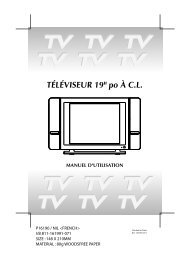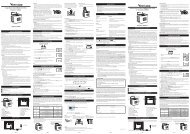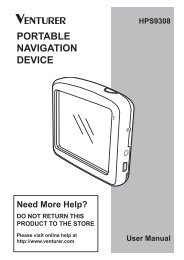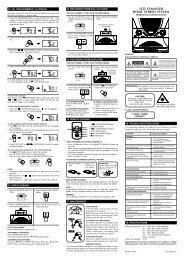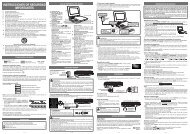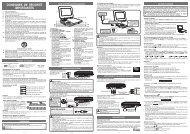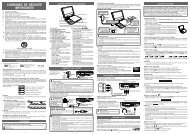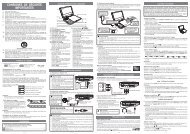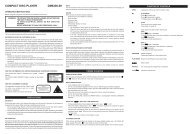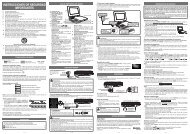Create successful ePaper yourself
Turn your PDF publications into a flip-book with our unique Google optimized e-Paper software.
<strong>DVD</strong>PLAYING A DISCAngle selectionSome <strong>DVD</strong>s contain scenes which have been shot from a number of different angles.For these discs, the same scene can be viewed from each of these different angles.1. While you are playing a <strong>DVD</strong> with different anglesrecorded, press the MEM / ANGLE button toview the number of the current angle.2. Press the MEM / ANGLE button repeatedly tochange the scene to the next angle in thoserecorded.• About two seconds later, playback continuesfrom the new angle you selected.• If no button is pressed within 10 seconds,playback continues without changing thecurrent angle.Sequence of angle shots(Example)Notes:• This function can only be used for discs on which scenes shot from multipleangles have been recorded.• If only one angle is recorded, “ 1/1 ” is displayed.Audio selectionOn some discs, the sound is recorded in two or more formats. Follow the directionsbelow to select the type of playback.1. While a disc is playing, press the AUDIObutton to show the current audio formatnumber.2. Press the AUDIO button repeatedly to selectthe desired audio format.Recorded audio format number changessequentially. (The maximum number of possibleaudio formats is 8)Notes :• If only one audio format is recorded, the number does not change.• About two seconds later, playback continues in the new audio format.Subtitle selection1. While a <strong>DVD</strong> is playing, press the SUBTITLE /RETURN button to display the current languagesetting, as shown in the example below.2. Press the SUBTITLE / RETURN button repeatedlyto select the desired subtitle language.E - 182/3 SpaRecorded language changes sequentially.(The maximum number of possible subtitles is 8)Notes :• If only one language is recorded, the language does not change.• About two seconds later, playback continues with the new subtitle you selected.• The number of languages recorded differs depending on the disc.• If no button is pressed within a few seconds, playback continues without changing thecurrent subtitle.• This function can only be used for discs on which subtitles have been recorded inmultiple languages.• On some <strong>DVD</strong>s, subtitles are activated from the main menu of the <strong>DVD</strong>. Press the MENUbutton to activate the main menu.