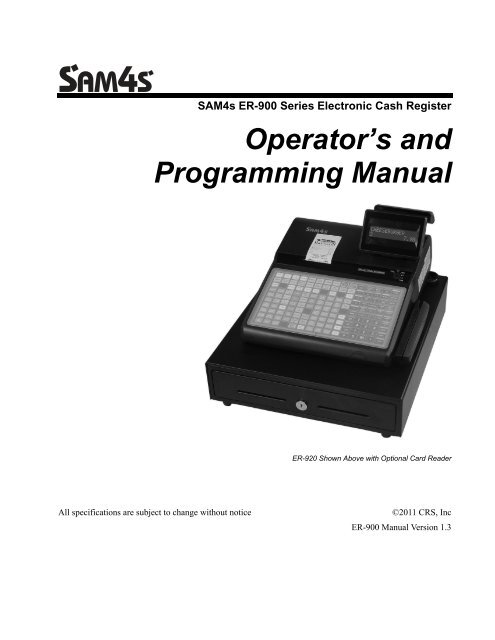SAM4s ER-900 series Operators Manual.pdf
SAM4s ER-900 series Operators Manual.pdf
SAM4s ER-900 series Operators Manual.pdf
You also want an ePaper? Increase the reach of your titles
YUMPU automatically turns print PDFs into web optimized ePapers that Google loves.
<strong>SAM4s</strong> <strong>ER</strong>-<strong>900</strong> Series Electronic Cash RegisterOperator’s andProgramming <strong>Manual</strong><strong>ER</strong>-920 Shown Above with Optional Card ReaderAll specifications are subject to change without notice©2011 CRS, Inc<strong>ER</strong>-<strong>900</strong> <strong>Manual</strong> Version 1.3
CRS, Inc.Limited Warranty and Disclaimers of WarrantyThis manual has been developed by CRS, Inc. It is intended for the use of its customers and service personnel and should be read inits entirety before attempting to install, use or program the product(s).Nothing contained in this manual shall be deemed to be, and this manual does not constitute, a warranty of, or representation withrespect to, the product or any of the products to which this manual applies. This manual is subject to change without notice and CRS,Inc. has no obligation to provide any updates or corrections to this manual. Further, CRS, Inc. also reserves the right, without priornotice, to make changes in equipment design or components as it deems appropriate. No representation is made that this manual iscomplete or accurate in all respects and CRS, Inc. shall not be liable for any errors or omissions contained in this manual. In no eventshall CRS, Inc. be liable for any incidental or consequential damages relating to or arising out of the use of this manual. Thisdocument contains proprietary information that is protected by copyright. All rights are reserved. No part of this document may bephotocopied or reproduced without prior written consent of CRS, Inc.NOTICEIF ANY WARRANTY IS EXTENDED TO YOU WITH REGARD TO THE PRODUCT(S) TO WHICH THIS MANUAL APPLIES,IT IS A WARRANTY FROM THE ENTITY OR INDIVIDUAL FROM WHOM YOU DIRECTLY PURCHASED THEPRODUCT(S).SUBJECT TO THE FOREGOING, UNLESS YOU ARE A DIRECT END US<strong>ER</strong> CUSTOM<strong>ER</strong> OF CRS, INC., CRS, INC. DOESNOT EXTEND TO YOU ANY EXPRESS WARRANTY OR ANY IMPLIED WARRANTY AND EXPRESSLY DISCLAIMS ANYIMPLIED WARRANTY OF M<strong>ER</strong>CHANTABILITY, FITNESS FOR USE, OR FITNESS FOR ANY PARTICULAR PURPOSE, ORANY WARRANTY OF NON-INFRINGEMENT OF INTELLECTUAL PROP<strong>ER</strong>TY RIGHTS IN CONNECTION WITH THEPRODUCT(S) OR ANY SOFTWARE, DRIV<strong>ER</strong>S, OR PROGRAMMING PRODUCT, WHETH<strong>ER</strong> EMBEDDED IN PRODUCT(S)OR PROVIDED AS A SEPARATE PROGRAM, OR USED IN CONJUNCTION WITH THIS/THESE PRODUCT(S). CRS, INC.SPECIFICALLY DOES NOT WARRANT THAT THE OP<strong>ER</strong>ATION OF ANY DRIV<strong>ER</strong>S, SOFTWARE, OR PROGRAMMINGPRODUCTS LICENSED H<strong>ER</strong>EUND<strong>ER</strong>, WHETH<strong>ER</strong> EMBEDDED IN PRODUCTS OR PROVIDED AS SEPARATEPROGRAMS, SHALL BE UNINT<strong>ER</strong>RUPTED OR <strong>ER</strong>ROR FREE OR THAT FUNCTIONS CONTAINED IN SUCH DRIV<strong>ER</strong>S,SOFTWARE OR PROGRAMMING PRODUCTS SHALL OP<strong>ER</strong>ATE IN COMBINATION(S) WHICH MAY BE SELECTED FORUSE BY YOU OR OTH<strong>ER</strong>WISE MEET YOUR REQUIREMENTS.CRS, Inc. is not responsible for any damages or loss, either direct, indirect, special, incidental or consequential, which you mayexperience as a result of your purchase or use of the product(s). Your sole remedy in the event that you encounter any difficultieswith the product(s) is against the entity or individual from whom you purchased the product(s).Revision 2.0 - April 1, 2005WARNING - U.S.THIS EQUIPMENT GEN<strong>ER</strong>ATES, USES AND CAN RADIATE RADIO FREQUENCY EN<strong>ER</strong>GY, AND IF NOT INSTALLED AND USED INACCORDANCE WITH THE INSTRUCTIONS MANUAL, MAY CAUSE INT<strong>ER</strong>F<strong>ER</strong>ENCE TO RADIO COMMUNICATIONS. IT HAS BEENTESTED AND FOUND TO COMPLY WITH THE LIMITS FOR A CLASS A COMPUTING DEVICE PURSUANT TO SUBPART J OF PART 15OF FCC RULES WHICH ARE DESIGNED TO PROVIDE REASONABLE PROTECTION AGAINST SUCH INT<strong>ER</strong>F<strong>ER</strong>ENCE WHENOP<strong>ER</strong>ATED IN A COMM<strong>ER</strong>CIAL ENVIRONMENT. OP<strong>ER</strong>ATIONS OF THE EQUIPMENT IN A RESIDENTIAL AREA IS LIKELY TO CAUSEINT<strong>ER</strong>F<strong>ER</strong>ENCE IN WHICH CASE THE US<strong>ER</strong>, AT HIS OWN EXPENSE, WILL BE REQUIRED TO TAKE WHATEV<strong>ER</strong> MEASURES MAY B<strong>ER</strong>EQUIRED TO CORRECT THE INT<strong>ER</strong>F<strong>ER</strong>ENCE.NOTICE - CANADATHIS APPARATUS COMPLIES WITH THE CLASS “A” LIMITS FOR RADIO INT<strong>ER</strong>F<strong>ER</strong>ENCE AS SPECIFIED IN THE CANADIANDEPARTMENT OF COMMUNICATIONS RADIO INT<strong>ER</strong>F<strong>ER</strong>ENCE REGULATIONS.CET APPAREIL EST CONFORME AUX NORMES CLASS “A” D’INT<strong>ER</strong>F<strong>ER</strong>ENCE RADIO TEL QUE SPECIFI<strong>ER</strong> PAR MINISTRECANADIEN DES COMMUNICATIONS DANS LES REGLEMENTS D’INT<strong>ER</strong>F<strong>ER</strong>ENCE RADIO.ATTENTIONThe product that you have purchased may contain a battery that may be recyclable. At the end of its useful life, under various state and local laws, itmay be illegal to dispose of the battery into the municipal waste system.Check with your local solid waste officials for details concerning recycling options or proper disposal.
Precaution StatementsFollow these safety, servicing and ESD precautions to prevent damage and to protect against potential hazards such aselectrical shock.1-1 Safety Precautions1. Be sure that all built-in protective devices arereplaced. Restore any missing protective shields.2. When reinstalling the chassis and its assemblies, besure to restore all protective devices, includingnonmetallic control knobs and compartmentcovers.3. Make sure there are no cabinet openings throughwhich people - particularly children - might insertfingers and contact dangerous voltages. Suchopenings include excessively wide cabinetventilation slots and improperly fitted covers anddrawers.4. Design Alteration Warning:Never alter or add to the mechanical or electricaldesign of the SECR. Unauthorized alterationsmight create a safety hazard. Also, any designchanges or additions will void the manufacturer’swarranty.5. Components, parts and wiring that appear to haveoverheated or that are otherwise damaged shouldbe replaced with parts that meet the originalspecifications. Always determine the cause ofdamage or over- heating, and correct any potentialhazards.6. Observe the original lead dress, especially near thefollowing areas: sharp edges, and especially theAC and high voltage supplies. Always inspect forpinched, out-of-place, or frayed wiring. Do notchange the spacing between components and theprinted circuit board. Check the AC power cordfor damage. Make sure that leads and componentsdo not touch thermally hot parts.7. Product Safety Notice:Some electrical and mechanical parts have specialsafety-related characteristics that might not beobvious from visual inspection. These safetyfeatures and the protection they give might be lostif the replacement component differs from theoriginal - even if the replacement is rated forhigher voltage, wattage, etc.Components that are critical for safety areindicated in the circuit diagram by shading, () or(). Use replacement components that have thesame ratings, especially for flame resistance anddielectric strength specifications. A replacementpart that does not have the same safetycharacteristics as the original might create shock,fire or other hazards.CAUTIONDanger of explosion if battery is incorrectly replaced.Replace only with the same or equivalent type recommendedby the manufacturer.Dispose used batteries according to the manufacturer’sinstructions.ATTENTIONll y a danger d’explosion s’il y a remplacementincorrect de la batterie.Remplacer uniquement avec une batterie du même typeou d’un type équivalent recommandé par leconstructeur.Mettre au rebut les batteries usagées conformément auxinstructions du fabricant.<strong>SAM4s</strong> <strong>ER</strong>-<strong>900</strong> Series Operator's & Programming <strong>Manual</strong> v.1.3 3
1-2 Servicing PrecautionsWARNING: First read the-Safety Precautions-section of this manual. If some unforeseen circumstance creates aconflict between the servicing and safety precautions, always follow the safety precautions.WARNING: An electrolytic capacitor installed with the wrong polarity might explode.1. Servicing precautions are printed on the cabinet.Follow them.2. Always unplug the units AC power cord from theAC power source before attempting to:(a) Remove or reinstall any component orassembly(b) Disconnect an electrical plug or connector(c) Connect a test component in parallel with anelectrolytic capacitor3. Some components are raised above the printedcircuit board for safety. An insulation tube or tapeis sometimes used. The internal wiring issometimes clamped to prevent contact withthermally hot components. Reinstall all suchelements to their original position.4. After servicing, always check that the screws,components and wiring have been correctlyreinstalled. Make sure that the portion around theserviced part has not been damaged.5. Check the insulation between the blades of the ACplug and accessible conductive parts (examples :metal panels and input terminals).6. Insulation Checking Procedure: Disconnect thepower cord from the AC source and turn the powerswitch ON. Connect an insulation resistance meter(500V) to the blades of AC plug.The insulation resistance between each blade of theAC plug and accessible conductive parts (seeabove) should be greater than 1 megohm.7. Never defeat any of the B+ voltage interlocks. Donot apply AC power to the unit (or any of itsassemblies) unless all solid-state heat sinks arecorrectly installed.8. Always connect an instrument’s ground lead to theinstrument chassis ground before connecting thepositive lead ; always remove the instrument’sground lead last.1-3 Precautions for Electrostatically Sensitive Devices (ESDs)1. Some semiconductor (solid state) devices are easilydamaged by static electricity. Such componentsare called Electrostatically Sensitive Devices(ESDs); examples include integrated circuits andsome field-effect transistors. The followingtechniques will reduce the occurrence ofcomponent damage caused by static electricity.2. Immediately before handling any semiconductorcomponents or assemblies, drain the electrostaticcharge from your body by touching a known earthground. Alternatively, wear a discharging wriststrapdevice. (Be sure to remove it prior toapplying power - this is an electric shockprecaution.)3. After removing an ESD-equipped assembly, placeit on a conductive surface such as aluminum foil toprevent accumulation of electrostatic charge.4. Do not use freon-propelled chemicals. These cangenerate electrical charges that damage ESDs.5. Use only a grounded-tip soldering iron whensoldering or unsoldering ESDs.6. Use only an anti-static solder removal device.Many solder removal devices are not rated as antistatic;these can accumulate sufficient electricalcharge to damage ESDs.7. Do not remove a replacement ESD from itsprotective package until you are ready to install it.Most replacement ESDs are packaged with leadsthat are electrically shorted together by conductivefoam, aluminum foil or other conductive materials.8. Immediately before removing the protectivematerial from the leads of a replacement ESD,touch the protective material to the chassis orcircuit assembly into which the device will beinstalled.9. Minimize body motions when handlingunpackaged replacement ESDs. Motions such asbrushing clothes together, or lifting a foot from acarpeted floor can generate enough staticelectricity to damage an ESD.4 <strong>SAM4s</strong> <strong>ER</strong>-<strong>900</strong> Series Operator's & Programming <strong>Manual</strong> v.1.3
ContentsIntroduction 11About the <strong>ER</strong>-<strong>900</strong> Series .........................................................................................................11Using This <strong>Manual</strong> ..................................................................................................................12Using Flowcharts.......................................................................................................12Basic Features and Functions ..................................................................................................13Display ......................................................................................................................14Printer/Printers ..........................................................................................................15Control Lock .............................................................................................................16Keyboards..................................................................................................................17Initial Clear................................................................................................................19Getting Started 21Quick Start Steps .....................................................................................................................21Unpacking................................................................................................................................22Installing the Paper....................................................................................................22Models with Two Printer Stations.............................................................................23Clearing Memory.....................................................................................................................26Memory All Clear .....................................................................................................26Straight Percentage Tax Rate Programming............................................................................28Programming Tax & Preset Status for Keyboard PLUs ..........................................................29Programming a Price for a Preset Keyboard PLU...................................................................30Programming a Descriptor for Keyboard PLUs ......................................................................31Operations 35Function Key Descriptions ......................................................................................................35Clerk Sign-On/Sign-Off ..........................................................................................................41Direct Sign-On ..........................................................................................................41Coded Sign-On..........................................................................................................42Receipt On and Off..................................................................................................................42PLU Registrations....................................................................................................................43Keyboard PLU Entries ..............................................................................................43Numeric PLU Entries ................................................................................................46Modifier Entries ........................................................................................................48Percentage Key (%) Registrations ...........................................................................................49Void and Correction Operations..............................................................................................52Error Correct .............................................................................................................52Previous Item Void....................................................................................................53Merchandise Return ..................................................................................................54VOID Control Lock Position (Transaction Void).....................................................55Cancel........................................................................................................................56Subtotal Operations .................................................................................................................57Subtotal......................................................................................................................57Add Check (Tray Subtotal) .......................................................................................57<strong>SAM4s</strong> <strong>ER</strong>-<strong>900</strong> Operator's & Programming <strong>Manual</strong> (prelim) Introduction • 5
Eat-In/Take-Out/Drive Thru Operations ...................................................................58Tax Shift Operations................................................................................................................59Tendering Operations ..............................................................................................................61Cash...........................................................................................................................61Check.........................................................................................................................61Charge .......................................................................................................................62Split Tender ...............................................................................................................63Post Tendering...........................................................................................................63Receipt on Request ..................................................................................................................64Training Mode .........................................................................................................................64Clerk Interrupt .........................................................................................................................64Non-Add Number ....................................................................................................................65No Sale.....................................................................................................................................65Received on Account...............................................................................................................66Paid Out ...................................................................................................................................66Table Service Restaurant Operations.......................................................................................67Overview ...................................................................................................................67Posting Guest Checks <strong>Manual</strong>ly with the Previous Balance Key .............................69Soft Check .................................................................................................................70Hard Check................................................................................................................73Fast Food Drive Thru ................................................................................................76Promo Function .........................................................................................................77Waste Function..........................................................................................................77Charge Posting Operations ......................................................................................................78Currency Conversion ...............................................................................................................81Food Stamp Operations ...........................................................................................................82Scale Operations ......................................................................................................................83Direct Scale Entry......................................................................................................83<strong>Manual</strong> Weight Entry ................................................................................................83Scale with Automatic Tare Entry ..............................................................................84Scale with <strong>Manual</strong> Tare Entry...................................................................................84Validation ................................................................................................................................85Integrated Payment Operations................................................................................................85Not Found PLU........................................................................................................................86Not Found PLU: Quick Entry...................................................................................86Not Found PLU: Detail Entry...................................................................................86Not Found PLU Report .............................................................................................86Management Functions 87Introduction..............................................................................................................................87Cash Declaration......................................................................................................................88System Reports ........................................................................................................................90Running a Report – General Instructions ..................................................................90Report Table ..............................................................................................................91S-Mode Programming 93Overview..................................................................................................................................93Clearing Memory.....................................................................................................................94Memory All Clear......................................................................................................94Clear All Totals and Counters ...................................................................................96Clear Grand Total......................................................................................................96Clear PLU File...........................................................................................................96Self Tests .................................................................................................................................976 • Introduction <strong>SAM4s</strong> <strong>ER</strong>-<strong>900</strong> Operator's & Programming <strong>Manual</strong> (prelim)
Memory Allocation..................................................................................................................98Memory Capacity ......................................................................................................98Memory Allocation Program.....................................................................................99Memory Allocation Program Scan..........................................................................100Function Key Assignment Programming ..............................................................................101Function Key Codes ................................................................................................102RS-232 Communication Option Programs ............................................................................103RS-232 Option Chart...............................................................................................104SD Card Utilities ...................................................................................................................106Program Backup and Restore ..................................................................................106Saving Reports to an SD Card.................................................................................107Load/Save Receipt Images ....................................................................................................1081. Preparing a Graphic Logo Bitmap for an <strong>ER</strong>-<strong>900</strong> Series ...................................1082. Use the PC Utility to Convert the Image............................................................1093. Copy the Images to an SD Card .........................................................................1094. Load the Images by SD Card .............................................................................1105. Saving Images from an <strong>ER</strong>-<strong>900</strong> to an SD Card..................................................110EPROM Updates ...................................................................................................................111EPROM Update by SD............................................................................................111EPROM update by PC Utility .................................................................................112Update Files.............................................................................................................112PC Connection Cable ..............................................................................................112Update Boot Area....................................................................................................112Update Program Area..............................................................................................113EPROM Information .............................................................................................................115P-Mode Programming 117Default Program ....................................................................................................................117Tax Programming ..................................................................................................................118Straight Percentage Tax Rate Programming ...........................................................119Tax Table Programming..........................................................................................120PLU Programming.................................................................................................................122Program 100 - PLU Status Programming................................................................123Program 110 - PLU Auto Tare Programming .........................................................127Program 150 - PLU Group Assignment ..................................................................128Program 200 - PLU Price/HALO Programming .....................................................129Program 250 - PLU Stock Amount Programming ..................................................130Program 300 - PLU Descriptor Programming.........................................................131Program 350 - PLU Link Programming..................................................................134Program 400 – PLU Delete Programming ..............................................................135Program 450 – PLU Mix and Match Programming ................................................136System Option Programming.................................................................................................137System Option Table ...............................................................................................138System Options - Reference Information ................................................................142Print Option Programming ....................................................................................................145Print Option Table...................................................................................................146Function Key Programming ..................................................................................................152Program 70 - Function Key Options .......................................................................152Program 80 - Function Key Descriptor ...................................................................153Program 90 - Function Key HALO.........................................................................154Instructions for Currency Conversion Rate - Program 90.......................................155ADD CHECK - Function Key Options...................................................................156CANCEL - Function Key Options ..........................................................................157CASH - Function Key Options ...............................................................................157<strong>SAM4s</strong> <strong>ER</strong>-<strong>900</strong> Operator's & Programming <strong>Manual</strong> (prelim) Introduction • 7
CHARGE 1-8 - Function Key Options....................................................................158CHECK - Function Key Options.............................................................................159CHECK CASHING - Function Key Options..........................................................160CHECK ENDORSEMENT - Function Key Options ..............................................160CHECK # - Function Key Options..........................................................................161DRIVE THRU / EAT IN / TAKE OUT - Function Key Options ...........................162<strong>ER</strong>ROR CORRECT - Function Key Options..........................................................163F/S Subtotal - Function Key Options ......................................................................163F/S TEND - Function Key Options .........................................................................164GUEST - Function Key Options .............................................................................165#/NS - Function Key Options..................................................................................166MDSE RETURN - Function Key Options ..............................................................167MODIFI<strong>ER</strong> 1-5 - Function Key Options.................................................................168PBAL - Function Key Options ................................................................................170PROMO - Function Key Options ............................................................................170PAID OUT 1-3 - Function Key Options .................................................................171PRINT CHECK - Function Key Options ................................................................171RECD ON ACCT 1-3 - Function Key Options.......................................................172SCALE - Function Key Options..............................................................................172S<strong>ER</strong>VICE - Function Key Options..........................................................................173SUBTOTAL - Function Key Options .....................................................................173TABLE - Function Key Options .............................................................................174TARE - Function Key Options................................................................................174TAX EXEMPT - Function Key Options .................................................................175TIP - Function Key Options ....................................................................................176VALIDATE - Function Key Options ......................................................................177VOID - Function Key Options ................................................................................177WASTE - Function Key Options ............................................................................178%1-%5 Function Key Options.................................................................................179Mix and Match Discount Programming ................................................................................180Program 600 – Trip Level Programming.................................................................181Program 601 – Price Programming .........................................................................181Program 610 – Mix & Match Descriptor Programming..........................................182Clerk Programming................................................................................................................183Program 800 - Secret Code Programming...............................................................183Program 801 - Drawer Assignment.........................................................................184Program 810 - Clerk Descriptor Programming .......................................................185Group Programming ..............................................................................................................186Miscellaneous Programming .................................................................................................188Program 1500 - Macro Key Sequence Programming..............................................188Program 700 – Logo/Endorsement Message Programming ....................................189Program 701 - Financial Report Descriptor Programming......................................190Program 710 - Clerk Report Descriptor Programming............................................192Program 711 - Macro Name Programming .............................................................194Program 720 – Datatran Message Program.............................................................195Program 1000 - NLU Code Number Programming ................................................196Program 1100 - Cash-In-Drawer Limit Programming ............................................197Program 1200 - Check Change Limit Programming...............................................198Program 1300 - Date and Time Programming ........................................................199Program 1400 - Scale Tare Weight Programming ..................................................200Program 1600 - Machine Number Programming ....................................................201Program 1<strong>900</strong> – Starting Kitchen Printer Order Number........................................201Program Scans .......................................................................................................................202Sample Reports 2038 • Introduction <strong>SAM4s</strong> <strong>ER</strong>-<strong>900</strong> Operator's & Programming <strong>Manual</strong> (prelim)
Financial ................................................................................................................................203Time.......................................................................................................................................207PLU........................................................................................................................................208Clerk ......................................................................................................................................209Individual Clerk.....................................................................................................................210Groups ...................................................................................................................................211Stock ......................................................................................................................................212Open Check ...........................................................................................................................213Balancing Formulas...............................................................................................................214Integrated Payment Appendix 215One Day Example of Credit Authorization ...........................................................................215Open Batch..............................................................................................................215Sample Credit Transaction ......................................................................................216Sample Debit Transaction .......................................................................................217Gift Card Operations ...............................................................................................218<strong>Manual</strong> Card Entry (Credit/Gift Only) ....................................................................220Merchandise Return ................................................................................................221Void Transaction .....................................................................................................222Local Total Report...................................................................................................222Tip (Gratuity) Entry.................................................................................................222Close Batch .............................................................................................................223Reset Mode Procedures .........................................................................................................224Datatran Function Table..........................................................................................224Initialize EFT...........................................................................................................225Clear Curr Batch......................................................................................................225Chg Batch Number..................................................................................................225Issue Local Total .....................................................................................................225Issue Transaction.....................................................................................................226Issue Batch Status....................................................................................................226Dial In Load/Dial Out Load ....................................................................................227Pin Pad Initialize .....................................................................................................228DataTran Diagnostics..............................................................................................228Log File Report .......................................................................................................229Required ECR Programs........................................................................................................230Local Transaction Report Key...............................................................................................230Glossary 233<strong>Manual</strong> Revision Record 241<strong>SAM4s</strong> <strong>ER</strong>-<strong>900</strong> Operator's & Programming <strong>Manual</strong> (prelim) Introduction • 9
10 • Introduction <strong>SAM4s</strong> <strong>ER</strong>-<strong>900</strong> Operator's & Programming <strong>Manual</strong> (prelim)
IntroductionAbout the <strong>ER</strong>-<strong>900</strong> SeriesThe <strong>ER</strong>-<strong>900</strong> Series is offered in four different configurations. There are two flat keyboardmodels that work well for restaurants, food service shops, or convenience stores and tworaised-key models for retail shops.This manual includes instructions for all models. The keyboard and printer configurationdefines the model. All other features are the same, unless otherwise noted.<strong>SAM4s</strong> <strong>ER</strong>-920 Flat 150-position Keyboard Receipt Printer.<strong>SAM4s</strong> <strong>ER</strong>-940 Flat 150-position Keyboard Receipt and Journal Printers.<strong>SAM4s</strong> <strong>ER</strong>-925 Raised-key Keyboard Receipt Printer.<strong>SAM4s</strong> <strong>ER</strong>-945 Raised-key keyboard Receipt and Journal Printers.<strong>SAM4s</strong> <strong>ER</strong>-<strong>900</strong> Operator's & Programming <strong>Manual</strong> (prelim) Introduction • 11
Using This <strong>Manual</strong>This manual provides you with a means to use your <strong>SAM4s</strong> cash register to its fullestpotential. It is divided into six sections:"Getting Started" on page 21, provides quick start steps to help you get up andrunning for basic applications."Operations" on page 35, guides you through the basic operation sequences."Management Functions" on page 87, explains manager controlled functions, alongwith reports and balancing information. "S-Mode Programming" on page 93 provides instructions for secure programming –usually done by the installing dealer prior to installation. “P-Mode Programming” on page 117 provides complete programming instructions,including PLU, function key programs, and system options. This section isrecommended for use by storeowners and managers. Call your <strong>SAM4s</strong> dealer if youfind you need programming assistance. “Sample Reports” on page 203 provides a sample of each register report.The <strong>SAM4s</strong> <strong>ER</strong>-<strong>900</strong> allows many different user applications. This manual was written withthis in mind. Although we have tried to touch on all available options, your specificapplication may differ.If you have questions concerning the configuration of your <strong>ER</strong>-<strong>900</strong>, contact your authorized<strong>SAM4s</strong> dealer.Using FlowchartsFlowcharts are used to supplement step-by-step instructions throughout this manual. Forexample, the following flowchart describes how to register $1.00 into the PLU1 key:1 0 0 PLU #1This flowchart means:1. Press numeric key 1.2. Press numeric key 0.3. Press numeric key 0.4. Press PLU #1.Follow the flowchart from left to right, pressing the keys in the order they are shown.Numeric keypad entries are shown as square keys. PLU and function keys are shown asrectangular keys.12 • Introduction <strong>SAM4s</strong> <strong>ER</strong>-<strong>900</strong> Operator's & Programming <strong>Manual</strong> (prelim)
Basic Features and Functions<strong>SAM4s</strong> <strong>ER</strong>-<strong>900</strong> <strong>series</strong> electronic cash registers are designed to fit into many different retailand restaurant environments. Standard features include: Easy drop-and-print paper loading. Cash drawer with 5 bill and 5 coin compartments and media storage. A two-line 16-character backlit LCD display and a 9-character rotating rear display. 7-position control lock. 24-hour real-time clock with automatic day and date change.Four tax rates with value added tax (VAT) capability. Each tax rate is programmablefor tax table look-ups and/or straight percentage tax programming. Tax rate 4 may beprogrammed to accommodate Canadian goods and services tax (GST).Memory allocation system supports the following system features. (Note:maximums are theoretical and may be available when other memory options areminimized.)ooooooUp to approximately 4000 PLUs that can be accessed directly throughindividual keyboard PLU keys or indirectly through the PLU look-up key.Operation for up to 99 clerks or cashiers with separate report totals.Up to a maximum of 99 group totals are available to accumulate totals ofindividual PLUs that are assigned to each group. Each PLU can be assignedto up to three different groups.Hard or soft check tracking for up to 200 guest checks, with soft checkscontaining up to 100 lines of items.20, up to a maximum of 100 Mix and Match PLU discount tables.Up to 5 PLU modifier keys (i.e. small, medium, and large).A programmable keyboard allowing customized placement of functions, as they areneeded. (See "Function Key Descriptions" on page 35 for a list of availablefunctions).Function keys for posting charges and payments to accounts or guest checks. Youcan choose manual previous balance posting or automatic balance tracking.Food stamp sorting and tendering for stores that accept food stamp payments.Check, Cash, and up to eight Charge keys.Management X and Z reports.Two standard RS-232C (DB9) communication ports for connection to optional POSperipherals. Two additional RS232C ports (RJ-45) are optional.The <strong>ER</strong>-<strong>900</strong> <strong>series</strong> can connect to a scale, kitchen printer, remote printer, scanner,coin dispenser, pole display, liquor interface, video surveillance system, modem,Datatran integrated payment appliance, or a PC for polling and/or programming.<strong>SAM4s</strong> <strong>ER</strong>-<strong>900</strong> Operator's & Programming <strong>Manual</strong> (prelim) Introduction • 13
DisplayThe <strong>ER</strong>-<strong>900</strong> comes with a two-line 16-character backlit LCD display.As items are registers, the item description will display on the first line; price and quantityinformation will display on the second line. Additional information and error messages willdisplay as appropriate, and may be accompanied by an error tone.Messages and Error ConditionsSEQUENCE <strong>ER</strong>RORPLU NO DATA <strong>ER</strong>RCL<strong>ER</strong>K <strong>ER</strong>RORAMOUNT CNT <strong>ER</strong>RLANTRAN <strong>ER</strong>RCOMM <strong>ER</strong>RORTIME <strong>ER</strong>ROROV<strong>ER</strong> LIMIT <strong>ER</strong>RINACTIVE <strong>ER</strong>RORX MODE ONLYNON ADD <strong>ER</strong>RORADD CHECK <strong>ER</strong>RCONDIMENT <strong>ER</strong>RORREQ. EATIN FUNCSTOCK <strong>ER</strong>RORDRAW<strong>ER</strong> <strong>ER</strong>RORREQ. GUEST #SCALE <strong>ER</strong>RORCL<strong>ER</strong>K NO MATCHCOMPULSORY TAR<strong>ER</strong>EQ. DECLARATIONOFF LINE <strong>ER</strong>RORREQ. ENDORSEMENTCONSOL OV<strong>ER</strong>REQ. SUBTOTALPROMO <strong>ER</strong>RORCHECK OPEN <strong>ER</strong>RREQ. PASSWORDNO VOID PLUREQ. PORT SETUPREQ PRESET VALU<strong>ER</strong>EQ. OPEN VALU<strong>ER</strong>EQ. AMOUNTREQ. PAYMENTINVALID FUNC.REQ. TABLE #REQ. PBALREQ. CHECK #ONLY ONE TABL<strong>ER</strong>EQ. VALIDRECPT PAP<strong>ER</strong> ENDRECPT NEAR ENDCOV<strong>ER</strong> OPEN <strong>ER</strong>RCUTT<strong>ER</strong> JAM <strong>ER</strong>RJ PAP<strong>ER</strong> ENDJ NEAR ENDPOW<strong>ER</strong> FAIL <strong>ER</strong>RCHARGE POST <strong>ER</strong>R14 • Introduction <strong>SAM4s</strong> <strong>ER</strong>-<strong>900</strong> Operator's & Programming <strong>Manual</strong> (prelim)
Control LockThe control lock has 7 positions, accessed with 5 keys. Each ECR is shipped with two fullsets of keys.VOID Use to void (correct) items outside of a sale.VOIDOFFREGOFFThe register is inoperable.XZPREGXZPUse for normal registrations.Use to read register reports.Use to read register reports and reset totals to zero.Use to program the register.SSThe S position is a hidden position reserved fordealer access.Before performing any operations in Register Mode a clerk must be signed on. See “DirectSign-On” or “Coded Sign-On” on page 42 for a description of clerk operations.Control KeysThe <strong>ER</strong>-<strong>900</strong> includes two sets of keys that may be used to access the following control lockpositions.Key Positions AccessibleREG OFF, REGVDVOID, OFF, REG, XZVOID, OFF, REG, X, ZPVOID, OFF, REG, X, Z, PCALL POSITIONSNote: Keys may be removed from the control lock in the OFF or REG positions.16 • Introduction <strong>SAM4s</strong> <strong>ER</strong>-<strong>900</strong> Series Operator's & Programming <strong>Manual</strong> v.1.3
<strong>ER</strong>-925/<strong>ER</strong>-945 Raised Keyboard Version-ExpandedYour authorized dealer can expand the keyboard to 63 PLU key locations as shown below.Shaded key locations are fixed and cannot be changed.1 8 15 22 29 36 43 50 57FEEDJOURNALFEED#/NS TAX 1 CL<strong>ER</strong>K2 9 16 23 30 37 44 51 58RETURNCANCELVOID<strong>ER</strong>RORCORRRA3 10 17 24 31 38 45 52 594 11 18 25 32 39 46 53 60CLEAR PLU X/TIME %1 PO7 8 9 CHECK CHARGE15 12 19 26 33 40 47 54 614 5 6 SUBTOTAL6 13 20 27 34 41 48 55 627 14 21 28 35 42 49 56 631 2 30 00 .CASHTEND18 • Introduction <strong>SAM4s</strong> <strong>ER</strong>-<strong>900</strong> Series Operator's & Programming <strong>Manual</strong> v.1.3
Initial ClearCAUTION: Do not share this information with unauthorized users. Distribute thePGM Mode key only to those you may want to perform this function.The initial clear function allows you to exit any register activity and return to a beginning orcleared state. Any transaction that is in progress will be exited and totals for that transactionwill not be updated.Here are some reasons you may want to perform an initial clear: The register is in an unknown state, and you wish to exit the current program ortransaction without following normal procedures. You have performed a function that includes a compulsory activity and you wish tobypass the compulsion. An initial clear may be necessary as part of servicing, or troubleshooting.Perform this procedure only as necessary. Contact your <strong>SAM4s</strong> dealer first if you havequestions about operating or programming your <strong>SAM4s</strong> <strong>ER</strong>-<strong>900</strong>.To Perform an Initial Clear:1. Turn the power switch located on the right side of the register to the OFF position.2. Turn the control lock to the PGM position.3. For Flat Keyboard Models (<strong>ER</strong>-920/<strong>ER</strong>-940):Press and hold the key position where the CHECK key is located on the defaultkeyboard layout.For Raised Keyboard Models (<strong>ER</strong>-925/<strong>ER</strong>-945):Press and hold the key position where the SUBTL key is located on the defaultkeyboard layout.4. While continuing to hold the appropriate key, turn the power switch to the ONposition.5. The message "INITIAL CLEAR OK!” prints when the initial clear is complete.<strong>SAM4s</strong> <strong>ER</strong>-<strong>900</strong> Series Operator's & Programming <strong>Manual</strong> v.1.3 Introduction • 19
20 • Introduction <strong>SAM4s</strong> <strong>ER</strong>-<strong>900</strong> Series Operator's & Programming <strong>Manual</strong> v.1.3
Getting StartedQuick Start StepsUsing Quick Start Instructions provided here you can configure your register for use in yourretail store. Basic setup instructions include: programming prices, descriptors, and loading atax percentage. Your <strong>ER</strong>-<strong>900</strong> <strong>series</strong> ECR is now fully functional for many basic-useapplications.Detailed programming steps are found in the full Program section of this manual. A qualifieddealer will survey your needs and deliver a more sophisticated program. Complex taxes canbe programmed, security options set as needed. Coupons, receipt messages/logos and othercommonly used features can be deployed. Dealers will normally charge aprogram/installation fee for this service.Steps In this chapter:1. Unpacking2. Installing the Paper3. Clearing All Memory4. Setting a Straight Percentage Tax for Tax Rate 15. Programming Tax Status for Keyboard PLUs6. Programming a Descriptor for Keyboard PLUs<strong>SAM4s</strong> <strong>ER</strong>-<strong>900</strong> Series Operator's & Programming <strong>Manual</strong> v.1.3 Getting Started • 21
Unpacking1. Unpack and unwrap the cash register.2. Locate in the packing the following items: 1 roll of paper 1 rewind spindle (<strong>ER</strong>-940/<strong>ER</strong>-945 only) 2 sets of control keys3. Remove the cardboard protectors from the cash drawer.4. Plug the register into a grounded outlet (three-prong), turn the power switch on, insert acontrol key and turn the key to the REG control lock position.Installing the Paper1. Remove the printer cover.2. Push the blue cap lever and then lift up to open the paper cover.22 • Getting Started <strong>SAM4s</strong> <strong>ER</strong>-<strong>900</strong> Series Operator's & Programming <strong>Manual</strong> v.1.3
3. Ensure that the paper is being fed from the bottom of the roll and then close the papercover slowly until it locks firmly.4. Pass the leading edge of the paper through the cutter slot. Tear off the excess paper.Replace the printer cover.Models with Two Printer StationsThe <strong>ER</strong>-940 and <strong>ER</strong>-945 models are equipped with separate printers for receipt and journal.Paper loading for these models is shown below:1. Remove the printer cover.<strong>SAM4s</strong> <strong>ER</strong>-<strong>900</strong> Series Operator's & Programming <strong>Manual</strong> v.1.3 Getting Started • 23
2. Push the blue cap lever and then lift up to open the paper cover.3. Ensure that the paper is being fed from the bottom of the roll and then close the papercover slowly until it locks firmly4. Pass the leading edge of the paper through the cutter slot. Tear off the excess paper.24 • Getting Started <strong>SAM4s</strong> <strong>ER</strong>-<strong>900</strong> Series Operator's & Programming <strong>Manual</strong> v.1.3
5. Push the blue cap lever and then lift up to open the journal paper cover.6. Ensure that the paper is being fed from the bottom of the roll and then close the papercover slowly until it locks firmly.7. If you wish to use the printer to print a sales journal, insert the paper into the paper takeupspool. Wind the paper two or three turns around the spool shaft and install the spool inthe mount and insure that the paper is being fed from the bottom of the roll.<strong>SAM4s</strong> <strong>ER</strong>-<strong>900</strong> Series Operator's & Programming <strong>Manual</strong> v.1.3 Getting Started • 25
Clearing MemoryBefore you use your <strong>ER</strong>-<strong>900</strong> for the first time, you must perform a memory all clear to insurethat all totals and counters are cleared and that the default program is installed.CAUTION: The procedures described in this area are security sensitive. Clearing the<strong>ER</strong>-<strong>900</strong> memory after the register is put into service will erase all programming as wellas totals and counters. Do not share this information with unauthorized users anddistribute the special S<strong>ER</strong>VICE-Mode key only to those you may want to perform thesefunctions.Memory All Clear1. Turn the power switch located on the right side of the register to the OFF position.2. Turn the control lock to the S position.3. For Flat Keyboard Models (<strong>ER</strong>-920/<strong>ER</strong>-940):Press and hold the key position where the CHECK key is located on the defaultkeyboard layout.For Raised Keyboard Models (<strong>ER</strong>-925/<strong>ER</strong>-945):Press and hold the key position where the SUBTL key is located on the defaultkeyboard layout.4. Continue to hold the appropriate key while turning the power switch to the ONposition. The message “RAM ALL CLEAR" displays.5. Press the upper left key of the keyboard, then the lower left key, then the upper rightkey, and finally press the lower right key.1 32 46. After a short delay, the printer will print the message: "Please Wait…" displays.Memory is cleared, the default program is installed and the RAM CLEAR receipt isprinted. The display now reads: “PRINT<strong>ER</strong> 2STATION; Y=CASH N=CLEAR”.26 • Getting Started <strong>SAM4s</strong> <strong>ER</strong>-<strong>900</strong> Series Operator's & Programming <strong>Manual</strong> v.1.3
7. If you have an <strong>ER</strong>-920 or <strong>ER</strong>-925 (one printer station), press CLEAR.If you have an <strong>ER</strong>-940 or <strong>ER</strong>-945 (two printer stations), press CASH.8. The display now reads: “AUTO CUT ?; Y=CASH N=CLEAR”.Press CLEAR.9. The display now reads: “S<strong>ER</strong>VICE MODE; CLOSED”. The RAM Clear procedureis complete.Note: If your <strong>ER</strong>-925 and <strong>ER</strong>-945 ECR has an optional keyboard expansion kitinstalled, your keyboard will be automatically configured and ready to use.DATE 07/01/2011 FRI TIME 08:37================================RAM ALL CLEAR OK !================================RAM (4M) OKEPROM INFO.V<strong>ER</strong>SION : USA 01.002CHECKSUM : OBEABOOT/APP : 4C02/BFE8JUNE. 29 2011CL<strong>ER</strong>K 0 000001 00000<strong>SAM4s</strong> <strong>ER</strong>-<strong>900</strong> Series Operator's & Programming <strong>Manual</strong> v.1.3 Getting Started • 27
Straight Percentage Tax Rate ProgrammingWhen tax requirements may be met using a straight percentage rate, use the following methodto program a tax as a straight percentage.Programming Straight Percentage Tax Rates and Status1. Turn the control lock to the PGM position.2. If the tax is a percentage rate, enter the tax rate with a decimal. (0.000-99.999). It isnot necessary to enter preceding zeros, but you must enter the decimal. For example,for 6%, enter 06.000 or 6.000.3. Enter 00. (Entries here set tax options for value added tax and or Canadian GST. See“Straight Percentage Tax Rate Programming” on page 119 for details.)4. Press the appropriate Tax Shift key for the tax you are programming.5. Press the CASH key to end programming.Tax Rate Programming Flowchart. 0 0 TAX SHIFT1CASHTax RateYou must enter decimal28 • Getting Started <strong>SAM4s</strong> <strong>ER</strong>-<strong>900</strong> Series Operator's & Programming <strong>Manual</strong> v.1.3
Programming Tax & Preset Status for Keyboard PLUsTax status and preset status for PLUs is set as part of the PLU Status Program, where manyother PLU options are set as well. For many basic users, tax and preset status are the onlynecessary settings, so a short cut program sequence is shown here. If you need to reviewother PLU status options, go to “Program 100 - PLU Status Programming” on page 123 fordetailed instructions.1. Turn the control lock to the P position.2. To begin the program, enter 1 0 0, press the SUBTL key.3. Press a PLU key on the keyboard.4. For an open-entry PLU taxable by tax rate 1, enter the nine digits as shown and press theX/TIME key:5 0 0 0 0 0 0 0 0 X/TIMEFor a preset PLU taxable by tax rate 1, enter:4 0 0 0 0 0 0 0 0 X/TIMEFor an open-entry, non-taxable PLU, enter:1 0 0 0 0 0 0 0 0 X/TIMETo return the PLU to the default, non-taxable, preset, status, enter:0 X/TIME5. To program additional PLUs, repeat from step 3, or press the CASH key to finalize theprogram.CASH<strong>SAM4s</strong> <strong>ER</strong>-<strong>900</strong> Series Operator's & Programming <strong>Manual</strong> v.1.3 Getting Started • 29
Programming a Price for a Preset Keyboard PLUIf a PLU is open, set the HALO (high amount lock out) here. If a PLU is preset set the presetprice here.1. Turn the control lock to the PGM position.2. To begin the program, enter 2 0 0, press the SUBTL key.2 0 0 SUBTL3. Press a PLU key on the keyboard.4. If the PLU is open, enter a HALO of up to 7 digits. If the PLU is preset, enter a presetprice. (Note: Do not enter the decimal. The maximum preset price you can enter is$50,000.00.) Press the X/TIME key.Price/HALOX/TIME5. To program additional PLUs, repeat from step 3, or press the CASH key to finalize theprogram.CASH30 • Getting Started <strong>SAM4s</strong> <strong>ER</strong>-<strong>900</strong> Series Operator's & Programming <strong>Manual</strong> v.1.3
Programming a Descriptor for Keyboard PLUsThe default method of programming a descriptor will differ depending upon the specific<strong>ER</strong>-<strong>900</strong> Series model you are programming.<strong>ER</strong>-920 & <strong>ER</strong>-940 models feature a flat keyboard. The default descriptor program method isby the Alpha Keyboard Overlay.<strong>ER</strong>-925 & <strong>ER</strong>-945 models feature a raised-key keyboard. The default descriptor programmethod is by descriptor codes. Note that if you have purchased the expanded keyboardversion of one of theses models, descriptor entry by overlay method is optional. Consult withyour dealer to determine the correct method of descriptor entry for your model.Descriptor Programming by Overlay Method for Flat Keyboard ModelsLocate the Alpha Keyboard overlay included in your register’s accessory package. Install theoverlay under the protective rubber overlay. The overlay will look like the example below:1 11 21 31 41 51 61 71 81 91FEEDJOURNALFEED2 12 22 32 42 52 62 72 82 92' " < > - + = : ?! @ # $ % ^ & * ( )q w e r t y u i o pa s d f g h j k l ; CLEAR PLU X/TIMEz x c v b n m , . / 7 8 9CAP DOUBLE SPACE SPACE SPACE SPACE SPACE CAP DOUBLE BACK 4 5 69 19 29 39 49 59 69 79 89 991 2 3 SUBTL10 20 30 40 50 60 70 80 90 1000 00 . CASHNote: You can program descriptors up to 18 characters, however only the first 16 willappear on the display.1. Turn the control lock to the PGM position2. To begin the program, enter 3 0 0, press the SUBTL key.300 SBTL3. Press a PLU key on the keyboard you wish to program.4. Type up to 18 descriptors on the overlay and press the X/TIME key.5. To program additional PLUs, repeat from step 3, or press the CASH key to finalize theprogram.CASH<strong>SAM4s</strong> <strong>ER</strong>-<strong>900</strong> Series Operator's & Programming <strong>Manual</strong> v.1.3 Getting Started • 31
Descriptor Programming by Overlay Method for Raised Key ModelsDescriptor programming by overlay is available on raised-key models if you have installedthe keyboard expansion kit.A H O V # ) " SPACE FEEDJOURNALFEEDB I P W $ - , SPACEC J Q X % + . CAP CLEAR PLU X/TIMED K R Y ^ = /DOUBLE 7 8 8E L S Z & ; < BACK 4 5 5 SUBTOTALF M T ! * : > 1 2 2G N U @ ( ' ? 0 00 .CASHTEND1. Turn the control lock to the PGM position2. To begin the program, enter 3 0 0, press the SUBTL key.300 SBTL3. Press a PLU key on the keyboard you wish to program4. Type up to 18 descriptors on the overlay and press the X/TIME key.5. To program additional PLUs, repeat from step 3, or press the CASH key to finalize theprogram.CASH32 • Getting Started <strong>SAM4s</strong> <strong>ER</strong>-<strong>900</strong> Series Operator's & Programming <strong>Manual</strong> v.1.3
Descriptor Programming by Code Method for Raised Key Models1. Turn the control lock to the PGM position2. To begin the program, enter 3 0 0, press the SUBTL key.300 SBTL3. Press a PLU key on the keyboard you wish to program4. Enter codes from the Descriptor Code Chart below. Enter up to 18 descriptors on theoverlay and press the X/TIME key.5. To program additional PLUs, repeat from step 3, or press the CASH key to finalize theprogram.CASHDescriptor Code ChartCHAR Ç ü é â ä à å ç ê ëCODE 001 002 003 004 005 006 007 008 009 010CHAR è ï î ì Ä Å É æ Ǽ ôCODE 011 012 013 014 015 016 017 018 019 020CHAR ö ò û ù ÿ ö Ü ¢ £ ¥CODE 021 022 023 024 025 026 027 028 029 030CHAR € SPACE ! " # $ % & ' (CODE 031 032 033 034 035 036 037 038 039 040CHAR ) * + , - . / 0 1 2CODE 041 042 043 044 045 046 047 048 049 050CHAR 3 4 5 6 7 8 9 : ; ? @ A B C D E FCODE 061 062 063 064 065 066 067 068 069 070CHAR G H I J K L M N O PCODE 071 072 073 074 075 076 077 078 079 080CHAR Q R S T U V W X Y ZCODE 081 082 083 084 085 086 087 088 089 090CHAR a b c dCODE 091 092 093 094 095 096 097 098 099 100CHAR e f g h i j k l m nCODE 101 102 103 104 105 106 107 108 109 110CHAR o p q r s t u v w xCODE 111 112 113 114 115 116 117 118 119 120CHAR y z BACK SPACE DoubleCODE 121 122 123 999<strong>SAM4s</strong> <strong>ER</strong>-<strong>900</strong> Series Operator's & Programming <strong>Manual</strong> v.1.3 Getting Started • 33
34 • Getting Started <strong>SAM4s</strong> <strong>ER</strong>-<strong>900</strong> Series Operator's & Programming <strong>Manual</strong> v.1.3
OperationsFunction Key DescriptionsKeys are listed in alphabetical order. Many of the keys described below are not included onthe default keyboard. See “Function Key Assignment Programming” on page 101 to add orchange programmable keys.Keyboard Legend#/NSDescriptionUse as a non-add key to print a numeric entry (up to 9-digits) onthe receipt and journal. This entry will not add to any salestotals. The #/NS key is also used to open the cash drawerwithout making a sale.X/TIMEUse to multiply a quantity of items or calculate split pricing onPLU entries.00, 0-9, Decimal Use to make numeric entries in REG, X, Z, VOID, or PGMpositions. The decimal key is used for decimal or scalemultiplication, when setting or entering fractional percentagediscounts, or when programming fractional tax rates. Do not usethe decimal key when making amount entries into PLUs.ADD CHECKCANCELUse to combine individual trays (such as in a cafeteria situation).Each tray subtotal can advance the consecutive number,depending on programming.Cancels a transaction without updating PLU, or function keytotals. The Cancel function may only be used prior to tendering.Once tendering begins, the Cancel function may no longer beused. The CANCEL key corrects the appropriate totals andcounters and the Financial report records total of transactionscanceled.<strong>SAM4s</strong> <strong>ER</strong>-<strong>900</strong> Series Operator's & Programming <strong>Manual</strong> v.1.3 Operations • 35
Keyboard LegendCASHCHECKCHECK CASHINGCHECK ENDORSEMENTCHARGE (1-8)CHECK #CLEARDescriptionUse to finalize cash sales. Calculates the sale total including taxand opens the cash drawer. Change computation is allowed byentering an amount before pressing the CASH key. The cashdrawer will open only if the amount tendered is equal to orgreater than the total amount of the sale. Post tendering is alsoavailable should a second change calculation be necessary. Reenterthe tendered amount and press the CASH key to show thenew change computation.Press the CASH key a second time to issue a buffered receiptwhen the receipt on/off function is OFF.Use to finalize check sales. Calculates the sale total includingtax, finalizes the sale, and opens the cash drawer. Changecomputation is allowed by entering an amount before pressingthe CHECK key. The cash drawer will open only if the amounttendered is equal to or greater than the total amount of the sale.Change issued will be subtracted from the cash-in-drawer total.Use to exchange a check for cash. Cash-in-drawer and check-indrawertotals are adjusted.Use to print a check endorsement message on an optional slipprinter after a check has been tendered. See “Programming theReceipt/Check Endorsement Message” on page 189 to programan endorsement message.Use to finalize charge sales. Calculates the sale total includingtax, finalizes the sale, and opens the cash drawer. Changecomputation is allowed by entering an amount before pressingthe CHARGE key. The cash drawer will open only if theamount tendered is equal to or greater than the total amount ofthe sale. Change issued will be subtracted from the cash-indrawertotal.The CHECK # key is used to begin a new, or access an existingbalance (hard check) or itemized bill (soft check).Check track numbers that are entered manually may be set at afixed length of one to nine digits. Check track numbers assignedautomatically will begin with #1.Existing checks are accessed by entering the check track numberand pressing the CHECK # key.Use to clear entries made into the 10 key numeric pad orX/TIME key before they are printed. Also used to clear errorconditions.36 • Operations <strong>SAM4s</strong> <strong>ER</strong>-<strong>900</strong> Series Operator's & Programming <strong>Manual</strong> v.1.3
Keyboard LegendCL<strong>ER</strong>KCONV (1-4)EAT-INTAKE OUTDRIVE THRU<strong>ER</strong>ROR CORRF/S SHIFTF/S SUBF/S TENDFINALIZEGUEST #JOURNAL FEEDMACRO (1-10)MDSE RETURNDescriptionThe register will not operate in register mode unless a clerk hasbeen signed on. Direct or secret code sign on proceduresaccomplishes clerk sign-on.All entries made on the register will report to one of the 10 clerktotals. When a clerk is signed on, all entries following will addto that clerk’s total until another clerk is signed on.To sign a clerk off, enter 0 (zero) and then press the CL<strong>ER</strong>Kkey. The “CLOSED” message displays. The register cannot beoperated until another clerk is signed on. The current clerk mustfirst be signed off before another clerk may be signed on.The currency conversion function, allowed after subtotal,converts and displays the new subtotal at a preprogrammedexchange rate. Tendering is allowed after using the currencyconversion function. Change is calculated and issued in homecurrency. The amount of foreign currency tendered is stored in aseparate total on the Financial report, but not added to the drawertotal.Eat-In, Take Out and Drive Thru are subtotal functions. In areasthat have different tax rules for eat-in and take out sales, theEAT-IN, TAKE OUT and DRIVE THRU keys can beprogrammed to automatically charge or exempt taxes.Sales may not be split between Eat-In, Take Out and Drive Thru.The EAT-IN, TAKE OUT and DRIVE THRU keys maintainseparate totals on the Financial report.Use to correct the last entry. The <strong>ER</strong>ROR CORR key correctsthe appropriate totals and counters.When pressed before a PLU entry, the F/S SHIFT key reversesthe preprogrammed food stamp status of the PLU. For example,an item not food stamp eligible can be made food stamp eligible.Displays the amount of the sale that is food stamp eligible.Use to tender food stamps for eligible sales.Pressing before closing a check will close the account and theaccount number will no longer be reported on the open checkreport. The system option for charge posting must be set to “Y”in order to use this function.Use to enter the count of guests served.Advances the journal paper one line, or continuously until thekey is released.Macro keys may be programmed to record, and then laterperform, up to 50 keystrokes. For example, a macro key couldbe set to tender (preset tender) a common currency, such as $5into the cash key.Used to return or refund merchandise. Returning an item willalso return any tax that may have been applied.<strong>SAM4s</strong> <strong>ER</strong>-<strong>900</strong> Series Operator's & Programming <strong>Manual</strong> v.1.3 Operations • 37
Keyboard LegendMODIFI<strong>ER</strong> (1-5)P/BALPAID OUT (1-3)DescriptionA modifier key alters the next PLU registered, either by changingthe code number of the PLU so that a different item is registered,or by adding the modifier descriptor (and not changing the codeof the subsequent PLU.)Use to enter the amount of an outstanding balance.Use to record money taken from the register to pay invoices, etc.The paid out amount subtracts from the cash-in-drawer total.Paid outs are allowed outside of a sale only.% 1 - % 5 Up to five % keys may be placed on the keyboard. Each % keyis set with a specific function, such as item discount or surcharge,or sale discount or surcharge. The percent rate may be entered orpreprogrammed, or the percent keys can be programmed with anegative open or preset price, thus acting as coupon keys.PLUPAYMENTPAY TEND<strong>ER</strong>PRINT CHECKPROMORECT FEEDRCPT ON/OFFRECD ACCT (1-3)The PLU key is used to register price lookups by number entry.PLUs can be programmed open or preset, and positive ornegative.Press to make a payment, partial payment, or pre-payment whileposting to a check (account). If the payment amount exceeds thecheck balance, a credit balance will be maintained. The systemoption for charge posting must be set to “Y” in order to use thisfunction.Functions like the Payment key, except if the payment amountexceeds the check balance, the overpayment will be issued aschange and the account balance will be zeroed. The systemoption for charge posting must be set to “Y” in order to use thisfunction.Use to print a guest check. The check can be printed on anoptional (RS-232C) printer, or can be printed on the receiptprinter. The PRINT CHECK key can be set to automaticallyservice the check.The PROMO key allows you to account for promotional items,as in "buy two, get one free". Pressing this key will remove anitem's cost from the sale, but will include the sale of the item inthe item's sales counter.Advances the receipt paper one line, or continuously until thekey is released.When 'OFF' no receipt will print during a sale. (If the receipt isoff, a buffered receipt is available by pressing the CASH key asecond time.)The RA (received on account) key is used to record media loanedto the cash drawer, or payments received outside of a sale. Thecash drawer will open. The amount received adds to the cash-indrawertotal.38 • Operations <strong>SAM4s</strong> <strong>ER</strong>-<strong>900</strong> Series Operator's & Programming <strong>Manual</strong> v.1.3
Keyboard LegendSCALES<strong>ER</strong>VICESUBTLTABLE #TAREDescriptionUse to make weight entries. When a scale is attached, press thescale key to show the weight in the display, then press (or enter)a PLU to multiply the weight times the price. When a scale isnot attached, you can enter the weight (using the decimal key forfractions). PLUs may be programmed to require an entrythrough the scale key.Use to store Previous Balance or Check/Table trackingtransactions.Displays subtotal of sale including tax. Must be pressed prior toa sale discount or sale surcharge.Tracks the current balance for a guest check or table.Tares are container weights. If you are using the scale function,you can preset up to 5 different tare weights. The tare can besubtracted automatically when a specific PLU is registered, ormanually inputting the tare number and pressing the TARE keycan subtract the tare. Tare #5 can be programmed for enteringtare weights manually.TAX EXEMPT Press the TAX EXEMPT key to exempt tax 1, tax 2, tax 3,and/or tax 4 from the entire sale.TAX (1-4) SHIFTTIPVOIDVALIDATIONWhen pressed before a PLU entry, the tax shift keys reverse thetax status of the PLU, i.e., a PLU with non-tax status wouldbecome taxable or a PLU with tax status would become nontaxable.The TIP key allows a gratuity to be added to a guest checkbefore payment. The tip amount is deducted from the Cash-in-Drawer amount for the Clerk/Cashier closing the guest check.The TIP key may be programmed as either a percentage oramount. If programmed as a percentage, tax programmingdefines whether the percentage is calculated on the net amount,or the amount after taxes.Use to correct an item entered earlier within a sale. The VOIDkey corrects the appropriate totals and counters. To correct thelast item, use the <strong>ER</strong>ROR CORR key. For void operationsoutside of a sale (Transaction Void), use the VOID position onthe control lock. The Financial report records totals for each typeof void separately.If you are using an optional slip printer, you can press theVALIDATION key to print a three-line validation on a separateform or piece of paper. Any item registration, discount orpayment may be validated<strong>SAM4s</strong> <strong>ER</strong>-<strong>900</strong> Series Operator's & Programming <strong>Manual</strong> v.1.3 Operations • 39
Keyboard LegendWASTEDescriptionAllows control of inventory by accounting for items that must beremoved from stock due to spoilage, breakage or mistakes. Pressthe WASTE key before entering wasted items, and then press theWASTE key again to finalize. The WASTE key may be undermanager control, requiring the control lock to be in the Xposition. The WASTE key is not allowed within a sale.40 • Operations <strong>SAM4s</strong> <strong>ER</strong>-<strong>900</strong> Series Operator's & Programming <strong>Manual</strong> v.1.3
Clerk Sign-On/Sign-OffSee "System Option Programming” to review your clerk options: (System option #2 allowsyou to select direct or code entry sign on, option #3 allows you to select stay-down or pop-upoperation, and option #26 allows you select clerk interrupt operations.)Depending on how your register has been programmed, sign-on will take place only at thebeginning of a shift (stay-down), or may have to be repeated for each transaction (pop-up).Normally, if your register has been programmed for stay-down clerks, the clerk currentlysigned on must be signed off before another clerk may be signed on. If you have selected theclerk interrupt option, a new clerk can be signed on in the middle of a transaction. In thiscircumstance, the initial transaction is suspended. When the interrupt transaction iscompleted, the suspended transaction can be continued.Check with your store manager to see which options have been selected for your register.Before any transaction may take place, a clerk must be signed on. Clerk sign-on isaccomplished in one of two ways:Direct Sign-OnIf the direct sign-on method is selected, enterthe clerk number and press the clerk key.CL<strong>ER</strong>KClerk # (1-10)To sign the clerk off, enter 0 (Zero) and pressthe clerk key.DATE 06/14/2011 SUN TIME 08:37================================CL<strong>ER</strong>K LOG IN================================CL<strong>ER</strong>K 1 01CL<strong>ER</strong>K LOG IN TIME 09:06CL<strong>ER</strong>K 1 000001 000010 CL<strong>ER</strong>KDATE 06/14/2011 SUN TIME 08:37================================CL<strong>ER</strong>K LOG OUT================================CL<strong>ER</strong>K 1 01CL<strong>ER</strong>K LOG OUT 09:06CL<strong>ER</strong>K 1 000001 00001<strong>SAM4s</strong> <strong>ER</strong>-<strong>900</strong> Series Operator's & Programming <strong>Manual</strong> v.1.3 Operations • 41
Coded Sign-OnIf the code entry sign-on method is selected, press the clerk key, enter the clerk code, andthen press the clerk key again.CL<strong>ER</strong>KCL<strong>ER</strong>KTo sign the clerk off, enter 0 (Zero) and press the clerk key.0 CL<strong>ER</strong>KClerk Code (up to 6 digits)Receipt On and OffThe RECEIPT ON/OFF function key may or may not be located on your keyboard. (TheRECEIPT ON/OFF key is not located on the default keyboard.)If the RECEIPT ON/OFF Key is Not Located on the Keyboard1. Turn the control lock to the X position.2. To turn the receipt off, enter 9 9, press the SUBTL key. Enter 1, press CASH.9 9 SUBTL 1 CASH3. To turn the receipt on, enter 9 9, press the SUBTL key. Enter 0, press CASH.9 9 SUBTL 0 CASHIf the RECEIPT ON/OFF Key is Located on the Keyboard1. Press the RECEIPT ON/OFF key once to turn the receipt off.2. Press the RECEIPT ON/OFF key again to turn the receipt on.42 • Operations <strong>SAM4s</strong> <strong>ER</strong>-<strong>900</strong> Series Operator's & Programming <strong>Manual</strong> v.1.3
PLU RegistrationsAll sales registrations on <strong>ER</strong>-<strong>900</strong> are made into open or preset PLUs. In place of traditional department keys, keyboard PLU keys are located directly on thekeyboard. Keyboard PLU keys can be programmed to access a specific PLU. In thedefault configuration Keyboard PLU key #1 will access PLU #1. See “Program 1000 -NLU Code Number Programming” on page 196 if you wish to change the PLU assignedto a Keyboard PLU key. For example, you could have keyboard PLU key #1 access PLU#2345. When more items or categories are needed than the number of PLUs available on thekeyboard, registrations can be into PLUs by entering the PLU code number and pressingthe PLU key on the keyboard, or if an optional scanner is used, items can be registeredby scanning the item.This system simplifies reporting by listing all items (regardless of how they are entered) onthe PLU report, while reporting for groups of items or categories is available from the Groupreport.Keyboard PLU EntriesAs you make PLU registrations, you can follow your entries by viewing the display.In the following examples: PLU1 is programmed for open entries, and is taxable by Tax 1. PLU2 is programmed for open entries, and is taxable by Tax 2. PLU3 is programmed with a preset price of $3.00, and is taxable by Tax 1 and Tax2. Tax 1 is programmed at 5%; Tax 2 is programmed at 10%.<strong>SAM4s</strong> <strong>ER</strong>-<strong>900</strong> Series Operator's & Programming <strong>Manual</strong> v.1.3 Operations • 43
1 0 0 PLU 1CASHDATE 06/14/2011 SUN TIME 08:37PLU1 T1 $1.00TAX1 $0.05TOTAL $1.05CASH $1.05CL<strong>ER</strong>K 1 000001 00001Open KeyboardPLU EntryPLU 31 0 0 PLU 1PLU 1CASHDATE 06/14/2011 SUN TIME 03:15PLU3 T12 $3.00PLU1 T1 $1.00PLU1 T1 $1.00TAX1 $0.25TAX2 $0.30TOTAL $5.55CASH $5.55CL<strong>ER</strong>K 1 000001 00001Single PresetPLUSingle Open PLURepeat PLU Item2 X/TIME5 0 0 PLU 2CASHDATE 06/14/2011 SUN TIME 03:152X@5.00PLU2 T2 $10.00TAX2 $1.00TOTAL $11.00CASH $11.00CL<strong>ER</strong>K 1 000001 00001Multiple Quantityof a PLU Entry44 • Operations <strong>SAM4s</strong> <strong>ER</strong>-<strong>900</strong> Series Operator's & Programming <strong>Manual</strong> v.1.3
Note: PLU program settingmust be made to allow thisoverride.Turn Key Lock to the X position ifset for manager control.25 0 0 PLU 13 5 0 PLU 3CASHDATE 06/14/2011 SUN TIME 03:15PLU1 T1 $25.00PLU3 T12 $3.50TAX1 $1.43TAX2 $0.35TOTAL $30.28CASH $30.28CL<strong>ER</strong>K 1 000001 00001HALO Overrideon PLU EntryPreset Overrideof a KeyboardPLU2 X/TIME3 X/TIME1 0 0 PLU 1CASHDATE 06/14/2011 SUN TIME 03:152@3FOR @1.00PLU1 T1 $0.67TAX1 $0.03TOTAL $0.70CASH $0.70CL<strong>ER</strong>K 1 000001 00001Split Pricing PLUEntry<strong>SAM4s</strong> <strong>ER</strong>-<strong>900</strong> Series Operator's & Programming <strong>Manual</strong> v.1.3 Operations • 45
Numeric PLU EntriesIn the following examples: PLU510 is programmed open, and is taxable by Tax 1. PLU520 is programmed open, and is taxable by Tax 2. PLU530 is programmed with a preset price of $1.50, and is taxable by Tax 1and Tax 2. PLU540 is programmed with a preset price of $2.50, and is non-taxable.DATE 06/14/2011 SUN TIME 03:155 4 0 PLUCASH#540 $2.50TOTAL $2.50CASH $2.50CL<strong>ER</strong>K 1 000001 00001Preset PLU Entry5 1 0 PLU1 0 0 PLUCASHDATE 06/14/2011 SUN TIME 03:15#510 T1 $1.00TAX1 $0.05TOTAL $1.05CASH $1.05CL<strong>ER</strong>K 1 000001 00001Single Open PLUEntry5 4 0 PLUPLUCASHDATE 06/14/2011 SUN TIME 03:15PLU540 $2.50PLU540 $2.50TOTAL $5.00CASH $5.00CL<strong>ER</strong>K 1 000001 00001Single PresetPLU EntryRepeat Entry46 • Operations <strong>SAM4s</strong> <strong>ER</strong>-<strong>900</strong> Series Operator's & Programming <strong>Manual</strong> v.1.3
2 X/TIME5 1 0 PLU1 0 0 PLUCASHDATE 06/14/2011 SUN TIME 03:152X@1.00#510 T1 $2.00TAX1 $0.10TOTAL $2.10CASH $2.10CL<strong>ER</strong>K 1 000001 00001Multiple Quantityof a Open PLUEntryNote: PLU program setting mustbe made to allow this override.Turn Key Lock to the X position if setfor manager control.25 1 0 PLU5 0 0 PLUDATE 06/14/2011 SUN TIME 03:15PLU510 T1 $25.00TAX1 $1.25TOTAL $26.25CASH $26.25CL<strong>ER</strong>K 1 00001 00000HALO Overrideon PLU EntryCASH2 X/TIME3 X/TIME5 1 0 PLU1 0 0 PLUDATE 06/14/2011 SUN TIME 03:152@3FOR @1.00PLU510 T1 $0.67TAX1 $0.03TOTAL $0.70CL<strong>ER</strong>K 1 00001 00000Split Pricing PLUEntryCASH<strong>SAM4s</strong> <strong>ER</strong>-<strong>900</strong> Series Operator's & Programming <strong>Manual</strong> v.1.3 Operations • 47
Modifier EntriesPressing a modifier key alters the next PLU registered, either by changing the code number ofthe PLU so that a different item is registered, or by just adding the modifier descriptor andregistering the same PLU. See "Modifier 1-5" in the "Program Mode Programming" chapterin order to determine how the modifier key will affect the PLU entry.Modifiers can be:stay down so that registrations will be modified by the same modifier untilanother modifier is selected,pop-up after each item to register, for example large, medium or small softdrink, pop-up after each transaction to register, for example, toppings of variouspizza sizes.See "System Options" in the "Program Mode Programming" chapter to select stay down/popupstatus.Pop-Up Modifier Key Affecting PLU Code1. Press a preset PLU key. For example,press PLU 1 with a price of $1.00.PLU 12. Press the MOD 1 key.MOD 13. Press the same PLU key. In this examplethe modifier 1 will add the digit 1 to thethird PLU # position, resulting in theregistration of PLU #101.DATE 06/14/2011 SUN TIME 03:15PLU1 $1.00#101 $2.00PLU2 $1.50TOTAL $4.50CASH $4.50CL<strong>ER</strong>K 1 000001 00001PLU 14. Press another PLU key. In this examplepress PLU 2 with a price of $1.50.48 • Operations <strong>SAM4s</strong> <strong>ER</strong>-<strong>900</strong> Series Operator's & Programming <strong>Manual</strong> v.1.3
Percentage Key (%) RegistrationsThere is one percentage key on the default <strong>ER</strong>-925/945 keyboard; there are four percentagekeys on the default <strong>ER</strong>-920/940 keyboard. Through "Function Key AssignmentProgramming" (see page 101) up to five percentage keys may be placed on the keyboard.Each key is individually programmable to add or subtract, from an individual item or from asale total, amounts (coupons) or percentages. You can also program the percentage keytaxable or non-taxable, so that sales taxes are calculated on the net, or gross amount of theitem or sale.The operation examples in this section show the percentage key in a variety ofconfigurations. See "%1-%5 Function Key Options” on page 179 to assign a specificfunction to each percentage key.1 0 0 PLU 1%1CASHDATE 06/14/2011 SUN TIME 03:15PLU1 T1 $1.00% 1 10.000%AMOUNT T1 $0.10TAX1 $0.06TOTAL $1.16CASH $1.16CL<strong>ER</strong>K 1 000001 00001Preset 10%Surcharge on anItem1 0 0 PLU 1SUBTL% 1CASHDATE 06/14/2011 SUN TIME 03:15PLU1 T1 $1.00% 1 -10.000%AMOUNT T1 -0.10TAX1 $0.05TOTAL $0.95CASH $0.95CL<strong>ER</strong>K 1 000001 00001Preset 10%Discount on aSale<strong>SAM4s</strong> <strong>ER</strong>-<strong>900</strong> Series Operator's & Programming <strong>Manual</strong> v.1.3 Operations • 49
10 0 0 PLU #1DATE 06/14/2011 SUN TIME 03:1510 0 0 PLU #4SUBTL% 1CASHPLU1 T1 $10.00PLU4 $10.00% 1 10.00%AMOUNT T1 $2.00TAX1 $0.55TOTAL $22.55CASH $22.55CL<strong>ER</strong>K 1 000001 00001Preset 10%Surcharge on aSaleDATE 06/14/2011 SUN TIME 03:151 0 0 PLU #12 5 % 1PLU #1CASHPLU1 T1 $1.00PLU1 CT1 -0.25TAX1 $0.04TOTAL $0.79CASH $0.79CL<strong>ER</strong>K 1 000001 00001Store CouponEntry(Open AmountDiscount on anItem)2 0 0 PLU #1DATE 06/14/2011 SUN TIME 03:152 X/TIME1 0 % 1PLU #1CASHPLU1 T1 $2.002X@0.10PLU1 CT1 -0.20TAX1 $0.09TOTAL $1.89CASH $1.89CL<strong>ER</strong>K 1 000001 00001Multiple StoreCoupon Entry(Open AmountDiscount on anItem)50 • Operations <strong>SAM4s</strong> <strong>ER</strong>-<strong>900</strong> Series Operator's & Programming <strong>Manual</strong> v.1.3
1 0 0 PLU #1% 2PLU #1CASHDATE 06/14/2011 SUN TIME 03:15PLU1 T1 $1.00PLU1 CT1 -0.50TAX1 $0.03TOTAL $0.53CASH $0.53CL<strong>ER</strong>K 1 000001 00001Preset StoreCoupon(Preset AmountDiscount on anItem)1 0 0 PLU #1SUBTL2 5 % 1CASHDATE 06/14/2011 SUN TIME 03:15PLU1 T1 $1.00%1 T1 -0.25TAX1 $0.04TOTAL $0.79CASH $0.79CL<strong>ER</strong>K 1 000001 00001Vendor CouponEntry(Open AmountDiscount on aSale)1 0 0 PLU #1SUBTL2 X/TIME1 0 % 1CASHDATE 06/14/2011 SUN TIME 03:15PLU1 T1 $1.002X @0.10%1 T1 -0.20TAX1 $0.04TOTAL $0.84CASH $0.84CL<strong>ER</strong>K 1 000001 00001Multiple VendorCoupon Entry(Open AmountDiscount on aSale)<strong>SAM4s</strong> <strong>ER</strong>-<strong>900</strong> Series Operator's & Programming <strong>Manual</strong> v.1.3 Operations • 51
1 0 0 PLU #1SUBTL% 2CASHDATE 06/14/2011 SUN TIME 03:15PLU1 T1 $1.00%1 T1 -0.50TAX1 $0.03TOTAL $0.53CASH $0.53CL<strong>ER</strong>K 1 000001 00001Preset VendorCoupon Entry(Preset AmountDiscount on aSale)Void and Correction OperationsError CorrectThe error correct function voids the last item entered, provided no other key has beenpressed.1 0 0 PLU #11 0 0 PLU #4<strong>ER</strong>RORCORRPLU #3<strong>ER</strong>RORCORRCASHDATE 06/14/2011 SUN TIME 03:15PLU1 T1 $1.00PLU4 $2.00<strong>ER</strong>RCORR-------------------------PLU4 -2.00PLU3 T12 $3.00<strong>ER</strong>RCORR-------------------------PLU3 T12 -3.00TAX1 $0.05TOTAL $1.05CASH $1.05CL<strong>ER</strong>K 1 000001 00001Error Correction52 • Operations <strong>SAM4s</strong> <strong>ER</strong>-<strong>900</strong> Series Operator's & Programming <strong>Manual</strong> v.1.3
Previous Item VoidThe void function allows the correction of any item previously entered in the currenttransaction.5 0 PLU #21 0 0 PLU #12 0 0 PLU #4VOID1 0 0 PLU #1VOID5 0 PLU #2DATE 06/14/2011 SUN TIME 03:15PLU2 T2 $0.50PLU1 T1 $1.00PLU4 $2.00VOID----------------------------PLU1 T1 -1.00VOID----------------------------PLU2 T2 -0.50TOTAL $2.00CASH $2.00CL<strong>ER</strong>K 1 000001 00001Previous ItemVoidCASH<strong>SAM4s</strong> <strong>ER</strong>-<strong>900</strong> Series Operator's & Programming <strong>Manual</strong> v.1.3 Operations • 53
Merchandise ReturnMerchandise returns may be registered as part of a separate transaction, or as part of atransaction where other merchandise is sold. Press the RETURN key before entering therelated PLU. Tax is credited if the item being returned is taxable.RETURN5 0 0 PLU #1RETURN3 X/TIME2 0 0 PLU #4CASHDATE 06/14/2011 SUN TIME 03:15RETURN**************************PLU1 T1 -5.00RETURN**************************3X@2.00PLU4 -6.00TAX1 -0.25TOTAL -11.25CASH -11.25CL<strong>ER</strong>K 1 000001 00001MerchandiseReturnMultiple ItemMerchandiseReturnRETURN1 0 0PLU #4%1CASHDATE 06/14/2011 SUN TIME 03:15RETURN**************************PLU4 -1.00%1 -10.000%AMOUNT $0.10TOTAL -0.90CASH -0.90CL<strong>ER</strong>K 1 000001 00001MerchandiseReturn ofDiscountedMerchandise54 • Operations <strong>SAM4s</strong> <strong>ER</strong>-<strong>900</strong> Series Operator's & Programming <strong>Manual</strong> v.1.3
VOID Control Lock Position (Transaction Void)Most operations that can be performed with the control lock in the REG position, can also bedone with the control lock in the VOID position. VOID position operations will adjust allsale totals, and the VOID (Transaction Void) position carries its own total on the Financialreport.1 0 0 PLU #12 0 0 PLU #4CASHDATE 06/14/2011 SUN TIME 03:15PLU1 T1 $1.00PLU4 $2.00TAX1 $0.05TOTAL $3.05CASH $3.05CL<strong>ER</strong>K 1 000001 00001OriginalTransaction1 0 0 PLU #12 0 0 PLU #4CASHDATE 06/14/2011 SUN TIME 03:15VOID MODE***********************PLU1 T1 -1.00PLU4 -2.00TAX1 -0.05TOTAL -3.05CASH -3.05CL<strong>ER</strong>K 1 000001 00001Transaction Voidof OriginalTransaction<strong>SAM4s</strong> <strong>ER</strong>-<strong>900</strong> Series Operator's & Programming <strong>Manual</strong> v.1.3 Operations • 55
CancelPress the CANCEL key anytime during a transaction to cancel that transaction. (This is not atender key.) Transactions of up to a maximum of 49 items may be canceled.The only total affected is the Cancel total, to which the total of all positive entries is added.2 1 0 PLU #13 1 0 PLU #11 0 0 PLU #4CANCELDATE 06/14/2011 SUN TIME 03:15PLU1 T1 $2.00PLU1 T1 $3.00PLU4 $1.00CANCEL**************************CL<strong>ER</strong>K 1 000001 00001CanceledTransaction56 • Operations <strong>SAM4s</strong> <strong>ER</strong>-<strong>900</strong> Series Operator's & Programming <strong>Manual</strong> v.1.3
Subtotal OperationsSubtotalPress the SUBTL key at anytime during a transaction to view the total due, including tax andafter adjustments. The display will indicate Sub for subtotal.Add Check (Tray Subtotal)In a cafeteria, use the ADD CHECK key to add multiple trays that are paid by a singleindividual (i.e. Dad pays all the trays for the family.)Press the ADD CHECK key after each order, and SUBTL for the total of all orders. Finalizewith any tender key as you would a normal sale.DATE 06/14/2011 SUN TIME 03:154 0 0 PLU #1ADDCHECKPLU1 T1 $4.00TAX1 $0.20TOTAL $4.20ADDCHK $4.20CL<strong>ER</strong>K 1 000001 00001First CheckAdded5 0 0 PLU #1ADDCHECKCASHDATE 06/14/2011 SUN TIME 03:15PLU1 T1 $5.00TAX1 $0.25TOTAL $5.25ADDCHK $5.25CL<strong>ER</strong>K 1 000002 00001DATE 06/14/2011 SUN TIME 03:15TOTAL $9.45CASH $9.45CL<strong>ER</strong>K 1 000003 00001Second CheckAddedPayment for BothChecks<strong>SAM4s</strong> <strong>ER</strong>-<strong>900</strong> Series Operator's & Programming <strong>Manual</strong> v.1.3 Operations • 57
Eat-In/Take-Out/Drive Thru OperationsIn a restaurant, EAT-IN, TAKE-OUT and DRIVE THRU keys can be set up to providetotals for each type of sale. The EAT-IN, TAKE-OUT and DRIVE THRU keys may also beset up to remove taxes. For example, if your state charges sales tax for food consumed on thepremises, while not charging sales tax for food taken home, sales tax can be exempted withthe TAKE-OUT key. See "DRIVE THRU / EAT IN / TAKE OUT - Function Key Options"on page 162 to set up tax status for these keys.After registering all items, press EAT-IN, TAKE-OUT or DRIVE THRU (as you would usethe Subtotal key), and then finalize the sale as you normally would.1 0 0 PLU #1PLU #3EAT INCASHDATE 06/14/2011 SUN TIME 03:15PLU1 T1 $1.00PLU3 T12 $3.00==== EATIN ====TAX1 $0.20TAX2 $0.30TOTAL $4.50CASH $4.50CL<strong>ER</strong>K 1 000001 00001EAT INTransaction (Taxis Charged)1 0 0 PLU #1PLU #3TAKEOUTCASHDATE 06/14/2011 SUN TIME 03:15PLU1 T1 $1.00PLU3 T12 $3.00==== TKOUT ====TOTAL $4.00CASH $4.00CL<strong>ER</strong>K 1 000001 00001TAKE OUTTransaction (Taxis Removed fromTaxable Items)PLU #3DRIVETHRUCASHDATE 06/14/2011 SUN TIME 03:15PLU3 T12 $3.00==== DVTHR ====TOTAL $3.00CASH $3.00CL<strong>ER</strong>K 1 000001 00001DRIVE THRUTransaction (Taxis Removed fromTaxable Items)58 • Operations <strong>SAM4s</strong> <strong>ER</strong>-<strong>900</strong> Series Operator's & Programming <strong>Manual</strong> v.1.3
Tax Shift OperationsWhen tax shift operations are performed, the appropriate tax will display before the entry.To charge a tax or taxes on a non-taxable item press the appropriate tax shift keyor keys prior to making the non-taxable PLU entry.To except a tax or taxes on a taxable item press the appropriate tax shift key orkeys prior to making the taxable PLU entry.To except a tax or taxes from an entire sale, press the appropriate tax shift key orkeys prior to finalizing the transaction.TAX 1SHIFT2 0 0 PLU #4CASHDATE 06/14/2011 SUN TIME 03:15PLU4 T1 $2.00TAX1 $0.10TOTAL $2.10CASH $2.10CL<strong>ER</strong>K 1 000001 00001To Charge TaxOn ANon-Taxable PLUTAX 1SHIFT2 0 0 PLU #1CASHDATE 06/14/2011 SUN TIME 03:15PLU1 $2.00TOTAL $2.00CASH $2.00CL<strong>ER</strong>K 1 000001 00001To Except TaxOn A TaxablePLU<strong>SAM4s</strong> <strong>ER</strong>-<strong>900</strong> Series Operator's & Programming <strong>Manual</strong> v.1.3 Operations • 59
1 0 0 PLU #12 0 0 PLU #3SUBTLTAX 1SHIFTTAX 2SHIFTDATE 06/14/2011 SUN TIME 03:15PLU1 T1 $1.00PLU3 T12 $2.00TOTAL $3.00CASH $3.00CL<strong>ER</strong>K 1 000001 00001To ExceptSpecific TaxesOn Entire SaleSUBTLCASH1 0 0 PLU #12 0 0 PLU #3SUBTLTAXEXEMPTDATE 06/14/2011 SUN TIME 03:15PLU1 T1 $1.00PLU3 T12 $2.00TOTAL $3.00CASH $3.00CL<strong>ER</strong>K 1 000001 00001To Except TaxOn Entire Salewith Pre-Programmed TaxExempt KeySUBTLCASH60 • Operations <strong>SAM4s</strong> <strong>ER</strong>-<strong>900</strong> Series Operator's & Programming <strong>Manual</strong> v.1.3
Tendering OperationsCash1 0 0 PLU #12 0 0 PLU #4CASHDATE 06/14/2011 SUN TIME 03:15PLU1 T1 $1.00PLU4 $2.00TAX1 $0.05TOTAL $3.05CASH $3.05CL<strong>ER</strong>K 1 000001 00001Cash Tender(exact amount ofpurchase)1 0 0 PLU #12 0 0 PLU #4SUBTL4 0 0 CASHDATE 06/14/2011 SUN TIME 03:15PLU1 T1 $1.00PLU4 $2.00TAX1 $0.05TOTAL $3.05CASH $4.00CHANGE $0.95CL<strong>ER</strong>K 1 000001 00001Cash Tender withChangeCheck1 0 0 PLU #12 0 0 PLU #4CHECKDATE 06/14/2011 SUN TIME 03:15PLU1 T1 $1.00PLU4 $2.00TAX1 $0.05TOTAL $3.05CHECK $3.05CL<strong>ER</strong>K 1 000001 00001Check Tender(exact amount ofpurchase)<strong>SAM4s</strong> <strong>ER</strong>-<strong>900</strong> Series Operator's & Programming <strong>Manual</strong> v.1.3 Operations • 61
DATE 06/14/2011 SUN TIME 03:151 0 0 PLU #12 0 0 PLU #4SUBTL4 0 0 CHECKPLU1 T1 $1.00PLU4 $2.00TAX1 $0.05TOTAL $3.05CHECK $4.00CHANGE $0.95CL<strong>ER</strong>K 1 000001 00001Check Tenderwith ChangeDATE 06/14/2011 SUN TIME 03:1510 0 0 CHECKCASH*** CHKCASH ***CHECK $10.00CASH -10.00CL<strong>ER</strong>K 1 000001 00001Check CashingChargeTendering and over tendering into charge keys is allowed.DATE 06/14/2011 SUN TIME 03:151 0 0 PLU #12 0 0 PLU #4CHARGE1PLU1 T1 $1.00PLU4 $2.00TAX1 $0.05TOTAL $3.05CHARGE1 $3.05CL<strong>ER</strong>K 1 000001 00001Charge Total62 • Operations <strong>SAM4s</strong> <strong>ER</strong>-<strong>900</strong> Series Operator's & Programming <strong>Manual</strong> v.1.3
Split TenderThe drawer will not open until the final balance has been paid.2 0 0 PLU #1DATE 06/14/2011 SUN TIME 03:153 0 0 PLU #11 0 0 PLU #4SUBTL2 0 0 CASH1 0 0 CHECKCHARGE1PLU1 T1 $2.00PLU1 T1 $3.00PLU4 $1.00TAX1 $0.25TOTAL $6.25CASH $2.00TOTAL $4.25CHECK $2.00TOTAL $2.25CHARGE1 $2.25CL<strong>ER</strong>K 1 000001 00001Cash, Check &ChargePayments on theSameTransactionPost TenderingPost tendering is available for computing change after a sale has been finalized. (See option#6 in "System Option Programming" on page 137 to enable post tendering.) The second cashentry is compared to the sale total and the difference is displayed. (The CLEAR key mustfirst be pressed for registers programmed with pop-up clerks.)6 0 0 PLU #1DATE 06/14/2011 SUN TIME 03:151SUBTLCASH1 5 0 CASHPLU1 T1 $6.00TAX1 $0.30TOTAL $6.30CASH $6.30CL<strong>ER</strong>K 1 000001 00001Post Tender<strong>SAM4s</strong> <strong>ER</strong>-<strong>900</strong> Series Operator's & Programming <strong>Manual</strong> v.1.3 Operations • 63
Receipt on RequestIf a customer requests a receipt after a sale has been finalized, a second depression of theCASH key will issue a complete buffered receipt. (See option #6 in “System OptionProgramming” on page 137 and option #24 in “Print Option Programming” on page 145.)Note: A maximum of approximately 224 items may be registered in one sale.Training ModeClerk InterruptA training mode is available so that you can operate the cash register without updating totalsand counters. Note the following conditions:The receipt and journal print the message "TRAINING MODE BEGIN" whentraining mode is activated. (See option #13 in “Print Option Programming” onpage 145.)The receipt and journal print the message "TRAINING MODE END" whentraining mode is exited.The message "TRAINING MODE" prints on each receipt printed while trainingmode is active.The total and counter on the financial report labeled "TRAIN TTL" is updated withthe net amount of each training transaction.To Enter Training Mode Set system option #23 to a value of 1. See "System Option Programming".To Exit Training Mode Set system option #23 to a value of 0. See "System Option Programming".Clerk interrupt allows you to temporarily suspend a transaction in progress by allowing a newclerk to sign on and register a new transaction. After the new transaction is complete, theoriginal clerk can sign on, the suspended transaction is recalled and may be completed.You must select either check (table) tracking or clerk interrupt. You cannot use clerkinterrupt with a check tracking system.To Enable Clerk Interrupt1. Program Clerk Secret Code2. Set system option #2 to a value of 1. See "System Option Programming".3. Set system option #26 to a value of 1. See "System Option Programming".64 • Operations <strong>SAM4s</strong> <strong>ER</strong>-<strong>900</strong> Series Operator's & Programming <strong>Manual</strong> v.1.3
Non-Add NumberWith the #/NS key, you can enter a memo number at any time and print the number on thereceipt, journal, or validation. The non-adding number is not added to the sale, nor is itadded to any register total, except the # key total itself. You can enter a number up of up to 9digits. For example: Enter a number prior to a PLU entry to print a record of the item's SKU number. Enter a number prior to a Check tender to print a record of the check number. Enter a number prior to a Charge to print a record of the charge account number.1234 5 6 #/NSDATE 06/14/2011 SUN TIME 03:1512 0 0 PLU #43 5 7 #/NSCHECKNON-ADD# 123456PLU4 T1 $2.00TAX1 $0.10TOTAL $2.10NON-ADD# 1357CHECK $2.10CL<strong>ER</strong>K 1 000001 00001No SaleOutside of a transaction you can press the #/NS key to open the cash drawer. The number ofno sales are counted and reported on the financial report. The no sale function can also beplaced under management control, requiring the control key to be in the X position.DATE 06/14/2011 SUN TIME 03:15/NSNOSALE -------------------------CL<strong>ER</strong>K 1 000001 00001<strong>SAM4s</strong> <strong>ER</strong>-<strong>900</strong> Series Operator's & Programming <strong>Manual</strong> v.1.3 Operations • 65
Received on AccountUse the RECD ACCT key to record payments or loans to the cash drawer. You can entermore than one type of payment to the drawer. The Received on Account function can only beused outside of a transaction.DATE 06/14/2011 SUN TIME 03:1512RA2 5 0 CASH0 0 0 CHECKRARA1CASH $12.50CHECK $20.00RA1 $32.50CL<strong>ER</strong>K 1 00001 00000Paid OutUse the PAID OUT key to record payments or loans from the cash drawer. You can entermore than one type of payment to the drawer. The Paid Out function can only be usedoutside of a transaction.12PO2 5 0 CASH0 0 0 CHECKPODATE 06/14/2011 SUN TIME 03:15PO1CASH $12.50CHECK $20.00P/O $32.50CL<strong>ER</strong>K 1 00001 0000066 • Operations <strong>SAM4s</strong> <strong>ER</strong>-<strong>900</strong> Series Operator's & Programming <strong>Manual</strong> v.1.3
Table Service Restaurant OperationsOverviewThe <strong>SAM4s</strong> <strong>ER</strong>-<strong>900</strong> can be used to add items or receive payments on guest checks using amanual previous balance, hard check, or soft check system. (Note that you must select hardor soft check posting in memory allocation programming. The default selection is soft.)If manual previous balance is selected, the check balance is not saved in memoryand is input manually by the operator (use the PBAL key).If a hard check system is selected, only the previous balance is maintained inmemory.If a soft check system is selected, the check detail is kept in memory until thecheck is paid. (The maximum size of the soft check is set in memory allocationprogramming.) When a soft check system is used, the receipt can be used to printthe final check that is presented to the customer for payment.Consolidation of like items can be selected for guest check printing. Forexample, if three rounds of drinks are served, the check will print:"3 TAP BE<strong>ER</strong>" rather than"1 TAP BE<strong>ER</strong>" three times. (See “Print Option Programming” on page 145.)Note: If you wish to print guest check transactions on a slip or a pre-printed guestcheck, an optional printer must be installed. See your <strong>SAM4s</strong> dealer for moreinformation.<strong>SAM4s</strong> <strong>ER</strong>-<strong>900</strong> Series Operator's & Programming <strong>Manual</strong> v.1.3 Operations • 67
Function Keys and OptionsFunctions necessary for restaurant operations may not appear on the default keyboard. Anyor all of the following functions can be located on the keyboard. See "Function KeyAssignment Programming” on page 101 if it is necessary to locate these keys on yourkeyboard.CHECK #The CHECK # key is used to begin a new, or access an existingbalance (hard check) or itemized bill (soft check.) Existing checksare accessed by entering the check track number and pressing theCHECK# key. The Check # key may be set with the followingoptions: A check must be started before items may be entered. The clerk that opens the check has exclusive access. Only one check may be allowed per table. The check # may be automatically assigned by the register. Check track numbers that are entered manually may be set at afixed length of one to nine digits. Check track numbers assignedautomatically will begin with #1.In a drive thru system, simply pressing the PBAL key will recall theoldest open balance (lowest check track #).GUESTUse to enter the count of guests served as part of a guest check. Theentry of a guest count can be enforced when opening a guest check, orfor all transactions.P/BALS<strong>ER</strong>VICETABLEPRINT CHECKTIPUse to enter the amount of an outstanding balance. The P/BAL keywill take the recall function if the drive thru feature is enabled inCHECK # key programming.Use to temporarily finalize Previous Balance or check trackingtransactions. (If you are using a hard check system, you must programthe S<strong>ER</strong>VICE key for the port where the slip printer is connected.)You can enforce the entry of a table number for guest checktransactions, or for all transactions. If you are tracking guest checkbalances, the balance can be recalled either by entering the checknumber or the table number.Use to print a soft check. The check can be printed on an optional (RS-232C) printer, or can be printed on the receipt printer. The PRINTCHECK key can be set to automatically service the check.The TIP key allows a gratuity to be added to a guest check beforepayment. (The TIP key is only used in guest check operations.) Thetip amount is deducted from the Cash-in-Drawer amount for theClerk/Cashier closing the guest check.The TIP key may be programmed as either a percentage or amount.If programmed as a percentage, tax programming defines whetherthe percentage is calculated on the net (taxable = no) amount, or theamount after taxes.68 • Operations <strong>SAM4s</strong> <strong>ER</strong>-<strong>900</strong> Series Operator's & Programming <strong>Manual</strong> v.1.3
Posting Guest Checks <strong>Manual</strong>ly with the Previous BalanceKeyThe previous balance key is used to enter the amount of the previous balance before addingnew items or making payments.DATE 06/14/2011 SUN TIME 03:1510 P/BAL0 0 0 PLU #1S<strong>ER</strong>VICEPBAL $0.00PLU4 $10.00S<strong>ER</strong>VICE $10.00BFWD $10.00CL<strong>ER</strong>K 1 000001 00001Starting a CheckDATE 06/14/2011 SUN TIME 03:1510 0 0 P/BAL1 0 0 PLU #1S<strong>ER</strong>VICEPBAL $10.00PLU1 T1 $1.00TAX1 $0.05S<strong>ER</strong>VICE $1.05BFWD $11.05CL<strong>ER</strong>K 1 000001 00001Adding to anExisting CheckDATE 06/14/2011 SUN TIME 03:15121 0 5 P/BAL0 0 0 CASHPBAL $11.05CHECKS PAID $11.05TOTAL $11.05CASH $20.00CHANGE $8.95CL<strong>ER</strong>K 1 000001 00001Paying a Check<strong>SAM4s</strong> <strong>ER</strong>-<strong>900</strong> Series Operator's & Programming <strong>Manual</strong> v.1.3 Operations • 69
Soft CheckOpening a Soft Check1. Enter the number of the guest check,press the CHECK # key:1 2or, press the CHECK # key toautomatically assign a check #:CHECK#2. If required, enter the table number andpress the TABLE key:3TABLE3CHECK#3. If required, enter the number of guestsand press the GUEST key:Receipt Example:DATE 08/15/2011 SUN TIME 08:33CHECK # #123PBAL $0.00TABLE #3GUEST #2LIQUOR T1 $7.00STEAK T2 $10.00TAX1 $0.35TAX2 $1.00S<strong>ER</strong>VICE $18.35BFWD $18.35CL<strong>ER</strong>K 1 000011 000012GUEST4. Register the items you wish to sell.5. To total the posting, press S<strong>ER</strong>VICE:S<strong>ER</strong>VICENote: If a table number entry is required for all guest checks, and checks are assignedby register, the check will be assigned by the register when the table # is entered.70 • Operations <strong>SAM4s</strong> <strong>ER</strong>-<strong>900</strong> Series Operator's & Programming <strong>Manual</strong> v.1.3
Adding to a Soft Check1. Enter the number of the guest check,press the CHECK # key:1 2or, if you entered a table number, enterthe table number and press the TABLEkey:32. Register the next items you wish to sell.3. To total the posting, press S<strong>ER</strong>VICE:S<strong>ER</strong>VICETABLE3CHECK#Receipt Example:DATE 08/15/2011 SUN TIME 08:33CHECK # #123PBAL $18.19TABLE #3GARLIC BREAD T2 $2.00TAX1 $0.35TAX2 $1.20S<strong>ER</strong>VICE $2.20BFWD $20.55CL<strong>ER</strong>K 1 000012 00001NOTE: Tax are recalculated and printedto reflect total taxes for all items postedon the check.Printing a Soft Check1. Enter the number of the guest check,press the CHECK # key:1 2or, if you entered a table number, enterthe table number and press the TABLEkey:32. Press PRINT CHECK to print thecomplete check. If programmed to do so,the PRINT CHECK key willautomatically service the check:PRINTCHECKTABLE3CHECK#The number of times eachcheck has been printed iscounted and printed on thecheckSample of soft check printed on the receipt:DATE 08/15/2011 SUN TIME 08:33CHECK # #123LIQUOR T1 $7.00STEAK T2 $10.00GARLIC BREAD T2 $2.00TAX1 $0.46TAX2 $0.87S<strong>ER</strong>VICE $0.00BFWD $20.33CHK # : 1CL<strong>ER</strong>K 1 000012 00001<strong>SAM4s</strong> <strong>ER</strong>-<strong>900</strong> Series Operator's & Programming <strong>Manual</strong> v.1.3 Operations • 71
Paying a Soft Check1. Enter the number of the guest check,press the CHECK # key:1 2or, if you entered a table number, enterthe table number and press the TABLEkey:32. If necessary, add additional items. If youwish to add a tip, press SUBTL, thenenter the tip amount and press the TIPkey:SUBTL3 0TABLE30CHECK#TIPSample of soft check printed on the receipt:DATE 08/15/2011 SUN TIME 08:33CHECK # #123LIQUOR T1 $7.00STEAK T2 $10.00GARLIC BREAD T2 $2.00TIP $3.00TAX1 $0.46TAX2 $0.87CHECKS PAID $23.33TOTAL $23.33CASH $25.00CHANGE $1.67CHK # : 2CL<strong>ER</strong>K 1 000013 000013. Pay the balance, as you would normallytender a transaction, with CASH,CHECK, or one of the CHARGEfunctions. If the tender is greater thanthe balance due, change is displayed.25 0 0 CASH72 • Operations <strong>SAM4s</strong> <strong>ER</strong>-<strong>900</strong> Series Operator's & Programming <strong>Manual</strong> v.1.3
Hard CheckOpening a Hard Check1. Enter the number of the guest check,press the CHECK # key:1 2or, press the CHECK # key toautomatically assign a check:CHECK#2. If required, enter the table number andpress the TABLE key:33. If required, enter the number of guestsand press the GUEST key:2TABLEGUEST3CHECK#4. Register the items you wish to sell.5. Place a slip in an optional slip printer, thecheck will print automatically when youpress S<strong>ER</strong>VICE:Receipt Example:THANK-YOUCALL AGAINDATE 08/15/2011 SUN TIME 08:33CHECK # #123PBAL $0.00TABLE #3GUEST #2LIQUOR T1 $7.00STEAK T2 $10.00TAX1 $0.46TAX2 $0.73S<strong>ER</strong>VICE $18.19BFWD $18.19CL<strong>ER</strong>K 1 000011 00001S<strong>ER</strong>VICE<strong>SAM4s</strong> <strong>ER</strong>-<strong>900</strong> Series Operator's & Programming <strong>Manual</strong> v.1.3 Operations • 73
Adding to a Hard Check1. Enter the number of the guest check,press the CHECK # key:1 2or, if you entered a table number, enterthe table number and press the TABLEkey:3TABLE3CHECK#2. Register the next items you wish to sell.3. Place a slip in an optional slip printer, thecheck will print automatically when youpress S<strong>ER</strong>VICE:Receipt Example:DATE 08/15/2011 SUN TIME 08:33CHECK # #123PBAL $18.19TABLE #3GARLIC BREAD T2 $2.00TAX1 $0.46TAX2 $0.87S<strong>ER</strong>VICE $2.15BFWD $20.33CL<strong>ER</strong>K 1 000012 00001S<strong>ER</strong>VICE74 • Operations <strong>SAM4s</strong> <strong>ER</strong>-<strong>900</strong> Series Operator's & Programming <strong>Manual</strong> v.1.3
Paying a Hard Check1. Enter the number of the guest check,press the CHECK # key:1 2or, if you entered a table number, enterthe table number and press the TABLEkey:32. If necessary, add additional items. If youwish to add a tip, press SUBTL, thenenter the tip amount and press the TIPkey:SUBTL3 0TABLE30CHECK#TIP3. Pay the balance, as you would normallytender a transaction, with CASH,CHECK, or one of the CHARGEfunctions. If the tender is greater thanthe balance due, change is displayed.Sample of Hard Check postings printed on anoptional printer:DATE 12/01/2011 WEDCHECK # #123PBAL $0.00LIQUOR T1 $7.00STEAK T2 $10.00TAX1 $0.46TAX2 $0.73S<strong>ER</strong>VICE $18.19BFWD 18.19No.000017 REG 01 KELLY TIME 09:15PBAL $18.19GARLIC BREAD T2 $2.00TAX1 $0.46TAX2 $0.87S<strong>ER</strong>VICE $2.15BFWD 20.33No.000019 REG 01 KELLY TIME 09:47PBAL $20.33TIP $3.00TAX1 $0.46TAX2 $0.87CHECKS PAID $23.33CASH $25.00CHANGE $1.6725 0 0 CASHNo.000021 REG 01 KELLY TIME 10:16<strong>SAM4s</strong> <strong>ER</strong>-<strong>900</strong> Series Operator's & Programming <strong>Manual</strong> v.1.3 Operations • 75
Fast Food Drive ThruFor fast food drive thru windows, the <strong>ER</strong>-<strong>900</strong> has the capability of storing orders when theyare taken, and then recalling the next order automatically at the payment window.The PBAL function becomes a recall function when the drive thru feature isenabled in the CHECK # function key program. Press the PBAL key to recallthe lowest tracking number balance. Orders are stored by first pressing the CHECK # key to automatically assign thenext tracking number, then pressing S<strong>ER</strong>VICE. (A macro sequence key couldbe created to execute both functions sequentially.)See "Function Key Programming" on page 152.Taking a Drive Thru Order1. Register the items you wish to sell.2. Press the CHECK # key to begin anautomatically assigned check:CHECK#3. To store the posting, press S<strong>ER</strong>VICE:S<strong>ER</strong>VIC<strong>ER</strong>eceipt Example:DATE 08/15/2011 SUN TIME 08:33HAMBURG<strong>ER</strong> $2.00FRIES $1.00CHECK # #3PBAL $0.00S<strong>ER</strong>VICE $3.00BFWD $3.00CL<strong>ER</strong>K 1 000011 00001Paying a Drive Thru Order1. Press the PBAL key:PBAL2. If necessary, add additional items,register discounts or coupons.3. Pay the balance, as you would normallytender a transaction, with CASH,CHECK, or one of the CHARGEfunctions. If the tender is greater thanthe balance due, change is displayed.5 00CASHReceipt Example:DATE 08/15/2011 SUN TIME 08:33CHECK # #3PBAL $3.00CHECKS PAID $3.00TOTAL $3.00CASH $5.00CHANGE $2.00CL<strong>ER</strong>K 1 000012 0000176 • Operations <strong>SAM4s</strong> <strong>ER</strong>-<strong>900</strong> Series Operator's & Programming <strong>Manual</strong> v.1.3
Promo FunctionThe PROMO key allows the operator to account for promotional items (i.e. buy two, get onefree). By design, this key will remove the items cost from the sale, but not the count. In theexample of buy two, get one free, the reported count remains three items, but the customer isonly charged for two.3 X/TIME TACOCOKEPROMO TACOCASHDATE 06/14/2011 SUN TIME 03:153X@0.89TACO T1 $2.67COKE T1 $0.69*** PROMO ***TACO T1 $0.89TAX1 $0.16TOTAL $2.63CASH $2.63CL<strong>ER</strong>K 1 000001 00001Promo EntryWaste FunctionThe WASTE key allows control of inventory by accounting for items that must be removedfrom stock due to spoilage, breakage, or mistakes. With manager control, the WASTE keyrequires the control lock to be in the X position. The WASTE key is not allowed within asale.Waste operations begin and end with by pressing the WASTE key.WASTE3 X/TIME TACOCOKEWASTEDATE 06/14/2011 SUN TIME 03:15*** WASTE ***3X@0.89TACO T1 $2.67COKE T1 $0.69*** WASTE ***TOTAL $3.36CL<strong>ER</strong>K 1 000001 00001Waste Entry<strong>SAM4s</strong> <strong>ER</strong>-<strong>900</strong> Series Operator's & Programming <strong>Manual</strong> v.1.3 Operations • 77
Charge Posting OperationsThe <strong>ER</strong>-<strong>900</strong> check tracking system can be used to post charges and payments to houseaccounts. This posting system is ideal for small resorts, campgrounds, motels/hotels or retailstores that accept house charges.Charge posting features include:<strong>Manual</strong> balance posting, soft check posting, or hard check posting. For houseaccount posting, the hard check posting method with an optional slip printer isrecommended. (Because house accounts are usually maintained over a period oftime, the soft check system may not have the memory capacity to track the ongoingaccount activity.)Payments can be posted before charges are posted and credit balances can be carriedforward.Overpayments can be issued as change or carried forward.Managers can control access to new account numbers or closing accounts.Zero balance accounts can remain active.The total of outstanding accounts prints at the end of the open check report and alsoon the Financial report. (The total is not reset when the financial report is cleared.)The total of house account charges (Service Total) and payments are reported tofacilitate accounts receivable balancing.In order to implement this system, you must enable the charge posting features (see “SystemOption Programming” on page 137”.) You must also assign the necessary function keys foryour application.78 • Operations <strong>SAM4s</strong> <strong>ER</strong>-<strong>900</strong> Series Operator's & Programming <strong>Manual</strong> v.1.3
Charge Posting Function KeysCHECK #(ACCT #)P/BALS<strong>ER</strong>VICE(HOUSE CHRG)PAYMENTPAY TENDPRINT CHECKFINALIZEThe CHECK # key is used to begin a new, or access an existingbalance (hard check) or itemized bill (soft check.) Existing checksare accessed by entering the check track number and pressing theCHECK# key. You may wish to reprogram the descriptor of theCHECK # key to ACCT#.Use to manually enter the amount of an outstanding balance. TheP/BAL key is not used when hard or soft check posting is used.Use to temporarily finalize Previous Balance or house accounttransactions. (If you are using a hard check system, you must programthe S<strong>ER</strong>VICE key for the port where the slip printer is connected.)You may wish to reprogram the descriptor of the S<strong>ER</strong>VICE key toHOUSE CHRG.Press to make a payment, partial payment, or pre-payment whileposting to a check (account). If the payment amount exceeds the checkbalance, a credit balance will be maintained.The PAY TEND key functions like the PAYMENT key, except if thepayment amount exceeds the check balance, the overpayment will beissued as change and the account balance will be zeroed.Use to print a soft check. The check can be printed on an optional (RS-232C) printer, or can be printed on the receipt printer. The PRINTCHECK key can be set to automatically service the check.Pressing the FINALIZE key before closing a check will close theaccount and the account number will no longer be reported on the opencheck report.<strong>SAM4s</strong> <strong>ER</strong>-<strong>900</strong> Series Operator's & Programming <strong>Manual</strong> v.1.3 Operations • 79
Opening an Account1. Enter the number of the account and pressthe CHECK # key. You may be requiredto turn the key lock to the MGR position.1 2Accepting an Advance Payment2. Press the PAYMENT key.PAYMENT3. Enter the amount of the payment andpress the appropriate tender key; cash,check or charge.54. Press the S<strong>ER</strong>VICE key to finalize andstore the balance.S<strong>ER</strong>VICE3CHECK#0 0 0 CHECKSample of Hard Check postings printed on an optional printer:DATE 12/01/2011 WEDCHECK # #123PBAL $0.00PAYMENT $50.00CHECK $50.00S<strong>ER</strong>VICE $0.00BFWD -50.00No.000017 REG 01 KELLY TIME 09:15DATE 12/01/2011 WEDPBAL $50.00ROOM $75.00S<strong>ER</strong>VICE $75.00BFWD 25.00No.000019 REG 01 KELLY TIME 09:47DATE 12/01/2011 WEDPBAL $25.00CHANGE $5.00TEND<strong>ER</strong> $30.00CASH $25.00S<strong>ER</strong>VICE $0.00BFWD $0.00No.000021 REG 01 KELLY TIME 10:16Posting New Charges5. Enter the number of the account and pressthe CHECK # key.6. Enter items purchased.7. Press the S<strong>ER</strong>VICE key to finalize andstore the balance.Accepting an Overpayment andIssuing Change8. Enter the number of the account and pressthe CHECK # key.9. Press the PAY TEND key.PAYTEND10. Enter the amount of the payment andpress the appropriate tender key; cash,check or charge.30 0 0 CASH11. Press the S<strong>ER</strong>VICE key to finalize andstore the balance.80 • Operations <strong>SAM4s</strong> <strong>ER</strong>-<strong>900</strong> Series Operator's & Programming <strong>Manual</strong> v.1.3
Currency ConversionIf you normally accept currency from a neighboring nation, you can program the <strong>SAM4s</strong> <strong>ER</strong>-<strong>900</strong> to convert the subtotal of a sale to the equivalent cost in the foreign currency. Fourforeign currency conversion keys are available. See "Function Key AssignmentProgramming" on page 101 to place currency conversion keys on the keyboard. You alsoneed to program the conversion factor. For example, if the US dollar (home currency) isworth 1.3720 Canadian dollars (foreign currency), the conversion factor is 1.3720. See"Instructions for Currency Conversion Rate - Program 90" on page 155 to set a conversionrate.Note: The change due is computed in home currency!1 0 0 PLU #42 0 0 PLU #4C/CONV5 0 0 CASHDATE 06/14/2011 SUN TIME 03:15PLU1 $1.00PLU4 $2.00TOTAL $3.00CONV1@5.00CHANGE RATE #1.3720HOME AMT $3.64CHANGE $0.64CL<strong>ER</strong>K 1 000001 00001CurrencyConversionTransaction<strong>SAM4s</strong> <strong>ER</strong>-<strong>900</strong> Series Operator's & Programming <strong>Manual</strong> v.1.3 Operations • 81
Food Stamp OperationsNote: All food stamp payments are now made through EBT payments. The <strong>ER</strong>-<strong>900</strong>does not have the capability to integrated EBT transactions. Where food stamps areused, the payment must be processed through a standalone POS payment terminal. Atthe <strong>ER</strong>-<strong>900</strong>, the payment would be entered into the F/S TEND function key.The <strong>SAM4s</strong> <strong>ER</strong>-<strong>900</strong> can be set up to sort food stamp eligible merchandise and accept foodstamp payments. See "Function Key Assignment Programming" on page 101 to place thenecessary function keys (F/S SHIFT, F/S SUB, F/S TEND) on the keyboard. You will alsoneed to set food stamp eligibility status for each open or preset PLU (see "Program 100 -PLU Status Programming" on page 123.)If necessary, you can use the F/S SHIFT key to shift the pre-programmedeligibility status for any item as it is entered. For example, while produce isnormally food stamp eligible, certain produce department items, such as birdseed,cannot be paid for with food stamps. In this case, program the produce PLU asfood stamp eligible, then press F/S SHIFT before registering a non-eligibleproduce item.If a customer chooses to pay with food stamps (EBT), press the F/S SUB key todisplay a total of food stamp eligible merchandise.Tender food stamp payments into the F/S TEND key. Since all food stamppayments are now made by EBT, always tender the exact amount.DATE 06/14/2011 SUN TIME 03:151 2 9 PLU #41 0 0 PLU #4F/STAMPSUBTL5 0 0 F/STAMPTEND1 0 0 CASHPLU1 F $1.29PLU4 $1.00TOTAL $2.29F/S TOTAL $1.29F/D TEND 5.00F/S CRT AMT $0.71TOTAL $0.29CASH $1.00CHANGE $0.71FD/S CHANGE $3.00CL<strong>ER</strong>K 1 000001 00001Food StampPaymentTransaction82 • Operations <strong>SAM4s</strong> <strong>ER</strong>-<strong>900</strong> Series Operator's & Programming <strong>Manual</strong> v.1.3
Scale OperationsThe <strong>SAM4s</strong> <strong>ER</strong>-<strong>900</strong> can be interfaced to an optional load-cell scale, allowing direct entry ofan item's weight by using the SCALE key. If you attempt an entry into a PLU that has beenprogrammed to require scale entry (see "Program 100 - PLU Status Programming" on page123.) an error tone will sound and you will be prompted to make a scale entry.Direct Scale EntryPlace a product on the scale and press the SCALE key to display the weight on the cashregister. Then make the appropriate PLU entry.SCALEPLU #3DATE 06/14/2011 SUN TIME 03:15SCALESCALE1 0 0 PLU #45 4 0 PLUCASH1.50 lb @ 3.00PLU3 T12 $4.501.75 lb @ 1.00PLU 4 $1.751.25 lb @ 2.50PLU540 $3.13TAX1 $0.23TAX2 $0.45TOTAL $10.06CASH $10.06CL<strong>ER</strong>K 1 000001 00001Preset KeyboardPLUOpen KeyboardPLUPreset PLU<strong>Manual</strong> Weight EntryNOTE: <strong>Manual</strong> weight entry can be used only when a scale is not interfaced.<strong>Operators</strong> can make manual weight entries if the item has been programmed to accept them(see "Program 100 - PLU Status Programming" on page 123). You must use the decimal keyto enter fractional manual weights.DATE 06/14/2011 SUN TIME 03:151 .5 0 0 SCALE1 0 0 PLU #4CASH1.50 lb @ 1.00PLU4 $1.50TOTAL $1.50CASH $1.50CL<strong>ER</strong>K 1 000001 00001<strong>Manual</strong> ScaleEntry<strong>SAM4s</strong> <strong>ER</strong>-<strong>900</strong> Series Operator's & Programming <strong>Manual</strong> v.1.3 Operations • 83
Scale with Automatic Tare EntryPlace a product on the scale, enter the preprogrammed tare number and press the TARE keyand then the SCALE key. The weight, less the tare, will appear on the cash register display.Then make the appropriate PLU entry.1 TARESCALE1 0 0 PLU #4CASHDATE 06/14/2011 SUN TIME 03:151.50 lb @ 1.00PLU4 $1.50TOTAL $1.50CASH $1.50CL<strong>ER</strong>K 1 000001 00001Automatic TareEntryScale with <strong>Manual</strong> Tare EntryTare #5 can be used to manually enter tare weights. Place a product on the scale, enter 5 andpress the TARE key. Enter the tare weight (using the decimal key), press the TARE key andthen the SCALE key. The tare weight will display. Press the SCALE key again, and theweight, less the tare will display. Then make the appropriate PLU entry.5 TARE. 5 2 TARESCALE1 0 0 PLU #4DATE 06/14/2011 SUN TIME 03:151.50 lb @ 1.00PLU4 $1.50TOTAL $1.50CASH $1.50CL<strong>ER</strong>K 1 000001 00001<strong>Manual</strong> TareEntryCASH84 • Operations <strong>SAM4s</strong> <strong>ER</strong>-<strong>900</strong> Series Operator's & Programming <strong>Manual</strong> v.1.3
ValidationValidation is possible if an optional slip printer is connected to one of the available RS-232Cports. Use VALIDATION key (keycode #441) to print a three-line validation on a separateform or piece of paper. Any item registration, discount or payment may be validated.Validation can be done after virtually any operation, and validation can be set to becompulsory after selected functions, including: Add Check Cash Charge Check Check cash Drive Thru/Eat In/Take Out Error Correct Food Stamp Tender Merchandise Return Paid Out Received on Account Service Tax Exempt Waste % Key FunctionsValidation Notes:1. See Function Key Programming to set compulsory validation.2. When validating a payment, system option #20 determines whether the sale amount ortender amount is validated.3. When validating a void or correction, the validation prints an abbreviation to identify thetype of void. The key below defines the type of correction:a. VD = Error Correctb. VD2 = Void Keyc. VD3 = Void Moded. VD4 = CancelIntegrated Payment OperationsSee Integrated Payment Appendix on page 215 for credit card payment operationinformation.<strong>SAM4s</strong> <strong>ER</strong>-<strong>900</strong> Series Operator's & Programming <strong>Manual</strong> v.1.3 Operations • 85
Not Found PLUThe “Not Found PLU” feature is available for use when an optional scanner is used to inputPLUs. If an item is scanned that is not programmed in the PLU file, the operator has theoption to input the price of the item and assign it the same descriptor and properties ofanother PLU, or enter the descriptor and tax status independently. This provides a simplemechanism for building an item file for a low-cost scanning installation.Not Found PLU: Quick EntryAction Display Notes1. Scan or input PLU NOT FOUND PLUSTOP:0 SAVE:12. Press 1 INPUT PRICEPRESS X/TIME key3. Enter the item price;press X/TIMESELECT COPY PLU4. Touch a PLU onKeyboard (or enter PLU# and press the PLU key)Not Found PLU: Detail EntryThe item is registered anddisplayedThe item is added to thePLU file with the price asentered and the descriptorand options of the PLU thatwas entered as the COPYPLU.Action Display Notes1. Scan or input PLU NOT FOUND PLUSTOP:0 SAVE:12. Press 1 INPUT PRICEPRESS X/TIME key3. Enter the item price;press X/TIMESELECT COPY PLU4. Enter 0; press PLU DESC5. Enter the item descriptor:press X/TIME.6. Enter the tax status (fromdigits N1 & N2 of thePLU Status Program)press X/TIME.TAXABLEThe item is registered anddisplayedYou must enter descriptorby descriptor code. (Ifusing Quick Entry, you canenter descriptors later usingthe PC Utility.)For example, enter 40 fortaxable by tax rate 1. Notethat the item is assigned bydefault to PLU Group 1.Not Found PLU ReportTurn the key lock to X or Z: enter 15 and press SUBTOTAL. Note: Up to 50 not foundPLU items can be retained. When capacity is reached, you must clear (Z) the Not FoundPLU report.86 • Operations <strong>SAM4s</strong> <strong>ER</strong>-<strong>900</strong> Series Operator's & Programming <strong>Manual</strong> v.1.3
Management FunctionsIntroductionAll Management Functions take place with the control lock in the X position. In this wayonly those with the correct key will have access to these functions. Some register operationsmay be programmed to require the control lock in the X position in order to operate. Allreports require a key that will access the X or Z position.<strong>SAM4s</strong> <strong>ER</strong>-<strong>900</strong> Series Operator's & Programming <strong>Manual</strong> v.1.3 Management Functions • 87
Cash DeclarationIf compulsory cash declaration is required, you must declare the count of the cash drawerprior to taking X or Z financial and clerk reports.You can enter the cash drawer total in one step, or to facilitate the counting of the cashdrawer, you can enter each type of bill/coin and checks separately and let the register act asan adding machine. You can also use the X/TIME key to multiply the denomination ofcurrency times your count.Either way you choose to enter cash, the register will compare your declaration with theexpected cash and check in drawer totals and print the over or short amounts on the report.For example:1. Turn the control lock to the X or Zposition (depending upon the typeof report you are taking.)2. Enter 90 and press the SUBTLkey.9 0 SUBTL3. Enter the total of cash.DATE 06/14/2011 SUN TIME 03:15*** CASH DECLARATION ***CASH $98.76CHECK $20.00INPUT AMT $118.76DRAW<strong>ER</strong> TTL $23.53DIFF<strong>ER</strong>ENCE -95.2398 7 6 CASHCL<strong>ER</strong>K 1 00001 000004. Enter the total of checks.20 0 0 CHECK5. Press the CASH key to total thedeclaration.CASH88 • Management Functions <strong>SAM4s</strong> <strong>ER</strong>-<strong>900</strong> Series Operator's & Programming <strong>Manual</strong> v.1.3
Or, enter each denomination separately:1. Turn the control lock to the X or Zposition (depending upon the typeof report you are taking.)2. Enter 90 and press the SUBTLkey.9 0 SUBTL3. Enter the total of pennies:7 6 CASH4. If you wish you can multiply thecount times the denomination.Enter, for example:DATE 06/14/2011 SUN TIME 03:15*** CASH DECLARATION ***CASH $0.76CASH $1.50CHECK $12.00CHECK $8.00INPUT AMT $22.26DRAW<strong>ER</strong> TTL $23.53DIFF<strong>ER</strong>ENCE -1.27CL<strong>ER</strong>K 1 00001 000003 0 X/TIME5 CASH5. Enter the remaining cashseparately by denomination.6. Enter each check:12 0 0 CHECK8 0 0 CHECK7. Press the CASH key to total thedeclaration.CASH<strong>SAM4s</strong> <strong>ER</strong>-<strong>900</strong> Series Operator's & Programming <strong>Manual</strong> v.1.3 Management Functions • 89
System ReportsSystem reports are divided into two basic categories: X reports, which read totals without resetting Z reports, which read totals and reset them to zeroMost reports are available in both categories. Some reports, such as the Cash-in-Drawerreport and the From-To PLU report are available only as X reports.Some reports also provide identical but separate period to date reports. These reportsmaintain a separate set of totals which may be allowed to accumulate over a period of days,weeks, months, or even years. X2 reports read period to date totals without resetting, and Z2reports read period to date totals and reset them to zero. Period to date totals are updatedeach time a Z1 report is completed.A complete list of available reports is presented in a chart on the following page.See “Sample Reports” on page 203 for an example of each report.Registers programmed with pop-up clerks must be signed on in the REG control lockposition prior to taking reports.Running a Report – General Instructions1. Refer to the “Report Table” on the following page.2. Select a report type and the report mode.3. Turn the control lock to the position indicated.4. Enter the key sequence for the report you have selected.90 • Management Functions <strong>SAM4s</strong> <strong>ER</strong>-<strong>900</strong> Series Operator's & Programming <strong>Manual</strong> v.1.3
Report TypeReport TableReportNumberReportModeControlLockPositionKey SequenceFinancial 1 X X 1 – SUBTLZ Z 1 – SUBTLX2 X 201 – SUBTLZ2 Z 201 – SUBTLTime 2 X X 2 – SUBTLZ Z 2 – SUBTLX2 X 202 – SUBTLZ2 Z 202 – SUBTLAll PLU 3 X X 3 – SUBTLZ Z 3 – SUBTLX2 X 203 – SUBTLZ2 Z 203 – SUBTLAll Clerk 4 X X 4 – SUBTLZ Z 4 – SUBTLX2 X 204 – SUBTLZ2 Z 204 – SUBTLGroup 5 X X 5 – SUBTLZ Z 5 – SUBTLX2 X 205 – SUBTLZ2 Z 205 – SUBTLAll STOCK 6 X X 6 – SUBTLZ Z 6 – SUBTLDaily Sales 8 X2 X 208 – SUBTLZ2 Z 208 – SUBTLIndividual Clerk 9 X X 9 – SUBTL -#- CL<strong>ER</strong>K -#- CL<strong>ER</strong>KReport X2 X 209 – SUBTL -#- CL<strong>ER</strong>K -#- CL<strong>ER</strong>KOpen11 X X 11 – SUBTLTable/Check Z Z 11 – SUBTLFrom/To PLU 13 X X 13-SUBTL XXXX – PLU – XXXX – PLUX2 X 213-SUBTL XXXX – PLU – XXXX – PLUFrom/To STOCK 14 X X 14-SUBTL XXXX –PLU – XXXX – PLUDRAW<strong>ER</strong> TOTAL 111 X X 111-SUBTL<strong>SAM4s</strong> <strong>ER</strong>-<strong>900</strong> Series Operator's & Programming <strong>Manual</strong> v.1.3 Management Functions • 91
Electronic Journal ReportsPRINT ALL EJ 300 X X 300 -SUBTLPRINT EJ CASH 301 X X 301 -SUBTLPRINT EJ CHECK 302 X X 302 -SUBTLPRINT EJCHARGE303 X X 303 -SUBTLPRINT EJ % 304 X X 304 -SUBTLPRINT EJ RA/PO 305 X X 305 -SUBTLPRINT EJRETURNPRINT EJEC/VOIDPRINT EJNO SALEPRINT EJCANCELPRINT EJ BYCL<strong>ER</strong>K306 X X 306 -SUBTL307 X X 307 -SUBTL308 X X 308 -SUBTL309 X X 309 –SUBTL401 – 15 X X/Z401-415 SUBTL(depends on Max Clerk)-SUBTLEJ RESET 399 Z Z 399- SUBTLNote: Quick Journal Review is available if set in Print Option Programming (see option#37). In the REG key lock position (outside of a transaction) enter 1 0 and press theSUBTL key. Recent journal entries are printed (option #37 sets the number of lines toprinted). This allows the operator, or manager to quickly check the details of theprevious transaction or transactions without running a report.92 • Management Functions <strong>SAM4s</strong> <strong>ER</strong>-<strong>900</strong> Series Operator's & Programming <strong>Manual</strong> v.1.3
S-Mode ProgrammingOverviewA separate key, marked “C” will access the hidden S key lock position one position clockwisefrom the PGM key lock position.Caution: For information security, distribute the “C” key only to owners or managerswho will need to use these procedures.The following secure procedures are performed in the S-Mode. Self Tests Clearing Memory EPROM Information Memory Allocation Function Key Assignment Programming Updating Firmware Program SD Card Utilities Load/Save Receipt Images<strong>SAM4s</strong> <strong>ER</strong>-<strong>900</strong> Series Operator's & Programming <strong>Manual</strong> v.1.3 S-Mode Programming • 93
Clearing MemoryBefore you use your <strong>ER</strong>-<strong>900</strong> for the first time, you must perform a memory all clear to insurethat all totals and counters are cleared and that the default program is installed.CAUTION: The procedures described in this area are security sensitive. Clearing the<strong>ER</strong>-<strong>900</strong> memory after the register is put into service will erase all programming as wellas totals and counters. Do not share this information with unauthorized users anddistribute the special S<strong>ER</strong>VICE-Mode key only to those you may want to perform thesefunctions.Memory All Clear1. Turn the power switch located on the right side of the register to the OFF position.2. Turn the control lock to the S position.3. For Flat Keyboard Models (<strong>ER</strong>-920/<strong>ER</strong>-940):Press and hold the key position where the CHECK key is located on the defaultkeyboard layout.For Raised Keyboard Models (<strong>ER</strong>-925/<strong>ER</strong>-945):Press and hold the key position where the SUBTL key is located on the defaultkeyboard layout.4. Continue to hold the appropriate key while turning the power switch to the ONposition. The message “RAM ALL CLEAR" displays.5. Press the upper left key of the keyboard, then the lower left key, then the upper rightkey, and finally press the lower right key.1 32 46. After a short delay, the printer will print the message: "Please Wait…" displays.Memory is cleared, the default program is installed and the RAM CLEAR receipt isprinted. The display now reads: “PRINT<strong>ER</strong> 2STATION; Y=CASH N=CLEAR”.94 • S-Mode Programming <strong>SAM4s</strong> <strong>ER</strong>-<strong>900</strong> Series Operator's & Programming <strong>Manual</strong> v.1.3
7. If you have an <strong>ER</strong>-920 or <strong>ER</strong>-925 (one printer station), press CLEAR.If you have an <strong>ER</strong>-940 or <strong>ER</strong>-945 (two printer stations), press CASH.8. The display now reads: “AUTO CUT ?; Y=CASH N=CLEAR”.Press CLEAR..9. The display now reads: “S<strong>ER</strong>VICE MODE; CLOSED”. The RAM Clear procedureis complete.DATE 07/01/2011 FRI TIME 08:37================================RAM ALL CLEAR OK !================================RAM (4M) OKEPROM INFO.V<strong>ER</strong>SION : USA 01.002CHECKSUM : OBEABOOT/APP : 4C02/BFE8JUNE. 29 2011CL<strong>ER</strong>K 0 000001 00000<strong>SAM4s</strong> <strong>ER</strong>-<strong>900</strong> Series Operator's & Programming <strong>Manual</strong> v.1.3 S-Mode Programming • 95
Clear All Totals and Counters1. Turn the control lock to the S position.2. Enter 20 and press the SUBTL key.2 0 SUBTLClear Grand Total1. Turn the control lock to the S position.2. Enter 30 and press the SUBTL key.3 0 SUBTLClear PLU File1. Turn the control lock to the S position.2. Enter 40 and press the SUBTL key. A confirmation dialog will ask “ARE YOUSURE”. Press CASH to continue or CLEAR to abort the process.4 0 SUBTL96 • S-Mode Programming <strong>SAM4s</strong> <strong>ER</strong>-<strong>900</strong> Series Operator's & Programming <strong>Manual</strong> v.1.3
Self TestsSelf-tests can be performed to check the functions of the register.1. Turn the control lock to the S position.2. Enter the test number from the chart below and press the SUBTL key.SUBTLTest Key Sequence Results/InstructionsPrinter 10 SUBTL The receipt printer generates a printer test patternand the drawer will open at the end of the test.Display 11 SUBTL Displays illuminate a test pattern.Keyboard 12 SUBTL Press any key. The key’s current function isdisplayed. Turn key lock to end the test.Mode Lock 13 SUBTL Turn the mode lock to display the lock position.Return the key to S to end the test.RS232C Port 1RS232C Port 2RS232C Port 3RS232C Port 4EndlessPrinting14 SUBTL24 SUBTL34 SUBTL44 SUBTLLoop back connector must be connected.Displays “232 Port Good” if successful; displays“232 Port No Good” and sounds an error ifunsuccessful (or if loop back is not connected).16 SUBTL The receipt prints a sample ticket and opens thecash drawer. The print is repeated until the keylock is turned.MCR Test 17 SUBTL Swipe a card. The printer prints card track data.SD Card 19 SUBTL Insert a SD card. Checks SD card operation.<strong>SAM4s</strong> <strong>ER</strong>-<strong>900</strong> Series Operator's & Programming <strong>Manual</strong> v.1.3 S-Mode Programming • 97
Memory AllocationThe memory allocation program determines how memory is divided to support the followingfeatures:1. PLUs - you must allocate a minimum of 300 PLUs, a maximum ofapproximately 4000 is determined by available memory.2. Clerks – you must allocate at least 1 clerk, with a maximum of 99. (Note youalso must allocate at least one guest check for each clerk.)3. Groups – you must allocate at least 1 group, with a maximum of 99.4. Guest Checks – you can allocate a maximum of approximately 200 hard or softchecks5. Soft Check Lines – you can allocate a maximum of 100 lines per check6. Check Type – select hard or soft checks7. Levels – allocate one or two price levels.8. Mix & Match Discount Tables – default is 10 you can allocate a maximum of100.9. Electronic Journal – Default is 1000 lines; maximum is 1000 lines.Important Memory Allocation Notes1. Memory variable maximums are theoretical. For example, if all other variables are at ornear zero, then 4000 PLUs are possible. Note check memory, especially soft checkmemory, and clerk memory consume considerable memory.2. Using the clerk interrupt feature requires allocation of at least one guest check for eachclerk and sufficient soft check lines to support the interrupted transaction (i.e. if 20 softcheck lines are allocated, a transaction with up to 20 lines can be interrupted.) Seesystem option flag # 26 to select clerk interrupt operations instead of table management(check tracking) operations.3. All models default to 1000 lines of electronic journal. For models with journal printers,you may wish to set electronic journal to “0” so that memory may be used for otheroptions.Memory CapacityMaximum memory of 4 mb is standard. No additional expansion is available.98 • S-Mode Programming <strong>SAM4s</strong> <strong>ER</strong>-<strong>900</strong> Series Operator's & Programming <strong>Manual</strong> v.1.3
Memory Allocation ProgramOnce you have determined the memory variables you wish to set, you can set them in thememory allocation program. If you attempt to allocate more options than memory, themessage “MEMORY ALLOCATION SIZE OV<strong>ER</strong>” will print on the receipt and journal.Setting memory allocation will require some trial and error; the register will not allow overallocation.1. Turn the control lock to the S position.2. To Allocate Memory, enter 6 0 and press the SUBTL key.60 SUBTL3. Refer to the chart below and enter a digit to represent allocated area and press theX/TIME key.X Allocated AreaXX/TIME4. Enter the desiredallocation.Note for the CHECKTYPE entry: enter 0for soft check or enter 1for hard check.1 PLU2 CL<strong>ER</strong>K3 GROUP4 CHECK#5 SOFT CHECK LINES6 CHECK TYPE : Hard(1), Soft(0)7 # of PRICE LEVELS8 MIX & MATCH9 ELECTRONIC JOURNAL LINESCASH5. Repeat from step 3 to allocate another area, or press the CASH key to finalize theprogram. If the allocation is accepted, the printer will print the new allocation. Ifthe allocation is not accepted, the message “ALLOCATION OV<strong>ER</strong>” will display.CASH<strong>SAM4s</strong> <strong>ER</strong>-<strong>900</strong> Series Operator's & Programming <strong>Manual</strong> v.1.3 S-Mode Programming • 99
Memory Allocation Program ScanYou can read the current memory allocation with the following sequence:1. Turn the control lock to the S position.2. Enter 6 0, press the SUBTL key and then press the CASH key.6 0 SUBTL CASHDATE 04/02/2011 FRI TIME 08:37================================TTL AVAIL : 327680TTL USED : 269050--------------------------------1.ALLOCATED PLU IS :20002.ALLOCATED CL<strong>ER</strong>K IS :103.ALLOCATED GROUP IS :204.ALLOCATED CHECK IS :105.ALLOCATED CHK LINE IS :506.ALLOCATED HARD(N),SOFT(Y):Y7.ALLOCATED LEVEL IS : 18.ALLOCATED M&M IS :209.ALLOCATED EJ LINE IS : 1000================================CL<strong>ER</strong>K 1 000001 00001100 • S-Mode Programming <strong>SAM4s</strong> <strong>ER</strong>-<strong>900</strong> Series Operator's & Programming <strong>Manual</strong> v.1.3
Function Key Assignment ProgrammingFunction keys may be relocated, inactivated or changed with this program. For example, youmay wish to add functions, such as PREVIOUS BALANCE and S<strong>ER</strong>VICE, which may notbe placed on the default keyboard. Or perhaps, you may wish to remove a function, such asCANCEL, for security reasons.Please note the following limitations:If you assign a duplicate of a function code, the duplicate will function exactly asthe original - you will not get separate totals and counters on reports for theduplicated key.You can reassign keys only in locations that are programmable. See "Keyboards"on page 17 to determine the key locations that are fixed and cannot be changed.To Assign a Function Key to a Location1. Turn the control lock to the S position.2. Enter 7 0 and press the SUBTL key.70 SUBTL3. Refer to “Function Key Codes” on page 102 to find the code for the key youwish to assign. Enter the code and press the location you wish to program.Repeat this step to assign another key.Key CodeKeyLocation4. Press the CASH key to finalize key assignment programming.CASH<strong>SAM4s</strong> <strong>ER</strong>-<strong>900</strong> Series Operator's & Programming <strong>Manual</strong> v.1.3 S-Mode Programming • 101
Function Key CodesCode Function Code Function Code Function Code Function1 NLU 1 327 CHARGE 5 355 NOT USED 383 REC ON ACCT 2300 NLU 300 328 CHARGE 6 356 MACRO 1 384 REC ON ACCT 3301 Numeric 1 329 CHARGE 7 357 MACRO 2 385 SUBTL302 Numeric 2 330 CHARGE 8 358 MACRO 3 386 SCALE303 Numeric 3 331 CHECK CASHING 359 MACRO 4 387 S<strong>ER</strong>VICE304 Numeric 4 332 ENDORSE 360 MACRO 5 388 TABLE #305 Numeric 5 333 CHECK TEND 361 MACRO 6 389 TARE306 Numeric 6 334 CHECK # 362 MACRO 7 390 TAKE OUT307 Numeric 7 335 CLEAR (ESC) 363 MACRO 8 391 TAX EXEMPT308 Numeric 8 336 CL<strong>ER</strong>K # 364 MACRO 9 392 TAX SHIFT 1309 Numeric 9 337 CURR. CONV. 1 365 MACRO 10 393 TAX SHIFT 2310 Numeric 0 338 CURR. . CONV. 2 366 RETURN 394 TAX SHIFT 3311 Numeric 00 339 CURR. CONV. 3 367 MOD 1 395 TAX SHIFT 4312 DECIMAL 340 CURR. CONV. 4 368 MOD 2 396 NOT USED313 #/NS 341 DRIVE THRU 369 MOD 3 397 TIP314 %1 342 EAT-IN 370 MOD 4 398 VOID315 %2 343 <strong>ER</strong>R CORRECT 371 MOD 5 399 WASTE316 %3 344 F/S SHIFT 372 P/BAL 400 NOT USED317 %4 345 F/S SUB 373 NOT USED 401 VALIDATION318 %5 346 F/S TEND 374 NOT USED 402-441 NOT USED319 XTIME 347 NOT USED 375 PAID OUT 1 442 FINALIZE320 ADD CHECK 348 NOT USED 376 PAID OUT 2 443 PAYMENT321 CANCEL 349 GUEST 377 PAID OUT 3 444 PAY TEND<strong>ER</strong>322 CASH 350 PLU 378 RECEIPT FEED 445 PRICE INQ323 CHARGE 1 351 PRICE LEVEL 1 379 NOT USED 446 RECEIPT ON/OFF324 CHARGE 2 352 PRICE LEVEL 2 380 PRINT CHECK 447 INACTIVE325 CHARGE 3 353 NOT USED 381 PROMO 448 NON ADD326 CHARGE 4 354 NOT USED 382 REC ON ACCT 1 449JOURNAL FEED(2-Station Models)102 • S-Mode Programming <strong>SAM4s</strong> <strong>ER</strong>-<strong>900</strong> Series Operator's & Programming <strong>Manual</strong> v.1.3
RS-232 Communication Option ProgramsYou must define the device(s) attached to the RS-232C communications ports, and theoptions for the device(s).1. Turn the control lock to the S position.2. Enter 8 0 (enter 8 1 to program the second port; 8 2 for the optional third port;and 8 3 for the optional fourth port) and press the SUBTL key.3. Refer to the chart RS-232C option chart that follows and enter the addressnumber of the option you wish to program and press the X/TIME key. (Forexample enter 5 to select the device that will be connected.)4. Enter the value that represents your selection and press the CASH key. (forexample, if you are programming the device (address 5) enter 6 if the device is ascanner.)5. Repeat from step 2 for additional options you wish to program.6. Press CASH to exit the program.Port 1(standard)8 0 SUBTL OPTION XTIME VALUE CASHCASHPort 2(standard)8 1 SUBTL OPTION XTIME VALUE CASHCASHPort 3(option)8 2 SUBTL OPTION XTIME VALUE CASHCASHPort 4(option)8 3 SUBTL OPTION XTIME VALUE CASHCASH<strong>SAM4s</strong> <strong>ER</strong>-<strong>900</strong> Series Operator's & Programming <strong>Manual</strong> v.1.3 S-Mode Programming • 103
RS-232 Option ChartAddress Option Value Selection1 Baud Rate2 Parity3 Data Bits4 Stop Bits5 Device Function6 Initial Feeding Line KP 0 - 207 End Feeding Line KP 0 - 208 Initial Feeding Line Slip 0 - 209 Print Line On Guest Check 0 - 5010 Scale Type0 9600 BPS1 1200 BPS2 2400 BPS3 4800 BPS4 19200 BPS5 38,200 BPS6 57,600 BPS7 115,200 BPS0 NONE1 ODD2 EVEN0 8 BITS1 7 ITS0 1 BIT1 2 BIT0 NONE1 PC2 SCALE3 Remote Journal (TVSInterface)4 Remote Printer5 Liquor Dispenser6 Scanner7 COIN8 EFT Device9 Pole Display10 PDC0 NCI1 CAS2 CAS Ounce104 • S-Mode Programming <strong>SAM4s</strong> <strong>ER</strong>-<strong>900</strong> Series Operator's & Programming <strong>Manual</strong> v.1.3
Address Option Value Selection11 Printer Type12 Display Type0 NONE1 <strong>SAM4s</strong> ELLIX102 <strong>SAM4s</strong> ELLIX203 SRP-270/270, SNBC M2804 SRP-350,SNBC R580/2002NP/880NP5 CITIZEN 35506 CITIZEN 8107 CITIZEN 2308 EPSON TM T88-29 EPSON U20010 EPSON U29511 EPSON U30012 EPSON U32513 EPSON U37514 STAR SP-20015 STAR SP-29816 STAR SP-30017 STAR TSP-2000 EPSON1 ICD<strong>SAM4s</strong> <strong>ER</strong>-<strong>900</strong> Series Operator's & Programming <strong>Manual</strong> v.1.3 S-Mode Programming • 105
SD Card UtilitiesProgram Backup and RestoreYou can use an SD flash memory card to backup and restore the full program. The programdata is saved in a separate folder named with the store name be programmed in system option#30.The SD card can also be used to save reports, which can then be viewed on a PC using the<strong>ER</strong>-<strong>900</strong> PC Utility. The report data is saved in a separate folder named with current date andtime.NOTE: SD cards must be formatted as FAT 32.Note: If you are Using an SD Card for the First Time . . .Caution: Formatting the SD card will clear all data on the SD card and prepare it for use.1. Start Windows Explorer.2. Select the SD card drive, right click and select Format. (Win XP screen shown; slightlydifferent procedures are used with different operating systems.)Select“Format…”3. From the Format dialog you must select theFile System: FAT32.106 • S-Mode Programming <strong>SAM4s</strong> <strong>ER</strong>-<strong>900</strong> Series Operator's & Programming <strong>Manual</strong> v.1.3
Backing Up the Program to an SD CardCAUTION: When backing up and restoring data, the store name must be programmedin system option #30.1. Turn the control lock to the S position.2. To backup the program to SD, enter 1 0 0, press the SUBTOTAL key.100SUBTOTALRestore Program from the SD CardCAUTION: Memory allocation must be set the same as the saved program. Be sure toprint out the memory allocation so that it can be re-entered before restoring theprogram.1. Turn the control lock to the S position.2. To load the program to the register from the SD card, enter 1 1 0, press theSUBTOTAL key.110SUBTOTALSaving Reports to an SD CardReports saved are the current X1 readings.1. Turn the control lock to the S position.2. To backup Reports to SD, enter 1 0 1, press the SUBTOTAL key.101SUBTOTAL<strong>SAM4s</strong> <strong>ER</strong>-<strong>900</strong> Series Operator's & Programming <strong>Manual</strong> v.1.3 S-Mode Programming • 107
Load/Save Receipt ImagesYou can load a preamble and postamble image for your <strong>ER</strong>-<strong>900</strong> receipt. Before loading, theimages must be converted by the PC Utility to .img format. After conversion, they can beloaded directly by connecting a PC to the <strong>ER</strong>-<strong>900</strong> or by copying the images to a SD card andloading (or saving the image) using the SD utility program described here.Note that after loading the images, you must set Print Options #21 and #22 to activatethe image printing.1. Preparing a Graphic Logo Bitmap for an <strong>ER</strong>-<strong>900</strong> SeriesThe image must be black/white, 384 x 192 pixels, and 10 Kbytes or less in size.1. Open MS Paint.2. Open the image file you wish to use.3. Choose Attributes from the Image menu. The Attributes dialog box displays.4. The image dimensions must be no larger than 384 pixels wide by 192 pixels high. Ifthe image size in pixels is greater than the maximum, you must resize your image.a. Click OK to exit the Attributes dialog.b. Select your image. (Choose Select All from the Edit menu.)c. Using the handles of the selected image, resize the image. Keep the image in theupper left corner of the screen.d. Choose Attributes from the Image menu. The Attributes dialog box displaysagain. Enter 384 in the Width field; enter 192 in the Height field; select Pixelsas the unit. Click OK to exit the dialog box.e. Your image will be cropped to the 384 x 192 pixel size. If you cropped part ofthe image you wish to keep, you can undo (Ctrl + Z) and try again. You mayhave to experiment a bit to resize the image inside the 384 x 192 pixel limit.5. After the image is sized, select Black and white in the Attributes dialog.6. Save your image as type “Monochrome Bitmap (*.bmp,*.dib)” and confirm that thesize is 10k or less. If you resized your original image, you may wish to rename whenyou save, so that you preserve a copy of the original image.108 • S-Mode Programming <strong>SAM4s</strong> <strong>ER</strong>-<strong>900</strong> Series Operator's & Programming <strong>Manual</strong> v.1.3
2. Use the PC Utility to Convert the Image1. Install the <strong>ER</strong>-<strong>900</strong> PC Utility on your PC.2. At your PC, start the <strong>ER</strong>-<strong>900</strong> PC Utility. (Select Start, Programs, SHC PCUTILITY, <strong>ER</strong>-<strong>900</strong> PC UTILITY.) The Store Setting dialog box displays.3. If you are starting the <strong>ER</strong>-<strong>900</strong> PC Utility for the first time, you must define a storename, or if a store is already defined, you can select the store from the drop downlist. After the store is defined or selected, click Close. The PC Utility programstarts.4. Move the .bmp logos you wish to use into the store directory(i.e. C:\<strong>ER</strong>-<strong>900</strong>PC\storename.)5. At the PC Utility, choose Convert Logo Image from the Utility menu. The Bmpdialog box displays.6. Click FILE OPEN. Select the bitmap image you wish to use from the Opendialog and click the Open command button.7. Click the SAVE AS PRE IMG or SAVE AS POST IMG button.8. When the image is selected, click OK. Verify that the message “Save AsUserPre.Img” or “Save As UserPost.Img” displays. If the file is too large, andcannot be loaded, the message “File Size Error” displays.3. Copy the Images to an SD CardThe PC Utility will create two image files: US<strong>ER</strong>PRE.IMG US<strong>ER</strong>POST.IMGThey will be located in your PC at:C:\<strong>ER</strong>-<strong>900</strong>PC\Store NameCopy the mages to the following path on your SD card:SD\\<strong>ER</strong><strong>900</strong>\PgmBack\Store NameImportant: In the path: C:\<strong>ER</strong>-<strong>900</strong>PC\Store Name, the store name is the name youhave defined as the store in the PC Utility. Note: You must use the same store name inthe <strong>ER</strong>-<strong>900</strong> Series ECR at System Option #30.<strong>SAM4s</strong> <strong>ER</strong>-<strong>900</strong> Series Operator's & Programming <strong>Manual</strong> v.1.3 S-Mode Programming • 109
4. Load the Images by SD Card1. Insert the SD card in the register’s SD slot. Note: The SD slot is located in theprinter compartment of the <strong>ER</strong>-<strong>900</strong>. Remove the security screw to access the slot.2. Turn the control lock to the S position.3. To load the Preamble Image to the register from the SD card, enter 1 2 0, pressthe SUBTOTAL key.120 SUBTL4. To load the Postamble Image to the register from the SD card, enter 1 3 0, pressthe SUBTOTAL key.130 SUBTL5. Saving Images from an <strong>ER</strong>-<strong>900</strong> to an SD Card1. Insert the SD card in the register’s SD slot. Note: The SD slot is located in theprinter compartment of the <strong>ER</strong>-<strong>900</strong>. Remove the security screw to access the slot.2. Turn the control lock to the S position.3. To save the Preamble Image from the register to the SD card, enter 1 2 1, pressthe SUBTOTAL key.121 SUBTL4. To save the Postamble Image from the register to the SD card, enter 1 3 1, pressthe SUBTOTAL key.131 SUBTL110 • S-Mode Programming <strong>SAM4s</strong> <strong>ER</strong>-<strong>900</strong> Series Operator's & Programming <strong>Manual</strong> v.1.3
EPROM UpdatesThe <strong>ER</strong>-<strong>900</strong> register software is loaded in an EPROM (erasable programmable read onlymemory). This program may occasionally be updated by the manufacturer. Your <strong>SAM4s</strong>dealer can update the software if necessary.The EPROM can be loaded through a PC Utility or by SD card.CAUTION: EPROM update by either method must be done by a qualified, trainedtechnician. DO NOT POW<strong>ER</strong> OFF OR ABORT any program loading once it hasstarted. Failure to follow the procedures exactly may cause the program to loadincompletely and for the register to fail completely.EPROM Update by SDThe <strong>ER</strong>-<strong>900</strong> EPROM program is contained in a file named NEWNET.bin. This file will beprovided to the authorized dealer by CRS, Inc. and contains both the Boot program area andthe Application program area.1. At your PC, format the SD Card for FAT32. (See the “Note: If you are Using anSD Card for the First Time . . . " on page 106.)2. Create a folder named update in the root of the SD card.3. Copy NEWNET.bin to: SD:/update/.4. Insert the SD card into the register. (The SD slot is located inside the printercompartment. Remove the security screw and open the flap securing the SD slot.Insert the SD card until you hear a click and the SD card is locked in.)Boot Area UpdateUpdate instructions included with the .bin file will tell whether both Boot Area andApplication Area updates are required. In most cases you may be instructed only to updatethe Application Area. For application only updates go to step 7 below. For boot area updatesbegin at step 1.1. At the <strong>ER</strong>-<strong>900</strong>, turn the control lock to the S position.2. Power off the <strong>ER</strong>-<strong>900</strong>.3. Press and hold the Numeral 1 key on the keyboard. While continuing to hold theNumeral 1 key, turn on the power switch.4. Release the Numeral 1 Key.5. The display will flash, slowly at first. After a few seconds a rapid beep-beepbeepwill be heard, and the display will flash rapidly. The boot update is nowcomplete6. Turn the ECR power switch OFF and proceed directly to the next step:Application Update.Application Area Update7. Set the control lock to the S position.<strong>SAM4s</strong> <strong>ER</strong>-<strong>900</strong> Series Operator's & Programming <strong>Manual</strong> v.1.3 S-Mode Programming • 111
8. Press and hold the Numeral 2 key on the keyboard. While continuing to hold theNumeral 2 key, turn on the power switch.9. Release the Numeral 2 Key.10. The display will flash (Current program is being erased), after a few seconds, thedisplay will continue to flash, but at a slower rate. This continues for about 1-minute while the new program is being loaded. When the load is complete, arapid beep-beep-beep will be heard, and the display will flash rapidly.11. Power the register OFF. The EPROM update is complete.12. Remove the SD card from the register.13. Perform a memory all clear on the ECR. The ECR is now ready to program or toload a previously saved end-user program.EPROM update by PC UtilityUpdate FilesTo complete the firmware update, you will be supplied with the following files: NEWNET_DOWN.exe (The update utility program) NEWNET.binPC Connection CableYOU MUST USE Port #1. Use the following cable: CRS Part # 522120 (Register DB-9MF COM 1 to PC DB-9F)Update Boot AreaUpdate instructions included with the .bin file will tell whether both Boot Area andApplication Area updates are required. In most cases you may be instructed only to updatethe Application Area.1. Connect the Serial Cable From ECR to PC.2. At the register, turn the control lock to the S position.3. Turn the power switch to the OFF position.4. Press and hold the CASH and CL<strong>ER</strong>K keys. (Use the keys in their defaultlocations, the upper-right and lower-right keys on the keyboard.)5. While continuing to hold the CASH and CL<strong>ER</strong>K keys, turn the powerswitch to the ON position. (The display will illuminate and the error tonewill sound beep-beep-beep in quick succession.) Release the keys.112 • S-Mode Programming <strong>SAM4s</strong> <strong>ER</strong>-<strong>900</strong> Series Operator's & Programming <strong>Manual</strong> v.1.3
6. At the PC, execute the program “NEWNET_DOWN.exe”. The Downloaddialog box displays.7. Select the appropriate com port connection at your PC at the PORT# optionbuttons.8. Click SEL. find the folder where the update files are located and selectNEWNET.bin.9. Select Boot Area Only in the Select One option buttons.10. Press OK Button. The download takes about 30 seconds; the scroll bar willtrack the progress of the download. At the ECR, the display will flash slowlywhile the update is taking place.11. At the PC, the message Completed displays. Click OK and the Downloadprogram will close. At the ECR, the display will flash rapidly.12. At the ECR, the display will flash rapidly, indicating the update is complete,Turn the power switch to the OFF.Update Program Area1. Connect the Serial Cable From ECR to PC.2. At the register, turn the control lock to the S position.3. Turn the power switch to the OFF position.4. Press and hold the CASH and CL<strong>ER</strong>K keys. (Use the keys in their default<strong>SAM4s</strong> <strong>ER</strong>-<strong>900</strong> Series Operator's & Programming <strong>Manual</strong> v.1.3 S-Mode Programming • 113
locations, the upper-right and lower-right keys on the keyboard.)5. While continuing to hold the CASH and CL<strong>ER</strong>K keys, turn the powerswitch to the ON position. (The display will illuminate and the error tonewill sound beep-beep-beep in quick succession.) Release the keys.6. At the PC, execute the program “Download.exe”. The Download dialog boxdisplays.7. Select the appropriate com port connection at your PC at the PORT# optionbuttons.8. Click SEL. find the folder where the update files are located and selectNEWNET.bin.9. Select Program code + font in the Select One option buttons.10. Press OK Button. The download takes about minutes; the scroll bar willtrack the progress of the download.11. The message Completed displays. Click OK and the Download programwill close.12. The display will flash (Current program is being erased), after a few seconds,the display will continue to flash, but at a slower rate. This continues forabout 3 minutes while the new program is being loaded. When the load iscomplete, a rapid beep-beep-beep will be heard, and the display will flashrapidly. Turn the power switch to OFF, the program update is complete.13. Disconnect the PC cable.14. Perform a memory all clear on the ECR. The ECR is now ready to programor to load a previously saved end-user program.114 • S-Mode Programming <strong>SAM4s</strong> <strong>ER</strong>-<strong>900</strong> Series Operator's & Programming <strong>Manual</strong> v.1.3
EPROM InformationThe <strong>ER</strong>-<strong>900</strong> register software is loaded in an EPROM (erasable programmable read onlymemory). This procedure will provide a receipt with the current version, date and checksumfor the EPROM.1. Turn the control lock to the S position.2. Enter 50 and press the SUBTL key.5 0 SUBTL3. After a short delay, the register will print a receipt as in the example below:DATE 07/01/2011 FRI TIME 08:37EPROM INFO.V<strong>ER</strong>SION : USA 01.002CHECKSUM : OBEABOOT/APP : 4C02/BFE8JUNE. 29 2011CL<strong>ER</strong>K 1 000001 00001<strong>SAM4s</strong> <strong>ER</strong>-<strong>900</strong> Series Operator's & Programming <strong>Manual</strong> v.1.3 S-Mode Programming • 115
116 • S-Mode Programming <strong>SAM4s</strong> <strong>ER</strong>-<strong>900</strong> Series Operator's & Programming <strong>Manual</strong> v.1.3
P-Mode ProgrammingDefault ProgramThe <strong>ER</strong>-<strong>900</strong> arrives with a default or generic program already installed. Program options areset to 0 (Zero), unless otherwise noted, which means the machine can be operatedimmediately after a RAM clear procedure is performed.For example:All keyboard PLUs are nontaxable and open, without entry limits by default statusprogramming of "000000000".All system options are set to 0 in default programming, unless otherwise noted.Change only the options that will deviate from default programming. There is noneed to re-enter an option status of 0, since 0 is its original setting.All programming (unless otherwise noted) is done with the control lock in the PGM position.Each section details a specific area of register programming.<strong>SAM4s</strong> <strong>ER</strong>-<strong>900</strong> Series Operator's & Programming <strong>Manual</strong> v.1.3 P-Mode Programming • 117
Tax ProgrammingThe <strong>ER</strong>-<strong>900</strong> has the capability to support four separate taxes.Taxes can be calculated as either a straight percentage rate of between .001% and 99.999%,or a 60 break point tax table. Each tax may be either an add-on tax (added to the cost of ataxable item), or a value added tax (VAT) that is included in the price of the item.Tax rate 4 may be set to function as the Canadian Goods & Services Tax (GST). If Tax 4 isdesignated as GST, table programming for the rate is not allowed.Definitions for tax rates 1, 2, 3 & 4 are made as part of tax programming. If you are entering a tax rate (add-on or VAT), see "Straight Percentage Tax RateProgramming" to enter the percentage rate. If you are entering a tax table, see “Tax Table Programming” to enter the tax breakpoints. If you are entering a Canadian Goods and Services Tax (GST), use tax rate 4 for theGST tax, and use tax rates 1, 2 and/or 3 for any other provincial tax or taxes. See"Straight Percentage Tax Rate Programming" to enter the GST status and percentagerate.Important Note: After you have entered your tax program(s), test for accuracy byentering several transactions of different dollar amounts. Carefully check to make surethe tax charged by the cash register matches the tax on the printed tax chart for yourarea. As a merchant, you are responsible for accurate tax collection. If the cash registeris not calculating tax accurately, contact your dealer for assistance.118 • P-Mode Programming <strong>SAM4s</strong> <strong>ER</strong>-<strong>900</strong> Series Operator's & Programming <strong>Manual</strong> v.1.3
Straight Percentage Tax Rate ProgrammingOften, tax requirements may be met using a straight percentage rate. Use the followingmethod to program a tax as a straight percentage.Programming Straight Percentage Tax Rates and Status1. Turn the control lock to the PGM position.2. If the tax is a percentage rate, with a decimal. (0.000-99.999). It is not necessaryto enter preceding zeros. For example, for 6%, enter 06.000 or 6.000.3. For the type of tax:If the tax is a percentage added to the sale (normal add on tax),enter:If the tax is a percentage value added tax (VAT; calculated as part ofthe sale), enter: 24. Enter 0 here for all taxes, unless if you are programming tax 4 as a CanadianGST. If tax 4 is a Canadian GST, enter the sum of the options below:OPTION VALUE = SUMGST (tax 4) is taxable by rate 1? Yes = 1No = 0GST (tax 4) is taxable by rate 2? Yes = 2No = 0GST (tax 4) is taxable by rate 3? Yes = 4No = 05. Press the Tax Shift key for the tax you are programming.6. Press the CASH key to end programming.Tax Rate Programming Flowchart0. TAX SHIFT(1/2/3/4)CASHTax RateYou must enter decimalTaxtypeGSTtaxInfo<strong>SAM4s</strong> <strong>ER</strong>-<strong>900</strong> Series Operator's & Programming <strong>Manual</strong> v.1.3 P-Mode Programming • 119
Tax Table ProgrammingIn some cases, a tax that is entered as a percentage does not follow exactly the tax charts thatapply in your area (even if the tax chart is based on a percentage). In these cases, werecommend that you enter your tax using tax table programming. This method will match taxcollection exactly to the break points of your tax table.Before programming, obtain a copy of the tax table you wish to program. You will need theprinted tax table if you wish to determine the break point entries yourself.Note: You can enter up to 60 break points.Determining Break Point Entries1. Examine the printed tax table for the tax you are programming.2. Refer to the “Tax Table Programming Example - Illinois 6% Tax Table” to helpwith this exercise.3. Calculate the break point differences by subtracting the high side of the previousrange from the high side of the dollar range.4. Examine the pattern of break point differences to determine when the breakpoints begin to repeat. Mark the beginning break points that do not fit a patternas “non-repeat breaks.” Mark the break points that are repeating in a pattern as“repeat breaks.”Programming a Tax Table1. Turn the control lock to the PGM position.2. Enter 10; press the TAX SHIFT key for the tax you are programming, i.e. TAXSHIFT 1, TAX SHIFT 2, TAX SHIFT 3 or TAX SHIFT 4.3. Enter the maximum amount that is not taxed and press the appropriate TAXSHIFT key.4. Enter the first tax amount charged and press the appropriate TAX SHIFT key.5. For each non-repeat break point, up to the last non-repeat break point, enter thehigh side from the sale dollar range and press the appropriate TAX SHIFT key.6. For the last non-repeat break point, enter the high side from the sale dollar rangeand press the X/TIME key.7. For each repeat break point, enter the high side from the sale dollar range andpress the appropriate TAX SHIFT key.8. Press the CASH key to end the tax table program.120 • P-Mode Programming <strong>SAM4s</strong> <strong>ER</strong>-<strong>900</strong> Series Operator's & Programming <strong>Manual</strong> v.1.3
Tax Table Programming Example - Illinois 6% Tax TableTax ChargedSale Dollar RangeBreak pointDifferences$0.00 $0.00 - $0.10$0.01 $0.11 - $0.21 11$0.02 $0.22 - $0.38 17$0.03 $0.39 - $0.56 18 Non-Repeat$0.04 $0.57 - $0.73 17$0.05 $0.74 - $0.91 18$0.06 $0.92 - $1.08 17$0.07 $1.09 - $1.24 16 Repeat$0.08 $1.25 - $1.41 17$0.09 $1.42 - $1.58 17$0.10 $1.59 - $1.74 16$0.11 $1.75 - $1.91 17$0.12 $1.92 - $2.08 17$0.13 $2.09 - $2.24 16$0.14 $2.25 - $2.41 17To enter the sample program for the Illinois 6% tax table in tax 1:1. Enter 1 0 press the TAX SHIFT 1 key.2. Enter 1 0 (the maximum amount that is not taxed), press the TAX SHIFT 1 key.3. Enter 1 (the first tax amount charged), press the TAX SHIFT 1 key.4. Enter 2 1 (non-repeat break point), press the TAX SHIFT 1 key.5. Enter 3 8 (non-repeat break point), press the TAX SHIFT 1 key6. Enter 5 6 (non-repeat break point), press the TAX SHIFT 1 key.7. Enter 7 3 (non-repeat break point), press the TAX SHIFT 1 key.8. Enter 9 1 (non-repeat break point), press the X/TIME key.9. Enter 1 0 8 (repeat break point), press the TAX SHIFT 1 key.10. Enter 1 2 4 (repeat break point), press the TAX SHIFT 1 key.11. Enter 1 4 1 (repeat break point), press the TAX SHIFT 1 key.12. Press the CASH key to complete the tax program.<strong>SAM4s</strong> <strong>ER</strong>-<strong>900</strong> Series Operator's & Programming <strong>Manual</strong> v.1.3 P-Mode Programming • 121
PLU ProgrammingAll PLUs, whether they are registered by pressing a PLU key on the keyboard, or by enteringthe PLU number and pressing the PLU key, have the same programming options. Theseoptions are set through separate programs:“Program 100 - PLU Status Programming” determines whether the PLU is open,preset or inactive. Also selected here are tax, food stamp, scale, negative, singleitem, hash, gallonage, compulsory number entry, compulsory condiment andprint options.“Program 110 - PLU Auto Tare Programming” allows you to automaticallysubtract a pre-programmed tare weight when registering a scale PLU.“Program 150 - PLU Group Assignment” allows you to select up to three groupswhere each PLUs sales will accumulate.“Program 200 - PLU Price/HALO Programming” determines the PLU price if thePLU is preset, or the high amount lock out (HALO) if the PLU is open.“Program 250 - PLU Stock Amount Programming” allows you to add stock tothe PLU sales counters for PLUs you have designated as stock keeping PLUs.“Program 300 - PLU Descriptor Programming” allows you to set a uniquedescriptor, up to 18 characters, for each PLU.“Program 350 - PLU Link Programming” allows you to link a PLU to anotherPLU, so that registration of the first PLU will automatically trigger registration ofthe linked PLU.“Program 400 – PLU Delete Programming” allows you to delete a PLU.“Program 450 – PLU Mix and Match Programming” allows you to designateitems eligible for mix and match discounts.122 • P-Mode Programming <strong>SAM4s</strong> <strong>ER</strong>-<strong>900</strong> Series Operator's & Programming <strong>Manual</strong> v.1.3
Program 100 - PLU Status Programming1. Turn the control lock to the PGM position.2. To begin the program, enter 1 0 0, press the SUBTL key.1 0 0 SUBTL3. Select the PLU or PLUs you wish to program in one of the following ways: Press a PLU key on the keyboard or scan the item.PLUIf sequential PLUs are to receive the same status, press the first PLU key andthen press the last PLU key.PLUPLUEnter the number of the PLU (up to 15 digits) and press the PLU key.PLUEnter the number of the first PLU in a range of PLUs that are to receive thesame setting; press the PLU key. Enter the last number in the range; pressthe PLU key.PLUPLU4. Refer to the "PLU Status Chart" to determine the values for N1 through N9. (Ifan address offers more than one option, add the values for each option and enterthe sum. For example, if you wish the PLU to be taxable by rates 2 and 4, addthe values for your choices, 1 + 4, and enter the sum "5" for address N2.) Enterthe values you have selected, press the X/TIME key. (You do not need to enterpreceding zeros. For example, if you are only selecting a value for N9, justenter that value.)N1 N2 N3 N4 N5 N6 N7 N8 N9 X/TIME5. To program additional PLUs, repeat from step 3, or press the CASH key tofinalize the program.CASH<strong>SAM4s</strong> <strong>ER</strong>-<strong>900</strong> Series Operator's & Programming <strong>Manual</strong> v.1.3 P-Mode Programming • 123
PLU Status ChartAddress Program Option Value = SumN1N2N3N4N5N6N7N8N9PLU is preset? Yes = 0No = 1PLU is override preset ? Yes = 0No = 2PLU is taxable by rate 1? Yes = 4No = 0PLU is taxable by rate 2? Yes = 1No = 0PLU is taxable by rate 3? Yes = 2No = 0PLU is taxable by rate 4? Yes = 4No = 0PLU is food stamp eligible? Yes = 1No = 0PLU is negative item? Yes = 2No = 0PLU is hash? Yes = 4No = 0PLU is single item? Yes = 1No = 0Compulsory non-add number? Yes = 2No = 0PLU is gallonage? Yes = 4PLU is stock?PLU is inactive?PLU is scalable?PLU is auto-scale entry?PLU is a condiment?Compulsory condiment entry?Print PLU on receipt?No = 0Yes = 1No = 0Yes = 2No = 0Yes = 4No = 0Yes = 1No = 0Yes = 2No = 0Yes = 4No = 0Yes = 0No = 1Not Used 0Print PLU on check?Yes = 0No = 4Print item’s price on receipt?Yes = 0No = 1Print item’s price on check?Yes = 0No = 2PLU is disabled PROMO function?Yes = 4No = 0PLU counter is not reset when a PLU Zreport is done?Yes = 1No = 0PLU is preset override in MGR control?Yes = 2No = 0Disable Void & ReturnYes = 4No = 0124 • P-Mode Programming <strong>SAM4s</strong> <strong>ER</strong>-<strong>900</strong> Series Operator's & Programming <strong>Manual</strong> v.1.3
PLU Options - Reference InformationOptionPRESETOV<strong>ER</strong>RIDEFOOD STAMPELIGIBLEHASHSINGLE ITEMNON-ADD #COMPGALLONAGEITEMSTOCK ITEMSCALEABLEAUTO SCALECONDIMENTCOMPULSORYCONDMNTPRINT ONRECEIPTPRINT ON CHECKPRT PRICE ONRCPTPRT PRICE ONCHKDISABLE PROMODescriptionIf Yes, you can enter a price to override the preset price.Select Yes to accumulate a total of food stamp eligible items in thecurrent sale. The total can be viewed by pressing the F/S SUB keyand food stamps can be tendered with the F/S TEND key.Items designated with HASH status add to the current sale, but do notadd to the registers grand total. HASH items may or may not add tothe net sales total - see system option programming. Use hash forlottery sales or bottle deposits.Select Yes for a single item PLU. Single item PLUs automaticallytotal as a cash sale immediately after the PLU entry. Single itemPLUs are used to speed up one item sales.Select Yes to enforce the entry of a non-add number before aregistration can be made.Select Yes to compute gallons sold. The gallons sold will print alongwith the price entry on the receipt. The total gallons sold willaccumulate in the PLU counter. You must program the price pergallon (in tenths of a cent, i.e. $1.299 for $1.29 and 9/10) in thePRICE/HALO field.Select Yes if you wish to track the number of items remaining in stockusing the Stock report.If Yes, the PLU will work only when you are multiplying a weightfrom an optional scale or when multiplying a manually enteredweight. (For example, enter weight, press SCALE, then registerPLU.)Select Yes if you wish entries into this PLU to be automaticallymultiplied by the weight on the optional scale.Select Yes if you wish the item to act like a condiment on the kitchenprinter. Items with this status will satisfy the requirements of itemswith compulsory condiment status.Select Yes if you wish to force the entry of a condiment after this itemis entered.Select No if you wish to suppress printing of the item at thedesignated location.Select No if you wish to suppress printing of the item's price on thereceipt.Select No if you wish to suppress printing of the item's price on thecheck.Select Yes to block the PROMO function on this PLU.<strong>SAM4s</strong> <strong>ER</strong>-<strong>900</strong> Series Operator's & Programming <strong>Manual</strong> v.1.3 P-Mode Programming • 125
OptionCOUNT<strong>ER</strong> NOTRESETPRESETOV<strong>ER</strong>RIDE INMGR CONTROLDescriptionSelect Yes if you do not wish to reset the PLU item counter on the ZPLU report.If preset override is Yes, then you can force manager control forpreset override.126 • P-Mode Programming <strong>SAM4s</strong> <strong>ER</strong>-<strong>900</strong> Series Operator's & Programming <strong>Manual</strong> v.1.3
Program 110 - PLU Auto Tare ProgrammingNote: Tare #5 can be used for open tare entries.1. Turn the control lock to the PGM position.2. To begin the program, enter 1 1 0, press the SUBTL key.1 1 0 SUBTL3. Select the PLU or PLUs you wish to program in one of the following ways: Press a PLU key on the keyboard or scan the item.PLUIf sequential PLUs are to receive the same status, press the first PLU key andthen press the last PLU key.PLUPLUEnter the number of the PLU (up to 15 digits) and press the PLU key.PLUEnter the number of the first PLU in a range of PLUs that are to receive thesame setting; press the PLU key. Enter the last number in the range; pressthe PLU key.PLUPLU4. Enter a value (1-5) to indicate the number of the preprogrammed tare weight youwant to automatically subtract when the PLU is used for scale entry (using anoptional scale), and then press the X/TIME key. Enter 0 to disable automatic taresubtraction.X/TIME5. To program additional PLUs, repeat from step 3, or press the CASH key tofinalize the program.CASH<strong>SAM4s</strong> <strong>ER</strong>-<strong>900</strong> Series Operator's & Programming <strong>Manual</strong> v.1.3 P-Mode Programming • 127
Program 150 - PLU Group AssignmentEach PLU may report to any three of 99 groups. Group totals appear on reports, so that youcan track sales of different types of items. A group can also be used to designate items thatare to print on an optional kitchen printer. The first of the three groups to which a PLUcan be assigned determines kitchen printer routing.Note: The PLU will report to group "1", if not programmed to report to another group.1. Turn the control lock to the PGM position.2. To begin the program, enter 1 5 0, press the SUBTL key.1 5 0 SUBTL3. Select the PLU or PLUs you wish to program in one of the following ways:Press a PLU key on the keyboard or scan the item.PLUIf sequential PLUs are to receive the same status, press the first PLU key andthen press the last PLU key.PLUPLUEnter the number of the PLU (up to 15 digits) and press the PLU key.PLUEnter the number of the first PLU in a range of PLUs that are to receive thesame setting; press the PLU key. Enter the last number in the range; pressthe PLU key.PLUPLU4. Enter up to three 2-digit numbers representing the groups where you wish to addthe PLUs sales, i.e. enter 1 0 for group 10 or enter 0 4 for group four. Press theX/TIME key.X/TIME1 st Group 2 nd Group 3 rd Group5. To program additional PLUs, repeat from step 3, or press the CASH key tofinalize the program.CASH128 • P-Mode Programming <strong>SAM4s</strong> <strong>ER</strong>-<strong>900</strong> Series Operator's & Programming <strong>Manual</strong> v.1.3
Program 200 - PLU Price/HALO ProgrammingIf a PLU is open, set the HALO (high amount lock out) here. If a PLU is preset set the presetprice here. If a PLU is set with gallonage status, enter the price per gallon here. (Enter priceper gallon in tenths of a penny, i.e. 1299 for $1.29 9/10 per gallon.)1. Turn the control lock to the PGM position.2. To begin the program, enter 2 0 0, press the SUBTL key.2 0 0 SUBTL3. Select the PLU or PLUs you wish to program in one of the following ways: Press a PLU key on the keyboard or scan the item.PLUIf sequential PLUs are to receive the same status, press the first PLU key andthen press the last PLU key.PLUPLUEnter the number of the PLU (up to 15 digits) and press the PLU key.PLUEnter the number of the first PLU in a range of PLUs that are to receive thesame setting; press the PLU key. Enter the last number in the range; pressthe PLU key.PLUPLU4. If the PLU is open, enter a HALO of up to 7 digits. If the PLU is preset, enter apreset price. (The maximum preset price you can enter is $50,000.00.)Price/HALOX/TIME5. To program additional PLUs, repeat from step 3, or press the CASH key tofinalize the program.CASH<strong>SAM4s</strong> <strong>ER</strong>-<strong>900</strong> Series Operator's & Programming <strong>Manual</strong> v.1.3 P-Mode Programming • 129
Program 250 - PLU Stock Amount ProgrammingWith this program, you can you can add stock to the PLU sales counters for PLUs you havedesignated as stock PLUs. See "Program 100 - PLU Status Programming" to set option N5 toset stock status. The stock number set here can be the amount of stock that is being added tothe current level, or optionally, it can be the new total stock level. See option #18 in "SystemOption Programming" to set this option.1. Turn the control lock to the PGM position.2. To begin the program, enter 2 5 0, press the SUBTL key.2 5 0 SUBTL3. Select the PLU or PLUs you wish to program in one of the following ways: Press a PLU key on the keyboard or scan the item.PLUIf sequential PLUs are to receive the same status, press the first PLU key andthen press the last PLU key.PLUPLUEnter the number of the PLU (up to 15 digits) and press the PLU key.PLUEnter the number of the first PLU in a range of PLUs that are to receive thesame setting; press the PLU key. Enter the last number in the range; pressthe PLU key.PLUPLU4. Enter the stock amount you wish to add (up to six digits), press the X/TIME key.Stock AmountX/TIME5. To program additional PLUs, repeat from step 3, or press the CASH key tofinalize the program.CASH130 • P-Mode Programming <strong>SAM4s</strong> <strong>ER</strong>-<strong>900</strong> Series Operator's & Programming <strong>Manual</strong> v.1.3
Program 300 - PLU Descriptor ProgrammingProgram descriptors by typing descriptors on the alpha keyboard overlay or byentering three digit alpha character codes. To enter descriptors by three digit alphacharacter codes you must set system option #25 (See “System Option Programming” onpage 137).Note: You can program descriptors up to 18 characters, however only the first 16 willappear on the display.1. Turn the control lock to the PGM position2. To begin the program, enter 3 0 0, press the SUBTL key.3 0 0 SUBTL3. Select the PLU you wish to program in one of the following ways: Press a PLU key on the keyboard or scan the item.PLUEnter the number of the PLU (up to 15 digits) and press the PLU key.PLU4. If you are programming using an alpha keyboard overlay, type up to 18descriptors on the overlay and press the X/TIME key.Type up to 18descriptor keysX/TIMEIf you are programming using descriptor codes, enter up to 18 three-charactercodes and press the X/TIME key. (See “Descriptor Code Chart” on page 133.)Enter up to 18 threecharactercodesX/TIME5. To program additional PLUs, repeat from step 3, or press the CASH key tofinalize the program.CASH<strong>SAM4s</strong> <strong>ER</strong>-<strong>900</strong> Series Operator's & Programming <strong>Manual</strong> v.1.3 P-Mode Programming • 131
<strong>ER</strong>-925/<strong>ER</strong>-945 Alpha Keyboard OverlayNote: There is no alpha overlay option for the default 21-PLU Location version of the<strong>ER</strong>-<strong>900</strong> Series. You must use the descriptor code entry method for the 21-keyconfiguration.A H O V # ) " SPACE FEEDJOURNALFEEDB I P W $ - , SPACEC J Q X % + . CAP CLEAR PLU X/TIMED K R Y ^ = /DOUBLE 7 8 8E L S Z & ; < BACK 4 5 5 SUBTOTALF M T ! * : > 1 2 2G N U @ ( ' ? 0 00 .CASHTEND<strong>ER</strong>-920/<strong>ER</strong>-940 Alpha Keyboard Overlay1 11 21 31 41 51 61 71 81 91FEEDJOURNALFEED2 12 22 32 42 52 62 72 82 92' " < > - + = : ?! @ # $ % ^ & * ( )q w e r t y u i o pa s d f g h j k l ; CLEAR PLU X/TIMEz x c v b n m , . / 7 8 9CAPDOUBLESPACE SPACE SPACE SPACE SPACE CAPDOUBLEBACK 4 5 69 19 29 39 49 59 69 79 89 991 2 3 SUBTL10 20 30 40 50 60 70 80 90 1000 00 . CASH132 • P-Mode Programming <strong>SAM4s</strong> <strong>ER</strong>-<strong>900</strong> Series Operator's & Programming <strong>Manual</strong> v.1.3
Descriptor Code ChartCHAR Ç ü é â ä à å ç ê ëCODE 001 002 003 004 005 006 007 008 009 010CHAR è ï î ì Ä Å É æ Ǽ ôCODE 011 012 013 014 015 016 017 018 019 020CHAR ö ò û ù ÿ ö Ü ¢ £ ¥CODE 021 022 023 024 025 026 027 028 029 030CHAR € SPACE ! " # $ % & ' (CODE 031 032 033 034 035 036 037 038 039 040CHAR ) * + , - . / 0 1 2CODE 041 042 043 044 045 046 047 048 049 050CHAR 3 4 5 6 7 8 9 : ; ? @ A B C D E FCODE 061 062 063 064 065 066 067 068 069 070CHAR G H I J K L M N O PCODE 071 072 073 074 075 076 077 078 079 080CHAR Q R S T U V W X Y ZCODE 081 082 083 084 085 086 087 088 089 090CHAR a b c dCODE 091 092 093 094 095 096 097 098 099 100CHAR e f g h i j k l m nCODE 101 102 103 104 105 106 107 108 109 110CHAR o p q r s t u v w xCODE 111 112 113 114 115 116 117 118 119 120CHAR y z BACK SPACE DoubleCODE 121 122 123 999<strong>SAM4s</strong> <strong>ER</strong>-<strong>900</strong> Series Operator's & Programming <strong>Manual</strong> v.1.3 P-Mode Programming • 133
Program 350 - PLU Link ProgrammingPLU link programming allows you to link a PLU to another PLU, so that registration of thefirst PLU will automatically trigger registration of the linked PLU. For example, you maywish to link a bottle deposit with the sale of beverages, or you may wish to register a group ofitems normally sold together.1. Turn the control lock to the PGM position.2. To begin the program, enter 3 5 0, press the SUBTL key.3 5 0 SUBTL3. Select the PLU you wish to program in one of the following ways: Press a PLU key on the keyboard or scan the item.PLUEnter the number of the PLU (up to 15 digits) and press the PLU key.PLU4. Enter the number of the PLU you wish the PLU linked to; press the PLU key. Orpress the PLU key on the keyboard you wish the PLU linked to.PLUOr,PLUIf you want to unlink0 PLU5. To program additional PLUs, repeat from step 3, or press the CASH key tofinalize the program.CASH134 • P-Mode Programming <strong>SAM4s</strong> <strong>ER</strong>-<strong>900</strong> Series Operator's & Programming <strong>Manual</strong> v.1.3
Program 400 – PLU Delete ProgrammingNOTE: To delete a PLU, all totals for the PLU must be cleared from both Z1 and Z2reports and Stock reports.)1. Turn the control lock to the PGM position.2. To begin the program, enter 4 0 0, press the SUBTL key.4 0 0 SUBTL3. Select the PLU or PLUs you wish to program in one of the following ways: Press a PLU key on the keyboard or scan the item.PLUPress the first PLU key that is to be deleted and press the last PLU key.PLUPLUEnter the number of the PLU you wish to delete and press the PLU key.PLUEnter the number of the first PLU in a range you wish to delete and press thePLU key. Enter the last number in the range; press the PLU key.PLUPLU4. Press X/TIME key.X/TIME5. To program additional PLUs, repeat from step 3, or press the CASH key tofinalize the program.CASH<strong>SAM4s</strong> <strong>ER</strong>-<strong>900</strong> Series Operator's & Programming <strong>Manual</strong> v.1.3 P-Mode Programming • 135
Program 450 – PLU Mix and Match ProgrammingIf a PLU is eligible for a mix and match discount, enter the mix and match table for the PLUhere. See “Mix and Match Discount Programming” on page 180 for more information.1. Turn the control lock to the PGM position.2. To begin the program, enter 4 5 0, press the SUBTL key.4 5 0 SUBTL3. Select the PLU or PLUs you wish to program in one of the following ways: Press a PLU key on the keyboard or scan the item.PLUEnter the number of the PLU (up to 15 digits) you wish to program and pressthe PLU key.PLU4. Enter the number of the Mix & Match Table (1-99) and press the X/TIME key.X/TIME5. To program additional PLUs repeat from step 3, or press the CASH key tofinalize the program.CASH136 • P-Mode Programming <strong>SAM4s</strong> <strong>ER</strong>-<strong>900</strong> Series Operator's & Programming <strong>Manual</strong> v.1.3
System Option ProgrammingRefer to the “System Option Table” to review the system options. Read each option carefullyto determine if you wish to make any changes.NOTE: Typical selections are set as default. After clearing memory all options settingsare automatically set to the default setting, therefore there is no need to program unlessyou are setting an option other than the default.Programming a System Option1. Turn the control lock to the PGM position.2. Enter 3 0, press the SUBTL key.3. Enter a system option address and press the X/TIME key.4. Enter the number representing the status you have selected, or if there is morethan one decision to be made in an address, add the values representing yourchoices for each decision and enter the sum. Press the SUBTL key.5. Repeat from step 3 for each system option you wish to change.6. Press the CASH key to end system option programming.System Option FlowchartRepeat for eachSystem Option30SUBTLX/TIMESUBTLCASHOption #Status<strong>SAM4s</strong> <strong>ER</strong>-<strong>900</strong> Series Operator's & Programming <strong>Manual</strong> v.1.3 P-Mode Programming • 137
System Option TableAddress SYSTEM OPTION VALUE = SUM1Beeper is active? Yes = 0No = 1Reserved 0% Function does not affect Net Sales Yes = 4No = 02 Clerk sign on method is:3 Clerks are:4Enforce closed drawer for registeroperation?Direct entry = 0Code entry = 1Pop-up = 1Stay down = 0Yes = 0No = 1Open drawer alarm is active? Yes = 2No = 05 The number of seconds before the opendrawer warning tone sounds (default is 30seconds).67891-99Allow the post tender function? Yes = 1No = 0Drawer is opened on post tender? Yes = 0No = 2Allow multiple receipts? Yes = 4No = 0Cash declaration is compulsory beforereports may be taken?Allow negative balance sales in the Xcontrol lock position only?Allow zero balance sales in the X controllock position only?Consecutive number is reset after a financialreport?Grand total is reset after a Z Financialreport?Yes = 1No = 0Yes = 2No = 0Yes = 1No = 0Yes = 2No = 0Yes = 1No = 0Cash drawer will open when reports are run? Yes = 0No = 2Open drawer during training mode? Yes = 0No = 410 Decimal place: (0,1,2,3) default=2 0-3138 • P-Mode Programming <strong>SAM4s</strong> <strong>ER</strong>-<strong>900</strong> Series Operator's & Programming <strong>Manual</strong> v.1.3
Address SYSTEM OPTION VALUE = SUM11 Date format is:12 Percentage and Taxcalculations will:13 Split pricecalculations will:1415161718MMDDYY =0(default)DDMMYY = 1YYMMDD = 2Round up at 0.005 =0(default)Always round up = 1Always round down = 2Round up at 0.005 =0(default)Always round up = 1Always round down 2=Eat-in/Take-out/Drive Thru procedurecompulsory before tendering is allowed?Hash isReset the Financial report Z counter after aZ1 Financial report?Reset the Time report Z counter after a Z1Time report?Reset the PLU report Z counter after a Z1PLU report?Reset the Clerk report Z counter after a Z1Clerk report?Reset the Group report Z counter after a Z1Group report?Yes = 1No = 0Normal = 0Non-add = 2Reset the Daily sales report Z counter after aZ2 Daily sales report?Yes = 1No = 0Yes = 2No = 0Yes = 4No = 0Yes = 1No = 0Yes = 2No = 0Yes = 1No = 0Paper sensor is enabled? Yes = 0No = 2Split pricing is deactivated? Yes = 4No = 0Enable direct multiplication? Yes = 1No = 0Stock counterprogramming:Adds to current level = 2Replaces current level = 019 Global Entry Limit: 0 is no limit 0-14<strong>SAM4s</strong> <strong>ER</strong>-<strong>900</strong> Series Operator's & Programming <strong>Manual</strong> v.1.3 P-Mode Programming • 139
Address SYSTEM OPTION VALUE = SUM20Allow multiplication by more than onedigit?Yes = 1No = 0Tender Validation Amount tendered = 2amount is:Amount of sale = 021 Display “add” price of linked item? Yes = 1No = 0Allow sale when stock reaches “0”? Yes = 0No = 2Allow Swedish round on subtotal? Yes = 4No = 022 Allow Swedish round on cash? Yes = 1No = 0Allow Z stock report? Yes = 0No = 223 Training modeEnter = 1Exit = 024 Enable Electronic Journal? Yes = 1No = 0Prompt Operator when Electronic Journal is Yes = 0full?No = 2Stop Operations when Electronic Journal is Yes = 4full?No = 025 Send only Negative Entries to Electronic Yes = 1Journal?No = 0Send Reset Report to Electronic Journal? Yes = 2No = 0Disable Cash Declaration? Yes = 4No = 026Table Management = 0Clerk Interrupt = 1VAT Shift affects the whole receipt?Yes = 2No = 027 Disable Level Keys?Level 1 = 1Level 2 = 228 Price level is: Pop-up after item = 0Pop-up after sale = 1Stay-down = 229 Modifier is:30 Store Name (8-characters)Pop-up after item = 0Pop-up after sale = 1Stay-down = 2140 • P-Mode Programming <strong>SAM4s</strong> <strong>ER</strong>-<strong>900</strong> Series Operator's & Programming <strong>Manual</strong> v.1.3
Address SYSTEM OPTION VALUE = SUM31 Program descriptors with overlay?Yes = 1No = 0Use Journal Take-up Spool?(<strong>ER</strong>-920/925 only)Yes = 2No = 0Use MCRYes = 4No = 032Track 1 & 2 = 0MSR Track Use:Track 3 & 4 = 133 Not Used 0Use Auto cutter?Yes = 2No = 0Mix & Match is taxable?Yes = 4No = 034 Price embedded barcode type:35 Language?36Disabled =Type 1 =Type 2 =Type 4 =Type 7 =English =Spanish =German =Require manager to open/close checks? Yes = 1No = 0Enable charge posting functions? Yes = 2No = 0Send Reports to Remote Printer?(sends to printer with lowest port#)37 MSR Connected to:Datatran =PDC =Register =01347012Yes = 4No = 038 Pin pad connected to device on port #: 0-439Pin Pad Type:DUKPT =ROTATE =EFT Draft is fine dining (prints tip line)?40 Disable Not-Found PLU feature?01201Yes = 0No = 2Yes = 1No = 0<strong>SAM4s</strong> <strong>ER</strong>-<strong>900</strong> Series Operator's & Programming <strong>Manual</strong> v.1.3 P-Mode Programming • 141
System Options - Reference Information# Option Description2 Clerk sign on method is Direct Entryor Code EntryFor direct entry, enter the numeric clerkcode and press the CL<strong>ER</strong>K key. Forcode entry, press the CL<strong>ER</strong>K key, enterthe clerk code and press the CL<strong>ER</strong>Kkey.6 Allow the post tender function Select Y to allow re-tendering should asecond change calculation becomenecessary. Re-enter the tendered amountand press the CASH key to show thenew change computation.14 Hash is NORMAL or NON-ADD Normal Hash adds to all totals except thegross and net sales totals on the financialreport.Non-add Hash does not add to anytotals, except the HASH total on thefinancial report.17 Split Pricing is deactivated? If N, both multiplication and split pricingcalculations can be done with theX/TIME key. If Y, only multiplicationcan be done with the X/TIME key.18 Enable Direct Multiplication If Y, you can multiply preset items bysimply entering the quantity, thenpressing the preset PLU key.21 Display add price of linked item? When Y, the customer display shows atotal of the item and linked item. Forexample, if PLU is $1.00 and is linked toPLU2, which is $0.25, the display willshow $1.25.21 Allow Swedish round on subtotal? Swedish rounding rounds as below:22 Allow Swedish round on cash?.00 - .02 = .00.03 - .07 = .05.08 - .09 = .10142 • P-Mode Programming <strong>SAM4s</strong> <strong>ER</strong>-<strong>900</strong> Series Operator's & Programming <strong>Manual</strong> v.1.3
# Option Description26 Table Management, orClerk Interrupt29 Modifier is:Pop-up after item?Pop-up after sale?Stay-down?Clerk Interrupt allows you to temporarilysuspend an incomplete transaction bysigning on a new clerk. The new clerkcan begin a new transaction with the firsttransaction temporarily suspended. Theoriginal transaction can be recalled forcompletion by signing on the originalclerk. You cannot use check/tabletracking or charge posting when the clerkinterrupt system is implemented.Using the clerk interrupt feature requiresallocation of at least 2 guest checks andsufficient soft check lines to support theinterrupted transaction (i.e. if 20 softcheck lines are allocated, a transactionwith up to 20 lines can be interrupted.)A MODIFI<strong>ER</strong> key alters the next PLUregistered, either by changing the codenumber of the PLU so that a differentitem is registered, or by adding themodifier descriptor and not changing thecode of the subsequent PLU. If youpress a modifier key, you have the optionof the modifier applying only to the nextitem (0), having the same modifier applyto any subsequent item registered in thesame transaction (1), or having the samemodifier apply to any subsequent item onany subsequent transaction (2).30 Store Name This is an 8-character alpha/numericfield. Entry is made by alpha overlay ordescriptor code, depending upon themethod selected. You must set a storename when using an SD card tosave/load programs or reports. The nameset here must match the name of thefolder on the SD card, for example:SD:/<strong>ER</strong><strong>900</strong>/PGMBACK/NAME forprogram files orSD:/<strong>ER</strong><strong>900</strong>/RPTBACK/NAME forreport files. Report files can be viewedusing the optional PC Utility. Consultwith your <strong>SAM4s</strong> dealer for details.31 Program descriptors with overlay/ Defaults to Yes for flat keyboard models;No for raised key models.<strong>SAM4s</strong> <strong>ER</strong>-<strong>900</strong> Series Operator's & Programming <strong>Manual</strong> v.1.3 P-Mode Programming • 143
# Option Description34Price Embedded barcode typeIf price embedded barcodes are scanned,choose, type 1, 2, 4, or 7. Definition oftypes is shown in the chart below.36 Require manager to open/closechecks?Enable charge posting functions?When Y, you must turn the key lock tothe MGR position if you wish to open anew check or close a check. This optionwill usually be Y when a charge postingsystem is implemented and you do notwish a clerk to inadvertently open a newaccount.When charge posting is enabled, theFINALIZE, PAYMENT, and PAYTEND<strong>ER</strong> keys are enabled.144 • P-Mode Programming <strong>SAM4s</strong> <strong>ER</strong>-<strong>900</strong> Series Operator's & Programming <strong>Manual</strong> v.1.3
Print Option ProgrammingRefer to the “Print Option Table” to review the print options. Read each option carefully todetermine if you wish to make any changes.NOTE: Typical selections are set as default. After clearing memory all options settingsare automatically set to the default setting, therefore there is no need to program unlessyou are setting an option other than the default.Programming a Print Option1. Turn the control lock to the PGM position.2. Enter 4 0, press the SUBTL key.3. Enter a print option address and press the X/TIME key.4. Enter the number representing the status you have selected, or if there is morethan one decision to be made in an address, add the values representing yourchoices for each decision and enter the sum. Press the SUBTL key.5. Repeat from step 3 for each print option you wish to change.6. Press the CASH key to end print option programming.Print Option FlowchartRepeat for each PrintOption40SUBTLX/TIME SUBTL CASHOption #Status<strong>SAM4s</strong> <strong>ER</strong>-<strong>900</strong> Series Operator's & Programming <strong>Manual</strong> v.1.3 P-Mode Programming • 145
Print Option TableAddress PRINT OPTION VALUE = SUM1234567Print media total on clerk report? Yes = 1No = 0Print tax symbol? Yes = 0No = 2Void Mode/Return totals will print on theFinancial report?Audaction total will print on the Financialreport?Skip media totals with zero activity on theFinancial report?Skip media totals with zero activity on theClerk report?Print Clerk report at the end of the Financialreport?Yes = 0No = 1Yes = 2No = 0Yes = 0No = 1Yes = 0No = 2Yes = 4No = 0Print PLU sale item number? Yes = 1No = 0Print PLU with zero totals on report? Yes = 2No = 0Subtotal is printed when the SUBTL key is Yes = 4pressed?No = 0Print percentage of sales on the PLU report? Yes = 1No = 0Print consecutive number counter on receipt? Yes = 0No = 2Print date on receipt? Yes = 0No = 1Print time on receipt? Yes = 0No = 2Print machine number on receipt? Yes = 0No = 4Print clerk name on receipt? Yes = 0No = 1Print Z counter on reports? Yes = 0No = 28 Home Currency symbol $ (Default)9Print receipt when sign on/off? Yes = 0No = 1Print Grand total on the X Financial report? Yes = 0No = 2Print Grand total on the Z Financial report? Yes = 0No = 4146 • P-Mode Programming <strong>SAM4s</strong> <strong>ER</strong>-<strong>900</strong> Series Operator's & Programming <strong>Manual</strong> v.1.3
Address PRINT OPTION VALUE = SUM10111213Print Gross total on the X Financial report? Yes = 0No = 1Print Gross total on the Z Financial report? Yes = 0No = 2Print the subtotal without tax on the receipt? Yes = 1No = 0Tax amount to printon receipt is:Combine = 2Itemize = 0Print the tax amount on receipt? Yes = 0No = 1Print taxable totals? Yes = 2No = 0Print the tax rate? Yes = 4No = 0Print a breakdown of the VAT eligible sale? Yes = 1No = 0Print training mode message on the receiptduring training mode operations?Yes = 2No = 014 CurrencyCONV. #1 = .15 Symbol:CONV. #2 = .16 CONV. #3 = .17CONV. #4 = .181920Print the KP order number on the registerreceipt?Print the item’s price on the kitchen printerrequisition?Print registrations in void mode on the kitchenprinter requisition?Print registrations in training mode on thekitchen printer requisition?Yes = 0No = 1Yes = 2No = 0Yes = 0No = 1Yes = 2No = 0Combine like items on the kitchen printer? Yes = 0No = 1Consolidation of like items on check track? Yes = 0No = 2Chooses volume unitGallons = 0when the PLU isgallonage. Liters = 4<strong>SAM4s</strong> <strong>ER</strong>-<strong>900</strong> Series Operator's & Programming <strong>Manual</strong> v.1.3 P-Mode Programming • 147
2122232425Print preamble message on receipt? Yes = 0No = 1Print postamble message on receipt? Yes = 0No = 2Print preamble message on the guest check? Yes = 1No = 0Print postamble message on the guest check? Yes = 0No = 2Print average items per customer on theFinancial report?Print average sales per customer on theFinancial report?Allow a second receipt for the sametransaction?Yes = 0No = 1Yes = 0No = 2Yes = 1No = 0Priority print by group on the kitchen printer? Yes = 2No = 0Print the PLU number and descriptor on thereceipt?Yes = 4No = 0Print when polling reports? Yes = 0No = 1Print PLU# on PLU report? Yes = 2No = 0Grand total is:Net sale = 4Gross sale = 026 Adjustable Cut Position (Default 40) (0-70)272829Send order to the kitchen printer when theSUBTL key is pressed?Yes = 1No = 0Print date on hard check? Yes = 2No = 0Print pre graphic logo on receipt? Yes = 1No = 0Print post graphic logo on receipt? Yes = 2No = 0Print pre graphic logo on guest check? Yes = 1No = 0Print post-graphic logo on guest check? Yes = 2No = 0148 • P-Mode Programming <strong>SAM4s</strong> <strong>ER</strong>-<strong>900</strong> Series Operator's & Programming <strong>Manual</strong> v.1.3
30 Not Used 031 Number of pre-feeding lines on receipt. 0-532 Number of post-feeding lines on receipt. 0-53334Print in high density? Yes = 1No = 0Journal is off? Yes = 2No = 0Journal is small? Yes = 4No = 0Print EJ from:Oldest 1Newest 0Mask credit card number on all EFT drafts? Yes = 0No = 235 Number of Datatran Receipt Copies: 0-9936 No signature required if EFT transaction isunder xxxx (i.e. if 2000 is set here, nosignature is required on transactions under$20.00.)37 Quick journal review (R-Mode/10 Subtotal)prints last xx (0-99) lines of electronic journal.00000-99<strong>SAM4s</strong> <strong>ER</strong>-<strong>900</strong> Series Operator's & Programming <strong>Manual</strong> v.1.3 P-Mode Programming • 149
Print Options - Reference Information# Option Description1 Print media totals on clerk report Select Yes to print media totals for eachclerk, thus allowing clerk cash draweraccountability.Print tax symbolSelect No to remove the tax symbol(i.e."T1") from the print and display.4 Print PLU sale item number? If Yes, each receipt will print the totalnumber of PLU items sold in thetransaction.5 Print % of sales on PLU report? The register can calculate the percentageof sales represented by each PLU. SelectYes if you wish to print this percentageon the PLU report.8 Home currency symbol Users outside of the USA can designate adifferent currency symbol. To select adifferent symbol, type descriptors on thealpha keyboard overlay or enter threedigit alpha character codes. To enter adescriptor by three digit alpha charactercodes you must select No in systemoption #31 (See “System OptionProgramming” on page 137).9 Print receipt when sign on/off? Select No if you do not wish to print areceipt when signing on or off a clerk.11Print subtotal without tax on thereceipt?Tax amount on receipt is:Combine or Itemize13 Print a breakdown of the VAT eligiblesale?If you hand-write invoices or credit cardslips, you may find it useful to print themerchandise subtotal. Select Yes if youwish to print the subtotal without tax onthe receipt.Select “2” if you are calculating andreporting more than one sales tax rateseparately and you wish to print just thetotal of multiple taxes rather than itemizeeach tax on the receipt.If Yes, a breakdown of the VAT eligiblesale will print the net amount and theVAT amount.150 • P-Mode Programming <strong>SAM4s</strong> <strong>ER</strong>-<strong>900</strong> Series Operator's & Programming <strong>Manual</strong> v.1.3
# Option Description1516171820Currency symbol:conv.#1conv.#2conv.#3conv.#4Combine like items on the kitchenprinter?Combine like items on check track?23 Print average items per customer onthe Financial report?Print average sales per customer onthe Financial report?24 Priority print by group on the kitchenprinter?If you are using the currency conversionfeature, you can select the appropriatesymbol for each foreign currency you areaccepting. To select a different symbol,type descriptors on the alpha keyboardoverlay or enter three digit alphacharacter codes. To enter a descriptor bythree digit alpha character codes youmust select No in system option #31 (See“System Option Programming” on page137).If two of the same items are registered inthe same transaction, you can choose theformat on the kitchen requisition. Forexample, if Yes, "2 HAMBURG<strong>ER</strong>S; ifN, "1 HAMBURG<strong>ER</strong>" and "1HAMBURG<strong>ER</strong>".Consolidation of like items can beselected for soft guest check printing.For example, if three rounds of drinks areserved, the check will print "3 TAPBE<strong>ER</strong>" rather than "1 TAP BE<strong>ER</strong>" threetimes.Choose whether to print the averageitems per customer (PLU salescounter/Net sales counter) or the averagesales per customer (Net Sales/Net Salescounter).If Yes, the order in which items appearon a kitchen requisition is determined bythe group to which the item is assigned,i.e. items reported to group 1 will printbefore items reported to group 2.<strong>SAM4s</strong> <strong>ER</strong>-<strong>900</strong> Series Operator's & Programming <strong>Manual</strong> v.1.3 P-Mode Programming • 151
Function Key ProgrammingThree programs are used to program function keys: Program 70 - is used to set individual options for each function key Program 80 - is used to program an 18-character alphanumeric descriptor. In thecase of the #/No Sale key, provision is made to program a separate descriptor forthe # and No Sale functions. Program 90 - is used to set a high amount limit (HALO). In the case ofpercentage keys (%1-%5) the percentage rate or amount is programmed; In thecase of currency conversion keys, the conversion rate is programmed.In this chapter you will find: General instructions for programs 70, 80 and 90. Specific Program 70 option programming instructions for each function key.Program 70 - Function Key OptionsUse Program 70 to set options for function keys. Because of the differences inherent infunction keys, individual options will be different. See the specific instructions for each keyin this chapter to find the options for each key.1. Turn the control lock to the PGM position.2. To begin the program, enter 7 0, press the SUBTL key.70 SUBTL3. Enter the values for the option digit or digits. Depending on the function key youare programming, you may enter up to six digits N1 through N6. Determine thevalues for N1 through N6 by referring to the specific function key informationthat follows. (You do not need to enter preceding zeros. For example, if thefunction key offers six digits, N1 through N6 and you are only selecting a valuefor N6, just enter the value for N6.) Press the function key you wish to program.N1 N2 N3 N4 N5N6FUNCTIONKEY4. To program additional function keys, repeat from step 3, or press the CASH keyto finalize the program.CASH152 • P-Mode Programming <strong>SAM4s</strong> <strong>ER</strong>-<strong>900</strong> Series Operator's & Programming <strong>Manual</strong> v.1.3
Program 80 - Function Key DescriptorProgram descriptors by typing descriptors on the alpha keyboard overlay or byentering three digit alpha character codes. To enter descriptors by three digit alphacharacter codes you must set system option #31 (See “System Option Programming” onpage 137).Note: You can program descriptors up to 18 characters, however only the first 10 willappear on the display.1. Turn the control lock to the PGM position.2. To begin the program, enter 8 0, press the SUBTL key.80 SUBTL3. If you are programming using an alpha keyboard overlay, type up to 18descriptors on the overlay, press the X/TIME key and then press the function keyyou are programming. (Note: As you are entering descriptors only the last 16descriptors will display.)Type up to 18descriptor keysX/TIMEFUNCTIONKEYIf you are programming using descriptor codes, enter up to 18 three-charactercodes and press the function key you are programming key. (See “DescriptorCode Chart” on page 133.)Enter up to 18 threecharactercodesFUNCTIONKEY4. To program additional function keys, repeat from step 3, or press the CASH keyto finalize the program.CASHDescriptor Programs for the #/No Sale Key - Programs 80 & 81Since two distinct functions, # entry and no sale, reside on the same key, different programsare used to program each descriptor.To program the no sale descriptor: Repeat for another function key80SUBTLEnter up to 18 descriptor codes, ortype 18 alpha overlay descriptorsFUNCTIONKEYCASHTo program the # descriptor:Repeat for another function key81SUBTLEnter up to 18 descriptor codes, ortype 18 alpha overlay descriptorsFUNCTIONKEYCASH<strong>SAM4s</strong> <strong>ER</strong>-<strong>900</strong> Series Operator's & Programming <strong>Manual</strong> v.1.3 P-Mode Programming • 153
Program 90 - Function Key HALOUse Program 90 to program a high amount lock out (HALO) for a function key. Onlyspecific keys require this program. For example, you can set a HALO for the CASH,CHECK or CHARGE keys. Refer to the specific function key programming information inthis chapter to determine when the HALO option is available.Note: An 8 digit HALO has a maximum entry of $500,000.00.1. Turn the control lock to the PGM position.2. To begin the program, enter 9 0, press the SUBTL key.90 SUBTL3. Enter a HALO of up to eight digits, (or "0" for no HALO). Press the functionkey on the keyboard you wish to program.FUNCTIONKEYEnter 1-8 digitHALO4. To program additional function keys, repeat from step 2, or press the CASH keyto finalize the program.CASHProgram 90 Instructions for %1-%5 KeysRepeat for anotherfunction key90SUBTLEnter 5 digit rate oramount (see note below)% CASHNote: If key is amount, enter 5 digit HALO, or 0 for no HALO. If key is percentageenter the percentage in a five-digit format, without the decimal (XX.XXX). Forexample: for 10%, enter 10000; for 5.55%, enter 05550; for 99.999%, enter 99999.154 • P-Mode Programming <strong>SAM4s</strong> <strong>ER</strong>-<strong>900</strong> Series Operator's & Programming <strong>Manual</strong> v.1.3
Instructions for Currency Conversion Rate - Program 901. Turn the control lock to the PGM position.2. To begin the program, enter 9 0, press the SUBTL key.90 SUBTL3. Enter the exchange rate of up to 7 digits (do not enter the decimal point), andthen enter a number from 0 to 7 to indicate the decimal position. See "CurrencyExchange Rate Programming Examples" below.Exchange RateDecimalPosition4. Press the function key on the keyboard you wish to program.FUNCTIONKEY5. To program additional function keys, repeat from step 2, or press the CASH keyto finalize the program.CASHCurrency Exchange Rate Programming ExamplesNote: Foreign currency exchange rates may be stated as “foreign currency in dollars”,or “dollars in foreign currency”. Use the rate stated in “dollars in foreign currency”when you are programming this section.The US dollar (home currency) is worth 1.3720 Canadian dollars (foreign currency).13 7 204Exchange Rate DecimalPositionThe US dollar (home currency) is worth 110.24 Japanese Yen (foreign currency).11 0 242Exchange RateDecimalPosition<strong>SAM4s</strong> <strong>ER</strong>-<strong>900</strong> Series Operator's & Programming <strong>Manual</strong> v.1.3 P-Mode Programming • 155
ADD CHECK - Function Key OptionsOptions - Program 70 (P-Mode)Repeat for another function7 0 SUBTL N1 N2 N3ADDCEHCKCASHAddress OPTION VALUE = SUMN1 Key is inactive? Yes = 1No = 0N2N3Compulsory before tendering? Yes = 2No = 0Advance the consecutive # when thisfunction is used?Delete the pre/postamble when this functionis used?Yes = 0No = 4Yes = 0No = 1Exempt tax 1? Yes = 2No = 0Exempt tax 2? Yes = 4No = 0Exempt tax 3? Yes = 1No = 0Exempt tax 4? Yes = 2No = 0Validation is compulsory? Yes = 4No = 0156 • P-Mode Programming <strong>SAM4s</strong> <strong>ER</strong>-<strong>900</strong> Series Operator's & Programming <strong>Manual</strong> v.1.3
CANCEL - Function Key OptionsOptions - Program 70 (P-Mode)Repeat for anotherfunction70SUBTLN1CANCELCASHAddress OPTION VALUE = SUMN1 Key is inactive? Yes = 1No = 0Key is active in X control lock positiononly?Yes = 2No = 0CASH - Function Key OptionsOptions - Program 70 (P-Mode)Repeat for another function7 0 SUBTL N1 N2 N3CASHCASHAddress OPTION VALUE = SUMN1 Amount tender is compulsory? Yes = 1No = 0N2N3Allow over tendering and under tendering inX control lock position only?Yes = 2No = 0Disable under tendering? Yes = 4No = 0Open cash drawer? Yes = 0No = 1Exempt tax 1? Yes = 2No = 0Exempt tax 2? Yes = 4No = 0Exempt tax 3? Yes = 1No = 0Exempt tax 4? Yes = 2No = 0Validation is compulsory? Yes = 4No = 0<strong>SAM4s</strong> <strong>ER</strong>-<strong>900</strong> Series Operator's & Programming <strong>Manual</strong> v.1.3 P-Mode Programming • 157
CHARGE 1-8 - Function Key OptionsRepeat for another function7 0 SUBTL N1 N2 N3 N4 N5CHARGE1-8CASHAddress OPTION VALUE = SUMN1 Amount tender is compulsory? Yes = 1No = 0N2N3N4N5Allow over tendering and under tendering inX control lock position only?Yes = 2No = 0Disable under tendering? Yes = 4No = 0Open cash drawer? Yes = 0No = 1Allow over tendering? Yes = 2No = 0Non-add # entry compulsory? Yes = 4No = 0Exempt tax 1? Yes = 1No = 0Exempt tax 2? Yes = 2No = 0Exempt tax 3? Yes = 4No = 0Exempt tax 4? Yes = 1No = 0Validation compulsory? Yes = 2No = 0Connect Datatran? Yes = 4No = 0Select Transaction Type:(for Datatran Operations)Credit = 1Debit = 2Gift = 3Gift NSF = 4158 • P-Mode Programming <strong>SAM4s</strong> <strong>ER</strong>-<strong>900</strong> Series Operator's & Programming <strong>Manual</strong> v.1.3
CHECK - Function Key OptionsOptions - Program 70 (P-Mode)Repeat for anotherfunction7 0 SUBTL N1 N2 N3 N4CHECKCASHAddress OPTION VALUE = SUMN1 Amount tender is compulsory? Yes = 1No = 0N2N3N4Allow over tendering and under tendering inX control lock position only?Yes = 2No = 0Disable under tendering? Yes = 4No = 0Open cash drawer? Yes = 0No = 1Exempt tax 1? Yes = 2No = 0Exempt tax 2? Yes = 4No = 0Exempt tax 3? Yes = 1No = 0Exempt tax 4? Yes = 2No = 0Check endorsement compulsory? Yes = 1No = 0Validation is compulsory? Yes = 2No = 0<strong>SAM4s</strong> <strong>ER</strong>-<strong>900</strong> Series Operator's & Programming <strong>Manual</strong> v.1.3 P-Mode Programming • 159
CHECK CASHING - Function Key OptionsOptions - Program 70 (P-Mode)Repeat for another function7 0 SUBTL N1 N2CHECKCASHCASHAddress OPTION VALUE = SUMN1 Key is inactive? Yes = 1No = 0Key is active in X control lock positiononly?Yes = 2No = 0Validation is compulsory? Yes = 4No = 0N2 Check Endorsement is compulsory? Yes = 1No = 0CHECK ENDORSEMENT - Function Key OptionsOptions - Program 70 (P-Mode)Repeat for another function7 0 SUBTL N1 N2CHECKENDORSECASHAddress OPTION VALUE = SUMN1 Key is inactive? Yes = 1No = 0N2Print the amount of the check andendorsement message?Yes = 2No = 0Print date? Yes = 4No = 0Print time? Yes = 1No = 0Print clerk? Yes = 2No = 0Print consecutive number? Yes = 4No = 0160 • P-Mode Programming <strong>SAM4s</strong> <strong>ER</strong>-<strong>900</strong> Series Operator's & Programming <strong>Manual</strong> v.1.3
CHECK # - Function Key OptionsOptions - Program 70 (P-Mode)Repeat for anotherfunction7 0 SUBTL N1 N2 N3 N4CHECK #CASHAddress OPTION VALUE = SUMN1 Key is inactive? Yes = 1No = 0N2N3Before registering, begin a tracking number? Yes = 2No = 0Opening clerk has exclusive access? Yes = 4No = 0Check track # and balance will print onreceipt?Check track # and balance will print onremote?Yes = 0No = 1Yes = 0No = 2Allow only one check per table? Yes = 4No = 0Check# is automatically assigned byregister?Yes = 1No = 0PBAL key is used Drive thru recall key? Yes = 2No = 0N4 Length of Check (0-9) 0-9<strong>SAM4s</strong> <strong>ER</strong>-<strong>900</strong> Series Operator's & Programming <strong>Manual</strong> v.1.3 P-Mode Programming • 161
DRIVE THRU / EAT IN / TAKE OUT - Function Key OptionsOptions - Program 70 (P-Mode)Repeat for another function7 0 SUBTL N1 N2DRIVETHRUCASHRepeat for another function7 0 SUBTL N1 N2EAT INCASHRepeat for another function7 0 SUBTL N1 N2TAKE OUTCASHAddress OPTION VALUE = SUMN1 Exempt tax 1? Yes = 1No = 0N2Exempt tax 2? Yes = 2No = 0Exempt tax 3? Yes = 4No = 0Exempt tax 4? Yes = 1No = 0Validation is compulsory? Yes = 2No = 0162 • P-Mode Programming <strong>SAM4s</strong> <strong>ER</strong>-<strong>900</strong> Series Operator's & Programming <strong>Manual</strong> v.1.3
<strong>ER</strong>ROR CORRECT - Function Key OptionsOptions - Program 70 (P-Mode)Repeat for anotherfunction70SUBTLN1<strong>ER</strong>RORCORRECTCASHAddress OPTION VALUE = SUMN1Key is inactive? Yes = 1No = 0Key is active in X control lock positiononly?Yes = 2No = 0Validation is compulsory? Yes = 4No = 0F/S Subtotal - Function Key OptionsOptions - Program 70 (P-Mode)Repeat for anotherfunction70SUBTLN1F/SSUBTLCASHAddress OPTION VALUE = SUMN1 Key is inactive? Yes = 1No = 0<strong>SAM4s</strong> <strong>ER</strong>-<strong>900</strong> Series Operator's & Programming <strong>Manual</strong> v.1.3 P-Mode Programming • 163
F/S TEND - Function Key OptionsOptions - Program 70 (P-Mode)Repeat for another function7 0 SUBTL N1 N2 N3F/STENDCASHAddress OPTION VALUE = SUMN1 Exempt tax 1? Yes = 1No = 0N2N3Exempt tax 2? Yes = 2No = 0Exempt tax 3? Yes = 4No = 0Exempt tax 4? Yes = 1No = 0The tender is allowed in any amount? Yes = 2No = 0Open cash drawer? Yes = 0No = 1Validation is compulsory? Yes = 2No = 0Allow over-tender?** Yes = 4No = 0** The recommended setting for this flag is “No”. Since all food stamp payment are madeby EBT, there is no situation where an over-tender would be allowed.164 • P-Mode Programming <strong>SAM4s</strong> <strong>ER</strong>-<strong>900</strong> Series Operator's & Programming <strong>Manual</strong> v.1.3
GUEST - Function Key OptionsOptions - Program 70 (P-Mode)Repeat for anotherfunction70SUBTLN1GUESTCASHAddress OPTION VALUE = SUMN1Guest count entry compulsory when you useguest check operation?Before registering any transaction, enter aguest count?Yes = 1No = 0Yes = 2No = 0Print Guest # at the kitchen printer? Yes = 4No = 0<strong>SAM4s</strong> <strong>ER</strong>-<strong>900</strong> Series Operator's & Programming <strong>Manual</strong> v.1.3 P-Mode Programming • 165
#/NS - Function Key OptionsOptions - Program 70 (P-Mode)Repeat for anotherfunction7 0 SUBTL N1 N2 N3 N4#/NSCASHAddress OPTION VALUE = SUMN1 No Sale is inactive? Yes = 1No = 0N2N3N4No Sale active in X control lock positiononly?Yes = 2No = 0No Sale inactive after non-add # entry? Yes = 4No = 0Enforce non-add # entry at start of sale? Yes = 1No = 0Print when a NO SALE is performed? Yes = 0No = 2Non-add # entries are prohibited? Yes = 4No = 0Compulsory non-add entry must matchnumber of digits set in the MAX DIGIT flagbelow?Yes = 1No = 0Print non-add on guest check? Yes = 2No = 0Enter maximum number of digits for nonaddnumber entry. Zero (0) means no limit.0-8166 • P-Mode Programming <strong>SAM4s</strong> <strong>ER</strong>-<strong>900</strong> Series Operator's & Programming <strong>Manual</strong> v.1.3
MDSE RETURN - Function Key OptionsOptions - Program 70 (P-Mode)Repeat for anotherfunction70SUBTLN1RETURNCASHAddress OPTION VALUE = SUMN1 Key is inactive? Yes = 1No = 0Key is active in X control lock positiononly?Yes = 2No = 0Validation is compulsory? Yes = 4No = 0<strong>SAM4s</strong> <strong>ER</strong>-<strong>900</strong> Series Operator's & Programming <strong>Manual</strong> v.1.3 P-Mode Programming • 167
MODIFI<strong>ER</strong> 1-5 - Function Key OptionsNote: See example on the following page.Options - Program 70 (P-Mode)Repeat for another function7 0 SUBTL N1 N2 N3MOD-IFI<strong>ER</strong>CASHAddress OPTION VALUE = SUMN1N2Key is active in X control lock positiononly?Affect PLU number?(If No, only modifier descriptor is added.)Yes = 1No = 0Yes = 2No = 0Print modifier descriptor on the guest check? Yes = 1No = 0Print modifier descriptor on the receipt? Yes = 2No = 0N3 Value of affected digit (0-9) 0-9To set Affected Digit (1-15) of PLU#:Repeat for anotherfunction90SUBTL1-15MODIFI<strong>ER</strong>CASH168 • P-Mode Programming <strong>SAM4s</strong> <strong>ER</strong>-<strong>900</strong> Series Operator's & Programming <strong>Manual</strong> v.1.3
Modifier Key Programming ExampleSelling soft drinks in different sizes is an excellent modifier application. For example, arestaurant sells Coke, Sprite and Root Beer in 3-sizes: small, medium & large.If the PLU number assignment is:PLU #1 = CokePLU #2 = SpritePLU #3 = Root BeerYou may choose to modify the 4 th digit of the PLU number with the digit 1 for small, 2 formedium and 3 for large. (Always count right-to-left to determine the PLU digit#.)When the 4 th digit is modified to a value of 1, and the Small modifier key is pressed beforethe Root Beer key, the registration of PLU #1003 results.PLU digit 8 7 6 5 4 3 2 10 0 0 0 1 0 0 3 New PLU #To complete the application, set modifier programming options as shown:Modifier NameAffected Digit(Program 90)Value of Affected Digit(Program 70, option N3)Small 4 1Medium 4 2Large 4 3The following PLUs will be programmed:PLU Number Item1001 Small Coke1002 Small Sprite1003 Small Root Beer2001 Medium Coke2002 Medium Sprite2003 Medium Root Beer3001 Large Coke3002 Large Sprite3003 Large Root Beer<strong>SAM4s</strong> <strong>ER</strong>-<strong>900</strong> Series Operator's & Programming <strong>Manual</strong> v.1.3 P-Mode Programming • 169
PBAL - Function Key OptionsOptions - Program 70 (P-Mode)70SUBTLN1PREVIOUSBALANCECASHAddress OPTION VALUE = SUM1Previous balance may be entered at anytime?Previous balance required at the start of thesale?Yes = 1No = 0Yes = 2No = 0PROMO - Function Key OptionsOptions - Program 70 (P-Mode)Repeat for another function7 0 SUBTL N1 N2PROMOCASHAddress OPTION VALUE = SUMN1 Key is inactive? Yes = 1No = 0N2Key is active in X control lock positiononly?Yes = 2No = 0Exempt tax 1? Yes = 4No = 0Exempt tax 2? Yes = 1No = 0Exempt tax 3? Yes = 2No = 0Exempt tax 4? Yes = 4No = 0170 • P-Mode Programming <strong>SAM4s</strong> <strong>ER</strong>-<strong>900</strong> Series Operator's & Programming <strong>Manual</strong> v.1.3
PAID OUT 1-3 - Function Key OptionsOptions - Program 70 (P-Mode)Repeat for anotherfunction70SUBTLN1P/OCASHAddress OPTION VALUE = SUMN1Key is inactive? Yes = 1No = 0Key is active in X control lock positiononly?Yes = 2No = 0Validation is compulsory? Yes = 4No = 0PRINT CHECK - Function Key OptionsOptions - Program 70 (P-Mode)Repeat for another function7 0 SUBTL N1 N2PRINTCHECKCASHAddress OPTION VALUE = SUMN1Enter port. (Zero if the check will print onthe receipt printer)0-4N2Automatically service the check? Yes = 1No = 0Print the number of times the check has beenprinted on the on the guest checkYes = 0No = 2<strong>SAM4s</strong> <strong>ER</strong>-<strong>900</strong> Series Operator's & Programming <strong>Manual</strong> v.1.3 P-Mode Programming • 171
RECD ON ACCT 1-3 - Function Key OptionsOptions - Program 70 (P-Mode)Repeat for anotherfunction70SUBTLN1R/ACASHAddress OPTION VALUE = SUMN1 Key is inactive? Yes = 1No = 0Key is active in X control lock positiononly?Yes = 2No = 0Validation is compulsory? Yes = 4No = 0SCALE - Function Key OptionsOptions - Program 70 (P-Mode)Repeat for another function7 0 SUBTL N1 N2 N3SCALECASHAddress OPTION VALUE = SUMN1 Key is inactive? Yes = 1No = 0N2Key is active in X control lock positiononly?Yes = 2No = 0Allow manual entry of weight? Yes = 4No = 0Subtract tare weight on the scale entry? Yes = 1No = 0Not Used 0Scaleable items can be open price orscaleable entry.Yes = 4No = 0N3 Weight symbol for manual entry is: Lb = 0Kg = 1Oz = 2172 • P-Mode Programming <strong>SAM4s</strong> <strong>ER</strong>-<strong>900</strong> Series Operator's & Programming <strong>Manual</strong> v.1.3
S<strong>ER</strong>VICE - Function Key OptionsOptions - Program 70 (P-Mode)Repeat for anotherfunction7 0 SUBTL N1 N2 N3 N4S<strong>ER</strong>VICECASHAddress OPTION VALUE = SUMN1N2N3N4Compulsory non-add number before this keyis used?Yes = 1No = 0Print on receipt? Yes = 0No = 2Allow negative balance in X control lockposition only?Yes = 4No = 0Calculate tax 1? Yes = 0No = 1Calculate tax 2? Yes = 0No = 2Calculate tax 3? Yes = 0No = 4Calculate tax 4? Yes = 0No = 1Validation is compulsory? Yes = 2No = 0Enter the port number if you are using ahard check system.0-4SUBTOTAL - Function Key OptionsOptions - Program 70 (P-Mode)Repeat for anotherfunction70SUBTLN1SUBTLCASHAddress OPTION VALUE = SUMN1 Key is inactive? Yes = 1No = 0<strong>SAM4s</strong> <strong>ER</strong>-<strong>900</strong> Series Operator's & Programming <strong>Manual</strong> v.1.3 P-Mode Programming • 173
TABLE - Function Key OptionsOptions - Program 70 (P-Mode)Repeat for anotherfunction70SUBTLN1TABLECASHAddress OPTION VALUE = SUMN1Table number entry compulsory beforeopening a new check?Table number entry compulsory for allsales?Yes = 1No = 0Yes = 2No = 0Print table# at the remote printer? Yes = 4No = 0TARE - Function Key OptionsOptions - Program 70 (P-Mode)Repeat for anotherfunction70SUBTLN1TARECASHAddress OPTION VALUE = SUMN1 Key is inactive? Yes = 1No = 0Key is active in X control lock positiononly?Using number 5 to manually enter a tareweight?Yes = 2No = 0Yes = 4No = 0174 • P-Mode Programming <strong>SAM4s</strong> <strong>ER</strong>-<strong>900</strong> Series Operator's & Programming <strong>Manual</strong> v.1.3
TAX EXEMPT - Function Key OptionsOptions - Program 70 (P-Mode)Repeat for another function7 0 SUBTL N1 N2TAXEXEMPTCASHAddress OPTION VALUE = SUMN1 Exempt tax 1? Yes = 1No = 0N2Exempt tax 2? Yes = 2No = 0Exempt tax 3? Yes = 4No = 0Exempt tax 4? Yes = 1No = 0Compulsory non-add number before this keyis used?Yes = 2No = 0Validation is compulsory? Yes = 4No = 0<strong>SAM4s</strong> <strong>ER</strong>-<strong>900</strong> Series Operator's & Programming <strong>Manual</strong> v.1.3 P-Mode Programming • 175
TIP - Function Key OptionsOptions - Program 70 (P-Mode)Repeat for anotherfunction7 0 SUBTL N1 N2 N3 N4TIPCASHAddress OPTION VALUE = SUMN1 Tip is:Percentage = 1Amount = 0N2N3N4Key is inactive? Yes = 1No = 0Key is active in X control lock positiononly?Yes = 2No = 0Add tax rate 1? Yes = 4No = 0Add tax rate 2? Yes = 1No = 0Add tax rate 3? Yes = 2No = 0Add tax rate 4? Yes = 4No = 0Add the tip total to the NET and GROSSsales total?Yes = 1No = 0176 • P-Mode Programming <strong>SAM4s</strong> <strong>ER</strong>-<strong>900</strong> Series Operator's & Programming <strong>Manual</strong> v.1.3
VALIDATE - Function Key OptionsOptions - Program 70 (P-Mode)Repeat for another function7 0 SUBTL N1 N2VALIDCASHAddress OPTION VALUE = SUMN1 Enter output communication port.0-4Enter Zero if validation is not used.N2This function is disabled? Yes = 1No = 0Allow multiple validations? Yes = 2No = 0VOID - Function Key OptionsOptions - Program 70 (P-Mode)Repeat for anotherfunction70SUBTLN1VOIDCASHAddress OPTION VALUE = SUMN1 Key is inactive? Yes = 1No = 0Key is active in X control lock positiononly?Yes = 2No = 0<strong>SAM4s</strong> <strong>ER</strong>-<strong>900</strong> Series Operator's & Programming <strong>Manual</strong> v.1.3 P-Mode Programming • 177
WASTE - Function Key OptionsOptions - Program 70 (P-Mode)Repeat for anotherfunction70SUBTLN1WASTECASHAddress OPTION VALUE = SUMN1 Key is inactive? Yes = 1No = 0Key is active in X control lock positiononly?Yes = 2No = 0Validation is compulsory? Yes = 4No = 0178 • P-Mode Programming <strong>SAM4s</strong> <strong>ER</strong>-<strong>900</strong> Series Operator's & Programming <strong>Manual</strong> v.1.3
%1-%5 Function Key OptionsOptions - Program 70 (P-Mode)Repeat for anotherfunctionNote: See “Program 90 Instructions for%1-%5 Keys” on page 151 to set thevalue for the percentage or amount.7 0 SUBTL N1 N2 N3 N4 N5 N6% CASHAddress OPTION VALUE = SUMN1 Apply an:Amount = 1Percentage = 0Key is inactive? Yes = 2No = 0% Key is active in X control lock positiononly?Yes = 4No = 0N2 % Key is:Open = 1Preset = 0% Key is:Sale = 2Item = 0Allow % key override preset? Yes = 4No = 0N3 % Key is:Positive = 1Negative = 0%/Amount taxable tax 1? Yes = 2No = 0N4 %/Amount taxable tax 2? Yes = 1No = 0%/Amount taxable tax 3? Yes = 2No = 0%/Amount taxable tax 4? Yes = 4No = 0N5 Reduce (or increase) the food stamp subtotalby % entry?Yes = 1No = 0Allow only one time subtotal entry? Yes = 2No = 0Allow multiple amount discounts (coupons)without pressing subtotal?Yes = 4No = 0N6 Allow % key preset override active in Xcontrol lock position only?Yes = 1No = 0Validation is compulsory? Yes = 2No = 0<strong>SAM4s</strong> <strong>ER</strong>-<strong>900</strong> Series Operator's & Programming <strong>Manual</strong> v.1.3 P-Mode Programming • 179
Mix and Match Discount ProgrammingRetailers often offer discounts when multiples of different items are purchased. For example,the offer: “save $5 on any three bottles of wine” can be handled by a mix and match discount.The <strong>ER</strong>-<strong>900</strong> can accommodate up to 99 different mix and match discounts.Tables have the following programming options that are set through separate programs:Program 600 – Trip Level Programming – This program sets the number of itemsthat must be purchased to receive the discountProgram 601 – Price Programming – This program sets the amount of the discount.Program 610 – Mix & Match Descriptor – This program allows you to set a unique,up to 18-character, descriptor for each Mix & Match discount.You also must link eligible items to the appropriate table. See “Program 450 – PLU Mix andMatch Programming” on page 136 to identify the mix and match table for the eligible PLU.180 • P-Mode Programming <strong>SAM4s</strong> <strong>ER</strong>-<strong>900</strong> Series Operator's & Programming <strong>Manual</strong> v.1.3
Program 600 – Trip Level Programming1. Turn the control lock to the PGM position.2. To begin the program, enter 6 0 0, press the SUBTL key.6 0 0 SUBTL3. Enter the number (1-99) of the mix and match table you wish to program; pressthe X/TIME key.X/TIME4. Enter a level of up to 5 digits (the Maximum Level you can enter is 50000) andpress the SUBTL key.Enter the triplevel, up to 5digitsSUBTL5. Repeat from step 3 for each table you wish to program. Press the CASH key tofinalize the program.CASHProgram 601 – Price Programming1. Turn the control lock to the PGM position.2. To begin the program, enter 6 0 1, press the SUBTL key.6 0 1 SUBTL3. Enter the number (1-99) of the mix and match table you wish to program; pressthe X/TIME key.X/TIME4. Enter a price (up to 7 digits) and press the SUBTL key.Price/HALOSUBTL5. Repeat from step 3 for each table you wish to program. Press the CASH key tofinalize the program.CASH<strong>SAM4s</strong> <strong>ER</strong>-<strong>900</strong> Series Operator's & Programming <strong>Manual</strong> v.1.3 P-Mode Programming • 181
Program 610 – Mix & Match Descriptor ProgrammingProgram descriptors by typing descriptors on the alpha keyboard overlay or byentering three digit alpha character codes. To enter descriptors by three digit alphacharacter codes you must set system option #31 (See “System Option Programming” onpage 137).1. Turn the control lock to the PGM position.2. To begin the program, enter 6 1 0, press the SUBTL key.6 1 0 SUBTL3. Enter the number (1-99) of the M&M table you wish to program; press theX/TIME key.X/TIME4. If you are programming using an alpha keyboard overlay, type up to 18descriptors on the overlay and press the SUBTL key. (Note: As you are enteringdescriptors only the last 16 descriptors will display.)Type up to 18SUBTLdescriptor keysIf you are programming using descriptor codes, enter up to 18 three-charactercodes and press the SUBTL key.Enter up to 18 threecharactercodesSUBTL5. Press the CASH key to finalize the program.CASH182 • P-Mode Programming <strong>SAM4s</strong> <strong>ER</strong>-<strong>900</strong> Series Operator's & Programming <strong>Manual</strong> v.1.3
Clerk ProgrammingClerks (which may be used as cashiers), have the following programming options. Theseoptions are set through separate programs:Program 800 - Secret Code programming determines the code that is used for clerksign on if a code entry sign on method is selected in system option #2 (See "SystemOption Programming" on page 137.) Program 801 - If a second cash drawer is installed, Drawer Assignment determineswhich cash drawer will be opened for each. Program 810 - Clerk Descriptor Programming allows you to set a unique, up to 18character, descriptor for each clerkBefore attempting any programming, all clerks must first be signed off in REG mode.Program 800 - Secret Code Programming1. Turn the control lock to the PGM position.2. To begin the program, enter 8 0 0, press the SUBTL key.8 0 0 SUBTL3. Enter the number (1-99) of the clerk you wish to program; press the X/TIMEkey.X/TIME4. Enter a secret code (up to 6 digits); press the SUBTL key.Enter the secretcode, up to 6 SUBTLdigits5. Repeat from step 3 for each clerk you wish to program. Press the CASH key tofinalize the program.CASH<strong>SAM4s</strong> <strong>ER</strong>-<strong>900</strong> Series Operator's & Programming <strong>Manual</strong> v.1.3 P-Mode Programming • 183
Program 801 - Drawer Assignment1. Turn the control lock to the PGM position.2. To begin the program, enter 8 0 1, press the SUBTL key.8 0 1 SUBTL3. Enter the number (1-99) of the clerk you wish to program; press the X/TIMEkey.X/TIME4. Refer to the table below and enter a 2-digit option code. Press the SUBTL key.Address OPTION VALUE =N1 Assign to drawer 1:Assign to drawer 2:No Drawer:N2 Train Clerk Yes = 1No = 0120N1N2SBTL5. Repeat from step 3 for each clerk you wish to program. Press the CASH key tofinalize the program.CASH184 • P-Mode Programming <strong>SAM4s</strong> <strong>ER</strong>-<strong>900</strong> Series Operator's & Programming <strong>Manual</strong> v.1.3
Program 810 - Clerk Descriptor ProgrammingProgram descriptors by typing descriptors on the alpha keyboard overlay or byentering three digit alpha character codes. To enter descriptors by three digit alphacharacter codes you must set system option #31 (See “System Option Programming” onpage 137).1. Turn the control lock to the PGM position.2. To begin the program, enter 8 1 0, press the SUBTL key.8 1 0 SUBTL3. Enter the number (1-99) of the clerk you wish to program; press the X/TIMEkey.X/TIME4. If you are programming using an alpha keyboard overlay, type up to 18descriptors on the overlay and press the SUBTL key. (Note: As you are enteringdescriptors only the last 16 descriptors will display.)Type up to 18descriptor keysSUBTLIf you are programming using descriptor codes, enter up to 18 three-charactercodes and press the SUBTL key.Enter up to 18 threecharactercodesSUBTL5. Press the CASH key to finalize the program.CASH<strong>SAM4s</strong> <strong>ER</strong>-<strong>900</strong> Series Operator's & Programming <strong>Manual</strong> v.1.3 P-Mode Programming • 185
Group Programming99 Group totals are available to accumulate totals of individual PLUs that are assigned toeach group. Each PLU can be assigned to one, two or three different groups. (See "Program150 - PLU Group Assignment" on page 128 to program PLU groups for each PLU.) Use program <strong>900</strong> to assign a group status, i.e. a group can be set to not add to thetotal of all groups, or a group can be used to designate like items for kitchen printerassignment. Use program 910 to assign a unique descriptor for each group, so that the groupmay be easily understood on the group report.Program descriptors by typing descriptors on the alpha keyboard overlay or byentering three digit alpha character codes.Programming Group Status - Program <strong>900</strong>1. Turn the control lock to the PGM position.2. To begin the program, enter 9 0 0, press the SUBTL key.3. Enter the number (1-99) of the group you wish to program; press the X/TIMEkey.4. Enter an option digit from the table below, press the SUBTL key.Address OPTION VALUE = SUMN19 0 0 SUBTLX/TIMEGroup total is added to the total of allgroups on the Group report?Yes = 0No = 1Send to kitchen printer? Yes = 2No = 0N2 No Choice 0KP PORT# : R (receipt requisition) 1KP PORT#: 1 2KP PORT#: 2 4N3 KP PORT#: 3 1KP PORT#: 4 2N4 Print RED on KP? Yes = 1No = 0N5 Gift Card: None = 0Activate = 1Add = 2N1N2N3N4N5SUBTL5. To program additional groups, repeat from step 3, or press the CASH key tofinalize the program.CASH186 • P-Mode Programming <strong>SAM4s</strong> <strong>ER</strong>-<strong>900</strong> Series Operator's & Programming <strong>Manual</strong> v.1.3
Programming Group Descriptors1. Turn the control lock to the PGM position.2. To begin the program, enter 9 1 0, press the SUBTL key.9 1 0 SUBTL3. Enter the number (1-99) of the group you wish to program; press the X/TIMEkey.X/TIME4. If you are programming using an alpha keyboard overlay, type up to 18descriptors on the overlay and press the SUBTL key. (Note: As you are enteringdescriptors only the last 16 descriptors will display.)Type up to 18descriptor keysSUBTLIf you are programming using descriptor codes, enter up to 18 three-charactercodes and press the SUBTL key.Enter up to 18 threecharactercodesSUBTL5. To program additional groups, repeat from step 3, or press the CASH key tofinalize the program.CASH<strong>SAM4s</strong> <strong>ER</strong>-<strong>900</strong> Series Operator's & Programming <strong>Manual</strong> v.1.3 P-Mode Programming • 187
Miscellaneous ProgrammingProgram 1500 - Macro Key Sequence ProgrammingMacros are special function keys that are used to execute a sequence of key depressions. Forexample, a macro might be used to execute a string of reports or to automatically tender apreset amount. Up to ten different macros may be placed on the keyboard. (See "FunctionKey Assignment Programming” on page 101 to place macros on the keyboard.)To Program a Macro1. Turn the control lock to the PGM position.2. To begin the program, enter 1 5 0 0, press the SUBTL key.15 0 0 SUBTL3. Press the Macro key that you wish to program.MACRO4. You must set the key lock to the position where you wish the macro to set theregister (REG, X or Z.) For example, if you wish the macro to set the key lockto X to run a report, turn the key lock to X. When used in the REG position, themacro will set the register to X and run the report.5. Press up to 50 keystrokes that you wish the macro to execute.Type up to 50keystrokes6. Return the key lock to the PGM position and press the macro key to finalize.MACRO7. Repeat from step 3 to program additional macros. Press the CASH key tofinalize the program.CASHTo Remove a MacroIf you wish to change a macro sequence change the function key assignment of the key to‘Inactive’, and then reassign the macro function and reprogram the keystrokes as shownabove. (See “Function Key Assignment Programming” on page 101.)188 • P-Mode Programming <strong>SAM4s</strong> <strong>ER</strong>-<strong>900</strong> Series Operator's & Programming <strong>Manual</strong> v.1.3
Program 700 – Logo/Endorsement Message ProgrammingProgramming the Receipt/Check Endorsement MessageA preamble message of up to six lines can be printed at the top of each receipt; a postamblemessage of up to six lines can be printed at the bottom of each receipt, and an endorsementmessage of up to ten lines can be printed when a check is endorsed on an optional slip printer.Each line can consist of up to 32 characters.1. Turn the control lock to the PGM position.2. To begin the program, enter 7 0 0, press the SUBTL key.7 0 0 SUBTL3. Refer to the chart below and enter the number that represents the line you wish toprogram; press the X/TIME key.XXX/TIMEX Message Line X Message Line1 1 st line of Preamble 12 6 th line of Postamble2 2 nd line of Preamble 13 1 st line of Endorsement3 3 rd line of Preamble 14 2 nd line of Endorsement4 4 th line of Preamble 15 3 rd line of Endorsement5 5 th line of Preamble 16 4 th line of Endorsement6 6 th line of Preamble 17 5 th line of Endorsement7 1 st line of Postamble 18 6 th line of Endorsement8 2 nd line of Postamble 19 7 th line of Endorsement9 3 rd line of Postamble 20 8 th line of Endorsement10 4 th line of Postamble 21 9 th line of Endorsement11 5 th line of Postamble 22 10 th line of Endorsement4. If you are programming using an alpha keyboard overlay, type up to 32descriptors on the overlay and press the SUBTL key. (Note: As you are enteringdescriptors only the last 16 descriptors will display.)Type up to 32SUBTLdescriptor keysIf you are programming using descriptor codes, enter up to 32 three-charactercodes and press the SUBTL key.Enter up to 32 threecharactercodesSUBTL5. Press the CASH key to finalize the program.CASH<strong>SAM4s</strong> <strong>ER</strong>-<strong>900</strong> Series Operator's & Programming <strong>Manual</strong> v.1.3 P-Mode Programming • 189
Program 701 - Financial Report Descriptor ProgrammingThe Financial Report selection allows you to reprogram the descriptors that appear with theFinancial Report totals and counters. For example, the first total on the financial report"+PLU TTL" represents the total of all positive PLU entries. You might wish to re-label thistotal to say "FOOD SALES". You can reprogram any of the Financial Report totals listedhere with any 18-character descriptor.1. Turn the control lock to the PGM position.2. To begin the program, enter 7 0 1, press the SUBTL key.7 0 1 SUBTL3. Refer to the chart on the next page and enter the number that represents the lineyou wish to program; press the X/TIME key.XXX/TIME4. If you are programming using an alpha keyboard overlay, type up to 18descriptors on the overlay and press the SUBTL key. (Note: As you are enteringdescriptors only the last 16 descriptors will display.)Type up to 18SUBTLdescriptor keysIf you are programming using descriptor codes, enter up to 18 three-charactercodes and press the SUBTL key.Enter up to 18 threecharactercodesSUBTL5. Press the CASH key to finalize the program.CASH190 • P-Mode Programming <strong>SAM4s</strong> <strong>ER</strong>-<strong>900</strong> Series Operator's & Programming <strong>Manual</strong> v.1.3
X Message Line X Message Line X Message Line1 +PLU TTL 30 FD/S CREDIT 59 CHG1 SALES2 -PLU TTL 31 RETURN 60 CHG2 SALES3 ADJST TTL 32 <strong>ER</strong>ROR CORR 61 CHG3 SALES4 NONTAX 33 PREVIOUS VD 62 CHG4 SALES5 TAX1 SALES 34 VOID MODE 63 CHG5 SALES6 TAX2 SALES 35 CANCEL 64 CHG6 SALES7 TAX3 SALES 36 GROSS SALES 65 CHG7 SALES8 TAX4 SALES 37 CASH SALES 66 CHG8 SALES9 TAX1 38 CHECK SALES 67 FOREIGN 110 TAX2 39 R/A 1 68 FOREIGN 211 TAX3 40 R/A 2 69 FOREIGN 312 TAX4 41 R/A 3 70 FOREIGN 413 XMPT1 SALES 42 P/O 1 71 DRWR TTL14 XMPT2 SALES 43 P/O 2 72 PROMO15 XMPT3 SALES 44 P/O 3 73 WASTE16 XMPT4 SALES 45 HASH TTL 74 TIP17 EATIN TTL 46 AUDACTION 75 TRAIN TTL18 TAKEOUT TTL 47 NOSALE 76 BAL FORWARD19 DRTHRU TTL 48 CASH-IN-D 77 GUESTS20 % 1 49 CHECK-IN-D 78 P/BAL21 % 2 50 FD/S-IN-D 79 CHECKS PAID22 % 3 51 CHG1-IN-D 80 S<strong>ER</strong>VICE23 % 4 52 CHG2-IN-D 81 MIX&MATCH24 % 5 53 CHG3-IN-D 82 PAYMENT TTL25 NET SALE 54 CHG4-IN-D26 CREDIT TAX1 55 CHG5-IN-D27 CREDIT TAX2 56 CHG6-IN-D28 CREDIT TAX3 57 CHG7-IN-D29 CREDIT TAX4 58 CHG8-IN-D<strong>SAM4s</strong> <strong>ER</strong>-<strong>900</strong> Series Operator's & Programming <strong>Manual</strong> v.1.3 P-Mode Programming • 191
Program 710 - Clerk Report Descriptor ProgrammingThe Clerk Report selection allows you to reprogram the descriptors that appear with the ClerkReport totals and counters. For example, the first total on the clerk report "NET SALES"might be re-labeled to say "GROSS SALES". You can reprogram any of the Clerk Reporttotals listed here with any 18-character descriptor.1. Turn the control lock to the PGM position.2. To begin the program, enter 7 1 0, press the SUBTL key.7 1 0 SUBTL3. Refer to the chart on the next page and enter the number that represents the lineyou wish to program; press the X/TIME key.XXX/TIME4. If you are programming using an alpha keyboard overlay, type up to 18descriptors on the overlay and press the SUBTL key. (Note: As you are enteringdescriptors only the last 16 descriptors will display.)Type up to 18descriptor keysSUBTLIf you are programming using descriptor codes, enter up to 18 three-charactercodes and press the SUBTL key.Enter up to 18 threecharactercodesSUBTL5. Press the CASH key to finalize the program.CASH192 • P-Mode Programming <strong>SAM4s</strong> <strong>ER</strong>-<strong>900</strong> Series Operator's & Programming <strong>Manual</strong> v.1.3
X Message Line X Message Line X Message Line1 NET SALE 26 CREDIT TAX4 51 CHG6 SALES2 NONTAX 27 FD/S CREDIT 52 CHG7 SALES3 TAX1 SALES 28 RETURN 53 CHG8 SALES4 TAX2 SALES 29 <strong>ER</strong>ROR CORR 54 FOREIGN 15 TAX3 SALES 30 PREVIOUS VD 55 FOREIGN 26 TAX4 SALES 31 VOID MODE 56 FOREIGN 37 TAX1 32 CANCEL 57 FOREIGN 48 TAX2 33 GROSS SALES 58 DRWR TTL9 TAX3 34 CASH SALES 59 PROMO10 TAX4 35 CHECK SALES 60 WASTE11 XMPT1 SALES 36 R/A 1 61 TIP12 XMPT2 SALES 37 R/A 2 62 TRAIN TTL13 XMPT3 SALES 38 R/A 3 63 BAL FORWARD14 XMPT4 SALES 39 P/O 1 64 GUESTS15 EATIN TTL 40 P/O 2 65 P/BAL16 TAKEOUT TTL 41 P/O 3 66 CHECKS PAID17 DRTHRU TTL 42 HASH TTL 67 S<strong>ER</strong>VICE18 % 1 43 CASH-IN-D 68 NOSALE19 % 2 44 CHECK-IN-D 69 MIX&MATCH20 % 3 45 FD/S-IN-D 70 PAYMENT21 % 4 46 CHG1 SALES22 % 5 47 CHG2 SALES23 CREDIT TAX1 48 CHG3 SALES24 CREDIT TAX2 49 CHG4 SALES25 CREDIT TAX3 50 CHG5 SALES<strong>SAM4s</strong> <strong>ER</strong>-<strong>900</strong> Series Operator's & Programming <strong>Manual</strong> v.1.3 P-Mode Programming • 193
Program 711 - Macro Name ProgrammingUp to ten function locations may be designated as Macro keys. You may wish to program aname for a macro. For example if a macro executes a <strong>series</strong> of commands to produce dailyreports, you can program the descriptor “DAILY”, so the macro can easily be identified.Macro names can also be helpful when looking at keyboard layout information with the PCcommunication utility.1. Turn the control lock to the PGM position.2. To begin the program, enter 7 1 1, press the SUBTL key.7 1 1 SUBTL3. Enter the number of the Macro you wish to program (1-10); press the X/TIMEkey.X/TIME4. If you are programming using an alpha keyboard overlay, type up to 18descriptors on the overlay and press the SUBTL key. (Note: As you are enteringdescriptors only the last 16 descriptors will display.)Type up to 18descriptor keysSUBTLIf you are programming using descriptor codes, enter up to 18 three-charactercodes and press the X/TIME key. (See “Descriptor Code Chart” on page 133.)Enter up to 18 threecharactercodesSUBTL5. Press the CASH key to finalize the program.CASH194 • P-Mode Programming <strong>SAM4s</strong> <strong>ER</strong>-<strong>900</strong> Series Operator's & Programming <strong>Manual</strong> v.1.3
Program 720 – Datatran Message ProgramWhen a Datatran integrated payment appliance is connected, you can print a message of up tofour lines on the electronic payment draft receipt.1. Turn the control lock to the PGM position.2. To begin the program, enter 7 2 0, press the SUBTL key.7 2 0 SUBTL3. Enter the number of the message line (1-4) you wish to program; press the X/TIMEkey.X/TIME4. If you are programming using an alpha keyboard overlay, type up to 32 descriptorson the overlay and press the SUBTL key. (Note: As you are entering descriptorsonly the last 16 descriptors will display.)Type up to 32descriptor keysSUBTLIf you are programming using descriptor codes, enter up to 32 three-character codesand press the X/TIME key. (See “Descriptor Code Chart” on page 133.)Enter up to 32 threecharactercodesSUBTL5. Press the CASH key to finalize the program.CASH<strong>SAM4s</strong> <strong>ER</strong>-<strong>900</strong> Series Operator's & Programming <strong>Manual</strong> v.1.3 P-Mode Programming • 195
Program 1000 - NLU Code Number ProgrammingKeyboard PLUs are fixed keys on the keyboard (like traditional department keys) that accessspecific PLUs. In the default program each Keyboard PLU will look up the appropriatenumeric PLU, beginning with PLU #1 for Keyboard PLU key #1 and continuing sequentiallythrough the keyboard.However, this numbering sequence may be impractical for some applications. For example,Keyboard PLU #1 may represent a can of Diet Pepsi. The merchant may wish to have theKeyboard PLU look up the UPC code number for Diet Pepsi, which is “120500”. Using thisprogram you can change the Number Look-Up (NLU) for the keyboard PLU to any 15-digitnumber you choose.On the <strong>ER</strong>-920 and <strong>ER</strong>-940 default keyboard, there are 100 keyboard PLU keys. The <strong>ER</strong>-925 and <strong>ER</strong>-945 come equipped with 21 Keyboard PLUs and may be expanded to up to 63Keyboard PLUs.Programming the NLU Code Number1. Turn the control lock to the PGM position.2. To begin the program, enter 1 0 0 0, press the SUBTL key.10 0 0 SUBTL3. Enter the new PLU code number you wish to use (up to 15 digits), and press thekeyboard PLU on the keyboard you wish to program. Press the same key again.PLU CodePLU KEYSAMEKEY4. Repeat step #3 to program additional Keyboard PLU locations, or press CASH tofinalize the programCASH196 • P-Mode Programming <strong>SAM4s</strong> <strong>ER</strong>-<strong>900</strong> Series Operator's & Programming <strong>Manual</strong> v.1.3
Program 1100 - Cash-In-Drawer Limit ProgrammingYou can set a cash-in-drawer limit. When cash in drawer exceeds the limit a warning willdisplay on the screen. You must press CLEAR to remove the warning and continueoperations. The warning will continue to appear at the completion of every transaction withthe limit exceeded, until you use the PAID OUT function to remove cash from the drawer.Programming the Drawer Limit1. Turn the control lock to the PGM position.2. To begin the program, enter 1 1 0 0, press the SUBTL key.11 0 0 SUBTL3. Enter a cash-in-drawer limit (up to 8 digits or 0 for no limit); press the X/TIMEkey.Enter the cashlimit, up to 8 X/TIMEdigits4. Press the CASH key to finalize the program.CASH<strong>SAM4s</strong> <strong>ER</strong>-<strong>900</strong> Series Operator's & Programming <strong>Manual</strong> v.1.3 P-Mode Programming • 197
Program 1200 - Check Change Limit ProgrammingUse this program to set the maximum amount of cash that can be returned when a check istendered for an amount greater than the amount of the sale. For example, if the check changelimit is $10.00 the maximum amount that can be tendered into the check key on a $5.00 saleis $15.00.Programming the Check Change Limit1. Turn the control lock to the PGM position.2. To begin the program, enter 1 2 0 0, press the SUBTL key.12 0 0 SUBTL3. Enter a cash-in-drawer limit (up to 8 digits or 0 for no limit); press the X/TIMEkey.Enter the cashlimit, up to 8digitsX/TIME4. Press the CASH key to finalize the program.CASH198 • P-Mode Programming <strong>SAM4s</strong> <strong>ER</strong>-<strong>900</strong> Series Operator's & Programming <strong>Manual</strong> v.1.3
Program 1300 - Date and Time ProgrammingUse this program to set the clock and calendar on your <strong>ER</strong>-<strong>900</strong> Series register. The datechanges automatically. After initial setting, time changing will probably be required only forbeginning and ending daylight savings time.Programming the Date and Time1. Turn the control lock to the PGM position.2. To begin the program, enter 1 3 0 0, press the SUBTL key.13 0 0 SUBTL3. Enter time in military standard time (based on 24 hours), must be four digits (i.e.1300 hours = 1:00 PM); press the X/TIME key.HH M M X/TIME4. Enter the date in MM(month) DD(day) and YY(year) format. Press the X/TIMEkey:M M D D Y Y X/TIME5. Press the CASH key to finalize the program.CASH<strong>SAM4s</strong> <strong>ER</strong>-<strong>900</strong> Series Operator's & Programming <strong>Manual</strong> v.1.3 P-Mode Programming • 199
Program 1400 - Scale Tare Weight ProgrammingA tare is the amount of weight representing the container, or package when items are sold byweight. You can pre-program five tare weights, representing the weight of differentcontainers. When you place an item and a container on optional scale, you can enter the tarenumber to automatically subtract the pre-programmed tare weight.If you choose to use tare #5 for manual tare weight entry, do not enter a weight for tare #5.(See Scale Operations on page 83.)1. Turn the control lock to the PGM position.2. To begin the program, enter 1 4 0 0, press the SUBTL key.14 0 0 SUBTL3. Enter the number (1-5) of the tare you wish to program; press the X/TIME key.X/TIME4. Enter the weight of the tare (one digit preceding the decimal key, the decimalkey, and then three digits after the decimal key). Press the SUBTL key..SUBTL5. To program additional tare weights, repeat from step 3, or press the CASH key tofinalize the program.CASH200 • P-Mode Programming <strong>SAM4s</strong> <strong>ER</strong>-<strong>900</strong> Series Operator's & Programming <strong>Manual</strong> v.1.3
Program 1600 - Machine Number ProgrammingThe machine number is printed on the register receipt. Program a machine number so thatany receipt or journal can be identified with the store or register where the transaction tookplace.Programming the Machine Number1. Turn the control lock to the PGM position.2. To begin the program, enter 1 6 0 0, press the SUBTL key.16 0 0 SUBTL3. Enter a machine number (up to 5 digits); press the X/TIME key.X/TIME4. Press the CASH key to finalize the program.CASHProgram 1<strong>900</strong> – Starting Kitchen Printer Order NumberWhen using a kitchen printer or requisition receipt, you can program the starting ordernumber that will appear on the requisition. When a Z1 financial report is taken, therequisition number will reset and begin again at the number set here.Programming the Starting KP Order Number1. Turn the control lock to the PGM position.2. To begin the program, enter 1 9 0 0, press the SUBTL key.19 0 0 SUBTL3. Enter the starting number (up to 4 digits); press the X/TIME key.X/TIME4. Press the CASH key to finalize the program.CASH<strong>SAM4s</strong> <strong>ER</strong>-<strong>900</strong> Series Operator's & Programming <strong>Manual</strong> v.1.3 P-Mode Programming • 201
Program ScansSince much time and energy has been invested in the planning and programming of your <strong>ER</strong>-<strong>900</strong>, it is advisable to print a hard copy of the final program for future reference. This copyshould be kept in a safe place. (You can also save your program electronically, on a SD card.Go to “Program Backup and Restore” on page 106 to use this method.)1. Turn the control lock to the PGM position.2. To print a program scan, enter 1 5, press the SUBTL key.15 SUBTL3. Refer to the chart below and enter a digit to represent the segment of the programyou wish to print; press the X/TIME key.XX/TIMEX Program X Program0 Group 9 Financial Report message1 Tax 10 Clerk Report message2 System option 11 Macro Name3 Print option 12 Drawer Limit4 Function keys 13 Check Change Limit5 Clerk 14 Time & Date6 Preamble message 15 Tare Weight7 Postamble message 16 Machine Number8 Endorsement message 17 Mix & Match4. To read PLU program information, enter the number of the first PLU in a rangeof PLUs (up to 15 digits) that are to be scanned; press the PLU key. Enter thelast number in the range (up to 15 digits); press the PLU key, orPLUPLUPres the first PLU keys that are to scanned and Press the last PLU keys,PLUPLU5. To read MACRO information, press the MACRO key to be scanned,MACRO6. To read additional parts of the program, repeat from step 3, or press the CASHkey to finalize the program.CASH202 • P-Mode Programming <strong>SAM4s</strong> <strong>ER</strong>-<strong>900</strong> Series Operator's & Programming <strong>Manual</strong> v.1.3
Sample ReportsFinancialTotal and count ofall positive PLUsTotal and count ofall Negative PLUsTotal of +PLU and–PLU salesTotal of NontaxablesalesTotal of tax eligiblesales for each saletaxTotal of taxcollected for eachtaxTotal exemptedsales for each taxTotal sales for eachtype of destinationTotal and count foreach % function key(i.e. discounts &coupons)DATE 11/10/2011 WED TIME 13:32X 1 REPORT 00001--------------------------------FINANCIAL+PLU TTL 179.56$288.60-PLU TTL 10-20.00ADJST TTL 189.56$268.60--------------------------------NONTAX $30.47TAX1 SALES $153.60TAX2 SALES $11.92TAX3 SALES $16.77TAX4 SALES $31.89TAX1 $10.00TAX2 $1.21TAX3 $1.18TAX4 $2.18XMPT1 SALES $7.00XMPT2 SALES $1.50XMPT3 SALES $7.95XMPT4 SALES $7.50EATIN TTL 1$10.12TAKEOUT TTL 2$40.77DRTHRU TTL 1$3.04ITEM DISC. 3-0.48continued . . .<strong>SAM4s</strong> <strong>ER</strong>-<strong>900</strong> Series Operator's & Programming <strong>Manual</strong> v.1.3 Sample Reports • 203
Total and count foreach % function key(i.e. discounts &coupons)Net SalesCredited tax foreach tax. (Tax iscredited for negativetaxable sales, i.e.mdse returntransactions.)Food stamp changecredited to salesTotal and count foreach type oftransactioncorrection.Gross SalesTotals and countersfor CASH andCHECK salesTotal and count foreach type R/A(received onaccount) and P/O(paid out) key.continued from previous pageSALE DISC. 2-5.22SALE SURCH. 3$3.23% 4 0$0.00% 5 0$0.00NET SALE 26$281.18CREDIT TAX1 4-1.11CREDIT TAX2 1-0.23CREDIT TAX3 2-0.89CREDIT TAX4 1-0.39FD/S CREDIT 0$0.23RETURN 33-59.73<strong>ER</strong>ROR CORR 2-4.00PREVIOUS VD 1-1.50VOID MODE -2-6.40CANCEL 2$16.00GROSS SALES $375.63CASH SALES 13$133.49CHECK SALES 1$23.05R/A 1 1$145.00R/A 2 0$0.00R/A 3 0$0.00P/O 1 1-140.00P/O 2 0$0.00P/O 3 0$0.00continued . . .204 • Sample Reports <strong>SAM4s</strong> <strong>ER</strong>-<strong>900</strong> Series Operator's & Programming <strong>Manual</strong> v.1.3
Total and count ofitems sold withHASH status.Count of No Sales.Total of numbersentered into the nonaddkeyTotal and count ofexpected CASH,CHECK in drawerTotal and count foreach CHARGE indrawer.Total and count foreach CHARGE key.Total for eachForeign currency indrawer.continued from previous pageHASH TTL 0$0.00NOSALE 4NON ADD # 547CASH-IN-D 14$269.99CHECK-IN-D 3-108.45FD/S-IN-D 2$21.00CHG1-IN-D 0$0.00CHG2-IN-D 1$8.43CHG3-IN-D 1$8.52CHG4-IN-D 2-1.60CHG5-IN-D 1$2.67CHG6-IN-D 2$13.09CHG7-IN-D 0$0.00CHG8-IN-D 1$0.00CHG1 SALES 0$0.00CHG2 SALES 1$8.43CHG3 SALES 1$8.52CHG4 SALES 2-1.60CHG5 SALES 1$2.67CHG6 SALES 2$13.09CHG7 SALES 0$0.00CHG8 SALES 1$3.04FOREIGN 1 0.00FOREIGN 2 0.00FOREIGN 3 0.00FOREIGN 4 0.00continued . . .<strong>SAM4s</strong> <strong>ER</strong>-<strong>900</strong> Series Operator's & Programming <strong>Manual</strong> v.1.3 Sample Reports • 205
Total of CASH,CHECKS andCHARGES indrawer.Total and count forPROMO,WASTEand TIPS.Number oftransactions andtotal activity inTraining ModeTotal and count ofall balances servicedTotal number ofguests servedTotal and count ofbalances enteredinto PBAL keyTotal and count ofbalances paidTotal and count ofmix & match disc.Total and count ofpayments to houseaccountscontinued from previous pageDRWR TTL $216.69PROMO 1$1.50WASTE 8$12.50TIPS 0$0.00TRAIN TTL 5$62.59BAL FORWARD 4$88.13GUESTS 5P/BAL 4$0.00CHECKS PAID 2$18.64S<strong>ER</strong>VICE 4$88.13MIX&MATCH 0$0.00PAYMENT 0$0.00AVG ITEM/CUST 7.29AVG $/CUST $10.81********************************GRAND $375.63KELLY 000209 00000Average number ifitems per customer,and average dollarsales per customerGrand total206 • Sample Reports <strong>SAM4s</strong> <strong>ER</strong>-<strong>900</strong> Series Operator's & Programming <strong>Manual</strong> v.1.3
TimeTime PeriodNumber ofTransactionsNet sales in thisperiod.Percentage of totalsalesNumber ofTransactions allperiodsNet sales in allperiods.DATE 11/10/2011 WED TIME 15:48X 1 REPORT 00001--------------------------------TIME13:00-13:59CNT 17SALES AMT $183.85SALES RATE 65.39%14:00-14:59CNT 9SALES AMT $97.33SALES RATE 34.61%********************************TOTAL CNT 26TOTAL AMT $281.18KELLY 000236 00000<strong>SAM4s</strong> <strong>ER</strong>-<strong>900</strong> Series Operator's & Programming <strong>Manual</strong> v.1.3 Sample Reports • 207
PLUPLU numberPLU DescriptorCount and salestotal.Percentage of totalsales (optional)Total activity for allPLUsTotal sales for allPLUs.DATE 11/10/2011 WED TIME 15:33X 1 REPORT 00001--------------------------------ALL PLUPLU#1HAMBURG<strong>ER</strong>CNT 28 $42.00SALES RATE 15.64%PLU#2DBL BURG<strong>ER</strong>CNT 40 $99.75SALES RATE 37.14%PLU#4COKECNT 26 $38.85SALES RATE 14.46%PLU#5SPRITECNT 18 $13.42SALES RATE 5.00%PLU#7ROASTCNT 19.16 $30.47SALES RATE 11.34%PLU#28UNLEADEDCNT 32.85 $39.39SALES RATE 14.66%PLU#29RETURNSCNT 10 -20.00SALES RATE -7.44%PLU#33NAILSCNT 15.55 $24.72SALES RATE 9.20%********************************TOTAL CNT 189.56TOTAL AMT $268.60KELLY 000213 00000208 • Sample Reports <strong>SAM4s</strong> <strong>ER</strong>-<strong>900</strong> Series Operator's & Programming <strong>Manual</strong> v.1.3
ClerkNote: Media totals can be printed for each clerk, if selected in Print OptionProgramming.Clerk NameNumber ofTransactionsNet sales for thisclerkDrawer total for thisclerkDATE 11/10/2011 WED TIME 15:36X 1 REPORT 00001--------------------------------ALL CL<strong>ER</strong>KKELLYNET SALE 10$155.23DRWR TTL $109.81--------------------------------ZACHNET SALE 5$45.14DRWR TTL $43.22--------------------------------ANNANET SALE 4$78.75DRWR TTL $67.03--------------------------------LAURANET SALE 2$0.00DRWR TTL $18.64--------------------------------PEGGY--------------------------------MOLLYNET SALE 5$2.06DRWR TTL -22.01--------------------------------KELLY 000218 00000<strong>SAM4s</strong> <strong>ER</strong>-<strong>900</strong> Series Operator's & Programming <strong>Manual</strong> v.1.3 Sample Reports • 209
Individual ClerkClerk NameNumber ofTransactionsNet sales for thisclerkDrawer total for thisclerkDATE 11/10/2011 WED TIME 15:36X 1 REPORT 00001--------------------------------INDIVIDUAL CL<strong>ER</strong>KKELLYNET SALE 10$155.23DRWR TTL $109.81--------------------------------KELLY 000218 00000210 • Sample Reports <strong>SAM4s</strong> <strong>ER</strong>-<strong>900</strong> Series Operator's & Programming <strong>Manual</strong> v.1.3
GroupsGroup DescriptorNumber of itemssold in this groupNet sales for thisgroupNumber of itemssold in all groups.Net sales for allgroups.DATE 11/10/2011 WED TIME 15:34X 1 REPORT 00001--------------------------------GROUPGROUP : 1 FOODCNT 68SALES AMT $141.75GROUP : 2 DRINKCNT 44SALES AMT $52.27GROUP : 3 REST.CNT 112SALES AMT $194.02GROUP : 5 STORECNT 19.16SALES AMT $30.47GROUP : 8 MDSECNT 58.40SALES AMT $44.11GROUP : 9 STORE MDSECNT 77.56SALES AMT $74.58********************************TOTAL CNT 189.56TOTAL AMT $268.60KELLY 000237 00000<strong>SAM4s</strong> <strong>ER</strong>-<strong>900</strong> Series Operator's & Programming <strong>Manual</strong> v.1.3 Sample Reports • 211
StockPLU numberPLU DescriptorCurrent Stock countDATE 11/10/2011 WED TIME 15:47X 1 REPORT 00001--------------------------------ALL PLU STOCKPLU#1HAMBURG<strong>ER</strong>CNT 26PLU#2DBL BURG<strong>ER</strong>CNT 15PLU#7ROASTCNT 25.96PLU#28UNLEADEDCNT 1488.47PLU#33NAILSCNT 161.25KELLY 000228 00000DATE 11/10/2011 WED TIME 15:47212 • Sample Reports <strong>SAM4s</strong> <strong>ER</strong>-<strong>900</strong> Series Operator's & Programming <strong>Manual</strong> v.1.3
Open CheckOpen check numberand balance.Clerk responsiblefor the check.Total of all openchecks.DATE 11/10/2011 WED TIME 15:59X 1 REPORT 00001--------------------------------OPEN CHECKCHECK : 3 $24.07MOLLYCHECK : 4 $45.42KELLYCHECK : 5 $24.50KELLYCHECK : 6 $28.33KELLY********************************OPEN CHK TOTAL 122.32KELLY 000243 00000<strong>SAM4s</strong> <strong>ER</strong>-<strong>900</strong> Series Operator's & Programming <strong>Manual</strong> v.1.3 Sample Reports • 213
Balancing Formulas+/- Net Sales $ Example= PLU Sales Total $+ Tax 1 $+ Tax 2 $+ Tax 3 $+ Tax 4 $+ Sale Coupon Amounts $+ Sale Percent Discounts $+ Sale SurchargeAmounts= Net Sales $$+/- Gross Sales $ Example= Net Sales $+ Negative PLU Total $+ Item Coupon Total $+ Item Percent Discount $+ Sale Coupon Amounts $+ Sale Percent Discounts $+ Credit Tax 1 $+ Credit Tax 2 $+ Credit Tax 3 $+ Credit Tax 4 $+ Merchandise Return $+ Void Position Total $= Gross Sales $214 • Sample Reports <strong>SAM4s</strong> <strong>ER</strong>-<strong>900</strong> Series Operator's & Programming <strong>Manual</strong> v.1.3
Integrated Payment AppendixOne Day Example of Credit AuthorizationOpen BatchNOTE: To present things in a logical order, OPEN BATCH is shown at the beginning of theday, but in practical day-to-day operation it is recommended to open a new batch right afterclosing today’s batch, so it is ready to go for the next day.1. Turn the control lock to the Z position.2. Enter 501, press SUBTL3. The message “WAITING RESP.” displays momentarily, then the message“REPORT MODE” returns. The message “BATCH WAS OPENEDSUCCESSFULLY” is printed.<strong>SAM4s</strong> <strong>ER</strong>-<strong>900</strong> Series Operator's & Programming <strong>Manual</strong> v.1.3 Integrated Payment Appendix • 215
Sample Credit Transaction1. Register a normal transaction. Press the appropriate CHARGE key. Themessage ‘SLIDE CARD” displays:2. Slide the card. The message “WAITING RESP.” displays until the cardverification is complete.3. When verification is complete, the draft is printed.Note: If multiple documents are to be printed, the message “PRESS CASH KEY”displays. Tear off the printer paper, and press CASH to resume printing.Sample Draft5/26/11 10:10 00001SALE $2.00************6301APP: VITAL8REF: 41415013334REC NO : 1X___________________________I AGREE TO PAY ABOVETOTAL AMOUNT ACCORDINGTO CARD ISSU<strong>ER</strong> AGREEMENTSample Draft – With GratuityTo print the tip entry line, see “System Option Programming” on page 137 and set address#39 to the appropriate value.5/26/11 10:10 00001SALE $2.00************6301APP: VITAL8REF: 41415013334REC NO : 1TIP_____________________________TOTAL___________________________X___________________________I AGREE TO PAY ABOVETOTAL AMOUNT ACCORDINGTO CARD ISSU<strong>ER</strong> AGREEMENT216 • Integrated Payment Appendix <strong>SAM4s</strong> <strong>ER</strong>-<strong>900</strong> Series Operator's & Programming <strong>Manual</strong> v.1.3
Sample Debit Transaction1. Register a normal transaction. Press the appropriate CHARGE key (with debitfunction.) The message ‘SLIDE CARD” displays:2. Slide the card. The message “GETTING PIN” displays. (At the PIN pad, theENT<strong>ER</strong> PIN message displays.)3. At the PIN pad, enter the PIN and press the (ENT<strong>ER</strong>) key. The registerdisplays “PIN INPUT OK” momentarily and then displays “WAITING RESP.”until the card verification is completed4. When verification is complete, the draft is printed.Note: If multiple documents are to be printed, the message “PRESS CASH KEY”displays. Tear off the printer paper, and press CASH to resume printing.Sample ReceiptDATE 03/21/2011 WED TIME 11:15PLU1 $1.00TAX1 $0.07CHARGE $1.07TOTAL $1.07--------------------------------SALE $1.07************6781APP : TAS217REF : 708016502304REC NO :--------------------------------CL<strong>ER</strong>K 1 NO.000118 00001Sample Draft03/21/11 11:16 00002SALE $1.07************6781APP : TAS217REF : 708016502304REC NO :<strong>SAM4s</strong> <strong>ER</strong>-<strong>900</strong> Series Operator's & Programming <strong>Manual</strong> v.1.3 Integrated Payment Appendix • 217
Gift Card OperationsSale of Gift Card1. Register the gift card amount into a PLU linked to a unique PLU Group with thegift card activate function. (See “Group Programming” on page 186 to set groupoptions.)2. Immediately after the PLU is registered, the message “SLIDE GIFT CARD”displays.3. Slide the gift card. The terminal displays “WAITING RESP.” until the card isactivated with the proper amount. The activation draft is not printed until thesale is completed.4. If necessary, continue to register additional items of gift cards in the sametransaction. Up to five gift cards may be sold in the same transaction.5. When activation is complete, the receipt and the draft(s) are printed.Sample Draft07/20/11 10:10 1GIFT ISSUE $50.00***************6540APP: 423265REF: 423265BAL: 50.00*Addition to Gift CardThe procedure is identical to sale of gift card, except enter the amount of the addition into adistinct PLU programmed linked to a separate PLU Group set with the gift card add function.(See “Group Programming” on page 186 to set group options.)218 • Integrated Payment Appendix <strong>SAM4s</strong> <strong>ER</strong>-<strong>900</strong> Series Operator's & Programming <strong>Manual</strong> v.1.3
Payment with Gift Card1. Register a normal transaction.2. Press the appropriate MISC TEND key (with gift function). The message“SLIDE GIFT CARD” displays.3. Slide the gift card. The terminal displays “WAITING RESP.” until the cardverification is complete.4. When verification is complete, the receipt and the draft are printed.Sample Draft07/20/11 10:10 1Note:Gift Balance is printedGIFT CARD REDEMPTION $8.50***************6537APP: 423331REF: 423331BAL: 28.84*Sample ReceiptDATE 07/20/2011 WED TIME 10:10HAMBURG<strong>ER</strong> FT1234 $1.99CHEESEBURG<strong>ER</strong> FT1234 $5.99TAX 1 $0.52TOTAL $8.50CHARGE3 $8.50--------------------------------SALE 8.50***************6537APP: 423331REF: 423331BAL: 28.84--------------------------------* ORD<strong>ER</strong># 0166 *EMPLOYEE1 NO.000066 REG 01<strong>SAM4s</strong> <strong>ER</strong>-<strong>900</strong> Series Operator's & Programming <strong>Manual</strong> v.1.3 Integrated Payment Appendix • 219
<strong>Manual</strong> Card Entry (Credit/Gift Only)1. Register a normal transaction. Press the appropriate CHARGE key. Themessage ‘SLIDE CARD” displays.2. If card will not read, press CLEAR once, the message “ENT<strong>ER</strong> ACCT NO”displays.3. Enter the account number and press CASH (or press CLEAR twice to abort thetender.)4. The message “ENT<strong>ER</strong> EXP DATE” displays (if credit transaction.) Enter the 4-digit expiration date and press CASH (not required for gift card manual entry).5. When verification is complete, the draft is printed.Note: If multiple documents are to be printed, the message “PRESS CASH KEY”displays. Tear off the printer paper, and press CASH to resume printing.220 • Integrated Payment Appendix <strong>SAM4s</strong> <strong>ER</strong>-<strong>900</strong> Series Operator's & Programming <strong>Manual</strong> v.1.3
Merchandise ReturnThe Merchandise Return function allows item to be refunded. The Merchandise Returntransaction will appear as a separate transaction on the card holder statement.Complete the merchandise return transaction as you would a normal transaction. PressMDSE RTRN prior to entering each returned item.1. Register a normal transaction. Press the appropriate CHARGE key. Themessage “SLIDE CARD” displays.2. Slide the card. The message “SLIDE CARD” continues to display until the cardverification is complete.3. When verification is complete, the draft is printed.Note: If multiple documents are to be printed, the message “PRESS CASH KEY”displays. Tear off the printer paper, and press CASH to resume printing.Sample Draft5/26/11 10:42 00004SALE -2.00************6301APP: *REF: 00004REC NO : 3TIP_______________________TOTAL _______________________X___________________________I AGREE TO PAY ABOVETOTAL AMOUNT ACCORDINGTO CARD ISSU<strong>ER</strong> AGREEMENT<strong>SAM4s</strong> <strong>ER</strong>-<strong>900</strong> Series Operator's & Programming <strong>Manual</strong> v.1.3 Integrated Payment Appendix • 221
Void TransactionTransaction Void allows a transaction to be removed from the batch and not reported to thecardholder statement.1. Turn the key lock to the VOID position.2. Register a normal transaction.3. Press the appropriate CHARGE key. The message “SLIDE CARD” displays4. Slide the card. The message “ENT<strong>ER</strong> APP CODE” displays.5. Enter the authorization code printed for the transaction to be voided, pressCASH. The message “ENT<strong>ER</strong> REF NO” displays.NOTE: The approval code is an alphanumeric entry. If your <strong>ER</strong>-<strong>900</strong> <strong>series</strong> ECR isusing an alpha keyboard overlay, you can type the descriptors. If the alpha keyboard isnot available, you must use the alpha code chart to determine the numeric entries. Forexample the approval code “VITAL8” would be entered as “086 073 084 065 076 056”.See “<strong>ER</strong>-925/<strong>ER</strong>-945 Alpha Keyboard Overlay”, “<strong>ER</strong>-920/<strong>ER</strong>-940 Alpha KeyboardOverlay” on page 132, or “Descriptor Code Chart” on page 133 to make theappropriate entries.NOTE: If the approval code is numeric, you may have to enter leading zeros.6. Enter the Reference number from the transaction to be voided; press CASH. Thetransaction is found and the original record removed.Local Total ReportRun an Issue Local Total report to confirm that credit totals match the financial report beforeclosing the batch. See “Issue Local Total” on page 225.Tip (Gratuity) EntryGratuities (tips) indicated by the customer on the payment draft must be entered into the ECRbefore the batch is closed. Note: If tips are corrected, corresponding corrections must bemade manually to the Financial and Clerk reports.1. Turn the key lock to the Z position, enter 510 and press SUBTOTAL.2. At the message “ENT<strong>ER</strong> REC NO.”, enter the record number of the transactionand press CASH.3. At the message “ORIG TRAN AMOUNT”, enter the original transaction amountand press CASH.4. At the message “TIP AMOUNT”, enter the tip amount and press CASH.5. If the record number and transaction number are valid, the tip amount is enteredin the batch and a tip entry chit prints as shown below.222 • Integrated Payment Appendix <strong>SAM4s</strong> <strong>ER</strong>-<strong>900</strong> Series Operator's & Programming <strong>Manual</strong> v.1.3
Sample Tip ChitDATE 09/27/2011 MON TIME 10:41SALE AMOUNT: $2.12TIP AMOUNT: $1.00REF : 00007REC NO : 5EMPLOYEE1 NO.000023 REG 01Close BatchNOTE: To present things in a logical order, OPEN BATCH is shown at the beginning of theday, but in practical day-to-day operation it is recommended to open a new batch right afterclosing today’s batch, so it is ready to go for the next day.1. Turn the control lock to the Z position.2. For non-debit applications: Enter 502, press SUBTL.For debit applications: Enter 512, press SUBTL3. The message “WAITING RESP.” displays momentarily. When communication iscomplete, the Local Batch Status prints and the batch is closed. The message“BATCH WAS CLOSED SUCCESSFULLY” prints.Close BatchSee ExplanationsDATE 5/24/2011 WED TIME 10:34**** LOCAL BATCH STATUS ****0 11 5 4 12.72 0 .00CL<strong>ER</strong>K 1 000065 00000Local Batch Status Explanations:(From Left to Right)o Batch Status C=Closed/O=Open/X=Incomplete4 Batch Number3 Batch Transaction Count3 Batch Item Count2.00 Batch Balance0 Batch Forwarded Transaction Count.00 Batch Forwarded Balance<strong>SAM4s</strong> <strong>ER</strong>-<strong>900</strong> Series Operator's & Programming <strong>Manual</strong> v.1.3 Integrated Payment Appendix • 223
Reset Mode ProceduresDatatran Function TableFunctionInitialize EFTOpen BatchClose BatchClear Current BatchChange Batch NumberIssue Local TotalIssue TransactionIssue Batch StatusDial In LoadDial Out LoadTip EntryPin Pad InitializeClose Batch with DebitDataTran DiagnosticsLog File Report*ProcedureZ-Mode: Enter 500, press SUBTLZ-Mode: Enter 501, press SUBTLZ-Mode: Enter 502, press SUBTLS-Mode: Enter 503, press SUBTLZ-Mode: Enter 504, press SUBTLZ-Mode: Enter 505, press SUBTLZ-Mode: Enter 506, press SUBTLZ-Mode: Enter 507, press SUBTLZ-Mode: Enter 508, press SUBTLZ-Mode: Enter 509, press SUBTLZ-Mode: Enter 510, press SUBTLZ-Mode: Enter 511, press SUBTLZ-Mode: Enter 512, press SUBTLZ-Mode: Enter 513, press SBTLZ-Mode: Enter 514, press SBTL*The “Log File Report” records each time the “Issue Transaction” (report 506) is generated.When the “Log File Report” reaches 20 entries, the error message “Log File Full” isdisplayed when a “Issue Transaction” (report 506) is attempted. The “Log File Report”entries clear when the “Log File Report” (report 514) is taken.224 • Integrated Payment Appendix <strong>SAM4s</strong> <strong>ER</strong>-<strong>900</strong> Series Operator's & Programming <strong>Manual</strong> v.1.3
Initialize EFTZ-Mode: Enter 500, press SUBTLSelect Initialize EFT to verify communications, software versions and installed networks.List of Installed NetworksStatus of InstalledDATE 5/24/2011 THU TIME 16:15** LIST INSTALLED NETWORKS **VS2 CHK GFT --- V<strong>ER</strong>:6.31ON ON OFF OFFCL<strong>ER</strong>K1 000066 00000Software VersionClear Curr BatchZ-Mode: Enter 503, press SUBTLThe clear batch command erases all the current batch transactions from the Datatran memoryeven if they have not been settled. After changing the card masking option (Print Option#34) A LOCAL TRANSACTION INQUIRY should be printed prior to clearing the batch. Thiswill ensure that the operator has the transaction detail to re-enter if required.This operation should only be done under the direction of DATACAP.Chg Batch NumberZ-Mode: Enter 504, press SUBTL(At the ENT<strong>ER</strong> BATCH NO message, enter the new number, press CASH.)The change batch number command is used to assign a new batch number to an existingbatch. It is used with certain credit card processors to rectify settlement problems. It is usedinfrequently. (Attempt to change batch number will be denied if bank does not allow thefeature.)Issue Local TotalZ-Mode: Enter 505, press SUBTLThis report is added for ease of customer balancing actual totals in the Datatran to the systemwide reports. A summary of each kind of credit card and a batch total should match the totalswithin the <strong>ER</strong>-<strong>900</strong> report before the Settle Batch is attempted.DATE 5/24/2011 WED TIME 10:55****LOCAL TOTAL REPORT ****AMEX .00 0VISA 120.32 5MAST<strong>ER</strong> .00 0DISCOV<strong>ER</strong> .00 0PRIVATE LABEL .00 0DIN<strong>ER</strong>S .00 0JCB .00 0DEBIT .00 0TOTAL 120.32 5CL<strong>ER</strong>K 1 000069 00000<strong>SAM4s</strong> <strong>ER</strong>-<strong>900</strong> Series Operator's & Programming <strong>Manual</strong> v.1.3 Integrated Payment Appendix • 225
Issue TransactionNote: If card masking is set to No (Print Option #34) you will be prompted to enter apassword. Contact CRS Technical Support if you have questions about passwordaccess.To run the Issue Transaction report, turn the key lock to Z, enter 506, press SUBTL.The Local Transaction Report contains details of each transaction in the current batch.Example(See Appendix for report key.)DATE 5/24/2011 WED TIME 10:59*** LOCAL TRANSACTION REPORT ***1 A 54 ************6301 0501 1 VITAL6 * 100.00 * * * * * 4 * 052604 113803 5 @ NY * * 00 * * D 100 00 * * * 00001 * * * * * 052404 113803 * * * * 00 *CL<strong>ER</strong>K 1 000070 00000Issue Batch StatusZ-Mode: Enter 507, press SUBTLThe Local Batch Status Report also prints when a batch is closed.See ExplanationsDATE 5/24/2011 WED TIME 10:34**** LOCAL BATCH STATUS ****0 4 3 3 2.00 0 .00CL<strong>ER</strong>K 1 000065 00000Local Batch Status Explanations:(From Left to Right)O Batch Status C=Closed/O=Open/X=Incomplete4 Batch Number3 Batch Transaction Count3 Batch Item Count2.00 Batch Balance0 Batch Forwarded Transaction Count.00 Batch Forwarded Balance226 • Integrated Payment Appendix <strong>SAM4s</strong> <strong>ER</strong>-<strong>900</strong> Series Operator's & Programming <strong>Manual</strong> v.1.3
Dial In Load/Dial Out LoadThese functions apply only to legacy DataTran equipment. Perform if instructed by Datacapsupport. You will be required to enter the phone number and terminal I.D.Z-Mode: Enter 508, press SBTL (Dial In Load)Z-Mode: Enter 509, press SBTL (Dial Out Load)DataTran NoLoad/AutoLoad Notes/TwinTranNoLoadParameters managed at the processor host, not in the DataTran. For installation, changes,exchanges, call the processor, tell them the unique “mac” id, run tests and begin operations.AutoLoadParameters managed on PSCS, Datacap’s web-based load system. Parameters aredownloaded to the DataTran upon first use and for reloads on demand.TwinTranWhen a TwinTran is first installed, the dealer must do a Dial Out Load through the IPconnection. If, for any reason, the internet is not available, the device cannot be loaded. If itis being installed at a location where the Internet is not currently operational and the customerwants to use the dial out method for approvals, the procedure below must be done at alocation where the internet is working.To load a TwinTran using a Sam4s register;With the TwinTran connected to the register and an active Ethernet line, enter into the DialOut mode. At the Phone number field enter the number “1”. If the register uses the codeentry method for alpha characters enter the 3 digit code (049). At the Enter ID prompt, enterthe serial number of the TwinTran. Select Tone phone connection. The TwinTran will callDataCaps host PC and load itself. This takes approximately 20 seconds. After the TwinTran isloaded, one successful credit transaction must be done. After that the unit can be connected asthe customer wishes.<strong>SAM4s</strong> <strong>ER</strong>-<strong>900</strong> Series Operator's & Programming <strong>Manual</strong> v.1.3 Integrated Payment Appendix • 227
Pin Pad InitializeZ-Mode: Enter 511, press SBTLInitializes the pin pad. Perform at the time of installation or as part of pin padtroubleshooting procedures.DataTran DiagnosticsThis feature is available with newer datacap “Tran” devices.Note: Use these commands with the assistance of a Datacap support representative.Datatran diagnostic commands are functions built into each Tran <strong>series</strong> model that assist aninstaller or operator troubleshoot problems related to communications, networking ormerchant parameters.To Receive a List of Available Tests for the Connected Tran1. From Z-Mode: Enter 513, press SBTL.2. Enter “0” then press CASH.Test Number “0” returns a listing of tests that are available in the connected Tran application.The list of available diagnostic commands will vary by Tran model; for example, DialTrandevices will not support networking tests that pertain to IPTran and TwinTran. Tran devicediagnostics include payment gateway connection tests, transaction tests, phone numbersettings and merchant parameter summaries that are appropriate to the particular Tran device.A sample list of functions is as follows:5/26/04 10:10 00001*** DATATRAN SELF TESTS ***1 - DTRAN/IPTRAN V<strong>ER</strong>SIONS2 - DIAL TONE TEST3 - CARD SETTINGS4 - CREDIT MID SETTINGS5 - GFT/CHK MID SETTINGS6 - AUTH ACCESS SETTINGS7 - SETTLE ACCESS SETTINGS8 - GFT ACCESS SETTINGS9 - CHK ACCESS SETTINGS10- IPTRAN-IP ADDRESS11- IPTRAN-DNS TEST12- IPTRAN-CREDIT GATEWAY13- IPTRAN-GFT GATEWAY14- IPTRAN-CHK GATEWAY20/30- DIAL/IP VISA AUTH21/31- DIAL/IP M/C AUTH22/32- DIAL/IP AMEX AUTH23/33- DIAL/IP DCVR AUTH24/34- DIAL/IP GIFT AUTH25/35- DIAL/IP CHECKCL<strong>ER</strong>K 1 NO.000118 00001228 • Integrated Payment Appendix <strong>SAM4s</strong> <strong>ER</strong>-<strong>900</strong> Series Operator's & Programming <strong>Manual</strong> v.1.3
To Execute a Diagnostic TestThe responses to the diagnostic commands are variable in content and not intended to beinterpreted by software. The printing of the diagnostic output is intended to have a humanoperator read the results that will be readily interpreted with the assistance of a Datacapsupport representative.1. From Z-Mode: Enter 513, press SBTL.2. Enter the diagnostic report number and then press CASH.Log File ReportZ-Mode: Enter 514, press SBTLThe “Log File Report” is available beginning a software version 1.014. This report recordseach time the “Issue Transaction” (report 506) is generated. When the “Log File Report”reaches 20 entries, the error message “Log File Full” is displayed when a “Issue Transaction”(report 506) is attempted. The “Log File Report” entries clear when the “Log File Report”(report 514) is taken.DAE 04/15/2007 WED TIME 08:27Z 1 REPORT 00007LAST REPORT 03/15/2007-------------------------------EFT TRANSACTION1 04.15.07 08:27GABRIELSTATUS ON1 04.15.07 15:14GABRIELSTATUS ON1 04.15.07 20:27GABRIELSTATUS ONCL<strong>ER</strong>K 1 NO.000118 00001<strong>SAM4s</strong> <strong>ER</strong>-<strong>900</strong> Series Operator's & Programming <strong>Manual</strong> v.1.3 Integrated Payment Appendix • 229
Required ECR Programs1. You must set EFT status for the port you are using. See “RS-232 Communication OptionPrograms” on page 103. Set device function to “EFT Device” and set BAUD to “2400”.2. See System Option Programming on page 137. Set address #39 to 0 for Normal Draft withNormal Buffer Use. Add the value of 2 to your current value for a draft with a tip line.3. See Print Option Programming on page 145. Set address #35 for the number of Datatranreceipt copies you wish to print (0-99).4. See CHARGE 1-8 - Function Key Options on page 158. Set option N5 to reflect the type ofpayment: Credit, Debit or Gift (check with your representative for availability of gift cardprocessing).Local Transaction Report KeyA B C D E F G H I J K H I J K L M N O P Q R S T [U V WX Y Z AA BB]Field Description Min Max TypeA Transaction Sequence Number 1 5 NumericB Transaction Status 1 1 AlphanumericC Network Transaction Code 1 3 AlphanumericD Credit Card Account Number 1 38 AlphanumericE Expiration Date 4 4 NumericF Card Reader Flag 1 1 NumericG Approval Code 1 16 AlphanumericH Reference Number 1 16 AlphanumericI Transaction Amount 3 11 NumericJ Operator ID 1 10 AlphanumericK AMEX Category or Product Code 1 10 AlphanumericL Arrival Date 3 6 NumericM Departure Date 3 6 NumericN Gratuity Amount 3 11 NumericO Media Type 1 2 NumericP Special Program Code 1 1 NumericQ Transaction Date 3 6 NumericR Transaction Time 4 4 NumericS Authorization Source Code 1 1 NumericT Card Holder ID 1 1 NumericU PS2000 or MIC Payment Service Indicator 1 1 AlphanumericV PS2000 Transaction ID or 15 15 AlphanumericMIC Banknet Reference Number 9 9 AlphanumericMIC Banknet Authorization Date 4 4 NumericMIC POS Entry Mode 1 1 AlphanumericMIC Mag Stipe Error Code 1 1 AlphanumericW PS2000 Validation Code 4 4 AlphanumericX Authorization Response Code 2 2 AlphanumericY PS2000 Authorization Currency Code or 3 3 AlphanumericMIC Entry Mode Change Indicator 1 1 AlphanumericMIC Track Data - CVC Error 1 1 AlphanumericMIC Track Data - Error Code 1 1 Alphanumeric230 • Integrated Payment Appendix <strong>SAM4s</strong> <strong>ER</strong>-<strong>900</strong> Series Operator's & Programming <strong>Manual</strong> v.1.3
ZMerchant Category Code 2 2 AlphanumericAAEntry Mode 2 2 AlphanumericBBOriginal Authorized Amount 3 11 NumericLocal Transaction Report Field DefinitionsA. Transaction Sequence Number: The Datatran will use this field to return the internal sequencenumber assigned to each accessed transaction.B. Transaction Status: The Datatran will use this field to return the current status of each accessedtransaction.Allowed values: “A” = Authorized but not captured, “C” = Captured, “F” = Forced Entry,or “V” = Void.C. Network Transaction Code: When available, the Datatran will use this field to return the serviceprovider’s code assigned to each accessed transaction.D. Credit Card Account Number: The Datatran will use this field to return the card account numberused in each accessed transaction .E. Expiration Date: The Datatran will use this field to return the expiration date of the credit cardused in each accessed transaction.Format: “YYMM” or “MMYY” (“YY” = year and “MM” = month).F. Card Reader Flag: The Datatran will use this field to return the type of account number entry usedin each accessed transaction.Allowed values: 0 = Hand entered account number, or 1 = Entered by card reader.G. Approval Code: The Datatran will use this field to return the approval code of each accessedtransaction.H. Reference Number: When available, the Datatran will use this field to return the referencenumber of each accessed transaction.I. Transaction Amount: The Datatran will use this field to return the sales amount of each accessedtransaction.Format: -9999999.99 (decimal point required).J. Operator ID: When available, the Datatran will use this field to return the cashier or operator IDnumber entered in each accessed transaction.K. AMEX Category or Product Code: When available, the Datatran will use this field to return theAmerican Express product or category code of each accessed transaction.L. Arrival Date: When available, the Datatran will use this field to return the customer’s arrival dateentered in each accessed transaction.Formats: “MMDDYY” (“MM” = month, “DD” = day, and “YY” = year).M. Departure Date: When available, the Datatran will use this field to return the customer’s departuredate entered in each accessed transaction.Formats: “MMDDYY” (“MM” = month, “DD” = day, and “YY” = year).N. Gratuity Amount: When available, the Datatran will use this field to return the gratuity amountentered in each accessed transaction.Format: -9999999.99 (decimal point required).O. Media Type: The Datatran will use this field to return the media type used in each accessedtransaction:2 = American Express 6 = Private Label3 = Visa 7 = Diner’s Club or Carte Blanche4 = MasterCard 8 = JCB5 = Discover 9 = DebitP. Special Program Code: When available, the Datatran will use this field to return the specialprogram code entered for each accessed transaction.Q. Transaction Date: The Datatran will use this field to return the date of each accessed transaction.<strong>SAM4s</strong> <strong>ER</strong>-<strong>900</strong> Series Operator's & Programming <strong>Manual</strong> v.1.3 Integrated Payment Appendix • 231
Formats: “MMDDYY” (“MM” = month, “DD” = day, and “YY” = year).R. Transaction Time: The Datatran will use this field to return the time of each accessed transaction.Format: “HHMM” (“HH” = military hours and “MM” minutes).S. Authorization Source Code: When available, the Datatran will use this field to return theAuthorization Source Code of each accessed transaction.T. Card Holder ID: When available, the Datatran will use this field to return the Card Holder ID typeof each accessed transaction.U. Payment Service Indicator: When available, the Datatran will use this field to return the PaymentService Indicator (also referred to as the ACI field) of each accessed transaction.V. Transaction ID: When available, the Datatran will use this field to return either the PS2000Transaction ID number or MIC data of each accessed transaction.W. Validation Code: When available, the Datatran will use this field (also known as the ACI field) toreturn the validation code of each accessed transaction.X. Authorization Response Code: When available, the Datatran will use this field to return theauthorization response code of each accessed transaction.Y. Authorization Currency Code: When available, the Datatran will use this field to return theauthorization currency code of each accessed transaction.Z. Merchant Category Code: When available, the Datatran will use this field to return the merchantcategory code of each accessed transaction.AA. Entry Mode: When available, the Datatran will use this field to return the entry mode of eachaccessed transaction.BB. Original Authorization Amount: When available, the Datatran will use this field to return theoriginal authorization amount of each accessed transaction.Format: -9999999.99 (decimal point required).232 • Integrated Payment Appendix <strong>SAM4s</strong> <strong>ER</strong>-<strong>900</strong> Series Operator's & Programming <strong>Manual</strong> v.1.3
GlossaryActivity CountCancelCash DeclarationClerkCompulsoryThe activity counter increments each time an entry is made on a particular PLU, or functionkey. The counter prints on the appropriate reports.Press the CANCEL function to abort a transaction in progress. All current items are removed(voided).This option forces the operator to count the cash drawer and input the results before thefinancial report can be taken. Absentee owners may want clerks or managers to declare thedrawer counts to insure that all cash is deposited, regardless of overages, or shortages. As anadded benefit, the overage or shortage amount is calculated and printed on the financialreport.Sales clerks are individuals who are responsible for selling the merchandise to the customer.Typically, management wants to know merchandise sales levels for each clerk, in order tomonitor productivity, account for cash and other media, and/or pay commissions. The defaultprogram provides operation for 15 clerks, however up to 99 different clerks can used bychanging the default memory allocation.When an operation is programmed compulsory, the appropriate entry must be performed inorder to complete the operation.Compulsory Amount TenderingThis forces the operator to input the tender, rather than pressing a payment key directly. Thechange will always be computed by the register when a customer tenders an amount greaterthan the total due. Compulsory tendering will reduce cashier change errors.Compulsory CondimentWhen a kitchen printer, or requisition system is used, the merchant may wish to force theentry of a condiment or instruction for specific items. If compulsory condiment status is setfor a specific PLU, then a condiment PLU must follow the entry of the item.<strong>SAM4s</strong> <strong>ER</strong>-<strong>900</strong> Series Operator's & Programming <strong>Manual</strong> v.1.3 Glossary • 233
Compulsory DrawerWith compulsory drawer enabled, the clerk cannot begin a new transaction until the drawer isclosed. This simple feature was designed to teach cashiers the habit of closing the cashdrawer after each transaction. You’ll reduce potential errors, theft and fraud that can takeplace when your cashier works out of an open drawer.Compulsory Number EntryConsecutive NumberThis option forces the operator to enter a reference number (using the #/NS key) before aPLU entry can be made or a transaction finalized with a Charge key. The number couldrepresent an SKU number that would be tracked manually, or other data such as a customercount.A sequential number is printed on each receipt issued. This is not a “customer count” as thisnumber is incremented for non-sales activity such as no-sales and reports. A count of revenuegenerating transactions (true customer count) is printed with the Net Sales total on thefinancial report.Currency ConversionUse the currency conversion function to convert and display the value of the transaction inforeign currency. Only cash tender is allowed after pressing the currency conversionfunction. Change is calculated and issued in home currency.Decimal MultiplicationDefault ProgramDepartmentElectronic JournalIf you sell weighed goods, yard goods, or any merchandise sold in fractions of a unit, thedecimal multiplication feature calculates each transaction quickly and accurately. Forexample, if your customer selects 4.75 pounds of an item sold at $1.59 per pound, you enter4.75 on the numeric keypad, press the X/TIME (multiplication) key, then enter the price perpound and press the appropriate PLU key.The original program installed in the <strong>ER</strong>-<strong>900</strong> Series. The register has a default programwhich makes it operational after a memory clear. Nearly all option, rate, and status programsare set to zero as the default condition.Note: The <strong>ER</strong>-<strong>900</strong> Series uses price look-ups (PLUs) to perform the function of traditionalcash register departments. PLUs may be registered directly on the keyboard (like traditionaldepartments) or indirectly by entering the item or PLU number and then pressing the PLUkey.The <strong>ER</strong>-920 and <strong>ER</strong>-925 do not provide a journal printer; the <strong>ER</strong>-940 and <strong>ER</strong>-945 provide atraditional journal printer. Today many systems, even expensive PC-based systems do notprint a traditional sales journal. For business records, a copy of daily financial summaries isusually all that is needed. Like some of the more expensive POS systems, the <strong>SAM4s</strong> <strong>ER</strong>-<strong>900</strong> Series has the capability of storing a sales journal in memory. The electronic journal canbe reviewed and discarded, saved to an SD card or polled by a PC for archival. When ECRmemory reserved for electronic journal is full, current records are saved and old data is234 • Glossary <strong>SAM4s</strong> <strong>ER</strong>-<strong>900</strong> Series Operator's & Programming <strong>Manual</strong> v.1.3
EPROMdiscarded.Error ConditionError CorrectFood StampGallonageErasable, Programmable Read-Only Memory (EPROM) is used by the manufacturer tocontain the program that runs the register. EPROMs maintain memory when power is off,allowing the register to be especially stable and reliable. In the case that the register’sprogram is improved, or updated, the EPROM can be updated by a qualified servicetechnician through a utility in the register.An error condition signals that mis-operation has occurred. It is identified by an audible toneand an error descriptor appearing on the display.An error correct operation voids the last item entered, it must be used within a sale.Note: Many areas now administer food stamp payments through EBT cards, rather thantraditional food stamp coupons. The <strong>ER</strong>-<strong>900</strong> Series is not capable of accepting EBTelectronic payments at this time.Merchants who accept food stamp payments have the responsibility of accepting food stampsonly for food stamp eligible merchandise.The <strong>SAM4s</strong> <strong>ER</strong>-<strong>900</strong> Series offers a sophisticated routine to separate food stamp eligibleitems and accept the appropriate payments. First, each PLU is pre-programmed with foodstamp eligibility status. If the customer is paying by food stamps, the operator can then recalland display the food stamp eligible total. Depending upon local rules, sales tax can beforgiven on any taxable food stamp eligible item. Change less than one dollar from foodstamp tender is applied to non-food stamp eligible items, or issued in cash change. If bothcash and food stamp change is due, the register displays both types of change due.Using this system, all food stamp items are automatically sorted, with change and taxcalculated by the register. Thus, a potentially confusing transaction can be handled quicklywith little risk for errors.To simplify gasoline transactions, PLUs can be designated to calculate gallons sold on fuelpurchases. The price of the fuel sold is entered as it would be in a normal “open” PLU.However the price per gallon of fuel is entered where the PLU preset price is normallymaintained. When fuel is sold, the register will refer to the programmed price per gallon andcalculate the number of gallons sold. Both the gallons pumped and dollar amount of the gaspurchase are conveniently printed on the customer receipt and sales journal. This provides allthe necessary information for a customer that needs a receipt for gas purchases. The total ofgallons sold is also maintained on the appropriate PLU report, in the place of the PLU itemcounter. Several gallonage PLUs could be placed on the keyboard to maintain records fordifferent pumps, or types of fuel. Thus, the dollar and gallon totals can provide a usefulsecurity check against separate pump totals.<strong>SAM4s</strong> <strong>ER</strong>-<strong>900</strong> Series Operator's & Programming <strong>Manual</strong> v.1.3 Glossary • 235
Groups (PLU Groups)HALOHASHLink (PLU Link)MacroMemory AllocationMix & MatchMultiple ReceiptsNegative PLUsGroups are used to organize sets of items. For example, in a restaurant Grill Items, Drinks,and Ice Cream items might be separated into different groups. Up to 99 group totals areavailable. Group reporting is available on the group report.The high amount lock-out (HALO) limits the amount allowed to be entered in a PLU, orfunction key.Merchants often sell non-merchandise items, such as lottery tickets, or bottle deposits, thatthey do not wish to account for as reportable revenue. HASH PLUs are useful to account fornon-revenue income. They will add to the appropriate totals on the PLU report, they will addto the transaction totals, and they will be accountable for in drawer totals, but they will notaffect the merchants, NET SALES, GROSS SALES or NON-RESETTABLE GRANDTOTAL. As a system option, HASH can be defined to not add to the transaction (NON-ADD).Use linked PLUs if you wish the registration a PLU to automatically cause the registration ofanother PLU (for example to automatically add a bottle deposit.) Linked PLUs are set withProgram 350, PLU Link programming.Macro keys may be programmed to record, and then later perform, up to 50 keystrokes.For example, a macro key could be set to tender (preset tender) a common currency, such as$5 into the cash key.Memory allocation is a program that determines how the system memory is divided toprovide the correct features for your application. For example, you may require more or lessclerk memory, PLUs, or electronic journal memory. Memory allocation allows you tomaximize the features you need while minimizing the features you do not need.Retailers often offer discounts when multiples of different items are purchased. For example,the offer: “save $5 on any three bottles of wine” can be handled by a mix and match discount.The default <strong>ER</strong>-<strong>900</strong> Series can accommodate up to 10 different mix and match discounts, thetotal can be increased to a maximum of 100 through memory allocation.In some cases, for example where a mail-in rebate is offered, an extra copy of a receipt isneeded. If allowed, the receipt must be re-printed immediately, before another transaction isstarted.As you program PLUs, you will find a setting to make them negative (normally they arepositive). Positive PLUs are used for items that add to the sale. Negative PLUs are used for236 • Glossary <strong>SAM4s</strong> <strong>ER</strong>-<strong>900</strong> Series Operator's & Programming <strong>Manual</strong> v.1.3
NLUNo SaleNot Found PLUOpen (PLU)Overrideitems that subtract from a sale, like individual store coupons or bottle deposit credits.Number Look-Up (NLU) refers to PLU code that is accessed when a Keyboard PLU is used.In the default program each Keyboard PLU will look up the appropriate numeric PLU,beginning with PLU #1 for Keyboard PLU key #1 and continuing sequentially through thekeyboard.However, this numbering sequence may be impractical for some applications. For example,Keyboard PLU #1 may represent a can of Diet Pepsi. The merchant may wish to have theKeyboard PLU look up the UPC code number for Diet Pepsi, which is “120500”. Using thisprogram you can change the Number Look-Up (NLU) for the keyboard PLU to any 15-digitnumber you choose.No sale is an operation to simply open the cash drawer. No sales are counted and reported onthe financial report.For small merchants, the <strong>ER</strong>-<strong>900</strong> Series can build a PLU file “on the fly”. Each time an itemis scanned (or entered by PLU number) that is not in the PLU file, the operator is prompted toenter the price and other options for the item. At the end of the day, the “Not Found PLUReport” will allow the manager to verify the prices and update the PLU file as needed. TOpen PLUs accept price entries, rather than register a preset price. To prevent errors, youmay set a high limit (HALO) for open entries.Override is an operation used to bypass a programmed price or entry limit (HALO).Over-Tendering/Under-TenderingPaid OutPLUsWhen a payment is made less than the amount due, it is called an under-tender. After anunder-tender, the register calculates and displays the remaining balance for the sale.Additional payments must be made until the total due is satisfied. When the sale is fully paid,the cash drawer will then open and the receipt is completed. When a payment is made morethan the amount due, it is called an over-tender. The register will compute and display thechange due and the receipt will be completed. Note that register options can be set to allowor disallow over-tendering for check and charge payments.The Paid Out key is used to track cash paid out of the cash drawer or to record pick ups fromthe cash drawer.Price look-ups (PLUs) are accessed by indexing a code number and pressing the PLU key, orby pressing a keyboard PLU key. PLUs can be programmed with a preset or open price.PLUs record an activity count and dollar total on the PLU report. PLU sales may also reportto a group.<strong>SAM4s</strong> <strong>ER</strong>-<strong>900</strong> Series Operator's & Programming <strong>Manual</strong> v.1.3 Glossary • 237
Post TenderPost tendering is available to help prevent cashier confusion when a customer decides tochange the tender amount. When Post Tendering is allowed, the operator can re-enter a cashtender and the register will re-calculate the change.To post tender after finalizing the sale, enter the cash amount presented by the customer andthen press CASH. The amount of change due to the customer is then displayed. This is acalculation function only, and no totals or counters are updated by the use of this feature.Preamble/Postamble MessagePreset (PLU)Preset OverrideReceiptProgrammable messages allow each merchant to customize his receipt with the store name,address, phone number, website or other critical identification information or advertisingmessages. The <strong>SAM4s</strong> <strong>ER</strong>-<strong>900</strong> Series allows a preamble message of up to six lines, eachwith up to 24-characters, to be printed at the top of each receipt. A postamble of up to 6-linesof 24-characters can also be printed at the bottom of the receipt.When a PLU is pre-programmed or pre-set with a fixed amount, the preset amount willautomatically register when the PLU is pressed or entered.When a PLU is preset, it is possible to override the preset price with a different price. If theoverride function is set to be allowed in the PLU program, you can simply enter a new priceand press the PLU key.Received on AccountRegister NumberSingle ItemSplit PricingA receipt is a printed tape given to a customer as a record of the sale transaction.The Received on Account key is used to track cash received into the cash drawer or to recordloans to the cash drawer.The number of the register can be set and printed on each receipt. If the merchant uses morethan one register, or has more than one location, the register where a transaction took place orreport was taken is easily identified.The transaction is finalized automatically when a single item PLU is registered as the firstitem in a sale. Single item status is used to speed transaction entry when an item is normallysold in a one-item sale, for example, a pack of cigarettes, a newspaper or an admission ticket.Often merchants price items in multiples, for example 3 for $1. The register will compute theprice of items when the exact quantity is not purchased. If the customer chooses to buy 2items at 3 for $1, enter 2, press the X/TIME key, enter 3, press the X/TIME key and thenenter the price and the PLU. The register will compute the price for the items purchased.238 • Glossary <strong>SAM4s</strong> <strong>ER</strong>-<strong>900</strong> Series Operator's & Programming <strong>Manual</strong> v.1.3
Stock (PLU Stock)Surcharge (Item)Surcharge (Sale)TareEach PLU reports an activity counter. Normally the activity counter increments (adds) and isreset when a PLU Z-report is taken. You can choose to use the PLU activity counter as astock counter. If used as a stock counter, each PLU activity will reduce the count. A separateprogram allows you to add to the stock count or enter a new stock count. Stock counts arenot reset when PLU Z-reports are taken.An item percent surcharge adds a percentage to the price of an item. This addition nets thePLU total.A sale percent surcharge adds a percentage to the entire sale.Tares are container weights. If you are using the scale function, you can preset up to 5different tare weights. The tare can be subtracted automatically when a specific PLU isregistered, or manually inputting the tare number and pressing the TARE key can subtract thetare. Tare #5 can be programmed for entering tare weights manually.Tax Computation by Rate/Tax Computation by TableTax ExemptTax ShiftTenderTraining OperationTransaction NumberIn the simplest method of tax calculation, the register is set with a tax rate (or rates) and thetaxes are computed by a percentage calculation. In some cases, a tax that is entered as apercentage does not follow exactly the tax charts that apply in your area (even if the tax chartis based on a percentage). In these cases, we recommend that you enter your tax using taxtable programming. This method will match tax collection exactly to the break points of yourtax table.Tax exempt is used to exclude the tax from an entire sale.Tax shift keys are used to reverse the tax status of a PLU entry.A tender is the register operation in which the amount of the payment is entered. If the tenderexceeds the amount due, the sale is finalized and change due is displayed.Training operations do not add to PLU or function key totals. This allows an operator topractice making entries without updating sales totals. If you wish to perform trainingoperations, designate one of the clerks for training. You must clear (Z) the register before thetraining clerk can be used. When that clerk is signed on, the register is in “training mode”.See consecutive number.<strong>SAM4s</strong> <strong>ER</strong>-<strong>900</strong> Series Operator's & Programming <strong>Manual</strong> v.1.3 Glossary • 239
VATVoidX & Z ReportsValue-Added Tax (VAT) is a tax collection system where a portion of the item’s sale price istax. VAT is different than most sales taxes where tax amounts are calculated and added-on tothe sale. Value added taxes are included in the item price. Most locales in the USA do notuse a VAT system, which is used in Canada and other nations.A void operation will erase a previous item entry. It must be used inside of a sale only.X (eXamine) reads reports without resetting and Z (Zero) reads and resets your sales totals.240 • Glossary <strong>SAM4s</strong> <strong>ER</strong>-<strong>900</strong> Series Operator's & Programming <strong>Manual</strong> v.1.3
<strong>Manual</strong> Revision RecordEdition Date published Revision Contents1.0 9-09-2011 Initial Printing1.1 9-19-2011 Corrected Function Key Descriptor Programming1.2 10-07-2011 Clarified bitmap copy from register to SD procedure.Updated model photos on page 11.1.3 10/11/2011 Corrected: arrow on pg. 71; scale options pg.172;Dwr assignment options pg 184; Financial reportdescriptor table pg. 191; sample report pg. 206<strong>SAM4s</strong> <strong>ER</strong>-<strong>900</strong> Series Operator's & Programming <strong>Manual</strong> v.1.3 <strong>Manual</strong> Revision Record • 241