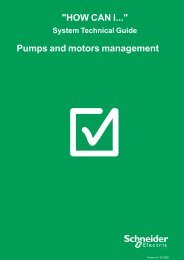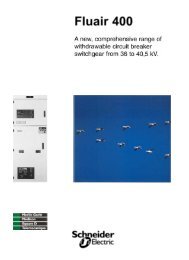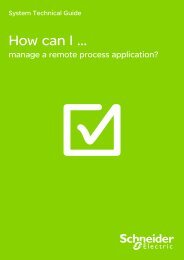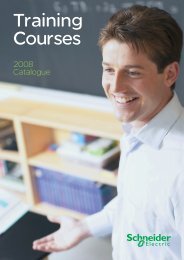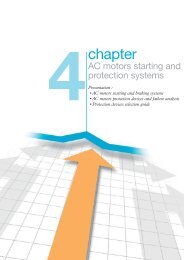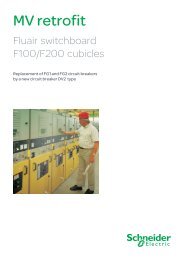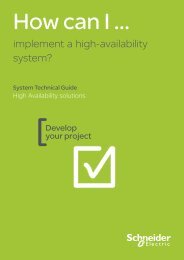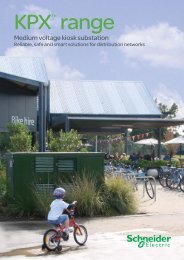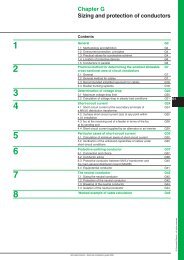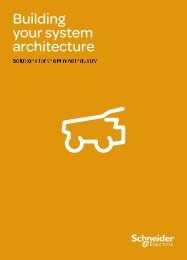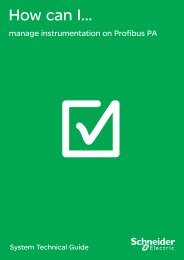Configuration Exam Study Guide - Schneider Electric
Configuration Exam Study Guide - Schneider Electric
Configuration Exam Study Guide - Schneider Electric
You also want an ePaper? Increase the reach of your titles
YUMPU automatically turns print PDFs into web optimized ePapers that Google loves.
Manual Release 1<strong>Configuration</strong> <strong>Exam</strong><strong>Study</strong> <strong>Guide</strong>Version 7.0Citect Pty Ltd3 Fitzsimons LaneGORDON NSW 2072PO Box 174PYMBLE NSW 2073AUSTRALIATelephone: 61 2 9496 7300Fax: 61 2 9496 7399
DISCLAIMERCitect Pty Ltd makes no representations or warranties with respect to this manual and, to the maximum extent permitted by law, expresslylimits its liability for breach of any warranty that may be implied to the replacement of this manual with another. Furthermore, Citect PtyLtd reserves the right to revise this publication at any time without incurring an obligation to notify any person of the revision.Citect Pty Ltd ABN 88 001 158 854 (“Citect”)<strong>Configuration</strong> <strong>Exam</strong> <strong>Study</strong> <strong>Guide</strong> Training ManualINTRODUCTION AND LEGAL NOTICEYour purchase of this official CitectSCADA <strong>Configuration</strong> Training Manual entitles you to undertake the CitectSCADA <strong>Configuration</strong>training course. The number allocated to you on purchase of this manual is your key to complete the course evaluation.Satisfactory completion of this evaluation is mandatory for you to obtain a Citect certificate of completion of the training course.The contents of this manual are proprietary to Citect Pty Ltd and all rights, including copyright, are reserved by Citect Pty Ltd. You must notcopy any part of the manual in hard or electronic form or make any adaptation or other commercial use of it without Citect's prior writtenconsent.Citect Pty Ltd will not accept any liability for action taken in reliance on this training manual.COPYRIGHT© Copyright Citect Pty Ltd All rights reserved.TRADEMARKSCitect Pty Ltd has made every effort to supply trademark information about company names, products and services mentioned in thismanual. Trademarks shown below were derived from various sources.CitectSCADA, CitectHMI, CitectFacilities, CitectSCADA Reports and Ampla are registered trademarks of Citect Pty LtdWindows, Windows NT, Windows 2000, Windows XP, MSSQL Server and Excel are trademarks of Microsoft Corporation.Oracle is a registered trademark of Oracle Corporation and/or its affiliates.Novell and NetWare are registered trademarks of Novell Inc.dBASE is a trademark of Borland Inc.General Notice:Some product names used in this manual are used for identification purposes only and may be trademarks of their respective companies.About UsMembers of Citect’s team of Instructional Designers have tertiary qualifications in Education, Educational Course Development and are alsoexperienced trainers in their own right; some are also published authors. Currently, the team is supporting a range of over 70 courses inmultiple languages and multiple software environments.AuthorsAlynda Brown, David HeathApril 2008 Edition for Version 7.0Manual Release 1Written, Printed and bound in Australiaii Version 7.0 April 2008
ContentsCHAPTER 1: INTRODUCTION TO THE EXAMINATION SYSTEM ............................................... 1-1OVERVIEW ....................................................................................................................................................... 1-1The <strong>Exam</strong>ination Process............................................................................................................................ 1-2The <strong>Exam</strong>ination System ............................................................................................................................. 1-4Logging in to the <strong>Exam</strong> System ................................................................................................................... 1-5<strong>Exam</strong> Questions........................................................................................................................................... 1-6Commencing an <strong>Exam</strong>................................................................................................................................. 1-8Working through the <strong>Exam</strong>.......................................................................................................................... 1-9Completing the <strong>Exam</strong> ................................................................................................................................ 1-10CHAPTER 2: CONFIGURATION EXAM TOPICS ............................................................................... 2-1OVERVIEW ....................................................................................................................................................... 2-1The CitectSCADA Environment .................................................................................................................. 2-2Managing Projects ...................................................................................................................................... 2-5Setting Up Communications........................................................................................................................ 2-6Graphics...................................................................................................................................................... 2-7Commands and Controls............................................................................................................................. 2-8Genies and Supergenies .............................................................................................................................. 2-9Devices ...................................................................................................................................................... 2-10Events ........................................................................................................................................................ 2-11Alarms ....................................................................................................................................................... 2-12Trends........................................................................................................................................................ 2-14Process Analyst ......................................................................................................................................... 2-15Navigation ................................................................................................................................................. 2-16Reports ...................................................................................................................................................... 2-17Security...................................................................................................................................................... 2-18CHAPTER 3: NAVIGATING THE KNOWLEDGE BASE.................................................................... 3-1OVERVIEW ....................................................................................................................................................... 3-1Searching..................................................................................................................................................... 3-2<strong>Configuration</strong> <strong>Exam</strong> Manual Release 1 iii
Chapter 1:Introduction to the <strong>Exam</strong>ination SystemOverviewIntroductionThere are not many people who enjoy taking exams. In fact most people viewimpending exams with some degree of trepidation. There are, however, threethings that help alleviate anxiety – preparation, preparation and preparation.This <strong>Study</strong> <strong>Guide</strong> is designed to help prepare you for the exams in the CitectCertified SCADA Engineer stream. In this study guide you will see a list ofsuggested exercises, and a list of references for suggested reading.The CCSE exams cover a very broad range of topics, so to enhance your chancesof passing the exams it is advisable to take enough time to study the topics withwhich you are not yet familiar.The best resource is the Citect Educational Services Training courseware. Each ofthe exams is designed around the content in the Citect curriculum.Of course you also need to be familiar with searching the Citect Help files andsearching the Citect Knowledge base.This Chapter Covers These Topics: The <strong>Exam</strong>ination Process ...................................................... 1-2 The <strong>Exam</strong>ination System....................................................... 1-4 Logging in to the <strong>Exam</strong> System ............................................ 1-5 <strong>Exam</strong> Questions..................................................................... 1-6 Commencing an <strong>Exam</strong> .......................................................... 1-8 Working through the <strong>Exam</strong> ................................................... 1-9 Completing the <strong>Exam</strong>.......................................................... 1-10
The <strong>Exam</strong>ination ProcessCitect Authorised<strong>Exam</strong>inationCentresCitect has authorised selected offices throughout the world as Citect Authorised<strong>Exam</strong>ination Centres. These centres are most likely to be your local Citect Officeor distributor. A list of <strong>Exam</strong>ination Centres is located on the Citect website.http://www.citect.com/exams/centersWe are currently in the process of authorising our Citect offices so many of theCitect offices are in provisional status. If you do not find your local office listed onthis page contact them directly as they may be a Provisional <strong>Exam</strong>ination Centre.Registering forYour <strong>Exam</strong>Before you may sit for any of the <strong>Exam</strong>s in the Citect Certified SCADA Engineerprogram you must register. This may be done in two ways: Contact your local Citect officeor Register via the websiteTo register through the website open this page on the Citect website and fill outyour details. When you submit your request an email will be sent to the <strong>Exam</strong>Coordinator in the region that you have specified. The <strong>Exam</strong> Coordinator willcontact you regarding the details of your exam.http://www.citect.com/exams/register1-2 Version 7.0 April 2008
The <strong>Exam</strong>ination Process (cont.)Why Register?The registration process not only allows your local office to coordinate exams butis the first step in the exam process. When you register for the first time the <strong>Exam</strong>Coordinator in your region will arrange for your unique Student Login andStudent Password. The Student Login and Password that you receive will beused in all of your Citect <strong>Exam</strong>s. We will need an email address so that your examresults may be sent to you.The Student Login follows this formatexam_joe_studentThe Student Password is a computer generated random selection of characters.The password will generally not be revealed to you, instead the examinationsupervisor will log in on your behalf.<strong>Exam</strong> EnrolmentYour exam enrolment is created prior to the day of the exam. When the <strong>Exam</strong>coordinator registers you to sit for a particular exam your Username is entered intothe Enrolled User Group for that exam. The enrolment is disabled until the day ofyour exam.The Day of the<strong>Exam</strong>The <strong>Exam</strong>s are supervised by <strong>Exam</strong> Coordinators. You may be sitting for yourexam at the end of a training course or you may be sitting the exam independentlyof any courses. When you arrive at the <strong>Exam</strong>ination Centre you will need toidentify yourself to the <strong>Exam</strong> Coordinator. If this is your first exam the <strong>Exam</strong>Coordinator will supply you with your <strong>Exam</strong> Username and Password. You willthen be escorted to the <strong>Exam</strong>ination Room. The location of the testing room ismost likely to be a Citect Training Room.<strong>Configuration</strong> <strong>Exam</strong> Manual Release 1 1-3
Logging in to the <strong>Exam</strong> SystemWeb Based<strong>Exam</strong>sAll Citect Certified <strong>Exam</strong>s are web based. Before you start your exam, the <strong>Exam</strong>Coordinator will have Internet Explorer loaded at the Citect <strong>Exam</strong> web page.For CitectSCADA V6.x exams, the <strong>Exam</strong> PC will be required to have the AdobeFlash player installed. This is not necessary for v7 exams as all Flash animationshave been removed from the new exams.Logging InThe <strong>Exam</strong>ination system is hosted on the Citect UniverCITe website and can beaccessed from a web browser as follows: External to the Citect WAN:learning.citect.com Within the Citect WAN: a URL shortcut will gain access:learningFollowing login, you will see a list of the exams in which you are currentlyenrolled.<strong>Configuration</strong> <strong>Exam</strong> Manual Release 1 1-5
<strong>Exam</strong> Questions (cont.)Drag and DropThese questions only exist in the v6.x exams. the candidate is expected to drag thebuttons in the left column onto the responses on the right column. Click the submitbutton when done.<strong>Configuration</strong> <strong>Exam</strong> Manual Release 1 1-7
Commencing an <strong>Exam</strong>Select Your<strong>Exam</strong>From the list of enrolled exams (typically, you will be enrolled in all exams whenyou register), choose the exam you wish to attempt.Personal DetailsOnce you open your exam, you're requested to confirm all contact details. Thisincludes the name of your supervisor. This person may be contacted at some latertime to confirm the exam took place correctly.Pressing Submit will open the actual exam.1-8 Version 7.0 April 2008
Working through the <strong>Exam</strong><strong>Exam</strong> SectionsHaving confirmed your details, you are then presented with the exam sections youwill encounter. Each of these sections is separately timed and questions in eachsection, although having equal value, may have different value to questions in othersections.Typically, there are easy questions worth few marks and hard questions worthmore marks. This is your last opportunity to decide you're attempting the wrongexam!Once you click the Start button (not shown in the graphic) timing commences forthe first section.Inside a sectionYou will be given the name of the section and advised the value of each sectionand the total number of marks available in the section. The timer in the top-rightcorner of the screen commences a count-down.Click submit at the bottom of the screen to complete the section. You will bewarned if there are un-completed questions and the section will not close.Completing aSectionWhen you click Submit, the section is graded and results given to you. Clearlythis is the reason that you cannot return to a section.<strong>Configuration</strong> <strong>Exam</strong> Manual Release 1 1-9
The CitectSCADA Environment<strong>Configuration</strong>EnvironmentThe configuration environment consists of a set of tools (applications) you use tobuild the runtime system. The configuration environment is centred around theCitect Explorer, which is used to create and manage projects.You use projects to organize your configuration data into logical, well organized,groups. You can design your system to use one or more projects at a time,depending on the modularity of your plant or system.The configuration environment consists of the Citect Explorer, Project Editor,Graphics Builder, and Cicode Editor.HardwareRequirementsThe computer equipment may need to be upgraded to run Version 7.0, as theminimum hardware requirements have changed:DescriptionProcessor Intel Pentium 3Processor SpeedRandom Access Memory (RAM)Available Disk SpaceGraphics Adapter (see note below)DescriptionMinimum Specification1 GHzProcessor Intel Pentium 4Processor SpeedRandom Access Memory (RAM)Available Disk SpaceGraphics Adapter (see note below)500MB or 1GB if running Windows Server 2003, orif running a Web Server (2GB if running bothWindows Server 2003 and a Web Server)80GB, or 160GB if running a Web ServerWith 64MB of VRAM if using Process AnalystRecommended Specification or Higher3.2 GHz2GB for all supported operating systems, or 3GB ifrunning a Web Server160GB, or 256GB if running a Web ServerWith 128MB of VRAM if using Process Analyst Note:Due to limitations in the Computer Setup Editor, Project Editor and several inputforms in CitectSCADA it is a requirement that screen resolution should be set at1024 by 768 pixels or higher.2-2 Version 7.0 April 2008
The CitectSCADA Environment (cont.)SoftwareRequirementsCitectSCADA ComponentMinimum System SoftwareCitectSCADA Server Windows 2000 with Service Pack 4CitectSCADA WebServerTime SchedulerBatchPocket ServerCitectSCADA Knowledge BaseDriver Update ToolorWindows XP Professional with Service Pack 2orWindows 2003 Standard Edition with Service Pack 1and Microsoft .NET Framework 2.0 (installed withCitectSCADA if required)Internet Explorer Version 6.0A Local Area Network (LAN) if multiple clients willhave access to the serverAs for CitectSCADA Server, with the addition of:A New Technology File System (NTFS)A LAN running TCP/IP and Microsoft InternetInformation Services (IIS) Version 5.0orApache Tomcat 5.5Tomcat Administration ToolAs for CitectSCADA ServerAs for CitectSCADA ServerAs for CitectSCADA Server, with the addition of:Microsoft .NET Framework 1.0.andMicrosoft Internet Information Services (IIS) Version5.0.As for CitectSCADA ServerAs for CitectSCADA Server Note:The target drive for the Web Server software must use an NTFS file system,otherwise full access to the required Windows security settings will not beavailable (that is, the Folder Properties dialog will not have a Security tab). If thecomputer is using a FAT/FAT32 system, the drive must be converted to NTFSbefore installing the Web Server software.SuggestedExercisesUse these suggested exercises to increase your understanding of the topic. Install CitectSCADA Version 7 Start CitectSCADA and open each of the programs that make up theconfiguration environment. Note which projects are included by default View the Include projects<strong>Configuration</strong> <strong>Exam</strong> Manual Release 1 2-3
The CitectSCADA Environment (cont.)Further ReadingUse the following references to assist your understanding of the topic. CitectSCADA Help Topic - The CitectSCADA Include project. CitectSCADA Help Topic - Citect Explorer. CitectSCADA Help Topic - Citect Project Editor. CitectSCADA Help Topic - Citect Graphics Builder. CitectSCADA Help Topic - Cicode Editor.2-4 Version 7.0 April 2008
Managing ProjectsThe CitectExplorerThe Citect Explorer is the application from which you organise your projects andlaunch the configuration and run-time applications. Fundamental tasks such ascreating, deleting, backing up and restoring projects are all performed in the CitectExplorer.SuggestedExercisesFurther ReadingUse these suggested exercises to increase your understanding of the topic. Create a new project based on the XP_Style Template Backup, Delete and Restore the project. Create another project and link the first project as an Include project. Create a cluster and add Alarm, Report and Trend servers to it. Create a new directory in your citect\user folder, and unzip the .ctz file to thatfolder (by using WinZip, or a similar zipped-file manager). Create a ‘projectlink’ to that folder . Backup your project and use the Save System files option. Use winzip to checkwhich extra files have been saved.Use the following references to assist your understanding of the topic. CitectSCADA Help Topic - Creating New Projects. CitectSCADA Help Topic - Including Projects. CitectSCADA Help Topic - Backing Up Projects. CitectSCADA Help Topic - Restoring Projects. CitectSCADA Help Topic - Including Projects. CitectSCADA Help Topic - Rules of Clustering. Citect Knowledge Base Article Q1071: Command Line options for CtBackupand CtBack32.<strong>Configuration</strong> <strong>Exam</strong> Manual Release 1 2-5
Setting Up CommunicationsCommunicatingwith I/O DevicesCitectHMI/SCADA can communicate with many types of control or monitoringI/O Devices - including PLCs (Programmable Logic Controllers), loop controllers,bar code readers, scientific analysers, remote terminal units (RTUs), anddistributed control systems (DCS).CitectHMI/SCADA communicates directly with the I/O Devices in your plant orfactory, allowing data transfer to or from the device and supervisory control of thesystem.The Express Communications Wizard enables you to quickly set upcommunication with a new or existing I/O Device.Each CitectHMI/SCADA project will need to have at least one I/O Server definedfor it to communicate to I/O Devices. Each I/O Device will need to be set up inCitectHMI/SCADA with an appropriate communications protocol and settings andany interface boards and communications ports in the computer will also have to bedefined.Stepping through the Express Communications Wizard defines the: I/O Server names interface Boards in the computer communications Ports on the boards I/O Devices attached to the portsVariable TagsVariable Tags define the data that is transferred between the I/O Device and theCitectHMI/SCADA I/O Server. Each Variable Tag is defined with a unique name,a data type, an address and an associated I/O Device.SuggestedExercisesUse these suggested exercises to increase your understanding of the topic. Use the Express Communications Wizard to set up a Disk I/O Device that usesthe Generic protocol. Set up some Digital, Integer and Real tags. Use Excel to add more tags and save the variable tags file using thesave_dbf.xls macro. Set up your computer as a Stand-alone Server.Further ReadingUse the following references to assist your understanding of the topic. CitectSCADA Help Topic - Projects. CitectSCADA Help Topic - Communicating with I/O Devices.2-6 Version 7.0 April 2008
GraphicsPagesA CitectSCADA runtime system usually comprises a series of graphics pages thatdisplay on your computer screen(s) and provide a "window into the process." Youcan design your pages to provide your operators with control of an area (or all) ofyour plant. Your graphics pages can also display the status of your plant by usingvarious graphical items known as objects.The graphics pages are one of the principle components of a Citect system. Theyare the interface to plant operators, and can be designed to display data as well asto accept operator input.True ColorSupportTrue Color support allows CitectSCADA users to create graphically rich displaypages more easily by supporting 24-bit colour.True Color is supported for all animation objects and static objects, including pagebackgrounds, imported images, symbols, metafiles, and bitmaps. The flash rate offlashing colours defaults to 1 second, and is user-configurable via a .ini fileparameter.SuggestedExercisesFurther ReadingUse these suggested exercises to increase your understanding of the topic. Create a new page and add these objects- Ellipse- Circle- Rectangle- Square- Symbol- ActiveX Add dynamic properties to the objects so that they will display the values oftags Create a fill rectangle Edit colours using the Swap Colours and Adjust Colours toolsUse the following references to assist your understanding of the topic. CitectSCADA Help Topic - Using Objects. CitectSCADA Help Topic - Object Properties. CitectSCADA Help Topic - Manipulating Objects.<strong>Configuration</strong> <strong>Exam</strong> Manual Release 1 2-7
Commands and ControlsAllow Operatorsto Interact withthe SystemCommands and controls allow operators to interact with the CitectHMI/SCADAruntime system. There are three types of commands and controls: Slider controls that an operator can use to change the values of analogvariables. Touch commands that an operator can issue by clicking on an object with themouse. Keyboard commands that an operator can issue by typing instructions on thekeyboard.You can assign privileges and areas to commands and controls and you can alsosend a message to a log each time an operator issues a command.SuggestedExercisesFurther ReadingUse these suggested exercises to increase your understanding of the topic. Define a key sequence on a numeric object to change the value of an integer. Add a slider to an object to change the value of a real tag. Add a toggle command to an object to change the state of a digital tag.Use the following references to assist your understanding of the topic. CitectSCADA Help Topic - Defining Commands and Controls. CitectSCADA Help Topic - Keyboard Commands. CitectSCADA Help Topic - Touch Commands. CitectSCADA Help Topic - Slider Commands.2-8 Version 7.0 April 2008
Genies and SupergeniesGeniesUsually each graphical object on a graphics page is configured individually. Witha genie, you can combine several related objects into a group and store the group ina genie library (similar to a symbol library). The genie can then be used as if it wasa single object (pasted, moved, resized, etc.) and the elements of the genie are thenconfigured collectively.All types of graphic objects and their configuration data can be stored with thegenie. For example, you can define a genie for a start/stop controller (with a startbutton, a stop button and an indication lamp), and use the same genie for allequipment (pumps, conveyors, etc.) that use that type of controller. When you usethe genie you only need to specify the information that is unique to that particularpump or conveyor (i.e. the variable tag).Popup Pages andSupergeniesPopup pages and super genies are dynamic pages to that you can use to passinformation when the page displays in the runtime system. You can use them forpop-up type controllers for a process or a single piece of plant floor equipment.The same page can then be re-used with different sets of tags. For example youcould configure a graphics page with several pumps, and use a super genie pop-upcontroller for each of the pumps on the page.In most cases where you use a popup page, you use it in association with a genie.SuggestedExercisesFurther ReadingUse these suggested exercises to increase your understanding of the topic. Create a new Genie that will display the status of a digital tag. Check that the genie substitution has occurred correctly. Create a popup page that will control a digital tag. Call the popup page from agenie using the AssPopup() function. Make sure the popup page is a systemfile. Repeat the exercise using the WinNewAt() function.Use the following references to assist your understanding of the topic. CitectSCADA Help Topic - Using Genies and Supergenies. CitectSCADA Help Topic - Defining Substitutions for Genies. CitectSCADA Help Topic - Defining Substitutions for Supergenies. Citect Knowledge Base Article Q1724: SuperGenies on Pages and Templates.<strong>Configuration</strong> <strong>Exam</strong> Manual Release 1 2-9
DevicesTransferringHigh Level DataA Device is an interface used to transfer high-level data (such as a report,command log or alarm log) between CitectHMI/SCADA and other elements (suchas a printer, database, RTF file, or ASCII file) in your CitectHMI/SCADA system.Devices are similar to I/O Devices in that they both allow CitectHMI/SCADA toexchange data with other components in your control and monitoring system.SuggestedExercisesFurther ReadingUse these suggested exercises to increase your understanding of the topic. Set up a device that will log operator commands into a text file. Configure thedevice to create seven history files and to roll over at midnight.Use the following references to assist your understanding of the topic. CitectSCADA Help Topic - Printer and ASCII devices format. CitectSCADA Help Topic - Configuring Devices. CitectSCADA Help Topic - dBASE and SQL database devices format. CitectSCADA Help Topic - Configuring Devices.2-10 Version 7.0 April 2008
EventsEvents Triggeran ActionYou can use an Event to trigger an action such as a command or set of commands.For example, an operator can be notified when a process is complete, or a series ofinstructions can be executed when a process reaches a certain stage. You can run an event by the following methods:- Automatically at a specified time and period- Automatically when a trigger condition becomes TRUE- Automatically when a trigger condition is TRUE at a specified time andperiodEvents must be enabled for events to run. Use the Citect Computer Setup Wizard(Custom setup) to enable Events. If using CitectSCADA on a network, you canprocess events on any CitectSCADA computer (or all computers).SuggestedExercisesFurther ReadingUse these suggested exercises to increase your understanding of the topic. Define an event to change the value of an integer every five seconds to arandom number between 70 and 75. Define an event to toggle a digital tag when the value of an integer tag dropsbelow 80.Use the following references to assist your understanding of the topic. CitectSCADA Help Topic - Configuring Events. CitectSCADA Help Topic - Specifying times and periods.<strong>Configuration</strong> <strong>Exam</strong> Manual Release 1 2-11
AlarmsAlarm TypesProtection of valuable plant equipment is a central feature of yourCitectHMI/SCADA system. The CitectHMI/SCADA alarm facility constantlymonitors equipment and alerts operators of any equipment fault or alarm condition.CitectHMI/SCADA supports two types of alarms: Hardware AlarmsCitectHMI/SCADA continually runs diagnostic routines to check all peripheralequipment, such as I/O Devices. All faults are reported automatically to theoperator. This facility is fully integrated within CitectHMI/SCADA – noconfiguration is necessary. Configured AlarmsUnlike hardware alarms, you must configure the alarms that report fault conditionsin your plant (for example, when a tank level is too high or when a motoroverheats).SuggestedExercisesUse these suggested exercises to increase your understanding of the topic. Define a digital alarm, an analog alarm, an advanced alarm and a time-stampedalarm, each in a different category. Define in your alarm category to show the state of the alarm on the alarm page,and the millisecond value of the timestamped alarms. Use the standard alarm logging device to log alarm state changes. Create a alarm, hardware, disabled and a summary alarm page. Put buttons on the alarm page, to filter by alarm category. (UseAlarmSetInfo()) Put a button on the alarm page, to allow filtering by alarm name. (useAlarmSetQuery()) Cofigure an Alarm server to publish Alarm tags, and use the alarm as tags toshow the threshold of the analog alarm on a page. Create a system keyboard command to disable an alarm. Observe whathappens with the acknowledge state when you re-enable an alarm (via anotherkeyboard command).2-12 Version 7.0 April 2008
Alarms (cont.)Further ReadingUse the following references to assist your understanding of the topic. CitectSCADA Help Topic - [Alarm] parameters. CitectSCADA Help Topic - Alarm Categories. CitectSCADA Help Topic - Digital Alarms. CitectSCADA Help Topic - Multi-Digital Alarms. CitectSCADA Help Topic - Time-stamped Alarms. CitectSCADA Help Topic - Analog Alarms. CitectSCADA Help Topic - Advanced Alarms. CitectSCADA Help Topic - Formatting an Alarm Display. Citect Knowledge Base Article Q1136: How Citect handles Alarm ServerRedundancy. Citect Knowledge Base Article Q2003: Understanding the Alarm SummarySystem. Citect Knowledge Base Article Q2982: Alarm Property Tag Rules. Citect Knowledge Base Article Q3218: Using user events in the AlarmSummary page.<strong>Configuration</strong> <strong>Exam</strong> Manual Release 1 2-13
Process AnalystActive X ControlThe CitectSCADA Process Analyst is an ActiveX control designed to allowoperators to view trend data from a CitectSCADA trend server, and alarm tag datafrom a CitectSCADA alarm server. The Process Analyst provides a visual means toanalyse and compare trend data (real-time and historical) in a more intuitivemanner than CitectSCADA's trend templates.SuggestedExercisesFurther ReadingUse these suggested exercises to increase your understanding of the topic. Create a new page and add a Process Analyst Active X object to the page. Add Trends and Alarms to the Process Analyst Save the View Drag the Analyst pane to the left and right to view values through time. Add another instance of the same trend tag to the Process Analyst. Unlock thepens and compare the value of the trend to the values of the same trend atanother time.Use the following references to assist your understanding of the topic. Process Analyst Help - All of it! This is a separate Help file, access it via thefront page of the main Help.<strong>Configuration</strong> <strong>Exam</strong> Manual Release 1 2-15
NavigationMenu<strong>Configuration</strong>ToolProjects based on the XP Style have built in menus. The content of the menus canbe configured via the Menu <strong>Configuration</strong> tool, which is launched from the Citect<strong>Configuration</strong> panel of the Admin Tools page. This panel is accessed during theproject runtime.When the contents of this table are changed by the user, the new configuration issaved in the Menu.dbf file in the project directory.SuggestedExercisesFurther ReadingUse these suggested exercises to increase your understanding of the topic. Add a new menu page to the menu system using the Menu <strong>Configuration</strong> Tool. Create a Process Analyst page and move the page into the Trends menu. Change your Home button to display a page of your choice.Use the following references to assist your understanding of the topic. CitectSCADA Help Topic - Menu <strong>Configuration</strong> tool. CitectSCADA Help Topic - [Navigation] parameters.2-16 Version 7.0 April 2008
ReportsReport PlantStatusYou can request regular reports on the status of the plant and reports to provideinformation about special conditions in the plant. Reports can be run on a requestbasis, at specified times, or when certain events occur (such as a change of state ina bit address). Reports can also include Cicode statements that execute when thereport runs.SuggestedExercisesFurther ReadingUse these suggested exercises to increase your understanding of the topic. Make an rtf report, use WordPad as the report format file editor, and send theoutput to an ASCII device. Show the values of the three tags and the currenttime and date in the report. Create page with a button to run the report. Create another page to show the generated rtf report. Create scroll buttons to view the report.Use the following references to assist your understanding of the topic. CitectSCADA Help Topic - Reporting Information. CitectSCADA Help Topic - [Report] parameters. Citect Knowledge base, article Q2908: Writing Reports to dBASE Files Citect Knowledge base, article Q2588: Running a Report from an Alarm OnAction Event Citect Knowledge base, article Q2361: RTF Formatted Reports - Hints andTips Citect Knowledge base, article Q1213: Error 'Maximum report size exceeded'<strong>Configuration</strong> <strong>Exam</strong> Manual Release 1 2-17
SecurityIn Built SecurityFor large applications, or applications where access to certain processes ormachinery must be restricted, you can build security into your system. You canthen restrict access to commands that should not be available to all your operators;for example, commands that operate specialized machinery, acknowledge criticalalarms, or print sensitive reports.You can assign a separate password to each of your operators (or class ofoperators), that must be entered before the operator can use the system.SuggestedExercisesFurther ReadingUse these suggested exercises to increase your understanding of the topic. Define 2 users, one with global privilege 1 and one with global privilege 2. Create a page with two buttons to change the value of the integer tag.Configure one with privilege one and one with privilege 2. Create also a buttonto call the UserLoginForm(). Test this page. Now assign this page to area 1. Copy the page, and assign the other page toarea 2. Can both users view both pages? Add a user that has no global privilege, but only privilege 1 in area 1. Testwhich pages he can see, ad which buttons he can operate. Create two analog alarms, one in area 1 and one in area 2. Create a standardalarm page and add graphic objects that allow you to trigger the two alarms. Test which alarms user 1, 2 and 3 can see on the alarm page.Use the following references to assist your understanding of the topic. CitectSCADA Help Topic - Using Security. CitectSCADA Help Topic - [Privilege] parameters. Citect Knowledge Base Article Q1163: Check for Alarms in other Areas. Citect Knowledge Base Article Q1447: Number of unique Privilege levels inCitect. Citect Knowledge Base Article Q2497: User Records in Include Projects.2-18 Version 7.0 April 2008
Chapter 3:Navigating the Knowledge BaseOverviewIntroductionThe Knowledge Base contains three navigational tools to help you quickly findrelevant information: Contents - so you can always find the start and also lists the Latest Articles. Index - Lists all articles in numeric order Search - the quickest way to find relevant articles. It allows you to query all ofthe text in the entire Citect Knowledge Base.This Chapter Covers These Topics: Searching ...............................................................................3-2
SearchingSearch QueriesLearning about effective queries will help you to locate relevant articles. Thesimplest query consists of just one word. For example, to find articles about alarmpages, you could enter the word alarm. This query would return a list of all articlesthat contain the word 'alarm'. If the query word is common, a large number ofarticles will be displayed, and you may need to further narrow your search.Enter MultipleWordsTo narrow your search, enter more than one word. For example, to find articlesabout alarm pages, you could enter the words alarm page. This query would returnall articles that contain both the words 'alarm' and 'page'. Some search enginesrequire the keyword AND to be used for this kind of search - it is not necessaryhere.OperatorsCustomise your queries with the NEAR, NOT and OR keyword operators. Forexample, the query alarms page not hardware, would exclude an article about the"hardware alarms page".Literal PhrasesPut quotation marks around keywords if you want to search for a literal expression.For example, searching for "alarm page" would find articles that contain that exactphrase. This can be quite useful if you need to use a keyword in your search. Forexample, "exclusive or" contains the keyword OR, and would cause an errorwithout the quotes.Wild CardsUse wild cards (* and ?) where you are uncertain about the form of a word. Forexample, if you are uncertain about whether to search for "alarms", "alarm", or"alarming", search instead for alarm*. The ? is similar, but works only for onecharacter.3-2 Version 7.0 April 2008