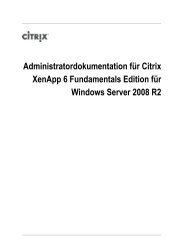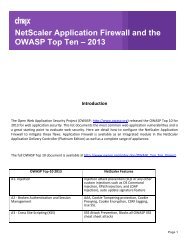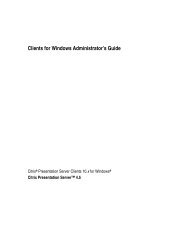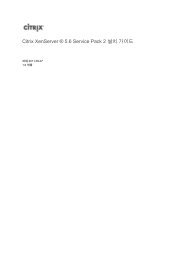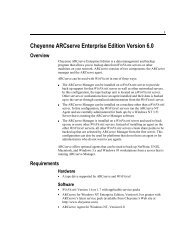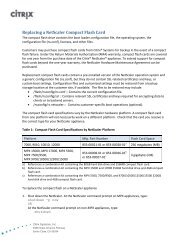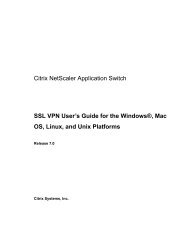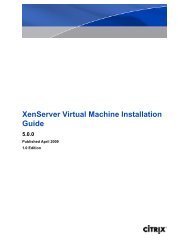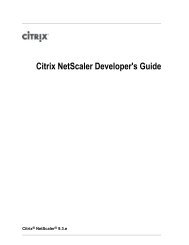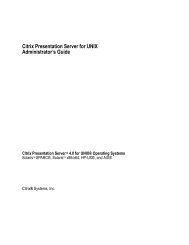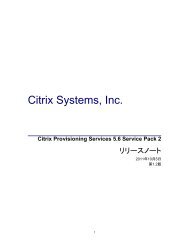Citrix NetScaler 9.3 Quick Start Guide: MPX 17500/19500/21500 ...
Citrix NetScaler 9.3 Quick Start Guide: MPX 17500/19500/21500 ...
Citrix NetScaler 9.3 Quick Start Guide: MPX 17500/19500/21500 ...
You also want an ePaper? Increase the reach of your titles
YUMPU automatically turns print PDFs into web optimized ePapers that Google loves.
<strong>Citrix</strong> ® <strong>NetScaler</strong> ® <strong>9.3</strong> <strong>Quick</strong> <strong>Start</strong><strong>Guide</strong>: <strong>MPX</strong> <strong>17500</strong>/<strong>19500</strong>/<strong>21500</strong>Platform<strong>Citrix</strong> ® <strong>NetScaler</strong> ® <strong>9.3</strong>
Copyright and Trademark Notice© CITRIX SYSTEMS, INC., 2011. ALL RIGHTS RESERVED. NO PART OF THIS DOCUMENT MAY BEREPRODUCED OR TRANSMITTED IN ANY FORM OR BY ANY MEANS OR USED TO MAKE DERIVATIVE WORK(SUCH AS TRANSLATION, TRANSFORMATION, OR ADAPTATION) WITHOUT THE EXPRESS WRITTENPERMISSION OF CITRIX SYSTEMS, INC.ALTHOUGH THE MATERIAL PRESENTED IN THIS DOCUMENT IS BELIEVED TO BE ACCURATE, IT ISPRESENTED WITHOUT WARRANTY OF ANY KIND, EXPRESS OR IMPLIED. USERS MUST TAKE ALLRESPONSIBILITY FOR THE USE OR APPLICATION OF THE PRODUCT(S) DESCRIBED IN THIS MANUAL.CITRIX SYSTEMS, INC. OR ITS SUPPLIERS DO NOT ASSUME ANY LIABILITY THAT MAY OCCUR DUE TO THEUSE OR APPLICATION OF THE PRODUCT(S) DESCRIBED IN THIS DOCUMENT. INFORMATION IN THISDOCUMENT IS SUBJECT TO CHANGE WITHOUT NOTICE. COMPANIES, NAMES, AND DATA USED INEXAMPLES ARE FICTITIOUS UNLESS OTHERWISE NOTED.The following information is for FCC compliance of Class A devices: This equipment has been tested and found tocomply with the limits for a Class A digital device, pursuant to part 15 of the FCC rules. These limits are designed toprovide reasonable protection against harmful interference when the equipment is operated in a commercialenvironment. This equipment generates, uses, and can radiate radio-frequency energy and, if not installed and used inaccordance with the instruction manual, may cause harmful interference to radio communications. Operation of thisequipment in a residential area is likely to cause harmful interference, in which case users will be required to correct theinterference at their own expense.Modifying the equipment without <strong>Citrix</strong>' written authorization may result in the equipment no longer complying with FCCrequirements for Class A digital devices. In that event, your right to use the equipment may be limited by FCCregulations, and you may be required to correct any interference to radio or television communications at your ownexpense.You can determine whether your equipment is causing interference by turning it off. If the interference stops, it wasprobably caused by the <strong>NetScaler</strong> Request Switch 9000 Series equipment. If the <strong>NetScaler</strong> equipment causesinterference, try to correct the interference by using one or more of the following measures:Move the <strong>NetScaler</strong> equipment to one side or the other of your equipment.Move the <strong>NetScaler</strong> equipment farther away from your equipment.Plug the <strong>NetScaler</strong> equipment into an outlet on a different circuit from your equipment. (Make sure the <strong>NetScaler</strong>equipment and your equipment are on circuits controlled by different circuit breakers or fuses.)Modifications to this product not authorized by <strong>Citrix</strong> Systems, Inc., could void the FCC approval and negate yourauthority to operate the product.BroadCom is a registered trademark of BroadCom Corporation. Fast Ramp, <strong>NetScaler</strong>, and <strong>NetScaler</strong> Request Switchare trademarks of <strong>Citrix</strong> Systems, Inc. Linux is a registered trademark of Linus Torvalds. Internet Explorer, Microsoft,PowerPoint, Windows and Windows product names such as Windows NT are trademarks or registered trademarks ofthe Microsoft Corporation. NetScape is a registered trademark of Netscape Communications Corporation. Red Hat is atrademark of Red Hat, Inc. Sun and Sun Microsystems are registered trademarks of Sun Microsystems, Inc. Otherbrand and product names may be registered trademarks or trademarks of their respective holders.Software covered by the following third party copyrights may be included with this product and will also be subject to thesoftware license agreement: Copyright 1998 © Carnegie Mellon University. All rights reserved. Copyright © David L.Mills 1993, 1994. Copyright © 1992, 1993, 1994, 1997 Henry Spencer. Copyright © Jean-loup Gailly and Mark Adler.Copyright © 1999, 2000 by Jef Poskanzer. All rights reserved. Copyright © Markus Friedl, Theo de Raadt, Niels Provos,Dug Song, Aaron Campbell, Damien Miller, Kevin Steves. All rights reserved. Copyright © 1982, 1985, 1986,1988-1991, 1993 Regents of the University of California. All rights reserved. Copyright © 1995 Tatu Ylonen, Espoo,Finland. All rights reserved. Copyright © UNIX System Laboratories, Inc. Copyright © 2001 Mark R V Murray. Copyright1995-1998 © Eric Young. Copyright © 1995,1996,1997,1998. Lars Fenneberg. Copyright © 1992. LivingstonEnterprises, Inc. Copyright © 1992, 1993, 1994, 1995. The Regents of the University of Michigan and Merit Network,Inc. Copyright © 1991-2, RSA Data Security, Inc. Created 1991. Copyright © 1998 Juniper Networks, Inc. All rightsreserved. Copyright © 2001, 2002 Networks Associates Technology, Inc. All rights reserved. Copyright (c) 2002Networks Associates Technology, Inc. Copyright 1999-2001 © The Open LDAP Foundation. All Rights Reserved.Copyright © 1999 Andrzej Bialecki. All rights reserved. Copyright © 2000 The Apache Software Foundation. All rightsreserved. Copyright (C) 2001-2003 Robert A. van Engelen, Genivia inc. All Rights Reserved. Copyright (c) 1997-2004University of Cambridge. All rights reserved. Copyright (c) 1995. David Greenman. Copyright (c) 2001 Jonathan Lemon.All rights reserved. Copyright (c) 1997, 1998, 1999. Bill Paul. All rights reserved. Copyright (c) 1994-1997 Matt Thomas.
All rights reserved. Copyright © 2000 Jason L. Wright. Copyright © 2000 Theo de Raadt. Copyright © 2001 PatrikLindergren.All rights reserved.Last Updated: March 2011Document code: March 22 2011 02:13:13
<strong>Quick</strong> Installation and ConfigurationWelcome to the <strong>Citrix</strong> <strong>NetScaler</strong> Application Delivery product line. Please review thefollowing information before proceeding with the installation of the <strong>MPX</strong> appliance.Before you beginVerify that the following components and accessories are included:• One <strong>NetScaler</strong> <strong>MPX</strong> appliance• One accessory kit that contains:• One RJ-45 to DB-9 adapter• One 6 ft RJ-45/DB-9 cable• One <strong>MPX</strong> <strong>Quick</strong> <strong>Start</strong> <strong>Guide</strong>• One <strong>Citrix</strong> <strong>NetScaler</strong> Resource CD• One power cable for the 7000, <strong>MPX</strong> 5500, and <strong>MPX</strong> 7500/9500 appliances• Two power cables for the 9010, 10010, 12000, <strong>MPX</strong> 15000, <strong>MPX</strong> 17000, <strong>MPX</strong>9700/10500/12500/15500, and <strong>MPX</strong> <strong>17500</strong>/<strong>19500</strong>/<strong>21500</strong> appliancesNote: Ensure that a power outlet is available for each cable.• One mounting rail kitNote: SFP and SFP+ transceivers are sold separately. Contact your <strong>Citrix</strong> salesrepresentative to order transceivers for your appliance. Only transceivers supplied by<strong>Citrix</strong> are supported on the appliance.<strong>Citrix</strong> <strong>NetScaler</strong> <strong>MPX</strong> <strong>17500</strong>, <strong>MPX</strong> <strong>19500</strong>, and<strong>MPX</strong> <strong>21500</strong>The <strong>Citrix</strong> <strong>NetScaler</strong> <strong>MPX</strong> <strong>17500</strong>/<strong>19500</strong>/<strong>21500</strong> are 2U appliances, each with 2 six-coreprocessors, and 48 gigabytes (GB) of memory.The following figure shows the front panel of the <strong>MPX</strong> <strong>17500</strong>/<strong>19500</strong>/<strong>21500</strong>.Figure 1-1. <strong>Citrix</strong> <strong>NetScaler</strong> <strong>MPX</strong> <strong>17500</strong>/<strong>19500</strong>/<strong>21500</strong>, front panel5
<strong>Quick</strong> Installation and ConfigurationThe following figure shows the back panel of the <strong>MPX</strong> <strong>17500</strong>/<strong>19500</strong>/<strong>21500</strong>.Figure 1-2. <strong>Citrix</strong> <strong>NetScaler</strong> <strong>MPX</strong><strong>17500</strong>/<strong>19500</strong>/<strong>21500</strong>, back panelConfiguration requirementsInstallationDetermine the following information for performing the initial configuration.• <strong>NetScaler</strong> IP address: The management IP address of the appliance.• Subnet IP address or Mapped IP address: The IP address used by the appliance torepresent the client when communicating with a server.• Default gateway: The IP address of the router that forwards traffic outside of theappliance’s subnet.• Root password: The root user (nsroot) has full administrative privileges on theappliance. The root password is used to authenticate the root user.Installation involves racking mounting the appliance, installing transceivers (ifavailable), and connecting the appliance to the network and a power source.Note: The illustrations in the following sections may not represent the actual<strong>NetScaler</strong> appliance.Rack mounting a <strong>Citrix</strong> <strong>NetScaler</strong> applianceThe appliance is shipped with rack-rail hardware. This hardware consists of two innerrails that are secured to the appliance, one on each side, and a rack-rail assembly thatis attached to the rack. The following figure illustrates the steps involved in mountingthe <strong>Citrix</strong> <strong>NetScaler</strong> appliance to a rack.6
<strong>Citrix</strong> ® <strong>NetScaler</strong> ® <strong>9.3</strong> <strong>Quick</strong> <strong>Start</strong> <strong>Guide</strong>: <strong>MPX</strong> <strong>17500</strong>/<strong>19500</strong>/<strong>21500</strong> PlatformFigure 1-3. Rack mounting the applianceAppliance precautions• Determine the placement of each component in the rack before you install the rail.• Install the heaviest appliance at the bottom of the rack first, and then work up.Distribute the load on the rack evenly. An unbalanced rack is hazardous.• Allow the power supply units and hard drives to cool before touching them.• Install the equipment near a socket outlet for easy access.• Mount equipment into a rack with sufficient airflow for safe operation.• For a closed or multi-unit rack assembly, the ambient operating temperature of therack environment may be greater than the ambient temperature of the room.Therefore, consider the lowest and highest operating temperatures of theequipment when making a decision about where to install the appliance in the rack.Rack precautions• Make sure that the leveling jacks on the bottom of the rack are fully extended tothe floor, with the full weight of the rack resting on them.• For a single-rack installation, attach a stabilizer to the rack.• For a multiple-rack installation, couple (attach) the racks together.• Always make sure the rack is stable before extending a component from the rack.• Extend only one component at a time, extending two or more simultaneously maycause the rack to become unstable.• The handles on the left and right of the front panel of the appliance should only beused for extending the appliance out of the rack. These handles should not be usedfor mounting the appliance on the rack. Rack-rail hardware described earlier shouldbe used instead.7
<strong>Quick</strong> Installation and ConfigurationInstalling transceiversNote: This section does not apply to the <strong>MPX</strong> 5500 appliance.The <strong>MPX</strong> appliances support both copper and fiber transceivers.Warning: Only those transceivers provided by <strong>Citrix</strong> Systems, Inc. are supported.Customers must not attempt to install third-party transceivers. Doing so voids thewarranty.To install the transceiver1. Carefully remove the transceiver from its box.2. Align the transceiver to the front of the transceiver slot on the front panel of theappliance.3. Hold the transceiver between your thumb and index finger and insert it into thetransceiver slot, pressing it in until you hear the transceiver snap into place.4. Lock the transceiver.Note: To remove an SFP+ transceiver, you may first need to remove the SFPtransceiver below it.Connecting a <strong>NetScaler</strong> to the networkConnect the interfaces on the appliance to the network ports on the appropriateswitches by using Ethernet/fiberoptic cables.Figure 1-4. Connecting a <strong>Citrix</strong> <strong>NetScaler</strong> appliance to the network8
<strong>Citrix</strong> ® <strong>NetScaler</strong> ® <strong>9.3</strong> <strong>Quick</strong> <strong>Start</strong> <strong>Guide</strong>: <strong>MPX</strong> <strong>17500</strong>/<strong>19500</strong>/<strong>21500</strong> PlatformWarning: Connecting multiple network ports to the same switch or VLAN can result ina network loop.Note: By default, the <strong>NetScaler</strong> is configured to use auto-negotiation. When youinstall a <strong>NetScaler</strong> for the first time, be sure to configure your other equipment to useauto-negotiation for the ports that are connected to the <strong>NetScaler</strong>. After initial log onand configuration, you can choose to disable auto-negotiation.Connecting a <strong>NetScaler</strong> to a power sourceConnect the power cable to one of the inlet receptacles on the back of the applianceand connect the other end of the power cable to a power outlet. If your appliance hasa second power supply, repeat this process. All models function properly with a singlepower supply. The extra power supply on some models serves as a backup. The <strong>Citrix</strong>logo and LCD on the front of the <strong>NetScaler</strong> illuminate after the appliance starts, andthe LCD indicates the operational status of the appliance.Figure 1-5. Connecting a <strong>Citrix</strong> <strong>NetScaler</strong> appliance to a power sourceNote: If you want to upgrade to the latest release of the system software beforeproceeding, see the <strong>Citrix</strong> <strong>NetScaler</strong> Migration <strong>Guide</strong> at http://support.citrix.com/article/CTX128675.Electrical safety precautionsBasic electrical safety precautions should be followed to protect yourself from harmand the appliance from damage.• Be aware of the location of the emergency power off (EPO) switch. If an electricalaccident occurs, you can quickly remove power from the appliance.• Use of a regulating uninterruptible power supply (UPS) protects the appliance frompower surges and voltage spikes and keeps the appliance operating in case of powerfailure.• Do not work alone when working with high voltage components.• Always disconnect power from the appliance when removing or installing anycomponent. When disconnecting power, you should first shut down the applianceand then unplug the power cords of all the power supply units connected to the9
<strong>Quick</strong> Installation and Configurationappliance. As long as the power cord is plugged in, line voltages are present in thepower supply even when the power switch is off.• Do not use mats designed to decrease static electrical discharge as protection fromelectrical shock. Instead, use rubber mats that have been specifically designed aselectrical insulators.• The power supply cords must include a grounding plug and must be plugged intogrounded electrical outlets.• Make sure that the power source can handle the appliance's maximum powerconsumption rating with no danger of an overload.• A reliable ground must be maintained at all times. Therefore, the rack should begrounded. Pay particular attention to power supply connections other than thedirect connection to the branch circuit (for example, the use of power strips).Setting up connectivityConnect the appliance to a management workstation or the network by using the<strong>NetScaler</strong> configuration utility, the command-line interface (CLI), or the LCD keypad.Configuration utility setupTo set up the appliance by using the configuration utility, you need an administrativeworkstation or laptop configured on the same network as the appliance. To run theconfiguration utility, you also need Java RunTime Environment (JRE) version 1.4.2_04 orlater.Note: The Setup Wizard automatically opens upon log on when the appliance isconfigured with the default IP address, when licenses are not installed on theappliance, and when either the mapped IP address or subnet IP address is notconfigured.To configure the <strong>NetScaler</strong> by using the configuration utility1. Connect the <strong>NetScaler</strong> to a management workstation or network.2. Open a browser and type: http://192.168.100.1Note: The <strong>NetScaler</strong> is preconfigured with the IP address 192.168.100.1.3. In User Name, type nsroot.4. In Password, type nsroot.5. In the Setup Wizard, click Next and follow the instructions in the wizard.6. To confirm that the <strong>NetScaler</strong> is configured correctly, you can either ping the new<strong>NetScaler</strong> IP address (NSIP) or use the new NSIP to open the configuration utility ina browser.10
<strong>Citrix</strong> ® <strong>NetScaler</strong> ® <strong>9.3</strong> <strong>Quick</strong> <strong>Start</strong> <strong>Guide</strong>: <strong>MPX</strong> <strong>17500</strong>/<strong>19500</strong>/<strong>21500</strong> PlatformCLI setupTo set up the appliance by using the command-line interface (CLI), connect the serialcable to the console port. Access the command line with a terminal or terminalemulator with the following settings:• Baud rate: 9600• Data bits: 8• Parity: None• Stop bits: 1• Flow control: NoneLog on to the <strong>NetScaler</strong> with the following credentials:User name: nsrootPassword: nsrootTo configure the <strong>NetScaler</strong> by using the <strong>NetScaler</strong>command lineAt the <strong>NetScaler</strong> command prompt, type:• set ns config -ipaddress -netmask • add ns ip -type • add route Network • set system user • save ns config• rebootExampleset ns config -ipaddress 10.102.29.60 -netmask255.255.255.0add ns ip 10.102.29.61 255.255.255.0 -type snipadd route 0.0.0.0 0.0.0.0 10.102.29.1set system user nsroot administratorsave ns configrebootNote: For information about deploying a high availability (HA) pair, see the <strong>Citrix</strong><strong>NetScaler</strong> Networking <strong>Guide</strong> at http://support.citrix.com/article/CTX128671.11
<strong>Quick</strong> Installation and ConfigurationLCD keypad setupTo set up the appliance using the LCD keypad on the front panel of the appliance, enterthe following initial settings in the following order:1. subnet mask2. NSIP3. gatewayThe NSIP and the default gateway should be on the same subnet.The subnet mask, NSIP, and gateway values are saved in the configuration file. You canthen use the NSIP to connect to the appliance remotely. For more information, see the<strong>Citrix</strong> <strong>NetScaler</strong> Hardware Installation and Setup <strong>Guide</strong> at http://support.citrix.com/article/CTX128680.Note: For information about deploying a high availability (HA) pair, see the <strong>Citrix</strong><strong>NetScaler</strong> Networking <strong>Guide</strong> at http://support.citrix.com/article/CTX128671.System SpecificationsThe following table summarizes the specifications of the <strong>NetScaler</strong> <strong>MPX</strong> <strong>17500</strong>/<strong>MPX</strong><strong>19500</strong>/<strong>MPX</strong> <strong>21500</strong> appliances.Specifications <strong>MPX</strong> <strong>17500</strong>/<strong>MPX</strong> <strong>19500</strong>/<strong>MPX</strong> <strong>21500</strong>ProcessorsMemory2 six-core48 GBNumber of power supplies 2AC power supply input voltage,frequency, and current100-240VAC50-60 Hz6.5-3.5ADC power supply input voltage andcurrentMaximum power consumption650W2200 BTU per hourHeat dissipation 4012
<strong>Citrix</strong> ® <strong>NetScaler</strong> ® <strong>9.3</strong> <strong>Quick</strong> <strong>Start</strong> <strong>Guide</strong>: <strong>MPX</strong> <strong>17500</strong>/<strong>19500</strong>/<strong>21500</strong> PlatformSpecifications <strong>MPX</strong> <strong>17500</strong>/<strong>MPX</strong> <strong>19500</strong>/<strong>MPX</strong> <strong>21500</strong>Weight (lbs.)HeightWidth2UEIA 310-D for 19-inch racks24.75 in/62.865 cmDepth 0-40Operating temperature (degree Celsius) 5%-95%Humidity range (non-condensing)Safety certificationsEMC & susceptibilityEnvironmental complianceTUVFCC (Part 15 Class A), CE, C-Tick, VCCI-ARoHS, WEEERoHS, WEEEAdditional informationA complete set of documentation is available on the Documentation tab of your<strong>NetScaler</strong> and from http://support.citrix.com/. (Most of the documents require AdobeReader, available at http://adobe.com/.)To view the documentation1. From a Web browser, log on to the <strong>NetScaler</strong>.2. Click the Documentation tab.3. To view a short description of each document, hover your cursor over the title. Toopen a document, click the title.If you have support questions, please contact <strong>Citrix</strong> Technical Support at 1-800-4-CITRIX(1-800-424-8749). For additional contact information, see Support Phone Numbers athttp://support.citrix.com/. If you have comments or feedback on this documentation,please email us at nsdocs_feedback@citrix.com.13