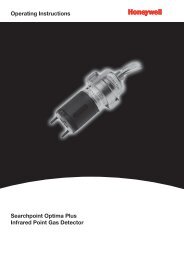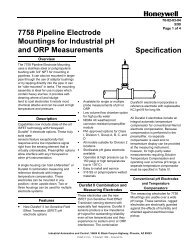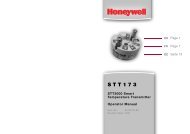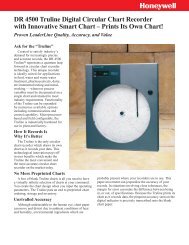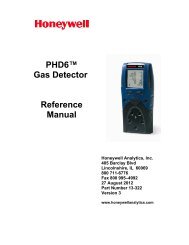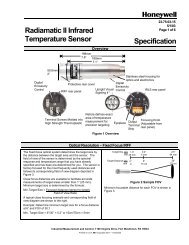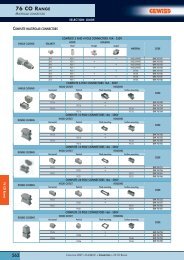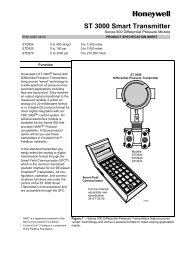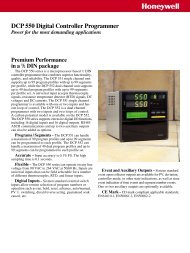XNX Universal Transmitter - Merkantile
XNX Universal Transmitter - Merkantile
XNX Universal Transmitter - Merkantile
Create successful ePaper yourself
Turn your PDF publications into a flip-book with our unique Google optimized e-Paper software.
<strong>XNX</strong> <strong>Universal</strong> <strong>Transmitter</strong>TOCSafetyInformation1 Introduction1.1 Product Description ....................................................... 1-21.1.1 <strong>Universal</strong> <strong>Transmitter</strong> ............................................... 1-21.1.2 Communications ...................................................... 1-21.1.3 Certifications ............................................................ 1-21.2 Product Overview ........................................................... 1-21.2.1 Enclosure ................................................................. 1-31.2.2 Cover ....................................................................... 1-31.2.3 POD ........................................................................ 1-41.3 Options ............................................................................ 1-41.3.1 Local HART ® ............................................................ 1-41.3.2 Relays ...................................................................... 1-41.3.3 Modbus ® .................................................................. 1-41.3.4 <strong>XNX</strong> Accessories ..................................................... 1-51.4 The <strong>XNX</strong> Front Panel ....................................................... 1-61.4.1 Controls and Navigation .......................................... 1-71.4.2 The General Status Screen ..................................... 1-71.4.3 Entering the Menu Structure .................................... 1-91.4.4 Displaying <strong>Transmitter</strong> Information ......................... 1-101.5.1 <strong>XNX</strong> Menu Map ..................................................... 1-112 Installation and Operation2.1 Mounting and Location of Detectors ............................ 2-32.2.1 Mounting the <strong>XNX</strong> <strong>Universal</strong> <strong>Transmitter</strong> ................. 2-32.2 Wiring the <strong>XNX</strong> ................................................................ 2-52.2.1 General Wiring Considerations ................................ 2-52.2.2 Distance Considerations for Installation................... 2-5Table of Contents2.2.3 POD Connections .................................................... 2-92.2.4 4-20mA Output, Common Connections and Power ..2-102.2.5 Terminal Block Connections ................................... 2-112.2.6 EC Personality Wiring ............................................ 2-12<strong>XNX</strong> Electrochemical Sensor Installation ............ 2-132.2.7 mV Personality Wiring ............................................ 2-152.2.8 IR Personality Wiring ............................................. 2-17Connecting a Searchpoint Optima Plus or SearchlineExcel ................................................................... 2-18Connecting Generic mA Devices ........................ 2-182.3 Options .......................................................................... 2-222.3.1 Local HART ® Handheld .......................................... 2-222.3.2 Option Board Installation ....................................... 2-242.3.3 Relays .................................................................... 2-252.3.4 Modbus ® ................................................................ 2-262.4 Powering the <strong>XNX</strong> for the First Time ........................... 2-272.4.1 <strong>XNX</strong> Units Configured for EC, mV, and IR(except Searchline Excel) ......................................... 2-272.4.2 <strong>XNX</strong> IR Units Configured for Searchline Excel ...... 2-282.5 Configuring the <strong>XNX</strong> <strong>Universal</strong> <strong>Transmitter</strong> ............... 2-292.5.1 Configure Menu ................................................. 2-29Select Language ............................................. 2-29Set Date & Time ............................................. 2-30Set mV Sensor Type ....................................... 2-31Set mA Sensor Type ....................................... 2-32Gas Selection ................................................... 2-32Range & Alarms.............................................. 2-33Latching / Non-Latching .................................. 2-34Table of Contentsiii
<strong>XNX</strong> <strong>Universal</strong> <strong>Transmitter</strong>Set Units .......................................................... 2-35mA Levels ....................................................... 2-35Calibration Interval .......................................... 2-36 Accept New Sensor Type ................................ 2-37Beam Block Options ..................................... 2-37Path Length .................................................... 2-39Unit ID ............................................................. 2-40Relay Options ................................................. 2-41Fieldbus Options ........................................... 2-41Configure Security ........................................... 2-432.6 Verifying the <strong>XNX</strong> Configuration ................................. 2-442.6.1 Test Menu ........................................................... 2-44XInhibit .............................................................. 2-44Force mA Output ............................................ 2-45Force Relays .................................................. 2-45Alarm/Fault Simulation ................................... 2-462.6.2 ? Information Menu ............................................... 2-47Alarm/Fault Status .......................................... 2-47Date & Time .................................................... 2-47<strong>Transmitter</strong> Data .............................................. 2-47?<strong>Transmitter</strong> Status .......................................... 2-48Sensor Data .................................................... 2-48? Sensor Status ................................................. 2-49Gas Data ........................................................... 2-49Range/Alarm Settings ..................................... 2-49mA Level Settings ........................................... 2-49Fieldbus Settings ........................................... 2-50Relay Data ...................................................... 2-50Table of ContentsTable of Contentsiv? Event History ................................................. 2-503 Calibration3.1 Gas Calibration Menu ................................................ 3-23.2 Calibration ....................................................................... 3-23.2.1 Calibration Procedure .............................................. 3-23.2.2 Zero and Span Calibration for <strong>XNX</strong> EC Sensors ..... 3-43.2.3 Zero and Span Calibration of <strong>XNX</strong> EC HydrogenSulfide (H 2S) Sensors ..................................................3-53.2.4 <strong>XNX</strong> EC Sensor Operational Life ............................. 3-53.2.5 Zero and Span Calibration for MPD Sensors .....................3-63.2.6 MPD Flammable Sensor Operational Life ............... 3-73.2.7 Calibrating the 705/705HT ....................................... 3-73.2.8 Calibrating the Sensepoint/Sensepoint HT .............. 3-73.2.9 Calibrating the Searchline Excel and SearchpointOptima Plus ............................................................. 3-73.3 Functional Gas Testing (Bump Test) ............................. 3-73.4 Calibrate mA Output ................................................. 3-83.5 Align Excel (Searchline Excel) .................................. 3-83.7 Soft Reset ................................................................... 3-94 Maintenance4.1 MPD Sensor Cartridge Replacement ............................ 4-24.2 <strong>XNX</strong> EC Sensor Cartridge Replacement ....................... 4-34.2.1 Replacing with the Same Cartridge Type ................. 4-34.2.2 Replacing with a Different Cartridge Type................ 4-45 Warnings / Faults5.1 Reset Messages .............................................................. 5-25.2 Alarm Messages ............................................................ 5-25.3 Warning Messages ......................................................... 5-3
<strong>XNX</strong> <strong>Universal</strong> <strong>Transmitter</strong>5.4 Fault Messages ............................................................... 5-65.5 Informational Messages ............................................... 5-136 Specifications6.1 Product Specifications ................................................... 6-26.1.1 <strong>XNX</strong> EC Sensor Performance Data ......................... 6-36.1.2 <strong>XNX</strong> EC Sensor Cross Sensitivity ........................... 6-46.1.3 <strong>XNX</strong> MPD Sensor Performance Data .................... 6-106.1.4 Other Sensor Performance Data ........................... 6-106.2 <strong>XNX</strong> Certifications by Part Number Series ................. 6-116.2.1 <strong>XNX</strong> Labels ............................................................ 6-14UL Certification Labels ........................................ 6-14ATEX Certification Label ..................................... 6-156.3 Ordering Information .................................................... 6-166.3.1 <strong>XNX</strong> <strong>Universal</strong> <strong>Transmitter</strong> ..................................... 6-166.3.2 <strong>XNX</strong> EC Replacement Sensors ............................. 6-166.3.3 <strong>XNX</strong> EC Replacement Cells .................................. 6-176.3.4 Multi Purpose Detector (MPD) ............................... 6-186.3.5 <strong>XNX</strong> Catalytic Bead and IR Replacement SensorCartridges .............................................................. 6-186.3.6 Options .................................................................. 6-186.3.7 Accessories/Spares ............................................... 6-187 Control Drawings7.1 <strong>XNX</strong> Control Drawing ..................................................... 7-27.2 Remote Sensor Mount Control Drawing ....................... 7-5A HART ® ProtocolA.1 HART ® Interface ..............................................................A-2A.1.1 HART Sink, Source and Isolated Wiring ....................A-4A.1.2 DevComm PC-Based HART ® Interface ......................A-7Table of ContentsOverview ...........................................................................A-7Functions ..........................................................................A-8A.1.3 Handheld Online Menu .............................................A-11B Modbus ® ProtocolB.1 Modbus and the <strong>XNX</strong> .....................................................B-2B.2 Modbus Registers ..........................................................B-3C WarrantyWarranty Statement ..............................................................C-2Table of Contentsv
<strong>XNX</strong> <strong>Universal</strong> <strong>Transmitter</strong>1 Introduction<strong>XNX</strong> <strong>Universal</strong> <strong>Transmitter</strong> Technical Manual 1-1Release 4 (10/09)
<strong>XNX</strong> <strong>Universal</strong> <strong>Transmitter</strong>1.1 Product Description1.1.1 <strong>Universal</strong> <strong>Transmitter</strong>The <strong>XNX</strong> <strong>Universal</strong> <strong>Transmitter</strong> is a comprehensive solution designedto operate in hazardous locations and utilize one of three sensortechnologies or personalities to detect toxic or flammable and oxygendepletion gas hazards using infrared, catalytic bead or electrochemicalbasedsensors. <strong>XNX</strong> Electrochemical Sensors employ the patentedReflex cell fault diagnosis routine. Reflex checks for cell presence,cell dry out and cell open or short circuit. In the event of a cell failingthis test, a sensor fault code is displayed. Reflex is automaticallyinitiated by the transmitter at 8 hourly intervals. It is also initiated onpower up or sensor exchange.<strong>XNX</strong> <strong>Universal</strong> <strong>Transmitter</strong>1.1.2 CommunicationsThe <strong>XNX</strong> <strong>Universal</strong> <strong>Transmitter</strong> uses HART ® over 3-wire 4-20mA asthe standard communications protocol. An optional Modbus ® interfaceis available. See Section 1.3 Options or Section 2.3.4 Modbus formore information.1.1.3 CertificationsThe <strong>XNX</strong> <strong>Universal</strong> <strong>Transmitter</strong> is certified and designed for installationand use worldwide in hazardous areas. All platforms are approved foruse in a SIL 2 system. See Section 6 - Specifications for a completelisting.1.2 Product OverviewThe <strong>XNX</strong> transmitter is comprised of the main parts shown below.IR DevicesGeneric 20mA InputSearchline ExcelCoverPODSearchpoint Optima PlusIntrinsically Safe (IS) Barrier forOptional Local HART Interface<strong>XNX</strong> Electrochemical Sensors (EC)CL 2 H 2 NH 3 O 2ClO 2 H 2 S NO PH 3CO HF NO 2 SO 2705705HTSensepointSensepoint HTmV DevicesMulti-PurposeDetector (MPD)Catalytic BeadInfrared FlammableInfrared Methane/CO 2Intrinsically Safe (IS) Barrier forElectrochemical Sensor Interface(when equipped)EnclosurePersonality Sensor Type Supported SensorsIR Point and Open-Path Infrared Searchpoint Optima Plus, Searchline ExcelmV Flammable and Toxic705, 705HT, Sensepoint, Sensepoint HT, MPD(Catalytic Bead Flammable, IR Flammable and IR CO 2)<strong>XNX</strong> EC Toxic and O 2SensingElectrochemical sensors, with Hot Swap, pre-calibratedthrough Intrinsically Safe (IS) barrierFigure 1-1. <strong>XNX</strong> <strong>Universal</strong> <strong>Transmitter</strong> and Supported Sensing TechnologiesFigure 1-2. <strong>XNX</strong> Exploded ViewSection 1 - Introduction 1-2
<strong>XNX</strong> <strong>Universal</strong> <strong>Transmitter</strong>1.2.1 EnclosureAvailable in either Stainless Steel or Aluminum, with 3/4” NPT (UL/CSAonly) or M25 (ATEX/IECEx only) threaded cable/conduit entries, the<strong>XNX</strong> <strong>Universal</strong> <strong>Transmitter</strong> enclosure is explosion-proof and suitablefor use in -40°C to +65°C (-40°F to +149°F) operating conditions. A5-coat marine finishing process provides the highest degree of corrosionprotection. For more information on performance specifications, seeSection 6 - Specifications.The <strong>XNX</strong> enclosure is equipped with 5 threaded cable/conduit entriesproviding functional and flexible configurations based on sensor andoption choices. See Figure 1-4 for cable/conduit entry assignmentsand restrictions.Certified stopping plugs are included with the <strong>XNX</strong> to close the unusedcable/conduit entries. The number of stopping plugs varies dependentupon configuration.CautionThe stopping plugs are for use with the <strong>XNX</strong> only and should not beused with any other device(s).Mounting lugs integral to the <strong>XNX</strong> enclosure allow easy installationto a flat surface or 2”-6” (50-150mm) diameter pipe with optional PipeMount Kit or Ceiling Mount Bracket Kit.1.2.2 CoverCoverThe transmitter cover is supplied inTempered Glass Window the identical material as specified forthe enclosure. A tempered glasswindow requires use of the suppliedmagnetic wand/screwdriver toCover Lock Screwactivate the four user interface(requires 2mm hex key - included)switches that are located on the frontof the display module. This allows for non intrusive set up and operation.Section 1 - Introduction 1-3Reversible Screwdriver BitMagnetFigure 1-3. Magnetic Wand/ScrewdriverA locking screw integrated into the cover provides positive locking thatcan be removed by using the supplied 2mm hex key.Note:BAWhen attaching the cover or stopping plugs, be sure to coat thethreads with an anti-seize compound to prevent corrosion.COptionLocal HART ® Option<strong>XNX</strong> Electrochemical Sensor - Local/RemoteMPD, 705 Series, Sensepoint SeriesSearchpoint Optima PlusSearchline ExcelRemote Sensor Connection (except EC )Searchpoint Optima Plus - RemoteModbus ®RelaysPowerE*DNoteWhile relay wiring can use anyavailable cable/conduit entry inthe <strong>XNX</strong> enclosure, do not use thesame cable/conduit entry for bothrelay reset and relay signal lines toavoid electrical noise.* Limited access due toIS barrier if equipped withelectrochemical cell.PositionBCCA or ETypically CAny remainingAny remainingAny remainingAny remainingAny remainingFigure 1-4. <strong>XNX</strong> <strong>Universal</strong> <strong>Transmitter</strong> Cable/Conduit Entry Assignments1.2 Product Overview
<strong>XNX</strong> <strong>Universal</strong> <strong>Transmitter</strong>The General Status Screen provides a visual indication of the statusof the <strong>XNX</strong>. Warnings, faults, alarm levels and current concentrationlevels are displayed continuously.Status IndicatorCurrent Concentration Level(Bar Graph)Current Concentration Level(Numeric)Concentration UnitsFull ScaleAlarm 2 Set PointAlarm 1 Set PointFigure 1-10. General Status Screen - Normal Operating ModeThe Normal Operating Mode icon gives visual indication of properoperation. The <strong>XNX</strong> display also shows the concentration level of thetarget gas in two different ways. The first, found in the upper right cornerof the display, shows a numeric value in the units selected (ppm, ppb,%LEL, %VOL). The second concentration display is shown in the formof a bar graph representing the current concentration against full scaleand in relation to the defined alarm levels (for more information onsetting range and alarm levels, see Range and Alarms).When a warning is triggered, the Warning icon appears andinformation is displayed on the General Status Screen. The informationdisplayed includes the gas concentration and the warning code (seeSection 5 - Warnings/Faults for more warning code information).Warning IconWarning CodeFigure 1-11. General Status Warning DetailIf the fault icon is displayed, a fault condition has been triggered andthe display will alternate the display of the target gas concentrationand the fault code (see Section 5 - Warnings/Faults for more faultcode information).Fault IconFault CodeFigure 1-12. General Status Fault DetailWhen an alarm icon is displayed, the target gas concentrationexceeds one or both preset alarm levels, the General Status Screendisplays the gas concentration and alarm level exceeded.Alarm IconAlarm Level TriggeredTarget GasConcentrationFigure 1-13. General Status Alarm DetailIn an overrange condition, the alarm icon will display but the target gasconcentration bar graph and alarm setpoints will flash, see illustration below.Alarm Level TriggeredFull ScaleConcentrationConcentration Bar, Alarm Setpoints FlashFigure 1-14. General Status Overrange DetailIn addition to the graphic Alarm, Fault and Warning indicators, the LEDson the front panel will flash in a pattern based on the condition:ConditionAlarm 1Alarm 2WarningFaultHealthLEDRed Green YellowSolidFlashingFlashingSolidFlashingSection 1 - Introduction 1-81.4 The <strong>XNX</strong> Front Panel
<strong>XNX</strong> <strong>Universal</strong> <strong>Transmitter</strong>1.4.3 Entering the Menu StructureSwiping the magnet over the magnetic switch or gives the useraccess to the <strong>XNX</strong> to reset faults and/or alarms, display current settingsor make adjustments to the device.NOTE:If the Easy Reset option is set to Lock, users will not have accessto reset alarms and faults. For more information on SecuritySettings for the <strong>XNX</strong>, see Configure Security.From the General Status menu, ifthe or ‘escape’ magnetic switchis swiped, the Alarm Reset Screenactivates. This allows any userto silence alarms and reset faultsFigure 1-15. Alarm Reset Screen generated by the <strong>XNX</strong>.Using the switch resets all alarms and faults and returns to theGeneral Status Screen, choosing will return to the General StatusScreen without resetting the alarms and faults.Figure 1-16. The Passcode ScreenUsing the switch will return theuser to the General Status Menu. Ifthe user selects from the GeneralStatus menu, it will activate thepasscode screen.There are two authorization levels that control access based uponthe security level of the user. The passcodes for both levels are set at“0000” from the factory, and must be reset after installation to controlaccess. To change the passcodes, see Configure Security.Level 1 Routine Maintenance Level 2 Technician and Password AdminWarningThe factory-set passcodes must be reset to prevent unauthorizedaccess to the <strong>XNX</strong> menus.Once the Passcode Screen is displayed, the first passcode digit ishighlighted. Use the switches to increment or decrement throughthe values. Once the correct value is displayed for the first digit, accepts the value and moves to the next digit or will move to theprevious digit of the passcode.Figure 1-17. Entering the PasscodeRepeat for each of the remaining digits in the passcode. If the passcodeis not entered correctly, the Invalid Passcode screen is displayed andthe user is returned to the General Status screen.Figure 1-18. Invalid Passcode ScreenSection 1 - Introduction 1-91.4 The <strong>XNX</strong> Front Panel
<strong>XNX</strong> <strong>Universal</strong> <strong>Transmitter</strong>1.4.4 Displaying <strong>Transmitter</strong> InformationWhile in the General Status display, swiping the magnet over themagnetic switch will display information about the transmitter. TheGeneral Status display will replace the bargraph in the lower portionof the screen with the unit serial number, date and time, as well asthe unit part number.1.5 Main MenuOnce the proper passcode has been entered, the <strong>XNX</strong> displays theMain Menu.Figure 1-19. General Status Screen with Unit InformationFigure 1-20. The Main MenuFrom the Main Menu, a Level 1 user can:• display the current settings/configuration• test the <strong>XNX</strong>• calibrate and bump test the <strong>XNX</strong>• configure the unit for language, date and timeThe Main Menu consists of the following options:?InformationMenuTest MenuGas CalibrationMenuConfigureMenuDisplays current settings for the <strong>XNX</strong> includingoptional Relays and Modbus ®Provides access to tools and settings to allowsimulation of gas events to test the systemThe <strong>XNX</strong> interface to calibrate sensors attacheddirectly to the <strong>XNX</strong>Access to settings to configure the <strong>XNX</strong> and thedevices connected to it to your environmentSection 2.5.3Section 2.5.2Section 3.1Section 2.5.1Section 1 - Introduction 1-101.5 Main Menu
<strong>XNX</strong> <strong>Universal</strong> <strong>Transmitter</strong>1.5.1 <strong>XNX</strong> Menu MapStatus DisplayMain MenuAlarm/Fault ResetDisplayPasscode DisplayInformation Test Calibrate Configure???Alarm/FaultStatusDate & Time<strong>Transmitter</strong>Data<strong>Transmitter</strong>StatusSensor DataGas DataRange/AlarmSettingsmA LevelSettingsFieldbusSettings 2RelaySettings 1SensorEventStatus ? HistoryXInhibitForce mAOutputForce Relay 1Alarm/FaultSimulation1Optional Relay Only2Optional Foundation Fieldbus or Modbus Only3Searchpoint Optima Only4Searchline Excel OnlyGasCalibrationBump TestCalibrate mAOutputAlign Excel 4Soft Reset 3, 4SelectLanguageSet Date &TimeSet mVSensor Type 6Set mASensor Type 3, 4GasSelectionRange &AlarmsLatching /Non-LatchingmA LevelsAccept NewSensor Type 5, 6Beam BlockOptions 4Path Length 4Unit IDCalibrationIntervalFieldbusOptions 2RelayOptions 1Set Units 7ConfigureSecurity5Electrochemical Sensor Only6Catalytic Bead Sensor Only7mV and ECC onlySection 1 - Introduction 1-111.5 Main Menu
<strong>XNX</strong> <strong>Universal</strong> <strong>Transmitter</strong>2 Installation andOperation<strong>XNX</strong> <strong>Universal</strong> <strong>Transmitter</strong> Technical Manual 2-1Release 4 (10/09)
<strong>XNX</strong> <strong>Universal</strong> <strong>Transmitter</strong>Warnings»» The <strong>XNX</strong> <strong>Universal</strong> <strong>Transmitter</strong> is certified and designed for installation and use worldwide in hazardous areas.»» Installation must be in accordance with the recognized standards of the appropriate authority in the country concerned.»» Access to the interior of the detector, when carrying out any work, must only be conducted by trained personnel.»» Before carrying out any work ensure local regulations and site procedures are followed. Appropriate standards must be followed to maintain the overallcertification of the detector.»» To reduce the risk of ignition of hazardous atmosphere, disconnect the equipment from the supply circuit before opening the detector enclosure. Keep assemblytightly closed during operation.»» Never open the <strong>XNX</strong> enclosure under power unless the area is known to be non hazardous.»» The detector must be earthed/grounded for Intrinsic Safety, electrical safety and to limit the effects of radio frequency interference. An earth/ground point isprovided inside and outside the unit. The internal grounding shall be used as the primary equipment ground. The external terminal is only a supplementalbonding connection where local authorities permit or require such a connection.»» Take care when handling EC sensor cells as they may contain corrosive solutions.»» Do not tamper or in any way disassemble the sensor cells.»» Do not expose to temperatures outside the recommended range.»» Do not expose sensor to organic solvents or flammable liquids.»» At the end of their working life, sensors must be disposed of in an environmentally safe manner. Disposal should be according to local waste managementrequirements and environmental legislation.»» Alternatively, sensors may be securely packaged and returned to Honeywell Analytics clearly marked for environmental disposal.»» Electrochemical cells should NOT be incinerated as they may emit toxic fumes.Hazardous Locations Installation Requirements (UL/CSA)»» To reduce risk of ignition of hazardous atmospheres, conduit runs must have a pour gland installed within 18 inches (457mm) of enclosure.»» All ¾ inch NPT conduit, stopping plugs and adapters must be installed with 5 ¼ threads (minimum) engaged to maintain Explosion Proof rating.»» The <strong>XNX</strong> Cover Assembly must be fully seated to enclosure 9 threads (minimum) to maintain Explosion Proof rating.»» Stopping Plugs supplied (Honeywell Part Number 1226-0258) are approved for use ONLY with the <strong>XNX</strong> <strong>Universal</strong> <strong>Transmitter</strong>.»» For units fitted with the Optional Relay Module: Relay Contact Ratings are 250 VAC 5A, 24 VDC 5A Resistive Loads Only.»» Terminal block screws should be tightened to 4.5 lb/in maximum.»» Reference <strong>XNX</strong> Control Drawing 1226E0402 for additional information regarding IS function (Local HART and EC Personality).Hazardous Locations Installation Requirements (ATEX)»» Read and understand this manual prior to installation and use.»» Use only certified M25 cable glands for installation.»» Shielded armoured cable is required for CE compliance.Section 2 - Installation and Operation 2-2
<strong>XNX</strong> <strong>Universal</strong> <strong>Transmitter</strong>2.1 Mounting and Location of DetectorsCautionThe location of the transmitters and sensors should be made inaccordance with any relevant local and national legislation, standardsor codes of practice. Always replace detectors with a detector of thesame type. The detector should be mounted where the gas is mostlikely to be present. The following points should be noted when locatinggas detectors.• When locating detectors consider the possible damage causedby natural events e.g. rain or flooding.• Consider ease of access for functional testing and servicing.• Consider how escaping gas may behave due to natural or forcedair currents.NoteThe placement of detectors should be determined following theadvice of experts having specialist knowledge of gas dispersion,experts having knowledge of the process plant system andequipment involved, safety and engineering personnel. Theagreement reached on the location of detectors should berecorded.2.2.1 Mounting the <strong>XNX</strong> <strong>Universal</strong> <strong>Transmitter</strong>The <strong>XNX</strong> <strong>Universal</strong> <strong>Transmitter</strong> can be mounted in a number of differentmethods using the integral mounting tabs.Using the mounting tabs, the <strong>XNX</strong> can be attached to:• flat wall surface®• UnistrutWith the optional Pipe Mount kit, the <strong>XNX</strong> can be mounted to pipe ofdiameter 2” to 6” (50 to 150mm).A ceiling mount bracket kit (1226A0358) is also available.Section 2 - Installation and Operation 2-37.75"196.85 mm6.00"15.4 mm5.6"124.24 mmAllow12"305mmForMaintenanceService0.55"14.35 mm1.67"42.41 mm1.2"31.75mm4.48"113.8 mm2.054"52.18mm0.625"15.88mm1.768"44.90 mm1.768"44.90 mm0.945"24mmAllow 11" 280mmfor Maint./Service<strong>XNX</strong> withSearchpoint Optima Plus<strong>XNX</strong> with MPD or Local EC Sensor3.176"80.67 mm4"101.6mm6.138"158.75mm6"152 mmw/sun shieldFigure 2-1. <strong>XNX</strong> <strong>Universal</strong> <strong>Transmitter</strong> Mounting Dimensions andClearances2.1 Mounting and Location of Detectors
<strong>XNX</strong> <strong>Universal</strong> <strong>Transmitter</strong>WarningWhen the <strong>XNX</strong> is equipped with the optional Remote Mount Kit, theremote sensor MUST be securely mounted to a fixed position. TheRemote Sensor Kit is not intended to be used as a hand-held detector.The <strong>XNX</strong> is configured with 5 cable/conduit entries built into thehousing for wiring and mounting sensors; Figure 2-2 provides theguidelines to proper installation of the <strong>XNX</strong>.Integral Mounting LugsAE*DNoteWhile relay wiring can use anyavailable cable/conduit entry inthe <strong>XNX</strong> enclosure, do not use thesame cable/conduit entry for bothrelay reset and relay signal lines toavoid electrical noise.BCOptionLocal HART ® Option<strong>XNX</strong> Electrochemical Sensor - Local/RemoteMPD, 705 Series, Sensepoint SeriesSearchpoint Optima PlusSearchline ExcelRemote Sensor Connection (except EC )Searchpoint Optima Plus - RemoteModbus ®RelaysPower* Limited access due toIS barrier if equipped withelectrochemical cell.PositionBCCA or ETypically CAny remainingAny remainingAny remainingAny remainingAny remainingFigure 2-2. <strong>XNX</strong> <strong>Universal</strong> <strong>Transmitter</strong> Cable/Conduit Entry AssignmentsFigure 2-3. Integral Mounting Lugs and Optional Pipe and Ceiling MountsSection 2 - Installation and Operation 2-42.1 Mounting and Location of Detectors
<strong>XNX</strong> <strong>Universal</strong> <strong>Transmitter</strong>2.2 Wiring the <strong>XNX</strong>The <strong>XNX</strong> is available in 3 basic personalities (versions) whichsupport a variety of detectors and applications. Each of the availablepersonalities use dedicated interface boards. Pluggable terminal blocksare used for easy connection and service. The personality boards andoptional interfaces are enclosed in the electronics POD (Personality,Options and Display).The Personality circuit board determines the <strong>XNX</strong> behavior based onthe sensor type attached to the <strong>XNX</strong> interface (See Figure 2-7).The table below defines the three <strong>XNX</strong> transmitter configurations andthe sensors each support.Searchline Excel<strong>XNX</strong> IR PersonalitySearchpoint Optima Plus Local/RemoteGeneric mA Sensors<strong>XNX</strong> mV Personality<strong>XNX</strong> EC Personality<strong>XNX</strong> EC Sensor<strong>XNX</strong> EC Sensor Remote Mount Kit705 Local / Remote MPD Local (cat bead and IR) Sensepoint Local / Remote705HT Local / Remote MPD Remote Sensepoint PPM Local/RemoteSensepoint HT RemoteCautionBefore wiring the <strong>XNX</strong>, confirm the correct personality boards andoptions are installed.2.2.1 General Wiring ConsiderationsFor proper operation of the <strong>XNX</strong> <strong>Universal</strong> <strong>Transmitter</strong> and sensortechnologies, consideration of wiring induced voltage drops, transientelectrical noise and dissimilar earth ground potentials is imperative inthe design and installation of the system.Note:To maintain EMC integrity, wiring must be shielded by eitheran integral shield or run through conduit or pipe. Shield shouldprovide 90% coverage.LoadingWiring for DC power, 4-20mA signal, remote wiring to sensors mustbe sized sufficiently to provide sufficient voltages for the line lengthand the loads that will be used.IsolationIsolating power and signal carrying conductors is recommended.Circuit ProtectionSupply circuits must provide over current protection. Class 2 powersupplies are required for 24 volt DC supply. Consider inrush currentin specifying any DC supply. Power supply range is 16 to 32 VDC forEC and mV versions, 18 to 32 VDC for Searchpoint Optima Plus andSearchline Excel and 16 to 32 VDC dependent on the limitations ofdevice for the generic 4-20mA input.LoadsThe use of high inrush or inductive loads may affect the performanceof the <strong>XNX</strong>. For best reliability use resistive loads only.2.2.2 Distance Considerations for InstallationProviding power to the transmitter is the factor that will determine themaximum distance of the installation. The 4-20 mA output signal willeasily handle the distance back to the control equipment.Section 2 - Installation and Operation 2-52.2 Wiring the <strong>XNX</strong>
<strong>XNX</strong> <strong>Universal</strong> <strong>Transmitter</strong>The primary factors determining distance are: minimum operatingvoltage of the transmitter and/or sensor; maximum current draw of thetransmitter/sensor, resistance of the wire used, power supply voltageand current capacity of power supply.An additional consideration is the type of installation; specifically, howmany transmitters/sensors are drawing power from the same powersupply and whether these transmitters are using the same pair of wires(“daisy-chain”) or have their own connections.Types of InstallationsThere are three basic types of installation: a single transmitter;multiple transmitters connected to a single power source; and multipletransmitters connected in a “daisy-chain” configuration.Single <strong>Transmitter</strong>This is the simplest type of installation. It consists of a single <strong>XNX</strong>transmitter installation per power source.Advantages:Class 2Power SupplyClass 2Power SupplyClass 2Power SupplyFigure 2-4. Single <strong>Transmitter</strong> Installation• Maximum distance between power source and transmitter.• Smaller power source.• If a power source fails, only one monitoring point fails.Disadvantages:• Multiple transmitters require multiple power sources.Multiple <strong>Transmitter</strong>s Connected to a Single Power SourceThis is two or more transmitters sharing a single power source with eachtransmitter having its own dedicated wiring to the power source.Class 2Power SupplyFigure 2-5. Multiple <strong>Transmitter</strong>s Powered by a Single Power SupplyAdvantages:• Maximum distance between power source and transmitters.• Fewer power sources.Disadvantages:• Larger power source will be needed.• If a power source fails, several monitoring points fail.Multiple <strong>Transmitter</strong>s Connected in a “Daisy-Chain”ConfigurationThis configuration consists of two or more transmitters installed ina line. The power connections are installed as an extension of theprevious transmitter, with the first transmitter being the only oneactually wired to the power source.Class 2Power SupplyFigure 2-6. “Daisy-Chained” <strong>Transmitter</strong>s from One Power SupplyAdvantages:• Less wire needed for installation.• Fewer power sources.Section 2 - Installation and Operation 2-62.2 Wiring the <strong>XNX</strong>
<strong>XNX</strong> <strong>Universal</strong> <strong>Transmitter</strong>Disadvantages:• Larger power source will be needed.• Shorter distance between power source and transmitters.• If a power source fails, several monitoring points go out.Power Source SelectionFor each type of installation, selection of power supply is important.Power supplies are rated by voltage and power. The nominal voltagefor all <strong>XNX</strong> transmitters is 24V and the power required depends onthe number of points using the same power supply.As a general guideline, the power supply should be capable of providingmore power than is required by the installation. A 10 watt power supplyis fine for a single <strong>XNX</strong> mV with catalytic sensor (6.5 watts required)but is not a good idea for a single <strong>XNX</strong> IR with Searchpoint OptimaPlus (10 watts required).To determine the wattage required, add the maximum powerrequirements of all the points that will be sharing the power supply.For example, two <strong>XNX</strong> mV transmitters with catalytic sensors (6.5watts each) and one <strong>XNX</strong> IR with Searchpoint Optima Plus (10 watts)require a 23 watt power supply (absolute minimum). A 25 watt powersupply will probably handle this installation, but a 30 watt power supplywill be a better choice.The power requirements for different transmitter configurations are:• <strong>XNX</strong> EC (Toxic): 6.2 watts• <strong>XNX</strong> mV (Catalytic): 6.5 watts• <strong>XNX</strong> IR with Searchpoint Optima Plus: 9.7 watts• <strong>XNX</strong> IR with Searchline Excel: 13.2 wattsWire SelectionThe type of wire used for connections has an effect on the distanceof the installation. This is because some of the voltage is lost in thewire on the way to the transmitter.Thinner wire (i.e. 18 AWG) will lose more voltage than thicker wire (i.e.12 AWG). The amount of voltage lost depends on how much poweris being drawn through the wire; more power means more loss. If toomuch voltage is lost in the wiring, there may not be enough voltageat the distant point to allow the transmitter to operate.Distance Chart for Single <strong>Transmitter</strong> DistancesFor installations that have dedicated wiring between the transmitterand the power supply, use the following chart. These distances assumestranded wire is used.NoteClass 2Power SupplyORClass 2Power SupplyIf multiple transmitters are using the same power supply, makesure the power supply wattage rating is high enough to powerall transmitters simultaneously.<strong>XNX</strong> mV or ECWith Sensor<strong>XNX</strong> IR withSearchpoint Optima Plus<strong>XNX</strong> IR withSearchline ExcelSingle <strong>Transmitter</strong> Distances18 AWG[1.0 mm2]1140 feet[347 meters]660 feet[201 meters]550 feet[168 meters]16 AWG[1.5 mm2]1810 feet[551 meters]1060 feet[323 meters]890 feet[270 meters]14 AWG[2.0 mm2]2890 feet[880 meters]1690 feet[515 meters]1410 feet[430 meters]12 AWG[3.5 mm2]4620 feet[1408 meters]2690 feet[820 meters]2260 feet[690 meters]Section 2 - Installation and Operation 2-72.2 Wiring the <strong>XNX</strong>
<strong>XNX</strong> <strong>Universal</strong> <strong>Transmitter</strong>“Daisy-Chained” <strong>Transmitter</strong> DistancesIt is difficult to calculate distances for this configuration. There are manyfactors to be considered: distance from control room to first transmitter,distance between transmitters, sensor types, etc. A few selectedscenarios are presented here to provide a base to work from.Class 2Power Supply<strong>Transmitter</strong> 1 <strong>Transmitter</strong> 2 <strong>Transmitter</strong> 3 <strong>Transmitter</strong> 4 <strong>Transmitter</strong> 5<strong>XNX</strong> mV or ECWith Sensor<strong>XNX</strong> IR withSearchpoint Optima Plus<strong>XNX</strong> IR withSearchline Excel4 <strong>Transmitter</strong>s - Distance “d”18 AWG[1.0 mm2]110 feet[33 meters]65 feet[20 meters]55 feet[17 meters]16 AWG[1.5 mm2]180 feet[55 meters]105 feet[32 meters]85 feet[26 meters]14 AWG[2.0 mm2]290 feet[88 meters]165 feet[50 meters]140 feet[43 meters]12 AWG[3.5 mm2]460 feet[140 meters]270 feet[82 meters]225 feet[68 meters]“d”“d”“d”1. Several transmitters equally spaced from themselves and thepower source.<strong>XNX</strong> mV or ECWith Sensor<strong>XNX</strong> IR withSearchpoint Optima Plus<strong>XNX</strong> IR withSearchline Excel<strong>XNX</strong> mV or ECWith Sensor<strong>XNX</strong> IR withSearchpoint Optima Plus<strong>XNX</strong> IR withSearchline Excel2 <strong>Transmitter</strong>s - Distance “d”18 AWG[1.0 mm2]380 feet[115 meters]220 feet[67 meters]185 feet[56 meters]16 AWG[1.5 mm2]600 feet[183 meters]350 feet[106 meters]295 feet[90 meters]3 <strong>Transmitter</strong>s - Distance “d”18 AWG[1.0 mm2]190 feet[58 meters]110 feet[33 meters]90 feet[27 meters]16 AWG[1.5 mm2]300 feet[91 meters]175 feet[53 meters]145 feet[44 meters]Section 2 - Installation and Operation 2-8“d”14 AWG[2.0 mm2]960 feet[292 meters]560 feet[170 meters]470 feet[143 meters]14 AWG[2.0 mm2]480 feet[146 meters]280 feet[85 meters]235 feet[71 meters]“d”12 AWG[3.5 mm2]1540 feet[469 meters]900 feet[274 meters]750 feet[229 meters]12 AWG[3.5 mm2]770 feet[234 meters]450 feet[137 meters]375 feet[114 meters]<strong>XNX</strong> mV or ECWith Sensor<strong>XNX</strong> IR withSearchpoint Optima Plus<strong>XNX</strong> IR withSearchline Excel5 <strong>Transmitter</strong>s - Distance “d”18 AWG[1.0 mm2]75 feet[23 meters]45 feet[13 meters]35 feet[11 meters]16 AWG[1.5 mm2]120 feet[36 meters]70 feet[21 meters]55 feet[17 meters]14 AWG[2.0 mm2]190 feet[58 meters]110 feet[33 meters]90 feet[27 meters]12 AWG[3.5 mm2]300 feet[91 meters]180 feet[55 meters]150 feet[46 meters]2. Several transmitters installed in pairs with each pair equallyspaced from themselves and the power source. These distancesassume the paired transmitters are installed within 10 feet [3meters] of each other.Class 2Power Supply“d”<strong>Transmitter</strong>s 1 and 2 <strong>Transmitter</strong>s 3 and 4 <strong>Transmitter</strong>s 5 and 6“d”“d”2.2 Wiring the <strong>XNX</strong>
<strong>XNX</strong> <strong>Universal</strong> <strong>Transmitter</strong><strong>XNX</strong> mV or ECWith Sensor<strong>XNX</strong> IR withSearchpoint Optima Plus<strong>XNX</strong> IR withSearchline Excel2 <strong>Transmitter</strong>s - Distance “d”18 AWG[1.0 mm2]485 feet[147 meters]380 feet[115 meters]280 feet[85 meters]16 AWG[1.5 mm2]775 feet[235 meters]600 feet[180 meters]440 feet[134 meters]14 AWG[2.0 mm2]1230 feet[292 meters]960 feet[290 meters]700 feet[213 meters]12 AWG[3.5 mm2]1970 feet[600 meters]1540 feet[470 meters]1130 feet[344 meters]2.2.3 POD ConnectionsThe illustration in Figure 2-7 details the connections available on eachof the terminal blocks for each type of personality board.FEOptionBoardsPersonalityBoardsJ1 - Remote HART ® Connector OnlyAB<strong>XNX</strong> mV or ECWith Sensor<strong>XNX</strong> IR withSearchpoint Optima Plus<strong>XNX</strong> IR withSearchline Excel4 <strong>Transmitter</strong>s - Distance “d”18 AWG[1.0 mm2]190 feet[58 meters]110 feet[33 meters]90 feet[27 meters]16 AWG[1.5 mm2]300 feet[91 meters]175 feet[53 meters]145 feet[44 meters]14 AWG[2.0 mm2]480 feet[146 meters]280 feet[85 meters]235 feet[71 meters]12 AWG[3.5 mm2]770 feet[234 meters]450 feet[137 meters]375 feet[114 meters]Table ADCFigure 2-7. <strong>XNX</strong> PersonalityBoard Terminal Block LegendTable BBoard Type Function S1 S2 Board Type Connection FunctionEC PersonalitySource EC PersonalityPower, 4-20mAmV Personality4-20mASinkOutput mV PersonalityPower, 4-20mA,IR Personality Isolated TB1 Sensor <strong>XNX</strong> mV or ECWith Sensor<strong>XNX</strong> IR withSearchpoint Optima Plus<strong>XNX</strong> IR withSearchline Excel6 <strong>Transmitter</strong>s - Distance “d”18 AWG[1.0 mm2]95 feet[33 meters]55 feet[17 meters]45 feet[14 meters]16 AWG[1.5 mm2]150 feet[45 meters]85 feet[26 meters]70 feet[21 meters]14 AWG[2.0 mm2]240 feet[73 meters]140 feet[42 meters]115 feet[35 meters]12 AWG[3.5 mm2]385 feet[117 meters]225 feet[68 meters]185 feet[56 meters]Power, 4-20mA,IR PersonalityIR Power andSignalTable CTable DBoard Type Function S3 S4 Board Type Connection FunctionIR PersonalityIR 4-20mA Source 6 6 EC Personality J2 EC IS BarrierInput Sink 5 5 IR Personality TB2 Com A and BTable ETable FBoard Type Connection Function Board Type Connection FunctionRelayTB4Remote ResetConnectorRelay TB3 Relay OutputModbus ®SW5Bus LoopTerminatorsModbus ®TB3DataConnectionSection 2 - Installation and Operation 2-92.2 Wiring the <strong>XNX</strong>
<strong>XNX</strong> <strong>Universal</strong> <strong>Transmitter</strong>Each of the personalities use a single terminal block for connectionwith the exception of the IR personality, which necessitates the useof a second terminal block.The personality boards also provide a dedicated pair of jumperswitches to define output of the <strong>XNX</strong> as isolated 4-20mA, Sink 20mAor Source 20mA as well as a service jumper to allow power to theloop to continue if the <strong>XNX</strong> is being serviced. A separate connectoris used to activate local HART ® (see Section 2.3.1).Local HART ® provides an external access to control the <strong>XNX</strong>. An ISbarrier inside the <strong>XNX</strong> allows the user to attach an external handheldinterrogator for programming and configuration. The externalinterface is installed in the lower left cable/conduit entry of the <strong>XNX</strong>and is intrinsically safe (IS).Note:Open loop faults are not available due to HART and Modbusinterfaces where a 4-20 may not be used. In this case, openloop, 0mA, must be used as the diagnostic.The Option circuit boards vary dependent upon the option selected atorder time. Only one of the 2 available interface options (Modbus ® orRelays) can be attached to the <strong>XNX</strong>. When installed, connections tothe options are made to connectors at the bottom of the POD.2.2.4 4-20mA Output, Common Connections and PowerSetting 4-20mA operation; S1 & S2The <strong>XNX</strong> <strong>Universal</strong> <strong>Transmitter</strong> allows the user to configure the4-20mA output to Sink, Source or Isolated mode operation via twoprogramming switches on the POD. The table below shows the S1and S2 setting and corresponding output configuration.S1S2Source Down UpSink Up DownIsolated Down DownPower and 4-20mA connections are made at TB-1 and are identicalfor the EC, IR and mV Personality Boards. For user convenience asecond set of Terminals have been provided to eliminate the need fora secondary junction box in multi node systems when used with thesupplied terminal jumpers.Controller+VE1R LSignal-VEController+VE231Signal2R L-VECurrentFlow1-11-51-3+V+mA-V<strong>XNX</strong><strong>XNX</strong> Sink ConfigurationFigure 2-8. Sink wiring for <strong>XNX</strong>Terminate cable screen at the detector or controller, not both.3CurrentFlow1-11-61-3+V-mA-V<strong>XNX</strong><strong>XNX</strong> Source ConfigurationFigure 2-9. Source wiring for <strong>XNX</strong>Section 2 - Installation and Operation 2-102.2 Wiring the <strong>XNX</strong>
<strong>XNX</strong> <strong>Universal</strong> <strong>Transmitter</strong>Controller+V1+V2-V2-V11-11-51-61-3+V+mA-mA-V<strong>XNX</strong><strong>XNX</strong> Isolated ConfigurationFigure 2-10. Isolated wiring for <strong>XNX</strong>The <strong>XNX</strong> <strong>Universal</strong> <strong>Transmitter</strong> power consumption is dependent onthe sensor and options for the specific configuration. The input voltagemust be maintained at 16 to 32 VDC for EC and mV units and 18 to32 VDC for IR units for proper operation.The table below defines the <strong>XNX</strong> typical and maximum powerconsumption based on configurationConfiguration Max Power Inrush<strong>XNX</strong> EC 6.2 w
J1 HART+-J2 EC BarrierS1 S2123456<strong>XNX</strong> <strong>Universal</strong> <strong>Transmitter</strong>2.2.6 EC Personality WiringWarningWhen the <strong>XNX</strong> is equipped with the optional Remote Mount Kit,the remote sensor MUST be securely mounted to a fixed position.The Remote Sensor Kit is not intended to be used as a hand-helddetector.Terminal Block 1Optional Local HARTIS Barrier mustbe connected to J1EC IS Barrier mustbe connected to J2LOCAL20 mAOperationJ1HARTS1 S2SourceSink S1 S2Isolated+V 1-116-32 VDC6.2W max.4-20mAHARTECEC Barrier1-2-V 1-31-4+mA 1-5-mA 1-6TB-1J2J1 - Local HART ConnectorS1 and S2 - Signal OutputJumper SwitchSourceSinkIsolatedPosition ECTB11 +2423 0v4Section 2 - Installation and Operation 2-12S1▼▲▼<strong>XNX</strong> EC TB-1S2▲▼▼J2 - EC Barrier Connector1 2 3 4 5 6Figure 2-12. <strong>XNX</strong> EC Personality Board Terminal Blocks and JumperSwitches and Terminal Block AssignmentsCautionBe certain to dress the wires properly to ensure cabling does not contactswitches 1-2 on the back of the POD.Do not force the POD into the enclosure as it may indicate an interferencecondition resulting in damage to the wiring, POD or switch settings.Sensor Mounted toRemote Sensor KitHARTAdaptorSensor CartridgeSensor RetainerWeatherproof CapLocal HARTIS Barrier(optional)ECAdaptorEC IS BarrierLocal Sensor Mounted to <strong>Transmitter</strong>Sensor CartridgeSensor RetainerWeatherproof CapFigure 2-13. EC Personality Wiring2.2 Wiring the <strong>XNX</strong>
<strong>XNX</strong> <strong>Universal</strong> <strong>Transmitter</strong><strong>XNX</strong> Electrochemical Sensor InstallationAvailable EC Sensors and RangesGasMaximumRangePartNumberOxygen 25.0 %Vol <strong>XNX</strong>XSO1SSHydrogen Sulfide (Low Low Range) 15.0 ppm <strong>XNX</strong>XSH3SSHydrogen Sulfide (Low Range) 50.0 ppm <strong>XNX</strong>XSH1SSHydrogen Sulfide (High Range) 500 ppm <strong>XNX</strong>XSH2SSCarbon Monoxide 1,000 ppm <strong>XNX</strong>XSC1SSSulfur Dioxide (Low Range) 20.0 ppm <strong>XNX</strong>XSS1SSSulfur Dioxide (High Range) 50.0 ppm <strong>XNX</strong>XSS2SSAmmonia (Low Range) 200 ppm <strong>XNX</strong>XSA1SSAmmonia (High Range) 1000 ppm <strong>XNX</strong>XSA2SSChlorine (Low Range) 5.00 ppm <strong>XNX</strong>XSL2SSChlorine (High Range) 20.0 ppm <strong>XNX</strong>XSL1SSChlorine Dioxide 1.00 ppm <strong>XNX</strong>XSX1SSNitrogen Monoxide 100 ppm <strong>XNX</strong>XSM1SSNitrogen Dioxide 50.0 ppm <strong>XNX</strong>XSN1SSHydrogen (Low Range) 1000 ppm <strong>XNX</strong>XSG1SSHydrogen (High Range) 10,000 ppm <strong>XNX</strong>XSG2SSHydrogen Fluoride 12.0 ppm <strong>XNX</strong>XSF1SSPhosphine 1.20 ppm <strong>XNX</strong>XSP1SSSee Section 6.1.1 for more EC sensor informationNote:Reference Control Drawing 3000E3157 for install requirementson EC cells and remote mounting.EC Sensor InstallationCautionFor biased sensors (e.g. Nitrogen Dioxide) remove the sensor stabilizerfrom the bottom of the sensor prior to installation.Using Figure 2-13 as a guide, follow the procedure below:1. Check that the label on the new sensor is the correct gastype.2. Unscrew the weatherproof cover, loosen the retainer lockingscrew with the supplied hex key and unscrew the sensorretainer.3. Plug in the new sensor taking care to align the sensor pins withthe connector.4. Refit the sensor retainer, tighten the locking screw with thesupplied hex key and refit the weatherproof cover.5. Countdown time of up to 180 seconds (dependent on sensortype) is displayed.6. Acknowledgement of the gas type will be required beforeproceeding. For more information on setting gas type, seeGas Selection.7. After the sensor is installed and the gas type is confirmed,the Range, alarm levels and other important settings mustbe set; see Section 2.5 - Configuring the <strong>XNX</strong> <strong>Universal</strong><strong>Transmitter</strong>.8. Once the <strong>XNX</strong> has been configured, calibrate the detectorfollowing the procedures in Section 3 - Calibration.Section 2 - Installation and Operation 2-132.2 Wiring the <strong>XNX</strong>
<strong>XNX</strong> <strong>Universal</strong> <strong>Transmitter</strong>21<strong>Transmitter</strong>Sensor Retainer &Locking ScrewWeatherproof CapFigure 2-14. Installing Plug In SensorNew Sensor453<strong>XNX</strong> EC Sensor Remote Mounting KitThe remote sensor mounting kit is used to mount the <strong>XNX</strong> EC sensorup to 50 feet away from the transmitter. To remotely mount the sensor,follow the procedure below.1. Unscrew the weatherproof cover, loosen the retainer lockingscrew and unscrew the sensor retainer.2. Remove the sensor by pulling without twisting.3. Plug the remote sensor cable connector into the bottom of thetransmitter.4. Route the cable to the location where the remote sensor is tobe mounted.5. If necessary, cut the cable to the required length.CautionTake care not to cut the cable too short. Once cut, additional lengthsof cable cannot be added as this will invalidate the intrinsically safecertification. We also recommend that a loop of cable is made at thejunction box to allow slack for any future re-termination.The enclosure of the remotely mounted sensor contains aluminum.Care must be taken to avoid ignition hazards due to impact or frictionwhen installed in the Zone 1 location.All cable entry devices and blanking elements shall be certified in typeof explosion protection flameproof enclosure “Ex e”, suitable for theconditions of use and correctly installed.6. Mount the remote sensor junction box ensuring enough roombelow to fit the sensor and weatherproof cover. See controldrawing 3000E3157 for specific mounting information7. Attach the cable to the remote terminal box via the glandprovided.8. Make the wiring connections as shown below.9. Fit the terminal box lid.Section 2 - Installation and Operation 2-142.2 Wiring the <strong>XNX</strong>
<strong>XNX</strong> <strong>Universal</strong> <strong>Transmitter</strong>10. Plug the sensor into the socket at the bottom of the terminal box.11. Fit the sensor retainer, tighten the locking screw and fit theweatherproof cover.12. Calibrate the detector following the procedure in Section 3.2.1.2.2.7 mV Personality Wiring<strong>XNX</strong> <strong>Universal</strong> <strong>Transmitter</strong> with the mV personality Board allowsinterface to HA’s Multi Purpose Detector (MPD) and field proven 705and Sensepoint devices.ConnectionsPin # Color1 Yellow2 Green3 Blue4 White5 Red6 BlackSensor CartridgeCaution• Check Section 6 - Specifications to ensure the <strong>XNX</strong> and mVSensor has the appropriate approvals for your installation prior tocommissioning• Check the mV Sensor you are installing has compatible threads -3/4 NPT or M25.Read Section 2.2 defining the <strong>XNX</strong> power and 4-20mA outputconnections that are common to all Personalities.Connections from the mV Sensor to the <strong>XNX</strong> are made via a singlepluggable terminal block allowing ease of installation and service. HArecommends an 8” (203mm) service length for wiring be maintained.The Wire Colors for the connections for each sensor type are shownin Figure 2-16.Check wires for 4-20mA outputs are routed away from sources ofnoise such as relay wires.NoteThe black and red wires from the MPD are not used with the<strong>XNX</strong> mV Personality Board. Ensure they are properly isolatedfrom live connections. DO NOT CUT.Sensor Mounted to Remote Sensor KitSensor RetainerWeatherproof CapFigure 2-15. Installing RemoteSensor Mounting KitCautionBe certain to dress the wires properly to ensure cabling does not contactswitches 1-2 on the back of the POD.Do not force the POD into the enclosure as it may indicate an interferencecondition resulting in damage to the wiring, POD or switch settings.Section 2 - Installation and Operation 2-152.2 Wiring the <strong>XNX</strong>
J1 HARTS1 S2<strong>XNX</strong> <strong>Universal</strong> <strong>Transmitter</strong>LOCAL20 mAOperationS1 S216-32 VDC6.5W max.4-20mA MPD, 705HART SensepointmVJ1HARTSourceSink S1 S2Isolated+V 1-11-2-V 1-31-4+mA 1-5-mA 1-6Sense 1-70v 1-8Ref 1-9TB-1J1 - Local HART Option ConnectorS1 and S2 - 20mA OutputJumper SwitchSourceSinkIsolatedS1▼▲▼Figure 2-16. <strong>XNX</strong> mV PersonalityBoard Terminal Blocks, JumperSwitches and Wire Color ChartS2▲▼▼1 2 3 4 5 6 7 8 9Internal Ground Lug1234+ 5- 6Sense 7Com 8Ref 9Terminal Block 1Optional Local HARTIS Barrier mustbe connected to J1<strong>XNX</strong> mV TB-1MPDCatalytic Bead705705HTmV Sensor TypeS’pointS’point HTS’pointPPMTB-1 Desc. Wire Color from Sensor1 24vIR%VolMPD w/IRCO 2CH 423 Gnd4See Common Connections Section 2.2.45 20mA +6 20mA -7 Sense Brown Red Brown8 0v White Green White9 Ref Blue Blue BlueInternal GroundIR FlamHARTAdaptorLocal HARTIS Barrier(optional)MPD705SensepointGround Wire fromSensepoint PPM and HTFigure 2-17. mV Personality WiringSection 2 - Installation and Operation 2-162.2 Wiring the <strong>XNX</strong>
<strong>XNX</strong> <strong>Universal</strong> <strong>Transmitter</strong>mV Remote Sensor MountingThe sensor can be mounted remotely from the transmitter; theinstallation will vary by installed location, sensor and thread type used.To remotely mount the sensor, follow the procedure below.1. Unscrew the <strong>XNX</strong>’s weatherproof cover, loosen the retainerlocking screw with the supplied hex key.2. Run conduit from one of the <strong>XNX</strong>’s available conduit entries tothe location of the remote terminal housing.A Terminal Housing provides a mounting base for the sensorand contains the associated electronic circuit. The installationwiring enters the Terminal Housing via conduit.3. Wire the pluggable terminal block as shown in Figure 2-15 thenplug the connector into the back of the mV personality board.4. Mount the remote sensor junction box ensuring enough roombelow to fit the sensor and weatherproof cover.5. Attach the conduit to the remote terminal box.6. In the remote junction box, connect the wires from the <strong>XNX</strong> tothe 3-way terminal block provided in the terminal enclosure.NOTE:The black and red wires from the MPD are not used with the<strong>XNX</strong> mV Personality Board. Ensure they are properly isolatedfrom live connections. DO NOT CUT.UL/CSA Aluminum Junction Box2441-0022UL/CSA Stainless Steel Junction Box2110B2103Figure 2-18. Remote Terminal HousingsATEX/IEC Junction Box00780-A-0100The distance between the <strong>XNX</strong> <strong>Transmitter</strong> and remote installationmust comply with the following to insure proper operation. Distancesare dependent on sensor types and the wire gauge used.AWGMetric Wire GaugeMPD CB1, 705Series.SensepointSeries SensorsMPD IC1, IV1 & IF1 Sensors24 0.25 mm 2 12m (47 ft.) 30m (97 ft.)22 20m (65 ft.) 50m (162 ft.)20 0.5 mm 2 30m (97 ft.) 80m (260 ft.)18 50m (162 ft.) 120m (390 ft.)*16 1.0 mm 2 80m (260 ft.)* 200m (650 ft.)** Frequency of Zero calibration may increase due to the changes in wire resistance from changing temperature.Section 2 - Installation and Operation 2-17CautionThe enclosure of the remotely mounted 705 HT sensor contains aluminum.Care must be taken to avoid ignition hazards due to impact or frictionwhen installed in the Zone 1 location.All cable entry devices and blanking elements shall be certified in typeof explosion protection flameproof enclosure “Ex d” or “Ex e”, suitablefor the conditions of use and correctly installed.7. Attach and wire the sensor into the terminal box.8. Fit the terminal box lid.9. Fit the sensor.10. Calibrate the detector following the procedure in Section 3 -Calibration.2.2.8 IR Personality Wiring<strong>XNX</strong> <strong>Universal</strong> <strong>Transmitter</strong> allows local programming and configurationthrough the local LCD Display and Inputs as well as through theHART ® Protocol. Gas concentrations are read by the <strong>XNX</strong> from theSearchpoint Optima Plus or Searchline Excel 4-20mA output. A digitalcommunication connection on TB2 provides an additional confirmationas well as diagnostic information.2.2 Wiring the <strong>XNX</strong>
<strong>XNX</strong> <strong>Universal</strong> <strong>Transmitter</strong>The <strong>XNX</strong> provides a 4-20mA output reflecting the input received aswell as offering additional diagnostic indication, data via HART ® or viaany of the additional communication options offered.Be sure to have read Section 2.2 defining the <strong>XNX</strong> power and 4-20mAoutput connections that are common to all Personalities.CautionBe certain to dress the wires properly to ensure cabling does notcontact switches 1-4 on the back of the POD.Do not force the POD into the enclosure as it may indicate aninterference condition resulting in damage to the wiring, POD orswitch settings.WarningSetting of S3 and S4 while power is applied or improperly set prior toapplying power WILL PERMANENTLY DAMAGE the <strong>XNX</strong>. Both switchesmust be set in either Source or Sink prior to applying power.Do not adjust switch settings while power is applied to the <strong>XNX</strong>;permanent damage WILL occur.Connecting a Searchpoint Optima Plus or Searchline ExcelConnections from the Searchpoint Optima Plus or Searchline Excelto the <strong>XNX</strong> are made via two pluggable terminal blocks allowing easeof installation and service (see Figure 2-19). HA recommends an 8”service length for wiring be maintained.The Searchpoint Optima Plus or Searchline Excel can be supplied ineither Sink or Source mode operation and is typically labeled on thewhite wire exiting the Searchpoint Optima Plus or Searchline Excel.Use the table in Figure 2-19 to set S3 and S4 to the same output typethat appears on the wire tag of the IR device.Note:A second, black-handled screwdriver is included for use on terminalblocks 2 and 4. This tool is smaller than the magnetic wand and isdesigned to fit into the terminal connections on TB2 and TB4.For more information see the Searchpoint Optima Plus OperatingInstructions (2104M0508) or the Searchline Excel Technical Manual(2104M0506).Connecting Generic mA DevicesIR personality type provides for a Generic mA input under sensortype configuration. The <strong>XNX</strong> can be used to convert the mA inputto be read over HART protocol or optional Modbus and set optionalrelays (if equipped). Additional configuration of gas type and unit ID forreporting is required (see Gas Selection). For Generic mA devices,input values below 3mA will generate Fault 155.Use the following schematics to set S3 and S4 to the SAME outputtype that appears on the wire tag of the mA device.Section 2 - Installation and Operation 2-182.2 Wiring the <strong>XNX</strong>
<strong>XNX</strong> <strong>Universal</strong> <strong>Transmitter</strong><strong>XNX</strong><strong>XNX</strong> S3 and S4 should be in the UP positionSet mA Device and <strong>XNX</strong> to the same output type.24V 7W Max+IRR L1-7<strong>XNX</strong>Signal-IR+IR1-91-81-7Signal1-9R L-IR1-8CurrentFlowCurrentFlow+V+mA-VmA Device<strong>XNX</strong> mA Input Sink Configuration<strong>XNX</strong> S3 and S4 should be in the DOWN positionSet mA Device and <strong>XNX</strong> to the same output type.+V-mA-VmA Device<strong>XNX</strong> mA Input Source ConfigurationLOCAL20 mAOperationS1 S24-20mA Searchline18-32 VDC HART Searchpoint13.2W max.J1HARTSourceSink S1 S2Isolated+V 1-11-2-V 1-31-4+mA 1-5-mA 1-6+ Ir 1-7- Ir 1-8Sig 1-9Ir TB-1TB-2 Ir DataDesc.1 24vSourceSinkS3 S4TB1J1 - Local HART ConnectorS1 and S2 - 20mA OutputJumper SwitchSourceSinkIsolatedNote:HA recommends that Excel or Optima and the <strong>XNX</strong> be wired to building ground. The system should begrounded at one point only.S1▼▲▼S2▲▼▼S3 and S4 - IR 20mA InputJumper SwitchS3 S4SourceSinkFrom Searchpoint Optima PlusSearchline Excel23 Gnd See Common Connections45 20mA +Section 2.2.46 20mA -7 24v Red8 0v Black9 Sig White▼▲<strong>XNX</strong> IR TB-1▼▲Desc.TB2From Searchpoint Optima PlusSearchline Excel1 Com B Orange2 Com A BlueDesc.EarthFigure 2-19. <strong>XNX</strong> IRPersonality BoardTerminal Blocks,Jumper Switches andWiring Guide1 2 3 4 5 6 7 8 9TB121<strong>XNX</strong>From Searchpoint Optima PlusSearchline ExcelGreen/YellowTB2Section 2 - Installation and Operation 2-192.2 Wiring the <strong>XNX</strong>
J1 HART++24GndSigABS1 S212345678912Terminal Block 2IR DataS3 S4J1 HART++24GndSigS1 S212345678A 1B 2Terminal Block 2IR Data9S3 S4<strong>XNX</strong> <strong>Universal</strong> <strong>Transmitter</strong>Optional Local HARTIS Barrier must beconnected to J1Optional Local HARTIS Barrier must beconnected to J1Terminal Block 1Terminal Block 1SearchpointOptima PlusLocal HARTIS Barrier(optional)To BuildingGroundLocal HARTIS Barrier(optional)To BuildingGroundHARTAdaptorHARTAdaptorTo BuildingGroundFigure 2-20. IR Personality Wiring - Searchpoint Optima PlusSearchline ExcelFigure 2-21. IR Personality Wiring - Searchline ExcelSection 2 - Installation and Operation 2-202.2 Wiring the <strong>XNX</strong>
<strong>XNX</strong> <strong>Universal</strong> <strong>Transmitter</strong>Attaching the Searchpoint Optima Plus to the <strong>XNX</strong> <strong>Universal</strong><strong>Transmitter</strong>For M25 entries, insert the seal (P/N 1226-0410) into the proper cable/conduit opening then thread the lock nut (P/N 1226-0409) onto theOptima to the end of the threads then thread the Optima body into the<strong>XNX</strong> until the seal compresses and/or optima bottoms out, reverseuntil the semi-circular pattern of holes on the front of the weatherprotection are on the bottom (see below) then tighten the lock nut tothe <strong>XNX</strong> body.The 3/4” NPT entries do not require the seal and locknut, the form ofthe threads provide positive locking and sealing.Note:When attaching the Searchpoint Optima Plus, be sure to coat thethreads with an anti-seize compound to prevent corrosion.Searchline Excel and Searchpoint Optima Plus Remote InstallationJunction Boxes are available for the Searchline Excel and SearchpointOptima Plus to facilitate remote mounting from the <strong>XNX</strong> <strong>Universal</strong><strong>Transmitter</strong>. Junction boxes are available for installations requiringUL/CSA or ATEX approvals. Consult the Searchline Excel TechnicalHandbook (2104M0506) or Searchpoint Optima Plus OperatingInstructions (2104M0508) for specifics on remote installations or contactyour Honeywell Analytics representative for more information.Searchpoint Optima Plus or Searchline Excel Wiring RecommendationsWhen wiring the <strong>XNX</strong> and the Searchpoint Optima Plus or SearchlineExcel for remote applications, the General Recommendations of theANSI/TIA/EIA-485-A standard must be adhered to with the followingadditions:1. When mounting the Searchline Excel or Searchpoint OptimaPlus, run wiring connections between each Excel or Optimaand the <strong>XNX</strong> in a dedicated separate conduit. Cable lengthshould not exceed 4000 feet.2. Use 16AWG twisted shielded cable for the RS485 connectionbetween Excel or Optima and the <strong>XNX</strong>, make sure that theshield of the cable is grounded to earth and <strong>XNX</strong> ground onone end ONLY.3. Avoid running wiring near mains cables or other high voltageequipment.4. DO NOT APPLY 120 Ohm terminating resistors. These resistorsare not required due to low data rates.5. HA recommends that Excel or Optima and the <strong>XNX</strong> be wiredto building ground. The system should be grounded at onepoint only.Installation Tip:Always issue a soft reset after connecting the Optima and <strong>XNX</strong> for thefirst time. The soft reset is performed by accessing the <strong>XNX</strong> calibrationmenu.Section 2 - Installation and Operation 2-212.2 Wiring the <strong>XNX</strong>
<strong>XNX</strong> <strong>Universal</strong> <strong>Transmitter</strong>Pair 1: Unit Ground and IR Sense(Cable Shield Grounded ONE END ONLY)Pair 3: IR +ve and IR -ve(Cable Shield Grounded ONE END ONLY)Pair 2: RS485+ and RS485-(Cable Shield Grounded ONE END ONLY)Twisted Shielded Pair16AWGJ1HARTLOCALIR SensIR Sens20 mAOperationS1 S2SourceSink S1 S2Isolated+V 1-1IR +veIR +ve1-2IR -veIR -ve-V 1-31-4+mA 1-5-mA 1-6+ Ir 1-7- Ir 1-8Sig 1-9Ir TB-1TB-2 Ir Data18-32 VDC13.2W max.Junction Box4-20mAHARTSearchline ExcelRS485+RS485+SearchlineSearchpointRS485-RS485-S4S3Unit GndSourceSinkSearchpoint Optima PlusRS485 Cable ShieldGround ONE END ONLY+veFigure 2-22. <strong>XNX</strong> IRRemote WiringPower Supply-veSingle Ground Point2.3 Options2.3.1 Local HART ® HandheldAvailable with any sensor technology or option, this option provides anexternal access to the HART ® interface in the <strong>XNX</strong>. An IS barrier insidethe <strong>XNX</strong> allows the user to attach an external hand-held interrogatorfor programming and configuration. The external interface is installedin the lower left cable/conduit entry of the <strong>XNX</strong> and is intrinsicallysafe (IS).Intrinsically Safe Barrierfor HART InterfaceHART Handheld InterfaceConnector w/Protective CapFigure 2-23. <strong>XNX</strong> <strong>Universal</strong> <strong>Transmitter</strong> with HART ® Interface IS BarrierinstalledThe HART ® Protocol is a communication technology used with smartprocess instrumentation, providing two-way digital communicationsimultaneously with the 4-20mA analog signaling used by traditionalinstrumentation equipment. For more detailed information on HART ® ,see Appendix A and www.hartcomm.org.The implementation of the HART ® protocol in the <strong>XNX</strong>:®• Meets HART 5.10 physical layer specification (HCF_SPEC-54, Revision 8.1)Section 2 - Installation and Operation 2-222.3 Options
<strong>XNX</strong> <strong>Universal</strong> <strong>Transmitter</strong>• Release Date: August 24, 1999 titled FSK Physical Layerspecification.®• The physical layer is tested according to HART PhysicalLayer Test Procedure, HCF_TEST-2.®• This specification also caters for HART Ver 6.0.• Data transfer rate: 1200 bps.HART ® devices can operate in one of two configurations - point-topointor multidrop.Point-to-Point ModeIn point-to-point mode, the 4–20 mA signal is used to communicateone process variable, while additional process variables, configurationparameters, and other device data are transferred digitally via HART ®protocol (Figure 2-24). The 4–20 mA analog signal is not affected bythe HART ® signal.Multidrop ModeThe multidrop mode of operation requires only a single pair of wiresand, if applicable, safety barriers and an auxiliary power supply forup to 8 field devices (Figure 2-25). All process values are transmitteddigitally. In multidrop mode, all field device polling addresses are >0,and the current through each device is fixed to a minimum value(typically 4 mA).Control System orOther Host ApplicationHandheld TerminalMultiplexerControl Systemor Other Host ApplicationInput/Output (I/O) SystemNote: Instrument power is provided by an interfaceor external power source that is not shown.BarrierField DeviceNote: Instrument power is provided by an interfaceor external power source that is not shown.Handheld TerminalFigure 2-24. Point-to-Point Mode of OperationField DevicesFigure 2-25. Multidrop Mode of OperationNoteUse multidrop connection for supervisory control installationsthat are widely spaced, such as pipelines, custody transferstations, and tank farms.In general, the installation practice for HART ® devices is the same asconventional 4-20mA instrumentation. Individually shielded twisted paircable, either in single-pair or multi-pair varieties, is the recommendedwiring practice. Unshielded cables may be used for short distances ifambient noise and cross-talk will not affect communication.Section 2 - Installation and Operation 2-232.3 Options
<strong>XNX</strong> <strong>Universal</strong> <strong>Transmitter</strong>PersonalityBoardMain BoardOption BoardConnector7. Remove the option board from its packaging.8. Install the option board onto the main board by carefully insertingthe pins on the back of the option board into the connector onthe main board.Option BoardConnector9. Remove blank label from back cover and replace with thesupplied label.10. Replace the back cover and screws, then wire accordingly orreconnect to existing wiring.11. Install the POD back into the <strong>XNX</strong> housing and replace the cover.Note:Before replacing the cover on the transmitter housing, coat thethreads with anti-seize compound to prevent corrosion buildup.Also inspect the cover o-ring for cracking or any other defect thatmight compromise the integrity of the seal. If it is damaged, replacewith the o-ring supplied in the accessory kit.12. Once the <strong>XNX</strong> is reassembled, apply power to the unit.13. When the <strong>XNX</strong> completes the startup routine, it will entermonitoring mode however, at this time the <strong>XNX</strong> must beconfigured to recognize the new option board. See <strong>Transmitter</strong>Data found in the Information Menu to configure the <strong>XNX</strong> forthe newly installed option board.2.3.3 RelaysThe relay option (<strong>XNX</strong>-Relay) provides 3 form “C” SPCO contacts foralarm and fault indication. TB4 is provided as a connection to a userinstalled momentary switch to silence alarms remotely.Note:This option is not available with the Modbus ® option.Wiring for the relays is through an available cable/conduit entry to apluggable terminal block. See Figure 2-7 for the terminal block legend.Note:A second, black-handled screwdriver is included for use on terminalblocks 2 and 4. This tool is smaller than the magnetic wand andis designed to fit into the terminal connections on TB4.Section 2 - Installation and Operation 2-252.3 Options
<strong>XNX</strong> <strong>Universal</strong> <strong>Transmitter</strong>TB4RemoteReset SWRelay Ratings250VAC 5A24VDC 5A3-1 NC3-23-33-43-53-63-73-83-9TB-3CNONCCNONCCNO2.3.4 Modbus ®Fault Level 2 Level 1RELAYWarning: Powerexternally supplied.Disconnect at sourceprior to servicing.98TB32176TB3 Relay ConnectionsWarning: Power externallysupplied, disconnect at sourceprior to servicingRelay Contact Ratings:250 VAC 5 amps24 VDC 5 amps543TB4Figure 2-27. <strong>XNX</strong> Relay Option Board Terminal Blocks21RelayTB31 NC2 C3 NO4 NC5 C6 NO7 NC8 C9 NOTB41 12 2One of the most common fieldbuses in the industry, the optionalModbus ® interface allows all transmitter/sensor front panel functionsto be transmitted using this industrial fieldbus.Modbus ® protocol is a Master-Slaves protocol. Only one master (at thesame time) is connected to the bus, and one or up to 247 slave nodesare also connected to the same serial bus. Modbus ® communicationis always initiated by the master. The slave nodes will never transmitdata without receiving a request from the master node. The slave nodeswill never communicate with each other. The master node initiates onlyone Modbus ® transaction at the same time.R T =120TB-33-13-23-33-43-53-63-73-83-93-10S5 EOL TermInOutModbus++--AABBSSUse shorting jumpersupplied to maintainconnection duringserviceSW5 - Loop Termination10987TB3 Modbus ConnectionsUse Jumperto maintainconnectionduring serviceTerminals 3-1 through 3-4 are provided to facilitatebus wiring; there is no internal connection to other<strong>XNX</strong> circuitry. Terminal 3-1 is connected internally to3-2. Similarly, terminal 3-3 is connected to 3-4654321Modbus ®TB31 +2 +3 -4 -5 A6 A7 B8 B9 S10 SFigure 2-28. <strong>XNX</strong> Modbus ® Option Board Terminal Block / Jumper SwitchModbus ® connections to the <strong>XNX</strong> are made through a pluggable terminalblock on the Modbus ® interface circuit board. Modbus ® RTU protocoluses ASCII/Hex protocols for communication. See Figure 2-7 for theterminal block legend. A loop termination point (SW5) is included on theModbus ® interface board to provide termination of the Modbus ® loop.Section 2 - Installation and Operation 2-262.4 Powering the <strong>XNX</strong> for the First Time
<strong>XNX</strong> <strong>Universal</strong> <strong>Transmitter</strong>2.4 Powering the <strong>XNX</strong> for the First Time2.4.1 <strong>XNX</strong> Units Configured for EC, mV, and IR(except Searchline Excel)After mounting, wiring the <strong>XNX</strong>, wiring the specific mV or IR sensor orinstalling the EC cartridge, the installation visually and electrically testedas below.WARNINGPrior to carrying out any work, ensure local and site procedures arefollowed. Ensure that the associated control panel is inhibited so asto prevent false alarms. Minimum and maximum controller alarmlevels should not be set at less than 10% or greater than 90% of thefull scale range of the detector. CSA and FM agency limits are 60%LEL or 0.6mg/m 3 .CautionThe following procedure should be followed carefully and onlyperformed by suitably trained personnel1. Check that the transmitter is wired correctly according to thismanual and the associated control equipment manual.2. If equipped, unscrew the weatherproof cover, loosen the sensorretainer locking screw and unscrew the retainer.3. For EC sensors, plug in the sensor cartridge taking care to alignthe sensor pins with the connector holes in the PCB.CautionFor toxic sensors, remove the shorting clip from the bottom of the sensorprior to installation. For O 2sensor, there is no shorting clip provided.4. Refit the sensor retainer, tighten the locking screw and refit theweatherproof cover.Note:Before replacing the cover on the transmitter housing, coat thethreads with anti-seize compound to prevent corrosion buildup.Also inspect the cover o-ring for cracking or any other defect thatmight compromise the integrity of the seal. If it is damaged, replacewith the o-ring supplied in the accessory kit.5. Apply power to the <strong>XNX</strong> which will in turn provide power to thedetector.6. The detector output will be forced to 1mA (default fault/inhibit).7. The <strong>XNX</strong> display will enter a start up routine displaying theinitialization screen, then the transmitter loads its operatingsystem, data from the sensor and checks if it is the same typetransmitter and sensor software version numbers, gas type,the detection range and span calibration gas level, estimatedtime to next calibration due, and self test result. The boot-upprocedure takes approximately 45 seconds.Figure 2-29. <strong>XNX</strong> Initialization and General Status ScreensNote:In the final stages of boot-up, warnings and faults may be observeduntil the user performs the proper configuration, calibration, andreset activities described in the following sections. See Section5 for descriptions of warnings and faults.8. Once the General Status screen appears, the transmitter anddetector are in normal ‘monitoring’ mode.Section 2 - Installation and Operation 2-272.4 Powering the <strong>XNX</strong> for the First Time
<strong>XNX</strong> <strong>Universal</strong> <strong>Transmitter</strong>Note:Calibration of sensors attached to the <strong>XNX</strong> is mandatory beforethe detector can be used for gas monitoring. Refer to Section3 - Calibration for the proper procedure.For EC and mV personalities, be sure to perform Accept NewSensor Type before calibrating the sensor.2.4.2 <strong>XNX</strong> IR Units Configured for Searchline ExcelWhen powering the <strong>XNX</strong> fitted to the Searchline Excel, the followingprocedure must be followed to assure proper installation.CautionThe following procedure should be followed carefully and onlyperformed by suitably trained personnel1. Check that the transmitter is wired correctly according to thismanual and the associated control equipment manual.2. Apply power to the <strong>XNX</strong> which will in turn provide power to thedetector.3. The detector output will be forced to 1mA (default fault/inhibit).4. The <strong>XNX</strong> display will enter a start up routine displaying theinitialization screen, then the transmitter loads its operatingsystem, data from the sensor and checks if it is the same typetransmitter and sensor software version numbers, gas type,the detection range and span calibration gas level, estimatedtime to next calibration due, and self test result. The boot-upprocedure takes approximately 45 seconds.Figure 2-29. <strong>XNX</strong> Initialization and General Status ScreensNote:In the final stages of boot-up, warnings and faults may be observeduntil the user performs the proper configuration, calibration, andreset activities described in the following sections. See Section5 for descriptions of warnings and faults.5. When the <strong>XNX</strong> completes boot-up, perform a Soft Reset onthe Excel from the Calibration Menu.6. When the reset is complete, Set Date & Time.7. Set the Path Length for the application, then align the transmitterand receiver with Align Excel.8. Once the alignment is complete, a Zero Calibration must beperformed on the Excel to complete the commissioning process.(See the Searchline Excel Technical Manual for calibrationinformation P/N 2104M0506).9. Reset any faults displayed on the <strong>XNX</strong> display. The <strong>XNX</strong> andExcel are now ready to monitor.Section 2 - Installation and Operation 2-282.5 Configuring the <strong>XNX</strong> <strong>Universal</strong> <strong>Transmitter</strong>
<strong>XNX</strong> <strong>Universal</strong> <strong>Transmitter</strong>2.5 Configuring the <strong>XNX</strong> <strong>Universal</strong> <strong>Transmitter</strong>The <strong>XNX</strong> <strong>Universal</strong> <strong>Transmitter</strong> can be configured via the front panelby using the menus available in the Configure Menu. For informationon accessing and navigating the menus, see Section 1.4.1 - Controlsand Navigation.The <strong>XNX</strong> is shipped with the following settings:Display LanguageDate FormatTime FormatmA Sensor Type (w/IR Personality)mV Sensor Type (w/mV personality)Alarm LevelsLatching/Non-Latching AlarmsDisplay UnitsEnglishmm/dd/yyHH:MMSearchpoint Optima PlusMPD-IC1 (%Vol)Sensor Cartridge DependentAlarm: LatchingFault: Non-LatchingPPM, %VOL or %LEL(dependent on personality and sensor choice)4-20 mA Levels Inhibit: 2.0 mAWarning: 3.0 mAOverrange: 21.0 mACalibration Interval180 Days (HA recommends 30 day interval)Unit ID<strong>XNX</strong> #nnnnnnnnRelay SettingsAlarm Normally De-EnergizedFieldbus SettingsHART ® Address: 0Mode: Point-To-PointModbus ®(if installed)Level 1 Password Access 0000Level 2 Password Access 0000Easy Reset EnabledYesAddress: 5Baud Rate: 192002.5.1 Configure MenuSelect LanguageCalibration IntervalSet Date & Time Accept New Sensor TypeSet mV Sensor TypeSet mA Sensor TypeGas SelectionRange & AlarmsLatching / Non-LatchingSet UnitsmA LevelsWarningBeam Block OptionsPath LengthUnit IDRelay OptionsFieldbus OptionsConfigure SecurityWhen configuring or communicating with the <strong>XNX</strong> using the front paneldisplays, the user must exit all menus and to the General Status menumanually to resume monitoring, no time outs are invoked.NOTE:With the exception of Inhbit Mode, gas measurement continues inthe background allowing users to navigate screens without takingthe <strong>XNX</strong> offline.Select LanguageAvailable languages for the <strong>XNX</strong>:Figure 2-30. Select Language MenuSection 2 - Installation and Operation 2-292.5 Configuring the <strong>XNX</strong> <strong>Universal</strong> <strong>Transmitter</strong>
<strong>XNX</strong> <strong>Universal</strong> <strong>Transmitter</strong>English Italian Spanish MandarinGerman French Russian PortugueseDifferent screens are used to display each of the eight availablelanguages, one language choice per screen. Each language choicewill appear translated to Russian and Mandarin on the given screen.To select a new display language, use the switches to movethrough the screens, then use to make the selection or to discardthe selection and return to the previous menu.Set Date FormatFigure 2-34. Set Date Format MenuUsing the switches, highlight the “MM/DD/YY” and select toset the proper date format for your site.Set DateFigure 2-31. Language Selection ScreenSet Date & TimeFigure 2-32. Accept Language Change ScreenFigure 2-35. Set Date Format Screen / Set Date MenuUse the Set Date selection to set the current date into the <strong>XNX</strong>.Use the switches to select the year, month and day, then select to set the proper values.Figure 2-33. Set Date & Time MenuSelecting “Set Date and Time”, allows the input of date format andset the current time/date into the <strong>XNX</strong>.Figure 2-36. Setting the Date ScreenUsing the switches, increment or decrement the values until thedesired value appears, selects the value and moves to the nextcharacter. Repeat for each character to be changed.Section 2 - Installation and Operation 2-302.5 Configuring the <strong>XNX</strong> <strong>Universal</strong> <strong>Transmitter</strong>
<strong>XNX</strong> <strong>Universal</strong> <strong>Transmitter</strong>Note:The gas selections available will vary for the sensor type selected.Gases listed with a “-2” suffix are compliant with EN61779 LEL levels.WarningWhen selecting a new target gas for units with a Searchpoint OptimaPlus, recalibration of the sensor is mandatory.Range & AlarmsWarning<strong>XNX</strong> <strong>Universal</strong> <strong>Transmitter</strong>s carrying UL/CSA approvals and configuredfor devices measuring %LEL will not allow adjustments to the full scalevalue - the range is fixed at 100%. The following section applies onlyto units with certifications other than UL/CSA.Figure 2-48. Range & Alarms MenuSetting Range (full-scale)The Range option in this menu sets the full-scale range for the sensor deviceattached to the <strong>XNX</strong> based upon the capability of the sensor device.Using the switches to increment or decrement the value, inputthe Range value one field at a time using to accept the displayedvalue and move to the next field.Figure 2-50. Setting the Range ValueWhen complete, the display will return to the Range Option screen.Setting Alarm ValuesSetting Alarm Values allows the operator to set values for Alarm Direction,and Alarm Limits for both Alarm 1 and Alarm 2.Use Alarm Direction to establish whether the alarm is to be triggeredby rising or falling gas concentrations. Alarms for most target gasesare triggered by rising concentration levels but certain gases; i.e.Oxygen, can be measured for depletion levels.If the concentration of the target gas remains above the alarm valuesset for 3 seconds or more, the <strong>XNX</strong> will trigger the alarm.Figure 2-49. Range OptionWhen the Range option is highlighted using the to set the value desired.switches, selectFigure 2-51. Alarm DirectionSelecting the or icon beside the bell image activates the Alarmrising/falling screen. Select the appropriate icon by using theswitches to highlight the selection and use to select it.Section 2 - Installation and Operation 2-332.5 Configuring the <strong>XNX</strong> <strong>Universal</strong> <strong>Transmitter</strong>
<strong>XNX</strong> <strong>Universal</strong> <strong>Transmitter</strong>When the settings have been saved, the following screen will appearon the display.Figure 2-53. Setting Alarm Rising/FallingThe Alarm Limits selection sets the alarm trigger level for both alarms.Figure 2-57. Settings Accepted ScreenLatching / Non-LatchingLatching / Non Latching is used to control whether Alarms 1 and 2and faults will latch alarms.Figure 2-54. Alarm LimitsUse and to highlight the desired alarm limit. Again, usingand set the appropriate alarm limit for each alarm.Figure 2-58. Alarm Latching/Non-Latching ScreenFigure 2-55. Setting Alarm LimitWhen complete, the display will return to the main Range & Alarmscreen. When all settings have been made, use to move to the‘3’ on the display to Accept Settings.Figure 2-56. Accept SettingsFigure 2-59. Alarm LatchingSelecting the or icon beside the alarm limit, displays the AlarmLatching/Unlatching screen. Alarm latching determines whetheralarms that are triggered are automatically reset when the conditiondissipates (latching off ) or remains active until an operator resetsthem manually (latching on ). Select the appropriate icon by usingthe switches to highlight the selection and using to set thevalue.Section 2 - Installation and Operation 2-342.5 Configuring the <strong>XNX</strong> <strong>Universal</strong> <strong>Transmitter</strong>
<strong>XNX</strong> <strong>Universal</strong> <strong>Transmitter</strong>Figure 2-60. Setting Alarm Latching/UnlatchingUse the same procedures to set the appropriate values for Alarm 2and Faults. When all settings have been made, use to move tothe ‘3’ on the display then swipe to Accept Settings.Figure 2-63. Set Units MenuTo change the units, use the switches to highlight the units thenuse the on the front panel to select it. The <strong>XNX</strong> display will changeto the Units screen which shows the available choices for the sensortype installed. Use the switches to highlight the desired choicethen swipe the on the front panel to select it.Figure 2-61. Accept SettingsWhen the settings have been saved, the following screen displays.Set UnitsFigure 2-62. Settings Accepted ScreenThe Set Units menu provides the ability to set the units of measurementdisplayed on the <strong>XNX</strong> front panel and transmitted via HART andModbus for sensors attached to the <strong>XNX</strong> reporting concentrations inPPM or %VOL (except Oxygen).Figure 2-64. Display Unit Selection ScreenCautionWhen changing units of measure, check alarm level settings for theproper units and change as necessary.Once the units and pressure values have been set, use theswitches to navigate to the ‘3’ to accept the values.mA LevelsThis option sets the mA levels output for Inhibiting alarms duringmaintenance/testing, Warnings triggered by the <strong>XNX</strong>, overrangeconditions, Beam Blocked and Low Signal for the Searchpoint OptimaPlus and Searchline Excel gas detectors.Section 2 - Installation and Operation 2-352.5 Configuring the <strong>XNX</strong> <strong>Universal</strong> <strong>Transmitter</strong>
<strong>XNX</strong> <strong>Universal</strong> <strong>Transmitter</strong>Figure 2-65. mA Levels MenuUsing the switches, move to the mA output to be changed anduse to select it.Figure 2-66. Set mA Levels for WarningUsing the switches, increment or decrement the value until thedesired value appears, selects the value and moves to the nextsetting. Repeat for each setting to be changed.The available output range for Inhibit, Warning, Beam Blocked and LowSignal is from 1 to 4 mA and for an overrange condition, the range is20 to 22mA. (see Section 5 Warnings/Faults for more information).Shown below are the default mA outputs for the Searchline Excel.SignalDefault OutputI Inhibit 2.0 mAW Warning
<strong>XNX</strong> <strong>Universal</strong> <strong>Transmitter</strong>Figure 2-70. Edit Interval and Setting Interval Value ScreensUsing the switches, move to the desired position and use to select it.Again, using the switches, increment or decrement the value until thedesired value appears, selects the value and moves to the next setting.The minimum number of days is 0 and the maximum number of days isdefined by sensor type. Repeat for each digit to be changed. Once thechanges have been made, use the switches to move to the ‘3’ anduse on the front panel to save the settings.CautionSetting the Calibration Interval to ‘0’ turns off the calibration notification.This can have a serious effect on sensor performance. Honeywell Analyticsrecommends that the maximum interval be set to 30 days or in accordancewith customer site procedures to assure the highest level of safety.Figure 2-72. Accept New Sensor MenuWhen changing the target gas by inserting a new sensor, cartridgethe <strong>XNX</strong> will prompt the user for a confirmation of the change beforeadjusting to the properties of the new sensor.Figure 2-73. Select New SensorThe display of the <strong>XNX</strong> will show the old sensor cartridge type as wellas the new sensor cartridge type and requires the user to approve or reject the new sensor cartridge.Beam Block OptionsIf the <strong>XNX</strong> is connected to a Searchline Excel sensor, this option willallow the configuration of the beam block options.Figure 2-71. Saving New Interval and New Interval Accepted Screens Accept New Sensor TypeWhen replacing EC cells or mV sensors, use Accept New Sensor Typeto load default parameters into the <strong>XNX</strong> for calibration and sensorlife. Accept New Sensor Type is also used when replacing an EC cellwith another EC cell for a different target gas. (See Section 4.2.2Replacing with a Different Cell Type)Figure 2-74. Beam Block MenuIf the infrared beam from the Excel transmitter is blocked or inhibited inany way that the intensity drops to a level below the readable thresholdset by the receiver, a warning will be generated by the <strong>XNX</strong>. The BeamSection 2 - Installation and Operation 2-372.5 Configuring the <strong>XNX</strong> <strong>Universal</strong> <strong>Transmitter</strong>
<strong>XNX</strong> <strong>Universal</strong> <strong>Transmitter</strong>Block Options menu allows the user to define the maximum period oftime the infrared beam can be blocked and the percentage of signalloss before generating a warning through the <strong>XNX</strong>.selects the value and moves to the next setting.Figure 2-75. Beam Block Warning TimeTo set the Beam Block time, use the switches to move to thedesired position and use to select it. Again, using the switches,increment or decrement the value until the desired value appears, selects the value and moves to the next setting.Figure 2-78. Setting Beam Block Fault TimeWhen the beam is blocked longer than the value set in Time to BeamBlock, a fault is generated by the <strong>XNX</strong>. Set Time to Fault sets theminimum time the beam is blocked before generating a fault.Figure 2-76. Setting Beam Block Warning TimeWhen the beam is blocked longer than the value set in Time to BeamBlock, a fault is generated by the <strong>XNX</strong>. Set Time to Fault sets theminimum time the beam is blocked before generating a fault.Figure 2-79. Low Signal PercentageTo set the Low Signal Percentage, use the switches to moveto the desired position and use to select it. Again, using theswitches, increment or decrement the value until the desired valueappears, selects the value and moves to the next setting.Figure 2-77. Beam Block Fault TimeTo set the Beam Block Fault time, use the switches to move to thedesired position and use to select it. Again, using the switches,increment or decrement the value until the desired value appears, Figure 2-80. Setting the Low Signal PercentageOnce the values for Beam Block Warning, Beam Block Fault and LowSignal Percentage have been set, use the switches to navigateto the ‘3’ then use to select it to save the changes to the <strong>XNX</strong>.Section 2 - Installation and Operation 2-382.5 Configuring the <strong>XNX</strong> <strong>Universal</strong> <strong>Transmitter</strong>
<strong>XNX</strong> <strong>Universal</strong> <strong>Transmitter</strong>Figure 2-81. Accept Beam Block ChangesNOTE:If ‘3’ is not selected, none of the changes will be saved.Figure 2-84. Current Path Length SettingTo set the Path Length, use the switches to move to the desiredposition and use to select it. Again, using the switches,increment or decrement the value until the desired value appears, selects the value and moves to the next setting.Path LengthFigure 2-82. Beam Block Changes AcceptedIf the <strong>XNX</strong> is connected to a Searchline Excel sensor, this option willallow the configuration of the path length.Figure 2-85. Setting Path LengthOnce the values for Path Length have been set, use the switchesto navigate to the ‘3’ then select to save the changes to the <strong>XNX</strong>.Figure 2-83. Path Length MenuSetting the Path Length or distance between the transmitter andreceiver of the Excel, lets the devices determine the optimum settingsfor the beam strength for the application.Figure 2-86. Accepting Path Length ChangesFigure 2-87. Path Length Changes AcceptedSection 2 - Installation and Operation 2-392.5 Configuring the <strong>XNX</strong> <strong>Universal</strong> <strong>Transmitter</strong>
<strong>XNX</strong> <strong>Universal</strong> <strong>Transmitter</strong>Unit IDThe Unit ID option allows the operator to define a unique Unit ID foreach <strong>XNX</strong>. This 18 character string can be broadcast over any ofthe supported communication options, providing a means to create aunique identification for each <strong>XNX</strong> for accurate reporting.Available Characters:A-Z, a-z, 0-9 and special characters ?!*%():&/,#+-.Figure 2-88. Unit ID MenuNote:The <strong>XNX</strong> Unit ID is not the same as the HART tag in <strong>XNX</strong>applications using HART protocol.Edit IDEach <strong>XNX</strong> is assigned a default Unit ID from the factory. Edit ID givesthe operator the ability to modify the assigned ID.Figure 2-90. Editing the Unit IDNote:When editing an existing ID, the list of available charactersbegins at the value displayed.By using the switch, highlight the first character to be changed.Using the switches, increment or decrement until the desired valueappears, selects the value and moves to the next character. Repeatfor each character to be changed. The Unit ID can be a maximum of18 characters.Clear IDThis option clears the current set Unit ID.Figure 2-89. Edit Unit ID ScreenFrom the Edit ID Screen, choose EDIT ID by using theand to select Edit ID. The current Unit ID is displayed.switchesFigure 2-91. Clear Unit ID and Cleared Unit ID ScreensSet ID to DefaultSelecting Set ID to Default, returns the Unit ID to the factory default.Figure 2-92. Set ID to Default ScreenSection 2 - Installation and Operation 2-402.5 Configuring the <strong>XNX</strong> <strong>Universal</strong> <strong>Transmitter</strong>
<strong>XNX</strong> <strong>Universal</strong> <strong>Transmitter</strong>Once all changes have been made, Accept Settings must be selectedbefore exiting the Unit ID menu. When all changes are saved, the <strong>XNX</strong>will respond with Unit ID Accepted.Before the relay state changes, the new information must be savedto the <strong>XNX</strong>. To save the new configuration, use the switches tohighlight the ‘3’ and select . Once the <strong>XNX</strong> has accepted the newinformation, a confirmation screen appears.Relay OptionsFigure 2-93. Accept Settings and Accepted ScreensIf the <strong>XNX</strong> is equipped with optional relays, this option allowsconfiguration of the relays for both of the alarm levels.Figure 2-96. Accept New Alarm Relay Settings and New Settings AcceptedFieldbus OptionsThe Fieldbus Options menu allows configuration of the HART ® addressor the optional Modbus ® fieldbus address and baud rate.Figure 2-94. Relay Options ScreenThe <strong>XNX</strong> relays can be set to Energized or De-energized with thefactory default set for de-energized. To change the state of the relayfor alarm 1, use the switches to highlight alarm 1 and use toselect it. The two states for each relay are represented by the symbolsfor energized and for de-energized. Use the switches tohighlight the proper choice and use to select it.Figure 2-97. Fieldbus Options ScreenSelecting the Fieldbus Options icon will activate the HART ® /Modbusscreens where the operator must select which of the protocols is tobe configured or changed. If the <strong>XNX</strong> is configured without HART ®or Modbus, only the installed options will be visible.Figure 2-95. Alarm 1 Relay Current State and Setting New StateFigure 2-98. HART ® Options ScreenFrom the HART ® screen, use the switches to highlight the HART ®Section 2 - Installation and Operation 2-412.5 Configuring the <strong>XNX</strong> <strong>Universal</strong> <strong>Transmitter</strong>
<strong>XNX</strong> <strong>Universal</strong> <strong>Transmitter</strong>option, then select . This brings up the HART ® address screen wherethe device address can be set and whether the HART ® protocol isactive in the unit. To set the address, use the switches to highlightthe number in the top line and use to select it. Again, using theswitches, increment or decrement the value until the desired valueappears, selects the value and moves to the next setting. Theaccepted address values are between 0 and 63.Figure 2-99. HART ® Address and Address Value ScreensThe type of HART ® installation can be set from the HART ® Mode screenby using the switches to navigate to the correct HART ® mode thenselect . See Section 2.3.1 - Local HART ® Handheld - HART ® andAppendix A for more information on available HART ® modes.Selecting the Modbus icon will give the user the screens to set theAddress and Communication Baud Rate.Figure 2-102. Modbus Options ScreenFrom the Set Fieldbus Address screen, select . To set the FieldbusAddress, use the switches to move to the desired position and use to select it. Again, using the switches, increment or decrementthe value until the desired value appears, selects the value andmoves to the next setting.Figure 2-100. HART ® Mode ScreensOnce the values for the HART ® address and Mode have been set,use the switches to navigate to the ‘3’ then select it to save thechanges to the <strong>XNX</strong>.Figure 2-103. Set Fieldbus Address and Address Value ScreensThe communications baud rate can also be set from this screen byusing the switches to navigate to the baud rate display thenselecting . Using the switches, highlight the proper baud rateand select .Figure 2-101. HART ® Settings AcceptedSection 2 - Installation and Operation 2-42Figure 2-104. Set Baud Rate ScreensOnce the values for the Fieldbus address have been set, use theswitches to navigate to the ‘3’ then select it to save the changesto the <strong>XNX</strong>.2.5 Configuring the <strong>XNX</strong> <strong>Universal</strong> <strong>Transmitter</strong>
<strong>XNX</strong> <strong>Universal</strong> <strong>Transmitter</strong>Figure 2-105. Accept Settings and Fieldbus Address Settings AcceptedConfigure SecurityConfigure Security is used to set or reset level 1 and level 2 passcodesthat control access to the configuration menus of the <strong>XNX</strong>.Level 1 and Level 2 PasscodeLevel 1 and 2 passcode screens give the administrator the ability toassign new passwords for either or both access levels.From the Configure Security Screen, use the switches to highlightpasscode 1. Then select to choose the first digit and use theswitches to increment or decrement the values; accepts the new valueand move to the next digit. Continue until all four digits have been selected.Follow the same procedure to change the Level 2 passcode.Figure 2-106. Configure Security ScreensEasy Reset from Main StatusThe Easy Reset from Main Status option controls the ability to resetfaults, warnings or alarms from the General Status screen (seeSection 1.4.2 The General Status Screen)Use the switches and to select the lock icon . The Lock/Unlockscreen will be displayed. Choosing ‘Lock’ , prevents reset withoutpassword access. The ‘Unlock’ choice, allows resets without requiringlogin and password.Figure 2-108. Setting Level 1 PasscodeBefore any changes can take effect, use the switches to move to ‘AcceptSettings’ on the display. Choose to save the settings to the <strong>XNX</strong>.Figure 2-109. Accept Settings and Security Settings Accepted ScreenswarningBe sure to keep the passwords in a secure area to prevent unauthorizedaccess to the <strong>XNX</strong>. If the passwords are lost, resetting the <strong>XNX</strong> willrequire a service technician.Figure 2-107. Lock/Unlock ScreenSection 2 - Installation and Operation 2-432.6. Verifying the <strong>XNX</strong> Configuration
<strong>XNX</strong> <strong>Universal</strong> <strong>Transmitter</strong>2.6 Verifying the <strong>XNX</strong> Configuration2.6.1 Test MenuX Inhibit Force RelayXInhibitForce mA OutputAlarm/Fault SimulationFigure 2-112. Confirm Inhibit OnSelecting places the <strong>XNX</strong> alarms into inhibit mode; selecting willcancel the choice and leave the alarms in normal operating mode.Figure 2-110. Inhibit ScreenThe Inhibit mode is designed to prevent the trigger of alarms duringtesting or maintenance.WarningIf the <strong>XNX</strong> is placed in Inhibit Mode, alarms are silenced. This willprevent an actual gas event from being reported. Inhibit Mode mustbe limited to testing or maintenance activities only.Figure 2-113. Confirm Inhibit OffTo return to the normal monitoring mode, select Inhibit Off with the . Before removing the inhibit, a confirmation screen appears.Selecting removes the <strong>XNX</strong> from inhibit mode; selecting ‘X” willcancel the choice and leave the alarms in inhibit mode.Figure 2-111. Inhibit MenuUse the switches to inhibit alarms by selecting Inhibit On with the . Before <strong>XNX</strong> inhibits alarms, the confirmation screen appears.Figure 2-114. Inhibit Status ScreenWhen the <strong>XNX</strong> is in inhibit mode, the General Status display will showthe inhibit icon .Section 2 - Installation and Operation 2-442.6. Verifying the <strong>XNX</strong> Configuration
<strong>XNX</strong> <strong>Universal</strong> <strong>Transmitter</strong>Selecting will reset alarms, faults or warnings generated by thesimulation. If the is selected, the simulation continues.CautionThe alarms and faults generated by the simulation will not be clearedfrom the <strong>XNX</strong> until alarms/faults are reset. Failure to reset the alarms/faults upon simulation exit, will keep the relays and LEDs in alarm/fault mode.2.6.2 ? Information MenuThe Information Menu Displays the current status information for thefollowing:Figure 2-127. Alarm/Fault Status ScreenThe ‘3’ is highlighted and selecting will reset all faults and alarmsgenerated by the <strong>XNX</strong> then return to the Alarm/Fault Status screen; ifthe user selects the switch, the display will also return to the Alarm/Fault Status screen.Date & TimeShow Alarm/Fault StatusShow Date/TimeShow Gas DataShow Range/Alarm Settings?Show <strong>Transmitter</strong> DataShow mA Level SettingsShow <strong>Transmitter</strong> StatusShow Relay SettingsShow Sensor DataShow Fieldbus Settings?Show Sensor Status ? Show Event HistoryAlarm/Fault StatusFigure 2-128. Date/Time ScreensThe Date and Time screens display the date and time in the formatscurrently set on the <strong>XNX</strong>. To set the time and date see Set Date &Time.<strong>Transmitter</strong> DataFigure 2-126. Alarm/Fault Status ScreenSelecting Alarm/Fault Status displays an Alarm Reset screen allowingfaults and alarms to be reset.Section 2 - Installation and Operation 2-47Figure 2-129. <strong>Transmitter</strong> Data ScreenUsing the switches, the <strong>Transmitter</strong> Data displays the ID, partnumber, serial number and revision level of the <strong>XNX</strong> firmware.2.6. Verifying the <strong>XNX</strong> Configuration
<strong>XNX</strong> <strong>Universal</strong> <strong>Transmitter</strong>?<strong>Transmitter</strong> StatusFigure 2-130. <strong>Transmitter</strong> ID, Part Number and Serial Number ScreensFigure 2-133. <strong>Transmitter</strong> Status Screen<strong>Transmitter</strong> Status displays information about the <strong>XNX</strong> unit includingtemperature, 4-20 mA output value and supply voltage.Figure 2-131. <strong>Transmitter</strong> Software, 4-20 Monitor and Option Revision<strong>Transmitter</strong> Data is also used to update the configuration of the <strong>XNX</strong>when an option board is added or changed. To add the new option,use the switches to navigate to the Option Revision screen, thenswipe the magnetic switch on the front panel to display AcceptNew Option Screen. The screen will show the current option (if any)and the newly installed option. Use the switches to highlight theoption then swipe the magnetic switch on the front panel to acceptthe change. The <strong>XNX</strong> will update the part number of the unit and thenew option will be operational.Figure 2-132. Updating The <strong>XNX</strong> for Option Boards Added or ChangedFigure 2-134. <strong>Transmitter</strong> Temperature and Supply Voltage ScreensSensor DataFigure 2-135. Sensor Data ScreenSensor Data displays information about the <strong>XNX</strong> unit including sensortype and sensor software revision.Figure 2-136. Sensor Type and Software ScreensSection 2 - Installation and Operation 2-482.6. Verifying the <strong>XNX</strong> Configuration
<strong>XNX</strong> <strong>Universal</strong> <strong>Transmitter</strong>? Sensor StatusRange/Alarm SettingsFigure 2-137. Sensor Status ScreenSensor Status displays the temperature of the sensor attached to the<strong>XNX</strong>. When equipped with and EC or mV sensor, sensor life is alsodisplayed.Figure 2-141. Range/Alarm Settings ScreenRange/Alarm Settings displays the currently configured alarminformation.Gas DataFigure 2-138. Sensor Temperature ScreenmA Level SettingsFigure 2-142. Alarm Display Range ScreenFigure 2-139. Gas Settings ScreenGas Data displays the current detectable gas as configured for theattached sensor.Figure 2-143. mA Level Settings ScreenmA Level Settings shows the current values for mA output for Inhibit,Warning and Overrange output.Figure 2-140. Gas Abbreviation and Full Scale ScreensFigure 2-144. mA Output Inhibit, Warning and Overrange Screens.Section 2 - Installation and Operation 2-492.6. Verifying the <strong>XNX</strong> Configuration
<strong>XNX</strong> <strong>Universal</strong> <strong>Transmitter</strong>Fieldbus SettingsFigure 2-145. Fieldbus SettingsFieldbus Settings displays the current configuration of both HART ®and Modbus. To change the settings see Fieldbus Options. HART ®displays the current HART ® address assigned to the <strong>XNX</strong>.Figure 2-148. Relay Data ScreenFigure 2-146 HART ® Configuration SettingsModbus displays the current address and communication data rateassigned to the <strong>XNX</strong>.Relay DataNOTE:Figure 2-147. Modbus Configuration Display ScreenThe Relay Menu is enabled only if your <strong>XNX</strong> is equipped withthe optional Relays.Section 2 - Installation and Operation 2-50Figure 2-149. Relay State ScreensRelay Data displays the current setting of the optional relays on the<strong>XNX</strong>. To change the relay settings, see Relay Options.? Event HistoryThe Event History screen lists all events - alarms or faults - thatare activated by the settings of the <strong>XNX</strong>. The events are listed inchronological order beginning with the latest event.There are 5 different browsing modes available to list the events:• List all events in order of occurrence• List all events in hour order• List all events in day order• List only the Alarm events in order of occurrence• List only the Fault events in order of occurrenceThe Event History screens group the events into chronological orderfrom installation as well as chronological by hour and date. Alarm andFault history is segmented into chronological order separately. Usingswitches moves through the list of events, selecting allows theuser to move from chronological event list to chronological list by hourto chronological list by day to alarm list and fault list.When the <strong>XNX</strong> is configured with the Searchline Excel or SearchpointOptima, the data reported in the event will be the fault code from the2.6. Verifying the <strong>XNX</strong> Configuration
<strong>XNX</strong> <strong>Universal</strong> <strong>Transmitter</strong>Searchline Excel or Searchpoint Optima.The <strong>XNX</strong> records up to 1280 events in a circular buffer. When the unitrecords event 1281, the oldest event is bumped from the list.Note:The leading zeros of Faults and Warnings will not be displayedin the Event List; i.e.: Fault 011 will be displayed as Fault 11.Figure 2-153. Chronological Alarm ListFigure 2-149. Event History ScreenFigure 2-154. Chronological Fault ListFigure 2-150. Chronological Event ListFigure 2-151. Chronological Event List by HourFigure 2-152. Chronological Event List by DaySection 2 - Installation and Operation 2-51
<strong>XNX</strong> <strong>Universal</strong> <strong>Transmitter</strong>3 Calibration<strong>XNX</strong> <strong>Universal</strong> <strong>Transmitter</strong> Technical Manual 3-1Release 4 (10/09)
<strong>XNX</strong> <strong>Universal</strong> <strong>Transmitter</strong>3.1 Gas Calibration MenuEach of the sensor technologies supported by the <strong>XNX</strong> <strong>Universal</strong><strong>Transmitter</strong> uses unique calibration procedures. The descriptionprovided illustrates the <strong>XNX</strong> interface to the sensor device and doesnot replace the procedures found in each device operating manual.For the <strong>XNX</strong> EC sensors, the calibration procedure is covered inSection 3.2.2.The Gas Calibration menu is used for Zero and Span calibration aswell as functional gas testing (bump test). The Gas Calibration menuis accessed from the main menu screen.Figure 3-1. Gas Calibration MenuGas CalibrationBump TestCalibrate mA OutputSoft ResetAlign Excel3.2 CalibrationCautionThe calibration procedure should only be performed by qualifiedpersonnel.Note:Honeywell Analytics recommends that the maximum calibrationinterval be 30 days or in accordance with customer siteprocedures to assure the highest level of safety. Correctoperation of each sensor/detector should be confirmed withtest gas of known concentration before each use.See Section 6 - Specifications for Calibration Gas specifications.3.2.1 Calibration ProcedureThe following section outlines the steps for calibrating the <strong>XNX</strong> attachedsensors. Calibration information for specifc sensors follows.Note:Follow the specific procedure outlined in the Operating Manualfor each sensing device.1. If using compressed gas cylinder, push the calibration gas flowhousing onto the bottom of the sensor and apply the gas.2. Access the calibration mode.Figure 3-2. Gas Calibration MenuNOTE:The Gas Calibration menu is for both Zero and Span Calibration.Section 3 - Calibration 3-2
<strong>XNX</strong> <strong>Universal</strong> <strong>Transmitter</strong>Zero CalibrationSensor Readingat Current Settings4. When the Zero Calibration is complete, the Span Concentrationscreen appears to indicate the concentration value of the gasused for calibration. If Span is skipped, the user is returned tothe Gas Calibration Screen.Figure 3-3. Zero Calibration ScreenApply the zero gas. As the sensor detects the gas and theconcentration is increasing, the values displayed will reflect thechanging concentration. When the concentration values arestable select to allow the <strong>XNX</strong> to calculate the zero adjustment.Selecting will return to the Gas Calibration menu.Figure 3-6. Span Gas Concentration Screen5. Indicate the concentration of the span gas to be used by selecting to choose the first digit and use the switches to incrementor decrement the values; accepts the new value and move tothe next digit. Continue until all 3 digits have been selected.Figure 3-4. Zero Calibration in Progress3. If the Zero Calibration is successful, the <strong>XNX</strong> <strong>Universal</strong><strong>Transmitter</strong> will display the Zero Passed screen.Figure 3-5. Zero Calibration PassedSpan CalibrationNOTE:If a Span Calibration is not required, select the to skip theSpan Calibration and return to the Calibration menu.Section 3 - Calibration 3-3Sensor Readingat Current SettingsFigure 3-7. Span Calibration ScreenCalibration GasConcentration6. Apply the span gas. As the sensor detects the gas and theconcentration is increasing, the values displayed will reflectthe changing concentration. When the concentration valuesare stable select to perform the span. The Span Calibrationprocess also determines whether the sensor is within the properrange to accurately detect the target gas.Selecting will return to the Gas Calibration menu.7. When the sensor has completed the calibration and the spanalgorithms have determined that it is within range, the SpanPassed screen will appear.3.2 Calibration
<strong>XNX</strong> <strong>Universal</strong> <strong>Transmitter</strong>Figure 3-8. Span Passed ScreenIf the calibration is not successful, the Span Failed screen will display.Selecting will return to the Span Concentration screen to begin thespan calibration again. will exit Span Calibration and return to theMain Calibrate screen.Arrow indicatesgas values too lowFigure 3-9. Span Calibration FailedSelecting ‘’ returns tothe Span ConcentrationscreenOnce the Zero and Span calibrations are completed successfully, the<strong>XNX</strong> will exit the calibration procedure. Before returning to the GasCalibration menu however, the user will be prompted to Exit and turnalarm and fault inhibit off, Exit and leave the <strong>XNX</strong> in inhibit mode, ordo not exit.WarningWhile <strong>XNX</strong> is in Inhibit Mode, alarms are silenced. This will preventan actual gas event from being reported. Inhibit Mode must be resetafter testing or maintenance activities.Section 3 - Calibration 3-43.2.2 Zero and Span Calibration for <strong>XNX</strong> EC SensorsCautionBefore initial calibration allow the detector to stabilize for 30 minutesafter applying power. When in zero and span calibration mode thecurrent output from the detector is inhibited (default 2mA) to avoidfalse alarms.It is recommended for most sticky gases (i.e.: HCl, Cl 2) the tubingshould be PTFE with short pieces of rubber tube to make thefinal connection due to the inflexibility of PTFE. This minimizesadhesion of the gas to the tube surface and allows for more accuratemeasurement.Recalibration is recommended if the temperature of local environmenthas varied by more than +/-15 degrees C from the temperature ofcalibration.To calibrate the detector, use an appropriate span gas cylinder, flowregulator set to 300-375mL/min, tubing, magnet and calibration gasflow housing. A compressed gas cylinder (20.9%Vol oxygen) shouldbe used to perform the zero calibration if the area where the detectoris located contains any residual amount of the target gas. If no residualgas is present then the background air can be used to perform thezero calibration. Contact your Honeywell Analytics representative fordetails of suitable calibration kits.To calibrate the detector follow the procedure in Section 3.2.1.Note:The Oxygen sensor does not require a zeroing procedure. Backgroundair (20.9%Vol oxygen) can be used to span the oxygen sensor inplace of a compressed air cylinder (20.9%Vol oxygen).3.2 Calibration
<strong>XNX</strong> <strong>Universal</strong> <strong>Transmitter</strong>3.2.3 Zero and Span Calibration of <strong>XNX</strong> EC HydrogenSulfide (H 2S) SensorsCautionBefore initial calibration allow the detector to stabilize for 30 minutes afterapplying power. When in zero and span calibration mode the current outputfrom the detector is inhibited (default 2mA) to avoid false alarms.Recalibration is recommended if the temperature of local environmenthas varied by more than +/-15 degrees C from the temperature ofcalibration.Hydrogen Sulfide sensors can be affected by extreme humiditychanges. A sudden increase in ambient humidity can result in a shorttermpositive drift in the instrument’s reading. A sudden decreasein ambient humidity can result in a short-term negative drift in theinstrument’s reading. These are most likely to be noticed duringcalibration with dry or cylinder gas.When calibrating Hydrogen Sulfide cartridges the following should betaken into account while following the procedure in Section 3.2.1:1. To zero the sensor, use a compressed gas cylinder of 20.9%Voloxygen (not Nitrogen). Do not use background air.2. If a span calibration is to be performed, the span calibration gas shouldbe applied to the sensor immediately after the zeroing procedure. Donot allow the sensor to return to ambient air conditions.3.2.4 <strong>XNX</strong> EC Sensor Operational LifeTypical life of a toxic gas sensor is dependent on the application, frequencyand amount of gas exposure. Under normal conditions (3 month visualinspection and 6 month test/re-calibration) the toxic sensor has an expectedlife equal to or greater than the lifetime as listed below:• 18 months for Chlorine and Chlorine Dioxide sensors.• 12 months for Ammonia and Hydrogen Fluoride sensors. (SeeAmmonia note below).• 24 months for oxygen and other toxic sensors.See Section 4 - Maintenance for sensor replacement procedures.CautionOxygen deficient atmospheres (less than 6%V/V) may result ininaccuracy of reading and performance.Note:Ammonia electrochemical cells are reliable and suitable forapplications where no background concentration of ammonia exists.Under these conditions the cells are expected to operate for 12 to24 months.These ammonia cells are of the consumptive type. Their operatinglife can be adversely affected by continuous or excessive exposureto ammonia, or by prolonged exposure to high temperatures andmoisture.To ensure continued detection availability it is recommended that thedetectors are regularly bump tested and a relevant cell replacementprogram be implemented.Section 3 - Calibration 3-53.2 Calibration
<strong>XNX</strong> <strong>Universal</strong> <strong>Transmitter</strong>triggering spurious alarms.If calibration fails at any point discard the cartridge and replacewith a new one (see Section 4.1).7. Remove the test equipment, refit the weatherproof cap to thesensor (if previously removed for the test) and return the systemto normal operation.3.2.6 MPD Flammable Sensor Operational LifeThe pellistors used in the flammable gas sensor can suffer froma loss of sensitivity when in the presence of poisons or inhibitors,e.g. silicones, sulfides, chlorine, lead or halogenated hydrocarbons.The pellistors are poison resistant to maximize the operational lifeof the flammable sensor. A typical operating life of IR sensors is 60months.3.2.7 Calibrating the 705/705HTFor more complete calibration and configuration information, see theType 705 Operating Instructions (p/n:00705M5002).3.2.8 Calibrating the Sensepoint/Sensepoint HTFor more complete calibration and configuration information, see theSieger Sensepoint Technical Handbook (p/n:2106M0502).3.2.9 Calibrating the Searchline Excel andSearchpoint Optima PlusComplete calibration and configuration information can be found inthe Searchline Excel Technical Handbook (p/n:2104M0506) and theSearchpoint Optima Plus Operating Instructions (p/n:2108M0501).3.3 Functional Gas Testing (Bump Test)Figure 3-11. Bump Test MenuWARNINGIt is recommended to bump test the sensors frequently to ensureproper operation.It is recommended that the detector is tested frequently to ensure thesystem is operating properly. Keep in mind different sensor types mayrequire more frequent maintenance depending on the environmentalconditions and gases present. The weatherproof cover has a spigotfor attaching tubing from a gas cylinder. This may be used for a simplefunctional (or bump) test of the sensor. However, this method may notbe suitable for all gas types and/or applications due to environmentalconditions. It is the responsibility of the user to ensure suitability ofthis method for each application.1. When bump gas is applied to the sensor, the bump test screendisplays the current reading of the sensor and the peak readingthat has occurred during the bump test.Current SensorReadingPeak ReadingFull Scale2.Alarm LevelsFigure 3-12. Bump Test ScreenIf the difference between reading and applied gas concentration isSection 3 - Calibration 3-73.3 Functional Gas Testing (Bump Test)
<strong>XNX</strong> <strong>Universal</strong> <strong>Transmitter</strong>outside the acceptable limits for the application follow the proceduresfor zeroing and calibrating the detector (see Section 3.2.1).3. If reading is still inaccurate replace the sensor (see Section 4.1).Once the Bump Test is completed successfully, the <strong>XNX</strong> will exit thecalibration procedure. Before returning to the Gas Calibration menuhowever, the user will be prompted to Exit and turn alarm and faultinhibit off, Exit and leave the <strong>XNX</strong> in inhibit mode, or do not exit.CautionExiting before the gas level has fallen below the level of Alarm 1 willcause the <strong>XNX</strong> to go into alarm.Figure 3-14. Calibrate mA Output Screens3.5 Align Excel (Searchline Excel)Figure 3-15. Align Excel MenuFor more detailed information on Aligning the Searchline Excel, seethe Searchline Excel Technical Manual (p/n: H-MAN0530-V1).3.4 Calibrate mA OutputUse Calibrate mA Output to adjust the milliamp output to provide thecorrect output levels at peripheral device(s) connected to the <strong>XNX</strong>.Figure 3-13. Calibrate mA Output MenuTo adjust the 4mA output, use the switches to increase ordecrease the output, then use to accept the new value and moveto the 20mA setting or to discard the selection and return to theprevious menu.Signal StrengthReference Value1.00 Signal Strength TargetFigure 3-16. Align Excel ScreenAlignment BargraphAlign the Searchline Excel unit using the information found in the TechnicalManual. As the alignment is performed, the <strong>XNX</strong> display will indicate thesignal strength in the form of a bar graph. Align the Excel until the signalstrength bar graph reaches or exceeds 1.00 as shown on the display.Section 3 - Calibration 3-83.5 Align Excel (Searchline Excel)
<strong>XNX</strong> <strong>Universal</strong> <strong>Transmitter</strong>3.7 Soft Reset(Searchline Excel and Searchpoint Optima Plus only)Figure 3-17. Soft Reset MenuFor <strong>XNX</strong> units connected to a Searchline Excel or Searchpoint OptimaPlus, the Soft Reset sends these infrared devices a signal to restartthe sensor.Figure 3-18. Soft Reset Sensor ScreenSection 3 - Calibration 3-93.7 Soft Reset
<strong>XNX</strong> <strong>Universal</strong> <strong>Transmitter</strong>4 Maintenance<strong>XNX</strong> <strong>Universal</strong> <strong>Transmitter</strong> Technical Manual 4-1Release 4 (10/09)
<strong>XNX</strong> <strong>Universal</strong> <strong>Transmitter</strong>WarningWhen servicing or replacing sensors, reduce the risk of ignition ofhazardous atmosphere by declassifying the area or disconnectingthe equipment from the supply circuit before opening the detectorenclosure. Keep assembly tightly closed during operation.Take care when handling sensors as they may contain corrosivesolutions. Do not tamper or in any way disassemble the sensor cell.Do not expose to temperatures outside the recommended range. Donot expose sensor to organic solvents or flammable liquids.At the end of their working life, sensors must be disposed of in anenvironmentally safe manner. Disposal should be according to localwaste management requirements and environmental legislation.Alternatively, sensors may be securely packaged and returned toHoneywell Analytics clearly marked for environmental disposal.Sensors should NOT be incinerated as they may emit toxic fumes.CautionThe following procedure should be followed carefully and onlyperformed by suitably trained personnel.A fault condition will be signaled by the detector if the sensor isremoved with the unit under power.4.1 MPD Sensor Cartridge ReplacementUsing Figure 4-1 as a guide, follow the procedure below:1. Check that the label on the new sensor is the correct gas type.2. Remove power from the transmitter.3. Unscrew the weatherproof cover (if equipped), loosen theretainer locking screw and unscrew the sensor retainer.4. Remove the old sensor by pulling without twisting.5. Slide the replacement cell into the MPD body taking care toalign the tab with the alignment slot, then press the cell firmlyto seat it into the body.6. Refit the sensor retainer, tighten the locking screw and refit theweatherproof cover (if equipped).7. Re-calibrate the detector following the procedures in Section3.2.1.Internal O-ring(critical to performance times)Cell Alignment SlotSensor Retainerand Locking ScrewSensor CellIR or Cat BeadFigure 4-1. Replacing Plug In SensorSection 4 - Maintenance 4-24.1 MPD Sensor Cartridge Replacement
<strong>XNX</strong> <strong>Universal</strong> <strong>Transmitter</strong>4.2 <strong>XNX</strong> EC Sensor Cartridge ReplacementCautionFor toxic sensors, remove the shorting clip from the bottom of thesensor prior to installation. For O 2sensor, there is no shorting clipprovided.The serviceable sensor allows replacement of the cell inside thesensor. The sensor cell can be replaced with cell of the same type orchanged to detect a different target gas, Both procedures are listedbelow.NoteWhen replacing Oxygen (O 2) sensor cells, the initial warm-uptime is between 10 and 15 minutes. This warm-up is requiredonly after sensor cell replacement.4.2.1 Replacing with the Same Cartridge TypeTo replace the cell follow the procedure below.1. Unscrew the weatherproof cover, loosen the sensor retainerlocking screw and unscrew the sensor retainer.2. Remove the old sensor by pulling without twisting.3. Unscrew the sensor cap.4. Remove the old cell by pulling without twisting.5. Ensure the new cell is the same type as the old cell.6. Plug the new cell into the sensor, taking care to align the sensorpins with the connector holes in the PCB.7. Refit the sensor retainer, tighten the locking screw and refit theweatherproof cover.8. Sensor warm-up will begin and the <strong>XNX</strong> display will alternatebetween two screens Fault 151 and “WARM”.Section 4 - Maintenance 4-39. Follow the procedure to accept the new sensor in Accept NewSensor Type.10. Re-Calibrate the detector following the procedures in Section 3.2.1<strong>Transmitter</strong>Old Sensor321Sensor Retainer &Locking ScrewEC Sensor RemovalNew Sensor456New cellFigure 4-2. <strong>XNX</strong> EC Sensor Cell ReplacementOld cellSensor CapSensor Cell Replacement4.2 <strong>XNX</strong> EC Sensor Cartridge Replacement
<strong>XNX</strong> <strong>Universal</strong> <strong>Transmitter</strong>4.2.2 Replacing with a Different Cartridge TypeTo replace the cell with a cell for a different gas, follow the procedurebelow.1. Unscrew the weatherproof cover, loosen the sensor retainerlocking screw and unscrew the sensor retainer.2. Remove the old sensor by pulling without twisting.3. Unscrew the sensor cap.4. Remove the old cell by pulling without twisting.5. Plug the new cell into the sensor, taking care to align the sensorpins with the connector holes in the PCB.6. Refit the sensor, taking care to align the sensor pins with theconnector.7. Refit the sensor retainer, tighten the locking screw and refit theweatherproof cover.8. The <strong>XNX</strong> will enter sensor warm-up mode. However, due to thechange in sensor cell type, the <strong>XNX</strong> will not move to monitormode until the unit is reconfigured. The display will show thesensor warm-up screen:The reconfiguration of the <strong>XNX</strong> for a new cell/target gas isachieved through Accept New Sensor.9. Re-calibrate the detector following the procedures in Section3.2.1.Note the message “G:TBV:O2”. “TBV” indicates that the operatormust reconfigure the <strong>XNX</strong> to recognize the new sensor celland the “O2” will reflect the target gas of the new cell i.e. H2S,NO2, etc. The display will also alternate the warm-up screenwith the fault screen displaying a Fault 151 indicating thecommunication between the <strong>XNX</strong> and the original cell is nolonger recognized. This fault condition will clear after the <strong>XNX</strong>is properly reconfigured.Section 4 - Maintenance 4-44.2 <strong>XNX</strong> EC Sensor Cartridge Replacement
<strong>XNX</strong> <strong>Universal</strong> <strong>Transmitter</strong>5 Warnings / Faults<strong>XNX</strong> <strong>Universal</strong> <strong>Transmitter</strong> Technical Manual 5-1Release 4 (10/09)
<strong>XNX</strong> <strong>Universal</strong> <strong>Transmitter</strong>5.1 Reset MessagesResetNumber Description Contents of Data FieldR001User-Stimulated Reset of Alarms and N/AFaultsR002 Alarm 2 Self-Clears (Non-Latching) Max concentration since previous alarm eventR003 Alarm 1 Self-Clears (Non-Latching) Max concentration since previous alarm eventR004 End Simulated Alarm1R005 End Simulated Alarm2R006 End Simulated Warning N/AR007 End Simulated FaultR008 Warning Self-ClearsR009 Fault Self-ClearsR010 Over Range Clear5.2 Alarm MessagesAlarmNumber Description Contents of Data FieldA001 Alarm 1 First reported concentration over thresholdA002 Alarm 2 First reported concentration over thresholdA003 Overrange Full scale concentrationA004 Concentration Latched at Full Scale for Full scale concentrationPelistorA005 Simulated Alarm 1 Alarm threshold 1A006 Simulated Alarm 2 Alarm threshold 2A007 Turn Off Catalytic Bead at Overrange Latched gas concentration over overrangeSection 5 - Warnings/Faults 5-2
<strong>XNX</strong> <strong>Universal</strong> <strong>Transmitter</strong>5.3 Warning MessagesWarningNumber Description Event History Information Condition RecoveryW001W002W003W005W006W007<strong>XNX</strong> 24 VDC Supply BadECmVIR<strong>XNX</strong> Temperature WarningECmVAll personalitiesIRSimulated WarningECmVAll personalitiesNoneIRSensor Temperature WarningEC Sensor Cartridge Temperature Cartridge TemperaturemV N/A N/AIR Excel/Optima Temperature Sensor Fault Code - See Detector ManualSensor Negative DriftECmVNoneIRCalibration Needed SoonECmVIRAll PersonalitiesNoneDC power supply at/below 16VDC or at/above33VDC for <strong>XNX</strong><strong>XNX</strong> internal temperature exceeding statedlimitsSimulated warning from Alarm/Fault SimulationSensor internal temperature exceeding limitsSensor connected to unit has an internal 'zero'shift exceeding its stated limitsCalibration interval time exceededCheck PSU start voltage, check cable loopimpedance, check terminal connections.Check unit location for external heat source, fitsunshade or other protection, possibly re-siteunit and/or consider sampling systemSee Alarm/Fault Simulation. After simulation,reset all faults and alarms before exiting ‘Alarm/Fault Simulation’ - the front panel LED andrelays will remain in fault/warning/alarm modeuntil reset.Check sensor location for external heat source,fit sunshade or other protection, possibly re-sitesensor or consider sampling systemCheck sensor location for external interference,check sensor for operation and re-zero whereappropriateRecalibrate or disable the Calibration Interval -See Calibration Interval.NOTE:Although the fault LED will be lit onthe <strong>XNX</strong> front panel, the fault relayWILL NOT BE ACTIVATED.Section 5 - Warnings/Faults 5-35.3 Warning Messages
<strong>XNX</strong> <strong>Universal</strong> <strong>Transmitter</strong>WarningNumber Description Event History Information Condition RecoveryW009W010W011W012W013W014W015Sensor 24 VDC Supply BadECmV N/A N/AIR IR Sensor Voltage - Excel/Optima IR Sensor Fault CodeObscured Beam or OpticsECmV N/A N/AIR Excel/Optima IR Sensor Fault CodeLamp OutputECmV N/A N/AIR Optima IR Sensor Fault CodeExcessive FloatECmV N/A N/AIR Excel/Optima IR Sensor Fault CodeSensor Loop WarningECmV N/A N/AIR Excel/Optima IR Sensor Fault CodeReal Time Clock ErrorECmV N/A N/AIR Excel IR Sensor Fault CodeExcel Software DiagnosticECmV N/A N/AIR Excel IR Sensor Fault CodeIR sensor connected has DC at or below lowerlimitOptical sensor connected is losing/has lost IRsignalsOptima+ sensor has an internal lamp issueSensor connected to unit has an internalbaseline shift exceeding its stated limitsOptical sensor connected is losing/has lost mAoutput signalsExcel sensor has an internal real time clockerrorExcel sensor has an internal software errorCorrect PSU voltage, verify cable loopimpedance, verify terminal connections.Check sensor location for external interference(obstruction in IR path), check sensor for 'dirty'windows. Check Excel alignment; transmitteroperationRemove sensor and return to Honeywell forrepairCheck sensor location for external interference,check sensor for operation and re-zero whereappropriateCheck supply voltage is stable, check cableloop impedance, check terminal connections.Perform soft reset on Excel (see Soft Reset)If repeated, contact HA ServiceRe-cycle Excel power and confirm 'faultcleared', if not remove and return to Honeywellfor repair.Section 5 - Warnings/Faults 5-45.3 Warning Messages
<strong>XNX</strong> <strong>Universal</strong> <strong>Transmitter</strong>WarningNumber Description Event History Information Condition RecoveryW016W018W019W020W021W022Installation Not CompletedECmV N/A N/AIR Excel IR Sensor Fault CodeGeneral DiagnosticECmV All PersonalitiesSee Data Field In Event List For InformationIRInternal Power Supply DefectECmV N/A N/AIR Excel IR Sensor Fault CodeForced mA TimeoutECmVIRAll PersonalitiesForce Relay TimeoutECmVIRAll Personalities15min15minmV Sensor Calibration NeededEC N/A N/AmV mV Personality Board NoneIR N/A N/AExcel sensor has not completed a 'full'installation procedure5V power supply failure in Excel receiver<strong>XNX</strong> left in force mA mode too long<strong>XNX</strong> in force relay mode too longThe mV sensor is different than currentconfiguration; a change in target gas; change insensor type. Calibrate before use.Check Excel alignment and confirm operatingdistance, rerun 'installation procedure'Remove and return to Honeywell for repair.Exit Force mA mode. See Force mA Output.Exit Force Relay mode. See Force Relays.After adjusting configuration, reset alarms andfaults.Section 5 - Warnings/Faults 5-55.3 Warning Messages
<strong>XNX</strong> <strong>Universal</strong> <strong>Transmitter</strong>5.4 Fault MessagesFaultNumber Description Contents Of Data Field Condition RecoveryF101F103F104F105F106F107Sensor Abnormal RebootEC CartridgemV PCB PersonalityDiagnostic DataIR Sensor IR Sensor Fault Code<strong>XNX</strong> Temperature ErrorECmV All PersonalitiesTemperature CelsiusIR<strong>XNX</strong> 24 VDC Supply BadECmV All PersonalitiesDC VoltageIR<strong>XNX</strong> Internal Power Supply DiagnosticECmV All PersonalitiesVoltageIR<strong>XNX</strong> Real Time Clock FailureECmVIRAll Personalities<strong>XNX</strong> Internal Failure (RAM, ROM, Switch, etc)ECmV All PersonalitiesIRDiagnostic DataDiagnostic DataSensor connected has restartedThe temperature of the <strong>XNX</strong> is out of range-30°c to +83°c<strong>XNX</strong> DC supply at/below 15VDC or at/above34VDCPOD power supply failureCorrupt program, internal RAM failure ormicroprocessor failure.If repeated, check supply voltage, check cableloop impedance, check terminal connections.Check <strong>XNX</strong> location for external heat source,shade, possibly re-site <strong>XNX</strong>. See <strong>Transmitter</strong>Status.Correct psu voltage, verify cable loopimpedance, verify terminal connections.Check <strong>Transmitter</strong> Status. Contact HAServiceReset clock, see Set Date & Time.Contact HA ServiceSection 5 - Warnings/Faults 5-65.4 Fault Messages
<strong>XNX</strong> <strong>Universal</strong> <strong>Transmitter</strong>FaultNumber Description Contents Of Data Field Condition RecoveryF108F109F110F111F112F113F114<strong>XNX</strong> mA Output Loop failureECmV All PersonalitiesMilliamp ErrorIRSimulated FaultECmV All PersonalitiesNoneIRSensor SW MismatchEC N/AmV N/ADetected Software VersionIR Searchpoint Optima PlusNegative DriftECmV All PersonalitiesRaw Concentration Value Of SensorIRIR Sensor Fault CodeSensor 24 VDC Supply BadECmV N/A N/AIR IR Sensor Voltage - Excel/Optima IR Sensor Fault CodeInternal 5V Power Supply DefectECmV N/A N/AIR IR Power Supply - Excel IR Sensor Fault CodeOptima Lamp OutputECmV N/A N/AIRIR Sensor Fault CodeDigital diagnostic has detected an analogoutput problem<strong>XNX</strong> has been set into 'simulation'The <strong>XNX</strong> will not support Optima operatingsoftware below release 3.0Sensor connected to <strong>XNX</strong> has a negative driftexceeding its stated limitsIR sensor connected has DC at or below lowerlimitExcel sensor has an internal 5 volt powersupply faultOptima+ sensor has an internal lamp issueCheck control circuit, check supply voltage isstable, check cable loop impedance, checkterminal connections.Exit simulationContact HA ServiceCheck sensor location for external interference,check sensor for operation and re-zero whereappropriate, replace sensor if required.Correct PSU voltage, verify cable loopimpedance, verify terminal connections.Remove and return to Honeywell for repair.Remove sensor and return to Honeywell forrepairSection 5 - Warnings/Faults 5-75.4 Fault Messages
<strong>XNX</strong> <strong>Universal</strong> <strong>Transmitter</strong>FaultNumber Description Contents Of Data Field Condition RecoveryF116F117F118F119F120F121F122Sensor Internal FailureECmV N/A N/AIR Excel/Optima IR Sensor Fault CodeSensor Loop FailureECmV N/A N/AIR Excel/Optima IR Sensor Fault CodeSensor Real Time Clock invalidECmV N/A N/AIR Excel IR Sensor Fault CodeCartridge FailedEC EC CartridgemV mV Personality BoardDiagnostic DataIR IR Personality BoardNo CartridgeEC No Sensor CommunicationmV No mV Board CommunicationDiagnostic DataIR No RS485 CommunicationWrong CartridgeEC EC Sensor CartridgemV mV Personality Board0IR N/ADSP ProblemECmV N/A N/AIR Excel/Optima IR Sensor Fault CodeOptical sensor connected has an internalsoftware faultOptical sensor connected is losing/has lost mAoutput signalsExcel sensor has an internal 'real time clock'issueInternal electrical failureNo communication from sensorGas parameters invalidOptical sensor connected is losing/has lostprocessing signalsRemove sensor and return to Honeywell forrepairCheck supply voltage is stable, check cableloop impedance, check terminal connections.Reset 'date and time' in Excel, re-cycle Excelpower and confirm 'date and time', if notretained remove and return to Honeywell forrepair.Check cartridge connections, check sensoroperation, fit replacement cartridge, replacepersonality board.Check sensor connections, check sensoroperation, fit replacement sensor, replacepersonalty board.Contact HA Service.Check sensor location for external interference(obstruction in IR path), remove and returnsensor to Honeywell for repair..Section 5 - Warnings/Faults 5-85.4 Fault Messages
<strong>XNX</strong> <strong>Universal</strong> <strong>Transmitter</strong>FaultNumber Description Contents Of Data Field Condition RecoveryF123F125F126F127F128F130F133Sensor Temperature ErrorEC EC Cartridge Cartridge TemperaturemV N/A N/AIR Excel/Optima IR Sensor Fault CodeCalibration RequiredEC EC CartridgemV mV Personality BoardDiagnostic DataIR N/A N/ASample Path ObscuredECmV N/A N/AIR Optima IR Sensor Fault CodeBeam BlockECmV N/A N/AIR Excel IR Sensor Fault CodeSensor Installation Checklist ot CompleteECmV N/A N/AIR Excel IR Sensor Fault CodeOption communication FailureECmV All PersonalitiesDiagnostic DataIRLow Optical Sample SignalECmV N/A N/AIR Excel IR Sensor Fault CodeSensor connected to unit has an internaltemperature exceeding its stated limitsSensor connected has exceeded maximumcalibration intervalOptima is losing/has lost IR signalsExcel is losing/has lost IR signalsExcel sensor has not completed a 'full'installation procedureInternal option board not communicating with<strong>XNX</strong>.Excel is losing/has lost IR signalsCheck sensor location for external heat source,fit sunshade or other protection, possibly re-sitesensor and/or consider sampling systemRe-calibrate the sensorCheck sensor location for external interference,check sensor for 'dirty' windows.Check sensor location for external interference(obstruction in IR path), check sensor for 'dirty'windows. Check unit alignment.Check Excel alignment and confirm operatingdistance, rerun 'installation procedure' andcalibrate.Contact HA ServiceCheck sensor location for external interference(obstruction in IR path), check sensor for 'dirty'windows. Check unit alignment.Section 5 - Warnings/Faults 5-95.4 Fault Messages
<strong>XNX</strong> <strong>Universal</strong> <strong>Transmitter</strong>FaultNumber Description Contents Of Data Field Condition RecoveryF141End of Cell LifeEC EC CartridgemV mV Personality BoardIR N/AStabilization TimeoutDiagnostic DataInstalled sensor exceeded sensor lifeparameterFit replacement cartridge.F143F145Diagnostic DatamVIRSensor Exceeded Expected StabilizationTimeEC Unstable Sensor OutputReflex FailureEC EC Cartridge Diagnostic DatamVIR N/A N/AGeneral Optical FaultSensor exceeds normal warm-up timeEC cell has reached end of life.Cycle power, contact HA Service if problempersists.Fit replacement cell or cartridge.F146F148F149F150ECmV N/A N/AIR Excel/Optima IR Sensor Fault CodeOption Board FailureECmV All PersonalitiesDiagnostic DataIRInternal Communication Failure (mA)ECmV All PersonalitiesN/AIRmA Output Monitoring FailECmV All PersonalitiesActual measured mA output valueIRInternal option board hardware failure.Internal 4-20 mA monitoring circuitcommunication failure.mA not producing expected levels.Contact HA ServiceContact HA ServiceContact HA ServiceContact HA ServiceSection 5 - Warnings/Faults 5-105.4 Fault Messages
<strong>XNX</strong> <strong>Universal</strong> <strong>Transmitter</strong>FaultNumber Description Contents Of Data Field Condition RecoveryF151F152Sensor Module Type ChangedEC EC Cartridge w/Different Gas Type Diagnostic DatamV N/A N/AIR Switching Between Excel and Optima Diagnostic DataOption Module Configuration ErrorECmV All PersonalitiesDiagnostic DataIRDigital Communication FailSensor with different gas type installed ordifferent sensor installed.Invalid substitution of option boards.For EC: Perform Accept New Sensor function,if problem persists contact HA ServicemV/IR: Contact HA ServiceConfirm option properly installed, reconfigureunit contact HA Service.F153ECmV N/A N/AIR Excel/Optima Concentration Digital ValuemA Input Diagnostic FailureAnalog output of sensor is out of tolerance.Contact HA Service.F154ECmV N/A N/AIR Excel/Optima Concentration Digital ValueGeneric mA Sensor Type ErrorSensor not responding to diagnostic commandContact HA Service.F155F156F157ECmV N/A N/AIR Generic mA Sensor Type Error Measured mA InputmV Current Control FailEC N/A N/AmV Control Range ErrorIR N/A N/ASensor Drift FaultEC EC SensormV mV Personality BoardDiagnostic DataIR N/A N/AGeneric mA input below 3 mA.Sensor installed requires supply outside oflimits.Background gas concentration present, sensordefective.Check mA input wiring and device, checkpositions of S3 and S4. Contact HA Service.Set correct mV type (see Set mV Sensor Type),verify wiring to mV sensor, replace sensor,replace personality. Contact HA ServicePerform zero calibration using zero air, replacesensor.Section 5 - Warnings/Faults 5-115.4 Fault Messages
<strong>XNX</strong> <strong>Universal</strong> <strong>Transmitter</strong>FaultNumber Description Contents Of Data Field Condition RecoveryF158F159F160F161Sensor/Personality Part Number MismatchECmV All Personalities<strong>XNX</strong> Part NumberIROption Part Number MismatchECmV All Personalities<strong>XNX</strong> Part NumberIRHardware Diagnostic FailureEC EC CartridgemV mV Personality BoardDiagnostic DataIR N/A N/AFault Level mA Input FailureECmV N/A N/AIR Excel/Optima Diagnostic DataInstalled sensor hardware mismatchesconfiguration.Installed option hardware mismatchesconfiguration.Defective EC cartridge or mV personalityboard.IR mA input indicates sensor failure, less than1 mA.Contact HA ServiceContact HA ServiceReplace EC cartridge, contact HA ServiceCheck mA input wiring. Contact HA ServiceSection 5 - Warnings/Faults 5-125.4 Fault Messages
<strong>XNX</strong> <strong>Universal</strong> <strong>Transmitter</strong>5.5 Informational MessagesInformationNumber Description Contents of Data FieldI001UnusedI002 Force Relay Mode Started Bitpattern for relays. (E.G. 7.0 ==All)I003 Force Relay Mode Ended. N/AI004 Force mA Mode Started Force current. (E.G. 20.0)I005 Force mA Mode Ended N/AI006 Short-Term Inhibit Started N/AI007 Short-Term Inhibit Ended N/AI008 Long-Term Inhibit Started N/AI009 Long-Term Inhibit Ended N/AI010 mA Output Recalibrated N/AI011 Bump Test Started N/AI012 Bump Test Timed Out N/AI013 Bump Test Completed Concentration < Al1 Peak concentration observedI014 Bump Test CompletedPeak concentration observedAl1 < Concentration < Al2I015 Bump Test Completed. Al2 < Concentration Peak concentration observedI016 Zero Calibration Successful N/AI017 Zero Calibration Failed Error codeI018 Calibrate Span Successful 1 of 2 Percent change in span factor from previousI019 Calibrate Span Successful 2 of 2 Absolute span factorI020 Calibrate Span Failed Error codeI021 Calibrate Span Timeout N/AI022 Password Changed 1,2 or 3 (access level)I023 Performing Soft Reset N/AI024 Alarms Configured Latching N/AI025 Alarms Configured Non-Latching N/AI026 Alarm Relays Configured NormallyEnergizedN/AInformationNumber Description Contents of Data FieldI027 Alarm Relays Configured Normally De- N/AEnergized.I028 Fieldbus Address Changed New address (e.g. 15)I029 Fieldbus Speed Changed New speed (e.g. 19200)I030 Sensor Type Changed iCurrentCalGlobalIDI031 Gas Selection Changed iCurrentCalGlobalIDI032 Time For Beam Block Fault Changed iBlockFltTimeI033 Time For Fault Detection Changed iOtherFltTimeI034 Level For Low Signal Fault Changed fLowSignalLevelI035 Invalid Path Length Written fPathLenI036 Path Length Changed fPathLenI037 mA for Inhibit Changed f_mA_Flt_Step[0]I038 mA for Warning Changed f_mA_Flt_Step[1]I039 mA for Overrange Changed f_mA_Flt_Step[2]I040 mA for Fault Changed f_mA_Flt_Step[3]I041 mA for Low Signal Changed f_mA_Flt_Step[4]I042 mA for Blocked Beam Changed f_mA_Flt_Step[5]I043 Concentration for mA Full Scale Changed fDisplayRangeI044 Instrument Id Changed N/AI045 Measuring Units Changed iMeasurementUnitsI046 Alarm 1 Reconfigured for Increasing N/AConcentrationsI047 Alarm 1 Reconfigured for Depleting N/AConcentrationsI048 Alarm 2 Reconfigured for Increasing N/AConcentrationsI049 Alarm 2 Reconfigured for Depleting N/AConcentrationsI050 Alarm 1 Value Changed fAlarmThres[0]I051 Alarm 2 Value Changed fAlarmThres[1]Section 5 - Warnings/Faults 5-135.5 Informational Messages
<strong>XNX</strong> <strong>Universal</strong> <strong>Transmitter</strong>InformationNumber Description Contents of Data FieldI052 Clock Set N/AI053 Date Format Changed iDateFormatI054 Sensor Boots N/AI055 UnusedI056 Sensor RTC Adjusted Error in seconds or +/-999 if largeI057 Fault Set LatchingI058 Fault Set Non-LatchingI059 LCD Heater OnI060 LCD Heater OffI061 Personality Power Up Sensor typeI062 Option Power Up Option typeI063 Loaded Same CellI064 Loaded Changed CellI065 Loaded Changed GasI066 Option Type ChangedI067 Hart Address ChangedI068 Hart Mode ChangedSection 5 - Warnings/Faults 5-145.5 Informational Messages
<strong>XNX</strong> <strong>Universal</strong> <strong>Transmitter</strong>6 Specifications<strong>XNX</strong> <strong>Universal</strong> <strong>Transmitter</strong> Technical Manual 6-1Release 4 (10/09)
<strong>XNX</strong> <strong>Universal</strong> <strong>Transmitter</strong>6.1 Product SpecificationsElectricalOperating Voltage EC/mV: 16V to 32V (24V nominal) ** Startup/Normal values **IR: 18V to 32V (24V nominal) ** Startup/Normal values **Power ConsumptionMaxConfigurationPowerInrush<strong>XNX</strong> EC 6.2 w
<strong>XNX</strong> <strong>Universal</strong> <strong>Transmitter</strong>6.1.1 <strong>XNX</strong> EC Sensor Performance DataGasCartridge P/NSelectable FullScale RangeDefaultRangeSection 6 - Specifications 6-3LDLStepsSelectable CalGas RangeDefaultCal PointResponseTime (T50) secResponseTime (T90) secAccuracy*Operating TemperatureO 2Oxygen <strong>XNX</strong>XSO1SS n/a 25.0 %Vol 0.2 %Vol n/a 20.9 %Vol (Fixed) 20.9 %Vol T20
<strong>XNX</strong> <strong>Universal</strong> <strong>Transmitter</strong>6.1.2 <strong>XNX</strong> EC Sensor Cross SensitivityGas type Part Number Gas Type Applied Concentration Unit Reading UnitO 2<strong>XNX</strong>XS01SS Carbon Dioxide 5 %vol 0.1H 2S(Low Low Range)H 2S(Low Range)<strong>XNX</strong>XSH3SS Ammonia 50%vol (change O 2reading) per %vol CO 20 ppm H 2SCarbon Monoxide 100
<strong>XNX</strong> <strong>Universal</strong> <strong>Transmitter</strong>Gas type Part Number Gas Type Applied Concentration Unit Reading UnitH 2S(High Range)<strong>XNX</strong>XSH2SS Ammonia 50CO <strong>XNX</strong>XSC1SS Acetone 1000SO 2(Low Range)0 ppm H 2SCarbon Monoxide 100
<strong>XNX</strong> <strong>Universal</strong> <strong>Transmitter</strong>Gas type Part Number Gas Type Applied Concentration Unit Reading UnitSO 2(Low Range)<strong>XNX</strong>XSS2SS Carbon Monoxide 300
<strong>XNX</strong> <strong>Universal</strong> <strong>Transmitter</strong>Gas type Part Number Gas Type Applied Concentration Unit Reading UnitNO <strong>XNX</strong>XSM1SS Carbon Monoxide 3000 ppm NOSulfur Dioxide 5 0 ppm NOppmNitrogen Dioxide 5
<strong>XNX</strong> <strong>Universal</strong> <strong>Transmitter</strong>Gas type Part Number Gas Type Applied Concentration Unit Reading UnitH 2(High Range) <strong>XNX</strong>XSG2SS Ammonia 100 ppm 0 ppm H 2Arsine 0.2 ppm 0 ppm H 2Carbon Dioxide 1000 ppm 0 ppm H 2Carbon Monoxide 100 ppm 150 ppm H 2Chlorine 1 ppm 0 ppm H 2Ethylene 500 ppm yes; n/d ppm H 2Hydrogen Cyanide 20 ppm 0 ppm H 2Hydrogen Sulfide 20 ppm 4 ppm H 2Iso-Propanol 1100 ppm yes; n/d ppm H 2Methane 1 % 0 ppm H 2Nitrogen Dioxide 10 ppm -40 ppm H 2Ozone 0.25 ppm 0 ppm H 2Sulfur Dioxide 5 ppm 0 ppm H 2HF <strong>XNX</strong>XSF1SS Carbon Monoxide 2000 ppm 0 ppm HFHydrogen 20000 ppm 0 ppm HFChlorine 5 ppm 3.4 ppm HFNitrogen Dioxide 5 ppm 0.65 ppm HFIso-Propanol 500 ppm 0 ppm HFMethanol 500 ppm 0 ppm HFHydrogen Fluoride 5 ppm 7 ppm HFHydrogen Sulfide 25 ppm -3.6 ppm HFSulfur Dioxide 50 ppm 28.3 ppm HFArsine 1 ppm 0 ppm HFPhosphine 1 ppm -0.14 ppm HFDiborane 1 ppm -1.3 ppm HFSection 6 - Specifications 6-86.1.2 <strong>XNX</strong> EC Sensor Cross-Sensitivity
<strong>XNX</strong> <strong>Universal</strong> <strong>Transmitter</strong>Gas type Part Number Gas Type Applied Concentration Unit Reading UnitPH 3<strong>XNX</strong>XSP1SS Carbon Monoxide 2000 ppm
<strong>XNX</strong> <strong>Universal</strong> <strong>Transmitter</strong>6.1.3 <strong>XNX</strong> MPD Sensor Performance DataSensorTypeGasResponseTime(T50) secResponseTime(T90) secAccuracy(% of full scale or %of applied gas)Drift Over TimeOperating TemperatureMinMaxOperatingPressureOperatingAir SpeedMPD-IC1 Carbon Dioxide
<strong>XNX</strong> <strong>Universal</strong> <strong>Transmitter</strong>6.2 <strong>XNX</strong> Certifications by Part Number Series<strong>XNX</strong> Part Number Series<strong>XNX</strong> Certifications by Part Number Series(Approvals received or Pending - Contact HA for Availability)<strong>XNX</strong>-UTSI-*****<strong>XNX</strong>-UTAI-*****<strong>XNX</strong> <strong>Transmitter</strong>IR Personality<strong>XNX</strong>-UTSV-***** / <strong>XNX</strong>-UTAV-*****<strong>XNX</strong> <strong>Transmitter</strong> mV Personality<strong>XNX</strong>-UTSE-***** / <strong>XNX</strong>-UTAE-*****<strong>XNX</strong> <strong>Transmitter</strong> EC PersonalityWith Generic 20 mA InputWith Optima PlusWith Searchline ExcelMPD-UTCB1 (Cat Bead)MPD-UTIV1 (IR Methane)C-UL ClassifiedFor HazardousLocationsMPD-UTIF1 (IR Flam)CSAMPD-UTIC1 (IR CO 2)with 705 HTwith Sensepointwith Sensepoint PPMwith Sensepoint HTWith Oxygen CartrdigeWith H 2S Low CartridgeWith H 2S Med CartridgeWith H 2S High CartridgeWith CO CartridgeSO 2, NH 3, Cl 2, ClO 2, NO,NO 2, H 2PPM HCL, HCN,HF, O 3, PH 3Modbus ®RelaysLocal HART ®Hazardous Location - ULUL 1203 T T T T T T T T N/A N/A N/A T T T T T T T T TUL 913-7th Edition(Applies to Local HART ® Option and/or EC Adaptors)T T T N/A N/A N/A N/A T N/A N/A N/A T T T T T T N/A N/A THazardous Location - CSACAN/CSA C22.2 No. 30 M-1986 T T T T N/A N/A T T N/A N/A N/A T T T T T T T T TCAN/CSA C22.2 No. 157-92(Applies to Local HART ® Option and/ T T T N/A N/A N/A N/A N/A N/A N/A N/A T T T T T T N/A N/A Tor EC Adaptors)PerformanceCSA C22.2 No. 152 N/A T T T N/A N/A N/A T N/A N/A N/A N/A N/A N/A N/A N/A N/A T T TFM ListedUS Toxic PerformanceISA S92.00.01 (in Revision) N/A N/A N/A N/A N/A N/A N/A N/A N/A N/A N/A N/A N/A N/A N/A N/A N/AFlammable PerformanceFM 6310 / 6320 N/A T T T N/A N/A N/A T N/A N/A N/A N/A N/A N/A N/A N/A N/ALegend: T = 3/4 NPT threaded <strong>Transmitter</strong>s & Adapters N/A = Not Approved or Not ApplicableSection 6 - Specifications 6-116.2 <strong>XNX</strong> Certifications by Part Number Series
<strong>XNX</strong> <strong>Universal</strong> <strong>Transmitter</strong><strong>XNX</strong> Part Number Series<strong>XNX</strong> Certifications by Part Number Series(Approvals received or Pending - Contact HA for Availability)<strong>XNX</strong>-AMSI-*****<strong>XNX</strong>-AMAI-*****<strong>XNX</strong> <strong>Transmitter</strong>IR Personality<strong>XNX</strong>-AMSV-***** / <strong>XNX</strong>-AMAV-*****<strong>XNX</strong> <strong>Transmitter</strong> mV Personality<strong>XNX</strong>-AMSE-***** / <strong>XNX</strong>-AMAE-*****<strong>XNX</strong> <strong>Transmitter</strong> EC PersonalityWith Generic 20 mA InputWith Optima PlusWith Searchline ExcelMPD-AMCB1 (Cat Bead)MPD-AMIV1 (IR Methane)MPD-AMIF1 (IR Flam)MPD-AMIC1 (IR CO 2)With 705 HTCE MarkEMC ComplianceWith SensepointWith Sensepoint PPMWith Sensepoint HTWith Oxygen CartrdigeWith H 2S Low CartridgeWith H 2S Med CartridgeWith H 2S High CartridgeWith CO CartridgeSO 2, NH 3, Cl 2, ClO 2, NO,NO 2, H 2PPM HCL, HCN,HF, O 3, PH 3Modbus ®RelaysLocal HART ®Electromagnetic & SafetyEU directive 2004/108/EC B B B B B B B B B B B B B B B B B B B BEN 50270:2006 B B B B B B B B B B B B B B B B B B B BEU directive 94/9/EC B B B B B B B B B B B B B B B B B B B BEN 61010-1:1995 B B B B B B B B B B B B B B B B B B B BATEX/DEMKOIECExHazardous LocationCENELEC EN 60079-0:2006 M M M M M M M N/A M M M M M M M M M M M MCENELEC EN 60079-1:2004 M M M M M M M N/A M M M M M M M M M M M MCENELEC EN 60079-11, Ed 1 N/A N/A N/A N/A N/A N/A N/A N/A N/A N/A N/A M M M M M M N/A N/A MIEC 60079-0, 5th Ed M M M M M M M N/A M M M M M M M M M M M MIEC 60079-1 6th Ed M M M M M M M N/A M M M M M M M M M M M MIEC 60079-11 2007 N/A N/A N/A N/A N/A N/A N/A N/A N/A N/A N/A M M M M M M N/A N/A MLegend: M = M25 threaded <strong>Transmitter</strong>s & Adapters B = Both 3/4 NPT and M25 N/A = Not Approved or Not ApplicableSection 6 - Specifications 6-126.2 <strong>XNX</strong> Certifications by Part Number Series
<strong>XNX</strong> <strong>Universal</strong> <strong>Transmitter</strong><strong>XNX</strong> Part Number Series<strong>XNX</strong> Certifications by Part Number Series(Approvals received or Pending - Contact HA for Availability)<strong>XNX</strong>-AMSI-*****<strong>XNX</strong>-AMAI-*****<strong>XNX</strong> <strong>Transmitter</strong>IR Personality<strong>XNX</strong>-AMSV-***** / <strong>XNX</strong>-AMAV-*****<strong>XNX</strong> <strong>Transmitter</strong> mV Personality<strong>XNX</strong>-AMSE-***** / <strong>XNX</strong>-AMAE-*****<strong>XNX</strong> <strong>Transmitter</strong> EC PersonalityWith Generic 20 mA InputWith Optima PlusWith Searchline ExcelMPD-AMCB1 (Cat Bead)MPD-AMIV1 (IR Methane)MPD-AMIF1 (IR Flam)MPD-AMIC1 (IR CO 2)With 705 HTWith SensepointWith Sensepoint PPMWith Sensepoint HTWith Oxygen CartrdigeEXAMDEKRA GmbHWith H 2S Low CartridgeWith H 2S Med CartridgeWith H 2S High CartridgeWith CO CartridgeSO 2, NH 3, Cl 2, ClO 2, NO,NO 2, H 2PPM HCL, HCN,HF, O 3, PH 3Modbus ®RelaysLocal HART ®PerformanceIEC 60079-29-1EN 60079-29-1M M M M N/A N/A N/A N/A M N/A M N/A N/A N/A N/A N/A N/A N/A N/A MEN 61779-4:2000EN 45544:2000 N/A N/A N/A N/A N/A N/A N/A N/A N/A N/A N/A N/A M M N/A N/A N/A MEN 50104:1999 N/A N/A N/A N/A N/A N/A N/A N/A N/A N/A N/A M N/A N/A N/A N/A N/A N/A N/A MEN 50271 B B B N/A N/A N/A N/A B B B B B B B B B B B BTUVRhinelandFunctional and Software SafetyIEC61508 B B B N/A N/A N/A N/A B B B B B B B B B N/A N/A N/AEN 50402 B B B N/A N/A N/A N/A B B B B B B B B B N/A N/A N/AATEX QANIIEex QARBASEEFAIEC 13980 2002* applies to EC adapters onlyM N/A N/A N/A N/A N/A N/A N/A N/A N/A N/A M* M* M* M* M* M* N/A N/A N/ALegend: M = M25 threaded <strong>Transmitter</strong>s & Adapters B = Both 3/4 NPT and M25 N/A = Not Approved or Not ApplicableSection 6 - Specifications 6-136.2 <strong>XNX</strong> Certifications by Part Number Series
RR<strong>XNX</strong> <strong>Universal</strong> <strong>Transmitter</strong>6.2.1 <strong>XNX</strong> LabelsUL Certification LabelsAn explanation of the information on the <strong>XNX</strong> certification label is shown below.<strong>XNX</strong> Unit Serial NumberProduct Name<strong>XNX</strong> Unit Part NumberMinimum Voltage Requirement(16 for EC/mV and 18 for IR)Wattage Requirement<strong>XNX</strong>UNIVERSALTRANSMITTERWARNING: • TO REDUCE THE RISK OF IGNITION OF HAZARDOUS ATMOSPHERE CONDUIT RUNS MUST HAVE A SEAL FITTING CONNECTED WITHIN 18" [457mm] OF ENCLOSURE.CAUTION: • FOR SAFETY REASONS THIS EQUIPMENT MUST BE OPERATED AND SERVICED BY QUALIFIED PERSONNEL ONLY. READ AND UNDERSTAND MANUAL PRIOR TOSERVICING. • HIGH OFF SCALE READING MAY INDICATE EXPLOSIVE CONCENTRATIONS.• THIS AREA MUST BE FREE OF FLAMMABLE GASES DURING CALIBRATION.AVERTISSEMENT: • POUR REDUIRE LE RISQUE D' ALLUMAGE DANS L'ATMOSPHÈRE. LES CONDUITS DOIVENT AVOIR UN JOINT D'ÉTANCHÉITÉ INSTALLÉS À MOINS DEATTENTION: 18 " [457 mm] DU BOITIER.• POUR DES RAISONS DE SECURITÉ, CET EQUIPMENT DOIT ETRE UTILISÉ, ENTRETENU ET REPARÉ UNIQUEMENT PAR UN PERSONNEL QUALIFIÉ SEULEMENT.LIRE ET COMPRENDRE LE MANUEL D'INSTRUCTIONS AVANT UTILISATION.• DES LECTURES HORS ECHELLE PEUVENT INDIQUER DES CONCENTRATIONS EXPLOSIVES• CETTE ZONE DOIT ETRE EXEMPTE DE GAZ INFLAMMABLES PENDANT L'ETALONNAGEProduct NameUser Warnings/CautionsAdditional Agency Approval(configuration dependantSee <strong>XNX</strong> Certificationsby Part Number Series)<strong>XNX</strong>- SN: to 32 VDC Max. Class 2 Supply Req'd<strong>XNX</strong> <strong>Universal</strong> <strong>Transmitter</strong> for use in Class I, Div. 1 Groups B,C & DClass 1, Zone 1, Groups IIB+H2 Haz Loc. Tamb °C to °C Temp Code T4Only as to Explosion, Fire, Electrical and Shock HazardWhen Installed Per <strong>XNX</strong> ManualRelay Option <strong>XNX</strong> - UT -R or <strong>XNX</strong>-RLYContact Ratings: 250 VAC 5A, 24VDC 5A Resistive Loads Only35YLMfg'd by: Honeywell Analytics, Inc., 405 Barclay Blvd. Lincolnshire, IL 60069 USAUL ApprovalsFigure 6-1. <strong>XNX</strong> Label for Non-IS Applications<strong>XNX</strong> Unit Serial Number<strong>XNX</strong> Unit Part NumberCLASSIFIEDManufacturers Name and Address<strong>XNX</strong>UNIVERSALTRANSMITTERMinimum Voltage Requirement(16 for EC/mV and 18 for IR)Wattage Requirement<strong>XNX</strong>UNIVERSALTRANSMITTERWARNING: • TO REDUCE THE RISK OF IGNITION OF HAZARDOUS ATMOSPHERE CONDUIT RUNS MUST HAVE A SEAL FITTING CONNECTED WITHIN 18" [457mm] OF ENCLOSURECAUTION: • SUBSTITUTION OF COMPONENTS MAY IMPAIR INTRINSIC SAFETY.• FOR SAFETY REASONS THIS EQUIPMENT MUST BE OPERATED AND SERVICED BY QUALIFIED PERSONNEL ONLY. READ AND UNDERSTAND MANUAL PRIOR TO SERVICING• HIGH OFF SCALE READING MAY INDICATE EXPLOSIVE CONCENTRATIONS.• THIS AREA MUST BE FREE OF FLAMMABLE GASES DURING CALIBRATION.AVERTISSEMENT: • POUR REDUIRE LE RISQUE D' ALLUMAGE DANS L'ATMOSPHÈRE. LES CONDUITS DOIVENT AVOIR UN JOINT D'ÉTANCHÉITÉ INSTALLÉS À MOINS DE 18 " [457 mm] DU BOITIERATTENTION: • LA SUBSTITUTION DES COMPOSANTES PEUT COMPROMETTRE LA SÉCURITÉ INTRINSÉQUÉ.• POUR DES RAISONS DE SECURITÉ, CET EQUIPMENT DOIT ETRE UTILISÉ, ENTRETENU ET REPARÉ UNIQUEMENT PAR UN PERSONNELQUALIFIÉ SEULEMENT LIRE ET COMPRENDRE LE MANUEL D'INSTRUCTIONS AVANT UTILISATION • DES LECTURES HORS ECHELLE PEUVENT INDIQUER DESCONCENTRATIONS EXPLOSIVES • CETTE ZONE DOIT ETRE EXEMPTE DE GAZ INFLAMMABLES PENDANT L'ETALONNAGE<strong>XNX</strong>- SN: to 32 VDC Max. Class 2 Supply Req'd<strong>XNX</strong> <strong>Universal</strong> <strong>Transmitter</strong> for use in Class I, Div. 1 Groups B,C & D [Exia]Class 1, Zone 1, Groups IIB+H2 Haz Loc. Tamb °C to °C Temp Code T4Only as to Explosion, Fire, Electrical Shock Hazard and Intrinsic SafetyAssociated Apparatus Providing Intrinsically Safe Circuits When Installed Per<strong>XNX</strong> Manual and Control Drawing 1226E0402 Um=250VRelay Option <strong>XNX</strong> - UT -R or <strong>XNX</strong>-RLYContact Ratings: 250 VAC 5A, 24VDC 5A Resistive Loads Only35YLMfg'd by: Honeywell Analytics, Inc., 405 Barclay Blvd. Lincolnshire, IL 60069 USACLASSIFIED<strong>XNX</strong>UNIVERSALTRANSMITTERUser Warnings/CautionsAdditional Agency Approval(configuration dependantSee <strong>XNX</strong> Certificationsby Part Number Series)UL ApprovalsFigure 6-2. <strong>XNX</strong> Label for IS ApplicationsManufacturers Name and AddressSection 6 - Specifications 6-146.2.1 <strong>XNX</strong> Labels
<strong>XNX</strong> <strong>Universal</strong> <strong>Transmitter</strong>ATEX Certification LabelAn explanation of the information on the <strong>XNX</strong> ATEX certification label is shown below.Product Name<strong>XNX</strong> Unit Serial NumberFormat: WW YY NNNN(Week Year Unit)<strong>XNX</strong> Unit Part NumberWattageRequirementUser Warnings/CautionsATEX CodingProtection ConceptTemperature ClassGas GroupEquipment Protection LevelAmbient Range(-20°C to 40°C unless stated on label)Ingress ProtectionATEX Notified BodyIdentification NumberAdditional Agency Approval(configuration dependantSee <strong>XNX</strong> Certificationsby Part Number Series)ATEX Certificate NumberAdditional Agency Approval(configuration dependant)IECEx Certificate NumberManufacturers Name and AddressFigure 6.3 <strong>XNX</strong> Label for ATEXSection 6 - Specifications 6-15
<strong>XNX</strong> <strong>Universal</strong> <strong>Transmitter</strong>6.3 Ordering Information6.3.1 <strong>XNX</strong> <strong>Universal</strong> <strong>Transmitter</strong>The <strong>XNX</strong> part numbering system contains all necessary information to convey the product configuration including options. Agency, Port Thread,Enclosure Material, Sensor Personality define the standard unit. Three option fields are used to define optional Relay or Fieldbus interfacesand factory installed local HART ® . The Sensor and Range field is used exclusively by mV units to assemble the defined MPD sensor typeto the <strong>Transmitter</strong> with corresponding thread. Agency approvals of the MPD are unique by device and part number. Ensure the approvals ofboth the transmitter and MPD meet the requirements of the installation.Agency Approval Port Threads Enclosure Sensor Interface Option Local HART MPD Type Installed<strong>XNX</strong> - q q q q - q q q q qATEX - AM25 - M(ATEX/IECEx Only)Stainless - S Electrochem - E None - N None - N None - NNNUL / CSA - U3/4” NPT - T(UL/CSA Only)Aluminum - A Infrared - I Relay - R Local HART ® - H MPD-** (Catalytic Bead %LEL) - CB1INMETRO - B milliVolt - V Modbus ® - M MPD-**IF1 (IR %LEL Flam) - IF1MPD-**IV1 (IR CH4 0-5% Vol) - IV1**Indicates Agency Approval and Port Thread specificationMPD-**IC1 (IR CO 20-5% Vol) - IC16.3.2 <strong>XNX</strong> EC Replacement Sensors<strong>XNX</strong>IDTarget GasCartridgePart NoMaximumRangeSelectableRangeIncrementDefaultRangeCal Gas RangeCal Gas P/NCal GasDescription1 O 2Oxygen <strong>XNX</strong>XS01SS 25.0 %Vol N/A N/A 25.0 %Vol 20.9 %Vol N/A N/A2 H 2S Hydrogen Sulfide (Low Low Range) <strong>XNX</strong>XSH3SS 15.0 ppm N/A N/A 15.0 ppm 5.0 to 10.0 ppm GFV263 10 ppm H 2S3 H 2S Hydrogen Sulfide (Low Range) <strong>XNX</strong>XSH1SS 50.0 ppm 10.0 to 50.0 ppm 0.1 ppm 15.0 ppm 3 to 35 ppm GFV258 25 ppm H 2S4 H 2S Hydrogen Sulfide (High Range) <strong>XNX</strong>XSH2SS 500 ppm 50 to 500 ppm 10 ppm 100 ppm 15 to 350 ppm GFV421 50 ppm H 2S5 CO Carbon Monoxide <strong>XNX</strong>XSC1SS 1,000 ppm 100 to 1,000 ppm 100 ppm 300 ppm 30 to 200 ppm GFV295 100 ppm CO6 SO 2Sulfur Dioxide (Low Range) <strong>XNX</strong>XSS1SS 20.0 ppm 5.0 to 20.0 ppm 5.0 ppm 15.0 ppm 2 to 14 ppm Contact HA 7.5 ppm SO 27 SO 2Sulfur Dioxide (High Range) <strong>XNX</strong>XSS2SS 50.0 ppm 20.0 to 50.0 ppm 10 ppm 50.0 ppm 6 to 35 ppm GFV441 25 ppm SO 28 NH 3Ammonia (Low Range) <strong>XNX</strong>XSA1SS 200 ppm 50 to 200 ppm 50 ppm 200 ppm 150 to 140 ppm Contact HA 100 ppm NH 39 NH 3Ammonia (High Range) <strong>XNX</strong>XSA2SS 1000 ppm 200 to 1,000 ppm 50 ppm 1,000 ppm 60 to 700 ppm Contact HA 300 ppm NH 3Section 6 - Specifications 6-16 6.3 Ordering Information
<strong>XNX</strong> <strong>Universal</strong> <strong>Transmitter</strong><strong>XNX</strong>IDTarget GasCartridgePart NoMaximumRangeSelectableRangeIncrementDefaultRangeCal Gas RangeCal Gas P/NCal GasDescription10 Cl 2Chlorine (Low Range) <strong>XNX</strong>XSL2SS 5.00 ppm N/A N/A 5.00 ppm 2 to 3 ppm GFV251 2 ppm Cl 2in N 211 Cl 2Chlorine (High Range) <strong>XNX</strong>XSL1SS 20.0 ppm 5.0 to 20.0 ppm 5.0 ppm 5.0 ppm 2 to 14 ppm GFV251 2 ppm Cl 2in N 212 ClO 2Chlorine Dioxide <strong>XNX</strong>XSX1SS 1.00 ppm N/A N/A 1.00 ppm 0.3 to 0.7 ppm Gas Generator 0.5 ppm13 NO Nitrogen Monoxide <strong>XNX</strong>XSM1SS 100 ppm N/A N/A 100 ppm 30 to 70 ppm GFV216 50 ppm NO in N 214 NO 2Nitrogen Dioxide <strong>XNX</strong>XSN1SS 50.0 ppm 5.0 to 50.0 ppm 5.0 ppm 10.0 ppm 2 to 35 ppm GFV435 5 ppm NO 215 H 2Hydrogen (Low Range) <strong>XNX</strong>XSG1SS 1000 ppm N/A N/A 1,000 ppm 300 to 700 ppm GFV364 500 ppm H 216 H 2Hydrogen (High Range) <strong>XNX</strong>XSG2SS 10,000 ppm N/A N/A 10,000 ppm 3,000 to 7,000 ppm Contact HA 5000 ppm H 2in N 219 HF Hydrogen Fluoride <strong>XNX</strong>XSF1SS 12.0 ppm N/A N/A 12.0 ppm 4 to 8 ppm Contact HA 5 ppm HCl in N 221 PH 3Phosphine <strong>XNX</strong>XSP1SS 1.20 ppm N/A N/A 1.20 ppm 0.5 to 0.7 ppm GFV405 0.5 ppm PH 3in N 26.3.3 <strong>XNX</strong> EC Replacement CellsReplacementCell P/NTarget GasCartridgePart NoReplacementCell P/NTarget GasCartridgePart NoS3KO1SS O 2Oxygen <strong>XNX</strong>XS01SS S3KX1SS ClO 2Chlorine Dioxide <strong>XNX</strong>XSX1SSS3KH1SS H 2S Hydrogen Sulfide (Low Low Range) <strong>XNX</strong>XSH3SS S3KM1SS NO Nitrogen Monoxide <strong>XNX</strong>XSM1SSS3KH1SSS3KH1SSH 2S Hydrogen Sulfide (Low Range) <strong>XNX</strong>XSH1SS S3KN1SS NO 2Nitrogen Dioxide <strong>XNX</strong>XSN1SSS3KH2SS H 2S Hydrogen Sulfide (High Range) <strong>XNX</strong>XSH2SS S3KG1SS H 2Hydrogen (Low Range) <strong>XNX</strong>XSG1SSS3KC1SS CO Carbon Monoxide <strong>XNX</strong>XSC1SS S3KG2SS H 2Hydrogen (High Range) <strong>XNX</strong>XSG2SSS3KS1SS SO 2Sulfur Dioxide (Low Range) <strong>XNX</strong>XSS1SS S3KR1SS HCl Hydrogen Chloride <strong>XNX</strong>XSR1SSS3KS1SS SO 2Sulfur Dioxide (High Range) <strong>XNX</strong>XSS2SS S3KY1SS HCN Hydrogen Cyanide <strong>XNX</strong>XSY1SSS3KA1SS NH 3Ammonia (Low Range) <strong>XNX</strong>XSA1SS S3KF1SS HF Hydrogen Fluoride <strong>XNX</strong>XSF1SSS3KA2SS NH 3Ammonia (High Range) <strong>XNX</strong>XSA2SS S3KZ1SS O 3Ozone <strong>XNX</strong>XSZ1SSS3KL1SS Cl 2Chlorine (Low Range) <strong>XNX</strong>XSL2SS S3KP1SS PH 3Phosphine <strong>XNX</strong>XSP1SSS3KL1SS Cl 2Chlorine (High Range) <strong>XNX</strong>XSL1SSSection 6 - Specifications 6-17 6.3 Ordering Information
<strong>XNX</strong> <strong>Universal</strong> <strong>Transmitter</strong>6.3.4 Multi Purpose Detector (MPD)Similar to the <strong>XNX</strong> <strong>Transmitter</strong>, the MPD part numbering system defines the agency approval and thread type. The only material selection isStainless Steel. Four sensor selections are available. Agency Approvals are specific to the 4 sensor types. Ensure the approval of the specificsensor type meets the requirements of the installation.Agency Approval Port Threads Installed Sensor RangeMPD - q q q q qATEX - AM25 - M(ATEX/IECEx Only)Catalytic Bead %LEL - CB Default - 1UL - U3/4” NPT - T(UL/CSA Only)IR %LEL Flammable - IF Future - 2 to 9CSA/UL - CIR Methane 0-5% Vol - IVINMETRO - BIR Carbon Dioxide 0-2% Vol - IC6.3.5 <strong>XNX</strong> Catalytic Bead and IR Replacement Sensor CartridgesNote:Sensor TypeTarget GasCartridgePart NoMaximumRangeSelectable Range*IncrementSection 6 - Specifications 6-18 6.3 Ordering InformationDefaultRangeCal Gas Range Cal Gas P/N Cal Gas DescriptionMPD-IC1 Carbon Dioxide 1226-0301 5.00 %Vol 1.00 to 5.00 %Vol 1.00 %Vol 5.00 %Vol 1.50 to 3.5 %Vol Contact HA 2.5 %VOL CO 2in AirMPD-IV1 Methane 1226-0299 5.00 %Vol 1.00 to 5.00 %Vol 1.00 %Vol 5.00 %Vol 1.50 to 3.5 %Vol GFV352 2.5 %VOL CH 4in AirMPD-IF1 Flammables 1226-0300 100 %LEL 20 to 100 %LEL* 10 %LEL 100 %LEL 30 to 70 %LEL GFV406 1 %VOL C 3H 8in AirMPD-CB1 Flammables 1226A0359 100 %LEL 20 to 100 %LEL* 10 %LEL 100 %LEL 30 to 70 %LEL GFV352 50 %LEL CH 4in Air* On <strong>XNX</strong> %LEL Units carrying UL/CSA certifications, the range is not adjustable, it is fixed at 100%LELWhen ordering replacement MPD sensor cartridges, the replacement cartridge MUST be the same type as factory configured. Substituting adifferent cartridge will void agency certification.6.3.6 Options6.3.7 Accessories/SparesPart Number<strong>XNX</strong>-Relay<strong>XNX</strong>-MBDescriptionRelay OptionModbus ® Option
<strong>XNX</strong> <strong>Universal</strong> <strong>Transmitter</strong>Accessory/Spare Part Number DescriptionPipe Mount Kit1226A0358For use on pipes from 2-6 inches (50-150mm) in diameter.Kit includes: Pipe Mount Bracket, (2) Carriage Bolts, Nuts and Lock Washers.Remote EC Sensor Mounting KitS3KRMKThe remote sensor mounting kit (S3KRMK) allows the <strong>XNX</strong> EC sensors to be remotely mounted viaan IS cable kit, up to 50 feet (15 meters) from the transmitter. The kit includes 50 feet of shielded cable,cable glands and remote terminal box. The cable can be cut to the required length and terminated at theremote terminal box.Ceiling Mount Bracket Kit1226A0355The optional Ceiling Mount Bracket Kit allows the <strong>XNX</strong> to be mounted to the ceiling.Kit includes: (2) Stainless Steel Ceiling Mount Brackets, bolts and nuts.1226A0382 MPD Adapter RingS3KDMK EC/MPD Duct Adapter KitDuct Mount KitMPD Interface AdapterCalibration Gas Flow AdapterWeatherproof CapS3KDMK1226A0382S3KCAL1226A0411 MPD02000-A-1645 Sensepoint00780-A-0035 705Included <strong>XNX</strong> EC02000A1640 MPD02000-A-1640 Sensepoint02000-A-1635 705The duct mounting kit (S3KDMK) can be used with the EC sensor to allow detection of O 2, CO, H 2andH 2S gases in ducts.When combined with the MPD Interface Adapter (1226A0382), the duct mounting kit can accommodatethe MPD to detect flammable gases in a duct application. The duct mount kit includes the adapter, gasketand required fasteners. The MPD Interface Adapter includes only the adapter and requires the S3KDMKduct mount kit.<strong>XNX</strong> ECThe calibration gas flow adapter is used to apply calibration test gas to the sensor. It push fitsonto the bottom of the sensor and can be fitted without removing the weatherproof cover.The weatherproof cap protects the <strong>XNX</strong> sensors from harsh weather.Section 6 - Specifications 6-19 6.3.7 Accessories/Spares
<strong>XNX</strong> <strong>Universal</strong> <strong>Transmitter</strong>Accessory/Spare Part Number DescriptionCollecting ConeSPPPCC <strong>XNX</strong> EC02000-A-1642 MPD02000-A-1642 Sensepoint02000-A-1642 705The collecting cone improves detection of lighter-than-air gases such as hydrogen andmethane.Device AdapterTube Cap1/4 in (6mm) I.D.Teflon ® TubingMounting BracketRemote Gassing Kit1226A0354The Remote Gassing Kit enables gas to be applied remotely for performing functional response checks.Kit Includes: 50’ Teflon ® tubing, mounting bracket, tube cap and device adapters in 1/4” and 1/8” ID toattach to bump test ports on the weatherproof cap of your device.2441-0022 UL/CSA Aluminum Junction BoxRemote MPD Mounting2110B2103UL/CSA Stainless Steel Junction Box00780-A0100 ATEX/IEC Junction Box (3) M20, (1) M25 entries. “Ex e” ATEX IEC ApprovalTerminal Block/Shorting JumpersContact HATerminal block jumpers provide an electrical connection without connection to the Personality Board. Installthe jumpers between pins 1 and 2 and between pins 3 and 4 to support multi-node wiring.Stopping Plugs1226-0257 M25 Plug w/protective cap and O-ring. (Certified for use with <strong>XNX</strong> <strong>Universal</strong> <strong>Transmitter</strong> only)1226-0258 3/4 NPT w/protective cap. (Certified for use with <strong>XNX</strong> <strong>Universal</strong> <strong>Transmitter</strong> only)Section 6 - Specifications 6-206.3.7 Accessories/Spares
<strong>XNX</strong> <strong>Universal</strong> <strong>Transmitter</strong>Accessory/Spare Part Number DescriptionReplacement Cover O-Ring 0235-1266 Replacement o-ring for the <strong>XNX</strong> front cover9 8 7 6 5 4 3 2 11226A0302 Terminal Block Assy 6-Pin <strong>XNX</strong> EC1226A0304 Terminal Block Assy 9-Pin <strong>XNX</strong> mVPluggable Terminal Blocks 1226A0305 IR Terminal Block Kit Includes: 9-Pin and 2-Pin Terminal Blocks1226A0306 Relay Terminal Block Kit Includes: 9-Pin and 2-Pin Terminal Blocks1226A0307 Terminal Block Assy 10-Pin <strong>XNX</strong> ModbusMagnetic Wand/Screwdriver 1226-0254 Replacement wand for front panel accessSmall Screwdriver 1226-0408 Replacement screwdriver for use on Terminal Block TB2 and TB4 (IR Personality and Relay Option)Section 6 - Specifications 6-216.3.7 Accessories/Spares
<strong>XNX</strong> <strong>Universal</strong> <strong>Transmitter</strong>7 Control Drawings<strong>XNX</strong> <strong>Universal</strong> <strong>Transmitter</strong> Technical Manual 7-1Release 4 (10/09)
<strong>XNX</strong> <strong>Universal</strong> <strong>Transmitter</strong>7.1 <strong>XNX</strong> Control DrawingSection 7 - Control Drawings 7-27.1 <strong>XNX</strong> Control Drawing
<strong>XNX</strong> <strong>Universal</strong> <strong>Transmitter</strong>Section 7 - Control Drawings 7-3 7.1 <strong>XNX</strong> Control Drawing
<strong>XNX</strong> <strong>Universal</strong> <strong>Transmitter</strong>Section 7 - Control Drawings 7-4 7.1 <strong>XNX</strong> Control Drawing
<strong>XNX</strong> <strong>Universal</strong> <strong>Transmitter</strong>7.2 Remote Sensor Mount Control DrawingSection 7 - Control Drawings 7-57.2 Remote Sensor Mount Control Drawing
<strong>XNX</strong> <strong>Universal</strong> <strong>Transmitter</strong>A HART ® Protocol<strong>XNX</strong> <strong>Universal</strong> <strong>Transmitter</strong> Technical Manual A-1Release 4 (10/09)
<strong>XNX</strong> <strong>Universal</strong> <strong>Transmitter</strong>A.1 HART ® InterfaceEvery <strong>XNX</strong> gas detector can communicate using the HART protocol.The HART protocol is defined by the HART Communication Foundationat http://www.hartcomm.org. HART is unique among fieldbuses inthat the digital signal is superimposed on top of a traditional 4-20 mAcurrent loop. This provides the solid reliability of analog signaling withthe advanced diagnostic capability of a digital device.HART devices are usually connected as point-to-point networks.Additionally, the analog output of the <strong>XNX</strong> can be disabled to facilitateconstruction of multidrop all-digital HART networks.Control System orOther Host ApplicationInput/Output (I/O) SystemHandheld TerminalBarrierMultiplexerField DeviceHandheld TerminalControl Systemor Other Host ApplicationNote: Instrument power is provided by an interfaceor external power source that is not shown.Figure A-1. HART ® Point-to-Point ModeAppendix A - HART ® Protocol A-2Note: Instrument power is provided by an interfaceor external power source that is not shown.Figure A-2. HART ® Multi-Point ModeField DevicesIf HART is not needed the <strong>XNX</strong> may simply be used as a 4-20 mAtransmitter. Since the <strong>XNX</strong> is a slave, the internal modem will remain silentif no master signal is present. Additionally the HART signal is at too highof a frequency (1200 Hz) to interfere with analog control equipment.Another novel feature of HART networks is that two masters may bepresent. The primary master is generally a distributed control system(DCS), programmable logic controller (PLC), or a personal computer(PC). The secondary master can be a handheld terminal. The <strong>XNX</strong> hasbeen tested with the handheld Emerson 375 Field Communicator.The <strong>XNX</strong> device descriptor (DD) file provides HART masters withdata on the capabilities and features of the <strong>XNX</strong> gas detector. HARTterminals thus have a friendly, intuitive interface when connected tothe <strong>XNX</strong>. At press time, the <strong>XNX</strong> DD file was not yet available onthe HART Foundation website. A copy of the file is included on theDocumentation CD. This DD file may be installed in an Emerson 375Field Communicator using the 375 Easy Update Programming Utility.
<strong>XNX</strong> <strong>Universal</strong> <strong>Transmitter</strong>During manufacturing, Honeywell configures the 8-digit HART tag tothe <strong>XNX</strong> serial number. This may be used to confirm correct wiringfrom the <strong>XNX</strong> to the control system. The HART tag may be modifiedif desired. The fixed <strong>XNX</strong> serial number can also read over HART.For convenience, the <strong>XNX</strong> presents the HART signal on two interfaces.The 1200 Hz AC signal is capacitively coupled to the main 20 mAanalog output. This may be monitored at the control system or atany point along the 20 mA loop. Additionally, the optional local HARTinterface (P/N <strong>XNX</strong>-HIF) permits temporary connection of a HARTterminal to the <strong>XNX</strong>. This local HART port is transformer-coupledto the main 20 mA output. This port is intrinsically safe and polarityinsensitive. See Section 2.3.1 for more information.The internal HART modem functions as a high-impedance currentsource. Thus transferring the HART signal requires a certain minimumloop resistance between the slave and a low-impedance powersupply.Normally, this resistance is supplied by the control system and so neednot be explicitly added. However, special treatment is needed whenthe 20 mA output is not used and the local HART interface is needed.(An installer might choose to communicate using relays, Modbus, orFoundation Fieldbus instead.) In this case the supplied 510 Ohmresistor must be fitted to create an ‘artificial’ 20 mA loop. The resistorshould be connected between TB-1 terminal 1-3 and terminal 1-6.Additionally, S1 and S2 should be placed in ‘source’ configuration.This is shown schematically in Figure A-3.The digital HART interface provides all of the capabilities of the localuser interface. The <strong>XNX</strong> has been designed to use the portableEmerson 375 Field Communicator and with DevCom2000 software forMicrosoft Windows ® and Emerson AMS Intellegent Device Manager.Using HART, a service person can display information, test, calibrate,and configure. A map of the HART menus is provided in Table A-1.Appendix A - HART ® Protocol A-3LOCAL20 mAOperationS1 S216-32 VDC6.5W max.4-20mA MPD, 705HART SensepointmVJ1HARTSourceSink S1 S2Isolated+V 1-11-2-V 1-31-4+mA 1-5-mA 1-6Sense 1-70v 1-8Ref 1-9TB-1MPDJ1 - Local HART Option ConnectorS1 and S2 - 20mA OutputJumper SwitchSourceSinkIsolatedCatalytic Bead705705HTS1▼▲▼<strong>XNX</strong> mV TB-1mV Sensor TypeS’pointS’point HTFigure A-3. <strong>XNX</strong> mV PersonalityBoard Terminal Blocks, JumperSwitches and Wire Color ChartS’pointPPMS2▲▼▼TB-1 Desc. Wire Color from Sensor1 24vIR 5%MPD w/IRCO 2CH 423 Gnd4See Common Connections Section 2.2.45 20mA +6 20mA -7 Sense Brown Red Brown8 0v White Green White9 Ref Blue Blue BlueInternal Ground510 Ohm Resistor1 2 3 4 5 6 7 8 9IR FlamA.1 HART ® Interface
<strong>XNX</strong> <strong>Universal</strong> <strong>Transmitter</strong>A.1.1 HART Sink, Source and Isolated WiringThe following figures illustrate the proper HART Multidrop wiring for the <strong>XNX</strong>.HARTHandheldCommunicatorS1S216.SourceSinkIsolatedS1S2+V 1-1S1 S216-32 VDC6.2W max.SourceSink S1 S2Isolated+V 1-14-20mAHARTEC1-2-V 1-31-4+mA 1-5-mA 1-6TB-1<strong>XNX</strong>Address 7+Other looppoweredHARTdevices-S1 S216-32 VDC6.2W max.SourceSink S1 S2Isolated+V 1-14-20mAHARTEC1-2-V 1-31-4+mA 1-5-mA 1-6TB-1<strong>XNX</strong>Address 2S1 S216-32 VDC6.2W max.SourceSink S1 S2Isolated+V 1-14-20mAHARTEC1-2-V 1-31-4+mA 1-5-mA 1-6TB-1<strong>XNX</strong>Address 1250 Ωminimum+24VDC-NOTE: Only addresses greater than 0 are valid for multidrop HART networks.Figure A-3. <strong>XNX</strong> Multidrop HART Network Wiring - <strong>XNX</strong> SinkAppendix A - HART ® Protocol A-4External HARTAutomation EquipmentA.1 HART ® Interface
<strong>XNX</strong> <strong>Universal</strong> <strong>Transmitter</strong>HARTHandheldCommunicatorS1S216.SourceSinkIsolatedS1S2+V 1-1S1 S216-32 VDC6.2W max.SourceSink S1 S2Isolated+V 1-14-20mAHARTEC1-2-V 1-31-4+mA 1-5-mA 1-6TB-1<strong>XNX</strong>Address 7+Other looppoweredHARTdevices-S1 S216-32 VDC6.2W max.SourceSink S1 S2Isolated+V 1-14-20mAHARTEC1-2-V 1-31-4+mA 1-5-mA 1-6TB-1<strong>XNX</strong>Address 2S1 S216-32 VDC6.2W max.SourceSink S1 S2Isolated+V 1-14-20mAHARTEC1-2-V 1-31-4+mA 1-5-mA 1-6TB-1<strong>XNX</strong>Address 1250 Ωminimum+24VDC-NOTE: Only addresses greater than 0 are valid for multidrop HART networks.Figure A-4. <strong>XNX</strong> Multidrop HART Network Wiring - <strong>XNX</strong> SourceAppendix A - HART ® Protocol A-5External HARTAutomation EquipmentA.1 HART ® Interface
<strong>XNX</strong> <strong>Universal</strong> <strong>Transmitter</strong>HARTHandheldCommunicatorS1S216.SourceSinkIsolatedS1S2+V 1-1S1 S216-32 VDC6.2W max.SourceSink S1 S2Isolated+V 1-14-20mAHARTEC1-2-V 1-31-4+mA 1-5-mA 1-6TB-1<strong>XNX</strong>Address 7+Other looppoweredHARTdevices-S1 S216-32 VDC6.2W max.SourceSink S1 S2Isolated+V 1-14-20mAHARTEC1-2-V 1-31-4+mA 1-5-mA 1-6TB-1<strong>XNX</strong>Address 2S1 S216-32 VDC6.2W max.SourceSink S1 S2Isolated+V 1-14-20mAHARTEC1-2-V 1-31-4+mA 1-5-mA 1-6TB-1<strong>XNX</strong>Address 1250 Ωminimum+24VDC-+24VDC-NOTE: Only addresses greater than 0 are valid for multidrop HART networks.Figure A-5. <strong>XNX</strong> Multidrop HART Network Wiring - IsolatedAppendix A - HART ® Protocol A-6External HARTAutomation EquipmentA.1 HART ® Interface
<strong>XNX</strong> <strong>Universal</strong> <strong>Transmitter</strong>A.1.2 DevComm PC-Based HART ® InterfaceOverviewThe <strong>XNX</strong> HART interface facilitates remote access to all features ofthe local user interface including displaying status, testing, calibratingand configuring. A device descriptor (DD) file is available to adaptstandard tools for use with the <strong>XNX</strong>. The screens below show someof the features of these two interfaces for the <strong>XNX</strong>.Figure A-6. Presentation of <strong>XNX</strong> Data by DevComm2000Figure A-7. Presentation of <strong>XNX</strong> Data by Emerson 375 (simulator shown)Appendix A - HART ® Protocol A-7A.1 HART ® Interface
<strong>XNX</strong> <strong>Universal</strong> <strong>Transmitter</strong>FunctionsConfiguration SummaryIt is simple to extract all of the HART status information from the<strong>XNX</strong> as a PDF or text file. This includes voltages, signal strengthsand configuration settings. An example summary is shown below.Generating this report requires only 5 mouse clicks.Information ScreensAll of the information in the above Configuration Summary can beviewed live on various informational displays. For example, alarmsettings are shown in Figure A-8.Figure A-8. Typical Alarm Settings DisplayEvent HistoryThe <strong>XNX</strong> maintains a record of all significant events. All alarms, allwarnings and all faults are recorded. Additionally, over 60 types ofinformational events are defined to record important transactionssuch as recalibrations or configuration changes. Every event has atimestamp and one thousand records are maintained.Appendix A - HART ® Protocol A-8A.1 HART ® Interface
<strong>XNX</strong> <strong>Universal</strong> <strong>Transmitter</strong>CalibrationThe calibration menu permits calibrating zero or span and bumptesting. Additionally, when fitted with a Searchline EXCEL gas detector,the Calibrate menu displays the optical signal strength for mechanicalalignment. The gas calibrate operation is shown below.Figure A-9. HART Event History DisplayTestThe test menu provides methods for inhibiting the output, exercisingthe analogue output or simulating alarms or faults. These methodsease common tasks by providing a simple user interface.Figure A-11. Gas Calibrate MethodConfigurationAll user settings of the <strong>XNX</strong> can be made either at the local userinterface or over HART. The configuration menu facilitates convenientsetup of alarm levels as shown in Figure 12. Methods are also providedto set time, units and other parameters.Figure A-10. Alarm SimulationAppendix A - HART ® Protocol A-9A.1 HART ® Interface
<strong>XNX</strong> <strong>Universal</strong> <strong>Transmitter</strong>Figure A-12. Set Range and AlarmConclusionThe <strong>XNX</strong> HART interface adds value by facilitating remote operationof Honeywell Analytics gas detectors. All functions available locallyare also available over HART.Appendix A - HART ® Protocol A-10A.1 HART ® Interface
<strong>XNX</strong> <strong>Universal</strong> <strong>Transmitter</strong>A.1.3 Handheld Online MenuWhen HART ® communication is established with the <strong>XNX</strong>, the first menu displayed is the Root menu:Main MenuOnline...1 Device Setup2 Concentration 0.00 %LEL3 PV Alrm Typ4 Monitoring State Normal Monitoring5 Reset Alarm Fault(s) None6 Gas Name Methane7 Sensor Type OptimaOnline...1 Device Setup2 Concentration 0.00 %LEL3 PV Alrm Typ4 Monitoring State Normal Monitoring5 Reset Alarm Fault(s) None6 Gas Name Methane7 Sensor Type OptimaOnline...1 Device Setup2 Concentration 0.00 %LEL3 PV Alrm Typ4 Monitoring State Normal Monitoring5 Reset Alarm Fault(s) None6 Gas Name Methane7 Sensor Type OptimaKey Sub MenusDevice Setup...Current Login Level: Default1 User LoginWant to change Login Level2 <strong>XNX</strong> Display...1 Logout [Level 0]3 Display Menu...2 Login [level1/2/3]4 Test Menu...3 Exit5 Calibration...6 Configuration...7 Device Status...8 Detailed Setup...9 ReviewDevice Setup...<strong>XNX</strong> Display...1 User Login1 Concentration 0.00 %LEL2 <strong>XNX</strong> Display...2 PV Alrm Typ None3 Display Menu...3 Fault/Warn Number F4 Test Menu...4 Monitoring State Normal Monitoring5 Calibration...5 Time Date Format mm/dd/yy hh:mm:ss6 Configuration...6 Time Date Stamp 09/18/08 11:57:577 Device Status...7 Gas Name Methane LEL8 Detailed Setup...9 ReviewDevice Setup...Display Menu...1 User Login1 Reset Alarm Faults2 <strong>XNX</strong> Display...2 Event History3 Display Menu...3 Display Basic Info...4 Test Menu...4 Display SW Info...5 Calibration...5 Display Optical Performance6 Configuration...6 Display mA Settings7 Device Status...7 Display Alarm Settings8 Detailed Setup...8 Display Maintenance Status9 Review9 Display Installation StatusTable A-1. <strong>XNX</strong> HART ® Basic Menus (cont’d)Display Basic Info...1 Gas Name Methane LEL2 <strong>XNX</strong> ID SOUTH TOWERAppendix A - HART ® Protocol A-11A.1.3 Handheld Online Menu
<strong>XNX</strong> <strong>Universal</strong> <strong>Transmitter</strong>Main MenuOnline...1 Device Setup2 Concentration 0.00 %LEL3 PV Alrm Typ4 Monitoring State Normal Monitoring5 Reset Alarm Fault(s) None6 Gas Name Methane7 Sensor Type OptimaOnline...1 Device Setup2 Concentration 0.00 %LEL3 PV Alrm Typ4 Monitoring State Normal Monitoring5 Reset Alarm Fault(s) None6 Gas Name Methane7 Sensor Type OptimaOnline...1 Device Setup2 Concentration 0.00 %LEL3 PV Alrm Typ4 Monitoring State Normal Monitoring5 Reset Alarm Fault(s) None6 Gas Name Methane7 Sensor Type OptimaKey Sub MenusDevice Setup...Display Menu...1 User Login1 Reset Alarm Faults2 <strong>XNX</strong> Display...2 Event History3 Display Menu...3 Display Basic Info...4 Test Menu...4 Display SW Info...5 Calibration...5 Display Optical Performance6 Configuration...6 Display mA Settings7 Device Status...7 Display Alarm Settings8 Detailed Setup...8 Display Maintenance Status9 Review9 Display Installation StatusDevice Setup...Display Menu...1 User Login1 Reset Alarm Faults2 <strong>XNX</strong> Display...2 Event History3 Display Menu...3 Display Basic Info...4 Test Menu...4 Display SW Info...5 Calibration...5 Display Optical Performance6 Configuration...6 Display mA Settings7 Device Status...7 Display Alarm Settings8 Detailed Setup...8 Display Maintenance Status9 Review9 Display Installation StatusDevice Setup...Display Menu...1 User Login1 Reset Alarm Faults2 <strong>XNX</strong> Display...2 Event History3 Display Menu...3 Display Basic Info...4 Test Menu...4 Display SW Info...5 Calibration...5 Display Optical Performance6 Configuration...6 Display mA Settings7 Device Status...7 Display Alarm Settings8 Detailed Setup...8 Display Maintenance Status9 Review9 Display Installation StatusTable A-1. <strong>XNX</strong> HART ® Basic Menus (cont’d)Display SW Info...1 Dev id 10812342 Fld dev rev 13 Sensor S/w Ver 484 Sensor s/n 05 Gas Name Methane LEL6 <strong>XNX</strong> IDSOUTH TOWERDisplay Optical Performance...1 Signal Strength 0.962 Ref Sig Strength 1.123 Sam Sig Strength 1.064 Baseline 0.925 Dynamic Reserve 96 %6 Window Temp 28 degCDisplay mA Settings...1 Overrange Current 21 mA2 Warning Current 3 mA3 Inhibit Current 2 mAAppendix A - HART ® Protocol A-12A.1.3 Handheld Online Menu
<strong>XNX</strong> <strong>Universal</strong> <strong>Transmitter</strong>Main MenuOnline...1 Device Setup2 Concentration 0.00 %LEL3 PV Alrm Typ4 Monitoring State Normal Monitoring5 Reset Alarm Fault(s) None6 Gas Name Methane7 Sensor Type OptimaOnline...1 Device Setup2 Concentration 0.00 %LEL3 PV Alrm Typ4 Monitoring State Normal Monitoring5 Reset Alarm Fault(s) None6 Gas Name Methane7 Sensor Type OptimaOnline...1 Device Setup2 Concentration 0.00 %LEL3 PV Alrm Typ4 Monitoring State Normal Monitoring5 Reset Alarm Fault(s) None6 Gas Name Methane7 Sensor Type OptimaKey Sub MenusDevice Setup...Display Menu...1 User Login1 Reset Alarm Faults2 <strong>XNX</strong> Display...2 Event History3 Display Menu...3 Display Basic Info...4 Test Menu...4 Display SW Info...5 Calibration...5 Display Optical Performance6 Configuration...6 Display mA Settings7 Device Status...7 Display Alarm Settings8 Detailed Setup...8 Display Maintenance Status9 Review9 Display Installation StatusDevice Setup...Display Menu...1 User Login1 Reset Alarm Faults2 <strong>XNX</strong> Display...2 Event History3 Display Menu...3 Display Basic Info...4 Test Menu...4 Display SW Info...5 Calibration...5 Display Optical Performance6 Configuration...6 Display mA Settings7 Device Status...7 Display Alarm Settings8 Detailed Setup...8 Display Maintenance Status9 Review9 Display Installation StatusDevice Setup...Display Menu...1 User Login1 Reset Alarm Faults2 <strong>XNX</strong> Display...2 Event History3 Display Menu...3 Display Basic Info...4 Test Menu...4 Display SW Info...5 Calibration...5 Display Optical Performance6 Configuration...6 Display mA Settings7 Device Status...7 Display Alarm Settings8 Detailed Setup...8 Display Maintenance Status9 Review9 Display Installation StatusTable A-1. <strong>XNX</strong> HART ® Basic Menus (cont’d)Display Alarm Settings...1 PV URV 100.000 %LEL2 PV LRV 0.000 %LEL2 Alarm Thresholds 1 20 %LEL3 Alarm Thresholds 2 40 %LEL4 Alarm Config 0x0C5 Board Type Modbus/RTU Interf...Display Maintenance Status..1 Sensor Type ECC2 Sensor Life 0 HoursDisplay Installation Status...1 Power Supply Volt... 19403 mVolt2 Operating Voltage 3297 mVolt3 Sensor I/P Voltage 0 mVolt4 Sensor Voltage 0 mVolt5 <strong>XNX</strong> Temp 33 degC6 Sensor Temp 41 degC7 Loop current 4.000 mAAppendix A - HART ® Protocol A-13A.1.3 Handheld Online Menu
<strong>XNX</strong> <strong>Universal</strong> <strong>Transmitter</strong>Main MenuOnline...1 Device Setup2 Concentration 0.00 %LEL3 PV Alrm Typ4 Monitoring State Normal Monitoring5 Reset Alarm Fault(s) None6 Gas Name Methane7 Sensor Type OptimaOnline...1 Device Setup2 Concentration 0.00 %LEL3 PV Alrm Typ4 Monitoring State Normal Monitoring5 Reset Alarm Fault(s) None6 Gas Name Methane7 Sensor Type OptimaOnline...1 Device Setup2 Concentration 0.00 %LEL3 PV Alrm Typ4 Monitoring State Normal Monitoring5 Reset Alarm Fault(s) None6 Gas Name Methane7 Sensor Type OptimaKey Sub MenusDevice Setup...1 User Login2 <strong>XNX</strong> Display...3 Display Menu...4 Test Menu...5 Calibration...6 Configuration...7 Device Status...8 Detailed Setup...9 ReviewDevice Setup...1 User Login2 <strong>XNX</strong> Display...3 Display Menu...4 Test Menu...5 Calibration...6 Configuration...7 Device Status...8 Detailed Setup...9 ReviewDevice Setup...1 User Login2 <strong>XNX</strong> Display...3 Display Menu...4 Test Menu...5 Calibration...6 Configuration...7 Device Status...8 Detailed Setup...9 ReviewTest Menu...1 Inhibit Long-term2 Force mA O/P3 Alarm/Fault SimulationCalibration...1 Gas Calibrn2 Bump Test3 Calibrate mA Offset4 Soft Reset5 Align ExcelConfiguration...1 Config Security2 Measure as mg/m3 No3 Set Range & Alarm4 Config Alarm Mode5 Fieldbus Option6 Set mV Sensor Type7 Gas Selection8 Config mA Status L...9 Set Calibrn Interval<strong>XNX</strong> ID SOUTH TOWERConc Unit%LELTime Date Format mm/dd/yy hh:mm:ssSet Date-TimeTable A-1. <strong>XNX</strong> HART ® Basic Menus (cont’d)Appendix A - HART ® Protocol A-14A.1.3 Handheld Online Menu
<strong>XNX</strong> <strong>Universal</strong> <strong>Transmitter</strong>Main MenuOnline...1 Device Setup2 Concentration 0.00 %LEL3 PV Alrm Typ4 Monitoring State Normal Monitoring5 Reset Alarm Fault(s) None6 Gas Name Methane7 Sensor Type OptimaKey Sub MenusDevice Setup...Detailed Setup...1 User Login1 Output Condition...2 <strong>XNX</strong> Display...2 Device Information...3 Display Menu...4 Test Menu...5 Calibration...6 Configuration...7 Device Status...8 Detailed Setup...9 ReviewTable A-1. <strong>XNX</strong> HART ® Basic Menus (cont’d)Appendix A - HART ® Protocol A-15A.1.3 Handheld Online Menu
<strong>XNX</strong> <strong>Universal</strong> <strong>Transmitter</strong>Main MenuOnline...1 Device Setup2 Concentration 0.00 %LEL3 PV Alrm Typ4 Monitoring State Normal Monitoring5 Reset Alarm Fault(s) None6 Gas Name Methane7 Sensor Type OptimaKey Sub MenusDevice Setup...1 User Login2 <strong>XNX</strong> Display...3 Display Menu...4 Test Menu...5 Calibration...6 Configuration...7 Device Status...8 Detailed Setup...9 ReviewReview1 Manufacturer Honeywell2 Model <strong>XNX</strong>3 Sensor Type Optima4 PV %LEL5 Info Min Range 100.00 %LEL6 Info Max Range 100.00 %LEL7 PV % Range 0.000 %8 PV Xfer fnctn Linear9 PV 4.000 mAPV Alrm typNoneTagS. TOWERLong tagDescriptorSOUTH TOWERMessage CRACKING TOWERFinal asmbly num 0Dev id 1081234<strong>Universal</strong> rev 6Fld dev rev 1Software rev 38Poll addr 0Loop Curnt ModeEnabledCfg chng count 6Num req preams 9Num resp preams 7Table A-1. <strong>XNX</strong> HART ® Basic Menus (cont’d)Appendix A - HART ® Protocol A-16A.1.3 Handheld Online Menu
<strong>XNX</strong> <strong>Universal</strong> <strong>Transmitter</strong>B Modbus ® Protocol<strong>XNX</strong> <strong>Universal</strong> <strong>Transmitter</strong> Technical Manual B-1Release 4 (10/09)
<strong>XNX</strong> <strong>Universal</strong> <strong>Transmitter</strong>B.1 Modbus and the <strong>XNX</strong>The <strong>XNX</strong> gas detector may be fitted with the optional Modbus interfacecard (P/N <strong>XNX</strong>-MB). Authoritative information on the Modbus protocolcan be found at www.modbus.org. The <strong>XNX</strong> supports Modbus/RTUover an RS-485 physical layer. The interface is isolated and includesa switchable 120 Ohm termination resistor. Baud rates from 1200 to38,400 are supported with 19,200 as the default.Most of the operations that are possible with the HART and local userinterfaces can also be performed using the Modbus interface. Thisincludes test, calibration and configuration operations. However, thisAppendix only describes how to monitor <strong>XNX</strong> status using Modbus.Information on more advanced operations is contained in technicalpublication 1998-0746.Some of the relevant Modbus holding registers are listed in the tablefollowing. Monitoring the <strong>XNX</strong> status is simpler than it looks – mostinstallations will read only the first five registers. (This is four data.)Note that the assignment of first eight registers (or six data) is identicalto the Honeywell Analytics XCD gas detector.Building an effective Modbus automatic gas detection system requireschecking for faults (using iFaultWarnNumber or iAlmFltLev) andchecking iMonitoringState to confirm that the <strong>XNX</strong> is not inhibitedor in calibration. The pseudo code example in Figure B-1 suggestscomputation that should be made in external automation equipment.See Section 2.3.4 for information on installing the optional Modbushardware. See Section 2.5.1 Configure Menu - Fieldbus Settingsfor information on setting the Modbus baud rate and address usingthe local user interface. See Section A.1.1 for information on settingthe Modbus parameters using the HART interface.if(((fCurrentConc < TLV) or (iAlmFltLev & 3 == 0))// low concentrationand((iFaultWarnNumber < 1000) or (iAlmFltLev & 64 == 0))// no faultand((iMonitoringState == 1) or (iMonitoringState == 7))// not inhibitedand((Transport layer SW indicates good Comm.)or(iHeartBeat changes every 5 seconds)) // Modbus link healthy) Then the area is safe.Figure B-1. Modbus Pseudo Code ExampleAppendix B - Modbus ® Protocol B-2
<strong>XNX</strong> <strong>Universal</strong> <strong>Transmitter</strong>B.2 Modbus RegistersModbus HoldingRegister AddressDatatype Variable Name Description40001 Int16 ID MSB always 0x24 to facilitate automatic identification. LSB repeat of Modbus address.40002 Int16 ID Identical to 4000140003 to 40004 Float32 fCurrentConc The reported gas concentration in current measurement units. For example, methane at 50% LEL would be reported as 50.0 here. Thisconcentration is forced to zero during inhibit mode.40005 int16 iFaultWarnNumber This is the integer representation of the fault status. If any fault exists this will take a value in the range 1000 to 1999. Otherwise, if anywarning exists, this will take a value in the range 1 to 999. Normally, this has the value zero. For example, if the <strong>XNX</strong> temperature is outof range, this will take the value 1103.40006 int8 iAlmFltLev This register contains 4 meaningful bits regarding the presence of alarms or faults. The bit assignments are as follows: Bit 0: AL1 activeBit 1: AL2 active Bit 4: Warning active Bit 6: Fault Active All others: For future expansionAppendix B - Modbus ® Protocol B-3B.2 Modbus Registers
<strong>XNX</strong> <strong>Universal</strong> <strong>Transmitter</strong>Modbus HoldingRegister AddressDatatype Variable Name Description40007 uint8 iMonitoringState This has the following meanings:0123456789101112131415161718192021-255reservednormal monitoringin warm-uplong-term inhibitalarm simulationfault simulationLoop current stimulatedin warning MFltin Instrument Fltin beam blockin bump testshort-term inhibitperforming zero calibrationperforming span calibrationin pre-zero calibrationin pre-span calibrationin post-zero calibration, successfulin post-span calibration, successfulin post-zero calibration, failedin post-span calibration, failedin align Excel modefor future expansion40008 int16 iHeartBeat This Heartbeat is provided to facilitate detection of communications problems in programming environments where the transport-layercommunication error information is unavailable. This increments approximately every 5 seconds.It is the responsibility of the system integrator to notify plant personnel if a Modbus master fails to communicate with the <strong>XNX</strong>. Thisregister can facilitate this notification.40009 to 40010 float32 fSensorLifeDays This indicates the time remaining before the ECC sensor must be calibrated or replaced.Appendix B - Modbus ® Protocol B-4B.2 Modbus Registers
<strong>XNX</strong> <strong>Universal</strong> <strong>Transmitter</strong>Modbus HoldingRegister AddressDatatype Variable Name Description40011 int8 iMeasurementUnits The meaning of this datum is as enumerated below:0123456789101112 to 255Defaultmg/m3g/m3%volppm%LELUEGRatio%LEL*Mppm*mEG*m%vol * meterfor future expansion40012 to 40014 string[5] strGenericUnits User-defined 5 character string description for installed generic mA sensor40015 int8 iWinTemp If a Searchline Excel is fitted, this is the temperature of the window. Otherwise, this is the temperature of the window.40016 int8 iTransTemp Temperature of the <strong>XNX</strong> in Celcius.40017 int8 iSensorTemp Temperature of the sensor (Optima, Excel, ECC, etc)40018 to 40026 string[18] str<strong>Transmitter</strong>ID User-configured transmitter name.40027 to 40035 string[18] sDateTime Format is “mm/dd/yy hh:mm:ss”. Month and day inverted if so configured.40036 int8 iSensorType The meaning of this datum is as enumerated below123457OthersmV BridgeElectrochemical Cell with toxic cartridgeElectrochemical Cell with O2 cartridgeOptimaExcelgeneric mA inputfor future expansion40037 float32 f_mA_Out The current produced by the <strong>XNX</strong> in milliamperes.40038 int16 iTransVoltage24000 The voltage supplied to the <strong>XNX</strong> at the nominal 24.0 volt input, in millivolts.40039 int16 iTransVoltage_3300 The voltage on a nominal 3.3 volt supply in the <strong>XNX</strong>, in millivolts.Appendix B - Modbus ® Protocol B-5B.2 Modbus Registers
<strong>XNX</strong> <strong>Universal</strong> <strong>Transmitter</strong>Modbus HoldingRegister AddressDatatype Variable Name Description40041 int16 iOptional3300 The voltage on a nominal 3.3 volt supply in the <strong>XNX</strong> option board, in millivolts.40042 int16 iPersonality3300 The voltage on a nominal 3.3 volt supply in the <strong>XNX</strong> personality board, in millivolts.40043 int16 iPersonality5000 The voltage on a nominal 5.0 volt supply in the <strong>XNX</strong> personality board, in millivolts.40044 int16 iSensVoltage24000 The voltage supplied to an Optima or Excel sensor at the nominal 24.0 volt input, in millivolts.40045 int16 iSensVoltage_5000 The voltage on a nominal 5.0 volt supply in Optima or Excel, in millivolts.40046 to 40079 Contact HA for details.40080 to 40081 int32 iTransSn Serial number of <strong>XNX</strong>.40082 to 40083 int32 iSensSn Serial number of Optima, Excel, or ECC cartridge.40084 int8 iSensSwVer Integer representation of software version in external sensor or mV personality module40085 int8 iTransSwVer Software version of <strong>XNX</strong>.40086 to 40155 Contact HA for details.Appendix B - Modbus ® Protocol B-6B.2 Modbus Registers
<strong>XNX</strong> <strong>Universal</strong> <strong>Transmitter</strong>C Warranty<strong>XNX</strong> <strong>Universal</strong> <strong>Transmitter</strong> Technical Manual C-1Release 4 (10/09)
<strong>XNX</strong> <strong>Universal</strong> <strong>Transmitter</strong>Warranty StatementAll products are designed and manufactured to the latest internationally recognized standards by Honeywell Analytics under a QualityManagement System that is certified to ISO 9001.The <strong>XNX</strong> <strong>Universal</strong> <strong>Transmitter</strong> is warranted by Honeywell Analytics (herein referred to as ‘HA’) to be free from defects in material orworkmanship under normal use and service for:Device<strong>XNX</strong> <strong>Universal</strong> <strong>Transmitter</strong>(excludes consumables)<strong>XNX</strong> Electrochemical Sensors(Part Number <strong>XNX</strong>-XS****)Multi-Purpose Detector (MPD)Warranty Terms36 months from date of shipment to buyerAppendix D - Warranty C-212 months from date of commissioning by an approved Honeywell Analytics representativeor18 months from date of shipment from Honeywell AnalyticsWhichever is soonerService in the field or at the customer’s premises is not covered under these warranty terms. Time and travel expenses for on-sitewarranty services will be charged at Honeywell Analytics’ normal billing rates. Contact your Honeywell Analytics Service Representativefor information on Service Contracts.Warranty Conditions1. The Honeywell Analytics (HA) Limited Product Warranty only extends to the sale ofnew and unused products to the original buyer where purchased from HA or froma HA authorized distributor, dealer or representative. Not covered are: consumableitems such as dry-cell batteries, filters and fuses or routine replacement parts dueto the normal wear and tear of the product; any product which in HA’s opinion hasbeen altered, neglected, misused or damaged by accident or abnormal conditionsof operation, handling, use or severe sensor poisoning; defects attributable toimproper installation, repair by an unauthorized person or the use of unauthorizedaccessories/parts on the product2. Any claim under the HA Product Warranty must be made within the warrantyperiod and as soon as reasonably possible after a defect is discovered. If aWarranty claim is being sought it is the responsibility of the buyer to obtain aService Event number (SE#) from HA and if practical return the product clearlymarked with the SE# and a full description of the fault.3. HA, at its sole discretion, may elect to send replacement goods to buyer priorto receipt of the defective goods. Buyer agrees to return defective goods within 30 days or to pay for the replacement goods.4. Buyer is responsible for transportation costs from the buyer’s location to HA. HAis responsible for transportation costs from HA’s location to the buyer.5. If in the case of a fixed installation or when it is not practical to return the product,the buyer should submit a claim to HA Service Department. A service engineerwill attend on site on a day rate basis. Where a valid warranty claim is identified,the faulty product will be repaired or replaced free of charge. A warranty claim willbe accepted if all conditions contained within this Warranty are met.6. When, in the opinion of HA, a warranty claim is valid, HA will repair or replacethe defective product free of charge and send it or any replacement back tothe buyer. If, in the opinion of HA the warranty claim is not valid, HA will, at theoption of the buyer, return the unit unaltered at the buyer’s expense, repair theunit at the then prevailing rates, replace the unit with an appropriate replacementitem at the then prevailing price, or discard the unit. HA reserves the right tocharge for any attendance by its service engineer at the usual rates in force atthe time the claim was received.7. In no event shall HA’s liability exceed the original purchase price paid by thebuyer for the product.Consumer ClaimsIf you purchased your HA product as a consumer, the above warranty conditions donot affect your rights under any applicable consumer protection legislation.Honeywell Analytics reserves the right to change this policy at any time. ContactHoneywell Analytics for the most current warranty information.
Find out morewww.honeywellanalytics.comContact Honeywell Analytics:Europe, Middle East, Africa, IndiaLife Safety Distribution AGWeiherallee 11aCH-8610 UsterSwitzerlandTel: +41 (0)44 943 4300Fax: +41 (0)44 943 4398gasdetection@honeywell.comAmericasHoneywell Analytics Inc.405 Barclay Blvd.Lincolnshire, IL 60069USATel: +1 847 955 8200Toll free: +1 800 538 0363Fax: +1 847 955 8210detectgas@honeywell.comAsia PacificHoneywell Analytics Asia Pacific#508, Kolon Science Valley (I)187-10 Guro-Dong, Guro-GuSeoul, 152-050KoreaTel: +82 (0)2 2025 0300Fax: +82 (0)2 2025 0329analytics.ap@honeywell.comTechnical ServicesEMEAI: HAexpert@honeywell.comUS: ha.us.service@honeywell.comAP: ha.ap.service@honeywell.comwww.honeywell.comPlease Note:While every effort has been made to ensure accuracy in thispublication, no responsibility can be accepted for errors oromissions. Data may change, as well as legislation, and you arestrongly advised to obtain copies of the most recently issuedregulations, standards and guidelines. This publication is notintended to form the basis of a contract.1998M0738 Release 4October 2009MAN0880_EMEAI© 2009 Honeywell Analytics