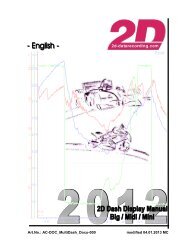3:5 2.5 3:5 5.0 3:5 7.5 4:0 0.0 4:0 2.5 4:0 5.0 4:0 7.5 4:1 0.0 50 00 50 ...
3:5 2.5 3:5 5.0 3:5 7.5 4:0 0.0 4:0 2.5 4:0 5.0 4:0 7.5 4:1 0.0 50 00 50 ...
3:5 2.5 3:5 5.0 3:5 7.5 4:0 0.0 4:0 2.5 4:0 5.0 4:0 7.5 4:1 0.0 50 00 50 ...
Create successful ePaper yourself
Turn your PDF publications into a flip-book with our unique Google optimized e-Paper software.
Art.No.: AC-DOC_Mileage_e-<strong>00</strong>0 modified 28.02.2<strong>00</strong>8t3:5<strong>2.5</strong>3:5<strong>5.0</strong>3:5<strong>7.5</strong>4:0<strong>0.0</strong>4:0<strong>2.5</strong>4:0<strong>5.0</strong>4:0<strong>7.5</strong>4:1<strong>0.0</strong>p<strong>50</strong><strong>00</strong><strong>50</strong><strong>00</strong>02<strong>50</strong>%025<strong>50</strong>751<strong>00</strong>km025<strong>50</strong>751<strong>00</strong>1251<strong>50</strong>1752<strong>00</strong>2251:42.6Star
INTRODUCTION...................................................................................................................................................2MILEAGE(@MILEAGE_SPEED,DOWNLOAD.LOGGERNAME)...............................................................32D SOFTWARE RACE2<strong>00</strong>7.2 (OR EARLIER)...............................................................................................................42D SOFTWARE RACE2<strong>00</strong>8.1 (OR HIGHER) ...............................................................................................................6IntroductionThe 2D software system provides a possibility to document, for which distance severalparts of a vehicle were used.This is done automatically by the communication tool WinIt when a measurment is downloaded from alogging device and a digital channel is found that contains distance information (e.g. wheelspeed). Thisdistance is added to the mileage values of the permanent SpecSheet corresponding to thedownloaded logger.When a part is replaced by a new one, you have to set the mileage value of that part tozero in the permanent file. With this you can always see in the permanent SpecSheet file ofthe logger, for how many kilometers parts of your vehicle were used.If a logging device is used, which does not have a digital distance channel, WinIt can not determine thedistance of the run. In this case you can use the Mileage function of CalcTool. This function integratesa given speed channel (e.g. speed via CAN-Bus) to the distance of the run and adds it to the mileagevalues in the permanent file corresponding to the given logger name.Mileage(@Mileage_speed,Download.Loggername) page 2 / 7
Mileage(@Mileage_speed,Download.Loggername)Calculate the distance of a run using the special channel (=Mileage_speed) and update themileage in the permanent SpecSheet (inside data root). The current mileage value is readout from the group [Download] by using the current loggername for the identification.Mileage(@Mileage_speed,Download.Loggername) page 3 / 7
2D Software Race2<strong>00</strong>7.2 (or earlier)In case of using a 2D software version Race2<strong>00</strong>7.2 (or earlier) a CAL file has to becreated. For later version of the 2D software refer to the next chapter.Start in the analysis software the "Calculation File Manager” (by using the the shortcut . Cal-files which are located in the software\CALfiles directory can be displayed with the tab. Select afterwards the Button Enter a filename in the "Create new calulation file" window. E.g. the filename "CalcMileage.cal".Confirm the input with . Subsequently, the input of the corresponding calculationstatement must be done.Mileage(@Mileage_speed,Download.Loggername) page 4 / 7
Enter in the "2D Calculation file editor" window the following calculation formula. Confirm andsave the input with the button In order to avoid input errors in the calculation formula we recommend to use the"autocompleting function" of the the “Calculation file editor”.Via this function you have the possibility to choose the corresponding Inputs from a fixed(pre-defined) command list. This function is called via shortcut < CTRL + space bar >.Example: First of all enter “Mileage“. A correct writed syntax is indicated by a "bold writing".Subsequently, "(@M" + < CTRL + space bar >.Choose the corresponding special channel (=@Mileage_Speed) by selection from theshown “Commandlist window”. Complete the calculation syntax by manually input of"Download.Loggername". Confirm all inputs with Afterwards continue with steps 1 - 3 refer chapter 2D Software Race2<strong>00</strong>8.1 (or higher)Mileage(@Mileage_speed,Download.Loggername) page 5 / 7
2D Software Race2<strong>00</strong>8.1 (or higher)Selection of the corresponding CAL-file in the Auto-Calc Configurator. For this proceed asfollows. Start the Auto-Calc Configurator via WinARace. Enter the menu Modules\AutoCalc-Configurator or alternatively via the analysis software (shortcut ALT+N + button).By using the tab “Software“ (in the lower third) you can view all offered Software\CAL files.Select the file named as "CalcMileage.cal" click on the button .Confirm your setting over the Button .Mileage(@Mileage_speed,Download.Loggername) page 6 / 7
With the next Download all SpecSheet entries with the unit [km] will be updatedautomatically.Mileage(@Mileage_speed,Download.Loggername) page 7 / 7