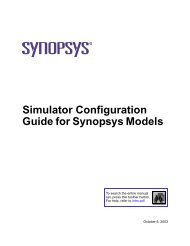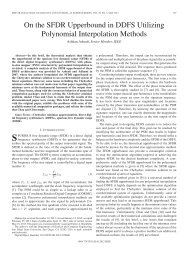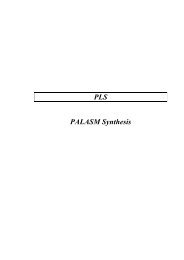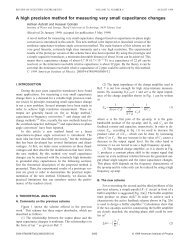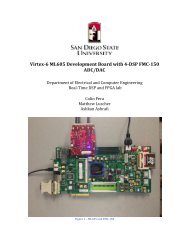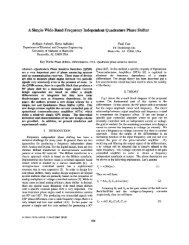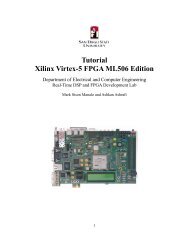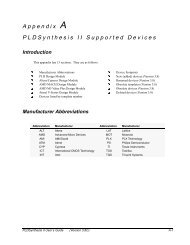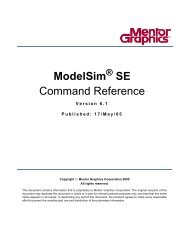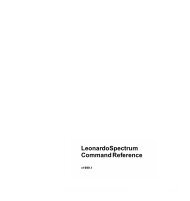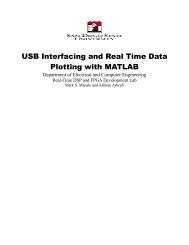- Page 3 and 4:
GR-5Table of Contents1 - Simulator
- Page 5 and 6:
GR-7List window . . . . . . . . . .
- Page 7 and 8:
GR-9Comparison Options dialog . . .
- Page 9 and 10:
GR-111 - Simulator windowsChapter c
- Page 11 and 12:
Introduction GR-13IntroductionModel
- Page 13 and 14:
Introduction GR-15icon shape exampl
- Page 15 and 16:
Main window GR-17When you load a de
- Page 17 and 18:
Main window GR-19running, the Trans
- Page 19 and 20:
Main window GR-21The graphic below
- Page 21 and 22:
Main window GR-23Main window menu b
- Page 23 and 24:
Main window GR-25PrintPostscriptRec
- Page 25 and 26:
Main window GR-27Wavethis menu is e
- Page 27 and 28:
Main window GR-29View menuDebug Win
- Page 29:
Main window GR-31Compile menuCompil
- Page 33 and 34:
Main window GR-35Waveform Compare s
- Page 35 and 36:
Main window GR-37Profile sub-menuPe
- Page 37 and 38:
Main window GR-39Window menuLayouts
- Page 39 and 40:
Main window GR-41Main window toolba
- Page 41 and 42:
Main window GR-43Main window toolba
- Page 43 and 44:
Main window GR-45Main window dialog
- Page 45 and 46:
Main window GR-47Open File dialogPu
- Page 47 and 48:
Main window GR-49Evcd Import dialog
- Page 49 and 50:
Main window GR-51Create Project Fil
- Page 51 and 52:
Main window GR-53Optimization Confi
- Page 53 and 54:
Main window GR-55Add Folder dialogP
- Page 55 and 56:
Main window GR-57Dataset Browser di
- Page 57 and 58:
Main window GR-59• Place in Folde
- Page 59 and 60:
Main window GR-61Report Warnings on
- Page 61 and 62:
Main window GR-63until you are done
- Page 63 and 64:
Main window GR-65Project Settings d
- Page 65 and 66:
Main window GR-67Compile Source Fil
- Page 67 and 68:
Main window GR-69• Language Synta
- Page 69 and 70:
Main window GR-71Verilog tabThe Ver
- Page 71 and 72:
Main window GR-73compiler directive
- Page 73 and 74:
Main window GR-75• Include Direct
- Page 75 and 76:
Main window GR-77Compile Order dial
- Page 77 and 78:
Main window GR-79• Output Design
- Page 79 and 80:
Main window GR-81• Customized vis
- Page 81 and 82:
Main window GR-83Options tabThe Opt
- Page 83 and 84:
Main window GR-85Start Simulation d
- Page 85 and 86:
Main window GR-87VHDL tabThe VHDL t
- Page 87 and 88:
Main window GR-89Other Options• E
- Page 89 and 90:
Main window GR-91Specifies the SDF
- Page 91 and 92:
Main window GR-93• Name (-g =)The
- Page 93 and 94:
Main window GR-95• Default RunSet
- Page 95 and 96:
Main window GR-97Restart dialogPurp
- Page 97 and 98:
Main window GR-99Coverage Report di
- Page 99 and 100:
Main window GR-101• Write XML for
- Page 101 and 102:
Main window GR-103Profile Report di
- Page 103 and 104:
Main window GR-105Modify Breakpoint
- Page 105 and 106:
Main window GR-107Signal Breakpoint
- Page 107 and 108:
Main window GR-109C Debug setup dia
- Page 109 and 110:
Main window GR-111Tcl debuggerTclDe
- Page 111 and 112:
Main window GR-113Drag and Drop Pre
- Page 113 and 114:
Main window GR-115• OKSaves the c
- Page 115 and 116:
Main window GR-117Configure Window
- Page 117 and 118:
Main window GR-1193 Append the proc
- Page 119 and 120:
Active Processes pane GR-121Active
- Page 121 and 122:
Code coverage panes GR-123selecting
- Page 123 and 124:
Code coverage panes GR-125The diagr
- Page 125 and 126:
Code coverage panes GR-127Current E
- Page 127 and 128:
Code coverage panes GR-129Details p
- Page 129 and 130:
Code coverage panes GR-131Objects p
- Page 131 and 132:
Code coverage panes GR-133Code cove
- Page 133 and 134:
Dataflow window GR-135Dataflow wind
- Page 135 and 136:
Dataflow window GR-137Trace menuTra
- Page 137 and 138:
Dataflow window GR-139ButtonMenu eq
- Page 139 and 140:
Dataflow window GR-141Dataflow wind
- Page 141 and 142:
Dataflow window GR-143Print Postscr
- Page 143 and 144:
Dataflow window GR-145Find in dataf
- Page 145 and 146:
Dataflow window GR-147• Select eq
- Page 147 and 148: List window GR-149List windowThe Li
- Page 149 and 150: List window GR-151List window menu
- Page 151 and 152: List window GR-153List window dialo
- Page 153 and 154: List window GR-155• Search for Si
- Page 155 and 156: List window GR-157• WidthAllows y
- Page 157 and 158: List window GR-159Modify Display Pr
- Page 159 and 160: List window GR-161• Trigger On St
- Page 161 and 162: Locals pane GR-163Locals paneThe Lo
- Page 163 and 164: Locals pane GR-165Find in Locals di
- Page 165 and 166: Memory panes GR-167Memories you can
- Page 167 and 168: Memory panes GR-169Direct address n
- Page 169 and 170: Memory panes GR-171FindSplit Screen
- Page 171 and 172: Memory panes GR-173The Import Memor
- Page 173 and 174: Memory panes GR-175Export Memory di
- Page 175 and 176: Memory panes GR-177Change Memory di
- Page 177 and 178: Memory panes GR-179Compare Memory d
- Page 179 and 180: Memory panes GR-181Properties dialo
- Page 181 and 182: Objects pane GR-183Filtering the ob
- Page 183 and 184: Objects pane GR-185Kind• FreezeFr
- Page 185 and 186: Objects pane GR-187• First EdgeSp
- Page 187 and 188: Objects pane GR-189Modify Breakpoin
- Page 189 and 190: Profile panes GR-191Profile pane co
- Page 191 and 192: Profile panes GR-193Profiler popup
- Page 193 and 194: Profile panes GR-195Profiler dialog
- Page 195 and 196: Source window GR-197Source windowSo
- Page 197: Source window GR-199Language templa
- Page 201 and 202: Source window GR-203Customizing the
- Page 203 and 204: Source window GR-205Previous Covera
- Page 205 and 206: Watch pane GR-207Expanding objects
- Page 207 and 208: Wave window GR-209Wave windowThe Wa
- Page 209 and 210: Wave window GR-211The Wave window i
- Page 211 and 212: Wave window GR-213Comparison object
- Page 213 and 214: Wave window GR-215PasteDeleteEdit W
- Page 215 and 216: Wave window GR-217BreakpointsBookma
- Page 217 and 218: Wave window GR-219Wave window toolb
- Page 219 and 220: Wave window GR-221Wave window toolb
- Page 221 and 222: Wave window GR-223Wave window dialo
- Page 223 and 224: Wave window GR-225Time Range• Ful
- Page 225 and 226: Wave window GR-227• Print to file
- Page 227 and 228: Wave window GR-229• CursorsTurn p
- Page 229 and 230: Wave window GR-231Find in .wave dia
- Page 231 and 232: Wave window GR-233• Search for Si
- Page 233 and 234: Wave window GR-235Wave Signal Prope
- Page 235 and 236: Wave window GR-237• AnalogDisplay
- Page 237 and 238: Wave window GR-239Wave Divider Prop
- Page 239 and 240: Wave window GR-241Start Comparison
- Page 241 and 242: Wave window GR-243Add Comparison by
- Page 243 and 244: Wave window GR-245Comparison Option
- Page 245 and 246: Wave window GR-247Modify Breakpoint
- Page 247 and 248: Wave window GR-249Dataset Snapshot
- Page 249 and 250:
Wave window GR-251Combine Selected
- Page 251 and 252:
Wave window GR-253Window Preference
- Page 253 and 254:
Wave window GR-255Grid & Timeline t
- Page 255 and 256:
Creating and managing breakpoints G
- Page 257 and 258:
GR-2592 - Setting GUI preferencesCh
- Page 259 and 260:
Customizing the simulator GUI layou
- Page 261 and 262:
Rearranging the simulator GUI GR-26
- Page 263 and 264:
Rearranging the simulator GUI GR-26
- Page 265 and 266:
Rearranging the simulator GUI GR-26
- Page 267 and 268:
Simulator GUI preferences GR-269Sim
- Page 269 and 270:
Simulator GUI preferences GR-271The
- Page 271 and 272:
UM-273A - ModelSim GUI changesAppen
- Page 273 and 274:
Main window changes UM-275See "Cust
- Page 275 and 276:
Main window changes UM-277• File
- Page 277 and 278:
Main window changes UM-279View menu
- Page 279 and 280:
Main window changes UM-281Tools men
- Page 281 and 282:
List window changes UM-283List wind
- Page 283 and 284:
List window changes UM-285View menu
- Page 285 and 286:
List window changes UM-287File menu
- Page 287 and 288:
Memory window changes UM-289See "Me
- Page 289 and 290:
Memory window changes UM-291View me
- Page 291 and 292:
Signals (Objects) window UM-293Edit
- Page 293 and 294:
Source window changes UM-295View me
- Page 295 and 296:
GR-297End-User License AgreementIMP
- Page 297 and 298:
GR-299WARRANTIES WITH RESPECT TO: (
- Page 299 and 300:
GR-301Graphics shall only use or di
- Page 301 and 302:
IndexCR = Command Reference, UM = U
- Page 303 and 304:
Indexhiding in Dataflow window GR-1
- Page 305 and 306:
Indexprintenv CR-215, CR-216profile
- Page 307 and 308:
IndexXL compatible options UM-122VH
- Page 309 and 310:
IndexFilter instance list GR-102Fin
- Page 311 and 312:
Indexfilterprocesses GR-120Filter i
- Page 313 and 314:
IndexLSystemVerilog UM-116-L work U
- Page 315 and 316:
IndexSource window GR-204Wave windo
- Page 317 and 318:
Indexpage setupDataflow window UM-3
- Page 319 and 320:
Indexcode coverage UM-335variable s
- Page 321 and 322:
Indexvalues ofdisplaying in Objects
- Page 323 and 324:
Indexconstruction parameters UM-189
- Page 325 and 326:
Indexunexplained behavior during si
- Page 327 and 328:
Indexport direction UM-212port type
- Page 329 and 330:
Indexzooming UM-305List window UM-2