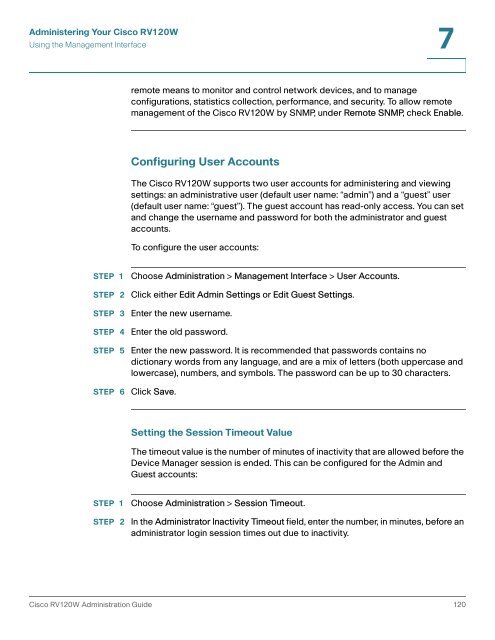- Page 1 and 2:
ADMINISTRATIONGUIDECisco Small Busi
- Page 4 and 5:
ContentsChapter 2: Configuring Netw
- Page 6 and 7:
ContentsChapter 4: Configuring the
- Page 8 and 9:
ContentsConfiguring Network Managem
- Page 10 and 11:
1IntroductionThis chapter describes
- Page 12 and 13:
IntroductionProduct Overview1Securi
- Page 14 and 15:
IntroductionGetting to Know the Cis
- Page 16 and 17:
IntroductionMounting the Cisco RV12
- Page 18 and 19:
IntroductionConnecting the Equipmen
- Page 20 and 21:
IntroductionConnecting the Equipmen
- Page 22 and 23:
IntroductionUsing the Getting Start
- Page 24 and 25:
IntroductionNavigating through the
- Page 26 and 27:
IntroductionSaving Your Changes1Sav
- Page 28 and 29:
2Configuring NetworkingThe networki
- Page 30 and 31:
Configuring NetworkingConfiguring t
- Page 32 and 33:
Configuring NetworkingConfiguring t
- Page 34 and 35:
Configuring NetworkingConfiguring t
- Page 36 and 37:
Configuring NetworkingConfiguring t
- Page 38 and 39:
Configuring NetworkingConfiguring t
- Page 40 and 41:
Configuring NetworkingConfiguring t
- Page 42 and 43:
Configuring NetworkingConfiguring t
- Page 44 and 45:
Configuring NetworkingConfiguring R
- Page 47 and 48:
Configuring NetworkingConfiguring R
- Page 49 and 50:
Configuring NetworkingConfiguring P
- Page 51 and 52:
Configuring NetworkingConfiguring I
- Page 55 and 56:
Configuring NetworkingConfiguring I
- Page 57 and 58:
Configuring NetworkingConfiguring I
- Page 59 and 60:
Configuring NetworkingConfiguring I
- Page 61 and 62:
Configuring the Wireless NetworkA N
- Page 63 and 64:
Configuring the Wireless NetworkUnd
- Page 65 and 66:
Configuring the Wireless NetworkCon
- Page 67 and 68:
Configuring the Wireless NetworkCon
- Page 69 and 70:
Configuring the Wireless NetworkCon
- Page 71 and 72:
Configuring the Wireless NetworkCon
- Page 73 and 74:
Configuring the Wireless NetworkCon
- Page 75 and 76:
Configuring the FirewallCisco RV120
- Page 77 and 78: Configuring the FirewallConfiguring
- Page 79 and 80: Configuring the FirewallConfiguring
- Page 81 and 82: Configuring the FirewallConfiguring
- Page 83 and 84: Configuring the FirewallConfiguring
- Page 85 and 86: Configuring the FirewallConfiguring
- Page 87 and 88: Configuring the FirewallConfiguring
- Page 89 and 90: Configuring the FirewallConfiguring
- Page 91 and 92: Configuring the FirewallConfiguring
- Page 93 and 94: Configuring the FirewallConfiguring
- Page 95 and 96: Configuring the FirewallConfiguring
- Page 97 and 98: Configuring the FirewallFirewall Co
- Page 99 and 100: Configuring the FirewallFirewall Co
- Page 101 and 102: 5Configuring Virtual Private Networ
- Page 103 and 104: Configuring Virtual Private Network
- Page 105 and 106: Configuring Virtual Private Network
- Page 107 and 108: Configuring Virtual Private Network
- Page 109 and 110: Configuring Virtual Private Network
- Page 111 and 112: Configuring Virtual Private Network
- Page 113 and 114: Configuring Virtual Private Network
- Page 115 and 116: Configuring Virtual Private Network
- Page 117 and 118: Configuring Virtual Private Network
- Page 119 and 120: Configuring Virtual Private Network
- Page 121 and 122: 6Configuring Quality of Service (Qo
- Page 123 and 124: Configuring Quality of Service (QoS
- Page 125 and 126: Configuring Quality of Service (QoS
- Page 127: Administering Your Cisco RV120WConf
- Page 131 and 132: Administering Your Cisco RV120WConf
- Page 133 and 134: Administering Your Cisco RV120WConf
- Page 135 and 136: Administering Your Cisco RV120WCapt
- Page 137 and 138: Administering Your Cisco RV120WConf
- Page 139 and 140: Administering Your Cisco RV120WConf
- Page 141 and 142: Administering Your Cisco RV120WConf
- Page 143 and 144: Administering Your Cisco RV120WUpgr
- Page 145 and 146: 8Viewing the Cisco RV120W StatusThi
- Page 147 and 148: Viewing the Cisco RV120W StatusView
- Page 149 and 150: Viewing the Cisco RV120W StatusView
- Page 151 and 152: Viewing the Cisco RV120W StatusView
- Page 153 and 154: Viewing the Cisco RV120W StatusView
- Page 155 and 156: Viewing the Cisco RV120W StatusView
- Page 157 and 158: Viewing the Cisco RV120W StatusView
- Page 159 and 160: AUsing Cisco QuickVPN for Windows 7
- Page 161 and 162: Using Cisco QuickVPN for Windows 7,
- Page 163: BWhere to Go From HereCisco provide