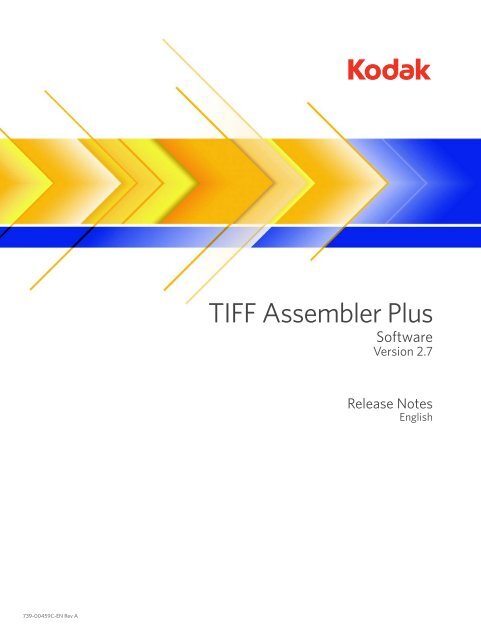TIFF Assembler Plus - Kodak
TIFF Assembler Plus - Kodak
TIFF Assembler Plus - Kodak
Create successful ePaper yourself
Turn your PDF publications into a flip-book with our unique Google optimized e-Paper software.
<strong>TIFF</strong> <strong>Assembler</strong> <strong>Plus</strong>SoftwareVersion 2.7Release NotesEnglish739-00459C-EN Rev A
Copyright© <strong>Kodak</strong>, 2010. All rights reserved.<strong>Kodak</strong>, Creo, DigiCap, Harmony, Pandora, Preps, Prinergy, and ThermoFlex are trademarks of <strong>Kodak</strong>.Acrobat, Adobe, Distiller, Illustrator, PageMaker, Photoshop, and PostScript are trademarks of Adobe SystemsIncorporated.Apple, AppleShare, AppleTalk, iMac, ImageWriter, LaserWriter, Mac OS, Power Macintosh, and TrueType are registeredtrademarks of Apple Computer, Inc. Macintosh is a trademark of Apple Computer, Inc., registered in the U.S.A. and othercountries.Hexachrome, PANTONE, PANTONE Hexachrome, and PANTONE MATCHING SYSTEM are the property of Pantone, Inc.PEARL, PEARLdry, PEARLgold, PEARLhdp, and PEARLsetter are registered trademarks of Presstek, Inc.XEROX is a trademark of XEROX CORPORATION.http://graphics.kodak.com/739-00459C-EN Rev ARevised June 2010
Introduction<strong>Kodak</strong> <strong>TIFF</strong> <strong>Assembler</strong> <strong>Plus</strong> software provides efficient tools for viewing 1-bit <strong>TIFF</strong>files and their properties, and for arranging 1-bit <strong>TIFF</strong> files in a layout for platemakingand film imaging. <strong>TIFF</strong> <strong>Assembler</strong> <strong>Plus</strong> enables you to design a layout, drag imagefiles from your desktop directly to the layout, and position them. You can arrange thefiles manually or let the software find the best arrangement. Working with <strong>TIFF</strong><strong>Assembler</strong> <strong>Plus</strong> saves time, increases productivity, and minimizes media waste.<strong>TIFF</strong> <strong>Assembler</strong> <strong>Plus</strong> also enables you to plan and output corrugated jobs, plan andoutput sleeve jobs, convert a <strong>TIFF</strong> file (or a set of <strong>TIFF</strong> files) to a PDF file thatcontains geometry definitions that can be used in the <strong>Kodak</strong> Prinergy GeometryEditor software, remove the halftone screening data from a screened 1-bit <strong>TIFF</strong> fileand convert this file into a continuous-tone 8-bit <strong>TIFF</strong> file, and recalibrate yourscreened 1-bit <strong>TIFF</strong> file to another device by applying a <strong>Kodak</strong> Harmony calibrationcurve to the screened data of the 1-bit <strong>TIFF</strong> file.These release notes describe the changes in the <strong>TIFF</strong> <strong>Assembler</strong> <strong>Plus</strong> software thatwere made after the previous version. Where applicable, the release notes refer youto the help for more information.What Is in These Release NotesThe release notes include the following sections:• New Features describes new menu items, options, windows, or dialog boxes thatwere added to <strong>TIFF</strong> <strong>Assembler</strong> <strong>Plus</strong> 2.7 software.• Enhancements describes improvements that were made to existing features.• Problems Fixed lists problems in the previous release of <strong>TIFF</strong> <strong>Assembler</strong> <strong>Plus</strong> thatare now resolved.• Known Problems and Limitations lists problems that are not yet resolved andlimitations in this release.• Installing <strong>TIFF</strong> <strong>Assembler</strong> <strong>Plus</strong> Software describes how to install the <strong>TIFF</strong><strong>Assembler</strong> <strong>Plus</strong> software.• Upgrading <strong>TIFF</strong> <strong>Assembler</strong> <strong>Plus</strong> Software describes how to upgrade the <strong>TIFF</strong><strong>Assembler</strong> <strong>Plus</strong> software.
2 <strong>TIFF</strong> <strong>Assembler</strong> <strong>Plus</strong> 2.7 Release NotesNew FeaturesThis section lists features that were added in the new release of the <strong>TIFF</strong> <strong>Assembler</strong><strong>Plus</strong> software.Working With The PDF Geometry Design Mode<strong>TIFF</strong> <strong>Assembler</strong> <strong>Plus</strong> 2.7 features a new mode—PDF geometry design mode thatenables you to convert a <strong>TIFF</strong> file (or a set of <strong>TIFF</strong> files) to a PDF file that containsgeometry definitions such as a media box, a trim box and bleed. These parameterscan be used in the <strong>Kodak</strong> Prinergy Geometry Editor software. The resulting PDF filecan be used for an imposition layout or for a step-and-repeat layout in the <strong>Kodak</strong>Preps software and the <strong>Kodak</strong> Pandora software.For more information see the <strong>TIFF</strong> <strong>Assembler</strong> <strong>Plus</strong> 2.7 help system.Descreening a <strong>TIFF</strong> File<strong>TIFF</strong> <strong>Assembler</strong> <strong>Plus</strong> 2.7 introduces a descreening feature that enables you toremove the halftone screening data from a screened 1-bit <strong>TIFF</strong> file and convert thisfile into a continuous-tone 8-bit <strong>TIFF</strong> file.The resulting 8-bit <strong>TIFF</strong> file can be used in any desktop or image-editing software.For more information see the <strong>TIFF</strong> <strong>Assembler</strong> <strong>Plus</strong> 2.7 help system.Applying a Calibration Curve to a <strong>TIFF</strong> File<strong>TIFF</strong> <strong>Assembler</strong> <strong>Plus</strong> 2.7 enables you to recalibrate your screened 1-bit <strong>TIFF</strong> file toanother device by applying a <strong>Kodak</strong> Harmony calibration curve to the screened dataof the 1-bit <strong>TIFF</strong> file.For more information see the <strong>TIFF</strong> <strong>Assembler</strong> <strong>Plus</strong> 2.7 help system.
New Features 3New Hot Folders<strong>TIFF</strong> <strong>Assembler</strong> <strong>Plus</strong> introduces the following new types of hot folders:• Convert to PDF hot folder: <strong>TIFF</strong> files placed in this hot folder are converted toPDF files that include defined geometry definitions.• Apply calibration curve hot folder: This option instructs the hot folder to applythe defined Harmony calibration curve to the incoming <strong>TIFF</strong> files.• Descreen hot folder: This option instructs the hot folder to remove the halftonescreening date from an incoming screened 1-bit <strong>TIFF</strong> file and convert this fileinto a continuous-tone 8-bit <strong>TIFF</strong> file.• Combine for content proof hot folder: This option instructs the hot folder toconvert the incoming 1-bit <strong>TIFF</strong> files to a single 8-bit <strong>TIFF</strong> file that combines allof the separations of the job (multiple 1-bit <strong>TIFF</strong> files) into the CMYK imagewhich you can than proof for content on any proofer.For more information see the <strong>TIFF</strong> <strong>Assembler</strong> <strong>Plus</strong> 2.7 help system.<strong>Kodak</strong> DigiCap NX Screening SupportNote: This feature is available only in <strong>TIFF</strong> <strong>Assembler</strong> <strong>Plus</strong> software that is installed ona station that has the Xpo software with a <strong>Kodak</strong> DigiCap NX Screening license.<strong>TIFF</strong> <strong>Assembler</strong> <strong>Plus</strong> 2.7 enables you to output a <strong>TIFF</strong> file with <strong>Kodak</strong> DigiCap NXscreening.For more information see the <strong>TIFF</strong> <strong>Assembler</strong> <strong>Plus</strong> 2.7 help system.
4 <strong>TIFF</strong> <strong>Assembler</strong> <strong>Plus</strong> 2.7 Release NotesEnhancementsThis section lists features that were improved in this release of the <strong>TIFF</strong> <strong>Assembler</strong><strong>Plus</strong> software.• <strong>TIFF</strong> <strong>Assembler</strong> <strong>Plus</strong> 2.7 software supports the Mac OS X 10.6 operatingsystem.• <strong>TIFF</strong> <strong>Assembler</strong> <strong>Plus</strong> enables you to view “custom large <strong>TIFF</strong>” files from Prinergy.• <strong>TIFF</strong> <strong>Assembler</strong> <strong>Plus</strong> enables you to generate an Excel file that containsinformation about the previewed files such as file names, separation names,size, resolution and ink coverage (in percentage and mm2). To generate this file,from the File menu, select Print Draft.• In layout mode, use the Snap to Element option to easily move an element upagainst another element in the layout (View>Snap>Snap to Element).• The Inventory palette contains an Info icon that enables you to viewinformation about the file (in layout mode—on the Files tab; in preview mode—on the Separations tab).• Ink coverage information was added to the File Information dialog box.• Some of the options on the Advanced tab of Preferences were moved to a newtab named Layout.• A new option that enables you to select the number of simultaneously runningprocesses depending on the number of CPUs in your computer was added toPreferences. For example, if you have two CPUs, then your choices are 1 or 2processes (Preferences>Advanced>Number of simultaneously runningprocesses).• A new option of selecting the compression type of the generated <strong>TIFF</strong> file (LZW,Packbits or G4) was added to Preferences(Preferences>Advanced>Compression type of generated <strong>TIFF</strong> file).• A new option of defining the starting zoom level for displaying the actual <strong>TIFF</strong>file was added to Preferences (Preferences>Advanced>Show low-resolutionimage when zoom level is x % or less).• A new option of defining the measurement units for cutting files and mountingfiles of the CF2 format was added to Preferences (Preferences>Advanced>CF2file measurement units).• A new option of defining the minimum size of the dot to be included in the autofitcrop area was added to Preferences (Preferences>Layout>Auto-fit minimumdot percentage).• When previewing file(s) or working with a layout, you can fill a selected areawith the marquee tool.• When previewing more than one file, you can clear or fill a selected area of allopen files.• The Move arrows on the Crop tab of the Info palette enable you to move acropped area of an element in the layout.• You can now invert the colors of any element that you place in the layout.
Enhancements 5• When you zoom in at a zoom level higher than 500%, a pixel grid is displayedover the image.• When you click the Measure tool and press SHIFT, the measured line snaps in45-degree increments in the display window.• The following icons were added to the main toolbar for the following modes: Switch to Job Planning icon Switch to Sleeve Planning icon Switch to PDF geometry design iconEach of the icons is available only if the relevant mode was enabled inPreferences.• You can now define your crop mark as a frame. To do so, in Preferences, underMarks, in the Crops mark type parameter, select the frame crop mark. Then,when you add crop marks to an image on the layout, the crop mark is displayedas a frame around the image.• In a Predefined hot folder, the files are positioned according to separation color.For example, a cyan separation will always be positioned in the same location—the location designated for a cyan separation.Job Planning• You can now output a mounting file for the DuPont Cyrel Macroflex mountingmachine (Output Die>Create mounting file for option).• A horizontal mounting reference line that affects the mounting file and the draftfile, was added to the display window (Inventory palette>View tab). You canchoose to see this line, move this line and lock its position.• You can now define the thickness of the lines of the registration mark(Preferences>Job Planning).• You can now define a value for the minimum gap allowed between marks(Preferences>Job Planning)
6 <strong>TIFF</strong> <strong>Assembler</strong> <strong>Plus</strong> 2.7 Release NotesProblems FixedThis section lists problems that are resolved in this release of the <strong>TIFF</strong> <strong>Assembler</strong><strong>Plus</strong> software.• Dell T610 server displays blue screen after installing ThermoFlex <strong>TIFF</strong> FE 3.2.41or <strong>TIFF</strong> <strong>Assembler</strong> <strong>Plus</strong> 2.6.24. Corrected
Known Problems and Limitations 7Known Problems and LimitationsThis section lists problems and limitations in this release of the <strong>TIFF</strong> <strong>Assembler</strong> <strong>Plus</strong>software.Limitations• Sometimes when you open a <strong>TIFF</strong> file in <strong>TIFF</strong> <strong>Assembler</strong> <strong>Plus</strong> on a Mac OS X10.6.3 Snow Leopard operating system, <strong>TIFF</strong> <strong>Assembler</strong> <strong>Plus</strong> closes.Workaround: Open Finder, click and select Show View Options. In thewindow that opens, clear the Show icons and Show preview column checkboxes.
8 <strong>TIFF</strong> <strong>Assembler</strong> <strong>Plus</strong> 2.7 Release NotesInstalling <strong>TIFF</strong> <strong>Assembler</strong> <strong>Plus</strong> SoftwareBefore you start installing <strong>TIFF</strong> <strong>Assembler</strong> <strong>Plus</strong>, make sure that the <strong>TIFF</strong> <strong>Assembler</strong><strong>Plus</strong> dongle is disconnected.To install <strong>TIFF</strong> <strong>Assembler</strong> <strong>Plus</strong> on Microsoft Windows operating system:1. Insert the <strong>TIFF</strong> <strong>Assembler</strong> <strong>Plus</strong> 2.7 CD into the CD-ROM drive.2. Double-click the <strong>TIFF</strong><strong>Assembler</strong>.exe file.3. Follow the instructions of the installation wizard.When the installation process is completed, the following message appears.4. If this is the first time you are installing <strong>TIFF</strong> <strong>Assembler</strong> <strong>Plus</strong> on this computer,click Yes to install the Aladdin HASP dongle.If this is not the first time you are installing <strong>TIFF</strong> <strong>Assembler</strong> <strong>Plus</strong>, Click No.5. Click Finish.To install <strong>TIFF</strong> <strong>Assembler</strong> <strong>Plus</strong> on Mac OS operating system:1. Insert the <strong>TIFF</strong> <strong>Assembler</strong> <strong>Plus</strong> 2.7 CD into the CD-ROM drive.2. Double-click the <strong>TIFF</strong><strong>Assembler</strong>_Installer file.3. In the small window, click Continue.
Installing <strong>TIFF</strong> <strong>Assembler</strong> <strong>Plus</strong> Software 94. Click Continue.The installer automatically selects the OS X volume.5. Click Continue.
10 <strong>TIFF</strong> <strong>Assembler</strong> <strong>Plus</strong> 2.7 Release Notes6. Click Install.When the installation process is completed, the Install HASP window appears.7. In the small window, click Continue.8. In the Install HASP window, click Continue.
Installing <strong>TIFF</strong> <strong>Assembler</strong> <strong>Plus</strong> Software 11After the HASP driver installation is completed, the following window appears.9. Click Close.
12 <strong>TIFF</strong> <strong>Assembler</strong> <strong>Plus</strong> 2.7 Release NotesUpgrading <strong>TIFF</strong> <strong>Assembler</strong> <strong>Plus</strong> SoftwareTo upgrade the <strong>TIFF</strong> <strong>Assembler</strong> <strong>Plus</strong> software on a Windows-based computer thathas the ThermoFlex <strong>TIFF</strong> FE software, you do not have to remove the <strong>TIFF</strong><strong>Assembler</strong> <strong>Plus</strong> software that was originally installed with ThermoFlex <strong>TIFF</strong> FE. Thenew version of <strong>TIFF</strong> <strong>Assembler</strong> <strong>Plus</strong> automatically replaces the previous version.To upgrade the <strong>TIFF</strong> <strong>Assembler</strong> <strong>Plus</strong> standalone software on a Windows-basedcomputer that already has the standalone version, you must first remove thatversion.To upgrade the <strong>TIFF</strong> <strong>Assembler</strong> <strong>Plus</strong> software on an Apple computer, you do nothave to remove the current version of the software.To remove the <strong>TIFF</strong> <strong>Assembler</strong> <strong>Plus</strong> software on Microsoft Windows operatingsystem:1. From the Start menu, select Settings > Control Panel > Add or RemovePrograms.2. From the Currently installed programs list, select <strong>TIFF</strong> <strong>Assembler</strong> <strong>Plus</strong> andclick Remove.3. In the wizard that appears, select the Remove option and click Next.4. In reply to the Confirm Uninstall message, click OK.5. In the wizard, click Finish.Note: It is not necessary to restart the computer after you remove the software.
Upgrading <strong>TIFF</strong> <strong>Assembler</strong> <strong>Plus</strong> Software 13To upgrade the <strong>TIFF</strong> <strong>Assembler</strong> on Microsoft Windows operating system or MacOS:See Installing <strong>TIFF</strong> <strong>Assembler</strong> <strong>Plus</strong> Software on page 8.
14 <strong>TIFF</strong> <strong>Assembler</strong> <strong>Plus</strong> 2.7 Release Notes