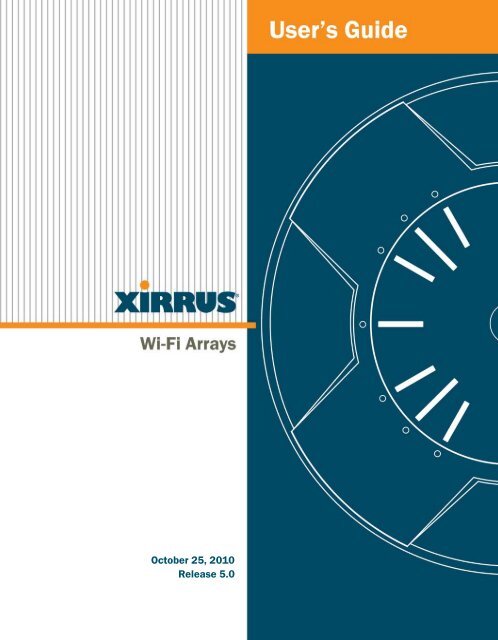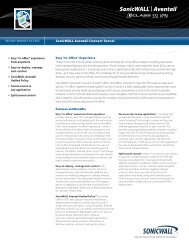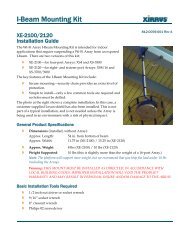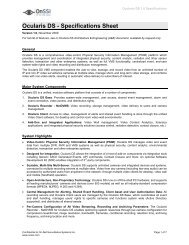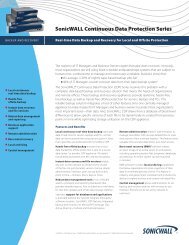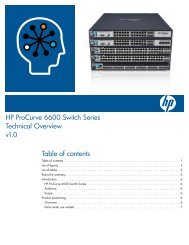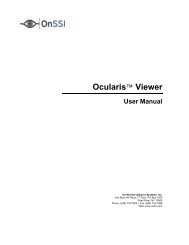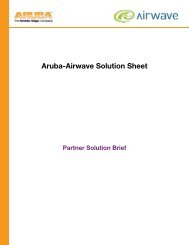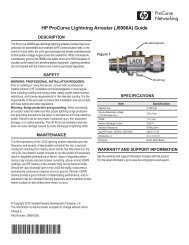User Guide - Moonblink
User Guide - Moonblink
User Guide - Moonblink
You also want an ePaper? Increase the reach of your titles
YUMPU automatically turns print PDFs into web optimized ePapers that Google loves.
October 25, 2010Release 5.0
Wi-Fi ArrayXN16, XN12, XN8, XN4XS16, XS8, XS4All rights reserved. This document may not be reproduced ordisclosed in whole or in part by any means without the writtenconsent of Xirrus, Inc.Part Number: 800-0006-001(Revision AA)
Wi-Fi ArrayTable of ContentsList of Figures...................................................................................... xiIntroduction......................................................................................... 1The Xirrus Family of Products ............................................................................... 2Nomenclature .................................................................................................... 4About this <strong>User</strong>’s <strong>Guide</strong> .......................................................................................... 4Organization ...................................................................................................... 4Notes and Cautions .......................................................................................... 6Screen Images .................................................................................................... 6Your <strong>User</strong>’s <strong>Guide</strong> as a PDF Document ........................................................ 7Hyperlinks ......................................................................................................... 7Window or Page? .............................................................................................. 7Why Choose the Xirrus Wi-Fi Array? ................................................................... 7Wi-Fi Array Product Overview ............................................................................. 9Enterprise Class Security ................................................................................. 9Wi-Fi Array Product Family ......................................................................... 10XN Family of Arrays ............................................................................... 10XS Family of Arrays ................................................................................ 11Deployment Flexibility .................................................................................. 12Power over Gigabit Ethernet (PoGE) .................................................... 13Enterprise Class Management ...................................................................... 14Key Features and Benefits ..................................................................................... 16High Capacity and High Performance ........................................................ 16Extended Coverage ......................................................................................... 17Flexible Coverage Schemes .................................................................... 18Non-Overlapping Channels .......................................................................... 18SDMA Optimization ...................................................................................... 19Fast Roaming ................................................................................................... 19Easy Deployment ............................................................................................ 19Secure Wireless Access .................................................................................. 19Applications Enablement .............................................................................. 19Advanced Feature Sets .......................................................................................... 20Xirrus Advanced RF Performance Manager (RPM) .................................. 20i
Wi-Fi ArrayXirrus Advanced RF Security Manager (RSM) .......................................... 21Xirrus Advanced RF Analysis Manager (RAM) ......................................... 22Product Specifications — XN4 .............................................................................. 30Product Specifications — XS16 and XS8 .............................................................. 37Product Specifications — XS4 ............................................................................... 43Installing the Wi-Fi Array ................................................................. 49Installation Prerequisites ...................................................................................... 49Optional Network Components ................................................................... 51Client Requirements ....................................................................................... 51Planning Your Installation .................................................................................... 52General Deployment Considerations .......................................................... 52Coverage and Capacity Planning ................................................................. 54Placement .................................................................................................. 54RF Patterns ................................................................................................ 55Capacity and Cell Sizes ........................................................................... 57Fine Tuning Cell Sizes ............................................................................. 58Roaming Considerations ........................................................................ 59Allocating Channels ................................................................................ 59Deployment Examples ............................................................................ 62IEEE 802.11n Deployment Considerations ................................................. 64MIMO (Multiple-In Multiple-Out) ........................................................ 65Multiple Data Streams — Spatial Multiplexing ................................... 67Channel Bonding ..................................................................................... 68Improved MAC Throughput ................................................................. 69Short Guard Interval ............................................................................... 69Obtaining Higher Data Rates ................................................................. 70802.11n Capacity ...................................................................................... 71Failover Planning ............................................................................................ 72Port Failover Protection .......................................................................... 72Switch Failover Protection ..................................................................... 73Power Planning ............................................................................................... 74AC Power .................................................................................................. 74Power over Gigabit Ethernet ................................................................. 74Security Planning ............................................................................................ 75Wireless Encryption ................................................................................ 75Authentication ......................................................................................... 75ii
Wi-Fi ArrayArray Information ........................................................................................ 119Array Configuration ..................................................................................... 120Admin History .............................................................................................. 121Network Status Windows ................................................................................... 121Network ......................................................................................................... 122Network Map ................................................................................................ 123Content of the Network Map Window .............................................. 123Spanning Tree Status .................................................................................... 125Routing Table ................................................................................................ 127ARP Table ...................................................................................................... 127DHCP Leases ................................................................................................. 128Connection Tracking/NAT ......................................................................... 128CDP Neighbors ............................................................................................. 129Network Assurance ...................................................................................... 130RF Monitor Windows .......................................................................................... 131IAPs ................................................................................................................. 132Spectrum Analyzer ...................................................................................... 133Intrusion Detection ...................................................................................... 137Station Status Windows ...................................................................................... 139Stations ........................................................................................................... 140Location Map ................................................................................................. 141RSSI ................................................................................................................. 145Signal-to-Noise Ratio (SNR) ........................................................................ 147Noise Floor ..................................................................................................... 149Max by IAP .................................................................................................... 151Statistics Windows ............................................................................................... 152IAP Statistics Summary ................................................................................ 152Per-IAP Statistics ........................................................................................... 153Network Statistics ......................................................................................... 155VLAN Statistics ............................................................................................. 156WDS Statistics ................................................................................................ 157Filter Statistics ............................................................................................... 158Station Statistics ............................................................................................ 158Per-Station Statistics ..................................................................................... 159System Log Window ........................................................................................... 160iv
Wi-Fi ArrayConfiguring the Wi-Fi Array .......................................................... 163Express Setup ........................................................................................................ 165Network ................................................................................................................. 171Network Interfaces ...................................................................................... 172Network Interface Ports ........................................................................ 173DNS Settings .................................................................................................. 179CDP Settings .................................................................................................. 181Services .................................................................................................................. 183Time Settings (NTP) ..................................................................................... 184NetFlow .......................................................................................................... 186Wi-Fi Tag ....................................................................................................... 187System Log ..................................................................................................... 188SNMP .............................................................................................................. 191DHCP Server ................................................................................................. 194VLANs ................................................................................................................... 197Understanding Virtual Tunnels .......................................................... 197VLAN Management ..................................................................................... 199Security .................................................................................................................. 201Understanding Security ........................................................................ 202Certificates and Connecting Securely to the WMI ............................ 205Using the Array’s Default Certificate ................................................. 206Using an External Certificate Authority ............................................. 207Admin Management .................................................................................... 207Admin Privileges .......................................................................................... 208Admin RADIUS ............................................................................................ 210About Creating Admin Accounts on the RADIUS Server ............. 211Management Control ................................................................................... 214Access Control List ....................................................................................... 221Global Settings .............................................................................................. 223External Radius ............................................................................................. 226About Creating <strong>User</strong> Accounts on the RADIUS Server .................. 227Internal Radius .............................................................................................. 230Rogue Control List ........................................................................................ 233SSIDs ...................................................................................................................... 235Understanding SSIDs ............................................................................ 236Understanding QoS Priority on the Wi-Fi Array .............................. 237SSID Management ........................................................................................ 241v
Wi-Fi ArraySSID List (top of page) .......................................................................... 242SSID Limits ............................................................................................. 246Web Page Redirect Configuration Settings ....................................... 247WPA Configuration Settings .............................................................. 251RADIUS Configuration Settings ......................................................... 251Active IAPs .................................................................................................... 252Per-SSID Access Control List ...................................................................... 253Groups ................................................................................................................... 255Understanding Groups ......................................................................... 255Using Groups ......................................................................................... 256Group Management ..................................................................................... 257Group Limits .......................................................................................... 259IAPs ........................................................................................................................ 261Understanding Fast Roaming .............................................................. 263IAP Settings ................................................................................................... 264Global Settings (IAP) ................................................................................... 270Beacon Configuration ........................................................................... 272Station Management ............................................................................. 272Advanced Traffic Optimization .......................................................... 273Global Settings .11a ...................................................................................... 277Global Settings .11bg .................................................................................... 280Global Settings .11n ...................................................................................... 284Advanced RF Settings .................................................................................. 287About Standby Mode ............................................................................ 287About Blocking Rogue APs .................................................................. 288RF Intrusion Detection .......................................................................... 289RF Resilience .......................................................................................... 290RF Power & Sensitivity ......................................................................... 291RF Spectrum Management ................................................................... 292LED Settings .................................................................................................. 296WDS ....................................................................................................................... 298About Configuring WDS Links ........................................................... 298WDS Client Links .......................................................................................... 300Filters ..................................................................................................................... 303Filter Lists ...................................................................................................... 304Filter Management ....................................................................................... 306Clusters .................................................................................................................. 309vi
Wi-Fi ArrayCluster Definition ........................................................................................ 310Cluster Management ................................................................................... 311Cluster Operation ........................................................................................ 312Using Tools on the Wi-Fi Array..................................................... 315System Tools ......................................................................................................... 316About Licensing and Upgrades ........................................................... 317System ..................................................................................................... 318Automatic Updates from Remote Image or Configuration File .... 319Configuration ......................................................................................... 320Diagnostics ............................................................................................. 322Web Page Redirect ................................................................................. 324Network Tools ........................................................................................ 325Progress and Status Frames ................................................................. 327CLI ......................................................................................................................... 328Options .................................................................................................................. 329Logout .................................................................................................................... 332The Command Line Interface...................................................... 333Establishing a Secure Shell (SSH) Connection ................................................. 333Getting Started with the CLI .............................................................................. 335Inputting Commands ................................................................................... 335Getting Help .................................................................................................. 335Top Level Commands ......................................................................................... 338Root Command Prompt ............................................................................... 338configure Commands ................................................................................... 339show Commands .......................................................................................... 342statistics Commands ..................................................................................... 345Configuration Commands .................................................................................. 347acl .................................................................................................................... 347admin .............................................................................................................. 348cdp ................................................................................................................... 349clear ................................................................................................................. 350cluster ............................................................................................................. 351contact-info .................................................................................................... 352date-time ........................................................................................................ 353dhcp-server .................................................................................................... 354vii
Wi-Fi Arraydns ................................................................................................................... 355file .................................................................................................................... 356filter ................................................................................................................. 359group .............................................................................................................. 361hostname ........................................................................................................ 361interface .......................................................................................................... 362load ................................................................................................................. 363location ........................................................................................................... 363management .................................................................................................. 364more ................................................................................................................ 365netflow ............................................................................................................ 366no ..................................................................................................................... 367quit .................................................................................................................. 369radius-server .................................................................................................. 369reboot .............................................................................................................. 370reset ................................................................................................................. 370restore ............................................................................................................. 371run-tests .......................................................................................................... 372security ........................................................................................................... 374snmp ............................................................................................................... 375ssid .................................................................................................................. 376syslog .............................................................................................................. 377uptime ............................................................................................................. 378vlan .................................................................................................................. 379wifi-tag ........................................................................................................... 380Sample Configuration Tasks .............................................................................. 381Configuring a Simple Open Global SSID .................................................. 382Configuring a Global SSID using WPA-PEAP ......................................... 383Configuring an SSID-Specific SSID using WPA-PEAP ........................... 384Enabling Global IAPs ................................................................................... 385Disabling Global IAPs .................................................................................. 386Enabling a Specific IAP ................................................................................ 387Disabling a Specific IAP ............................................................................... 388Setting Cell Size Auto-Configuration for All IAPs .................................. 389Setting the Cell Size for All IAPs ................................................................ 390Setting the Cell Size for a Specific IAP ....................................................... 391Configuring VLANs on an Open SSID ...................................................... 392viii
Wi-Fi ArrayConfiguring Radio Assurance Mode (Loopback Tests) .......................... 393Appendices..................................................................................... 395Appendix A: Servicing the Wi-Fi Array ............................................................. 397Removing the Access Panel ................................................................................ 399Reinstalling the Access Panel ............................................................................. 402Replacing the FLASH Memory Module ........................................................... 404Replacing the Main System Memory ................................................................ 406Replacing the Integrated Access Point Radio Module ................................... 408Replacing the Power Supply Module ............................................................... 411Appendix B: Quick Reference <strong>Guide</strong> ............................................................... 413Factory Default Settings ...................................................................................... 413Host Name ..................................................................................................... 413Network Interfaces ....................................................................................... 413Serial ........................................................................................................ 413Gigabit 1 and Gigabit 2 ......................................................................... 414Fast Ethernet ........................................................................................... 414Integrated Access Points (IAPs) .................................................................. 415Server Settings ............................................................................................... 416NTP .......................................................................................................... 416Syslog ...................................................................................................... 416SNMP ...................................................................................................... 416DHCP .............................................................................................................. 417Default SSID .................................................................................................. 417Security .......................................................................................................... 418Global Settings - Encryption ............................................................... 418External RADIUS (Global) .................................................................. 418Internal RADIUS .................................................................................... 419Administrator Account and Password ...................................................... 420Management .................................................................................................. 420Keyboard Shortcuts ............................................................................................. 420Appendix C: Technical Support ........................................................................ 423General Hints and Tips ....................................................................................... 423Frequently Asked Questions .............................................................................. 424Multiple SSIDs ............................................................................................... 424Security ........................................................................................................... 426ix
Wi-Fi ArrayVLAN Support .............................................................................................. 430Array Monitor and Radio Assurance Capabilities .......................................... 432Enabling Monitoring on the Array ..................................................... 432How Monitoring Works ............................................................................... 432Radio Assurance ........................................................................................... 433Radio Assurance Options ..................................................................... 434RADIUS Vendor Specific Attributes (VSAs) for Xirrus ................................. 435Upgrading the Array via CLI ............................................................................. 438Sample Output for the Upgrade Procedure: ............................................. 439Power over Gigabit Ethernet Compatibility Matrix ....................................... 443Contact Information ............................................................................................ 445Appendix D: Implementing PCI DSS ............................................................... 447Payment Card Industry Data Security Standard Overview .......................... 447PCI DSS and Wireless .......................................................................................... 448The Xirrus Array PCI Compliance Configuration .......................................... 449The pci-audit Command ..................................................................................... 450Additional Resources .......................................................................................... 451Appendix E: Implementing FIPS Security ....................................................... 453Appendix F: Notices ........................................................................................... 459Notices ................................................................................................................... 459EU Directive 1999/5/EC Compliance Information ........................................ 462Compliance Information (Non-EU) ................................................................... 469Safety Warnings ................................................................................................... 470Translated Safety Warnings ............................................................................... 471Software License and Product Warranty Agreement ..................................... 472Hardware Warranty Agreement ....................................................................... 478Glossary of Terms.......................................................................... 481Index................................................................................................ 493x
Wi-Fi ArrayList of FiguresFigure 1. Xirrus Arrays............................................................................................... 2Figure 2. The Xirrus Management System .............................................................. 3Figure 3. Wi-Fi Array (XN16) .................................................................................... 9Figure 4. Wireless Coverage Patterns .................................................................... 12Figure 5. XP8 - Power over Ethernet Usage .......................................................... 13Figure 6. WMI: Array Status.................................................................................... 14Figure 7. Layout of IAPs (XN16)............................................................................. 16Figure 8. Naming of IAPs (XS16)............................................................................ 17Figure 9. Coverage Schemes (XS16 shown)........................................................... 18Figure 10. Wall Thickness Considerations .............................................................. 53Figure 11. Unit Placement.......................................................................................... 54Figure 12. Full (Normal) Coverage........................................................................... 55Figure 13. Adjusting RF Patterns .............................................................................. 56Figure 14. Custom Coverage ..................................................................................... 56Figure 15. Connection Rate vs. Distance.................................................................. 57Figure 16. Transmit Power......................................................................................... 58Figure 17. Overlapping Cells..................................................................................... 59Figure 18. Allocating Channels Manually............................................................... 61Figure 19. Deployment Scenario (54 Mbps) — Per Sector...................................... 62Figure 20. Deployment Scenario (36 Mbps) — Per Sector...................................... 62Figure 21. Deployment Scenario (18 Mbps) — Per Sector...................................... 63Figure 22. Classic 802.11 Signal Transmission........................................................ 65Figure 23. MIMO Signal Processing ......................................................................... 66Figure 24. Spatial Multiplexing................................................................................. 67Figure 25. Channel Bonding ...................................................................................... 68Figure 26. MAC Throughput Improvements.......................................................... 69Figure 27. Computing 802.11n Data Rates .............................................................. 70Figure 28. 802.11n Increases Capacity...................................................................... 71Figure 29. Port Failover Protection........................................................................... 72Figure 30. Switch Failover Protection ...................................................................... 73Figure 31. Port Requirements for XMS .................................................................... 78Figure 32. WDS Link................................................................................................... 82Figure 33. A Multiple Hop WDS Connection ......................................................... 83Figure 34. WDS Failover Protection ......................................................................... 83List of Figuresxi
Wi-Fi ArrayFigure 35. Installation Workflow .............................................................................. 86Figure 36. Array Placement ....................................................................................... 88Figure 37. LED Locations (XN16) ............................................................................. 92Figure 38. Network Interface Ports........................................................................... 95Figure 39. Express Setup ............................................................................................ 98Figure 40. LEDs are Switched On ........................................................................... 103Figure 41. Web Management Interface .................................................................. 106Figure 42. WMI: Frames........................................................................................... 109Figure 43. WMI: Utility Buttons.............................................................................. 111Figure 44. Feedback Form........................................................................................ 112Figure 45. Logging In to the Wi-Fi Array .............................................................. 113Figure 46. Array Summary ...................................................................................... 116Figure 47. Disabled IAP (Partial View).................................................................. 117Figure 48. IAP Cells .................................................................................................. 118Figure 49. Array Information .................................................................................. 119Figure 50. Show Configuration ............................................................................... 120Figure 51. Admin Login History............................................................................. 121Figure 52. Network Settings .................................................................................... 122Figure 53. Network Map .......................................................................................... 123Figure 54. Spanning Tree Status.............................................................................. 126Figure 55. Routing Table .......................................................................................... 127Figure 56. ARP Table ................................................................................................ 127Figure 57. DHCP Leases........................................................................................... 128Figure 58. Connection Tracking.............................................................................. 128Figure 59. CDP Neighbors ....................................................................................... 129Figure 60. Network Assurance................................................................................ 130Figure 61. RF Monitor — IAPs ................................................................................. 132Figure 62. RF Spectrum Analyzer........................................................................... 134Figure 63. Intrusion Detection/Rogue AP List..................................................... 137Figure 64. Stations..................................................................................................... 140Figure 65. Location Map........................................................................................... 141Figure 66. Controls for Location Map .................................................................... 142Figure 67. Minimizing stations................................................................................ 143Figure 68. Station RSSI Values ................................................................................ 145Figure 69. Station RSSI Values — Colorized Graphical View ............................. 146Figure 70. Station Signal-to-Noise Ratio Values................................................... 147Figure 71. Station SNR Values — Colorized Graphical View.............................. 148xiiList of Figures
Wi-Fi ArrayFigure 72. Station Noise Floor Values.................................................................... 149Figure 73. Station Noise Floor Values — Colorized Graphical View ................. 150Figure 74. Max by IAP.............................................................................................. 151Figure 75. IAP Statistics Summary Page................................................................ 153Figure 76. Individual IAP Statistics Page (for IAP abg(n)1) ............................... 154Figure 77. Network Statistics................................................................................... 155Figure 78. VLAN Statistics....................................................................................... 156Figure 79. WDS Statistics ......................................................................................... 157Figure 80. Filter Statistics ......................................................................................... 158Figure 81. Station Statistics ...................................................................................... 158Figure 82. Individual Station Statistics Page......................................................... 159Figure 83. System Log ............................................................................................. 160Figure 84. WMI: Express Setup ............................................................................... 165Figure 85. LEDs are Switched On ........................................................................... 170Figure 86. Network Interfaces ................................................................................. 171Figure 87. Network Settings .................................................................................... 172Figure 88. Network Interface Ports......................................................................... 173Figure 89. Port Modes (a-b) ..................................................................................... 175Figure 90. Port Modes (c-d) ..................................................................................... 176Figure 91. Port Modes (e-f) ...................................................................................... 177Figure 92. DNS Settings............................................................................................ 179Figure 93. CDP Settings............................................................................................ 181Figure 94. Services..................................................................................................... 183Figure 95. Time Settings (Manual Time)................................................................ 184Figure 96. Time Settings (NTP Time Enabled)...................................................... 185Figure 97. NetFlow.................................................................................................... 186Figure 98. Wi-Fi Tag.................................................................................................. 187Figure 99. System Log .............................................................................................. 188Figure 100. SNMP ....................................................................................................... 191Figure 101. DHCP Management ............................................................................... 194Figure 102. VLANs...................................................................................................... 197Figure 103. VLAN Management............................................................................... 199Figure 104. Security..................................................................................................... 201Figure 105. Import Xirrus Certificate Authority..................................................... 206Figure 106. Admin Management .............................................................................. 207Figure 107. Admin Privileges.................................................................................... 209Figure 108. Admin RADIUS ...................................................................................... 212List of Figuresxiii
Wi-Fi ArrayFigure 109. Management Control ............................................................................. 214Figure 110. Pre-login Banner ..................................................................................... 215Figure 111. Access Control List................................................................................. 221Figure 112. Global Settings (Security) ...................................................................... 223Figure 113. External RADIUS Server ....................................................................... 226Figure 114. Internal RADIUS Server ........................................................................ 230Figure 115. Rogue Control List ................................................................................. 233Figure 116. SSIDs......................................................................................................... 235Figure 117. Four Traffic Classes ................................................................................ 238Figure 118. SSID Management .................................................................................. 241Figure 119. SSID Management .................................................................................. 245Figure 120. WPR Internal Splash Page Fields (SSID Management)..................... 247Figure 121. Customizing an Internal Login or Splash Page.................................. 250Figure 122. Setting Active IAPs per SSID ................................................................ 252Figure 123. Per-SSID Access Control List ................................................................ 253Figure 124. Groups...................................................................................................... 255Figure 125. Group Management ............................................................................... 257Figure 126. IAPs........................................................................................................... 261Figure 127. Source of Channel Setting ..................................................................... 262Figure 128. IAP Settings ............................................................................................. 264Figure 129. Global Settings (IAPs) ............................................................................ 270Figure 130. Global Settings .11a ................................................................................ 277Figure 131. Global Settings .11bg.............................................................................. 280Figure 132. Global Settings .11n................................................................................ 284Figure 133. Advanced RF Settings............................................................................ 287Figure 134. LED Settings ............................................................................................ 296Figure 135. WDS.......................................................................................................... 298Figure 136. .Configuring a WDS Link...................................................................... 299Figure 137. WDS Client Links ................................................................................... 300Figure 138. Filters ........................................................................................................ 303Figure 139. Filter Lists ................................................................................................ 304Figure 140. Filter Management ................................................................................. 306Figure 141. Clusters .................................................................................................... 309Figure 142. Cluster Definition ................................................................................... 310Figure 143. Cluster Management.............................................................................. 311Figure 144. Cluster Mode Operation........................................................................ 312Figure 145. Cluster Mode Activation ....................................................................... 312xivList of Figures
Wi-Fi ArrayFigure 146. Viewing Statistics in Cluster Mode...................................................... 313Figure 147. Status Display in Cluster Mode............................................................ 314Figure 148. System Tools............................................................................................ 316Figure 149. Saving the Diagnostic Log..................................................................... 323Figure 150. Managing WPR Splash/Login page files............................................ 324Figure 151. System Command (Ping)....................................................................... 325Figure 152. Radius Ping Command.......................................................................... 325Figure 153. Radius Ping Output................................................................................ 326Figure 154. CLI Window ............................................................................................ 328Figure 155. WMI Display Options............................................................................ 329Figure 156. iPhone Style Option................................................................................ 330Figure 157. Login Window ........................................................................................ 332Figure 158. Logging In................................................................................................ 334Figure 159. Help Window.......................................................................................... 336Figure 160. Full Help .................................................................................................. 337Figure 161. Partial Help.............................................................................................. 337Figure 162. Configuring a Simple Open Global SSID............................................ 382Figure 163. Configuring a Global SSID using WPA-PEAP................................... 383Figure 164. Configuring an SSID-Specific SSID using WPA-PEAP..................... 384Figure 165. Enabling Global IAPs............................................................................. 385Figure 166. Disabling Global IAPs............................................................................ 386Figure 167. Enabling a Specific IAP.......................................................................... 387Figure 168. Disabling a Specific IAP......................................................................... 388Figure 169. Setting the Cell Size for All IAPs.......................................................... 389Figure 170. Setting the Cell Size for All IAPs.......................................................... 390Figure 171. Setting the Cell Size for a Specific IAP ................................................ 391Figure 172. Configuring VLANs on an Open SSID................................................ 392Figure 173. Configuring Radio Assurance Mode (Loopback Testing)................ 394Figure 174. Disconnecting Power from the Array.................................................. 397Figure 175. Removing the Access Panel Screws ..................................................... 399Figure 176. Removing the Access Panel .................................................................. 400Figure 177. Disconnecting the Power Supply and Fan.......................................... 400Figure 178. Reconnecting the Fan and Power Supply ........................................... 402Figure 179. Reinstalling the Access Panel................................................................ 402Figure 180. Removing the FLASH Memory Module............................................. 404Figure 181. Removing the DIMM Memory Module .............................................. 406Figure 182. Removing the Chassis Cover Screws................................................... 408List of Figuresxv
Wi-Fi ArrayFigure 183. Removing the Chassis Cover ................................................................ 408Figure 184. Lifting the Integrated Access Point Module....................................... 409Figure 185. Disconnect the Integrated Access Point Module ............................... 409Figure 186. Installing a New Access Panel (with Power Supply) ........................ 411Figure 187. Sample output of pci-audit command................................................. 451Figure 188. Applying Three Seals to XS16/XS8...................................................... 454Figure 189. Applying Two Tamper-evident seals to the XS4 or XN4 ................. 455Figure 190. Security - Management Control Window.......................................... 456xviList of Figures
Wi-Fi ArrayIntroductionThese topics introduce the Xirrus Wi-Fi Array, including an overview of its keyfeatures and benefits, and a detailed listing of the product’s physical,environmental, technology and regulatory specifications.• “The Xirrus Family of Products” on page 2.• “About this <strong>User</strong>’s <strong>Guide</strong>” on page 4.• “Why Choose the Xirrus Wi-Fi Array?” on page 7.• “Wi-Fi Array Product Overview” on page 9.• “Key Features and Benefits” on page 16.• “Advanced Feature Sets” on page 20.• “Product Specifications — XN16, XN12, and XN8” on page 23.• “Product Specifications — XN4” on page 30.• “Product Specifications — XS16 and XS8” on page 37.• “Product Specifications — XS4” on page 43.Introduction 1
Wi-Fi ArrayThe Xirrus Family of ProductsFigure 1. Xirrus ArraysThe Xirrus family of products includes the following:• The XS Series of Xirrus Wi-Fi Arrays (XS16 / XS8 / XS4)XS Arrays integrate multiple Integrated Access Points — radios with highgaindirectional antennas for increased range and coverage. The Arrayalso incorporates an onboard multi-gigabit switch, Wi-Fi controller, andfirewall into a single device, along with a dedicated Wi-Fi threat sensorand an embedded spectrum analyzer. The Wi-Fi Array provides morethan enough bandwidth, security, and control to replace switchedEthernet to the desktop as the primary network connection. The XS16 has16 IAPs, the XS8 has 8 IAPs, and the XS4 has 4 IAPs.• The XN Series of Xirrus Wi-Fi Arrays (XN16 / XN12 / XN8 / XN4)The newest Xirrus Wi-Fi Arrays add the speed and reach of IEEE 802.11ntechnology to the XS series of Arrays. The XN Series of Arrays feature thecapacity and performance needed to replace switched Ethernet to thedesktop. The XN16 has 16 IAPs, the XN12 has 12 IAPs, the XN8 has 8IAPs, and the XN4 has 4 IAPs.2 Introduction
Wi-Fi Array• Xirrus Management System (XMS)XMS is used for managing large Array deployments from a centralizedWeb-based interface. The XMS server is available pre-installed on theXirrus XM-33xx-CC Management Appliance series, or as a softwarepackage (XA-3300-CC) to be installed on your own server hardware.Figure 2 illustrates the elements of the Xirrus Management System. <strong>User</strong>sstart the XMS client simply by entering the URL of the XMS server on aweb browser. The XMS server manages a number of Wi-Fi Arrays viaSNMP.Figure 2. The Xirrus Management SystemIf you need detailed information about this product, refer to the XMS<strong>User</strong>’s <strong>Guide</strong>, part number 800-0007-001.• Xirrus Power over Gigabit Ethernet (PoGE)The PoGE modules eliminate the need for running separate powercabling. Additionally, an eight port module provides distributed powerto multiple Arrays, facilitating backup power when connected via a UPS.Introduction 3
Wi-Fi ArrayNomenclatureThroughout this <strong>User</strong>’s <strong>Guide</strong>, the Xirrus Wi-Fi Array is also referred to as simplythe Array. In some instances, the terms product and unit are also used. Whendiscussing specific products from the Xirrus family, the product name is used (forexample, XN16 or XS8). The Wi-Fi Array’s operating system is referred to as theArrayOS. The Web Management Interface for browser-based management of theArray is referred to as WMI.The XS series of Arrays have two types of radios — the 5 GHz 802.11a radios arenamed a1 to a12 (for 16-port models). The 802.11a/b/g radios are named abg1 toabg4, and they support both 2.4GHz and 5 GHz. The XN series of Arrays alsohave two types of radios — the 5 GHz 802.11a/n radios are named an1 throughan12 (for 16-port models). The 802.11a/b/g/n radios are named abgn1 to abgn4,and they also support both 2.4GHz and 5 GHz. When referring to a port that maybe on either an XN or XS model, the nomenclature abg(n) and a(n) will be used,e.g., abg(n)2 or a(n)6.The Xirrus Management System is referred to as XMS. The Power over GigabitEthernet system may be referred to as PoGE.About this <strong>User</strong>’s <strong>Guide</strong>This <strong>User</strong>’s <strong>Guide</strong> provides detailed information and procedures that will enablewireless network administrators to install, configure and manage the Wi-Fi Arrayso that end users can take full advantage of the product’s features andfunctionality without technical assistance.OrganizationTopics and procedures are organized by function under the following chapterheadings:• IntroductionProvides a brief introduction to wireless technology, an overview of theproduct, including its key features and benefits, and presents the productspecifications.4 Introduction
Wi-Fi Array• Installing the Wi-Fi ArrayDefines prerequisites for deploying and installing the Array and providesinstructions to help you plan and complete a successful installation.• The Web Management InterfaceOffers an overview of the product’s embedded Web ManagementInterface, including its content and structure. It emphasizes what youneed to do to ensure that any configuration changes you make areapplied, and provides a list of restricted characters. It also includesinstructions for logging in to the Array with your Web browser.• Viewing Status on the Wi-Fi ArrayDescribes the status and statistics displays available on the Array usingits embedded Web Management Interface.• Configuring the Wi-Fi ArrayContains procedures for configuring the Array using its embedded WebManagement Interface.• Using Tools on the Wi-Fi ArrayContains procedures for using utility tools provided in the WebManagement Interface. It includes procedures for upgrading the systemfirmware, uploading and downloading configurations and other files,using diagnostic tools, and resetting the Array to its factory defaults.• The Command Line InterfaceIncludes the commands and the command structure used by the Wi-FiArray’s Command Line Interface (CLI), and provides a procedure forestablishing a Telnet connection to the Array. This chapter also includessome sample key configuration tasks using the CLI.• Appendix A: Servicing the Wi-Fi ArrayContains procedures for servicing the Array, including the removal andreinstallation of major hardware components.• Appendix B: Quick Reference <strong>Guide</strong>Contains the product’s factory default settings.Introduction 5
Wi-Fi Array• Appendix C: Technical SupportOffers guidance to resolve technical issues, including general hints andtips to enhance your product experience, and a procedure for isolatingproblems within an Array-enabled wireless network. Also includesFrequently Asked Questions (FAQs) and Xirrus contact information.• Appendix D: Implementing PCI DSSDiscusses meeting security standards with the Array, including FIPS andPCI DSS.• Appendix F: NoticesContains the legal notices, licensing, and compliance statements for theArray. Please read this section carefully.• Glossary of TermsProvides an explanation of terms directly related to Xirrus producttechnology, organized alphabetically.• IndexThe index is a valuable information search tool. Use the index to locatespecific topics discussed in this <strong>User</strong>’s <strong>Guide</strong>. Simply click on any pagenumber in the index to jump to the referenced topic.Notes and CautionsThe following symbols are used throughout this <strong>User</strong>’s <strong>Guide</strong>:!This symbol is used for general notes that provide useful supplementalinformation.This symbol is used for cautions. Cautions provide critical information thatmay adversely affect the performance of the product.Screen ImagesSome screen images of the Web Management Interface have been modified forclarity. For example, an image may have been cropped to highlight a specific areaof the screen, and/or sample data may be included in some fields.6 Introduction
Wi-Fi ArrayYour <strong>User</strong>’s <strong>Guide</strong> as a PDF DocumentThis <strong>User</strong>’s <strong>Guide</strong> is also made available as a secure PDF (Portable DocumentFormat) file and can be viewed using the Adobe® Acrobat Reader® product. Itcannot be edited or modified. If you don’t have Acrobat Reader, you candownloaded it free-of-charge from: http://www.adobe.com.HyperlinksIf you click on body text that appears in the color TEAL (with the exception ofheadings or notes) the embedded hyperlink within the text will immediately takeyou to the referenced destination. All internal and external cross-references,including page numbers within the List of Figures and the Index, have associatedhyperlinks. After “jumping” to a referenced topic, if you want to return to theprevious page (reference source), simply click on Acrobat’s previous page button.Window or Page?Is a window a page, or is a page a window? There seems to be some dispute as towhat the correct term should be. For the sake of consistency, this document usesthe term Window when referring to how the Wi-Fi Array’s Web ManagementInterface is displayed on your monitor.Why Choose the Xirrus Wi-Fi Array?The deployment of wireless LANs is becoming increasingly common asbusinesses strive for greater flexibility in the workplace and the need foremployee mobility rises. The only requirements for an effective wirelessdeployment are a power source, a couple of screws, and a little imagination.Wireless LAN is also fully compatible with standard Ethernet protocols, soconnectivity with existing wired infrastructures is transparent to users — they canstill access and use the same applications and network services that they usewhen plugged into the company’s wired LAN infrastructure (it’s only the plugthat no longer exists).Wireless LAN has come a long way in the past few years and now offers theperformance, reliability and security that Enterprise customers have come toIntroduction 7
Wi-Fi Arrayexpect from their networks. The technology is being driven by four major IEEEstandards:• 802.11aOperates in the 5 GHz range with a maximum speed of 54 Mbps.• 802.11bOperates in the 2.4 GHz range with a maximum speed of 11 Mbps.• 802.11gSupports a higher transmission speed of 54 Mbps in the 2.4 GHz rangeand is backwards compatible with 802.11b.• 802.11nUses multiple antennas per radio to boost transmission speed as high as300 Mbps, increasing throughput, range, and maximum number of users.802.11n is backwards compatible with 802.11a/b/g.Whether you have just a handful of users or thousands of users, wireless has thescalability and flexibility to serve your needs.See AlsoKey Features and BenefitsWi-Fi Array Product OverviewProduct Specifications — XN16, XN12, and XN8Product Specifications — XS4Product Specifications — XS16 and XS8The Xirrus Family of Products8 Introduction
Wi-Fi ArrayWi-Fi Array Product OverviewPart of the family of Xirrus products, the Wi-Fi Array is a high capacity, multimodedevice designed for the Enterprise market, with twice the range and up toeight times the capacity of competitive wireless products.Figure 3. Wi-Fi Array (XN16)The Wi-Fi Array (regardless of the product model) is Wi-Fi® compliant andsimultaneously supports 802.11a, 802.11b and 802.11g clients. XN model arraysadd the enhanced abilities of 802.11n to this combination. Active Enterprise classfeatures such as VLAN support and multiple SSID capability enable robustnetwork compatibility and a high level of scalability and system control.The optional Xirrus Management System (XMS) allows global management ofhundreds of Arrays from a central location.Multiple versions of the Array with different numbers of Integrated Access Points(IAPs) support a variety of deployment applications: 16 IAPs (XN16, XS16),12 IAPs (XN12), 8 IAPs (XN8, XS8), and 4 IAPs (XN4, XS4).Enterprise Class SecurityThe latest and most effective wireless encryption security standards, includingWPA (Wi-Fi Protected Access) and WPA2 with 802.11i AES (AdvancedEncryption Standard) are available on the Wi-Fi Array. In addition, the use of anembedded RADIUS server (or 802.1x with an external RADIUS server) ensuresuser authentication — multiple Arrays can authenticate to the optional XMS,ensuring only authorized Arrays become part of the wireless network. With theIntroduction 9
Wi-Fi ArrayXirrus Advanced Feature Sets, rogue AP detection, site monitoring, and RFspectrum analysis are performed in the background by the Array automatically.Wi-Fi Array Product FamilyThe following tables provide an overview of the main features supported by theWi-Fi Array product family.XN Family of ArraysFeature XN16 XN12 XN8 XN4Number of 802.11a/b/g/n radiosNumber of 802.11a/n radios4 4 4 412 8 4 0Total radios 16 12 8 4Number ofintegrated antennas48 36 24 12Integrated Wi-Fi switch ports 16 12 8 4Integrated RF spectrumanalyzer, threat sensorsYes Yes Yes YesUplink Ports 2 2 2 1Wi-Fi bandwidth 4.8 Gbps 3.6 Gbps 2.4 Gbps 1.2 Gbps<strong>User</strong>s supported 1,024 768 512 25610 Introduction
Wi-Fi ArrayXS Family of ArraysFeature XS16 XS8 XS4Number of802.11a/b/g radiosNumber of 802.11a radios4 4 412 4 0Total radios 16 8 4Integrated Wi-Fiswitch portsIntegrated RFspectrum analyzerand threat sensors16 8 4Yes Yes YesUplink Ports 2 2 1Wi-Fi bandwidth 864 Mb 432 Mb 216 Mb<strong>User</strong>s supported 1,024 512 256See AlsoKey Features and BenefitsWi-Fi Array Product OverviewProduct Specifications — XN16, XN12, and XN8Product Specifications — XS4Product Specifications — XS16 and XS8Power over Gigabit Ethernet (PoGE)Why Choose the Xirrus Wi-Fi Array?Introduction 11
Wi-Fi ArrayDeployment FlexibilityXirrus’ unique multi-radio architecture generates 360 degrees of sectored highgain802.11a/b/g/n or 802.11a/b/g coverage that provides extended range andthe highest possible data rates for a large volume of clients. Each sector can becontrolled automatically or manually, creating a pattern of wireless coverageperfectly tailored to individual customer needs. For example:outside wallFigure 4. Wireless Coverage PatternsFigure 4 depicts the following two scenarios:• Full pattern coverageAll radios are activated with coverage spanning 360 degrees. If withinrange, clients will always receive coverage regardless of their geographicposition relative to the Array.• Partial pattern coverageIf desired, the Wi-Fi Array can be deployed close to an exterior wall. Inthis case, half of all available radios have been deactivated to preventredundant signals from “bleeding” beyond the site’s perimeter wall. Thisconfiguration may also be used in those cases where you want to restrictwireless coverage to selected areas of the building’s interior.See also, “Flexible Coverage Schemes” on page 18.12 Introduction
Wi-Fi ArrayPower over Gigabit Ethernet (PoGE)The Xirrus XP1, XP2, and XP8 Power over Gigabit Ethernet modules providepower to your Arrays over the same Cat 5e or Cat 6 cable used for data,eliminating the need to run power cables and provide an AC power outlet inproximity to each unit. Managed modules provide the ability to control powerusing XMS.Figure 5. XP8 - Power over Ethernet UsageSpecific models of the Array are compatible with specific PoGE modules. Fordetails, please see “Power over Gigabit Ethernet Compatibility Matrix” onpage 443.See AlsoKey Features and BenefitsWi-Fi Array Product OverviewProduct Specifications — XN16, XN12, and XN8Product Specifications — XS4Product Specifications — XS16 and XS8The Xirrus Family of ProductsWhy Choose the Xirrus Wi-Fi Array?Introduction 13
Wi-Fi ArrayEnterprise Class ManagementThe Wi-Fi Array can be configured with its default RF settings, or the RF settingscan be customized using the Array’s embedded Web Management Interface(WMI). The WMI enables easy configuration and control from a graphicalconsole, along with a full compliment of troubleshooting tools and statistics.Figure 6. WMI: Array StatusIn addition, a fully featured Command Line Interface (CLI) offers IT professionalsa familiar management and control environment. SNMP (Simple Network14 Introduction
Wi-Fi ArrayManagement Protocol) is also supported to allow management from an SNMPcompliant management tool, such as the optional Xirrus Management System.For deployments of more than five Arrays, we recommend that you use theXirrus Management System (XMS). The XMS offers a rich set of featuresfor fine control over large deployments.See AlsoKey Features and BenefitsProduct Specifications — XN16, XN12, and XN8Product Specifications — XN4Product Specifications — XS4Product Specifications — XS16 and XS8Power over Gigabit Ethernet (PoGE)The Xirrus Family of ProductsWhy Choose the Xirrus Wi-Fi Array?Introduction 15
Wi-Fi ArrayKey Features and BenefitsThis section describes some of the key product features and the benefits you canexpect when deploying the Wi-Fi Array (the XN16 product is highlighted in thissection).High Capacity and High Performancean12an11abgn4an10an1abgn1an2an9an3an8an4abgn3abgn2an7an6an5abgn2(RF monitoring)Mode(s)IAP numberFigure 7. Layout of IAPs (XN16)The XN16 version of the Wi-Fi Array (Figure 7) easily handles time-sensitivetraffic such as voice, and can enable wireless connectivity for 1,024 users. The unitincludes two Gigabit uplink ports for connection to the wired network. A total ofsixteen IAPs provides a maximum wireless capacity of 4.8 Gbps, which offersample reserves for the high demands of current and future applications. Of thesixteen IAPs, twelve operate as 802.11a/n radios (5 GHz band), and four operateas 802.11a/b/g/n radios (5 GHz or 2.4 GHz bands), providing backwardscompatibility with 802.11b and 802.11g.16 Introduction
Wi-Fi ArrayIn the recommended configuration, IAP (radio) abg(n)2 is configured in RFmonitoring and rogue AP detection mode.a12a11abg4a1abg1a10a2a9a3a8a4abg3abg2a7a6a5abg2(RF monitoring)Mode(s)IAP numberFigure 8. Naming of IAPs (XS16)Extended CoverageOne XN16 solution enables you to replace up to sixteen access points (includesone omnidirectional IAP for monitoring the network). Fifteen IAP radios withintegrated directional antennas provide increased wireless range and enhanceddata rates in all directions. With a Wi-Fi Array deployed, far fewer access pointsare needed and wired-like resiliency is delivered throughout your wirelessnetwork. Your Wi-Fi Array deployment ensures:• Continuous connectivity if an IAP (radio) fails.• Continuous connectivity if an Array fails.• Continuous connectivity if a WDS link or switch fails.• Continuous connectivity if a Gigabit uplink or switch fails.Introduction 17
Wi-Fi ArrayFlexible Coverage SchemesYour Wi-Fi Array offers flexible coverage schemes for each wireless technology.Figure 9. Coverage Schemes (XS16 shown)• 802.11a/n, 802.11aDelivers 60° wireless coverage per IAP, with 6 dBi of gain.• 802.11b/g/n, 802.11b/gDelivers 180° wireless coverage, with 3 dBi of gain.• 802.11a/b/g/n, 802.11a/b/g (monitor only)Delivers 360° wireless coverage, with 2 dBi of gain.Non-Overlapping ChannelsComplete use of non-overlapping channels limits interference and deliversmaximum capacity. On the XN16, up to 16 non-overlapping channels are fullyutilized across the 5GHz and 2.4GHz spectrums (up to 12 across the 5GHzspectrum plus up to 3 across the 2.4 GHz spectrum — typically, one additionalradio is used as a dedicated RF monitor).18 Introduction
Wi-Fi ArraySDMA OptimizationSDMA (Spatial Division Multiple Access) technology provides full 360° coveragewhile allowing independent channel and power output customization. Alsosupports fast inter-zone handoffs for time-sensitive applications and roaming.Fast RoamingUtilizes the Xirrus Roaming Protocol (XRP) ensuring fast and seamless roamingcapabilities between IAPs or Arrays at both Layer 2 and Layer 3.Easy DeploymentThe Xirrus Management System (XMS) offers real time monitoring andmanagement capabilities for the wireless network — ideal for the Enterprisemarket. It also allows you to import floor plans to help you plan yourdeployment. The Xirrus Wi-Fi Array chassis has a plenum rated, lockable andtamper resistant case.Secure Wireless AccessMultiple layers of authentication and encryption ensure secure datatransmissions. The Wi-Fi Array is 802.11i compliant with line-rate encryptionsupport for 40 and 128 bit WEP, WPA and WPA2 with TKIP and AES encryption.Authentication is provided via 802.1x, including PEAP, EAP-TLS, EAP-TTLS, andLEAP (Lightweight Extensible Authentication Protocol) passthrough.Applications EnablementThe Wi-Fi Array’s QoS (Quality of Service) functionality combined with trueswitch capabilities enable high density video and Voice over Wireless LANdeployments. Compliant with 802.1p and 802.1Q standards.See AlsoWi-Fi Array Product OverviewProduct Specifications — XN16, XN12, and XN8Product Specifications — XS4)Product Specifications — XS16 and XS8Power over Gigabit Ethernet (PoGE)Why Choose the Xirrus Wi-Fi Array?Introduction 19
Wi-Fi ArrayAdvanced Feature SetsThe Wi-Fi Array offers a family of powerful functionality packages, including theRF Performance Manager (RPM), RF Security Manager (RSM), and RF AnalysisManager (RAM). These packages are separately licensed for operation on yourArray.Xirrus Advanced RF Performance Manager (RPM)The Xirrus RPM optimizes the bandwidth usage and station performance of802.11n Wi-Fi networks. Leveraging the multiple integrated access point (multiradio)design of the Xirrus Wi-Fi Array, RPM manages the allocation of wirelessbandwidth to wireless stations across multiple RF channels. The result maximizesoverall network performance with superior flexibility and capacity.Today's wireless infrastructure is faced with ever increasing numbers andvariations of Wi-Fi enabled clients, whether in the form of notebooks, netbooks,smart phones, IP phones, printers, projectors, cameras, RFID tags, etc. The adventof higher speed 802.11n Wi-Fi and its increased use of the 5GHz spectrum adds tothe number of variables today's wireless networks must accommodate.Backwards compatibility with older clients is crucial, however their operation in aWi-Fi network can significantly hinder the performance of faster clients. As anexample, 802.11b Wi-Fi stations communicate more than 10 times slower than802.11n stations.With each of the Array’s multiple radios operating on a different channel, RPMselects the ideal radio for each station. High-speed stations are grouped togetheron radios with other high speed stations, while lower speed stations are combinedwith other lower speed stations. This ensures optimal performance for high-speed802.11n stations without compromise.The complete feature set of the RPM package includes:• WDS (Wireless Distribution System) for point-to-point communication• Wi-Fi Mode per IAP• Sharp Cell technology• Wireless Data Rate Optimization• Wireless Traffic Shaping20 Introduction
Wi-Fi Array• Wireless Voice Call Admission Control• Fast Layer 2 and 3 Roaming• Standby ModeXirrus Advanced RF Security Manager (RSM)The Xirrus RSM improves security and minimizes the risk in deploying 802.11nwireless networks. Leveraging an integrated 24/7 threat sensor and hardwarebasedencryption/decryption in each Array, RSM secures the Wi-Fi network frommultiple types of threats. The result delivers uncompromised overall networksecurity with superior flexibility and performance.Today's Wi-Fi networks face a number of potential security threats in the form ofrogue access points, ad-hoc clients, unauthorized clients, wireless-based attacks,eavesdropping, etc. As 802.11n is increasingly adopted in enterprise networks,defending against these threats becomes more critical. With the Array’s dedicatedthreat sensor radio scanning all channels in the 2.4GHz and 5GHz spectrums,RSM searches for security threats and automatically mitigates them.High performance encryption/decryption in the enterprise Wi-Fi network is amust. The Wi-Fi network needs to support each client using the highest level ofencryption (WPA2 Enterprise/128 bit AES) and without degrading the overallperformance of the network. Xirrus incorporates hardware-based encryption/decryption into each Array, delivering line-rate encryption at the edge of thenetwork instead of at a choke point within a centralized controller.The complete feature set of the RSM package includes:• Wireless IDS/IPS (Intrusion Detection/Prevention System)• Wireless stateful firewall• <strong>User</strong> group policies• Authenticated guest access gateway• NAC integration• PCI audit compliance enforcementIntroduction 21
Wi-Fi ArrayXirrus Advanced RF Analysis Manager (RAM)The RF Advanced Analysis Manager (RAM) tests and troubleshoots 802.11nwireless networks. The deployment of 802.11n presents a set of unique challengesbased on technology differences with legacy 802.11a/b/g networks, both on thewireless infrastructure and client side. Xirrus' RAM equips each Wi-Fi Array witha powerful set of tools and features to optimally tune and verify an 802.11ninstallation, as well as give IT administrators the ability to troubleshoot issuesthat may occur within the wireless environment.The 802.11n standard will continue to evolve over the next several years withadditional performance and optional functions, along with ongoing stream ofIEEE 802.11 amendments. This changing wireless landscape mandates thatappropriate tools are available to the user to analyze, optimize, and troubleshoottheir changing environments.The distributed architecture of the Array enables the execution of powerfulwireless and networking analysis at the edge of the network where packetstraverse the wireless-to-wired boundary. The Array includes an embedded Wi-FiController with the necessary computing and memory resources to provide thesefunctions securely at the network's edge.The key elements of the RAM package include:• RF Analysis – An embedded Spectrum Analyzer leverages the dedicatedthreat sensor radio in each Wi-Fi Array to provide a continual view ofutilization, interference, and errors across all available Wi-Fi channels.• Packet Analysis – Integrated packet capture provides filterable views ofall traffic traversing on the wired and wireless interfaces of the Array.• Performance Analysis – Embedded traffic generation enables thethroughput of the Array’s wireless or wired interfaces to be analyzed.• Failure Recovery – Radio Assurance provides an automatic self-test andself healing mechanism that ensures continuous system operation.• Netflow Support• Network Tools: ping, RADIUS ping, traceroute22 Introduction
Wi-Fi ArrayProduct Specifications — XN16, XN12, and XN8ElementNumber of <strong>User</strong>sPhysicalEnvironmentalSystemIntegrated SwitchChassisXN16/XN12/XN8 SpecificationsMaximum of 96 associated users per radioXN16: 1536 users per ArrayXN12: 1152 users per ArrayXN8: 768 users per ArrayDiameter: 18.65 inches (47.37 cm)Height: 3.87 inches (9.83 cm)Weight: 10 lbs (3.63 kg)Operating Temperature:0°C to 55°C0% to 90% relative humidity (non-condensing)Storage Temperature:-20°C to 60°C5% to 95% relative humidity (non-condensing)1 GHz CPU1 GB RAM1 GB system flash2.1 Gbps integrated wireless switchLockable mounting plate, Kensington lock slotIntroduction 23
Wi-Fi ArrayElementElectricalInterfacesNetworkingXN16/XN12/XN8 SpecificationsXN8, XN12, XN16 powered by PoGE onlyPoGE (DC) Input Power: Power over GigabitEthernet — no splitter required, 48VDC,Maximum 2ANominal Power:XN16: 90WXN12: 75WXN8: 60WAll Models:For PoGE, see “Power over Gigabit EthernetCompatibility Matrix” on page 443.Serial Console Port:1 x RS232 – RJ45 connector, for localconfigurationEthernet Interfaces:2 x Gigabit 100/1000 Mbps uplink ports for linkaggregation, redundancy, or bridging1 x Fast Ethernet 10/100 Mbps, for out of bandmanagementStatus LEDs:System status, Ethernet, RadioDHCP client, DHCP server (multiple DHCPpools), DNS Client, NTP client, NAT24 Introduction
Wi-Fi ArrayElementXN16/XN12/XN8 SpecificationsManagement Xirrus Management System (XMS)— Layer 3Element Management SystemHTTPS Web Management Interface (WMI)CLI via SSHv2, Telnet, local serial ConsoleEnable/disable management for any interfaceRead-write and read-only admin accounts maybe authenticated via RADIUSSNMP v2c, v3Configuration Files — text-based files may beimported, exported, or comparedNetFlow — IP flow information (traffic statisticsmay be sent to an external CollectorFTP, TFTPSyslog reporting for alerts/alarms — messagesmay be stored on internal Syslog server or sent toup to three external syslog servers.Cisco Discovery Protocol (CDP)— obtainprotocol addresses and platform information forneighboring devicesQuality of Service(QoS) SupportMultiple SSIDs:16 unique SSIDs per ArrayEach SSID beacons a unique BSSID per radioVLAN and QoS settings for each SSIDVLANs:Up to 16 VLANs, 802.1Q, 802.1pPrioritization:802.11e wireless prioritization802.1p wired prioritizationFair queuing of downstream trafficWireless Voice SupportIntroduction 25
Wi-Fi ArraySecurityElementXN16/XN12/XN8 SpecificationsWireless EncryptionLine speed, hardware-accelerated encryptionmodes:WPA TKIPWPA2 AESWEP 40/64WEP 104/128Wireless Authentication:OpenPre-shared Key802.1X EAPPEAPEAP-TLSEAP-TTLSEAP-LEAP Pass-throughWeb Page Redirect (Captive Portal)MAC Address Access Control List (ACL)CHAP, PAPFirewall:Integrated stateful-inspection, rules-basedfirewallRogue AP detection and blocking:Integrated Rogue AP detection and alerting viadedicated internal RF Threat Sensor. Rogue APcan be shieldedIntegrated RADIUS Server:Integrated 802.1x Authentication Serversupporting EAP-PEAP26 Introduction
Wi-Fi ArraySecurity(continued)WirelessElementXN16/XN12/XN8 SpecificationsTime of Day Access:Specify when access is allowed, per SSID or <strong>User</strong>GroupStation-Station Blocking:Station-to-Station traffic blocking optionWireless Standards:802.11a802.11b802.11d802.11g802.11e802.11h802.11i802.11j802.11nNumber of Radios:XN16: 12 x 802.11a/n radios4 x 802.11a/b/g/n radiosOnly 12 radios should be used as 802.11a/nradios (i.e., 5 GHz band) concurrently.48 integrated antennasXN12: 8 x 802.11a/n radios4 x 802.11a/b/g/n radios36 integrated antennasXN8: 4 x 802.11a/n radios4 x 802.11a/b/g/n radiosAdvanced RF design includes 36integrated antennasSpectrum Analyzer:1 integrated into ArrayIntroduction 27
Wi-Fi ArrayElementWireless(continued)XN16/XN12/XN8 SpecificationsFrequency Bands:11a/n: 4.945 – 4.985 (restricted Public Safetyband)11a/n: 5.15-5.25 GHz (UNII 1)11a/n: 5.15-5.25 GHz (TELEC)11a/n: 5.25-5.35 GHz (UNII 2)11a/n: 5.470-5.725 (ETSI)11a/n: 5.725-5.825 GHz (UNII 3)11b/g/n: 2.412-2.462 GHz (FCC)11b/g/n: 2.412-2.472 GHz (ETSI)11b/g/n: 2.412-2.484 GHz (TELEC)Channel Selection:Manual and Automatic802.11a/n AntennasIntegrated 6dBi, sectorized802.11b/g/n AntennasIntegrated 3dBi, sectorizedWi-Fi Monitoring:1 Integrated Access Point can be set as adedicated Wi-Fi Threat Sensor2 dBi 360° omni-directional antenna802.11a/b/g/n External Antenna Connectors:3 RP-TNC connectors (NOTE: TNC antennaconnection is not for outside plant connection.)PerformanceClient Load BalancingAutomatic load balancing between system radios28 Introduction
Wi-Fi ArrayElementComplianceCertificationsWarrantyXN16/XN12/XN8 SpecificationsElectromagnetic:ICES-003 (Canada)EN 301.893 (Europe)EN 301.489-1 and -17 (Europe)Safety:EN 60950EN 50371 to 50385CE MarkWi-Fi Alliance: 802.11a/b/g/n, WPA, WPA2, andextended EAP types. Our certifications may beviewed here.Hardware:Five Year Standard (extendable)Software:90 Days Standard (extendable)See AlsoKey Features and BenefitsWi-Fi Array Product OverviewProduct Specifications — XN4Product Specifications — XS16 and XS8Product Specifications — XS4Power over Gigabit Ethernet (PoGE)The Xirrus Family of ProductsWhy Choose the Xirrus Wi-Fi Array?Introduction 29
Wi-Fi ArrayProduct Specifications — XN4ElementNumber of <strong>User</strong>sPhysicalEnvironmentalSystemIntegrated SwitchChassisElectricalXN4 SpecificationsMaximum of 96 associated users per radio,384 users per XN4Diameter: 12.58 inches (31.95 cm)Height: 2.58 inches (6.55 cm)Weight: 4lbs (1.81 kg)Operating Temperature:0°C to 55°C0% to 90% relative humidity (non-condensing)Storage Temperature:-20°C to 60°C5% to 95% relative humidity (non-condensing)825 MHz CPU512 MB RAM1 GB system flash2.1 Gbps integrated wireless switchLockable mounting plate, Kensington lock slotXN4 supports Power over Gigabit Ethernet(PoGE) only, no splitter requiredPoGE (DC) Input Power: 48VDC, Maximum 2ANominal Power: 35WFor PoGE, see “Power over Gigabit EthernetCompatibility Matrix” on page 443.30 Introduction
Wi-Fi ArrayElementInterfacesNetworkingSerial Console Port:XN4 Specifications1 x RS232 – RJ45 connector, for localconfigurationEthernet Interfaces:1 x Gigabit 100/1000 Mbps uplink portStatus LEDs:System status, Ethernet, RadioDHCP client, DHCP server (multiple DHCPpools), DNS Client, NTP client, NATManagement Xirrus Management System (XMS)— Layer 3Element Management SystemHTTPS Web Management Interface (WMI)CLI via SSHv2, Telnet, local serial ConsoleEnable/disable management for any interfaceRead-write and read-only admin accounts maybe authenticated via RADIUSSNMP v2c, v3Configuration Files — text-based files may beimported, exported, or comparedNetFlow — IP flow information (traffic statisticsmay be sent to an external CollectorFTP, TFTPSyslog reporting for alerts/alarms — messagesmay be stored on internal Syslog server or sent toup to three external syslog servers.Cisco Discovery Protocol (CDP)— obtainprotocol addresses and platform information forneighboring devicesIntroduction 31
Wi-Fi ArrayElementQuality of Service(QoS) SupportXN4 SpecificationsMultiple SSIDs:16 unique SSIDs per ArrayEach SSID beacons a unique BSSID per radioVLAN and QoS settings for each SSIDVLANs:Up to 16 VLANs, 802.1Q, 802.1pPrioritization:802.11e wireless prioritization802.1p wired prioritizationFair queuing of downstream trafficWireless Voice Support32 Introduction
Wi-Fi ArraySecurityElementWireless EncryptionXN4 SpecificationsLine speed, hardware-accelerated encryptionmodes:WPA TKIPWPA2 AESWEP 40/64WEP 104/128Wireless Authentication:OpenPre-shared Key802.1X EAPPEAPEAP-TLSEAP-TTLSEAP-LEAP Pass-throughWeb Page Redirect (Captive Portal)MAC Address Access Control List (ACL)CHAP, PAPFirewall:Integrated stateful-inspection, rules-basedfirewallRogue AP detection and blocking:Integrated Rogue AP detection and alerting viadedicated internal RF Threat Sensor. Rogue APcan be shieldedIntegrated RADIUS Server:Integrated 802.1x Authentication Serversupporting EAP-PEAPIntroduction 33
Wi-Fi ArraySecurity(continued)WirelessElementXN4 SpecificationsTime of Day Access:Specify when access is allowed, per SSID or <strong>User</strong>GroupStation-Station Blocking:Station-to-Station traffic blocking optionWireless Standards:802.11a802.11b802.11d802.11g802.11e802.11h802.11i802.11j802.11nNumber of Radios:4 x 802.11a/b/g/n radiosAdvanced RF design includes 20 integratedantennasSpectrum Analyzer:1 integrated into Array34 Introduction
Wi-Fi ArrayElementWireless(continued)PerformanceXN4 SpecificationsFrequency Bands:11a/n: 4.945 – 4.985 (restricted Public Safetyband)11a/n: 5.15-5.25 GHz (UNII 1)11a/n: 5.15-5.25 GHz (TELEC)11a/n: 5.25-5.35 GHz (UNII 2)11a/n: 5.470-5.725 (ETSI)11a/n: 5.725-5.825 GHz (UNII 3)11b/g/n: 2.412-2.462 GHz (FCC)11b/g/n: 2.412-2.472 GHz (ETSI)11b/g/n: 2.412-2.484 GHz (TELEC)Channel Selection:Manual and Automatic802.11a/n AntennasIntegrated 3dBi, sectorized802.11b/g/n AntennasIntegrated 1dBi, sectorizedWi-Fi Monitoring:1 Integrated Access Point can be set as adedicated Wi-Fi Threat Sensor2 dBi 360° omni-directional antenna802.11a/b/g/n External Antenna Connectors:1 RP-TNC connector (NOTE: TNC antennaconnection is not for outside plant connection.)Client Load BalancingAutomatic load balancing between system radiosIntroduction 35
Wi-Fi ArrayElementComplianceCertificationsWarrantyXN4 SpecificationsElectromagnetic:ICES-003 (Canada)EN 301.893 (Europe)EN 301.489-1 and -17 (Europe)Safety:EN 60950EN 50371 to 50385CE MarkWi-Fi Alliance: 802.11a/b/g/n, WPA, WPA2, andextended EAP types. Our certifications may beviewed here.Hardware:Five Year Standard (extendable)Software:90 Days Standard (extendable)See AlsoKey Features and BenefitsWi-Fi Array Product OverviewProduct Specifications — XN16, XN12, and XN8Product Specifications — XS16 and XS8Product Specifications — XS4Power over Gigabit Ethernet (PoGE)The Xirrus Family of ProductsWhy Choose the Xirrus Wi-Fi Array?36 Introduction
Wi-Fi ArrayProduct Specifications — XS16 and XS8ElementNumber of <strong>User</strong>sPhysicalEnvironmentalSystemInterfacesXS16/XS8 SpecificationsMaximum of 64 associated users per radio1024 users per Array (XS16)512 users per Array (XS8)Diameter: 18.65 inches (47.37 cm)Height: 3.87 inches (9.83 cm)Weight: 8lbs (3.63 kg)Operating Temperature:-10°C to 50°C0% to 90% relative humidity (non-condensing)Storage Temperature:-20°C to 60°C5% to 95% relative humidity (non-condensing)1 GHz CPU1 GB RAM1 GB system flashExpansion slot for future optionsSerial:1 x RS232 – RJ45 connectorEthernet Interfaces:2 x Gigabit 100/1000 Mbps w/failover1 x Fast Ethernet 10/100 MbpsStatus LEDs:System status, Ethernet, RadioIntroduction 37
Wi-Fi ArrayElementElectricalNetworkingVLAN SupportMultiple SSIDSupportPerformanceXS16/XS8:XS16/XS8 SpecificationsEach Array supports both AC and PoGEAC Input Power: 90-265VAC at 47-63HzPoGE Input Power: Power over Gigabit Ethernet —no splitter required, 48VDCNominal Power:XS16: 70WXS8: 45WFor PoGE, see “Power over Gigabit EthernetCompatibility Matrix” on page 443.DHCP client, DHCP server, NTP client, NAT802.1Q, 802.1p VLANSupports up to 16 VLANsAllows up to 16 separate SSIDs to be defined withmap security, VLAN and QoS settings for eachSSIDClient Load BalancingAutomatic load balancing between system radiosQuality of Service:802.1p wired traffic prioritizationWireless packet prioritizationMAP CoS to TCIDFair queuing of downstream traffic38 Introduction
Wi-Fi ArraySecurityElementWireless Security:XS16/XS8 SpecificationsWEP 40bit/128bit encryptionWPA and WPA2 with TKIP and AES encryptionRogue AP detection, with alerts and classification<strong>User</strong> and System Authentication:WPA and WPA2 Pre-Shared Key authenticationInternal RADIUS Server, supports EAP-PEAP only802.1x EAP-TLS802.1x EAP-TTLS/MSCHAPv2802.1x PEAPv0/EAP-MSCHAPv2802.1x PEAPv1/EAP-GTC802.1x EAP-SIM802.1x EAP-LEAP PassthroughExternal RADIUS serversAuthentication of Wi-Fi Arrays to the XirrusManagement System (XMS)Introduction 39
Wi-Fi ArrayWirelessElementNumber of Radios:XS16/XS8 SpecificationsXS16:12 x 802.11a radios4 x 802.11a/b/g radiosOnly 12 radios should be used as 802.11a radiosconcurrently.XS8:4 x 802.11a radios4 x 802.11a/b/g radiosWireless Standards:802.11a/b/g and g-only mode802.11e, 802.11iChannel Selection:Manual and AutomaticFrequency Bands:11a: 4.945 – 4.985 (restricted Public Safety band)11a: 5.15-5.25 GHz (UNII 1)11a: 5.15-5.25 GHz (TELEC)11a: 5.25-5.35 GHz (UNII 2)11a: 5.470-5.725 (ETSI)11a: 5.725-5825 GHz (UNII 3)11b/g: 2.412-2.462 GHz (FCC)11b/g: 2.412-2.472 GHz (ETSI)11b/g: 2.412-2.484 GHz (TELEC)Antennas (XS16):12 x internal 6 dBi 60° 802.11a sectorized4 x internal 3 dBi 180° 802.11b/g sectorized1 x internal 2 dBi 360° omni-directional (for RFmonitoring)3 x external RP-TNC connectors for three 802.11a/b/g radios *40 Introduction
Wi-Fi ArrayElementWireless(continued)XS16/XS8 SpecificationsAntennas (XS8):4 x internal 6 dBi 60° 802.11a sectorized4x internal 3 dBi 180° 802.11b/g sectorized1 x internal 2 dBi 360° omni-directional (for RFmonitoring)3 x external RP-TNC connectors for three 802.11a/b/g radios *Radio Approvals:FCC (United States) and EN 301.893 (Europe)* Note: External RP-TNC antenna connectors arenot for outside plant connection.ManagementWeb-based HTTPSSNMP v2c, v3CLI via SSHv2 or TelnetFTPTFTPSerialXirrus Management System (XMS)Syslog reporting for alerts/alarmsCompliance UL / cUL 60950 and EN 60950FCC Part 15.107 and 15109, Class AEN 301.489 (Europe)EN60601 EU medical equipment directive for EMCIntroduction 41
Wi-Fi ArrayElementCertificationsXS16/XS8 SpecificationsWi-Fi Alliance: 802.11a/b/g, WPA, WPA2, andextended EAP types. Our certifications may beviewed here.Federal Information Processing Standard (FIPS)Publication 140 -2, Level 2.Payment Card Industry Data Security Standard(PCI DSS) verified by VeriSignWarrantyOne year (hardware and software)See AlsoKey Features and BenefitsWi-Fi Array Product OverviewProduct Specifications — XN4Product Specifications — XN16, XN12, and XN8Product Specifications — XS4Power over Gigabit Ethernet (PoGE)The Xirrus Family of ProductsWhy Choose the Xirrus Wi-Fi Array?42 Introduction
Wi-Fi ArrayProduct Specifications — XS4ElementXS4 SpecificationsNumber of <strong>User</strong>s Maximum of 64 associated users per radio (256users per Array)PhysicalEnvironmentalSystemElectricalDiameter: 12.58 inches (31.95 cm)Height: 2.58 inches (6.55 cm)Weight: 4lbs (1.81 kg)Operating Temperature:-10°C to 50°C0% to 90% relative humidity (non-condensing)Storage Temperature:-20°C to 60°C5% to 95% relative humidity (non-condensing)825 MHz CPU (XS4)512 MB RAM, expandable (XS4)512 MB system flash, expandableExpansion slot for future optionsXS4:Each Array supports both AC and PoGEAC Input Power: 90-265VAC at 47-63HzNominal power usage: 27WPower over Gigabit Ethernet (PoGE): all 4-portmodels work with all Xirrus PoGE modules,splitter required, 48VDCSee “Power over Gigabit Ethernet CompatibilityMatrix” on page 443.Introduction 43
Wi-Fi ArrayElementInterfacesManagementNetworkingVLAN SupportMultiple SSIDSupportPerformanceSerial:XS4 Specifications1 x RS232 – RJ45 connectorEthernet Interfaces:1 x Gigabit 100/1000 MbpsStatus LEDs:System status, Ethernet, RadioWeb-based HTTPSSNMP v2c, v3CLI via SSHv2 or TelnetFTPTFTPSerialXirrus Management System (XMS)Syslog reporting for alerts/alarmsDHCP client, DHCP server, NTP client, NAT802.1Q, 802.1p VLANSupports up to 16 VLANsAllows up to 16 separate SSIDs to be defined withmap security, VLAN and QoS settings for eachSSIDClient Load BalancingAutomatic load balancing between system radiosQuality of Service:802.1p wired traffic prioritizationWireless packet prioritizationMAP CoS to TCIDFair queuing of downstream traffic44 Introduction
Wi-Fi ArraySecurityElementWireless Security:XS4 SpecificationsWEP 40bit/128bit encryptionWPA and WPA2 with TKIP and AES encryptionRogue AP detection, with alerts and classification<strong>User</strong> and System Authentication:WPA Pre-Shared Key authenticationInternal RADIUS Server, supports EAP-PEAP only802.1x EAP-TLS802.1x EAP-TTLS/MSCHAPv2802.1x PEAPv0/EAP-MSCHAPv2802.1x PEAPv1/EAP-GTC802.1x EAP-SIM802.1x EAP-LEAP PassthroughExternal RADIUS serversAuthentication of Wi-Fi Arrays to the XirrusManagement System (XMS)Introduction 45
Wi-Fi ArrayWirelessElementXS4 SpecificationsNumber of Radios:4 x 802.11a/b/g radiosWireless Standards:802.11a/b/g and g-only mode802.11e, 802.11iChannel Selection:Manual and AutomaticFrequency Bands:11a: 4.945 – 4.985 (restricted Public Safety band)11a: 5.15-5.25 GHz (UNII 1)11a: 5.15-5.25 GHz (TELEC)11a: 5.25-5.35 GHz (UNII 2)11a: 5.470-5.725 (ETSI)11a: 5.725-5825 GHz (UNII 3)11b/g: 2.412-2.462 GHz (FCC)11b/g: 2.412-2.472 GHz (ETSI)11b/g: 2.412-2.484 GHz (TELEC)Radio Approvals:FCC (United States) and EN 301.893 (Europe)Compliance UL / cUL 60950 and EN 60950FCC Part 15.107 and 15109, Class AEN 301.489 (Europe)EN60601 EU medical equipment directive for EMC46 Introduction
Wi-Fi ArrayElementCertificationsXS4 SpecificationsWi-Fi Alliance: 802.11a/b/g, WPA, WPA2, andextended EAP types. Our certifications may beviewed here.Federal Information Processing Standard (FIPS)Publication 140 -2, Level 2.Payment Card Industry Data Security Standard(PCI DSS) verified by VeriSignWarrantyOne year (hardware and software)See AlsoKey Features and BenefitsWi-Fi Array Product OverviewProduct Specifications — XN16, XN12, and XN8Product Specifications — XN4Product Specifications — XS16 and XS8Power over Gigabit Ethernet (PoGE)The Xirrus Family of ProductsWhy Choose the Xirrus Wi-Fi Array?Introduction 47
Wi-Fi Array48 Introduction
Wi-Fi ArrayInstalling the Wi-Fi ArrayThe instructions for completing a successful installation include the followingtopics:• “Installation Prerequisites” on page 49.• “Planning Your Installation” on page 52.• “Installation Workflow” on page 86.• “Installing Your Wi-Fi Array” on page 88.• “Powering Up the Wi-Fi Array” on page 92.• “Establishing Communication with the Array” on page 95.• “Performing the Express Setup Procedure” on page 98.Installation PrerequisitesYour Wi-Fi Array deployment requires the presence of hardware and services inthe host wired/wireless network, including:• Power SourceMost Arrays are powered via Xirrus Power over Gigabit Ethernet. PoGEsupplies power over the same Cat 5e or Cat 6 cable used for data, thusreducing cabling and installation effort. PoGE power injector modules areavailable in 1-, 2-, and 8-port configurations and are typically placed nearyour Gigabit Ethernet switch. An AC outlet is required for each injectormodule. Current Array models have integrated splitters, so no separatesplitter is required.Specific models of the Array are compatible with specific PoGE modules.For details, please see “Power over Gigabit Ethernet CompatibilityMatrix” on page 443.If your Arrays are equipped to accept AC power (and you are not usingPoGE), you need a dedicated power outlet to supply AC power to eachunit deployed at the site.Installing the Wi-Fi Array 49
Wi-Fi Array• Ethernet portYou need at least one 100/1000 BaseT port to establish wired GigabitEthernet connectivity (via the product’s Gigabit 1 or Gigabit 2 port) andone 10/100 BaseT port (if desired) for product management.!The Array’s Ethernet ports should be connected to an Ethernet switch, notan Ethernet hub — if a hub is used, we recommend that you connect onlyone Ethernet port.!The Gigabit1 Ethernet interface is the primary port for both data andmanagement traffic. If a single Ethernet connection is used, it must beconnected to the Gigabit1 Ethernet interface. See also, “Port FailoverProtection” on page 72.The 10/100 Ethernet Port may be used for managing the Array out ofband from the Gigabit Ethernet ports. The 10/100 port will route onlymanagement traffic, using a static route that may be configured for thisinterface. See “interface” on page 362.• Secure Shell (SSH) utilityTo establish secure remote command line access to the Array, you need aSecure Shell (SSH) utility, such as PuTTY. The utility must be configuredto use SSH-2, since the Array will only allow SSH-2 connections.• Secure Web browserEither Internet Explorer (version 6.0 or higher), Netscape Navigator(version 7.0 or higher), or Mozilla Firefox (version 1.01 or higher).A secure Web browser is required for Web-based management of theArray. The browser must be on the same subnet as the Array, or you mustset a static route for management as described in the warning above.• Serial connection capabilityTo connect directly to the console port on the Array, your computer mustbe equipped with a male 9-pin serial port and terminal emulationsoftware (for example, HyperTerminal). The Xirrus Array only supportsserial cable lengths up to 25’ per the RS-232 specification.50 Installing the Wi-Fi Array
Wi-Fi ArrayUse the following settings when establishing a serial connection:Bits per second 115,200Data bits 8ParityNoneStop bits 1Flow controlNoneOptional Network ComponentsThe following network components are optional.• Xirrus Management System (XMS)The optional XMS offers powerful management features for small or largeWi-Fi Array deployments.• External RADIUS serverAlthough your Array comes with an embedded RADIUS server, for802.1x authentication in large deployments you may want to add anexternal RADIUS server.Client RequirementsThe Wi-Fi Array should only be used with Wi-Fi certified client devices.See AlsoCoverage and Capacity PlanningDeployment ExamplesFailover PlanningPlanning Your InstallationInstalling the Wi-Fi Array 51
Wi-Fi ArrayPlanning Your InstallationThis section provides guidelines and examples to help you plan your Xirrus Wi-FiArray deployment to achieve the best overall coverage and performance. Werecommend you conduct a site survey to determine the best location and settingsfor each Array you install.The following topics are discussed:• “General Deployment Considerations” on page 52• “Coverage and Capacity Planning” on page 54• “IEEE 802.11n Deployment Considerations” on page 64• “Failover Planning” on page 72• “Power Planning” on page 74• “Security Planning” on page 75• “Port Requirements” on page 78• “Network Management Planning” on page 81• “WDS Planning” on page 82• “Common Deployment Options” on page 85For a complete discussion of implementing Voice over Wi-Fi on the Array,see the Xirrus Voice over Wi-Fi Application Note in the Xirrus Library.General Deployment ConsiderationsThe Wi-Fi Array’s unique multi-radio architecture generates 360 degrees ofsectored high-gain 802.11a/b/g/n or 802.11a/b/g coverage that providesextended range. However, the number, thickness and location of walls, ceilings orother objects that the wireless signals must pass through may affect the range.Typical ranges vary depending on the types of materials and background RF(radio frequency) noise at your location. To maximize wireless range, follow thesebasic guidelines:1. Keep the number of walls and ceilings between the Array and yourreceiving devices to a minimum — each wall or ceiling can reduce the52 Installing the Wi-Fi Array
Wi-Fi Arraywireless range from between 3 and 90 feet (1 to 30 meters). Position yourdevices so that the number of walls or ceilings is minimized.2. Be aware of the direct line between each device. For example, a wall thatis 1.5 feet thick (half a meter) at 90° is actually almost 3 feet thick (or 1meter) when viewed at a 45° angle. At an acute 2° degree angle the samewall is over 42 feet (or 14 meters) thick! For best reception, try to ensurethat your wireless devices are positioned so that signals will travelstraight through a wall or ceiling.90° 45°2°1.5 feet/.5 m~ 3 feet/1 m> 42 feet\14 mFigure 10. Wall Thickness Considerations3. Try to position wireless client devices so that the signal passes throughdrywall (between studs) or open doorways and not other materials thatcan adversely affect the wireless signal.See AlsoCoverage and Capacity PlanningDeployment ExamplesCommon Deployment OptionsInstallation PrerequisitesInstalling the Wi-Fi Array 53
Wi-Fi ArrayCoverage and Capacity PlanningThis section considers coverage and capacity for your deployment(s), includingplacement options, RF patterns and cell sizes, area calculations, roamingconsiderations, and channel allocations.Note that several advanced features in this section are part of the XirrusAdvanced RF Performance Manager (RPM). They require the licenseinstalled on the Array to include support for RPM. Please see “AboutLicensing and Upgrades” on page 317.PlacementUse the following guidelines when considering placement options:1. The best placement option for the Array is ceiling-mounted within anopen plan environment (cubicles rather than fixed walls).2. Keep the Array away from electrical devices or appliances that generateRF noise. Because the Array is generally mounted on ceilings, be aware ofits position relative to lighting (especially fluorescent lighting) — werecommend maintaining a distance of at least 3 to 6 feet (1 to 2 meters).100 ft/ 30m100 ft/30 m100 ft/ 30 mFigure 11. Unit Placement54 Installing the Wi-Fi Array
Wi-Fi Array3. If using multiple Arrays in the same area, maintain a distance of at least100ft/30m between Arrays if there is direct line-of-sight between units, orat least 50ft/15m if a wall or other barrier exists between units.RF PatternsThe Wi-Fi Array allows you to control — automatically or manually — the patternof wireless coverage that best suits your deployment needs. You can choose tooperate with full coverage, half coverage, or custom coverage (by enabling ordisabling individual sectors).Full (Normal) CoverageIn normal operation, the Array provides a full 360 degrees of coverage.Figure 12. Full (Normal) CoverageHalf CoverageIf installing a unit close to an exterior wall, you can deactivate half of the radios toprevent redundant signals from “bleeding” beyond the wall and extendingInstalling the Wi-Fi Array 55
Wi-Fi Arrayservice into public areas. The same principle applies if you want to restrict serviceto an adjacent room within the site.outside wallFigure 13. Adjusting RF PatternsCustom CoverageWhere there are highly reflective objects in proximity to the Array, you can turnoff specific radios to avoid interference and feedback.reflectiveobjectFigure 14. Custom Coverage56 Installing the Wi-Fi Array
Wi-Fi ArrayCapacity and Cell SizesCell sizes should be estimated based on the number of users, the applicationsbeing used (for example, data/video/voice), and the number of Arrays availableat the location. The capacity of a cell is defined as the minimum data rate desiredfor each sector multiplied by the total number of sectors being used.Figure 15. Connection Rate vs. DistanceFigure 15 shows relative connection rates for 802.11n vs. 802.11a/g and 802.11b,and the effect of distance on the connection rates. Wireless environments can varygreatly so the actual rates may be different depending on the specific networkdeployment.The XS4 and XN4 have a smaller range than the larger Arrays.Installing the Wi-Fi Array 57
Fine Tuning Cell SizesWi-Fi ArrayAdjusting the transmit power allows you to fine tune cell sizes. There are fourstandard sizes — Small, Medium, Large, or Max (the default is Max). There is alsoan Auto setting that automatically determines the best cell size, and a Manualsetting that allows you to choose your power settings directly.SmallMediumLargeFigure 16. Transmit PowerAuto Cell Size is an automatic, self-tuning mechanism that balances cell sizebetween Arrays to guarantee coverage while limiting the RF energy that couldextend beyond the organizational boundary. Auto Cell uses communicationbetween Arrays to dynamically set radio power so that complete coverage isprovided to all areas, yet at the minimum power level required. This helps tominimize potential interference with neighboring networks. Additionally, Arraysrunning Auto Cell automatically detect and compensate for coverage gaps causedby system interruptions. To enable the Auto Cell Size feature, go to “RF Power &Sensitivity” on page 291. For a complete discussion of the Auto Cell size feature,see the Xirrus Auto Cell Application Note in the Xirrus Library.If you are installing many units in proximity to each other, we recommend thatyou use Auto Cell Size; otherwise, reduce the transmit power using manualsettings to avoid excessive interference with other Arrays or installed APs. Seealso, “Coverage and Capacity Planning” on page 54.58 Installing the Wi-Fi Array
Wi-Fi ArraySharp CellThis patented Xirrus RF management option automatically creates moreintelligently defined cells and improves performance by creating smaller, highthroughputcells. By dynamically limiting each cell to a defined boundary (cellsize), the trailing edge bleed of RF energy is reduced, thus minimizinginterference between neighboring Wi-Fi Arrays or other Access Points. To enablethe Sharp Cell feature, go to “RF Power & Sensitivity” on page 291. For moreinformation about this feature, see the Xirrus Sharp Cell Application Note in theXirrus Library.Roaming ConsiderationsCells should overlap approximately 10 - 15% to accommodate client roaming.ROAMING10 - 15% overlapFigure 17. Overlapping CellsAllocating ChannelsBecause the Wi-Fi Array is a multi-channel device, allocating the best channels toradios is important if peak performance is to be maintained.Automatic Channel SelectionWe recommend that you allow the Array to make intelligent channel allocationdecisions automatically. In the automatic mode, channels are allocateddynamically, driven by changes in the environment. Auto Channel assignment isInstalling the Wi-Fi Array 59
Wi-Fi Arrayperformed by scanning the surrounding area for RF activity on all channels, thenautomatically selecting and setting channels on the Array to the best channelsavailable. This function is typically executed when initially installing Arrays in anew location and may optionally be configured to execute periodically to accountfor changes in the RF environment over time. Auto Channel selection hassignificant advantages, including:• Allows the Array to come up for the first time and not interfere withexisting equipment that may be already running, thereby limiting cochannelinterference.• More accurately tunes the RF characteristics of a Wi-Fi installation thanmanual configuration since the radios themselves are scanning theenvironment from their physical location.• May be configured to run periodically.To set up the automatic channel selection feature, go to “Advanced RF Settings”on page 287. For more information about this feature, see the Xirrus Auto ChannelApplication Note in the Xirrus Library.60 Installing the Wi-Fi Array
Wi-Fi ArrayManual Channel SelectionYou can manually assign channels on a per radio basis, though manual selectionis not recommended (and not necessary).To avoid co-channel interference, do not select adjacent channels for radiosthat are physically next to each other.Maintain channel separationFigure 18. Allocating Channels ManuallySee AlsoDeployment ExamplesFailover PlanningInstallation PrerequisitesInstalling the Wi-Fi Array 61
Deployment ExamplesWi-Fi ArrayThe following examples employ 802.11a cells, each offering minimumthroughputs of 54 Mbps, 36 Mbps, and 18 Mbps per sector respectively, andassume a floor plan covering a total area of about 60,000 square feet (5574 sq m).Figure 19. Deployment Scenario (54 Mbps) — Per SectorFigure 20. Deployment Scenario (36 Mbps) — Per Sector62 Installing the Wi-Fi Array
Wi-Fi ArrayFigure 21. Deployment Scenario (18 Mbps) — Per SectorSee AlsoCoverage and Capacity PlanningFailover PlanningPlanning Your InstallationInstalling the Wi-Fi Array 63
Wi-Fi ArrayIEEE 802.11n Deployment ConsiderationsIEEE 802.11n features are supported only on XN Array models, and thissection applies only to those Arrays. Note that the license installed on theArray must include support for 802.11n. Please see “About Licensing andUpgrades” on page 317.The Xirrus XN Arrays support IEEE 802.11n on all IAPs, in both 2.4 GHz and5 GHz bands. Use of 802.11n offers significant benefits:• Higher data rates• Higher throughput• Supports more users• More robust connections• Increased coverage area• More secure connections — supports WPA2 (Wi-Fi Protected Access 2)These benefits result in better support for a wide range of applications such asvoice and video, intensive usage such as CAD/CAM and backups, dense userenvironments, and for manufacturing and warehousing environments.While 802.11n increases coverage area by almost doubling the reach, youmust consider the legacy wireless devices in your network. Wireless stationsconnecting using 802.11a/b/g will still be subject to a reach of up to 100 feet,depending on the environment.The techniques that 802.11n uses to realize these performance improvements, andthe results that can be expected are discussed in:• “MIMO (Multiple-In Multiple-Out)” on page 65• “Multiple Data Streams — Spatial Multiplexing” on page 67• “Channel Bonding” on page 68• “Improved MAC Throughput” on page 69• “Short Guard Interval” on page 69• “Obtaining Higher Data Rates” on page 70• “802.11n Capacity” on page 7164 Installing the Wi-Fi Array
Wi-Fi ArrayTwo very important techniques to consider are Channel Bonding and MultipleData Streams — Spatial Multiplexing because they contribute a large portion of802.11n’s speed improvements and because they are optional and configurable, asopposed to the parts of 802.11n that are fixed. While the settings for 802.11n IAPscome pre-configured on the Array for robust performance in typical usage, youshould review the settings for your deployment, especially channel bonding. Aglobal setting is provided to enable or disable 802.11n mode. See “Global Settings.11n” on page 284 to configure 802.11n operation.MIMO (Multiple-In Multiple-Out)MIMO (Multiple-In Multiple-Out) signal processing is one of the coretechnologies of 802.11n. It mitigates interference and maintains broadbandperformance even with weak signals.Prior to 802.11n, a data stream was transmitted via one antenna. At the receivingend, the antenna with the best signal was selected to receive data. (Figure 22)Figure 22. Classic 802.11 Signal TransmissionInstalling the Wi-Fi Array 65
Wi-Fi ArrayMIMO Processed SignalAntenna 1 SignalReceiverAntenna 2 SignalAttenuationAntenna 3 SignalFrequency Across SubcarriersFigure 23. MIMO Signal ProcessingMIMO signal processing uses multiple antennas to send and receive data. It takesadvantage of multipath reflections to improve signal coherence and greatlyincrease receiver sensitivity (Figure 23). Multipath signals were considered to beinterference by 802.11a/b/g radios, and degraded performance. In 802.11n, thesesignals are used to enhance performance. This extra sensitivity can be used forgreater range or higher data rates. The enhanced signal is the processed sum ofindividual antennas. Signal processing eliminates nulls and fading that any oneantenna would see. MIMO signal processing is sophisticated enough to discernmultiple spatial streams (see Multiple Data Streams — Spatial Multiplexing).There are no settings to configure for MIMO.66 Installing the Wi-Fi Array
Wi-Fi ArrayMultiple Data Streams — Spatial MultiplexingSpatial Multiplexing transmits completely separate data streams on differentantennas (in the same channel) that are recombined to produce new 802.11n datarates. Higher data rates are achieved by splitting the original data stream intoseparate data streams. Each separate stream is transmitted on a different antenna(using its own RF chain). MIMO signal processing at the receiver can detect andrecover each stream. Streams are then recombined, yielding higher data rates.Tx 1Rx 1Data StreamTransmitterTx 2Rx 2ReceiverData StreamTx NRx MFigure 24. Spatial MultiplexingSpatial multiplexing can double, triple, or quadruple the date rate, depending onthe number of transmit antennas used. You can configure the number of chains(i.e., streams) separately for transmitting and receiving. By default, the Array usesthree chains for transmitting and receiving (see “Global Settings .11n” onpage 284).Installing the Wi-Fi Array 67
Channel BondingWi-Fi ArrayChannel bonding increases data rates by combining two adjacent 20 MHzchannels into one 40 MHz channel. This increases the data rate to slightly morethan double.A bonded 40 MHz channel is specified in terms of the Primary channel and theadjacent channel to Bond. The Bond channel is represented by +1 to use thechannel above the Primary channel, or -1 to use the channel below. In the exampleshown, Channel 40 is the Primary channel and it is bonded to Channel 36, thechannel below it, by specifying -1. Be aware that Channel Bonding can makechannel planning more difficult, since you are using two channels for an IAP. Werecommend the use of the 5 GHz band, since it has many more channels than the2.4 GHz band, and thus more channels are available for bonding.The Array provides an Automatic Channel Bonding setting that willautomatically select the best channel for bonding on each IAP. If you enable thisoption, you may select whether bonding will be dynamic (the bonded channelchanges in response to environmental conditions) or static (the bonded channelwill not be changed. See “Global Settings .11n” on page 284. To configure channelbonding manually, on a per-IAP basis, see “IAP Settings” on page 264.Ch#3640Ch#(40, -1)20 MHz 20 MHzStandard 802.11 channels areeffectively 20MHz wide.40 MHzChannel bonding combinestwo adjacent 20MHz channelsinto a single 40MHz channelproviding increased throughput.Figure 25. Channel Bonding68 Installing the Wi-Fi Array
Wi-Fi ArrayImproved MAC ThroughputThese changes make 802.11n transmission of MAC frames 40% more efficient thanlegacy transmission:• MAC data frames are combined and given a single PHY header.• Implicit Block ACK acknowledges all data frames within a combinedframe.• Spacing between frames is reduced.Frame AggregationLegacy OperationData FrameACK FrameData FrameACK Frame11 22High Throughput Operation Data FrameBlock ACK Frame 1 2 N1 2 NData FrameNACK FrameNPHY HeaderMAC HeaderData Frame PayloadACK Frame PayloadRIFS Usage (Reduced Inter-Frame Spacing)Legacy OperationData Frame1SIFSHigh Throughput OperationRIFSACK Frame1 2SIFS Data FrameData Frame Data Frame Data FrameFigure 26. MAC Throughput ImprovementsNACK Frame1 2 2RIFS Block ACKRequestFrame2SIFSData FrameNBlock ACKResponseFrame 1 2 NACK FrameNShort Guard IntervalThis option reduces the wait time between signals that are being sent out over theair. The guard interval provides immunity to propagation delays and reflections,and is normally 800 ns (long). By using a short guard interval (400 ns), the datarate is increased by approximately 11%. The short interval may be used in manyenvironments (especially indoors). If the short guard interval is used in anInstalling the Wi-Fi Array 69
Wi-Fi Arrayinappropriate environment, the signal quality will suffer and throughput willdecrease. See “Global Settings .11n” on page 284 to configure the guard interval.Obtaining Higher Data RatesThe data rate increase obtained by using 802.11n on an Array is incremental,based on the technologies that are applied and the options that you select:• Higher encoding rates (Mandatory in 802.11n)• Spatial Streams (Mandatory, but multiplier varies directly with number ofstreams selected.)• Channel Bonding (Mandatory in 802.11n, apply multiplier to IAP if it isbonded.)• Short Guard Interval (Optional)See Figure 27 to compute your 802.11n data rate increase for an IAP. Apply thisincrease to the 802.11 a, b or g data rates selected for the Array.Choose New BaseEncoding + ModulationBPSK (6.5)QPSK (13, 19.5)QAM-16 (26, 39)QAM-64 (58.5, 65)OptionallyMultiply by 2, 3, 4for the Number ofAdditionalSpatial StreamsOptionallyMultiply By 2.077to BondTwo 20MHzChannelsOptionallyMultiply by 1.11 forShorter Guard Intervalto IncreaseSymbol Ratex x x =New 11nData RateExpected 802.11n Data Rates802.11a 802.11gRates6912182436485411n MandatoryData Rates6.51319.526395258.565One Spatial StreamWith ChannelBonding (40MHz)13.52740.55481108121.5135Expected First Generation Device Data RatesWith ShortGuard Interval1530456090120135150Two SpatialStreams1326395278104117130Two Spatial StreamsWith ChannelBonding (40MHz)275481108162216243270With ShortGuard Interval306090120180240270300Figure 27. Computing 802.11n Data Rates70 Installing the Wi-Fi Array
Wi-Fi Array802.11n Capacity802.11n offers major increases in capacity over previous 802.11 standards, asshown in Figure 28. Note that this chart shows figures for 802.11n (with onespatial stream and channel bonding).802.11a/n Capacity23 channels * 150Mbps = 3.4Gbps150802.11a Capacity23 channels * 54Mbps = 1.2 Gbps802.11g/n Capacity3 channels * 150Mbps = 450 Mbps802.11g Capacity3 channels * 54Mbps = 162 Mbps802.11b Capacity3 channels * 11Mbps = 33 MbpsFigure 28. 802.11n Increases CapacityInstalling the Wi-Fi Array 71
Wi-Fi ArrayFailover PlanningThis section discusses failover protection at the unit and port levels.Port Failover ProtectionTo ensure that service is continued in the event of a port failure, you can utilizethe Gigabit 1 and Gigabit 2 ports simultaneously.Multiple port connectionsEthernet switchFigure 29. Port Failover ProtectionIn addition, the Array has full failover protection between the Gigabit 1 andGigabit 2 Ethernet ports (see following table).InterfaceBridgesData?BridgesManagementTraffic?Fails Over To:IP addressFast Ethernet No Yes None DHCP orstaticGigabit 1 Yes Yes Gigabit 2 DHCP orstaticGigabit 2 Yes Yes Gigabit 1 Assumes theIP address ofGigabit 1The Wi-Fi Array Gigabit Ethernet ports actually support a number of modes:• 802.3ad Link Aggregation72 Installing the Wi-Fi Array
Wi-Fi Array• Load Balancing• Broadcast• Link Backup• Bridged• MirroredFor more details on Gigabit port modes and their configuration, please see“Network Interface Ports” on page 173.Switch Failover ProtectionTo ensure that service is continued in the event of a switch failure, you canconnect Arrays to more than one Ethernet switch (not a hub).Ethernet connectionsEthernet switchBackup switchFigure 30. Switch Failover ProtectionGigabit Ethernet connections must be on the same subnet.See AlsoCoverage and Capacity PlanningDeployment ExamplesInstallation PrerequisitesNetwork Management PlanningPlanning Your InstallationPower PlanningSecurity PlanningInstalling the Wi-Fi Array 73
Wi-Fi ArrayPower PlanningAll XN Series Array models and XS16/8/4 Arrays support Power over GigabitEthernet (PoGE) with an integrated splitter. AC power is also supported on someversions of the XS8 and XS16.This section discusses the AC and PoGE power options.AC PowerThe AC power option requires a direct connection between the Array and adedicated AC power outlet. The power cord is provided with the unit.Power over Gigabit EthernetTo deliver power to the Array, you may use the optional XP1, XP2, or XP8 Powerover Gigabit Ethernet (PoGE) modules. They provide power over Cat 5e or Cat 6cables to the Array without running power cables — see Figure 5 on page 13.Specific models of the Array are compatible with specific PoGE modules. Fordetails, please see “Power over Gigabit Ethernet Compatibility Matrix” onpage 443.When using Cat 5e or Cat 6 cable, power can be provided up to a distance of100m.See AlsoCoverage and Capacity PlanningDeployment ExamplesFailover PlanningNetwork Management PlanningSecurity Planning74 Installing the Wi-Fi Array
Wi-Fi ArraySecurity PlanningThis section offers some useful guidelines for defining your preferred encryptionand authentication method. For additional information, see “UnderstandingSecurity” on page 202 and the Security section of “Frequently Asked Questions”on page 424.Note that several advanced features in this section are part of the XirrusAdvanced RF Security Manager (RSM). They require the license installedon the Array to include support for RSM. Please see “About Licensing andUpgrades” on page 317.Wireless EncryptionEncryption ensures that no user can decipher another user’s data transmittedover the airwaves. There are three encryption options available to you, including:• WEP-40bit or WEP-128bitBecause WEP is vulnerable to cracks, we recommend that you only usethis for legacy devices that cannot support a stronger encryption type.• Wi-Fi Protected Access (WPA)This is much more secure than WEP and uses TKIP for encryption.• Wi-Fi Protected Access (WPA2) with AESThis is government-grade encryption — available on most new clientadapters — and uses the AES–CCM encryption mode (AdvancedEncryption Standard–Counter Mode).AuthenticationAuthentication ensures users are who they say they are, and occurs when usersattempt to join the wireless network and periodically thereafter. The followingauthentication methods are available with the Wi-Fi Array:• RADIUS 802.1x802.1x uses a remote RADIUS server to authenticate large numbers ofclients, and can handle different authentication methods (EAP-TLS, EAP-TTLS, EAP-PEAP, and EAP-LEAP Passthrough). Administrators mayInstalling the Wi-Fi Array 75
Wi-Fi Arrayalso be authenticated via RADIUS when preferred, or to meet particularsecurity standards.• Xirrus Internal RADIUS serverRecommended for smaller numbers of users (about 100 or less). SupportsEAP-PEAP only• Pre-Shared KeyUses a pass-phrase or key that is manually distributed to all authorizedusers. The same passphrase is given to client devices and entered intoeach Array.• MAC Access Control Lists (ACLs)MAC access control lists provide a list of client adapter MAC addressesthat are allowed or denied access to the wireless network, and can beused in addition to any of the above authentication methods. ACLs aregood for embedded devices, like printers and bar-code scanners (thoughMAC addresses can be spoofed). The Array supports 1,000 ACL entries.Meeting PCI DSS StandardsThe Payment Card Industry (PCI) Data Security Standard (DSS) was developedby major credit card companies. It lays out a set of requirements that must be metin order to provide adequate security for sensitive data. The Wi-Fi Array may beconfigured to satisfy PCI DSS standards. For details, please see Appendix D:Implementing PCI DSS. Note that the license installed on the Array must includethe Xirrus Advanced RF Security Manager (RSM) to support PCI auditcompliance enforcement. Please see “About Licensing and Upgrades” onpage 317.Meeting FIPS StandardsThe Federal Information Processing Standard (FIPS) Publication 140-2 establishesa computer security standard used to accredit cryptographic modules. Thestandard is a joint effort by the U.S. and Canadian governments. To implementLevel 2 security requirements of FIPS Level 2 on the Wi-Fi Array, see Appendix E:Implementing FIPS Security.76 Installing the Wi-Fi Array
Wi-Fi ArraySee AlsoFailover PlanningNetwork Management PlanningPower PlanningInstalling the Wi-Fi Array 77
Wi-Fi ArrayPort RequirementsA number of ports are used by various Array features and by the XirrusManagement System (XMS). The Port Requirements table on page 79 lists portsand the features that require them (XMS port requirements are included in thetable for your convenience). If you are using a feature, please make sure that theports that it requires are not blocked by firewalls or other policies, and that theydo not conflict with any other port assignments.As an example, XMS port requirements are illustrated in Figure 31. XMS requiresports 161, 162, and 443 to be passed between Arrays and the XMS server.Similarly, ports 9090 and 9091 are required for communication between the XMSserver and XMS clients, and port 25 is typically used by the XMS server to accessan SMTP server to send email notifications.SSID Traffic onVLANs A, B, etc.Management overNative VLANInternalResourcesTrunked 802.1qVLAN ConnectionTraffic from ArraysVLAN AL2 SwitchingInfrastructureTraffic from ArraysVLAN BExternal Network /InternetFirewallXMS ServerXMS Client*SMTP Server*Ports:161, 162, 443Ports:9090, 9091Ports:25* XMS Client and SMTP Server may be internal or external resources.Figure 31. Port Requirements for XMS78 Installing the Wi-Fi Array
Wi-Fi ArrayThe following table lists port requirements for the Array and for XMS, how theyare used, and whether they may be changed.Port Application Peer ConfigurableArray20 tcp21 udpFTP Client Yes22 tcp SSH Client Yes23 tcp Telnet Client Yes25 tcp SMTP Mail Server No69 tcp TFTP TFTP Server No161 tcp/udp SNMP XMS Server No162 tcp/udpSNMP Traphost Note -Up to four Traphostsmay be configured.XMS ServerYes - butrequired byXMS443 tcp HTTPS (WMI,WPR) Client Yes514 udp Syslog Syslog Server No1812, 1645udpRADIUS (someservers use 1645)RADIUS ServerYes1813, 1646udpRADIUS Accounting(some servers still use1646)RADIUS AccountingServerYes2055 udp Netflow Client Yes5000 tcp Virtual Tunnel VTUN Server YesInstalling the Wi-Fi Array 79
Wi-Fi ArrayPort Application Peer ConfigurableXMS25 tcp SMTP Mail Server Yes161 udp SNMP Arrays No162 udp SNMP Traphost 1 ArraysVia XMSconfig file443 tcpHTTPS Arrays No514 udpResident SyslogserverInternal*Via XMSconfig file1099 tcp RMI Registry Internal* No2000 tcp XMS Back-end Server Internal* No3306 tcp MySQL Database Internal* No8001 tcp Status Viewer Internal* No8007 tcp Tomcat Shutdown Internal*8009 tcp Web Container Internal*9090 tcp XMS Webserver XMS client9091 tcp XMS Client Server XMS clientDuringinstallationDuringinstallationDuringinstallationVia XMSconfig file* Internal to XMS Server, no ports need to be unblocked on other network devicesSee AlsoManagement ControlExternal RadiusServicesVLAN Management80 Installing the Wi-Fi Array
Wi-Fi ArrayNetwork Management PlanningNetwork management can be performed using any of the following methods:• Command Line Interface, using an SSH (Secure Shell) utility, like PuTTY.The utility must be set up to use SSH-2, since the Array will only allowSSH-2 connections.• Web-based management, using the Array’s embedded Web ManagementInterface (WMI). This method provides configuration and basicmonitoring tools, and is good for small deployments (one or two units).• Centralized Web-based management, using the optional XirrusManagement System (XMS), which can be run on a dedicated Xirrusappliance (XM-3300) or your own server. The XMS is used for managinglarge Wi-Fi Array deployments from a centralized Web-based interfaceand offers the following features:• Globally manage large numbers of Arrays (up to 500)• Seamless view of the entire wireless network• Easily configure large numbers of Arrays• Rogue AP monitoring• Easily manage system-wide firmware updates• Monitor performance and trends• Aggregation of alerts and alarmsSee AlsoFailover PlanningPower PlanningSecurity PlanningInstalling the Wi-Fi Array 81
Wi-Fi ArrayWDS PlanningWDS (Wireless Distribution System) creates wireless backhauls between arrays,allowing your wireless network to be expanded using multiple Arrays withoutthe need for a wired backbone to link them (see Figure 32). WDS features include:• One to three IAPs may be used to form a single WDS link, yielding up to900 Mbps bandwidth per link (up to 162 Mbps for XS model Arrays). Upto three different WDS links may be created on a single Array.• Automatic IAP Load Balancing• If desired, you may allow clients to associate to a BSS on the same radiointerface used for a WDS Host Link. This will take bandwidth from theWDS link.Figure 32. WDS Link• Multiple links per Array allow you to configure multi-hop connections.82 Installing the Wi-Fi Array
Wi-Fi ArrayFigure 33. A Multiple Hop WDS Connection• Multiple WDS links can provide link redundancy (failover capability - seeFigure 34). A network protocol (Spanning Tree Protocol — STP) preventsArrays from forming network loops.Figure 34. WDS Failover ProtectionInstalling the Wi-Fi Array 83
Wi-Fi ArrayWDS links have a Host/Client relationship similar to the usual IAP/stationpattern for Arrays:• A WDS Client Link associates/authenticates to a host (target) Array in thesame way that a station associates to an IAP. The client side of the linkmust be configured with the root MAC address of the target (host) Array.• A WDS Host Link acts like an IAP by allowing one WDS Client Link toassociate to it. An Array may have both client and host links.WDS configuration is performed only on the client-side Array. See “WDS” onpage 298. Note that both Arrays must be configured with the same SSID name.84 Installing the Wi-Fi Array
Wi-Fi ArrayCommon Deployment OptionsThe following table lists some typical and recommended deployment options fora number of the features that have been discussed in this chapter.FunctionOne or TwoNumber of Wi-Fi ArraysThree or MorePowerAC (some Array models)Power over GigabitEthernetAC (some Array models)Power over Gigabit EthernetUPS backup(recommended)Failover Recommended Highly recommendedVLANs Optional Optional use,Can be used to put all APson one VLAN or map toexisting VLAN schemeEncryptionAuthenticationManagementWPA2 with AES(recommended)PSK or 802.1xInternal RADIUS serverEAP-PEAPPre-Shared KeyInternal WMIInternal CLI (via SSHv2)WPA2 with AES(recommended)802.1x keyingExternal RADIUS serverXMS (SNMP)See AlsoCoverage and Capacity PlanningDeployment ExamplesNetwork Management PlanningPlanning Your InstallationPower PlanningSecurity PlanningInstalling the Wi-Fi Array 85
Wi-Fi ArrayInstallation WorkflowThis workflow illustrates the steps that are required to install and configure yourWi-Fi Array successfully. Review this flowchart before attempting to install theunit on a customer’s network.Determine the number of Arrays neededChoose the location(s) for your Wi-Fi ArraysRun Ethernet cables for PoGE(
Wi-Fi ArrayCommon Deployment OptionsFailover PlanningInstallation PrerequisitesPlanning Your InstallationPower PlanningWi-Fi Array Product OverviewProduct Specifications — XN16, XN12, and XN8Product Specifications — XS16 and XS8Product Specifications — XS4Security PlanningInstalling the Wi-Fi Array 87
Wi-Fi ArrayInstalling Your Wi-Fi ArrayThis section provides instructions for completing a physical installation of yourXirrus Wi-Fi Array.Choosing a LocationBased on coverage, capacity and deployment examples previously discussed,choose a location for the Array that will provide the best results for your needs.The Wi-Fi Array was designed to be mounted on a ceiling where the unit isunobtrusive and wireless transmissions can travel unimpeded throughout openplan areas.You also have the option of mounting the Array on a wall, using the optional wallmount assembly kit.Choose a location that is central to your users (see the following diagram forcorrect placement.WRONGWRONGCORRECTRFigure 36. Array Placement88 Installing the Wi-Fi Array
Wi-Fi ArrayWiring ConsiderationsIf you are using the Xirrus Power over Gigabit Ethernet modules (PoGE) todistribute power, see “Power over Gigabit Ethernet (PoGE)” on page 13. If youprefer to use AC power and you have an Array that supports AC, an AC poweroutlet must be available to the Array.Once you have determined the best location for your Wi-Fi Array, you must runcables to the location for the following services:PowerOne of the following options:• No power cable to the Array is required if using PoGE modules.The PoGE module requires a dedicated AC power outlet (100 -240 VAC).• Dedicated AC power if PoGE is not in use. A UL-approved cordis shipped with all AC-equipped Arrays. You must use a ULapprovedcord if using AC power.Network• Gigabit 1 — If using PoGE modules, the total of all Cat 5e or Cat 6cable segments from the Gigabit Ethernet switch to the Arraymust be less than 100m long. The Array must be connected toPoGE networks without routing cabling to the outside plant, toensure that cabling is not exposed to lightning strikes or possiblehigh voltage crossover.• Gigabit 2 (optional, not available on the four-port Arrays)• Fast Ethernet (optional, not available on the four-port Arrays)• Serial cable (optional) — cable lengths up to 25’ per the RS-232specification.Installing the Wi-Fi Array 89
Important Notes About Network ConnectionsRead the following notes before making any network connections.Wi-Fi ArrayWhen the unit’s IP address is unknown or a network connection has notbeen established, the serial cable is used for connecting directly with theCommand Line Interface (CLI) via HyperTerminal. When a networkconnection is established, the Array can be managed from any of theavailable network connections, either Fast Ethernet, Gigabit 1 or Gigabit 2.!The Array’s Ethernet ports should be plugged into an Ethernet switch, not anEthernet hub — if a hub is used, we recommend that you connect only oneEthernet port.!The Gigabit1 Ethernet interface is the primary port for both data andmanagement traffic. If a single Ethernet connection is used, it must beconnected to the Gigabit1 Ethernet interface. See also, “Port FailoverProtection” on page 72.The 10/100 Ethernet Port may be used for managing the Array out of bandfrom the Gigabit Ethernet ports. The 10/100 port will route only managementtraffic, using a static route that may be configured for this interface. See“interface” on page 362.See AlsoFailover PlanningInstallation PrerequisitesInstallation WorkflowMounting the ArrayPower over Gigabit Ethernet (PoGE)90 Installing the Wi-Fi Array
Wi-Fi ArrayMounting the ArrayA number of options are available for mounting Arrays:• Ceiling mount• Wall mount• Secure mount in a locking indoor enclosure• Outdoor enclosure• I-Beam mount in a protective enclosure (gymnasium mount)• Factory enclosureA detailed Quick Installation <strong>Guide</strong> is provided with the mounting option thatyou selected when ordering your Array. Please follow the provided instructionscarefully.Dismounting the ArrayTo dismount any other Array modelFor all Array models other than the XS-3700/3900, push up on the Array (i.e.,push it against the mounting plate). Then turn the Array to the left to remove it.This is similar to dismounting a smoke detector.Installing the Wi-Fi Array 91
Wi-Fi ArrayPowering Up the Wi-Fi ArrayWhen powering up, the Array follows a specific sequence of LED patternsshowing the boot progress, and following a successful boot will provide extensivestatus information.Ethernet ActivityLEDsStatus LEDIAP LEDs (x16)Figure 37. LED Locations (XN16)Array LED settings may be altered or disabled entirely for diagnostic purposes orfor personal preference. Changes are made via the Array’s Command LineInterface or the Web Management Interface — refer to “LED Settings” on page 296.92 Installing the Wi-Fi Array
Wi-Fi ArrayArray LED Operating SequencesUse the following tables to review the operating sequences of the Array’s LEDs.• “LED Boot Sequence” on page 93• “LED Operation when Array is Running” on page 94LED Boot SequenceThe normal boot LED sequence is as follows:Array Activity Status LED IAP LEDsPower ON Blinking GREEN All OFFBoot loader power ONself-testImage load fromcompact FLASHBlinking GREENBlinking GREENAll ONSpinning pattern (rotate allto ON, then all to OFF)Image load failure Blinking ORANGE All OFFHand off to ArrayOS Solid GREEN All OFFSystem softwareinitializationSolid GREENWalking pattern — (LEDrotating one position persecond)Up and running Solid GREEN ON for IAPs that are up:OFF for IAPs that are down.Behavior may be changedusing “LED Settings” onpage 296.Installing the Wi-Fi Array 93
LED Operation when Array is RunningWi-Fi ArrayThe normal LED operation when the Array is running is shown in the tablebelow. Note that behavior may be modified using “LED Settings” on page 296 orvia the CLI.LED StatusReasonIAP LED is OFFIAP LED is solid ONIAP LED heartbeatIAP LED flashingFlashing at 10 HzFlashing at 5 HzFlashing at 2.5 HzIAP LED is GREENIAP LED is ORANGEIAP LED flashing ORANGE toGREEN at 1 HzEthernet LEDs are dual colorEthernet LED is ORANGEEthernet LED is GREENIAP is downIAP is up, but no associations andno trafficIAP is up, with stationsassociated but no trafficIAP is up, passing trafficTraffic > 1500 packets/secTraffic > 150 packets/secTraffic > 1 packet/secIAP is operating in the 2.4 GHzbandIAP is operating in the 5 GHzbandIAP abg(n)2 is in monitor mode(standard intrude detect)Transferring data at 1 GbpsTransferring data at 10/100 MbpsSee AlsoInstallation PrerequisitesInstallation WorkflowInstalling Your Wi-Fi ArrayLED Settings94 Installing the Wi-Fi Array
Wi-Fi ArrayEstablishing Communication with the ArrayThe Array can be configured through the Command Line Interface (CLI) or thegraphical Web Management Interface (WMI). You can use the CLI via the serialmanagement port, the Fast Ethernet port, or either of the Gigabit Ethernet ports.You can use the WMI via any of the Array’s Ethernet ports.SerialFast EthernetGigabit 1Gigabit 2Figure 38. Network Interface PortsUsing the Serial PortIf using the serial port to make your connection, use serial settings of 8 bits, noparity, no flow control, 1 stop bit (8N1) and a speed setting of 115200 baud. Usethe communication package of your choice.Using the Ethernet PortsBy default, the Array's Ethernet interfaces use DHCP to obtain an IP address. Ifthe Array is booted and does not receive DHCP addresses on either the FastEthernet or Gigabit Ethernet ports, the Fast Ethernet port will default to an IPaddress of 10.0.1.1 and both Gigabit Ethernet ports will default to 10.0.2.1. If theArray is connected to a network that provides DHCP addresses, the IP addresscan be determined by the following two methods:1. Examine the DHCP tables on the server and find the addresses assignedto the Array (Xirrus MAC addresses begin with 000F7D).2. Query the Array using the CLI via the serial port. Use the show ethernetcommand to view the IP addresses assigned to each port.Installing the Wi-Fi Array 95
Wi-Fi ArrayLogging InWhen logging in to the Array, use the default user name and password — thedefault user name is admin, and the default password is admin.See AlsoInstallation WorkflowPerforming the Express Setup ProcedurePowering Up the Wi-Fi ArrayEntering the LicenseA license is needed to operate the Wi-Fi Array at full functionality. Without alicense, the Array may only be powered up and have a basic networkconfiguration.The Array’s license determines many of the features that are available on theArray. For example, automatic cell sizing and channel allocation require a licensesupporting the RF Performance Manager (RPM). Also, IEEE 802.11n operation onXN model Arrays requires a license.The Array’s license is not installed at the factory. You must enter your licensebefore proceeding to the next step, Performing the Express Setup Procedure.The procedure below describes entering the license key using the WMI. If you areusing the Xirrus Management System (XMS), you may use it to easily manage andupgrade large numbers of licenses for the wireless network.1. This procedure assumes that you have pointed a browser to the Array’sIP address to start WMI, and that you have logged in with the defaultusername and password above.2. In the left had frame, in the Tools section, click System Tools.3. License Key: Enter the key that was provided for the Array. The key wasprovided to you in an email as an attachment in the form of an Excel file(.xls). Enter the key exactly as it appears in the file. Click the Upgradebutton to apply the key.96 Installing the Wi-Fi Array
Wi-Fi Array4. Now you may verify the features provided by the key. In the Statussection of the left hand frame, click Array and then click Information.Check the items listed in the License Features row.If you are installing a large number of licenses and do not have XMS, aXirrus Licensing Tool may be acquired from Xirrus Support to help pushlicenses to large number of Arrays.Installing the Wi-Fi Array 97
Wi-Fi ArrayPerforming the Express Setup ProcedureThe Express Setup procedure establishes global configuration settings that enablebasic Array functionality. Changes made in this window will affect all radios.Figure 39. Express Setup98 Installing the Wi-Fi Array
Wi-Fi ArrayProcedure for Performing an Express Setup1. Host Name: Specify a unique host name for this Array. The host name isused to identify the Array on the network. Use a name that will bemeaningful within your network environment, up to 64 alphanumericcharacters. The default is Xirrus-WiFi-Array.2. Location Information: Enter a brief but meaningful description thataccurately defines the physical location of the Array. In an environmentwhere multiple units are installed, clear definitions for their locations areimportant if you want to identify a specific unit.3. Admin Contact: Enter the name and contact information of the personwho is responsible for administering the Array at the designated location.4. Admin Email: Enter the email address of the admin contact you enteredin Step 3.5. Admin Phone: Enter the telephone number of the admin contact youentered in Step 3.6. Configure SNMPv2: Select whether to Enable SNMPv2 on the Array, andchange the SNMP Community Strings if desired. If you are using theXirrus Management System (XMS), these strings must match the valuesused by XMS. The default values for the Array match the defaults inXMS. For more details, including SNMPv3, see “SNMP” on page 191.7. Configure the Fast Ethernet (10/100 Megabit), Gigabit 1 and Gigabit 2network interfaces. The fields for each of these interfaces are the same,and include:a. Enable Interface: Choose Yes to enable this network interface, orchoose No to disable the interface.b. Allow Management on Interface: Choose Yes to allow managementof the Array via this network interface, or choose No to deny allmanagement privileges for this interface.c. Configuration Server Protocol: Choose DHCP to instruct the Arrayto use DHCP to assign IP addresses to the Array’s Ethernet interfaces,Installing the Wi-Fi Array 99
Wi-Fi Arrayor choose Static if you intend to enter IP addresses manually. If youchoose the Static IP option, you must enter the following information:• IP Address: Enter a valid IP address for this Array. To use any ofthe remote connections (Web, SNMP, or SSH), a valid IP addressmust be used.• IP Subnet Mask: Enter a valid IP address for the subnet mask(the default is 255.255.255.0). The subnet mask defines thenumber of IP addresses that are available on the routed subnetwhere the Array is located.• Default Gateway: Enter a valid IP address for the defaultgateway. This is the IP address of the router that the Array usesto forward data to other networks.8. SSID Settings: This section specifies the wireless network name andsecurity settings.a. SSID (Wireless Network Name): The SSID (Service Set Identifier) isa unique name that identifies a wireless network. All devicesattempting to connect to a specific WLAN must use the same SSID.The default for this field is “xirrus.”For additional information about SSIDs, go to the Multiple SSIDssection of “Frequently Asked Questions” on page 424.b. Wireless Security: Select the desired wireless security scheme (Open,WEP, WPA, WPA2, or WPA-Both). WPA2 is recommended for thebest Wi-Fi security.• Open — This option offers no data encryption and is notrecommended, though you might choose this option if clients arerequired to use a VPN connection through a secure SSH utility,like PuTTy.• WEP (Wired Equivalent Privacy) — An optional IEEE 802.11function that offers frame transmission privacy similar to a wirednetwork. WEP generates secret shared encryption keys that bothsource and destination stations can use to alter frame bits toavoid disclosure to eavesdroppers.100 Installing the Wi-Fi Array
Wi-Fi Array• WPA (Wi-Fi Protected Access) — A Wi-Fi Alliance standard thatcontains a subset of the IEEE 802.11i standard, using TKIP or AESas an encryption method and 802.1x for authentication.• WPA2 (Wi-Fi Protected Access 2) — WPA2 is the follow-onsecurity method to WPA for wireless networks and providesstronger data protection and network access control. It offersEnterprise and consumer Wi-Fi users with a high level ofassurance that only authorized users can access their wirelessnetworks. Like WPA, WPA2 is designed to secure all versions of802.11 devices, including 802.11a, 802.11b, 802.11g, and 802.11n,multi-band and multi-mode.• WPA-Both (WPA and WPA2) — This option makes use of bothWPA and WPA2.For more information about security, including a full review of allsecurity options and settings, go to “Understanding Security” onpage 202.c. Wireless Key/Passphrase: Depending on the wireless securityscheme you selected, enter a unique WEP key or WPA passphrase.d. Confirm Key/Passphrase: If you entered a WEP key or WPApassphrase, confirm it here.9. Admin Settings: This section allows you to change the default passwordfor the Array. Note that the Array also offers the option of authenticatingadministrators using a RADIUS server (see “Admin Management” onpage 207).a. New Admin Password: If desired, enter a new administrationpassword for managing this Array. Choose a password that is notobvious, and one that you can remember. If you forget yourpassword, you must reset the Array to its factory defaults so that thepassword is reset to admin (its default setting).b. Confirm Admin Password: If you entered a new administrationpassword, confirm the new password here.Installing the Wi-Fi Array 101
Wi-Fi Array10. Time and Date Settings: This section specifies an optional time (NTP -Network Time Protocol) server or modifies the system time if you’re notusing a server.a. Time Zone: Select your time zone from the choices available in thepull-down list.b. Use Network Time Protocol: Check this box if you want to use anNTP server to synchronize the Array’s clock. This ensures that Syslogtime-stamping is maintained across all units. Without an NTP serverassigned (no universal clock), each Array will use its own internalclock and stamp times accordingly, which may result indiscrepancies. If you check Yes, the NTP server fields are displayed. Ifyou don’t want to use an NTP server, leave this box unchecked(default) and set the system time on the Array manually.c. NTP Primary Server: If you are using NTP, enter the IP address ordomain name of the NTP server.d. NTP Secondary Server: Enter the IP address or domain name of anoptional secondary NTP server to be used in case the Array is unableto contact the primary server.e. Set Time (hrs:min:sec): If you are not using NTP, check this box ifyou want to adjust the current system time. When the box is checked,the time fields become active. Enter the revised time (hours, minutes,seconds, am/pm) in the corresponding fields. If you don’t want toadjust the current time, this box should be left unchecked (default).f. Set Date (month/day/year): If you are not using NTP, check this box ifyou want to adjust the current system date. When the box is checked,the date fields become active. Enter the revised date (month, day andyear) in the corresponding fields. If you don’t want to adjust thecurrent date, this box should be left unchecked (default).g. Auto Adjust Daylight Savings: If you are not using NTP, check thisbox if you want the system to adjust for daylight savingsautomatically, otherwise leave this box unchecked (default).102 Installing the Wi-Fi Array
Wi-Fi Array11. IAP Settings:Enable/Configure All IAPs: Click on the Execute button to enable andauto configure all IAPs (a message displays the countdown time — inseconds — to complete the auto-configuration task). When an IAP isenabled, its LED is switched on. (Figure 40, see also “Array LEDOperating Sequences” on page 93.)LED onFigure 40. LEDs are Switched On12. Click on the Apply button to apply the new settings to this session13. Click on the Save button to save your changes (otherwise your newsettings will not take effect).This ends the Express Setup procedure.See AlsoEstablishing Communication with the ArrayInstallation PrerequisitesInstallation WorkflowLogging InMultiple SSIDsSecurityInstalling the Wi-Fi Array 103
Wi-Fi Array104 Installing the Wi-Fi Array
Wi-Fi ArrayThe Web Management InterfaceThis topic provides an overview of the Xirrus Wi-Fi Array’s embedded WebManagement Interface (WMI), used for establishing your network’s configurationsettings and wireless operating parameters. It also includes login instructions.The following topics are discussed:• An Overview• Structure of the WMI• <strong>User</strong> Interface• Logging In• Applying Configuration ChangesThe Web Management Interface 105
Wi-Fi ArrayAn OverviewThe WMI is an easy-to-use graphical interface to your Wi-Fi Array. It allows youto configure the product to suit your individual requirements and ensure that theunit functions efficiently and effectively.Figure 41. Web Management Interface106 The Web Management Interface
Wi-Fi ArrayStructure of the WMIThe content of the WMI is organized by function and hierarchy, shown in thefollowing table. Click on any item below to jump to the referenced destination.Status WindowsArray Status WindowsArray SummaryArray InformationArray ConfigurationAdmin HistoryNetwork Status WindowsNetwork MapSpanning Tree StatusRouting TableARP TableDHCP LeasesConnection Tracking/NATCDP NeighborsNetwork AssuranceRF Monitor WindowsIAPsSpectrum AnalyzerIntrusion DetectionStation Status WindowsStationsLocation MapRSSISignal-to-Noise Ratio (SNR)Noise FloorMax by IAPStatistics WindowsIAP Statistics SummaryPer-IAP StatisticsNetwork StatisticsVLAN StatisticsWDS StatisticsFilter StatisticsStation StatisticsPer-Station StatisticsSystem Log WindowThe Web Management Interface 107
Wi-Fi ArrayConfiguration WindowsExpress SetupNetworkNetwork InterfacesDNS SettingsCDP SettingsServicesTime Settings (NTP)NetFlowWi-Fi TagSystem LogSNMPDHCP ServerVLANsVLAN ManagementSecurityAdmin ManagementAdmin PrivilegesAdmin RADIUSManagement ControlAccess Control ListGlobal SettingsExternal RadiusInternal RadiusRogue Control ListSSIDsSSID ManagementActive IAPsGroupsGroup ManagementConfiguration Windows (cont’d)IAPsIAP SettingsGlobal Settings (IAP)Global Settings .11aGlobal Settings .11bgGlobal Settings .11nAdvanced RF SettingsLED SettingsWDSWDS Client LinksFiltersFilter ListsFilter ManagementClustersCluster DefinitionCluster ManagementCluster OperationTool WindowsSystem ToolsCLIOptionsLogout108 The Web Management Interface
Wi-Fi Array<strong>User</strong> InterfaceThe WMI has been designed with simplicity in mind, making navigation quickand easy. In the following example, you’ll see that windows are divided into leftand right frames.Left frame Right frame Array infoPull-down menuHelpLog Message countersClick to configure/view statisticsFigure 42. WMI: FramesThe Web Management Interface 109
Wi-Fi ArrayThe left frame contains three main elements:• Configuration menu organized by function (for example, radio interfaces,security, etc.). Click the heading to display a summary of its currentconfiguration, as well as an associated pull-down menu.• Three Log Messages counters are located at the bottom of the menu. Theyprovide a running total of messages generated by the ArrayOS Syslogsubsystem during your session — organized into Critical, Warning, andGeneral messages. Click on a counter to display the associated Syslogmessages. Messages at the selected level or higher will be shown. Formore information, please see “System Log Window” on page 160.• The Array representation contains shortcut links. Click a radio to viewstatistics for it. Click the center of the Array to display the IAP Settingswindow, which allows you to configure the Array’s radios.The right frame displays the status information or configuration parameters forthe Wi-Fi Array. This is where you review the Array’s current status and activityor input data (if you want to make changes). The green Array information bar atthe top of the frame describes the Array — the Name and IP address allow you toquickly confirm that WMI is connected to the correct Array. The current Uptimesince the last reboot is also shown.Some settings are only available if the Array’s license includes appropriateXirrus Advanced Feature Sets. If a setting is unavailable (grayed out),then your license does not support the feature. See “About Licensing andUpgrades” on page 317.Note that WMI provides options which allow you to change its appearance andbehavior. You may change:• Style — changes the colors and appearance of WMI (i.e., its “skin”).• Refresh Interval — the refresh time when automatic refresh is selected.• Close menu section when deselected — changes the behavior of themenu in the left frame.• Clear screen when loading new page.See “Options” on page 329 for more information.110 The Web Management Interface
Wi-Fi ArrayUtility ButtonsAt the bottom of each window you will find a set of useful buttons — a Feedbackbutton, a Print button and a Help button.Feedback buttonPrint buttonHelp buttonFigure 43. WMI: Utility Buttons• Click on the Feedback button to generate a Web page that allows you tosubmit your comments to Xirrus, Inc. You can also access the feedbackpage at http://www.xirrus.com/public/feedback/. Refer to Figure 44 onpage 112 to see a sample of the feedback form.• Click on the Print button to send a print file of the active window to yourlocal printer.• Click on the Help button to access the Array’s online help system.Submitting Your CommentsWhen submitting comments via the Feedback button (Figure 44 , ensure that youprovide as much detail as possible, including your contact information, theproduct model number that the comment relates to, and the ArrayOS softwareversion (if known). When finished, click on the Submit button to submit yourcomment.The Web Management Interface 111
Wi-Fi ArrayFigure 44. Feedback Form112 The Web Management Interface
Wi-Fi ArrayLogging InUse this procedure to log in to the WMI via your Web browser.1. Establish a network connection and open your Web browser.2. Connect to the Wi-Fi Array via its default IP address (10.0.2.1 for bothGigabit 1 and Gigabit 2 Ethernet ports) or via a DHCP assigned IPaddress.3. To log in to the Array’s Web Management Interface, enter admin whenprompted for a user name and password.Figure 45. Logging In to the Wi-Fi ArrayApplying Configuration ChangesWhen you have defined all your settings in any WMI configuration window, youmust click on the Apply button for the changes to take effect in the currentsession, or click on the Save button to apply changes to this session and writeyour changes, so they will be preserved after a reboot.Character RestrictionsWhen inputting strings in the WMI (for example, assigning SSIDs, host name,password, etc.), use common alphanumeric characters. Some of the fields in theWMI will not accept special characters, so use of the following characters shouldtypically be avoided:& < > ' “ / \The Web Management Interface 113
Wi-Fi Array114 The Web Management Interface
Wi-Fi ArrayViewing Status on the Wi-FiArrayThese windows provide status information and statistics for your Array using theproduct’s embedded Web Management Interface (WMI). You cannot makeconfiguration changes to your Array from these windows. The following topicshave been organized into functional areas that reflect the flow and content of theStatus section of the navigation tree in the left frame of the WMI.• “Array Status Windows” on page 115• “Network Status Windows” on page 121• “RF Monitor Windows” on page 131• “Station Status Windows” on page 139• “Statistics Windows” on page 152• “System Log Window” on page 160Configuration and Tools windows are not discussed here. For information onthese windows, please see:• “Configuring the Wi-Fi Array” on page 163• “Using Tools on the Wi-Fi Array” on page 315Array Status WindowsThe following Array Status windows are available:• Array Summary — displays information on the configuration of all Arrayinterfaces, including IAPs.• Array Information — provides version/serial number information for allArray components.• Array Configuration — shows all configuration information for the Arrayin text format.• Admin History — shows all current and past logins since the last reboot.Viewing Status on the Wi-Fi Array 115
Wi-Fi ArrayArray SummaryThis is a status only window that provides a snapshot of the global configurationsettings for all Wi-Fi Array network interfaces and IAPs. You must go to theappropriate configuration window to make changes to any of the settingsdisplayed here — configuration changes cannot be made from this window.Clicking on an interface or IAP will take you to the proper window for makingconfiguration changes.Figure 46. Array SummaryContent of the Array Summary WindowThe Array Summary window is sub-divided into the Ethernet Interfaces sectionand the Integrated Access Points (radio) section, providing you with thefollowing information:• Ethernet Interfaces SectionThis section provides information about network interface devices. Tomake configuration changes to these devices, go to “Network Interfaces”on page 172.• Interface: Lists the network interfaces that are available on the Array(10/100 Ethernet 0, Gigabit Ethernet 1 and Gigabit Ethernet 2).• Status: Shows the current state of each interface, either enabled ordisabled.116 Viewing Status on the Wi-Fi Array
Wi-Fi Array• Link: Shows whether the link on this interface is up or down.• DHCP: Shows whether DHCP on this port is enabled or disabled.• IP Address: Shows the current IP address assigned to each networkinterface device.• Subnet Mask: Shows the subnet mask, which defines the number ofIP addresses that are available on the routed subnet where the Arrayis located.• Gateway: Shows the IP address of the router that the Array uses totransmit data to other networks.• Integrated Access Points SectionThis section provides information about the Integrated Access Points(IAPs) that are contained within the Array. How many IAPs are listeddepends on which product model you are using (16 IAPs for the XN16 orXS16; 12 IAPs for the XN12; 8 IAPs for the XN8 or XS8; and 4 IAPs for theXN4 or XS4). To make configuration changes to these IAPs, go to “IAPSettings” on page 264.• IAP: Lists the IAPs that are available on the Array.• State: Shows the current state of each IAP, either up or down. IAPsthat are down are shown in RED. Figure 47 shows an example whereIAP a3 is down.Figure 47. Disabled IAP (Partial View)• Channel: Shows which channel each IAP is using, and the channelsetting. To avoid co-channel interference, adjacent radios should notViewing Status on the Wi-Fi Array 117
Wi-Fi Arraybe using adjacent channels. To make channel selections for a specificIAP, go to “IAP Settings” on page 264.• Antenna: Shows which antenna is being used by each IAP.• Cell Size: Indicates which cell size setting is currently active for eachIAP — small, medium, large, max, automatic, or manually defined byyou. The cell size of an IAP is a function of its transmit power anddetermines the IAP’s overall coverage. To define cell sizes, go to “IAPSettings” on page 264. For additional information about cell sizes andthe importance of planning for and defining the optimum cell sizesfor your Array, go to “Coverage and Capacity Planning” on page 54.Figure 48. IAP Cells• Tx Power: Shows the transmit power for each IAP.• Rx Threshold: Shows the receive threshold for each IAP.• Stations: Informs you how many client stations are currentlyassociated with each IAP. XN Arrays can handle up to 96 concurrentusers per individual IAP, thus 16-port XN models can handle 1536users per Array.• WDS Link: The WDS Link on this radio (if any). See “WDS” onpage 298.• MAC Address/BSSID: Shows the MAC address for each IAP.• Description: The description (if any) that you set for this IAP.118 Viewing Status on the Wi-Fi Array
Wi-Fi ArrayArray InformationThis is a status only window that shows you the current firmware versionsutilized by the Array, serial numbers assigned to each module, MAC addresses,licensing information, recent boot timestamps, and current internal temperatures.Note that the License Features row lists the features that are supported by yourArray’s license. See “About Licensing and Upgrades” on page 317 and“Advanced Feature Sets” on page 20 for more information.Figure 49. Array InformationViewing Status on the Wi-Fi Array 119
Wi-Fi ArrayYou cannot make configuration changes in this window, but if you areexperiencing issues with network services, you may want to print the content ofthis window for your records.Array ConfigurationThis is a status only window that allows you to display the configuration settingsassigned to the Array, based on the following filter options:• Running — displays the current configuration (the one running now).• Saved — displays the saved configuration from this session.• Lastboot — displays the configuration as it was after the last reboot.• Factory — displays the configuration established at the factory.Figure 50. Show ConfigurationIf you want to see just the differences between the Running, Saved, Lastboot, andFactory configurations, you can do this by choosing a configuration option fromthe Select Config pull-down menu then selecting an alternative configurationoption from the Select Diff pull-down menu.120 Viewing Status on the Wi-Fi Array
Wi-Fi ArrayTo also include the default configuration settings in the output, choose yourconfiguration then click in the Include Defaults check box. If Include Defaults isdisabled, then only the changes from the default configuration are shown.Admin HistoryIt is useful to know who else is currently logged in to an array while you'reconfiguring it. It's also nice to see who has logged in since the array booted. Thisstatus-only window shows you all administrator logins to the Array that haveoccurred since the last reboot. To determine who is currently logged in, checkwhich entries say active in the Logout Time column.Figure 51. Admin Login HistoryNetwork Status WindowsThe following Network Status windows are available:• Network — displays a summary of network interface settings.• Network Map — displays information about this Array and neighboringArrays that have been detected.• Spanning Tree Status — displays the spanning tree status of networklinks on this Array.• Routing Table — displays information about routing on this Array.Viewing Status on the Wi-Fi Array 121
Wi-Fi Array• ARP Table — displays information about Address Resolution Protocol onthis Array.• DHCP Leases — displays information about IP addresses (leases) that theArray has allocated to client stations.• Connection Tracking/NAT — lists connections that have been establishedfor client stations.• CDP Neighbors — lists neighboring network devices using CiscoDiscovery Protocol.• Network Assurance — shows results of connectivity tests for networkservers.NetworkThis window provides a snapshot of the configuration settings currentlyestablished for Array’s wired interfaces. Depending on the model, this mayinclude the 10/100 Ethernet 0 interface and the Gigabit 1 and Gigabit 2 interfaces.DNS Settings are summarized as well. You can click on any item in the Interfacecolumn to go to the associated configuration window.Figure 52. Network SettingsWMI windows that allow you to change or view configuration settings associatedwith the network interfaces include:• “Network Interfaces” on page 172• “DNS Settings” on page 179• “CDP Settings” on page 181122 Viewing Status on the Wi-Fi Array
Wi-Fi ArrayNetwork MapThis window offers detailed information about this Array and all neighboringArrays, including how the Arrays have been set up within your network.Figure 53. Network MapThe Network Map has a number of options at the top of the page that allow youto customize your output by selecting from a variety of information that may bedisplayed. You may sort the rows based on any column that has an active columnheader, indicated when the mouse pointer changes to the hand icon . ClickRefresh to update the information at any time. Click Auto Refresh to instruct theArray to refresh this window automatically.Content of the Network Map WindowBy default, the network map shows the following status information for eachArray:• Array Name: The host name assigned to the Array. To establish the hostname, go to “Express Setup” on page 165. You may click the host name toaccess WMI for this Array.• IP Address: The Array’s IP address. You may click the address to accessWMI for this Array. If DHCP is enabled, the Array’s IP address isassigned by the DHCP server. If DHCP is disabled, you must assign aViewing Status on the Wi-Fi Array 123
Wi-Fi Arraystatic IP address. To enable DHCP or to assign a static IP address for theArray, go to “Express Setup” on page 165.• Location: The location assigned to the Array. To establish the locationinformation, go to “Express Setup” on page 165.• Array OS: The software version running on the Array.• IAP: The number of IAPs on the Array.• (IAP) Up: Informs you how many IAPs are currently up and running. Toenable or disable all IAPs, go to “Express Setup” on page 165. To enableor disable individual IAPs, go to “IAP Settings” on page 264.• SSID: Informs you how many SSIDs have been assigned for the Array. Toassign an SSID, go to “SSID Management” on page 241.• (SSID) On: Informs you how many SSIDs are enabled. To enable ordisable SSIDs, go to “SSID Management” on page 241.• In Range: Informs you whether the Array is within wireless range ofanother Wi-Fi Array.• Fast Roam: Informs you whether or not the Xirrus fast roaming feature isenabled. This feature utilizes the Xirrus Roaming Protocol (XRP) ensuringfast and seamless roaming capabilities between IAPs or Arrays at bothLayer 2 and Layer 3. To enable or disable fast roaming, go to “GlobalSettings (IAP)” on page 270.• Uptime (D:H:M): Informs you how long the Array has been up andrunning (in Days, Hours and Minutes).To see additional information, select from the following checkboxes at the bottomof the page. This will show the columns described below.Hardware• Model: The model number of each Array (XN16, XS4, etc.), plus theamount of RAM memory and the speed of the processor.• Serial: Displays the serial number of each Array.License• License Key: The license key of each Array.124 Viewing Status on the Wi-Fi Array
Wi-Fi Array• Licensed Features: Lists the optional features enabled by the key, if any.Software (enabled by default)• Enable/disable display of the Array OS column.Firmware• Boot Loader: The software version number of the boot loader on eachArray.• SCD Firmware: The software version number of the SCD firmware oneach Array.IAP Info (enabled by default)• Enable/disable display of the IAP/Up columns.StationsDefault• Stations: Tells you how many stations are currently associated to eachArray. To deauthenticate a station, go to “Stations” on page 140.The columns to the right (H, D, W, and M) show the highest number ofstations that have been associated over various periods of time: theprevious hour, day, week, and month.• Sets the columns displayed to the default settings. By default, onlySoftware and IAP Info are selected.Spanning Tree StatusMultiple active paths between stations can cause loops in the network. If a loopexists in the network topology, the potential exists for the duplication ofmessages. The spanning tree protocol is a link management protocol thatprovides path redundancy while preventing undesirable loops. For a wirelessnetwork to function properly, only one active path can exist between two stations.To facilitate path redundancy, the spanning tree protocol defines a tree that spansall stations in the network and forces certain redundant data paths into a standby(blocked) state. If one segment in the spanning tree becomes unreachable, theViewing Status on the Wi-Fi Array 125
Wi-Fi Arrayspanning tree algorithm reconfigures the network topology and reestablishes thelink by activating the standby path. The spanning tree function is transparent toclient stations.Figure 54. Spanning Tree StatusThis window shows the spanning tree status (forwarding or blocked) for pathsegments that terminate on the gigabit ports and WDS links of this Array. Youmay sort the rows based on the VLAN Name or Number columns by clicking thecolumn header. Click Refresh to update the information at any time. Click AutoRefresh to instruct the Array to refresh this window automatically.See AlsoNetworkNetwork InterfacesNetwork Status WindowsVLANsWDS126 Viewing Status on the Wi-Fi Array
Wi-Fi ArrayRouting TableThis status-only window lists the entries in the Array’s routing table. The tableprovides the Array with instructions for sending each packet to its next hop on itsroute across the network.See AlsoVLANsConfiguring VLANs on an Open SSIDFigure 55. Routing TableARP TableThis status-only window lists the entries in the Array’s ARP table. For a devicewith a given IP address, this table lists the device’s MAC address. It also showsthe Array interface through which this device may be reached. The table typicallyincludes devices that are on the same local area network segment as the Array.See AlsoRouting TableARP FilteringFigure 56. ARP TableViewing Status on the Wi-Fi Array 127
Wi-Fi ArrayDHCP LeasesThis status-only window lists the IP addresses (leases) that the Array hasallocated to client stations. For each, it shows the IP address assigned from one ofthe defined DHCP pools, and the MAC address and host name of the clientstation. The start and end time of the lease show how long the allocation is valid.The same IP address is normally renewed at the expiration of the current lease.See AlsoDHCP ServerFigure 57. DHCP LeasesConnection Tracking/NATThis status-only window lists the session connections that have been created onbehalf of clients. This table may also be used to view information about currentNAT sessions.Figure 58. Connection TrackingClick the Show Netbios checkbox at the bottom of the page to display NetBIOSname information for the source and destination location of the connection. TheNetbios columns will replace traffic statistics columns.128 Viewing Status on the Wi-Fi Array
Wi-Fi ArrayYou may sort the rows based on any column that has an active column header,indicated when the mouse pointer changes to the hand icon . Click Refresh toupdate the information at any time. Click Auto Refresh to instruct the Array torefresh this window automatically.See AlsoFiltersCDP NeighborsThis status-only window lists devices on the Array’s network that support theCisco Discovery Protocol (CDP).Figure 59. CDP NeighborsThe Array performs discovery on the network on an ongoing basis. This listshows the devices that have been discovered — Cisco devices and other deviceson the network that have CDP running. For each, it shows the device’s host name,IP address, manufacturer and model name, the device interface that is connectedto the network (i.e., the port that was discovered), and the network capabilities ofthe device (switch, router, supported protocols, etc.).CDP must be enabled on the Array in order to gather and display thisinformation. See “CDP Settings” on page 181.Viewing Status on the Wi-Fi Array 129
Wi-Fi ArrayNetwork AssuranceThis status-only window shows the results of ongoing network assurance testing.Figure 60. Network AssuranceThe Array checks connectivity to network servers that you have configured (forexample, DNS and NTP servers) on an ongoing basis. For each server, this listshows the server’s host name (if any), IP address, and status.Network assurance must be enabled on the Array in order to perform theseconnectivity tests and display this information. See “Management Control” onpage 214.See AlsoManagement Control130 Viewing Status on the Wi-Fi Array
Wi-Fi ArrayRF Monitor WindowsEvery Wi-Fi Array includes an integrated RF spectrum analyzer as a standardfeature. The spectrum analyzer allows you to characterize the RF environment bymonitoring throughput, signal, noise, errors, and interference levels continuallyper channel. This capability uses the built-in threat-sensor radio abg(n)2. Theassociated software is part of the ArrayOS.The following RF Status windows are available:• IAPs — displays current statistics and RF measurements for each of theArray’s IAPs.• Spectrum Analyzer — displays current statistics and RF measurementsfor each of the Array’s channels.• Intrusion Detection — displays rogue APs that have been detected by theArray.Some status information is only available if the Array’s license includesAdvanced Feature Sets. For example, the Spectrum Analyzer requires theXirrus Advanced RF Analysis Manager (RAM). If a feature isunavailable, then your license does not support the feature and you will getan error message if you try to set the feature. See “About Licensing andUpgrades” on page 317.Viewing Status on the Wi-Fi Array 131
Wi-Fi ArrayIAPsThe RF Monitor — IAPs window displays traffic statistics and RF readingsobserved by each Array IAP (radio). Note that the data is an instantaneoussnapshot for the IAP — it is not an average or a cumulative total.Figure 61. RF Monitor — IAPsFigure 61 presents the data as a graphical display, enabled by selecting the Graphcheckbox on the lower left. If this option is not selected, data is presented as anumerical table. You may sort the rows based on any column that has an activecolumn header, indicated when the mouse pointer changes to the hand icon .Click Refresh to update the information at any time. Click Auto Refresh toinstruct the Array to refresh this window automatically.132 Viewing Status on the Wi-Fi Array
Wi-Fi ArraySpectrum AnalyzerThe RF measurements for this feature are obtained by IAP abg(n)2, whichmust be set to monitor mode for any data to be available. See “IAPSettings” on page 264.Spectrum analysis on Wi-Fi Arrays is a distributed capability that automaticallycovers the entire Wi-Fi network, since a sensor is present in every unit. Arraysmonitor the network 24/7 and analyze interference anywhere in the networkfrom your desk. There’s no need to walk around with a device as with traditionalspectrum analyzers, thus you don’t have to be in the right place to find outsidesources that may cause network problems or pose a security threat. The Arraymonitors all 802.11 radio bands (a/b/g/n), not just those currently used for datatransmission.The RF Spectrum Analyzer window displays instantaneous traffic statistics andRF readings for all channels, as measured by the Array’s abg(n)2 radio. Thisdiffers from the RF Monitor-IAPs window, which displays values measured byeach IAP radio for its current assigned channel. For the spectrum analyzer, theabg(n)2 radio is in a listen-only mode, scanning across all Wi-Fi channels. Eachchannel is scanned in sequence, for a 250 millisecond interval per channel. Thespectrum analyzer window presents the data as a graphical display of vertical bargraphs for each statistic as shown in Figure 62 (the default presentation), orhorizontally as bar graphs or numerical RF measurements. The measurementsdisplayed are explained in “Spectrum Analyzer Measurements” on page 135.As an aid to viewing data for a particular channel, click the channel number. Thechannel will be highlighted down the page (or across the page for a rotated view,in both text and graph modes). Click additional channels to highlight them foreasy comparison. To remove the highlighting from a channel, click the channelnumber again. Click Refresh to update the information at any time. Click AutoRefresh to instruct the Array to refresh this window automatically.Viewing Status on the Wi-Fi Array 133
Wi-Fi ArrayClick Channel number to highlightSelect Display OptionsFigure 62. RF Spectrum AnalyzerThe Spectrum Analyzer offers several display options:134 Viewing Status on the Wi-Fi Array
Wi-Fi Array• To display horizontal bar graphs, click the Rotate checkbox at the bottomof the data window.• In the rotated view, if you wish to view data as a numerical table, click theText checkbox. Click again to return to a graphical display. The textoption is only available in the rotated view.• When viewing a graphical display, click Bars to have the bar graphsdisplayed against a gray background — you may find this easier on theeyes. This operation is not available when Text is selected.• You may sort the rows based on any column that has an active columnheader, indicated when the mouse pointer changes to the hand icon .Sorting is only available in the rotated view.• At the bottom left of the frame, you may select whether to display only2.4 GHz channels, 5 GHz channels, or both (the default is both). Note thatthe data is an instantaneous snapshot — it is not an average or acumulative total.Spectrum Analyzer MeasurementsThe spectrum analyzer displays the following information:• Packets/Sec: Total number of Wi-Fi packets per second on the channel,both valid and errored packets.• Bytes/Sec: Total number of Wi-Fi bytes per second on the channel, validpackets only.• 802.11 Busy: Percentage of time that 802.11 activity is seen on the channel.• Other Busy: Percentage of time that the channel is unavailable due tonon-802.11 activity.The total busy time (802.11 Busy plus Other Busy) will never total morethan 100%. The remaining time (100% minus total busy time) is quiettime — the time that no activity was seen on the channel.• Signal to Noise: Average SNR (signal to noise ratio) seen on the channel,calculated from the signal seen on valid 802.11 packets less the noise floorlevel. A dash value “-“means no SNR data was available for the interval.Viewing Status on the Wi-Fi Array 135
Wi-Fi Array• Noise Floor: Average noise floor reading seen on the channel (ambientnoise). A dash value “-“means no noise data was available for theinterval.• Error Rate: Percentage of the total number of Wi-Fi packets seen on thechannel that have CRC errors. The Error rate percentage may be high onsome channels since the monitor radio is set to receive at a very sensitivelevel, enabling it to hear packets from devices at far distances.• Average RSSI: Average RSSI level seen on 802.11 packets received on thechannel. A dash value “-“means no RSSI data was available for theinterval.• Average Data Rate: Average data rate over time (per byte, not per packet)seen on 802.11 packets received on the channel. A dash value “-“meansno data rate information was available for the interval. A higher date rate(above 6 Mbps) typically indicates user data traffic on the channel.Otherwise, the data rate reflects control packets at the lower basic rates.136 Viewing Status on the Wi-Fi Array
Wi-Fi ArrayIntrusion DetectionThis window displays all detected access points, according to the category youselect from the drop-down list at the top — either Unknown, Known or Approved.This includes ad hoc access points (station-to-station connections). You can sortthe results based on the following parameters by clicking the desired columnheader:• SSID • Security• BSSID • Type• Manufacturer • Discovered• Channel • Last Active• RSSISelect the type of AP to displayFigure 63. Intrusion Detection/Rogue AP ListThe Intrusion Detection window provides the easiest method for designatingrogue APs as Known. Approved, or Unknown. Choose one or more APs using thecheckbox in the Select column, then set whether they are Approved, Known, orUnknown using the buttons on the lower left.Viewing Status on the Wi-Fi Array 137
Wi-Fi ArrayYou can refresh the list at any time by clicking on the Refresh button, or click inthe Auto Refresh check box to instruct the Array to refresh the list automatically.See AlsoNetwork MapRogue Control ListSSIDsSSID Management138 Viewing Status on the Wi-Fi Array
Wi-Fi ArrayStation Status WindowsThe following Station Status windows are available:• Stations — this list describes all stations associated to the Array.• Location Map — displays a map showing the approximate locations of allstations associated to the array.• RSSI — for each associated station, this displays the Received SignalStrength Indicator at each of the Array’s IAPs.• Signal-to-Noise Ratio (SNR) — for each associated station, this displaysthe SNR at each of the Array’s IAPs.• Noise Floor — for each associated station, this displays the ambient noise(silence) value at each of the Array’s IAPs.• Max by IAP — for each IAP, this shows the historical maximum numberof stations that have been associated to it over various periods of time.Some status information is only available if the Array’s license includes theXirrus Advanced RF Analysis Manager (RAM). If a feature isunavailable, then your license does not support the feature and you will getan error message if you try to set the feature. See “About Licensing andUpgrades” on page 317.Viewing Status on the Wi-Fi Array 139
Wi-Fi ArrayStationsThis status-only window shows client stations currently visible to the Array. Youmay choose to view only stations that have associated to the Array, or onlystations that are not associated, or both, by selecting the appropriate checkboxesabove the list. The list shows the MAC address of each station, its NetBIOS name,its IP address, its manufacturer, the SSID used for the association, the Group (ifany) that this station belongs to, the user name, its VLAN, its QoS, the IAP usedfor the association, transmit and receive rates, the RSSI for each station, and howlong each association has been active (up time).You may click the Detail checkbox at the bottom of the window to show a numberof additional columns, including security settings used by the connection, thechannel and band used, and additional RF measurements.Figure 64. StationsYou may sort the rows based on any column that has an active column header,indicated when the mouse pointer changes to the hand icon . Click again toreverse the sort order. You may select a specific station and perform one of thefollowing actions by clicking the associated button:• Deny Access: Sends a de-authentication frame to the selected station andexplicitly denies it access by adding its MAC address to the Deny List inthe Access Control List window. To permit access again, go to “AccessControl List” on page 221 and delete the station from the Deny list.• Deauthenticate: Sends a de-authentication frame to the selected station.The station may re-authenticate.Click on the Refresh button to refresh the station list, or click in the Auto Refreshcheck box to instruct the Array to refresh this window automatically.See AlsoAccess Control ListStation Status Windows140 Viewing Status on the Wi-Fi Array
Wi-Fi ArrayLocation MapThe Location Map shows the approximate locations of stations relative to thisArray. The location of each station is computed based on the RSSI of its signal asreceived by the Array. The distance is adjusted based on the environment settingthat you selected. You may display just the stations associated to this Array,unassociated stations (shown in gray), or both. The station count is shown on theright, above the map. You may also choose to display only 5 GHz stations (shownin orange) or 2.4 GHz stations (shown in green), or both.ArrayHover mouse toshow detailsAssociated Stationsorange - 5 GHzgreen - 2.4GHzUnassociated StationFigure 65. Location MapThe map and Array are shown as if you were looking down on the Array fromabove, say from a skylight on the roof. Thus the positions of the radios abg(n)1 toabg(n)4 are a mirror image of the way they are typically drawn when looking atthe face of the Array. Radios abg(n)1 to abg(n)4 are marked (1 to 4) on the map toshow the orientation of the Array.A station is identified by the type of Preferred Label that you select: NetbiosName, IP Address, MAC Address, or Manufacturer. If multiple stations are neareach other, they will be displayed slightly offset so that one station does notcompletely obscure another. You may minimize a station that is not of interest byclicking it. There is also a Minimize All button.Viewing Status on the Wi-Fi Array 141
Wi-Fi ArrayYou may replace the range-finder background image above with your owncustom image of the floorplan of the area served by the Array — see “Workingwith the Custom Image” on page 145Hover the mouse over a station to show detailed information. (Figure 65) For astation that is associated to this Array, the details include:• The IAP, Channel, and SSID to which the station is associated.• The MAC and IP address and Netbios name of the station.• The TX Rate and RX Rate of this connection.• The approximate Distance of this station from the Array. The distance isestimated using the received signal strength and your environmentsetting. The environment determines the typical signal attenuation due towalls and other construction that affect signal reception.Controls and items displayed on the Location Map windowThe Location Map has its own scroll bars in addition to the browser’s scrollbars. If you narrow the browser window, the map’s scroll bar may be hidden.Use the browser’s bottom scroll bar if you need to move it into view.ScaleMinimize stationsPreferredLabelStations to displayZoom inZoom outEnvironmentSettingReplace backgroundReset displayRotate mapStation countsFigure 66. Controls for Location Map• Display Associated/Unassociated: Select whether to display stations thatare associated to the Array, stations that are not associated, or both.142 Viewing Status on the Wi-Fi Array
Wi-Fi Array• Display 2.4 GHz/5 GHz: Select whether to display 802.11bg(n) stations,or 802.11a(n) stations, or both.• Minimize All: All stations are shown by default with their NetBIOSname or IP or MAC address. If the map is too cluttered, you can reducethe display for each station to a small rectangle. (Figure 67) You may stilldisplay detailed information for the station by hovering over it. Toenlarge all rectangles, clear the Minimize All checkbox.• Preferred Label: This field is located on the top of the window towardsthe right. It selects the type of label to be displayed for stations: NetbiosName, IP Address, MAC Address, or Manufacturer. If you selectNetBIOS (this is the default), then that name, if known, will be used tolabel each Array. Else, its IP or MAC address will be used, in that order.• Auto Refresh: Instructs the Array to refresh this window automatically.• Refresh: Updates the stations displayed.Normal station displayMinimized station displayFigure 67. Minimizing stations• Custom Image: Use this feature to replace the default background imagewith your own image of the floor plan of your location. Click the Browsebutton and browse to the desired file on your computer. This may be a.gif, .jpg, .jpeg., .png, .htm, or .html file. The scale of the file should be 100feet per inch. Then click Upload (see below). For more information onViewing Status on the Wi-Fi Array 143
Wi-Fi Arrayusing the custom, image, see “Working with the Custom Image” onpage 145.• Upload: After browsing to the desired custom image, click the Uploadbutton to install it. The map is redisplayed with your new background.No hash marks (for the map scale) are added to the image display.• Reset: Click this button to restore the map display to the factory settings.All attributes are restored — including the stations selected for display, thescale, the rotation, and the background map.• Rotate: Click this button to rotate the orientation of the entire map. Itrotates the map 45 o counter-clockwise.• Enlarge: Click this button to enlarge (zoom in on) the map. The displayedScale is updated with the new scale for the map.• Reduce: Click this button to reduce (zoom out on) the map.The displayed Scale is updated with the new scale for the map.• Environment: This field is located on the top right of the window. Selectthe type of environment for this Array’s deployment: Outdoor, Indooropen (few walls or obstructions), Indoor walled (typical wall or cubicleconstruction), or Indoor dense (many walls or obstructions, or unusuallydense walls).• Scale: This view-only value shows the approximate distance representedby each hashmark on the default map background.• Associated, Unassociated, Total Stations: These view-only values showthe station counts observed by the Array.See AlsoStation Status Windows144 Viewing Status on the Wi-Fi Array
Wi-Fi ArrayWorking with the Custom ImageAfter you have uploaded a custom image (see Custom Image and Upload in“Controls and items displayed on the Location Map window” on page 142), youshould move the display of the Array on your map to correspond with its actuallocation at your site.To move the Array on the map, simply click it, then drag and drop it to thedesired location. The Array will continue to follow the mouse pointer to allowyou to make further changes to its location. When you are satisfied with itslocation, click the Array again to return to normal operation.RSSIFor each station that is associated to the Array, the RSSI (Received Signal StrengthIndicator) window shows the station’s RSSI value as measured by each IAP. Inother words, the window shows the strength of the station’s signal at each radio.You may choose to display Unassociated Stations as well with a checkbox at thebottom of the window.Figure 68. Station RSSI ValuesBy default, the RSSI is displayed numerically. You may display the relativestrength using color if you select Colorize Intensity, with the strongest signalsindicated by the most intense color. (Figure 68) If you select Graph, then the RSSIis shown on a representation of the Array, either colorized or numerically basedViewing Status on the Wi-Fi Array 145
Wi-Fi Arrayon your selection. (Figure 69) The stations are listed to the left of the Array — clickon a station to show its RSSI values on the Array.Figure 69. Station RSSI Values — Colorized Graphical ViewIn either graphical or tabular view, you may sort the rows based on any columnthat has an active column header, indicated when the mouse pointer changes tothe hand icon . Click on the Refresh button to refresh the station list, or click inthe Auto Refresh check box to instruct the Array to refresh this windowautomatically.See AlsoStation Status WindowsRF Monitor Windows146 Viewing Status on the Wi-Fi Array
Wi-Fi ArraySignal-to-Noise Ratio (SNR)For each station that is associated to the Array, the Signal-to-Noise Ratio (SNR)window shows the station’s SNR value as measured by each IAP. In other words,the window shows the SNR of the station’s signal at each IAP radio. The signalto-noiseratio can be very useful for determining the cause of poor performance ata station. A low value means that action may need to be taken to reduce sources ofnoise in the environment and/or improve the signal from the station.Figure 70. Station Signal-to-Noise Ratio ValuesYou may choose to display Unassociated Stations as well with a checkbox at thebottom of the window.By default, the SNR is displayed numerically. (Figure 70) You may displaythe relative value using color if you select Colorize Intensity, with the highestSNR indicated by the most intense color. (Figure 71) If you select Graph, thenthe SNR is shown on a representation of the Array, either colorized or numericallybased on your selection. The stations are listed to the left of the Array — click on astation to show its SNR values on the Array.Viewing Status on the Wi-Fi Array 147
Wi-Fi ArrayFigure 71. Station SNR Values — Colorized Graphical ViewIn either graphical or tabular view, you may sort the rows based on any columnthat has an active column header, indicated when the mouse pointer changes tothe hand icon . Click on the Refresh button to refresh the station list, or click inthe Auto Refresh check box to instruct the Array to refresh this windowautomatically.See AlsoStation Status WindowsRF Monitor Windows148 Viewing Status on the Wi-Fi Array
Wi-Fi ArrayNoise FloorFor each station that is associated to the Array, the Noise Floor window showsthe ambient noise affecting a station’s signal as measured by each IAP. The noisefloor is the RSSI value when the station is not transmitting, sometimes called aSilence value. In other words, the window shows the noise floor of the station’ssignal at each IAP radio. The noise floor value can be very useful forcharacterizing the environment of a station to determine the cause of poorperformance. A relatively high value means that action may need to be taken toreduce sources of noise in the environment.Figure 72. Station Noise Floor ValuesYou may choose to display Unassociated Stations as well with a checkbox at thebottom of the window.By default, the noise floor is displayed numerically. (Figure 72) You may displaythe relative value using color if you select Colorize Intensity, with the highestnoise indicated by the most intense color. If you select Graph, then the ambientnoise is shown on a representation of the Array, either colorized or numericallybased on your selection.(Figure 73) The stations are listed to the left of theArray — click on a station to show its values on the Array.Viewing Status on the Wi-Fi Array 149
Wi-Fi ArrayFigure 73. Station Noise Floor Values — Colorized Graphical ViewIn either graphical or tabular view, you may sort the rows based on any columnthat has an active column header, indicated when the mouse pointer changes tothe hand icon . Click on the Refresh button to refresh the station list, or click inthe Auto Refresh check box to instruct the Array to refresh this windowautomatically.See AlsoStation Status WindowsRF Monitor Windows150 Viewing Status on the Wi-Fi Array
Wi-Fi ArrayMax by IAPThis status-only window shows the maximum number of client stations that havehistorically been associated to the Array. For each IAP, the list shows the IAP’sstate and channel number, the current number of stations associated, and thehighest number of stations that have been associated over various periods of time:hour, day, week, month, and year. In other words, the Max Station Count showsthe “high water mark” over the selected period of time — the maximum count ofstations for the selected period, rather than a cumulative count of all stations thathave associated. This information aids in network administration and in planningfor additional capacity.Figure 74. Max by IAPYou may click an IAP to go to the IAP Settings window. Click on the Refreshbutton to refresh the station list, or click Auto Refresh to instruct the Array torefresh this window automatically.See AlsoIAPsStation Status WindowsViewing Status on the Wi-Fi Array 151
Wi-Fi ArrayStatistics WindowsThe following Array Statistics windows are available:• IAP Statistics Summary — provides an overview of the statistical dataassociated with all IAPs. Expands to show links for displaying detailedstatistics for individual IAPs.• Per-IAP Statistics — provides detailed statistics for an individual IAP.• Network Statistics — displays statistical data associated with eachnetwork (Ethernet) interface.• VLAN Statistics — provides statistical data associated with your assignedVLANs.• WDS Statistics — provides statistical data for all WDS client and hostlinks.• Filter Statistics — provides statistical data for all configured filters.• Station Statistics — provides statistical data associated with each station.IAP Statistics SummaryThis is a status only window that provides an overview of the statistical dataassociated with all IAPs. It also shows the channel used by each IAP. For detailedstatistics for a specific IAP, see “Per-IAP Statistics” on page 153. Click the UnicastStats Only checkbox on the lower left to filter the results, or clear the checkbox toshow statistics for all wireless traffic.You can Refresh the data (update the window with the latest information) orClear the data (reset all content to zero and begin counting again) at any time byclicking on the appropriate button. You can also click in the Auto Refresh checkbox to instruct the Array to refresh this window automatically.152 Viewing Status on the Wi-Fi Array
Wi-Fi ArrayFigure 75. IAP Statistics Summary PageSee AlsoSystem Log WindowGlobal Settings (IAP)Global Settings .11aGlobal Settings .11bgIAPsPer-IAP StatisticsThis is a status only window that provides detailed statistics for the selected IAP.If you click the link for IAP All in the left frame, each detailed statistic field willshow the sum of that statistic for all IAPs. For a summary of statistics for all IAPs,see “IAP Statistics Summary” on page 152. Use the Display Percentagescheckbox at the lower left to select the output format — check this option toexpress each statistic as a percentage of the total at the top of the column, or leaveit blank to display raw numbers.A quick way to display the statistics for a particular IAP is by clicking the Arraygraphic at the bottom left of the WMI window. Click the desired IAP, and theselected statistics will be displayed. See “<strong>User</strong> Interface” on page 109.Viewing Status on the Wi-Fi Array 153
Wi-Fi ArrayFigure 76. Individual IAP Statistics Page (for IAP abg(n)1)You can Refresh the data (update the window with the latest information) orClear the data (reset all content to zero and begin counting again) at any time byclicking on the appropriate button. You can also click in the Auto Refresh checkbox to instruct the Array to refresh this window automatically.See AlsoSystem Log WindowGlobal Settings (IAP)Global Settings .11aGlobal Settings .11bgIAPs154 Viewing Status on the Wi-Fi Array
Wi-Fi ArrayNetwork StatisticsThis is a status only window that allows you to review statistical data associatedwith each network (Ethernet) interface and its activity. You can Refresh the data(update the window with the latest information) or Clear the data (reset allcontent to zero and begin counting again) at any time by clicking on theappropriate button. You can also click in the Auto Refresh check box to instructthe Array to refresh this window automatically. If you are experiencing problemson the Array, you may also want to print this window for your records.See AlsoDHCP ServerDNS SettingsNetworkNetwork InterfacesFigure 77. Network StatisticsViewing Status on the Wi-Fi Array 155
Wi-Fi ArrayVLAN StatisticsThis is a status only window that allows you to review statistical data associatedwith your assigned VLANs. You can refresh the information that is displayed onthis page at any time by clicking on the Refresh button, or select the Auto Refreshoption for this window to refresh automatically. The Clear All button at the lowerleft allows you to clear (zero out) all VLAN statistics.See AlsoVLAN ManagementVLANsFigure 78. VLAN Statistics156 Viewing Status on the Wi-Fi Array
Wi-Fi ArrayWDS StatisticsThe main WDS Statistics window provides statistical data for all WDS client andhost links. To access data about a specific WDS client or host link, simply click onthe desired link in the left frame to access the appropriate window. You may alsochoose to view a sum of the statistics for all client links, all host links, or all links(both client and host links).See AlsoSSID ManagementWDSFigure 79. WDS StatisticsViewing Status on the Wi-Fi Array 157
Wi-Fi ArrayFilter StatisticsThe Filter Statistics window provides statistical data for all configured filters. Thename, state (enabled — on or off), and type (allow or deny) of each filter is shown.For enabled filters, this window shows the number of packets and bytes that metthe filter criteria. Click on a column header to sort the rows based on that column.Click on a filter name to edit the filter settings.See AlsoFiltersFigure 80. Filter StatisticsStation StatisticsThis status-only window provides an overview of statistical data for all stations.Stations are listed by MAC address, and Receive and Transmit statistics aresummarized for each. For detailed statistics for a specific station, click the desiredMAC address in the Station column and see “Per-Station Statistics” on page 159.Figure 81. Station StatisticsNote that you can clear the data for an individual station (see Per-StationStatistics), but you cannot clear the data for all stations using this window.158 Viewing Status on the Wi-Fi Array
Wi-Fi ArrayYou can Refresh the data (update the window with the latest information) at anytime by clicking on the appropriate button. You can also click in the Auto Refreshcheck box to instruct the Array to refresh this window automatically.See AlsoPer-Station StatisticsPer-Station StatisticsThis window provides detailed statistics for the selected station. This window isaccessed from the Station Statistics window — click the MAC address of thedesired entry in the Station column to display its Per-Station Statistics window.Receive and Transmit statistics are listed by Rate — this is the data rate in Mbps.For a summary of statistics for all stations, see “Station Statistics” on page 158.You can Refresh the data (update the window with the latest information) orClear the data (reset all content to zero and begin counting again) at any time byclicking on the appropriate button. You can also click in the Auto Refresh checkbox to instruct the Array to refresh this window automatically.See AlsoStation StatisticsFigure 82. Individual Station Statistics PageViewing Status on the Wi-Fi Array 159
Wi-Fi ArraySystem Log WindowThis is a status only window that allows you to review the system log, wheresystem alerts and messages are displayed. Although there are no configurationoptions available in this window, you do have the usual choice of deciding howthe event messages are sorted by clicking in the column header for the desiredfield (Time Stamp, Priority, or Message).• Time Stamp — sorts the list based on the time the event occurred.• Priority — sorts the list based on the priority assigned to the message.• Message — sorts the list based on the message categoryThe displayed messages may be filtered by using the Filter Priority option, whichallows control of the minimum priority level displayed. For example, you maychoose (under Services >System Log) to log messages at or above Debug levelbut use Filter Priority to display only those at Information level and above.Figure 83. System Log160 Viewing Status on the Wi-Fi Array
Wi-Fi ArrayUse the Highlight Priority field if you wish to highlight messages at the selectedpriority level. Click on the Refresh button to refresh the message list, or click onthe Clear button at the upper left to delete all messages. You can also click in theAuto Refresh check box to instruct the Array to refresh this windowautomatically.Note that there is a shortcut way to view system log messages. If you click LogMessages near the bottom of the left hand frame, WMI displays counts of logmessages at different severity levels. Click a count to display just those messagesin the System Log window. SeeFigure 42 on page 109 for more information.Viewing Status on the Wi-Fi Array 161
Wi-Fi Array162 Viewing Status on the Wi-Fi Array
Wi-Fi ArrayConfiguring the Wi-Fi ArrayThe following topics include procedures for configuring the Array using theproduct’s embedded Web Management Interface (WMI). Procedures have beenorganized into functional areas that reflect the flow and content of the WMI.The following WMI windows allow you to establish configuration parameters foryour Array, and include:• “Express Setup” on page 165• “Network” on page 171• “Services” on page 183• “VLANs” on page 197• “Security” on page 201• “SSIDs” on page 235• “Groups” on page 255• “IAPs” on page 261• “WDS” on page 298• “Filters” on page 303• “Clusters” on page 309After making changes to the configuration settings of an Array you must click onthe Save button at the bottom of the configuration window, otherwise the changesyou make will not be applied the next time the Array is rebooted. Click the Applybutton if you want the changes applied to the current configuration, withoutmaking them permanent.Some settings are only available if the Array’s license includes appropriateXirrus Advanced Feature Sets. If a setting is unavailable (grayed out),then your license does not support the feature. See “About Licensing andUpgrades” on page 317.This chapter only discusses using the configuration windows on the Array. Toview status or use system tools on the Array, please see:Configuring the Wi-Fi Array 163
Wi-Fi Array• “Viewing Status on the Wi-Fi Array” on page 115• “Using Tools on the Wi-Fi Array” on page 315164 Configuring the Wi-Fi Array
Wi-Fi ArrayExpress SetupThe Express Setup procedure allows you to establish global configuration settingsthat will enable basic Array functionality. Any changes you make in this windowwill affect all radios. When finished, click on the Apply button to apply the newsettings to this session, or click Save to apply your changes and make thempermanent.Figure 84. WMI: Express SetupConfiguring the Wi-Fi Array 165
Procedure for Performing an Express SetupWi-Fi Array1. Host Name: Specify a unique host name for this Array. The host name isused to identify the Array on the network. Use a name that will bemeaningful within your network environment, up to 64 alphanumericcharacters. The default is Xirrus-WiFi-Array.2. Location Information: Enter a brief but meaningful description thataccurately defines the physical location of the Array. In an environmentwhere multiple units are installed, clear definitions for their locations areimportant if you want to identify a specific unit.3. Admin Contact: Enter the name and contact information of the personwho is responsible for administering the Array at the designated location.4. Admin Email: Enter the email address of the admin contact you enteredin Step 3.5. Admin Phone: Enter the telephone number of the admin contact youentered in Step 3.6. Configure SNMP: Select whether to Enable SNMP on the Array, and setthe SNMP community strings. The factory default value for the SNMPRead-Only Community String is xirrus_read_only. The factory defaultvalue for the SNMP Read-Write Community String is xirrus. If you areusing the Xirrus Management System (XMS), the read-write string mustmatch the string used by XMS. XMS also uses the default value xirrus.7. Configure the 10/100 Ethernet 0 (10/100 Mb) and Gigabit Ethernet 1network interface settings. Note that the and Gigabit Ethernet 2 port isnot configured on this page. If you need to make changes to Gigabit 2,please see “Network Interfaces” on page 172.The fields for each of these interfaces are similar, and include:a. Enable Interface: Choose Yes to enable this network interface, orchoose No to disable the interface.b. Allow Management on Interface: This option is available only on theGigabit 1 and Gigabit 2 interfaces — the 10/100 Ethernet port is alsoknown as the Management Port, and management is always enabled166 Configuring the Wi-Fi Array
Wi-Fi Arrayon this port. Choose Yes to allow management of the Array via thisGigabit interface, or choose No to deny all management privileges forthis interface.c. Configuration Server Protocol: Choose DHCP to instruct the Arrayto use DHCP to assign IP addresses to the Array’s Ethernet interfaces,or choose Static if you intend to enter IP addresses manually. If youchoose the Static IP option, you must enter the following information:• IP Address: Enter a valid IP address for this Array. To use aremote connection (Web, SNMP, or SSH), a valid IP address mustbe used.• IP Subnet Mask: Enter a valid IP address for the subnet mask(the default is 255.255.255.0). The subnet mask defines thenumber of IP addresses that are available on the routed subnetwhere the Array is located.• Default Gateway: Enter a valid IP address for the defaultgateway. This is the IP address of the router that the Array usesto forward data to other networks.8. SSID Settings: This section specifies the wireless network name andsecurity settings.a. The SSID (Wireless Network Name) is a unique name that identifiesa wireless network (SSID stands for Service Set Identifier). All devicesattempting to connect to a specific WLAN must use the same SSID.The default SSID is xirrus. Entering a value in this field will replacethe default SSID with the new name.For additional information about SSIDs, go to the Multiple SSIDssection of “Frequently Asked Questions” on page 424.b. Wireless Security: Select the desired wireless security scheme (Open,WEP or WPA). Make your selection from the choices available in thepull-down list.• Open — This option offers no data encryption and is notrecommended, though you might choose this option if clients areConfiguring the Wi-Fi Array 167
Wi-Fi Arrayrequired to use a VPN connection through a secure SSH utility,like PuTTy.• WEP (Wired Equivalent Privacy) — An optional IEEE 802.11function that offers frame transmission privacy similar to a wirednetwork. WEP generates secret shared encryption keys that bothsource and destination stations can use to alter frame bits toavoid disclosure to eavesdroppers.• WPA (Wi-Fi Protected Access) — A Wi-Fi Alliance standard thatcontains a subset of the IEEE 802.11i standard, using TKIP or AESas an encryption method and 802.1x for authentication. WPA isthe stronger of the two wireless security schemes.• WPA2 (Wi-Fi Protected Access 2) — WPA2 is the follow-onsecurity method to WPA for wireless networks and providesstronger data protection and network access control. It offersEnterprise and consumer Wi-Fi users with a high level ofassurance that only authorized users can access their wirelessnetworks. Like WPA, WPA2 is designed to secure all versions of802.11 devices, including 802.11a, 802.11b, 802.11g, and 802.11n,multi-band and multi-mode.• WPA-Both (WPA and WPA2) — This option makes use of bothWPA and WPA2.For more information about security, including a full review of allsecurity options and settings, go to “Understanding Security” onpage 202.c. Wireless Key/Passphrase: Depending on the wireless securityscheme you selected, enter a unique WEP key or WPA passphrase.d. Confirm Key/Passphrase: If you entered a WEP key or WPApassphrase, confirm it here.9. Admin Settings: This section allows you to change the default adminusername and password for the Array.a. New Admin <strong>User</strong> (Replace Default): Enter the name of a newadministrator user account. The new administrator will have read/168 Configuring the Wi-Fi Array
Wi-Fi Arraywrite privileges on the Array (i.e., the new user will be able to changethe configuration of the Array). The default admin user is deleted.Note that the Array also offers the option of authenticatingadministrators using a RADIUS server (see “Admin Management”on page 207)).b. New Admin Password: If desired, enter a new administrationpassword for managing this Array. Choose a password that is notobvious, and one that you can remember. If you forget yourpassword, you must reset the Array to its factory defaults so that thepassword is reset to admin (its default setting).c. Confirm Admin Password: If you entered a new administrationpassword, confirm the new password here.10. Time and Date Settings: This section specifies an optional time (NTP -Network Time Protocol) server or modifies the system time if you’re notusing a server.a. Time Zone: Select your time zone from the choices available in thepull-down list.b. Auto Adjust Daylight Savings: If you are not using NTP, check thisbox if you want the system to adjust for daylight savingsautomatically, otherwise leave this box unchecked (default).c. Use Network Time Protocol: Check this box if you want to use anNTP server to synchronize the Array’s clock. This ensures that Syslogtime-stamping is maintained across all units. Without an NTP serverassigned (no universal clock), each Array will use its own internalclock and stamp times accordingly, which may result indiscrepancies. If you check Yes, the NTP server fields are displayed. Ifyou don’t want to use an NTP server, leave this box unchecked(default) and set the system time on the Array manually.d. NTP Primary Server: If you are using NTP, enter the IP address ordomain name of the NTP server.Configuring the Wi-Fi Array 169
Wi-Fi Arraye. NTP Secondary Server: Enter the IP address or domain name of anoptional secondary NTP server to be used in case the Array is unableto contact the primary server.f. Set Time (hrs:min:sec): If you are not using NTP, check this box ifyou want to adjust the current system time. When the box is checked,the time fields become active. Enter the revised time (hours, minutes,seconds, am/pm) in the corresponding fields. If you don’t want toadjust the current time, this box should be left unchecked (default).g. Set Date (month/day/year): If you are not using NTP, check this box ifyou want to adjust the current system date. When the box is checked,the date fields become active. Enter the revised date (month, day andyear) in the corresponding fields. If you don’t want to adjust thecurrent date, this box should be left unchecked (default).11. IAP Settings:Enable/Configure All IAPs: Click on the Execute button to enable andauto configure all IAPs (a message displays the countdown time — inseconds — to complete the auto-configuration task). When an IAP isenabled, its LED is switched on.LED onFigure 85. LEDs are Switched On12. Click on the Apply button to apply the new settings to this session, orclick Save to apply your changes and make them permanent.170 Configuring the Wi-Fi Array
Wi-Fi ArrayNetworkThis is a status-only window that provides a snapshot of the configurationsettings currently established for the 10/100 Ethernet 0 interface and the Gigabit 1and Gigabit 2 interfaces. DNS Settings and CDP Settings (Cisco DiscoveryProtocol) are summarized as well. You must go to the appropriate configurationwindow to make changes to any of the settings displayed here (configurationchanges cannot be made from this window). You can click on any item in theInterface column to “jump” to the associated configuration window.Figure 86. Network InterfacesWMI windows that allow you to change or view configuration settings associatedwith the network interfaces include:• “Network Interfaces” on page 172• “DNS Settings” on page 179• “CDP Settings” on page 181See AlsoDNS SettingsNetwork InterfacesNetwork Status WindowsSpanning Tree StatusNetwork StatisticsConfiguring the Wi-Fi Array 171
Wi-Fi ArrayNetwork InterfacesThis window allows you to establish configuration settings for the 10/100 FastEthernet interface and the Gigabit 1 and Gigabit 2 interfaces.Figure 87. Network SettingsGigabit 2 settings will “mirror” Gigabit 1 settings (except for MACaddresses) and cannot be configured separately.172 Configuring the Wi-Fi Array
Wi-Fi ArrayWhen finished making changes, click on the Apply button to apply the newsettings to this session, or click Save to apply your changes and make thempermanent. When the status of an Ethernet or Gigabit port changes, a Syslog entryis created describing the change.Network Interface PortsThe following diagram shows the location of each network interface port on theunderside of the Array.SerialFast EthernetGigabit 1Gigabit 2Figure 88. Network Interface PortsProcedure for Configuring the Network InterfacesConfigure the Fast Ethernet and Gigabit 1 network interfaces (some Gigabit 2settings cannot be configured separately and will mirror Gigabit 1). The fields foreach of these interfaces are the same, and include:1. Enable Interface: Choose Yes to enable this network interface (FastEthernet, Gigabit 1 or Gigabit 2), or choose No to disable the interface.2. LED Indicator: Choose Enabled to allow the LED for this interface toblink with traffic on the port, or choose Disabled to turn the LED off.Configuring the Wi-Fi Array 173
Wi-Fi ArrayThe LED will still light during the boot sequence, then turn off. Thisoption is only available for the Gigabit interfaces.3. Allow Management on Interface: Choose Yes to allow management ofthis Array via the selected network interface, or choose No to deny allmanagement privileges for this interface. This option is only available forthe Gigabit interfaces — management is always enabled on the 10/100interface (sometimes called the Management Port).4. Auto Negotiate: This feature allows the Array to negotiate the besttransmission rates automatically. Choose Yes to enable this feature, orchoose No to disable this feature — the default is enabled. If you disablethe Auto Negotiate feature, you must define the Duplex and Speedoptions manually (otherwise these options are not available).a. Duplex: Full-duplex mode transmits data in two directionssimultaneously (for example, a telephone is a full-duplex devicebecause both parties can talk and be heard at the same time). Halfduplexallows data transmission in one direction at a time only (forexample, a walkie-talkie is a half-duplex device). If the Auto-Negotiate feature is disabled, you can manually choose Half or Fullduplex for your data transmission preference.b. Speed: If the Auto-Negotiate feature is disabled, you must manuallychoose the desired data transmission speed from the pull-down list. Ifconfiguring the Fast Ethernet interface the options are 10 Megabit or100 Megabit. If configuring the Gigabit 1 or Gigabit 2 interfaces theoptions are 100 Megabit or Gigabit.5. Port mode: Select the desired behavior for the gigabit Ethernet ports fromthe following options. For a more detailed discussion of the use of theGigabit ports and the options below, please see the Xirrus Gigabit EthernetPort Modes Application Note in the Xirrus Library.a. Active Backup (gig1/gig2 failover to each other) — This modeprovides fault tolerance and is the default mode. Gigabit 1 acts as theprimary link. Gigabit2 is the backup link and is passive. Gigabit2assumes the IP properties of Gigabit1. If Gigabit 1 fails the Array174 Configuring the Wi-Fi Array
Wi-Fi Arrayautomatically fails over to Gigabit2. When a failover occurs in thismode, Gigabit2 issues gratuitous ARPs to allow it to substitute forGigabit1 at Layer 3 as well as Layer 2. See Figure 89 (a).b. Aggregate Traffic from gig1 & gig2 using 802.3ad — The Array sendsnetwork traffic across both gigabit ports to increase link speed to thenetwork. Both ports act as a single logical interface (trunk), using aload balancing algorithm to balance traffic across the ports. For non-IP traffic (such as ARP), the last byte of the destination MAC addressis used to do the calculation. If the packet is a fragment or not TCP orUDP, the source and destination IP addresses are used to do thecalculation. If the packet is TCP or UDP over IP then the source IPaddress, destination IP address, source port number and destinationport number are all used to do the calculation. The network switchmust also support 802.3ad. If a port fails, the trunk degradesgracefully — the other port still transmits. See Figure 89 (b).(a) Active backup(b) Aggregate using 802.3adGig1Gig2Gig1Gig2Primary LinkSecondary Link:carries all trafficif primary failsLinks split traffic based ondestination address , using802.3ad link aggregationDestinationsSwitchSwitchFigure 89. Port Modes (a-b)Configuring the Wi-Fi Array 175
Wi-Fi Arrayc. Bridge traffic between gig1 & gig2 — Traffic received on Gigabit1 istransmitted by Gigabit2; similarly, traffic received on Gigabit2 istransmitted by Gigabit1. This allows the Array to act as a wiredbridge and allows Arrays to be daisy-chained and still maintainwired connectivity. See Figure 90 (c).d. Transmit Traffic on both gig1 & gig2 — Transmits incoming traffic onboth Gigabit1 and Gigabit2. Any traffic received on Gigabit1 orGigabit2 is sent to the onboard processor. This mode provides faulttolerance. See Figure 90 (d).(c) Bridge traffic(d) Transmit on both portsGig1Gig2Gig1 Gig2 Gig1 Gig2Gig1 and Gig2 are bridged.Traffic received on either linkis repeated to the otherSwitchReceived wireless traffic issent to both linksTraffic from either link isprocessed for transmissionSwitchFigure 90. Port Modes (c-d)e. Load balance traffic between gig1 & gig2 — This option providestrunking, similar to option (b) — Aggregate Traffic from gig1 & gig2using 802.3ad, but it uses a different load balancing algorithm todetermine the outgoing gigabit port. The outgoing port used is basedon an exclusive OR of the source and destination MAC address. Likeoption (b), this mode also provides load balancing and faulttolerance. See Figure 91 (e).176 Configuring the Wi-Fi Array
Wi-Fi Array(e) Load balance trafficGig1Gig2Array load balances outgoingtraffic based on source anddestination addressDestinationsSwitch(f) Mirror trafficGig1Gig2Gig1Gig2Gig1Gig2Received wireless traffic issent to both linksTraffic from Gig1 is processedfor wireless transmission andcopied to Gig 2Traffic from Gig2 is processedfor wireless transmission andcopied to Gig1SwitchNetwork Switch Network NetworkSwitchAnalyzerAnalyzer AnalyzerFigure 91. Port Modes (e-f)f. Mirror traffic on both gig1 & gig2 — all traffic received on the Arrayis transmitted out both Gigabit1 and Gigabit2. All traffic received onGigabit1 is passed on to the onboard processor as well as outGigabit2. All traffic received on Gigabit2 is passed on to the onboardConfiguring the Wi-Fi Array 177
Wi-Fi Arrayprocessor as well as out Gigabit1. This allows a network analyzer tobe plugged into one port to capture traffic for troubleshooting, whilethe other port provides network connectivity for data traffic. SeeFigure 91 (f).6. Configuration Server Protocol: Choose DHCP to instruct the Array touse DHCP when assigning IP addresses to the Array, or choose Static IPif you intend to enter IP addresses manually. If you select the Static IPoption you must specify the IP address, IP subnet mask and defaultgateway.a. IP Address: If you selected the Static IP option, enter a valid IPaddress for the Array. To use any of the remote connections (Web,SNMP, or SSH), a valid IP address must be established.b. IP Subnet Mask: If you selected the Static IP option, enter a valid IPaddress for the subnet mask (the default for Class C is 255.255.255.0).The subnet mask defines the number of IP addresses that areavailable on the routed subnet where the Array is located.c. Default Gateway: If you selected the Static IP option, enter a valid IPaddress for the default gateway. This is the IP address of the routerthat the Array uses to transmit data to other networks.7. Static Route (IP Address/Mask): (Fast Ethernet port only) The 10•100Ethernet Port may be used for managing the Array out of band from theGigabit Ethernet ports. The 10•100 port will route only managementtraffic, using a static route that may be configured using this field.8. When done configuring all interfaces as desired, click on the Applybutton to apply the new settings to this session, or click Save to applyyour changes and make them permanent.See AlsoDNS SettingsNetworkNetwork StatisticsSpanning Tree Status178 Configuring the Wi-Fi Array
Wi-Fi ArrayDNS SettingsThis window allows you to establish your DNS (Domain Name System) settings.The Array uses these DNS servers to resolve host names into IP addresses. TheArray also registers its own Host Name with these DNS servers, so that othersmay address the Array using its name rather than its IP address. An option allowsyou to specify that the Array’s DNS servers will be assigned via a DHCP serveron the wired network.Note that the DNS servers defined here are not used by wireless clients — serversfor stations associated to the Array are defined along with DHCP pools. See“DHCP Server” on page 194. At least one DNS server must be set up if you wantto offer clients associating with the Array the ability to use meaningful hostnames instead of numerical IP addresses. When finished, click on the Applybutton to apply the new settings to this session, or click Save to apply yourchanges and make them permanent.Figure 92. DNS SettingsProcedure for Configuring DNS Servers1. DNS Host Name: Enter a valid DNS host name.2. DNS Domain: Enter the DNS domain name.3. DNS Server 1: Enter the IP address of the primary DNS server.Configuring the Wi-Fi Array 179
Wi-Fi Array4. DNS Server 2 and DNS Server 3: Enter the IP address of the secondaryand tertiary DNS servers (if required).5. Use DNS settings assigned by DHCP: If you are using DHCP to assignthe Array’s IP address, you may turn this option On. The Array will thenobtain its DNS domain and server settings from the network DHCPserver that assigns an IP address to the Array, rather than using the DNSServer fields above. You may also configure that DHCP server to assign ahost name to the Array.6. Click on the Apply button to apply the new settings to this session, orclick Save to apply your changes and make them permanent.See AlsoDHCP ServerNetworkNetwork InterfacesNetwork StatisticsSpanning Tree Status180 Configuring the Wi-Fi Array
Wi-Fi ArrayCDP SettingsCDP (Cisco Discovery Protocol) is a layer 2 network protocol used to shareinformation (such as the device manufacturer and model, network capabilities,and IP address) with other directly connected network devices. Wi-Fi Arrays canboth advertise their presence by sending CDP announcements, and gather anddisplay information sent by neighbors (see “CDP Neighbors” on page 129).This window allows you to establish your CDP settings. When finished, click onthe Apply button to apply the new settings to this session, or click Save to applyyour changes and make them permanent.Figure 93. CDP SettingsProcedure for Configuring CDP Settings1. Enable CDP: When CDP is enabled, the Array sends out CDPannouncements of the Array’s presence, and gathers CDP data sent byneighbors. When disabled, it does neither. CDP is enabled by default.2. CDP Interval: The Array sends out CDP announcements advertising itspresence at this interval. The default is 60 seconds.3. CDP Hold Time: CDP information received from neighbors is retainedfor this period of time before aging out of the Array’s neighbor list. Thus,if a neighbor stops sending announcements, it will no longer appear onthe CDP Neighbors window after CDP Hold Time seconds from its lastannouncement. The default is 180 seconds.Configuring the Wi-Fi Array 181
Wi-Fi ArraySee AlsoCDP NeighborsNetworkNetwork InterfacesNetwork Statistics182 Configuring the Wi-Fi Array
Wi-Fi ArrayServicesThis is a status-only window that allows you to review the current settings andstatus for services on the Array, including DHCP, SNMP, Syslog, and NetworkTime Protocol (NTP) services. For example, for the DHCP server, it shows eachDHCP pool name, whether the pool is enabled, the IP address range, the gatewayaddress, lease times, and the DNS domain being used. There are no configurationoptions available in this window, but if you are experiencing issues with networkservices, you may want to print this window for your records.Figure 94. ServicesThe following sections discuss configuring services on the Array:• “Time Settings (NTP)” on page 184• “NetFlow” on page 186• “Wi-Fi Tag” on page 187• “System Log” on page 188Configuring the Wi-Fi Array 183
Wi-Fi Array• “SNMP” on page 191• “DHCP Server” on page 194Time Settings (NTP)This window allows you to manage the Array’s time settings, includingsynchronizing the Array’s clock with a universal clock from an NTP (NetworkTime Protocol) server. Synchronizing the Array’s clock with an NTP serverensures that Syslog time-stamping is maintained across all units.Figure 95. Time Settings (Manual Time)Procedure for Managing the Time Settings1. Current Array Date and Time: Shows the current time for yourconvenience.2. Time Zone: Select the time zone you want to use (normally your localtime zone) from the pull-down list.3. Auto Adjust Daylight Savings: Check this box if you want the system toadjust for daylight savings automatically, otherwise leave this boxunchecked (default).4. Use Network Time Protocol: select whether to set time manually or useNTP to manage system time.5. Setting Time Manually184 Configuring the Wi-Fi Array
Wi-Fi Arraya. Adjust Time (hrs:min:sec): If you are not using NTP, check this box ifyou want to adjust the current system time. When the box is checked,you may enter a revised time (hours, minutes, seconds, am/pm) inthe corresponding fields. If you don’t want to adjust the current time,this box should be left unchecked (default).b. Adjust Date (month/day/year): If you are not using NTP, check thisbox if you want to adjust the current system date. When the box ischecked, you may enter a revised date (month, day and year) in thecorresponding fields. If you don’t want to adjust the current date, thisbox should be left unchecked (default).6. Using an NTP Servera. NTP Primary Server: If you are using NTP, enter the IP address ordomain name of the NTP server.Figure 96. Time Settings (NTP Time Enabled)b. NTP Secondary Server: Enter the IP address or domain name of anoptional secondary NTP server to be used in case the Array is unableto contact the primary server.7. Click on the Apply button to apply the new settings to this session, orclick Save to apply your changes and make them permanent.Configuring the Wi-Fi Array 185
Wi-Fi ArraySee AlsoServicesSNMPSystem LogNetFlowThis window allows you to enable or disable the sending of NetFlow informationto a designated collector. NetFlow is a proprietary but open network protocoldeveloped by Cisco Systems for collecting IP traffic information. When NetFlowis enabled, the Array will send IP flow information (traffic statistics) to thedesignated collector.NetFlow sends per-flow network traffic information from the Array. Networkmanagers can use a NetFlow collector to view the statistics on a per-flow basisand use this information to make key decisions. Knowing how many packets andbytes are sent to and from certain IP addresses or across specific networkinterfaces allows administrators to track usage by various areas. Traffic flowinformation may be used to engineer networks for better performance.Figure 97. NetFlow186 Configuring the Wi-Fi Array
Wi-Fi ArraySome features, such as Netflow, are only available if the Array’s licenseincludes the Xirrus Advanced RF Analysis Manager (RAM). If a settingis unavailable (grayed out), then your license does not support the feature.See “About Licensing and Upgrades” on page 317.Procedure for Configuring NetFlow1. Enable NetFlow: Choose Yes to enable NetFlow functionality, or chooseNo to disable this feature.2. NetFlow Collector Host (Domain or IP): If you enabled NetFlow, enterthe domain name or IP address of the collector.3. NetFlow Collector Port: If you enabled NetFlow, enter the port on thecollector host to which to send data.Wi-Fi TagThis window allows you to enable or disable Wi-Fi tag capabilities. Whenenabled, the Array listens for and collects information about Wi-Fi RFID tags senton the designated channel. These tags are transmitted by specialized tag devices(for example, AeroScout Tags). A Wi-Fi tagging server (such as AeroScout) thenqueries the Array for a report on the tags that it has received. The Wi-Fi taggingserver uses proprietary algorithms to determine locations for devices sending tagsignals.Figure 98. Wi-Fi TagProcedure for Configuring Wi-Fi Tag1. Enable Wi-Fi Tag: Choose Yes to enable Wi-Fi tag functionality, or chooseNo to disable this feature.Configuring the Wi-Fi Array 187
Wi-Fi Array2. Wi-Fi Tag UDP Port: If you enabled Wi-Fi tagging, enter the port on theArray which the Wi-Fi tagging server will use to query the Array fortagging data. When queried, the Array will send back information on thetags it has observed. For each, the Array sends information such as theMAC address of the tag transmitting device, and the RSSI and noise floorobserved.3. Wi-Fi Tag Channel: If you enabled Wi-Fi tagging, enter the 802.11channel on which the Array will listen for tags. The tag devices must beset up to transmit on this channel. Only one channel may be configured,and it must be an 802.11b/g channel in the range of Channel 1 to 11.System LogThis window allows you to enable or disable the Syslog server, define primary,secondary, and tertiary servers, set up email notification, and set the level forSyslog reporting for each of the servers and for email notification — the Syslogservice will send Syslog messages that are at the selected severity or above to thedefined Syslog servers and email address.Figure 99. System Log188 Configuring the Wi-Fi Array
Wi-Fi ArrayProcedure for Configuring Syslog1. Enable Syslog Server: Choose Yes to enable Syslog functionality, orchoose No to disable this feature.2. Console Logging: If you enabled Syslog, select whether or not to echoSyslog messages to the console as they occur. If you enable consolelogging, be sure to set the Console Logging level (see Step 7 below).3. Local File Size (1-500): Enter a value in this field to define how manySyslog records are retained locally on the Array’s internal Syslog file. Thedefault is 500.4. Primary Server Address (Domain or IP): If you enabled Syslog, enter thedomain name or IP address of the primary Syslog server.5. Secondary/Tertiary Server Address (Domain or IP): If you enabledSyslog, you may enter the domain name or IP address of one or twoadditional Syslog servers to which messages will also be sent. (Optional)6. Email Notification: The following parameters allow you to send an emailto a designated address each time a Syslog message is generated. Theemail will include the text of the Syslog message.a. Email SMTP Address (Domain or IP): The domain name or the IPaddress of the SMTP server to be used for sending the email. Notethat this specifies the mail server, not the email recipient.b. Email SMTP <strong>User</strong>/Email SMTP Password: Specify a user name andpassword for logging in to an account on the mail server designatedin Step a.c. Email SMTP From: Specify the “From” email address to be displayedin the email.d. Email SMTP To: Specify the entire email address of the recipient ofthe email notification.Configuring the Wi-Fi Array 189
Wi-Fi Array7. Syslog Levels: For each of the Syslog destinations, choose your preferredlevel of Syslog reporting from the pull-down list. Messages withcriticality at the selected level and above will be shown. The default levelvaries depending on the destination.a. Console Logging: For messages to be echoed to the console, thedefault level is Critical and more serious. This prevents largenumbers of non-critical messages from being displayed on theconsole. If you set this level too low, the volume of messages maymake it very difficult to work with the CLI or view other output onthe console.b. Local File: For records to be stored on the Array’s internal Syslog file,choose your preferred level of Syslog reporting from the pull-downlist. The default level is Debugging and more serious.c. Primary Server: Choose the preferred level of Syslog reporting for theprimary server. The default level is Debugging and more serious.d. Secondary/Tertiary Server: Choose the preferred level of reportingfor the secondary/tertiary server. The default level is Informationand more serious. (Optional)e. Email SMTP Server: Choose the preferred level of Syslog reportingfor the email notifications. The default level is Warning and moreserious. This prevents your mailbox from being filled up with a largenumber of less severe messages such as informational messages.8. Click on the Apply button to apply the new settings to this session, orclick Save to apply your changes and make them permanent.See AlsoSystem Log WindowServicesSNMPTime Settings (NTP)190 Configuring the Wi-Fi Array
Wi-Fi ArraySNMPThis window allows you to enable or disable SNMP v2 and SNMP v3 and definethe SNMP parameters. SNMP allows remote management of the Array by theXirrus Management System (XMS) and other SNMP management tools. SNMP v3was designed to offer much stronger security. You may enable either SNMPversion, neither, or both.Complete SNMP details for the Array, including trap descriptions, are found inthe Xirrus MIB, available at support.xirrus.com, in the Downloads section (loginis required to download the MIB).NOTE: If you are managing your Arrays with XMS (the Xirrus Management System),it is very important to make sure that your SNMP settings match those that you haveconfigured for XMS. XMS uses both SNMP v2 and v3, with v3 given preference.Figure 100. SNMPConfiguring the Wi-Fi Array 191
Wi-Fi ArrayProcedure for Configuring SNMPSNMPv2 Settings1. Enable SNMPv2: Choose Yes to enable SNMP v2 functionality, or chooseNo to disable this feature. When used in conjunction with the XirrusManagement System, SNMP v2 (not SNMP v3) must be enabled on eachArray to be managed with XMS. The default for this feature is Yes(enabled).2. SNMP Read-Write Community String: Enter the read-write communitystring. The default is xirrus.3. SNMP Read-Only Community String: Enter the read-only communitystring. The default is xirrus_read_only.SNMPv3 Settings4. Enable SNMPv3: Choose Yes to enable SNMP v3 functionality, or chooseNo to disable this feature. The default for this feature is Yes (enabled).5. Authentication: Select the desired method for authenticating SNMPv3packets: SHA (Secure Hash Algorithm) or MD5 (Message DigestAlgorithm 5).6. Privacy: Select the desired method for encrypting data: DES (DataEncryption Standard) or the stronger AES (Advanced EncryptionStandard).7. Context Engine ID: The unique identifier for this SNMP server. Werecommend that you do not change this value. The Context Engine IDmust be set if data collection is to be done via a proxy agent. This ID helpsthe proxy agent to identify the target agent from which data is to becollected.8. SNMP Read-Write <strong>User</strong>name: Enter the read-write user name. Thisusername and password allow configuration changes to be made on theArray. The default is xirrus-rw.9. SNMP Read-Write Authentication Password: Enter the read-writepassword for authentication (i.e., logging in). The default is xirrus-rw.192 Configuring the Wi-Fi Array
Wi-Fi Array10. SNMP Read-Write Privacy Password: Enter the read-write password forprivacy (i.e., a key for encryption). The default is xirrus-rw.11. SNMP Read-Only <strong>User</strong>name: Enter the read-only user name. Thisusername and password do not allow configuration changes to be madeon the Array. The default is xirrus-ro.12. SNMP Read-Only Authentication Password: Enter the read-onlypassword for authentication (i.e., logging in). The default is xirrus-ro.13. SNMP Read-Only Privacy Password: Enter the read-only password forprivacy (i.e., a key for encryption). The default is xirrus-ro.SNMP Trap Settings14. SNMP Trap Host IP Address: Enter the IP Address or domain name, aswell as the Port number, of an SNMP management station that is toreceive SNMP traps. You may specify up to four hosts that are to receivetraps. Note that by default, Trap Host 1 sends traps to Xirrus-XMS. Thus,the Array will automatically communicate its presence to XMS (as long asthe network is configured correctly to allow this host name to beresolved — note that DNS is not normally case-sensitive).For a definition of the traps sent by Xirrus Wi-Fi Arrays, you maydownload the Xirrus MIB from support.xirrus.com (login required).Search for the string TRAP in the MIB file.15. Send Auth Failure Traps: Choose Yes to log authentication failure trapsor No to disable this feature.See AlsoServices16. Keepalive Trap Interval (minutes): Traps are sent out at this interval toindicate the presence of the Array on the network. Keepalive traps arerequired for proper operation with XMS. To disable keepalive traps, setthe value to 0.17. Click on the Apply button to apply the new settings to this session, orclick Save to apply your changes and make them permanent.Configuring the Wi-Fi Array 193
Wi-Fi ArraySystem LogTime Settings (NTP)DHCP ServerThis window allows you to create, enable, modify and delete DHCP (DynamicHost Configuration Protocol) address pools. DHCP allows the Array to providewireless clients with IP addresses and other networking information. The DHCPserver will not provide DHCP services to the wired side of the network. If you donot use the DHCP server on the Array, then your wired network must beconfigured to supply DHCP addresses and gateway and DNS server addresses towireless clients.When you create a DHCP pool, you must define the DHCP lease time (defaultand maximum), the IP address ranges (pools) that the DHCP server can assign,and the gateway address and DNS servers to be used by clients.Figure 101. DHCP ManagementDHCP usage is determined in several windows — see SSID Management, GroupManagement, and VLAN Management.194 Configuring the Wi-Fi Array
Wi-Fi ArrayProcedure for Configuring the DHCP Server1. New Internal DHCP Pool: Enter a name for the new DHCP pool, thenclick on the Create button. The new pool ID is added to the list ofavailable DHCP pools.2. On: Click this checkbox to make this pool of addresses available, or clearit to disable the pool.3. Lease Time — Default: This field defines the default DHCP lease time (inseconds). The factory default is 300 seconds, but you can change thedefault at any time.4. Lease Time — Max: Enter a value (in seconds) to define the maximumallowable DHCP lease time. The default is 300 seconds.5. Network Address Translation (NAT): Check this box to enable theNetwork Address Translation feature.6. Lease IP Range — Start: Enter an IP address to define the start of the IPrange that will be used by the DHCP server. The default is 192.168.1.100.7. Lease IP Range — End: Enter an IP address to define the end of the IPrange that will be used by the DHCP server. The DHCP server will onlyuse IP addresses that fall between the start and end range that you defineon this page. The default is 192.168.1.200.8. Subnet Mask: Enter the subnet mask for this IP range for the DHCPserver. The default is 255.255.255.0.9. Gateway: If necessary, enter the IP address of the gateway.10. Domain: Enter the DNS domain name. See “DNS Settings” on page 179.11. DNS Servers (1 to 3): Enter the IP address of the primary DNS server,secondary DNS server and tertiary DNS server. These DNS serveraddresses will be passed to stations when they associate, along with theassigned IP address. Note that if you leave these blank, no DNSinformation is sent to the stations. DHCP will not default to sending theDNS servers that are configured in DNS Settings. See also, “DNSSettings” on page 179.Configuring the Wi-Fi Array 195
Wi-Fi Array12. Click Apply to apply the new settings to this session, or click Save toapply your changes and make them permanent.See AlsoDHCP LeasesDNS SettingsNetwork Map196 Configuring the Wi-Fi Array
Wi-Fi ArrayVLANsThis is a status-only window that allows you to review the current status ofassigned VLANs. A VLAN (Virtual LAN) is comprised of a group of devices thatcommunicate as a single network, even though they are physically located ondifferent LAN segments. Because VLANs are based on logical rather thanphysical connections, they are extremely flexible. A device that is moved toanother location can remain on the same VLAN without any hardwarereconfiguration.In addition to listing all VLANs, this window shows your settings for the DefaultRoute VLAN and the Native (Untagged) VLAN (Step 1 page 199).Figure 102. VLANsFor a complete discussion of implementing Voice over Wi-Fi on the Array,see the Xirrus Voice over Wi-Fi Application Note in the Xirrus Library.Understanding Virtual TunnelsXirrus Arrays support Layer 2 tunneling with Virtual Tunnels. This allows anArray to use tunnels to transport traffic for one or more SSID-VLAN pairs onto asingle destination network through the Layer 3 core network.The Array has low overhead and latency for virtual tunnel connections, with highresilience. The Array performs all encryption and decryption in hardware,maintaining wire-rate encryption performance on the tunnel.Configuring the Wi-Fi Array 197
Wi-Fi ArrayVirtual Tunnel Server (VTS)Tunneling capability is provided by a Virtual Tunnel Server. You supply the serverand deploy it in your network using open-source VTun software, available fromvtun.sourceforge.net. To enable the Array to use tunneling for a VLAN, simplyenter the IP address, port and secret for the tunnel server as described in Step 10on page 200.VTun may be configured for a number of different tunnel types, protocols, andencryption types. For use with Arrays, we recommend the followingconfiguration choices:• Tunnel Type: Ether (Ethernet tunnel)• Protocol: UDP• Encryption Type: select one of the encryption types supported by VTun(AES and Blowfish options are available)• Keepalive: yesClient-Server InteractionThe Array is a client of the Virtual Tunnel Server. When you specify a VTS for a anactive VLAN-SSID pair, the Array contacts the VTS. The server then creates atunnel session to the Array. VTun encapsulated packets will cross the Layer 3network from the Array to the VTS. When packets arrive at the VTS, they will bede-encapsulated and the resultant packets will be passed to your switch with802.1q VLAN tags for final Layer 2 processing. The process occurs in reverse forpackets traveling in the other direction.We recommend that you enable the VTun keep-alive option. This will send akeep-alive packet once per second to ensure that the tunnel remains active.Tunnels can be configured to come up on demand but this is a poor choice forWi-Fi, since tunnel setup can take roughly 5-20 seconds and present a problem forauthentication.198 Configuring the Wi-Fi Array
Wi-Fi ArrayVLAN ManagementThis window allows you to assign and configure VLANs. After creating a newVLAN (added to the list of VLANs), you can modify the configurationparameters of an existing VLAN or delete a selected VLAN.Figure 103. VLAN ManagementTheWi-Fi Array supports dynamic VLAN assignments specified byRADIUS policy settings. When RADIUS sends these assignments, theArray dynamically assigns wireless stations to VLANs as requested.VLAN tags on traffic are passed through the Array (i.e., VLAN tags arenot stripped). Once a station has been dynamically moved to a newVLAN, it will be shown in the Stations window as a member of the newVLAN. (Figure 64 on page 140)It is critical to configure all VLANs to be used on the Array, even thosethat will be dynamically assigned.Procedure for Managing VLANs1. Default route: This option allows you to choose a default VLAN routefrom the pull-down list. When you click Apply the VLAN you choosewill appear in the corresponding VLAN Number field. The IP Gatewaymust be established for this function to work.2. Native VLAN: This option allows you to choose the Native VLAN fromthe pull-down list. When you click Apply the VLAN you choose willappear in the corresponding VLAN Number field.Configuring the Wi-Fi Array 199
Wi-Fi Array3. New VLAN Name/Number: Enter a name and number for the newVLAN in this field, then click on the Create button. The new VLAN isadded to the list.4. VLAN Number: Enter a number for this VLAN (1-4094).5. Management: Check this box to allow management over this VLAN.6. DHCP: Check this box if you want the DHCP server to assign the IPaddress, subnet mask and gateway address to the VLAN automatically,otherwise you must go to the next step and assign these parametersmanually.7. IP Address: If the DHCP option is disabled, enter a valid IP address forthis VLAN association.8. Subnet Mask: If the DHCP option is disabled, enter the subnet mask IPaddress for this VLAN association.9. Gateway: If the DHCP option is disabled, enter the IP gateway addressfor this VLAN association.10. Tunnel Server: If this VLAN is to be tunneled, enter the IP address orhost name of the tunnel server that will perform the tunneling. For moreinformation on virtual tunnels, please see “Understanding VirtualTunnels” on page 197.11. Port: If this VLAN is to be tunneled, enter the port number of the tunnelserver.12. New Secret: Enter the password expected by the tunnel server.13. Delete: To delete the selected VLAN, simply click the Delete button toremove the VLAN from the list.14. Click Apply to apply the new settings to this session, or click Save toapply your changes and make them permanent.See AlsoVLAN StatisticsVLANs200 Configuring the Wi-Fi Array
Wi-Fi ArraySecurityThis status- only window allows you to review the Array’s security parameters. Itincludes the assigned network administration accounts, Access Control List(ACL) values, management settings, encryption and authentication protocolsettings, and RADIUS configuration settings. There are no configuration optionsavailable in this window, but if you are experiencing issues with security, youmay want to print this window for your records.Figure 104. SecurityFor additional information about wireless network security, refer to:• “Security Planning” on page 75• “Understanding Security” on page 202• The Security section of “Frequently Asked Questions” on page 424.For information about secure use of the WMI, refer to:• “Certificates and Connecting Securely to the WMI” on page 205Configuring the Wi-Fi Array 201
Wi-Fi Array• “Using the Array’s Default Certificate” on page 206• “Using an External Certificate Authority” on page 207• “About Creating Admin Accounts on the RADIUS Server” on page 211• “About Creating <strong>User</strong> Accounts on the RADIUS Server” on page 227Security settings are configured with the following windows:• “Admin Management” on page 207• “Admin Privileges” on page 208• “Admin RADIUS” on page 210• “Management Control” on page 214• “Access Control List” on page 221• “Global Settings” on page 223• “External Radius” on page 226• “Internal Radius” on page 230• “Rogue Control List” on page 233Understanding SecurityThe Xirrus Wi-Fi Array incorporates many configurable security features. Afterinitially installing an Array, always change the default administrator password(the default is admin), and choose a strong replacement password (containingletters, numbers and special characters). When appropriate, issue read-onlyadministrator accounts.Other security considerations include:• SSH versus Telnet: Be aware that Telnet is not secure over networkconnections and should be used only with a direct serial port connection.When connecting to the unit’s Command Line Interface over a networkconnection, you must use a Secure SHell version 2 (SSH-2) utility. SSH-2provides stronger security than SSH-1. The most commonly usedfreeware providing SSH tools is PuTTY.• Configuration auditing: The optional Xirrus Management System (XMS)offers powerful management features for small or large Xirrus Wi-Fi202 Configuring the Wi-Fi Array
Wi-Fi Arraydeployments, and can audit your configuration settings automatically. Inaddition, using the XMS eliminates the need for an FTP server.• Choosing an encryption method: Wireless data encryption preventseavesdropping on data being transmitted or received over the airwaves.The Array allows you to establish the following data encryptionconfiguration options:• Open — this option offers no data encryption and is notrecommended, though you might choose this option if clients arerequired to use a VPN connection through a secure SSH utility,like PuTTy.• WEP (Wired Equivalent Privacy) — this option provides minimalprotection (though much better than using an open network). Anearly standard for wireless data encryption and supported by allWi-Fi certified equipment, WEP is vulnerable to hacking and istherefore not recommended for use by Enterprise networks.• WPA (Wi-Fi Protected Access) and WPA2 — these are muchstronger encryption modes than WEP, using TKIP (Temporal KeyIntegrity Protocol) or AES (Advanced Encryption Standard) toencrypt data.WPA solves security issues with WEP. It also allows you toestablish encryption keys on a per-user-basis, with key rotationfor added security. In addition, TKIP provides Message IntegrityCheck (MIC) functionality and prevents active attacks on thewireless network.AES is the strongest encryption standard and is used bygovernment agencies; however, old legacy hardware may not becapable of supporting the AES mode (it probably won’t work onolder wireless clients). Because AES is the strongest encryptionstandard currently available, WPA2 with AES is highlyrecommended for Enterprise networks.Any of the above encryption methods can be used and an Array cansupport multiple encryption methods simultaneously, but only onemethod may be selected per SSID (except that selecting WPA-Both allowsConfiguring the Wi-Fi Array 203
Wi-Fi ArrayWPA and WPA2 to be used at the same time on the same SSID).Otherwise, if multiple security methods are needed, you must definemultiple SSIDs.The encryption mode (WEP, WPA, etc.) is selected in the SSIDs >SSIDManagement window (see “SSID Management” on page 241).The encryption standard used with WPA or WPA2 (AES or TKIP) isselected in the Security>Global Settings window under WPA Settings(see “Global Settings” on page 223).• Choosing an authentication method: <strong>User</strong> authentication ensures thatusers are who they say they are. For this purpose, the Array allows you tochoose between the following user authentication methods:• Pre-Shared Key — users must manually enter a key (passphrase)on the client side of the wireless network that matches the keystored by the administrator in the Array.This method should be used only for smaller networks when aRADIUS server is unavailable. If PSK must be used, choose astrong passphrase containing between 8 and 63 characters (20 ispreferred). Always use a combination of letters, numbers andspecial characters. Never use English words separated by spaces.• RADIUS 802.1x with EAP — 802.1x uses a RADIUS server toauthenticate large numbers of clients, and can handle differentEAP (Extensible Authentication Protocol) authenticationmethods, including EAP-TLS, EAP-TTLS, EAP-PEAP, and LEAP-Passthrough. The RADIUS server can be internal (provided bythe Wi-Fi Array) or external. An external RADIUS server offersmore functionality and security, and is recommended for largedeployments. When using this method, user names andpasswords must be entered into the RADIUS server for userauthentication.• MAC Address ACLs (Access Control Lists) — MAC addressACLs provide a list of client adapter MAC addresses that areallowed or denied access to the wireless network. Access ControlLists work well when there are a limited number of users — in204 Configuring the Wi-Fi Array
Wi-Fi Arraythis case, enter the MAC address of each user in the Allow list. Inthe event of a lost or stolen MAC adapter, enter the affected MACaddress in the Deny list.The Wi-Fi Array will accept up to 1,000 ACL entries.• PCI DSS or FIPS 140-2 Security — to implement the requirements ofthese security standards on the Wi-Fi Array, please see Appendix D:Implementing PCI DSS or Appendix E: Implementing FIPS Security.Certificates and Connecting Securely to the WMIWhen you point your browser to the Array to connect to the WMI, the Arraypresents an X.509 security certificate to the browser to establish a secure channel.One significant piece of information in the certificate is the Array’s host name.This ties the certificate to a particular Array and ensures the client that it isconnecting to that host.Certificate Authorities (CAs) are entities that digitally sign certificates, using theirown certificates (for example, VeriSign is a well-known CA). When the Arraypresents its certificate to the client’s browser, the browser looks up the CA thatsigned the certificate to decide whether to trust it. Browsers ship with a small setof trusted CAs already installed. If the browser trusts the certificate’s CA, itchecks to ensure the host name (and IP address) match those on the certificate. Ifany of these checks fail, you get a security warning when connecting to the WMI.The Array ships with a default certificate that is signed by the Xirrus CA. Youmay choose to use this certificate, or to use a certificate issued by the CA of yourchoice, as described in the following sections:• Using the Array’s Default Certificate• Using an External Certificate AuthorityConfiguring the Wi-Fi Array 205
Wi-Fi ArrayUsing the Array’s Default CertificateFigure 105. Import Xirrus Certificate AuthorityThe Array’s certificate is signed by a Xirrus CA that is customized for your Arrayand its current host name. By default, browsers will not trust the Array’scertificate. You may import the Xirrus certificate to instruct the browser to trustthe Xirrus CA on all future connections to Arrays. The certificate for the XirrusCA is available on the Array, so that you can import it into your browser’s cacheof trusted CAs (right alongside VeriSign, for example). On the ManagementControl window of the WMI you will see the xirrus-ca.crt file. (Figure 105)By clicking and opening this file, you can follow your browser’s instructions andimport the Xirrus CA into your CA cache (see page 218 for more information).This instructs your browser to trust any of the certificates signed by the XirrusCA, so that when you connect to any of our Arrays you should no longer see thewarning about an untrusted site. Note however, that this only works if you usethe host name when connecting to the Array. If you use the IP address to connect,you get a lesser warning saying that the certificate was only meant for ‘hostname’.Since an Array’s certificate is based on the Array’s host name, any time youchange the host name the Array’s CA will regenerate and sign a new certificate.This happens automatically the next time you reboot after changing the hostname. If you have already installed the Xirrus CA on a browser, this new Arraycertificate should automatically be trusted.When you install the Xirrus CA in your browser, it will trust a certificate signedby any Xirrus Array, as long as you connect using the Array’s host name.206 Configuring the Wi-Fi Array
Wi-Fi ArrayUsing an External Certificate AuthorityIf you prefer, you may install a certificate on your Array signed by an outside CA.Why use a certificate from an external CA? The Array’s certificate is used forsecurity when stations attempt to associate to an SSID that has Web Page Redirectenabled. In this case, it is preferable for the Array to present a certificate from anexternal CA that is likely to be trusted by most browsers. When a WPR login pageis presented, the user will not see a security error if the Array’s certificate wasobtained from an external CA that is already trusted by the user’s browser.WMI provides options for creating a Certificate Signing Request that you cansend to an external CA, and for uploading the signed certificate to the Array afteryou obtain it from the CA. This certificate will be tied to the Array’s host nameand private key. See “External Certification Authority” on page 219 for moredetails.Admin ManagementThis window allows you to manage network administrator accounts (create,modify and delete). It also allows you to limit account access to a read only status.When finished, click on the Save button to save your changes.Figure 106. Admin ManagementConfiguring the Wi-Fi Array 207
Procedure for Creating or Modifying Network Administrator AccountsWi-Fi Array1. Admin ID: Enter the login name for a new network administrator ID.The length of the ID must be between 5 and 50 characters, inclusive.2. Read/Write: Choose Read/Write if you want to give this administrator IDfull read/write privileges, or choose Read to restrict this user to read onlystatus. In the read only mode, administrators cannot save changes toconfigurations.3. <strong>User</strong> Password: Enter a password for this ID. The length of the passwordmust be between 5 and 50 characters, inclusive.4. Verify Password: Re-enter the password in this field to verify that youtyped the password correctly. If you do not re-enter the correct password,an error message is displayed).5. Click on the Create button to add this administrator ID to the list.6. Click Apply to apply modified settings to this session, or click Save toapply your changes and make them permanent.See AlsoAdmin PrivilegesExternal RadiusGlobal Settings (IAP)Internal RadiusManagement ControlAdmin PrivilegesThis window provides a detailed level of control over the privileges of Arrayadministrators. Administrators may be assigned one of eight Privilege Levels.You may define the privilege level of each major feature (Configuration Section)that may be configured on the Array. For example, say that you set the privilegelevel to 4 for Reboot Array, Security, Radius Server, and SNMP, and you leave allother configuration sections at the default privilege level of 1. In this case, anyadministrator with a privilege level of 4 or higher may perform any operation onthe Array, while an administrator with a privilege level lower than 4 but at least 1208 Configuring the Wi-Fi Array
Wi-Fi Arraymay perform any operation except those whose level was set to 4. An errormessage will be displayed if an operation is attempted without a sufficientprivilege level.Figure 107. Admin PrivilegesPrivilege level 0 is read-only. As a minimum, all administrators have permissionfor read access to all areas of Array configuration. Higher privilege levels may beused to define additional privileges for specific configuration sections.If you are using an Admin RADIUS server to define administrator accounts,please see “RADIUS Vendor Specific Attributes (VSAs) for Xirrus” on page 435 toset the privilege level for each administrator.Configuring the Wi-Fi Array 209
Wi-Fi ArrayProcedure for Configuring Admin Privileges1. Privilege Level Names (optional): You may assign a Name to eachPrivilege Level. The name may be used to describe the access granted bythis level. By default, levels 0 and 1 are named read-only and read-write,respectively, and levels 2 through 7 have the same name as their levelnumber.2. Privilege Levels: Use this section to assign a Minimum Privilege Levelto selected Configuration Sections as desired. By default, all sections areassigned level 1. When you select a higher privilege level for aconfiguration section, then only administrators who have at least thatprivilege level will be able to make configuration changes to that section.3. You may click Reset All Levels at the bottom left to return all privilegelevels to their default value (level 1).4. Click Apply to apply modified settings to this session, or click Save toapply your changes and make them permanent.See AlsoExternal RadiusGroupsAdmin ManagementAdmin RADIUSSecurityAdmin RADIUSThis window allows you to set up authentication of network administrators viaRADIUS. Using RADIUS to control administrator accounts for logging in toArrays has these benefits:• Centralized control of administrator accounts.• Less effort — you don't have to set up user names and passwords on eachArray; just enter them once on the RADIUS server and then all of theArrays can pull from the RADIUS server.210 Configuring the Wi-Fi Array
Wi-Fi Array• Enforced policies — you may set password rules (e.g., passwords mustcontain at least one number and be at least 12 characters in length), andyou may set expiration times for passwords.Admin RADIUS settings override any local administrator accounts configured onthe Admin Management window. If you have Admin RADIUS enabled, alladministrator authentication is done via the configured RADIUS servers. Theonly exception to this is when you are connected via the Console port (using CLI).If you are using the Console port, the Array will authenticate administratorsusing accounts configured on the Admin Management window first, and then usethe RADIUS servers. This provides a safety net to be ensure that you are notcompletely locked out of an Array if the RADIUS server is down.About Creating Admin Accounts on the RADIUS ServerPermissions for RADIUS administrator accounts are controlled by the RADIUSXirrus-Admin-Role attribute. This is a Vendor Specific Attribute (VSA). To definethe privileges permitted to an administrator account, set the value of its Xirrus-Admin-Role attribute to the desired Privilege Level Name string, as defined in“Admin Privileges” on page 208. For more information about the RADIUS VSAsused by Xirrus, see “RADIUS Vendor Specific Attributes (VSAs) for Xirrus” onpage 435.When configuring administrator accounts on the RADIUS server, you mustobserve the same restrictions for length and legal characters as when creatingthese accounts on the Array using the Admin Management window: the username and password must be between 5 and 50 characters, inclusive.Configuring the Wi-Fi Array 211
Wi-Fi ArrayFigure 108. Admin RADIUSProcedure for Configuring Admin RADIUSUse this window to enable/disable administrator authentication via RADIUS,and to set up primary and secondary servers to use for authentication ofadministrators attempting to log in to the Array. When finished, click on the Savebutton to save your changes.1. Admin RADIUS Settings:a. Enable Admin RADIUS: Click Yes to enable the use of RADIUS toauthenticate administrators logging in to the Array. You will need tospecify the RADIUS server(s) to be used.b. Authentication Type: Select the protocol used for authentication ofadministrators, CHAP or PAP (the default).• PAP (Password Authentication Protocol), is a simple protocol.PAP transmits ASCII passwords over the network “in the clear”(unencrypted) and is therefore considered insecure.• CHAP (Challenge-Handshake Authentication Protocol) is a moresecure protocol. The login request is sent using a one-way hashfunction.212 Configuring the Wi-Fi Array
Wi-Fi Arrayc. Timeout (seconds): Define the maximum idle time (in seconds)before the RADIUS server’s session times out. The default is 600seconds.2. Admin RADIUS Primary Server: This is the RADIUS server that youintend to use as your primary server.a. Host Name / IP Address: Enter the IP address or domain name of thisexternal RADIUS server.b. Port Number: Enter the port number of this RADIUS server. Thedefault is 1812.c. Shared Secret / Verify Secret: Enter the shared secret that thisRADIUS server will be using, then re-enter the shared secret to verifythat you typed it correctly.The shared secret that you define must match the secret used by theRADIUS server.3. Admin RADIUS Secondary Server (optional): If desired, enter analternative external RADIUS server. If the primary RADIUS serverbecomes unreachable, the Array will “failover” to the secondary RADIUSserver (defined here).a. Host Name / IP Address: Enter the IP address or domain name of thisRADIUS server.b. Port Number: Enter the port number of this RADIUS server.The default is 1812.c. Shared Secret / Verify Secret: Enter the shared secret that thisRADIUS server will be using, then re-enter the shared secret to verifythat you typed it correctly.Configuring the Wi-Fi Array 213
Wi-Fi ArrayManagement ControlThis window allows you to enable or disable the Array management interfacesand set their inactivity time-outs. The supported range is 300 (default) to 100,000seconds.Figure 109. Management Control214 Configuring the Wi-Fi Array
Wi-Fi ArrayProcedure for Configuring Management Control1. Management Settings:a. Failed login retry period (0-65535 seconds): After three consecutivefailing administrator login attempts via ssh or telnet, theadministrator’s IP address is denied access to the array for thespecified period of time (in seconds). The default is 0.b. Pre-login Banner: Text that you enter here will be displayed abovethe WMI login prompt. (Figure 110)Figure 110. Pre-login Bannerc. Post-login Banner: Text that you enter here will be displayed in amessage box after a user logs in to the WMI.2. SSH:a. On/Off: Choose On to enable management of the Array over a SecureShell (SSH-2) connection, or Off to disable this feature. Be aware thatonly SSH-2 connections are supported by the Array. SSH clients usedfor connecting to the Array must be configured to use SSH-2.b. Connection Timeout 30-100000 (Seconds): Enter a value in this fieldto define the timeout (in seconds) before your SSH connection isdisconnected. The value you enter here must be between 30 secondsand 100,000 seconds.c. Port: Enter a value in this field to define the port used by SSH.The default port is 22.Configuring the Wi-Fi Array 215
Wi-Fi Array3. Telnet:a. On/Off: Choose On to enable Array management over a Telnetconnection, or Off to disable this feature. SSH offers a more secureconnection than Telnet, and is recommended over Telnet.b. Connection Timeout 30-100000 (Seconds): Enter a value in this fieldto define the timeout (in seconds) before your Telnet connection isdisconnected. The value you enter here must be between 30 secondsand 100,000 seconds.c. Port: Enter a value in this field to define the port used by Telnet.The default port is 23.4. Seriala. On/Off: Choose On to enable management of the Array via a serialconnection, or choose Off to disable this feature.b. Connection Timeout 30-100000 (Seconds): Enter a value in this fieldto define the timeout (in seconds) before your serial connection isdisconnected. The value you enter here must be between 30 secondsand 100,000 seconds.5. HTTPSa. Connection Timeout 30-100000 (Seconds): Enter a value in this fieldto define the timeout (in seconds) before your HTTPS connection isdisconnected. The value you enter here must be between 30 secondsand 100,000 seconds. Management via HTTPS (i.e., the WebManagement Interface) cannot be disabled on this window. Todisable management over HTTPS, you must use the Command LineInterface.b. Port: Enter a value in this field to define the port used by SSH.The default port is 443.216 Configuring the Wi-Fi Array
Wi-Fi Array6. Management Modesa. Network Assurance: Click the On button to enable this mode.Network assurance checks network connectivity to each server thatyou configure, such as the NTP server, RADIUS servers, SNMP traphosts, etc. By proactively identifying network resources that areunavailable, the network manager can be alerted of problemspotentially before end-users notice an issue. The distributedintelligence of Arrays provides this monitoring at multiple pointsacross the network, adding to the ability to isolate the problem andexpedite the resolutionConnectivity is checked when you configure a server. If a newlyconfigured server is unreachable, you will be notified directly and aSyslog entry is created. Also, the Array cycles through all configuredservers on an ongoing basis, checking one per second, so that eachserver is checked approximately every four or five minutes. Serversare checked regardless of whether they are configured as IP addressesor host names.If a server becomes unreachable, a Syslog message is generated.When the server again becomes reachable, another Syslog message isgenerated.To view the status of all configured servers checked by this feature,please see “Network Assurance” on page 130.b. PCI Audit Mode: Click the On button to enable this mode. In PCIAudit Mode, the Array checks whether its configuration satisfies PCIDSS wireless requirements. This mode does not change any othersettings, but will inform you of any violations that exist. Furthermore,the Array will monitor changes that you make to its configuration inCLI or the WMI. PCI Mode will warn you (and issue a Syslogmessage) if the change violates PCI DSS requirements. A warning isissued when a non-compliant change is first applied to the Array, andalso if you attempt to save a configuration that is non-compliant. Usethis command in conjunction with “The Xirrus Array PCICompliance Configuration” on page 449 to ensure that you are usingConfiguring the Wi-Fi Array 217
Wi-Fi Arraythe Array in accordance with the PCI DSS requirements. For moreinformation, see “Appendix D: Implementing PCI DSS” on page 447.The pci-audit command checks items such as:• Telnet is disabled.• Admin RADIUS is enabled (admin login authentication is viaRADIUS server).• An external Syslog server is in use.• All SSIDs must set encryption to WPA or better (which alsoenforces 802.1x authentication)c. FIPS 140-2, Level 2 Security: Please see “Appendix E: ImplementingFIPS Security” on page 453 for more information, including step-bystepinstructions for proceeding to implement FIPS Level 2 Securityrequirements on an Array.Click the On button to enable FIPS. This will perform all of the settingchanges required to make the Array comply with FIPS requirements.A message is displayed showing the changes that were performed.The Array continues to enforce FIPS requirements by preventing youfrom making non-compliant configuration changes. Click the Offbutton to stop enforcing FIPS requirements.Note that when you enable FIPS, the Array does not save yourprevious settings, and it will not restore them if you click the Offbutton. If you think you may wish to disable FIPS and restore yourprevious configuration at some later time, use Set Restore Point tosave a copy of your configuration before enabling FIPS (see Step 9 onpage 321).7. HTTPS (X.509) Certificatea. Import Xirrus Authority into Browser: This feature imports theXirrus Certificate Authority (CA) into your browser (for a discussion,please see “Certificates and Connecting Securely to the WMI” onpage 205). Click the link (xirrus-ca.crt), and then click Open to viewor install the current Xirrus CA certificate. Click Install Certificate to218 Configuring the Wi-Fi Array
Wi-Fi Arraystart your browser’s Certificate Install Wizard. We recommend thatyou use this process to install Xirrus as a root authority in yourbrowser.When you assign a Host Name to your Array using the ExpressSetup window, then the next time you reboot the Array itautomatically creates a security certificate for that host name. Thatcertificate uses Xirrus as the signing authority. Thus, in order to avoidhaving certificate errors on your browser when using WMI:• You must have assigned a host name to the Array and rebooted atsome time after that.• Use Import Xirrus Authority into Browser• Access WMI by using the host name of the Array rather than itsIP address.b. HTTPS (X.509) Certificate Signed By: This read-only field shows thesigning authority for the current certificate.8. External Certification AuthorityThis Step and Step 9 allow you to obtain a certificate from an externalauthority and install it on an Array. “Using an External CertificateAuthority” on page 207 discusses reasons for using an external CA.For example, to obtain and install a certificate from VeriSign on the Array,follow these steps:• If you don’t already have the certificate from the external (non-Xirrus) Certificate Authority, see Step 9 to create a request for acertificate.• Use Step 8a to review the request and copy its text to send toVeriSign.• When you receive the new certificate from VeriSign, upload it to theArray using Step 8b.External Certification Authority has the following fields:Configuring the Wi-Fi Array 219
Wi-Fi Arraya. Download Certificate Signing Request: After creating a certificatesigning request (.csr file — Step 9), click the View button to review it.If it is satisfactory, click the name of the .csr file to display the text ofthe request. You can then copy this text and use it as required by theCA. You may also click on the filename of the .csr file to download itto your local computer.b. Upload Signed Certificate: To use a custom certificate signed by anauthority other than Xirrus, use the Browse button to locate thecertificate file, then click Upload to copy it to the Array. The Array’sweb server will be restarted and will pick up the new certificate. Thiswill terminate any current web sessions, and you will need toreconnect and re-login to the Array.9. To create a Certificate Signing Requesta. Fill in the fields in this section: Common Name, Organization Name,Organizational Unit Name, Locality (City), State or Province,Country Name, and Email Address. Spaces may be used in any ofthe fields, except for Common Name, Country Name, or EmailAddress. Click the Create button to create the certificate signingrequest. See Step 8 above to use this request.10. Click on the Apply button to apply the new settings to this session, orclick Save to apply your changes and make them permanent.See AlsoNetwork Interfaces - to enable/disable management over an Ethernet interfaceGlobal Settings (IAP) - to enable/disable management over IAPsAdmin ManagementExternal RadiusGlobal Settings (IAP)Internal RadiusAccess Control ListSecurity220 Configuring the Wi-Fi Array
Wi-Fi ArrayAccess Control ListThis window allows you to enable or disable the use of the global Access ControlList (ACL), which controls whether a station with a particular MAC address mayassociate to the Array. You may create station access control list entries and deleteexisting entries, and control the type of list. When finished, click on the Savebutton to save your changes.There is only one global ACL, and you may select whether its type is an AllowList or a Deny List, or whether use of the list is disabled.There is also a per-SSID ACL (see “Per-SSID Access Control List” on page 253). Ifthe same MAC address is listed in both the global ACL and in an SSID’s ACL, andif either ACL would deny that station access to that SSID, then access will bedenied.Figure 111. Access Control ListConfiguring the Wi-Fi Array 221
Procedure for Configuring Access Control ListsWi-Fi Array1. Access Control List Type: Select Disabled to disable use of the AccessControl List, or select the ACL type — either Allow List or Deny List.Then click Apply to apply your changes.• Allow List: Only allows the listed MAC addresses to associate tothe Array. All others are denied.• Deny List: Denies the listed MAC addresses permission toassociate to the Array. All others are allowed.In addition to these lists, other authentication methods (forexample, RADIUS) are still enforced for users.2. MAC Address: If you want to add a MAC address to the ACL, enter thenew MAC address here, then click on the Add button. The MAC addressis added to the ACL.3. Delete: You can delete selected MAC addresses from this list by checkingtheir Delete buttons, then clicking Apply or Save.4. Click on the Apply button to apply the new settings to this session, orclick Save to apply your changes and make them permanent.See AlsoExternal RadiusGlobal Settings (IAP)Internal RadiusManagement ControlSecurityStation Status Windows (list of stations that have been detected by the Array)222 Configuring the Wi-Fi Array
Wi-Fi ArrayGlobal SettingsThis window allows you to establish the security parameters for your wirelessnetwork, including WEP, WPA, WPA2 and RADIUS authentication. Whenfinished, click on the Apply button to apply the new settings to this session, orclick Save to apply your changes and make them permanent.For additional information about wireless network security, refer to “SecurityPlanning” on page 75 and “Understanding Security” on page 202.Figure 112. Global Settings (Security)Configuring the Wi-Fi Array 223
Procedure for Configuring Network SecurityWi-Fi Array1. RADIUS Server Mode: Choose the RADIUS server mode you want touse, either Internal or External. Parameters for these modes areconfigured in “External Radius” on page 226 and “Internal Radius” onpage 230.WPA SettingsThese settings are used if the WPA or WPA2 encryption type is selected on theSSIDs >SSID Management window or the Express Setup window (on thiswindow, encryption type is set in the SSID Settings: Wireless Security field).2. TKIP Enabled: Choose Yes to enable TKIP (Temporal Key IntegrityProtocol), or choose No to disable TKIP.TKIP encryption does not support high throughput rates (see ImprovedMAC Throughput), per the IEEE 802.11n specification.TKIP should never be used for WDS links on XN arrays.3. AES Enabled: Choose Yes to enable AES (Advanced EncryptionStandard), or choose No to disable AES. If both AES and TKIP areenabled, the station determines which will be used.4. WPA Group Rekey Time (seconds): Enter a value to specify the grouprekey time (in seconds). The default is Never.5. PSK Authentication: Choose Yes to enable PSK (Pre-Shared Key)authentication, or choose No to disable PSK.6. WPA Preshared Key / Verify Key: If you enabled PSK, enter a passphrasehere, then re-enter the passphrase to verify that you typed it correctly.7. EAP Authentication: Choose Yes to enable EAP (ExtensibleAuthentication Protocol) or choose No to disable EAP.224 Configuring the Wi-Fi Array
Wi-Fi ArrayWEP SettingsThese settings are used if the WEP encryption type is selected on the SSIDs >SSID Management window or the Express Setup window (on this window,encryption type is set in the SSID Settings: Wireless Security field).WEP encryption does not support high throughput rates or features likeframe aggregation or block acknowledgements (see Improved MACThroughput), per the IEEE 802.11n specification.WEP should never be used for WDS links on XN arrays.8. Key Mode / Length: If you enabled WEP, choose the mode (either ASCIIor Hex) and the desired key length (either 40 or 104) from the pull-downlists.Encryption Key 1 / Verify Key 1: Enter an encryption key of the lengthand type selected (to the right of the key fields):• 10 hex/5 ASCII characters for 40 bits (WEP-64)• 26 hex/13 ASCII characters for 104 bits (WEP-128)Re-enter the key to verify that you typed it correctly. Hexadecimalcharacters are defined as ABCDEF and 0-9. For ASCII mode, you mayinclude special characters, except for the double quote symbol (“).9. Encryption Key 2 to 4/ Verify Key 2 to 4/ Key Mode/Length (optional): Ifdesired, enter up to four encryption keys, in the same way that youentered the first key.10. Default Key: Choose which key you want to assign as the default key.Make your selection from the pull-down list.11. Click on the Apply button to apply the new settings to this session, orclick Save to apply your changes and make them permanent.After configuring network security, the configuration must beapplied to an SSID for the new functionality to take effect.Configuring the Wi-Fi Array 225
Wi-Fi ArraySee AlsoAdmin ManagementExternal RadiusInternal RadiusAccess Control ListManagement ControlSecuritySecurity PlanningSSID ManagementExternal RadiusThis window allows you to define the parameters of an external RADIUS serverfor user authentication. To set up an external RADIUS server, you must chooseExternal as the RADIUS server mode in Global Settings. Refer to “GlobalSettings” on page 223.Figure 113. External RADIUS Server226 Configuring the Wi-Fi Array
Wi-Fi ArrayIf you want to include user group membership in the RADIUS accountinformation for users, see “Understanding Groups” on page 255. <strong>User</strong> groupsallow you to easily apply a uniform configuration to a user on the Array.About Creating <strong>User</strong> Accounts on the RADIUS ServerA number of attributes of user (Wi-Fi client) accounts are controlled by RADIUSVendor Specific Attributes (VSAs) defined by Xirrus. For example, you would usethe VSA named Xirrus-<strong>User</strong>-VLAN if you wish to set the VLAN for a useraccount in RADIUS. For more information about the RADIUS VSAs used byXirrus, see “RADIUS Vendor Specific Attributes (VSAs) for Xirrus” on page 435.Procedure for Configuring an External RADIUS Server1. Primary Server: This is the external RADIUS server that you intend touse as your primary server.a. Host Name / IP Address: Enter the IP address or domain name of thisexternal RADIUS server.b. Port Number: Enter the port number of this external RADIUS server.The default is 1812.c. Shared Secret / Verify Secret: Enter the shared secret that thisexternal RADIUS server will be using, then re-enter the shared secretto verify that you typed it correctly.The shared secret that you define must match the secret used by theexternal RADIUS server.2. Secondary Server (optional): If desired, enter an alternative externalRADIUS server. If the primary RADIUS server becomes unreachable, theArray will “failover” to the secondary RADIUS server (defined here).a. Host Name / IP Address: Enter the IP address or domain name of thisexternal RADIUS server.b. Port Number: Enter the port number of this external RADIUS server.The default is 1812.Configuring the Wi-Fi Array 227
Wi-Fi Arrayc. Shared Secret / Verify Secret: Enter the shared secret that thisexternal RADIUS server will be using, then re-enter the shared secretto verify that you typed it correctly.3. Settings: Define the session timeout, the NAS Identifier, and whetheraccounting will be used.a. Timeout (seconds): Define the maximum idle time (in seconds)before the external RADIUS server’s session times out. The default is600 seconds.b. NAS Identifier: From the point of view of a RADIUS server, theArray is a client, also called a network access server (NAS). Enter theNAS Identifier (IP address) that the RADIUS servers expect the Arrayto use — this is normally the IP address of the Array’s Gigabit1 port.c. Accounting: If you would like the Array to send RADIUS Start, Stop,and Interim records to a RADIUS accounting server, click the Onbutton and click Apply. The account settings appear, and must beconfigured.4. Accounting Settings:Note that RADIUS accounting start packets sent by the Array will includethe client station's Framed-IP-Address attribute.a. Accounting Interval (seconds): Specify how often Interim records areto be sent to the server. The default is 300 seconds.b. Primary Server Host Name / IP Address: Enter the IP address ordomain name of the primary RADIUS accounting server that youintend to use.c. Primary Port Number: Enter the port number of the primaryRADIUS accounting server. The default is 1813.d. Primary Shared Secret / Verify Secret: Enter the shared secret thatthe primary RADIUS accounting server will be using, then re-enterthe shared secret to verify that you typed it correctly.228 Configuring the Wi-Fi Array
Wi-Fi Arraye. Secondary Server Host Name / IP Address (optional): If desired,enter an IP address or domain name for an alternative RADIUSaccounting server. If the primary server becomes unreachable, theArray will “failover” to this secondary server (defined here).f. Secondary Port Number: If using a secondary accounting server,enter its port number. The default is 1813.g. Secondary Shared Secret / Verify Secret: If using a secondaryaccounting server, enter the shared secret that it will be using, then reenterthe shared secret to verify that you typed it correctly.5. Click on the Apply button to apply the new settings to this session, orclick Save to apply your changes and make them permanent.See AlsoAdmin ManagementGlobal Settings (IAP)Internal RadiusAccess Control ListManagement ControlSecurityUnderstanding GroupsConfiguring the Wi-Fi Array 229
Wi-Fi ArrayInternal RadiusThis window allows you to define the parameters for the Array’s internalRADIUS server for user authentication. However, the internal RADIUS serverwill only authenticate wireless clients that want to associate to the Array. This canbe useful if an external RADIUS server is not available. To set up the internalRADIUS server, you must choose Internal as the RADIUS server mode in GlobalSettings. Refer to “Global Settings” on page 223.Figure 114. Internal RADIUS ServerClients using PEAP may have difficulty authenticating to the Array usingthe Internal RADIUS server due to invalid security certificate errors. Toprevent this problem, the user may disable the Validate Server Certificateoption on the station. Do this by displaying the station’s wireless devices andthen displaying the properties of the desired wireless interface. In thesecurity properties, disable Validate server certificate. In some systems,this may be found by setting the authentication method to PEAP andchanging the associated settings.230 Configuring the Wi-Fi Array
Wi-Fi ArrayProcedure for Creating a New <strong>User</strong>1. <strong>User</strong> Name: Enter the name of the user that you want to authenticate tothe internal RADIUS server.2. SSID Restriction: (Optional) If you want to restrict this user toassociating to a particular SSID, choose an SSID from the pull-down list.3. <strong>User</strong> Group: (Optional) If you want to make this user a member of apreviously defined user group, choose a group from the pull-down list.This will apply all of the user group’s settings to the user. See“Understanding Groups” on page 255.4. Password: (Optional) Enter a password for the user.5. Verify: (Optional) Retype the user password to verify that you typed itcorrectly.6. Click on the Create button to add the new user to the list.Procedure for Managing Existing <strong>User</strong>s1. SSID Restriction: (Optional) If you want to restrict a user to associatingto a particular SSID, choose an SSID from its pull-down list.2. <strong>User</strong> Group: (Optional) If you want to change the user’s group, choose agroup from the pull-down list. This will apply all of the user group’ssettings to the user. See “Understanding Groups” on page 255.3. Password: (Optional) Enter a new password for the selected user.4. Verify Password: (Optional) Retype the user password to verify that youtyped it correctly.5. If you want to delete one or more users, check their Delete check boxes,then click Apply or Save.6. Click on the Apply button to apply the new settings to this session, orclick Save to apply your changes and make them permanent.See AlsoAdmin ManagementExternal RadiusConfiguring the Wi-Fi Array 231
Wi-Fi ArrayGlobal Settings (IAP)Access Control ListManagement ControlSecurityUnderstanding Groups232 Configuring the Wi-Fi Array
Wi-Fi ArrayRogue Control ListThis window allows you to set up a control list for rogue APs, based on a typethat you define. You may classify rogue APs as blocked, so that the Array willtake steps to prevent stations from associating with the blocked AP. See “AboutBlocking Rogue APs” on page 288. The Array can keep up to 5000 entries in thislist. When finished, click on the Save button to save your changes.The RF Monitor > Intrusion Detection window provides an alternatemethod for classifying rogues. You can list all Unknown stations and selectall the rogues that you’d like to set to Known or Approved, rather thanentering the SSID/BSSID as described below. See “Intrusion Detection”on page 137.Figure 115. Rogue Control ListConfiguring the Wi-Fi Array 233
Wi-Fi ArrayProcedure for Establishing Rogue AP Control1. Rogue BSSID/SSID: Enter the BSSID, SSID, or manufacturer string tomatch for the new rogue control entry. The Match Only radio buttonsspecify what to match (e.g., the MAC address, SSID, or manufacturer).You may use the “*” character as a wildcard to match any string at thisposition. For example, 00:0f:7d:* matches any string that starts with00:0f:7d:. Since Xirrus Arrays start with 00:0f:7d:, this applies the RogueControl Type to all Xirrus Arrays.2. Rogue Control Classification: Enter the classification for the specifiedrogue AP(s), either Blocked, Known or Approved.3. Match Only: Select the match criterion to compare the Rogue BSSID/SSID string against: BSSID, Manufacturer, or SSID. The BSSID fieldcontains the MAC address.4. Click Create to add this rogue AP to the Rogue Control List.5. Rogue Control List: If you want to edit the control type for a rogue AP,just click the radio button for the new type for the entry: Blocked, Knownor Approved, then click Apply or Save to apply your change.6. To delete rogue APs from the list, click their Delete checkboxes, then clickApply or Save.7. Click Apply to apply the new settings to this session, or click Save toapply your changes and make them permanent.See AlsoNetwork MapIntrusion DetectionSSIDsSSID Management234 Configuring the Wi-Fi Array
Wi-Fi ArraySSIDsThis is a status-only window that allows you to review SSID (Service SetIDentifier) assignments. It includes the SSID name, whether or not an SSID isvisible on the network, any security and QoS parameters defined for each SSID,associated VLAN IDs, radio availability, and DHCP pools defined per SSID. Youmay click on an SSID’s name to jump to the edit page for the SSID. There are noconfiguration options available on this page, but if you are experiencing problemsor reviewing SSID management parameters, you may want to print this page foryour records.For a complete discussion of implementing Voice over Wi-Fi on the Array,see the Xirrus Voice over Wi-Fi Application Note in the Xirrus Library.Figure 116. SSIDsThe read-only Limits section of the SSIDs window allows you to review anylimitations associated with your defined SSIDs. For example, this window showsthe current state of an SSID (enabled or not), how much SSID and station traffic isallowed, time on and time off, days on and off, and whether each SSID iscurrently active or inactive.For information to help you understand SSIDs and how multiple SSIDs aremanaged by the Wi-Fi Array, go to “Understanding SSIDs” on page 236 and theConfiguring the Wi-Fi Array 235
Wi-Fi ArrayMultiple SSIDs section of “Frequently Asked Questions” on page 424. For adescription of how QoS operates on the Array, see “Understanding QoS Priorityon the Wi-Fi Array” on page 237.SSIDs are managed with the following windows:• “SSID Management” on page 241• “Active IAPs” on page 252Understanding SSIDsThe SSID (Service Set Identifier) is a unique identifier that wireless networkingdevices use to establish and maintain wireless connectivity. Multiple access pointson a network or sub-network can use the same SSIDs. SSIDs are case-sensitiveand can contain up to 32 alphanumeric characters (do not include spaces whendefining SSIDs).Multiple SSIDsA BSSID (Basic SSID) refers to an individual access point radio and its associatedclients. The identifier is the MAC address of the access point radio that forms theBSS. A group of BSSs can be formed to allow stations in one BSS to communicateto stations in another BSS via a backbone that interconnects each access point.The Extended Service Set (ESS) refers to the group of BSSIDs that are groupedtogether to form one ESS. The ESSID (often referred to as SSID or “wirelessnetwork name”) identifies the Extended Service Set. Clients must associate to asingle ESS at any given time. Clients ignore traffic from other Extended ServiceSets that do not have the same SSID.Legacy access points typically support one SSID per access point. Wi-Fi Arrayssupport the ability to define and use multiple SSIDs simultaneously.Using SSIDsThe creation of different wireless network names allows system administrators toseparate types of users with different requirements. The following policies can betied to an SSID:• The wireless security mode needed to join this SSID.236 Configuring the Wi-Fi Array
Wi-Fi Array• The wireless Quality of Service (QoS) desired for this SSID.• The wired VLAN associated with this SSID.As an example, one SSID named accounting might require the highest level ofsecurity, while another named guests might have low security requirements.Another example may define an SSID named voice that supports voice overWireless LAN phones with the highest Quality of Service (QoS) definition. ThisSSID might also forward traffic to specific VLANs on the wired network.See AlsoSSID ManagementSSIDsUnderstanding SSIDsUnderstanding QoS Priority on the Wi-Fi ArrayFor a complete discussion of implementing Voice over Wi-Fi on the Array,see the Xirrus Voice over Wi-Fi Application Note in the Xirrus Library.The Wi-Fi Array’s Quality of Service Priority feature (QoS) allows traffic to beprioritized according to your requirements. For example, you typically assign thehighest priority to voice traffic, since this type of traffic requires delay to be under10 ms. The Array has four separate queues for handling wireless traffic atdifferent priorities, and thus it supports four traffic classes (QoS levels).Configuring the Wi-Fi Array 237
Wi-Fi ArrayApplication DataVoiceDataVideoDataBackgroundDataBest EffortDataMapping toTraffic ClassFour TransmitQueuesPer queuechannel accessIAP (Transmit)HighestPriorityLowestPriorityFigure 117. Four Traffic ClassesIEEE802.1p defines eight priority levels for wired networks. Each data packetmay be tagged with a priority level, i.e., a user priority tag. Since there are eightpossible user priority levels and the Array implements four wireless QoS levels,user priorities are mapped to QoS as described below.End-to-End QoS Handling• Wired QoS - Ethernet Port:Ingress: Incoming wired packets are assigned QoS priority based on theirSSID and 802.1p tag (if any), as shown in the table below. This tablefollows the mapping recommended by IEEE802.11e.FROMPriority Tag802.1p (Wired)TOArray QoS(Wireless)Typical Use0 (Default) 0 (Lowestpriority)Best Effort1 1 Background — explicitly designated aslow-priority and non-delay sensitive2 1 Spare238 Configuring the Wi-Fi Array
Wi-Fi ArrayFROMPriority Tag802.1p (Wired)TOArray QoS(Wireless)Typical Use3 0 Excellent Effort4 2 Controlled Load5 2 Video6 3 Voice - requires delay
Wi-Fi Arraya. If an SSID has a QoS setting, and an incoming wired packet’s userpriority tag is mapped to a higher QoS value, then the higher QoSvalue is used.b. If a group or filter has a QoS setting, this overrides the QoS valueabove. See “Groups” on page 255, and “Filters” on page 303.c. Voice packets have the highest priority, as described below (VoiceSupport).Packet Filtering QoS classification• Filter rules can be used to redefine the QoS priority level to overridedefaults. See “Filter Management” on page 306. This allows the QoSpriority level to be assigned based on protocol, source, or destination.Voice Support• The QoS priority implementation on the Array supports voiceapplications.240 Configuring the Wi-Fi Array
Wi-Fi ArraySSID ManagementThis window allows you to manage SSIDs (create, edit and delete), assign securityparameters and VLANs on a per SSID basis, and configure the Web Page Redirectfunctionality. When finished, click on the Save button to save your changes.Create new SSID Configure parametersSet traffic limits / usage scheduleConfigure WPRConfigure RADIUS serverFigure 118. SSID ManagementConfiguring the Wi-Fi Array 241
Wi-Fi ArrayProcedure for Managing SSIDs1. New SSID Name: To create a new SSID, enter a new SSID name to the leftof the Create button (Figure 118), then click Create. The SSID name mayonly consist of the characters A-Z, a-z, 0-9, dash, and underscore. Youmay create up to 16 SSIDs.SSID List (top of page)2. SSID: Shows all currently assigned SSIDs. When you create a new SSID,the SSID name appears in this table. Click any SSID in this list to select it.3. On: Check this box to activate this SSID or clear it to deactivate it.4. Brdcast: Check this box to make the selected SSID visible to all clients onthe network. Although the Wi-Fi Array will not broadcast SSIDs that arehidden, clients can still associate to a hidden SSID if they know the SSIDname to connect to it. Clear this box if you do not want this SSID to bevisible on the network.5. Band: Choose which wireless band the SSID will be beaconed on. Selecteither 5 GHz — 802.11a(n), 2.4 GHz — 802.11bg(n) or Both.6. VLAN ID / Number: From the pull-down list, select a VLAN that youwant this traffic to be forwarded to on the wired network. Select numericto enter the number of a previously defined VLAN in the Number field(see “VLANs” on page 197). This step is optional.7. QoS: (Optional) Select a value in this field for QoS (Quality of Service)priority filtering. The QoS value must be one of the following:• 0 — The lowest QoS priority setting, where QoS makes its best effortat filtering and prioritizing data, video and voice traffic withoutcompromising the performance of the network. Use this setting inenvironments where traffic prioritization is not a concern.• 1 — Medium, with QoS prioritization aggregated across all traffictypes.• 2 — High, normally used to give priority to video traffic.242 Configuring the Wi-Fi Array
Wi-Fi Array• 3 — The highest QoS priority setting, normally used to give priority tovoice traffic.The QoS setting you define here will prioritize wireless traffic for thisSSID over other SSID traffic, as described in “Understanding QoS Priorityon the Wi-Fi Array” on page 237. The default value for this field is 2.8. DHCP Pool: If you want to associate an internal DHCP pool to this SSID,choose the pool from the pull--down list. An internal DHCP pool must becreated before it can be assigned. To create an internal DHCP pool, go to“DHCP Server” on page 194.9. Filter List: If you wish to apply a set a filters to this SSID’s traffic, selectthe desired Filter List. See “Filters” on page 303.10. Authentication: The following authentication options are available:• Open: This option provides no authentication and is notrecommended.• RADIUS MAC: Uses an external RADIUS server to authenticatestations onto the Wi-Fi network, based on the user’s MAC address.Accounting for these stations is performed according to theaccounting options that you have configured specifically for this SSIDor globally (see Step 12 below).If this SSID is on a VLAN, the VLAN must have management turned on inorder to pass CHAP authentication challenges from the client station to theRADIUS server.• 802.1x: Authenticates stations onto the Wi-Fi network via a RADIUSserver using 802.1x with EAP. The RADIUS server can be internal(provided by the Wi-Fi Array) or external.11. Encryption: From the pull-down list, choose the encryption that will berequired — specific to this SSID — either None, WEP, WPA, WPA2 orWPA-Both. The None option provides no security and is notrecommended; WPA2 provides the best practice Wi-Fi security.Configuring the Wi-Fi Array 243
Wi-Fi ArrayEach SSID supports only one encryption type at a time (except that WPAand WPA2 are both supported on an SSID if you select WPA-Both). If youneed to support other encryption types, you must define additionalSSIDs. The encryption standard used with WPA or WPA2 is selected inthe Security>Global Settings window (page 223). For an overview of thesecurity options, see “Security Planning” on page 75 and “UnderstandingSecurity” on page 202.XN model Arrays cannot use the SSID-specific WEP keys specified in thisstep. They can only use the global WEP keys specified in the GlobalSettings window.12. Global: Check the checkbox if you want this SSID to use the securitysettings established at the global level (refer to “Global Settings” onpage 223). Clear the checkbox if you want the settings established here totake precedence. Additional sections will be displayed to allow you toconfigure encryption, RADIUS, and RADIUS accounting settings. TheWPA Configuration encryption settings have the same parameters asthose described in “Procedure for Configuring Network Security” onpage 224. The external RADIUS and accounting settings are configured inthe same way as for an external RADIUS server (see “Procedure forConfiguring an External RADIUS Server” on page 227). Note thatexternal RADIUS servers may be specified using IP addresses or domainnames.244 Configuring the Wi-Fi Array
.Wi-Fi ArrayFigure 119. SSID ManagementSet EncryptionConfigure Radius, Accounting13. L3: For this SSID, Check the checkbox to enable fast roaming betweenIAPs or Arrays at Layer 2 and Layer 3, or clear the checkbox to allowroaming at Layer 2 only. You may only select fast roaming at Layers 2 and3 if this has been selected in Global Settings (IAP). See “UnderstandingFast Roaming” on page 263.14. WPR (Web Page Redirect): Check the checkbox to enable the Web PageRedirect functionality, or clear it to disable this option. If enabled, WPRconfiguration fields will be displayed under the SSID Limits section. Thisfeature may be used to provide an alternate mode of authentication, or tosimply display a splash screen when a user first associates to the wirelessnetwork. After that, it can (optionally) redirect the user to an alternateURL. For example, some wireless devices and users may not have acorrectly configured 802.1x (RADIUS) supplicant. Utilizing WPR’s Web-Configuring the Wi-Fi Array 245
Wi-Fi Arraybased login, users may be authenticated without using an 802.1xsupplicant. See “Web Page Redirect Configuration Settings” on page 247for details of WPR usage and configuration.When using WPR, it is particularly important to adhere to the SSIDnaming restrictions detailed in Step 1.The lower part of the window contains a few sections of additional settings toconfigure for the currently selected SSID, depending on the values chosen for thesettings described above.• “SSID Limits” on page 246• “Web Page Redirect Configuration Settings” on page 247• “WPA Configuration Settings” on page 251• “RADIUS Configuration Settings” on page 251SSID LimitsSee “Group Limits” on page 259 for a discussion of the interaction of SSID limitsand group limits. To eliminate confusion, we recommend that you configure oneset of limits or the other, but not both.15. Stations: Enter the maximum number of stations allowed on this SSID.The default is 1024. This step is optional. Note that the IAPs - GlobalSettings window also has a station limit option — Max StationAssociation per IAP. If both station limits are set, both will be enforced.As soon as either limit is reached, no new stations can associate untilsome other station has terminated its association.16. Overall Traffic: Choose Unlimited if you do not want to place arestriction on the traffic for this SSID, or enter a value in the Packets/Secfield to force a traffic restriction.17. Traffic per Station: Choose Unlimited if you do not want to place arestriction on the traffic per station for this SSID, or enter a value in thePackets/Sec field to force a traffic restriction.246 Configuring the Wi-Fi Array
Wi-Fi Array18. Days Active: Choose Everyday if you want this SSID to be active everyday of the week, or select only the specific days that you want this SSID tobe active. Days that are not checked are considered to be the inactivedays.19. Time Active: Choose Always if you want this SSID active withoutinterruption, or enter values in the Time On and Time Off fields to limitthe time that this SSID is active.20. To delete SSIDs, click their Delete checkboxes, then click Apply or Save.21. Click Apply to apply the changes to the selected SSID, or click Save toapply your changes and make them permanent.Web Page Redirect Configuration SettingsIf you enable WPR, the SSID Management window displays additional fields thatmust be configured. For example configurations and complete examples, pleasesee the Xirrus Web Page Redirect Application Note in the Xirrus Library.If enabled, WPR displays a splash or login page when a user associates to thewireless network and opens a browser to any URL (provided the URL does notpoint to a resource directly on the user’s machine). The user-requested URL iscaptured, the user’s browser is redirected to the splash or login page, and then thebrowser is redirected either to your specified landing page, if any, or else back tothe captured URL. The landing page may be specified for a user group as well.See “Group Management” on page 257. Note that if you change the managementHTTPS port, WPR uses that port, too. See “HTTPS” on page 216.Figure 120. WPR Internal Splash Page Fields (SSID Management)Configuring the Wi-Fi Array 247
Wi-Fi ArrayYou may select among five different modes for use of the Web Page Redirectfeature, each displaying a different set of parameters that must be entered:• Internal Login pageThis option displays a login page (residing on the Array) instead of thefirst user-requested URL. There is an upload function that allows you toreplace the default login page, if you wish. Please see “Web PageRedirect” on page 324 for more information.To set up internal login, set Server to Internal Login. Set HTTPS to Onfor a secure login, or select Off to use HTTP. You may also customize thelogin page with logo and background images and header and footer text.See “Customizing an Internal Login or Splash page” on page 250.The user name and password are obtained by the login page, andauthentication occurs according to your configured authenticationinformation (starting with Step 10 on page 243 above). Theseauthentication parameters are configured as described in “Procedure forConfiguring Network Security” on page 224.After authentication, the browser is redirected back to the captured URL.If you want the user redirected to a specific landing page instead, enter itsaddress in Landing Page URL.Both the Internal Login and External Login options of WPR performauthentication using your configured RADIUS servers.• Internal Splash pageThis option displays a splash page instead of the first user-requestedURL. The splash page files reside on the Array. Note that there is anupload function that allows you to replace the default splash page, if youwish. Please see “Web Page Redirect” on page 324 for more information.You may also customize the splash page with logo and backgroundimages and header and footer text. See “Customizing an Internal Login orSplash page” on page 250.To use an internal splash page, set Server to Internal Splash. Enter avalue in the Timeout field to define how many seconds the splash screen248 Configuring the Wi-Fi Array
Wi-Fi Arrayis displayed before timing out, or select Never to prevent the page fromtiming out automatically. After the splash page, the user is redirected tothe captured URL. If you want the user redirected to a specific landingpage instead, enter its address in Landing Page URL.• External Login pageThis option redirects the user to a login page on an external web serverfor authentication, instead of the first user-requested URL. Logininformation (user name and password) must be obtained by that page,and returned to the Array for authentication.Authentication occurs according to your configured RADIUSinformation. These parameters are configured as described in “Procedurefor Configuring Network Security” on page 224, except that the RADIUSAuthentication Type is selected here, as described below. Afterauthentication, the browser is redirected back to the captured URL. If youwant the user redirected to a specific landing page instead, enter itsaddress in Landing Page URL.To set up external login page usage, set Server to External Login. Enterthe URL of the external web server in Redirect URL, and enter thatserver’s shared secret in Redirect Secret.Select the RADIUS Authentication Type. This is the protocol used forauthentication of users, CHAP or PAP (the default).• PAP (Password Authentication Protocol), is a simple protocol. PAPtransmits ASCII passwords over the network “in the clear”(unencrypted) and is therefore considered insecure.• CHAP (Challenge-Handshake Authentication Protocol) is a moresecure Protocol. The login request is sent using a one-way hashfunction.• External Splash pageThis option displays a splash page instead of the first user-requestedURL. The splash page files reside on an external web server.Configuring the Wi-Fi Array 249
Wi-Fi ArrayTo set up external splash page usage, set Server to External Splash. Enterthe URL of the external web server in Redirect URL, and enter thatserver’s shared secret in Redirect Secret.After the splash page, the user is redirected to the captured URL. If youwant the user redirected to a specific landing page instead, enter itsaddress in Landing Page URL.• Landing Page OnlyThis option redirects the user to a specific landing page. If you select thisoption, enter the desired address in Landing Page URL.Customizing an Internal Login or Splash pageYou may customize these pages with a logo and/or background image, andheader and/or footer text, as shown below in Figure 121.LogoHeaderInternalLogin PageBackgroundFooterFigure 121. Customizing an Internal Login or Splash Page250 Configuring the Wi-Fi Array
Wi-Fi Array• Background Image — specify an optional jpg, gif, or png file to display inthe background of the page. Other customizations (logo, header, footer)will overlay the background, so that it will not be visible in those areas.• Logo Image — specify an optional jpg, gif, or png file to display at the topof the page.• Header Text File — specify an optional .txt file to display at the top of thepage (beneath the logo, if any).• Footer Text File — specify an optional .txt file to display at the bottom ofthe page.WPA Configuration SettingsIf you set Encryption for this SSID to one of the WPA selections (Step 11 onpage 243) and you did not check the Global checkbox (Step 12), this section willbe displayed. The WPA Configuration encryption settings have the sameparameters as those described in “Procedure for Configuring Network Security”on page 224RADIUS Configuration SettingsThe RADIUS settings section will be displayed if you set Authentication (Step 10on page 243) to RADIUS MAC and you did not check the Global checkbox (Step12). This means that you wish to set up a RADIUS server to be used for thisparticular SSID. If Global is checked, then the security settings (including theRADIUS server, if any) established at the global level are used instead (see“Global Settings” on page 223).The RADIUS and accounting settings are configured in the same way as for anexternal RADIUS server (see “Procedure for Configuring an External RADIUSServer” on page 227).See AlsoDHCP ServerExternal RadiusGlobal Settings (IAP)Internal RadiusSecurity PlanningConfiguring the Wi-Fi Array 251
Wi-Fi ArraySSIDsUnderstanding QoS Priority on the Wi-Fi ArrayActive IAPsBy default, when a new SSID is created, that SSID is active on all IAPs. Thiswindow allows you to specify which IAPs will offer that SSID. Put differently,you can specify which SSIDs are active on each IAP.This feature is useful in conjunction with WDS. You may use this window toconfigure the WDS link IAPs so that only the WDS link SSIDs are active on them.Figure 122. Setting Active IAPs per SSIDProcedure for Specifying Active IAPs1. SSID: For a given SSID row, check off the IAPs on which that SSID is tobe active. Uncheck any IAPs which should not offer that SSID.2. All IAPs: This button, in the last column, may be used to deny this SSIDon all IAPs. Click again to activate the SSID on all IAPs.3. All SSIDs: This button, in the bottom row, may be used to activate allSSIDs on this IAP. Click again to deny all SSIDs on this IAP.4. Toggle All: This button, on the lower left, may be used to deny all SSIDson all IAPs. Click again to activate all SSIDs on all IAPs.5. Click Apply to apply the changes you have made, or click Save to applyyour changes and make them permanent.252 Configuring the Wi-Fi Array
Wi-Fi ArrayPer-SSID Access Control ListThis window allows you to enable or disable the use of the per-SSID AccessControl List (ACL), which controls whether a station with a particular MACaddress may associate to this SSID. You may create access control list entries anddelete existing entries, and control the type of list. When finished, click on theSave button to save your changes.There is one ACL per SSID, and you may select whether its type is an Allow Listor a Deny List, or whether use of this list is disabled.There is also a global ACL (see “Access Control List” on page 221). If the sameMAC address is listed in both the global ACL and in an SSID’s ACL, and if eitherACL would deny that station access to that SSID, then access will be denied.Figure 123. Per-SSID Access Control ListProcedure for Configuring Access Control Lists1. SSID: Select the SSID whose ACL you wish to manage.2. Access Control List Type: Select Disabled to disable use of the AccessControl List for this SSID, or select the ACL type — either Allow List orDeny List. Then click Apply to apply your changes.• Allow List: Only allows the listed MAC addresses to associate tothe Array. All others are denied.• Deny List: Denies the listed MAC addresses permission toassociate to the Array. All others are allowed.In addition to these lists, other authentication methods (forexample, RADIUS) are still enforced for users.Configuring the Wi-Fi Array 253
Wi-Fi Array3. MAC Address: If you want to add a MAC address to the ACL, enter thenew MAC address here, then click on the Add button. The MAC addressis added to the ACL.4. Delete: You may delete selected MAC addresses from this list bychecking their Delete buttons, then clicking Apply or Save.5. Delete All: This button, on the lower left, may be used to delete all theMAC entries in an ACL.6. Click on the Apply button to apply the new settings to this session, orclick Save to apply your changes and make them permanent.254 Configuring the Wi-Fi Array
Wi-Fi ArrayGroupsThis is a status-only window that allows you to review user (i.e., wireless client)Group assignments. It includes the group name, Radius ID, VLAN IDs and QoSparameters and roaming layer defined for each group, and DHCP pools and webpage redirect information defined for the group. You may click on a group’s nameto jump to the edit page for the group. There are no configuration optionsavailable on this page, but if you are experiencing problems or reviewing groupmanagement parameters, you may want to print this page for your records.The Limits section of this window shows any limitations configured for yourdefined groups. For example, this window shows the current state of a group(enabled or disabled), how much group and per-station traffic is allowed, time onand time off, and days on and off.For information to help you understand groups, see Understanding Groupsbelow. For an in-depth discussion, please see the Xirrus <strong>User</strong> Groups ApplicationNote in the Xirrus Library.Figure 124. GroupsUnderstanding Groups<strong>User</strong> groups allow administrators to assign specific network parameters to users(wireless clients) through RADIUS privileges rather than having to map users to aspecific SSID. Groups provide flexible control over user privileges without theneed to create large numbers of SSIDs.Configuring the Wi-Fi Array 255
Wi-Fi ArrayA group allows you to define a set of parameter values to be applied to selectedusers. For example, you might define the user group Students, and set its VLAN,security parameters, web page redirect (WPR), and traffic limits. When a new useris created, you can apply all of these settings just by making the user a member ofthe group. The group allows you to apply a uniform configuration to a set of usersin one step.Almost all of the parameters that can be set for a group are the same as SSIDparameters. This allows you to configure features at the user group level, ratherthan for an entire SSID. If you set parameter values for an SSID, and then enterdifferent values for the same parameters for a user group, the user group valueshave priority (i.e., group settings will override SSID settings).Group names are case-sensitive and can contain up to 32 alphanumeric characters(do not include spaces when defining Groups).Using Groups<strong>User</strong> accounts are used to authenticate wireless clients that want to associate tothe Array. These accounts are established in one of two ways, using the Security>Internal Radius window or the Security> External Radius window. In eithercase, you may select a user group for the user, and that user group’s settings willapply to the user:• Internal Radius — when you add or modify a user entry, select a usergroup to which the user will belong.• External Radius — when you add or modify a user account, specify theRadius ID for the user group to which the user will belong. This must bethe same Radius ID that was entered in the Group Management window.When the user is authenticated, the external Radius server will send theRadius ID to the Array. This will allow the Array to identify the group towhich the user belongs.See AlsoExternal RadiusInternal RadiusSSIDs256 Configuring the Wi-Fi Array
Wi-Fi ArrayUnderstanding QoS Priority on the Wi-Fi ArrayWeb Page Redirect Configuration SettingsUnderstanding Fast RoamingGroup ManagementThis window allows you to manage groups (create, edit and delete), assign usagelimits and other parameters on a per group basis, and configure the Web PageRedirect functionality. When finished, click the Save button to save your changes.Figure 125. Group ManagementProcedure for Managing Groups1. New Group Name: To create a new group, enter a new group name nextto the Create button, then click Create. You may create up to 16 groups.To configure and enable this group, proceed with the following steps.2. Group: This column lists currently defined groups. When you create anew group, the group name appears in this list. Click on any group toselect it, and then proceed to modify it as desired.3. On: Check this box to enable this group or leave it blank to disable it.When a group is disabled, users that are members of the group willbehave as if the group did not exist. In other words, the optionsconfigured for the SSID will apply to the users, rather than the optionsconfigured for the group.Configuring the Wi-Fi Array 257
Wi-Fi Array4. Radius ID: Enter a unique Radius ID for the group, to be used on anexternal Radius server. When adding a user account to the externalserver, this Radius ID value should be entered for the user. When the useris authenticated, Radius sends this value to the Array. This tells the Arraythat the user is a member of the group having this Radius ID.5. VLAN ID: (Optional) From the pull-down list, select a VLAN for thisuser’s traffic to use. Select numeric and enter the number of a previouslydefined VLAN (see “VLANs” on page 197). This user group’s VLANsettings supersede Dynamic VLAN settings (which are passed to theArray by the Radius server). To avoid confusion, we recommend that youavoid specifying the VLAN for a user in two places.6. QoS Priority: (Optional) Select a value in this field for QoS (Quality ofService) priority filtering. The QoS value must be one of the following:• 0 — The lowest QoS priority setting, where QoS makes its best effortat filtering and prioritizing data, video and voice traffic withoutcompromising the performance of the network. Use this setting inenvironments where traffic prioritization is not a concern.• 1 — Medium; QoS prioritization is aggregated across all traffic types.• 2 — High, normally used to give priority to video traffic.• 3 — The highest QoS priority setting, normally used to give priority tovoice traffic.The QoS setting you define here will prioritize wireless traffic for thisgroup versus other traffic, as described in “Understanding QoS Priorityon the Wi-Fi Array” on page 237. The default value for this field is 2.7. Internal DHCP Pool Assigned: (Optional) To associate an internal DHCPpool to this group, select it from the pull--down list. Only one pool maybe assigned. An internal DHCP pool must be created before it can beassigned. To create a DHCP pool, go to “DHCP Server” on page 194.8. Filter List: (Optional) If you wish to apply a set of filters to this usergroup’s traffic, select the desired Filter List. See “Filters” on page 303.258 Configuring the Wi-Fi Array
Wi-Fi Array9. L3: (Optional) For this group, check this box to enable fast roamingbetween IAPs or Arrays at Layer 2 and Layer 3. If the box is not checked,then roaming uses Layer 2 only. You may only select fast roaming atLayers 2 and 3 if this has been selected in Global Settings (IAP). See“Understanding Fast Roaming” on page 263.10. WPR (Web Page Redirect): (Optional) Check this box if you wish toenable the Web Page Redirect functionality. This will open a Web PageRedirect details section in the window, where your WPR parameters maybe entered. This feature may be used to display a splash screen when auser first associates to the wireless network. After that, it can (optionally)redirect the user to an alternate URL. See “Web Page RedirectConfiguration Settings” on page 247 for details of WPR usage andconfiguration. Note that the Group Management window only allowsyou to set up an Internal Splash page and a Landing Page URL. Theauthentication options that are offered on the SSID Management page arenot offered here. Since the group membership of a user is provided to theArray by a Radius server, this means the user has already beenauthenticated.Group LimitsThe Limits section allows you to limit the traffic or connection times allowed forthis user group. Note that the IAPs — Global Settings window and the SSIDmanagement windows also have options to limit the number of stations, limittraffic, and/or limit connection times. If limits are set in more than one place, alllimits will be enforced:• As soon as any station limit is reached, no new stations can associate untilsome other station has terminated its association.• As soon as any traffic limit is reached, it is enforced.• If any connection date/time restriction applies, it is enforced.You can picture this as a logical AND of all restrictions. For example, suppose thata station’s SSID is available MTWTF between 8:00am and 5:00pm, and the <strong>User</strong>Group is available MWF between 6:00am and 8:00pm, then the station will beallowed on MWF between 8:00am and 5:00pm.Configuring the Wi-Fi Array 259
Wi-Fi ArrayTo eliminate confusion, we recommend that you configure one set of limits or theother, but not both.11. Stations: Enter the maximum number of stations allowed on this group.The default is 1024.12. Overall Traffic: Check the Unlimited checkbox if you do not want toplace a restriction on the traffic for this group, or enter a value in thePackets/Sec field and make sure that the Unlimited box is unchecked toforce a traffic restriction.13. Traffic per Station: Check the Unlimited checkbox if you do not want toplace a restriction on the traffic per station for this group, or enter a valuein the Packets/Sec field and make sure that the Unlimited box isunchecked to force a traffic restriction.14. Days Active: Choose Everyday if you want this group to be active everyday of the week, or select only the specific days that you want this groupto be active. Days that are not checked are considered to be the inactivedays.15. Time Active: Choose Always if you want this group active withoutinterruption, or enter values in the Time On and Time Off fields to limitthe time that group members may associate.16. Click on the Apply button to apply the changes to the selected group, orclick Save to apply your changes and make them permanent.17. To delete an entry, check its Delete checkbox, then click the Save button topermanently remove the entry.See AlsoDHCP ServerExternal RadiusInternal RadiusSecurity PlanningSSIDs260 Configuring the Wi-Fi Array
Wi-Fi ArrayIAPsThis status-only window summarizes the status of the Integrated Access Points(radios). For each IAP, it shows whether it is up or down, the channel and Wi-Fimode, the antenna that it is currently using, its cell size and transmit and receivepower, how many users (stations) are currently associated to it, whether it is partof a WDS link, and its MAC address.Figure 126. IAPsThe Channel column displays some status information that is not foundelsewhere: the source of a channel setting. (Figure 127) If you set a channelmanually (via IAP Settings), it will be labeled as manual next to the channelnumber (Figure 127). If an autochannel operation changed a channel, then it islabeled as auto. If the channel is set to the current factory default setting, thesource will be default. This column also shows whether the channel selection islocked, or whether the IAP was automatically switched to this channel becausethe Array detected the signature of military radar in operation on a conflictingchannel.Configuring the Wi-Fi Array 261
Wi-Fi ArrayFigure 127. Source of Channel SettingThere are no configuration options in this window, but if you are experiencingproblems or simply reviewing the IAP assignments, you may print this windowfor your records. Click any IAP name to open the associated configuration page.Arrays have a fast roaming feature, allowing them to maintain sessions forapplications such as voice, even while users cross boundaries between Arrays.Fast roaming is set up in the Global Settings (IAP) window and is discussed in:• “Understanding Fast Roaming” on page 263IAPs are configured using the following windows:• “IAP Settings” on page 264• “Global Settings (IAP)” on page 270• “Global Settings .11a” on page 277• “Global Settings .11bg” on page 280• “Global Settings .11n” on page 284• “Advanced RF Settings” on page 287• “LED Settings” on page 296The WMI allows you to customize many IAP settings, but there are a few settingsthat may only be changed using the CLI. For example, you may change the Wi-Fimode of each IAP individually. Using the interface iap command, the modeoption allows you to choose the following modes (assuming, of course, that theIAP is of the proper type): a-only, an, b-only, bg, bgn, g-only, gn, n-only.See AlsoIAP Statistics Summary262 Configuring the Wi-Fi Array
Wi-Fi ArrayUnderstanding Fast RoamingTo maintain sessions for real-time data traffic, such as voice and video, users mustbe able to maintain the same IP address through the entire session. Withtraditional networks, if a user crosses VLAN or subnet boundaries (i.e., roamingbetween domains), a new IP address must be obtained.Mobile Wi-Fi users are likely to cross multiple roaming domains during a singlesession (especially wireless users of VoIP phones). Layer 3 roaming allows a userto maintain the same IP address through an entire real-time data session. The usermay be associated to any of the VLANs defined on the Array. The Layer 3 sessionis maintained by establishing a tunnel back to the originating Array. You shoulddecide whether or not to use Layer 3 roaming based on your wired networkdesign. Layer 3 roaming incurs extra overhead and may result in additional trafficdelays.Fast Roaming is configured on two pages. To enable the fast roaming options thatyou want to make available on your Array, see Step 19 to Step 21 in “GlobalSettings (IAP)” on page 270. To choose which of the enabled options are used byan SSID or Group, see “Procedure for Managing SSIDs” on page 242 (Step 13) or“Procedure for Managing Groups” on page 257.Configuring the Wi-Fi Array 263
Wi-Fi ArrayIAP SettingsThis window allows you to enable/disable IAPs, define the wireless mode foreach IAP, specify the channel to be used and the cell size for each IAP, lock thechannel selection, establish transmit/receive parameters, select antennas, andreset channels. Buttons at the bottom of the list allow you to Reset Channels,Enable All IAPs, or Disable All IAPs. When finished, click on the Apply buttonto apply the new settings to this session, or click Save to apply your changes andmake them permanent. To see a diagram of the layout and naming of IAPs, go toFigure 7 on page 16.Figure 128. IAP SettingsYou may also access this window by clicking on the Array image at the lower leftof the WMI window — click the orange Xirrus logo in the center of the Array. See“<strong>User</strong> Interface” on page 109.Procedure for Auto Configuring IAPsYou can auto-configure channel and cell size of radios by clicking on the AutoConfigure buttons on the relevant WMI page (auto configuration only applies toenabled radios):• For all radios, go to “Advanced RF Settings” on page 287.• For all 802.11a settings, go to “Global Settings .11a” on page 277.264 Configuring the Wi-Fi Array
Wi-Fi Array• For all 802.11bg settings, go to “Global Settings .11bg” on page 280.• For all 802.11n settings, go to “Global Settings .11n” on page 284.Procedure for Manually Configuring IAPs1. In the Enabled column, check the box for a corresponding IAP to enablethe IAP, or uncheck the box if you want to disable the IAP.2. In the Band column for 802.11abg(n) radios, select the wireless band forthis IAP from the choices available in the pull-down menu, either 2.4GHzor 5 GHz. For XN Array models, choosing the 5GHz band willautomatically select an adjacent channel for bonding when you clickApply or Save.If the mode displayed is auto, the mode is about to be changed based on anew Channel selection that you made that requires the Band to change.For example, if you change an IAP’s channel from a 2.4GHz channel to a5GHz channel, the Band column entry changes to auto. When you clickApply, the band displays 5GHz. Note that auto is a read-only value — youcannot select it from the drop-down list.Note that IAP abg(n)2 has an additional option — monitor mode. IAPabg(n)2 should normally be set to monitor mode to enable SpectrumAnalyzer and Radio Assurance (loopback testing) features.The XN16 and XS16 allow up to 12 IAPs to operate as 5 GHz — 802.11a(n)radios concurrently using internal antennas. Do not set Mode to 5 GHz formore than 12 IAPs unless you are using external antennas. Please contactXirrus Customer Support for details. See “Contact Information” onpage 445.3. In the Channel column, select the channel you want this IAP to use fromthe channels available in the pull-down list. The list shows the channelsavailable for the IAP selected (depending on which band the IAP isusing). Channels that are shown in color indicate conditions that youneed to keep in mind:Configuring the Wi-Fi Array 265
Wi-Fi Array• RED — Usage is not recommended, for example, because of overlapwith neighboring radios.• YELLOW — The channel has less than optimum separation (somedegree of overlap with neighboring radios).• GRAY — The channel is already in use.Select Auto to have the Array dynamically select a channel automatically,based on changes in the Wi-Fi environment. See “Allocating Channels”on page 59. After you click Apply, this window and the IAPs windowwill show the channel that was assigned, rather than Auto.The channels that are available for assignment to an IAP will differ,depending on the country of operation. If Country is set to United Statesin the Global Settings (IAP) window, then 24 channels are available to802.11a(n) radios.If you have enabled Public Safety in the Advanced RF Settings window(Step 21), then the public safety band channels (191 and 195) in the4.9GHz spectrum range will be listed. Operating these channels requiresa license — using these channels without a license violates FCC rules.Warning notices are displayed when you select these channels.As mandated by FCC law, Array channels 100 - 140 are restricted to indooruse only.As mandated by FCC law, Arrays continually scan for signatures of militaryradar. If such a signature is detected, the Array will switch operation fromconflicting channels to new ones. The Array will switch back to the originalchannel after 30 minutes if the channel is clear. If a radio was turned offbecause there were no available channels not affected by radar, the Array willnow bring that radio back up after 30 minutes if that channel is clear. The 30minute time frame complies with FCC regulations.4. The Bond column only appears for XN Array models. It works togetherwith the channel bonding options selected on the Global Settings .11npage. Also see the discussion of 802.11n bonding in “Channel Bonding”on page 68.266 Configuring the Wi-Fi Array
Wi-Fi Array• Channel number — If a channel number appears, then this channel isalready bonded to the listed channel.• Off — Do not bond his channel to another channel.• On — Bond this channel to an adjacent channel. The bonded channelis selected automatically by the Array based on the Channel (Step 3).The choice of banded channel is static — fixed once the selection ismade.• +1 — Bond this channel to the next higher channel number. AutoChannel bonding does not apply. This option is only available forsome of the channels.• -1— Bond this channel to the next lower channel number. AutoChannel bonding does not apply. This option is only available forsome of the channels.5. Click the Lock check box if you want to lock in your channel selection sothat the autochannel operation (see Advanced RF Settings) cannot changeit.6. In the Cell Size column, select Auto to allow the optimal cell size to beautomatically computed (see also, Step 9 on page 291). To set the cell sizeyourself, choose either Small, Medium, Large, or Max to use the desiredpre-configured cell size, or choose Manual to define the wireless cell sizemanually. If you choose Manual, you must specify the transmit andreceive power — in dB — in the Tx dBm (transmit) and Rx dBm (receive)fields. The default is Max.When other Arrays are within listening range of this one, setting cell sizesto Auto allows the Array to change cell sizes so that coverage betweencells is maintained. Each cell size is optimized to limit interferencebetween sectors of other Arrays on the same channel. This eliminates theneed for a network administrator to manually tune the size of each cellwhen installing multiple Arrays. In the event that an Array or a radiogoes offline, an adjacent Array can increase its cell size to helpcompensate.Configuring the Wi-Fi Array 267
Wi-Fi ArrayThe number of users and their applications are major drivers ofbandwidth requirements. The network architect must account for thenumber of users within the Array’s cell diameter. In a large office, or ifmultiple Arrays are in use, you may choose Small cells to achieve ahigher data rate, since walls and other objects will not define the cellsnaturally.For additional information about cell sizes, go to “Coverage and CapacityPlanning” on page 54.7. In the Antenna Select column, choose the antenna you want this radio touse from the pull-down list. The list of available antennas will be different(or no choices will be available), depending on the wireless mode youselected for the IAP.8. If desired, enter a description for this IAP in the Description field.9. You may reset all of the enabled IAPs by clicking the Reset Channelsbutton at the bottom of the list. A message will inform you that allenabled radios have been taken down and brought back up.10. Buttons at the bottom of the list allow you to Enable All IAPs or DisableAll IAPs.11. Click on the Apply button to apply the new settings to this session, orclick Save to apply your changes and make them permanent.See AlsoCoverage and Capacity Planning268 Configuring the Wi-Fi Array
Wi-Fi ArrayGlobal Settings (IAP)Global Settings .11aGlobal Settings .11bgGlobal Settings .11nIAPsIAP Statistics SummaryLED SettingsConfiguring the Wi-Fi Array 269
Wi-Fi ArrayGlobal Settings (IAP)This window allows you to establish global IAP settings. Global IAP settingsinclude enabling or disabling all IAPs (regardless of their operating mode), andchanging settings for beacons, station management, and advanced trafficoptimization — including multicast processing, load balancing, and roaming.Changes you make on this page are applied to all IAPs, without exception.Figure 129. Global Settings (IAPs)270 Configuring the Wi-Fi Array
Wi-Fi ArrayProcedure for Configuring Global IAP SettingsSome of the features below, such as Load Balancing, are only available if theArray’s license includes the Xirrus Advanced RF Performance Manager(RPM). If a setting is unavailable (grayed out), then your license does notsupport the feature. See “About Licensing and Upgrades” on page 317.1. Country: If no country is set, you may choose from the pull-down list.Once a country has been chosen, it may not be changed. You areresponsible for choosing the correct country and conforming to theregulatory laws for wireless transmissions within your country. Pleasecontact Xirrus Customer Support if you need to change the operatingcountry after a country has already been set (see “Contact Information”on page 445).The channels that are available for assignment to an IAP will differ,depending on the country of operation. If you set Country to UnitedStates, then 24 channels are available to 802.11a(n) radios.Until you have chosen a country, the channel set defaults to channels andpower levels that are legal worldwide — this set only includes the lowereight 5 GHz channels.2. IAP Status: Click on the Enable All IAPs button to enable all IAPs forthis Array, or click on the Disable All IAPs button to disable all IAPs.3. Short Retries: This sets the maximum number of transmission attemptsfor a frame, the length of which is less than or equal to the RTS Threshold,before a failure condition is indicated. The default value is 7. Enter a newvalue (1 to 128) in the Short Retry Limit field if you want to increase ordecrease this attribute.4. Long Retries: This sets the maximum number of transmission attemptsfor a frame, the length of which is greater than the RTS Threshold, beforea failure condition is indicated. The default value is 4. Enter a new value(1 to 128) in the Long Retry Limit field if you want to increase or decreasethis attribute.Configuring the Wi-Fi Array 271
Beacon ConfigurationWi-Fi Array5. Beacon Interval: When the Array sends a beacon, it includes with it abeacon interval, which specifies the period of time before it will send thebeacon again. Enter the desired value in the Beacon Interval field,between 20 and 1000 Kusecs. A Kusec is 1000 microseconds =1 millisecond. The value you enter here is applied to all IAPs.6. DTIM Period: A DTIM (Delivery Traffic Indication Message) is a signalsent as part of a beacon by the Array to a client device in sleep mode,alerting the device to broadcast traffic awaiting delivery. The DTIMPeriod is a multiple of the Beacon Interval, and it determines how oftenDTIMs are sent out. By default, the DTIM period is 1, which means that itis the same as the beacon interval. Enter the desired multiple, between 1and 255. The value you enter here is applied to all IAPs.7. 802.11h Beacon Support: This option enables beacons on all of theArray’s radios to conform to 802.11h requirements, supporting dynamicfrequency selection (DFS) and transmit power control (TPC) to satisfyregulatory requirements for operation in Europe.Station Management8. Station Re-Authentication Period: This specifies an interval (in seconds)for station reauthentications. This is the minimum time period betweenstation authentication attempts, enforced by the Array. This feature is partof the Xirrus Advanced RF Security Manager (RSM).9. Station Timeout Period: Specify a time (in seconds) in this field to definethe timeout period for station associations.10. Max Station Association per Array: This option allows you to definehow many station associations are allowed per Array (up to 1536 stationsper Array). Note that the Max Station Association per IAP limit (below)may not be exceeded. If you have an unlicensed Array, this value is set to1, which simply allows you to test the ability to connect to the Array.11. Max Station Association per IAP: This defines how many stationassociations are allowed per IAP (up to 96 stations per IAP). Note that the272 Configuring the Wi-Fi Array
Wi-Fi ArraySSIDs — SSID Management window also has a station limit option —Station Limit (page 246). If both station limits are set, both will beenforced. As soon as either limit is reached, no new stations can associateuntil some other station has terminated its association.12. Max Phones per IAP: This option allows you to control the maximumnumber of phones that are allowed per IAP. The default is set to amaximum of 16 but you can reduce this number, as desired. Enter a valuein this field between 0 (no phones allowed) and 16.This admission control feature applies only to Spectralink phones. It does notapply to all VoIP phones in general.13. Block Intra-Station Traffic: This option allows you to block or allowtraffic between wireless clients that are associated to the Array. Chooseeither Yes (to block traffic) or No (to allow traffic).14. Allow Over Air Management: Choose Yes to enable management of theArray via the IAPs, or choose No (recommended) to disable this feature.Advanced Traffic Optimization15. Multicast Processing: This sets how multicast traffic is handled.Multicast traffic can be received by a number of subscribing stations atthe same time, thus saving a great deal of bandwidth. In some of theoptions below, the Array uses IGMP snooping to determine the stationsthat are subscribed to the multicast traffic. IGMP (Internet GroupManagement Protocol) is used to establish and manage the membershipof multicast groups.Select one of the following options:• Send multicasts unmodified.• Convert to unicast and send unicast packets to all stations.• Convert to unicast, snoop IGMP, and only send to stationssubscribed (send as multicast if no subscription).• Convert to unicast, snoop IGMP, and only send to stationssubscribed (don't send packet if no subscription).Configuring the Wi-Fi Array 273
Wi-Fi Array16. Broadcast Rates: This changes the rates of broadcast traffic sent by theArray (including beacons). When set to Optimized, each broadcast ormulticast packet that is transmitted on each radio is sent at the lowesttransmit rate used by any client associated to that radio at that time. Thisresults in each IAP broadcasting at the highest Array TX data rate that canbe heard by all associated stations, improving system performance. Therate is determined dynamically to ensure the best broadcast/multicastperformance possible. The benefit is dramatic. Consider a properlydesigned network (having -70db or better everywhere), where virtuallyevery client should have a 54Mbps connection. In this case, broadcastsand multicasts will all go out at 54Mbps vs. the standard rate. Thus, withbroadcast rate optimization on, broadcasts and multicasts use between2% and 10% of the bandwidth that they would in Standard mode.When set to Standard (the default), broadcasts are sent out at the lowestbasic rate only — 6 Mbps for 5GHz clients, or 1 Mbps for 2.4GHz clients.The option you select here is applied to all IAPs.17. Load Balancing: The Xirrus Wi-Fi Array supports an automatic loadbalancing feature designed to distribute Wi-Fi stations across multipleradios rather than having stations associate to the closest radios with thestrongest signal strength, as they normally would. In Wi-Fi networks, thestation decides to which radio it will associate. The Array cannot actuallyforce load balancing, however the Array can “encourage” stations toassociate in a more uniform fashion across all of the radios of the Array.This option enables or disables active load balancing between the ArrayIAPs. For an in-depth discussion, see the Xirrus Station Load BalancingApplication Note in the Xirrus Library.If you select On and an IAP is overloaded, that IAP will send an “APFull” message in response to Probe, Association, or Authenticationrequests. This prevents determined clients from forcing their way ontooverloaded IAPs. Note that some clients are so determined to associate toa particular IAP that they will not try to associate to another IAP, and thusthey never get on the network.Choose Off to disable load balancing.274 Configuring the Wi-Fi Array
Wi-Fi Array18. ARP Filtering: Address Resolution Protocol finds the MAC address of adevice with a given IP address by sending out a broadcast messagerequesting this information. ARP filtering allows you to reduce theproliferation of ARP messages by restricting how they are forwardedacross the network.You may select from the following options for handling ARP requests:• Off: ARP filtering is disabled. ARP requests are broadcast to radiosthat have stations associated to them.• Pass-thru: The Array forwards the ARP request. It passes along onlyARP messages that target the stations that are associated to it. This isthe default value.• Proxy: The Array replies on behalf of the stations that are associatedto it. The ARP request is not broadcast to the stations.Note that the Array has a broadcast optimization feature that is always on(it is not configurable). Broadcast optimization restricts all broadcastpackets (not just ARP broadcasts) to only those radios that need toforward them. For instance, if a broadcast comes in from VLAN 10, andthere are no VLAN 10 users on a radio, then that radio will not send outthat broadcast. This increases available air time for other traffic.19. Fast Roaming Mode: This feature utilizes the Xirrus Roaming Protocol(XRP) ensuring fast and seamless roaming capabilities between IAPs orArrays at Layer 2 and Layer 3 (as specified in Step 20), while maintainingsecurity. Fast roaming eliminates long delays for re-authentication, thussupporting time-sensitive applications such as Voice over Wi-Fi (see“Understanding Fast Roaming” on page 263 for a discussion of thisfeature). XRP uses a discovery process to identify other Xirrus Arrays asfast roaming targets. This process has two modes:• Broadcast — the Array uses a broadcast technique to discover otherArrays that may be targets for fast roaming.• Tunneled — in this Layer 3 technique, fast roaming target Arraysmust be explicitly specified.Configuring the Wi-Fi Array 275
Wi-Fi ArrayTo enable fast roaming, choose Broadcast or Tunneled, and set additionalfast roaming attributes (Step 21). To disable fast roaming, choose Off. Ifyou enable Fast Roaming, the following ports cannot be blocked:• Port 22610 — reserved for Layer 2 roaming using UDP to share PMKinformation between Arrays.• Ports 15000 to 17999 — reserved for Layer 3 roaming (tunnelingbetween subnets).20. Fast Roaming Layer: Select whether to enable roaming capabilitiesbetween IAPs or Arrays at Layer 2 and 3, or at Layer 2 only. Dependingon your wired network, you may wish to allow fast roaming at Layer 3.This may result in delayed traffic.21. Share Roaming Info With: Three options allow your Array to shareroaming information with all Arrays; just with those that are withinrange; or with specifically targeted Arrays. Choose either All, In Rangeor Target Only, respectively.a. Fast Roaming Targets: If you chose Target Only, use this option toadd target MAC addresses. Enter the MAC address of each targetArray, then click on Add (add as many targets as you like). To find atarget’s MAC address, open the Array Info window on the targetArray and look for IAP MAC Range, then use the starting address ofthis range.To delete a target, select it from the list, then click Delete.22. Click on the Apply button to apply the new settings to this session, orclick Save to apply your changes and make them permanent.See AlsoCoverage and Capacity PlanningGlobal Settings .11aGlobal Settings .11bgGlobal Settings .11nAdvanced RF SettingsIAPs276 Configuring the Wi-Fi Array
Wi-Fi ArrayIAP Statistics SummaryLED SettingsIAP SettingsGlobal Settings .11aThis window allows you to establish global 802.11a IAP settings. These settingsinclude defining which 802.11a data rates are supported, enabling or disabling all802.11a IAPs, auto-configuration of channel allocations for all 802.11a IAPs, andspecifying the fragmentation and RTS thresholds for all 802.11a IAPs.Figure 130. Global Settings .11aConfiguring the Wi-Fi Array 277
Procedure for Configuring Global 802.11a IAP SettingsWi-Fi ArraySome of the features below, such as Auto Configure for Cell Size andChannel Configuration, are only available if the Array’s license includes theXirrus Advanced RF Performance Manager (RPM). If a setting isunavailable (grayed out), then your license does not support the feature.Please see “About Licensing and Upgrades” on page 317.1. 802.11a Data Rates: The Array allows you to define which data rates aresupported for all 802.11a radios. Select (or deselect) data rates by clickingin the corresponding Supported and Basic data rate check boxes.• Basic Rate — a wireless station (client) must support this rate inorder to associate.• Supported Rate — data rates that can be used to transmit toclients.2. Data Rate Presets: The Wi-Fi Array can optimize your 802.11a data ratesautomatically, based on range or throughput. Click Optimize Range tooptimize data rates based on range, or click Optimize Throughput tooptimize data rates based on throughput. The Restore Defaults buttonwill take you back to the factory default rate settings.3. 802.11a IAP Status: Click Enable 802.11a IAPs to enable all 802.11a IAPsfor this Array, or click Disable 802.11a IAPs to disable all 802.11a IAPs.4. Channel Configuration: Click Auto Configure to instruct the Array todetermine the best channel allocation settings for each 802.11a IAP andselect the channel automatically, based on changes in the environment.This is the recommended method for 802.11a channel allocation. UseFactory Defaults to take you back to the factory default channel settings.5. Cell Size Configuration: Click Auto Configure to instruct the Array todetermine and set the best cell size for each enabled 802.11a IAP, based onchanges in the environment. This is the recommended method for settingcell size. On the IAP Settings window, each enabled 802.11a IAP will haveits cell size set to auto.278 Configuring the Wi-Fi Array
Wi-Fi Array6. Set Cell Size: The Cell Size may be set globally for all 802.11a IAPs toauto, large, medium, small, or max using the drop down menu.7. Fragmentation Threshold: This is the maximum size for directed datapackets transmitted over the 802.11a radio. Larger frames fragment intoseveral packets, their maximum size defined by the value you enter here.Smaller fragmentation numbers can help to “squeeze” packets through innoisy environments. Enter the desired Fragmentation Threshold value inthis field, between 256 and 2346.8. RTS Threshold: The RTS (Request To Send) Threshold specifies thepacket size. Packets larger than the RTS threshold will use CTS/RTS priorto transmitting the packet — useful for larger packets to help ensure thesuccess of their transmission. Enter a value between 1 and 2347.9. Click on the Apply button to apply the new settings to this session, orclick Save to apply your changes and make them permanent.See AlsoCoverage and Capacity PlanningGlobal Settings (IAP)Global Settings .11bgGlobal Settings .11nIAPsIAP Statistics SummaryAdvanced RF SettingsIAP SettingsConfiguring the Wi-Fi Array 279
Wi-Fi ArrayGlobal Settings .11bgThis window allows you to establish global 802.11b/g IAP settings. These settingsinclude defining which 802.11b and 802.11g data rates are supported, enabling ordisabling all 802.11b/g IAPs, auto-configuring 802.11b/g IAP channel allocations,and specifying the fragmentation and RTS thresholds for all 802.11b/g IAPs.Figure 131. Global Settings .11bgSome of the features below, such as Auto Configure for Cell Size andChannel Configuration, are only available if the Array’s license includes theXirrus Advanced RF Performance Manager (RPM). If a setting isunavailable (grayed out), then your license does not support the feature.Please see “About Licensing and Upgrades” on page 317.280 Configuring the Wi-Fi Array
Wi-Fi ArrayProcedure for Configuring Global 802.11b/g IAP Settings1. 802.11g Data Rates: The Array allows you to define which data rates aresupported for all 802.11g radios. Select (or deselect) 11g data rates byclicking in the corresponding Supported and Basic data rate check boxes.• Basic Rate — a wireless station (client) must support this rate inorder to associate.• Supported Rate — data rates that can be used to transmit toclients.2. 802.11b Data Rates: This task is similar to Step 1, but these data ratesapply only to 802.11b IAPs.3. Data Rate Presets: The Wi-Fi Array can optimize your 802.11b/g datarates automatically, based on range or throughput. Click Optimize Rangebutton to optimize data rates based on range, or click on the OptimizeThroughput to optimize data rates based on throughput. RestoreDefaults will take you back to the factory default rate settings.4. 802.11b/g IAP Status: Click Enable All 802.11b/g IAPs to enable all802.11b/g IAPs for this Array, or click Disable All 802.11b/g IAPs todisable them.5. Channel Configuration: Click Auto Configure to instruct the Array todetermine the best channel allocation settings for each 802.11b/g IAP andselect the channel automatically, based on changes in the environment.This is the recommended method for 802.11b/g channel allocations.Factory Defaults will take you back to the factory default channelsettings.6. Cell Size Configuration: Click Auto Configure to instruct the Array todetermine and set the best cell size for each enabled 802.11b/g IAP, basedon changes in the environment. This is the recommended method forsetting cell size. On the IAP Settings window, the cell size of each enabled802.11b/g IAP will be set to auto.7. Set Cell Size: The Cell Size may be set globally for all 802.11bg IAPs toauto, large, medium, small, or max using the drop down menu.Configuring the Wi-Fi Array 281
Wi-Fi Array8. 802.11g Only: Choose On to restrict use to 802.11g mode only. In thismode, no 802.11b rates are transmitted. Stations that only support 802.11bwill not be able to associate.9. 802.11g Protection: You should select Auto CTS or Auto RTS to provideautomatic protection for all 802.11g radios in mixed networks (802.11b and g). You may select Off to disable this feature, but this is notrecommended. Protection allows 802.11g stations to share an IAP witholder, slower 802.11b stations. Protection avoids collisions by preventing802.11b and 802.11g stations from transmitting simultaneously. WhenAuto CTS or Auto RTS is enabled and any 802.11b station is associated tothe IAP, additional frames are sent to gain access to the wireless network.• Auto CTS requires 802.11g stations to send a slow Clear To Sendframe that locks out other stations. Automatic protection reduces802.11g throughput when 802.11b stations are present — Auto CTSadds less overhead than Auto RTS. The default value is Auto CTS.• With Auto RTS, 802.11g stations reserve the wireless media using aRequest To Send/Clear To Send cycle. This mode is useful when youhave dispersed nodes. It was originally used in 802.11b onlynetworks to avoid collisions from “hidden nodes” — nodes that are sowidely dispersed that they can hear the Array, but not each other.When there are no 11b stations associated and an auto-protection mode isenabled, the Array will not send the extra frames, thus avoidingunnecessary overhead.10. 802.11g Slot: Choose Auto to instruct the Array to manage the 802.11gslot times automatically, or choose Short Only. Xirrus recommends usingAuto for this setting, especially if 802.11b devices are present.11. 802.11b Preamble: The preamble contains information that the Array andclient devices need when sending and receiving packets. All compliant802.11b systems have to support the long preamble. A short preambleimproves the efficiency of a network's throughput when transmitting282 Configuring the Wi-Fi Array
Wi-Fi Arrayspecial data, such as voice, VoIP (Voice-over IP) and streaming video.Select Auto to instruct the Array to manage the preamble (long and short)automatically, or choose Long Only.12. Fragmentation Threshold: This is the maximum size for directed datapackets transmitted over the 802.11b/g IAP. Larger frames fragment intoseveral packets, their maximum size defined by the value you enter here.Enter the desired Fragmentation Threshold value, between 256 and 2346.13. RTS Threshold: The RTS (Request To Send) Threshold specifies thepacket size. Packets larger than the RTS threshold will use CTS/RTS priorto transmitting the packet — useful for larger packets to help ensure thesuccess of their transmission. Enter a value between 1 and 2347.14. Click on the Apply button to apply the new settings to this session, orclick Save to apply your changes and make them permanent.See AlsoCoverage and Capacity PlanningGlobal Settings (IAP)Global Settings .11aGlobal Settings .11nAdvanced RF SettingsLED SettingsIAP SettingsIAP Statistics SummaryConfiguring the Wi-Fi Array 283
Wi-Fi ArrayGlobal Settings .11nThis window is displayed only for XN Array models. It allows you to establishglobal 802.11n IAP settings. These settings include enabling or disabling 802.11nmode for the entire Array, specifying the number of transmit and receive chains(data stream) used for spatial multiplexing, setting a short or standard guardinterval, auto-configuring channel bonding, and specifying whether autoconfiguredchannel bonding will be static or dynamic.Before changing your settings for 802.11n, please read the discussion in “IEEE802.11n Deployment Considerations” on page 64.Figure 132. Global Settings .11n284 Configuring the Wi-Fi Array
Wi-Fi ArrayProcedure for Configuring Global 802.11n IAP Settings802.11n operation is allowed only if the Array’s license includes this feature.Please see “About Licensing and Upgrades” on page 317.1. 802.11n Data Rates: The Array allows you to define which data rates aresupported for all 802.11n radios. Select (or deselect) 11n data rates byclicking in the corresponding Supported and Basic data rate check boxes.• Basic Rate — a wireless station (client) must support this rate inorder to associate.• Supported Rate — data rates that can be used to transmit toclients.2. 802.11n Mode: Select Enabled to operate in 802.11n mode, with four802.11b/g/n mode ports and the remaining IAPs operating in 802.11a/nmode. Use of this mode is controlled by the Array’s license key. The keymust include 802.11n capability, or you will not be able to enable thismode. See “License” on page 124 to view the features supported by yourlicense key. Contact Xirrus Customer support for questions about yourlicense.If you select Disabled, then 802.11n operation is disabled on the Array.IAPs abgn1 though abgn4 will behave in the same way as IAPs abg1 toabg4 on the XS Arrays; the 802.11a/n IAPs will operate in 802.11a mode.3. TX Chains: Select the number of separate data streams transmitted by theantennas of each IAP. The default is 3. See “Multiple Data Streams —Spatial Multiplexing” on page 67.4. RX Chains: Select the number of separate data streams received by theantennas of each IAP. This number should be greater than or equal to TXChains. The default is 3. See “Multiple Data Streams — SpatialMultiplexing” on page 67.5. Guard interval: Select Short to increase the data transmission rate bydecreasing wait intervals in signal transmission. Select Long to use thestandard interval. The default is Short. See “Short Guard Interval” onpage 69.Configuring the Wi-Fi Array 285
Wi-Fi Array6. Auto bond 5 GHz channels: Select Enabled to use Channel Bonding on5 GHz channels and automatically select the best channels for bonding.The default is Enabled. See “Channel Bonding” on page 68.7. 5 GHz channel bonding: Select Dynamic to have auto-configuration forbonded 5 GHz channels be automatically updated as conditions change.For example, if there are too many clients to be supported by a bondedchannel, dynamic mode will automatically break the bonded channel intotwo channels. Select Static to have the bonded channels remain the sameonce they are selected. The Dynamic option is only available when Autobond 5 GHz channels is enabled. The default is Dynamic. See “ChannelBonding” on page 68.8. 2.4 GHz channel bonding: Select Dynamic to have auto-configurationfor bonded 2.4 GHz channels be automatically updated as conditionschange. Select Static to have the bonded channels remain the same oncethey are selected. The default is Dynamic. See “Channel Bonding” onpage 68.9. Global channel bonding: These buttons allow you to turn channelbonding on or off for all IAPs in one step. The effect of using one of thesebuttons will be shown if you go to the IAP Settings window and look atthe Bond column. Clicking Enable bonding on all IAPs causes all IAPsto be bonded to their auto-bonding channel immediately, if appropriate.For example, IAP abgn2 will not be bonded if it is set to monitor mode,and 2.4 GHz radios will not be bonded. Click Disable bonding on allIAPs to turn off bonding on all IAPs immediately. See “ChannelBonding” on page 68. Settings in Step 7 and Step 8 are independent ofglobal channel bonding.286 Configuring the Wi-Fi Array
Wi-Fi ArrayAdvanced RF SettingsThis window allows you to establish RF settings, including automaticallyconfiguring channel allocation and cell size, specifying intrusion detection andblocking of rogue APs, and configuring radio assurance and standby modes.Changes you make on this page are applied to all IAPs, without exception.Figure 133. Advanced RF SettingsAbout Standby ModeStandby Mode supports the Array-to-Array fail-over capability. When you enableStandby Mode, the Array functions as a backup unit, and it enables its radios if itdetects that its designated target Array has failed. The use of redundant Arrays toprovide this fail-over capability allows Arrays to be used in mission-criticalapplications. In Standby Mode, an Array monitors beacons from the target Array.Configuring the Wi-Fi Array 287
Wi-Fi ArrayWhen the target has not been heard from for 40 seconds, the standby Arrayenables its radios until it detects that the target Array has come back online.Standby Mode is off by default. Note that you must ensure that the configurationof the standby Array is correct. This window allows you to enable or disableStandby Mode and specify the primary Array that is the target of the backup unit.See also, “Failover Planning” on page 72.About Blocking Rogue APsIf you classify a rogue AP as blocked (see “Rogue Control List” on page 233), thenthe Array will take measures to prevent stations from staying associated to therogue. When the monitor radio abg(n)2 is scanning, any time it hears a beaconfrom a blocked rogue abg(n)2 sends out a broadcast “deauth” signal using therogue's BSSID and source address. This has the effect of disconnecting all of arogue AP’s clients approximately every 5 to 10 seconds, which is enough to makethe rogue frustratingly unusable.The Advanced RF Settings window allows you to set up Auto Block parametersso that unknown APs get the same treatment as explicitly blocked APs. This isbasically a “shoot first and ask questions later” mode. By default, auto blocking isturned off. Auto blocking provides two parameters for qualifying blocking so thatAPs must meet certain criteria before being blocked. This keeps the Array fromblocking every AP that it detects. You may:• Set a minimum RSSI value for the AP — for example, if an AP has an RSSIvalue of -90, it is probably a harmless AP belonging to a neighbor and notin your building.• Block based on encryption level.• Block based on whether the AP is part of an ad hoc network orinfrastructure network.288 Configuring the Wi-Fi Array
Wi-Fi ArrayProcedure for Configuring Advanced RF SettingsSome of the features below, such as Auto Configure for Cell Size andChannel Configuration, are only available if the Array’s license includes theXirrus Advanced RF Performance Manager (RPM). If a setting isunavailable (grayed out), then your license does not support the feature.Please see “About Licensing and Upgrades” on page 317.Other features below, such as RF Intrusion Detection, are only available ifthe Array’s license includes the Xirrus Advanced RF Security Manager(RSM).RF Intrusion Detection1. Intrusion Detection Mode: This option allows you to choose theStandard intrusion detection method, or you can choose Off to disablethis feature. See “Array Monitor and Radio Assurance Capabilities” onpage 432 for more information.• Standard — enables the abg(n)2 radio as a monitor which collectsRogue AP information.• Off — IAP abg(n)2 does not function as a monitor.2. Auto Block Unknown Rogue APs: Enable or disable auto blocking (see“About Blocking Rogue APs” on page 288). Note that in order to set AutoBlock RSSI and Auto Block Level, you must set Auto Block UnknownRogue APs to On, and click Apply. Then the remaining Auto Block fieldswill be active.3. Auto Block RSSI: Set the minimum RSSI for rogue APs to be blocked.APs with lower RSSI values will not be blocked. They are assumed to befarther away, and probably belonging to neighbors and posing a minimalthreat.4. Auto Block Level: Select rogue APs to block based on the level ofencryption that they are using. The choices are:• Automatically block unknown rogue APs regardless of encryption.• Automatically block unknown rogue APs with no encryption.Configuring the Wi-Fi Array 289
Wi-Fi Array• Automatically block unknown rogue APs with WEP or noencryption.5. Auto Block Network Types: Select rogues to automatically block byapplying the criteria above only to networks of the type specified below.The choices are:• All — the unknown rogues may be part of any wireless network.• IBSS/AD Hoc only — only consider auto blocking rogues if theybelong to an ad hoc wireless network (a network of client deviceswithout a controlling Access Point, also called an Independent BasicService Set — IBSS).• ESS/Infrastructure only — only consider auto blocking rogue APs ifthey are in infrastructure mode rather than ad hoc mode.RF Resilience6. Radio Assurance Mode: When this mode is enabled, IAP abg(n)2performs loopback tests on the Array. This mode requires IntrusionDetection to be set to Standard (Step 1) to enable abg(n)2’s selfmonitoringfunctions. It also requires abg(n)2 to be set to monitoringmode (see “Enabling Monitoring on the Array” on page 432).Operation of Radio Assurance mode is described in detail in “ArrayMonitor and Radio Assurance Capabilities” on page 432.The Radio Assurance mode scans and sends out probe requests on eachchannel, in turn. It listens for all probe responses and beacons. These testsare performed continuously (24/7). If no beacons or probe responses areobserved from a radio for a predetermined period, Radio Assurancemode will take action according to the preference that you have specified:• Failure alerts only — The Array will issue alerts in the Syslog, butwill not initiate repairs or reboots.• Failure alerts & repairs, but no reboots — The Array will issue alertsand perform resets of one or all of the radios if needed.• Failure alerts & repairs & reboots if needed — The Array will issuealerts, perform resets, and schedule reboots if needed.290 Configuring the Wi-Fi Array
Wi-Fi Array• Disabled — Disable IAP radio assurance tests (no self-monitoringoccurs). Loopback tests are disabled by default.7. Enable Standby Mode: Choose Yes to enable this Array to function as abackup unit for the target Array, or choose No to disable this feature. See“About Standby Mode” on page 287.8. Standby Target Address: If you enabled the Standby Mode, enter theMAC address of the target Array (i.e., the address of the primary Arraythat is being monitored and backed up by this Array). To find this MACaddress, open the Array Info window on the target Array, and use theGigabit1 MAC Address.RF Power & SensitivityFor an overview of RF power and cell size settings, please see “Capacity and CellSizes” on page 57 and “Fine Tuning Cell Sizes” on page 58.To use the Auto Cell feature, the following additional settings are required:The abg(n)2 radio must be in monitor mode, and all other IAPs that willuse Auto Cell must have Cell Size set to auto. See “Procedure forManually Configuring IAPs” on page 265.9. Cell Size Configuration: Click on the Auto Configure button to instructthe Array to determine and set the best cell size for each enabled IAP,based on changes in the environment. This is the recommended methodfor setting cell size. On the IAP Settings window, each enabled IAP willhave its cell size set to Auto.10. Auto Cell Size Period: You may set up auto-configuration to runperiodically, readjusting optimal cell sizes for the current conditions.Enter a number of seconds to specify how often auto-configuration willrun. If you select None, then auto-configuration of cell sizing will not berun periodically. You do not need to run Auto Cell often unless there are alot of changes in the environment. If the RF environment is changingoften, running Auto Cell every twenty-four hours (86400 seconds) shouldbe sufficient).Configuring the Wi-Fi Array 291
Wi-Fi Array11. Auto Cell Size Overlap (%): Enter the percentage of cell overlap that willbe allowed when the Array is determining automatic cell sizes. For 100%overlap, the power is adjusted such that neighboring Arrays that heareach other best will hear each other at -70dB. For 0% overlap, that numberis -90dB.12. Auto Cell Min Tx Power (dBm): Enter the minimum transmit power thatthe Array can assign to a radio when adjusting automatic cell sizes.13. Sharp Cell: This feature reduces interference between neighboringArrays or other Access Points by limiting to a defined boundary (cell size)the trailing edge bleed of RF energy. Choose On to enable the Sharp Cellfunctionality, or choose Off to disable this feature. See also, “Fine TuningCell Sizes” on page 58.The Sharp Cell feature only works when the cell size is Small, Medium, orLarge (or Auto) — but not Max. If an IAP cell size is set to Max, the SharpCell feature will be disabled for that radio.RF Spectrum Management14. Configuration Status: Shows the status of auto channel configuration. Ifan operation is in progress, the approximate time remaining untilcompletion is displayed; otherwise Idle is displayed.15. Band Configuration: Automatic band configuration is the recommendedmethod for assigning bands to the abg(n) IAPs. It runs only on command,assigning IAPs to the 2.4GHz or 5GHz band when you click the AutoConfigure button. The Array uses its radios to listen for other APs on thesame channel, and it assigns bands based on where it finds the leastinterference. Auto band always assigns at least one radio to the 2.4GHzband. Auto band runs separately from auto channel configuration. If theband is changed for an IAP, associated stations will be disconnected andwill then reconnect.16. Channel Configuration: Automatic channel configuration is therecommended method for channel allocation. When the Array performsauto channel configuration, it first negotiates with any other nearby292 Configuring the Wi-Fi Array
Wi-Fi ArrayArrays that have been detected, to determine whether to stagger the starttime for the procedure slightly. Thus, nearby Arrays will not run autochannel at the same time. This prevents Arrays from interfering with eachother’s channel assignments.Click Factory Defaults to instruct the Array to return all IAPs to theirfactory preset channels, as shown in the table below.Click Auto Configure to perform auto channel configurationimmediately, without first negotiating with any nearby Arrays. Thisoption is faster than Auto Negotiate and Configure. This allows you tomanually perform auto channel without waiting, and may be used whenyou know that no other nearby Arrays are configuring their channels. Ifmultiple Arrays are configuring channels at the same time, use the AutoNegotiate option to be ensure that multiple Arrays don't select the samechannels.Click Auto Negotiate & Configure to instruct the Array to determine thebest channel allocation settings for each IAP and select the channelautomatically, based on changes in the environment. The Array will firstnegotiate with other nearby Arrays to see if the start time needs to bestaggered slightly.Factory Preset Channels (US)for both XN and XS modelsIAP16-RadioModels12-RadioModels8-RadioModels4-RadioModelsabg(n)1 1 1 1 1abg(n)2 mon mon mon monabg(n)3 11 11 11 11abg(n)4 6 6 6 6a(n)1 36 36 40 -Configuring the Wi-Fi Array 293
Wi-Fi ArrayFactory Preset Channels (US)for both XN and XS modelsIAP16-RadioModels12-RadioModels8-RadioModels4-RadioModelsa(n)2 52 52 56 -a(n)3 149 40 48 -a(n)4 40 56 64 -a(n)5 56 44 - -a(n)6 157 60 - -a(n)7 44 48 - -a(n)8 60 64 - -a(n)9 153 - - -a(n)10 48 - - -a(n)11 64 - - -a(n)12 161 - - -17. Auto Channel Configuration Mode: This option allows you to instructthe Array to auto-configure channel selection for each enabled IAP whenthe Array is powered up. Choose On Array PowerUp to enable thisfeature, or choose Disabled to disable this feature.18. Auto Channel Configure on Time: This option allows you to instruct theArray to auto-configure channel selection for each enabled IAP at a timeyou specify here (in hours and minutes, using the format: hh:mm). Leavethis field blank unless you want to specify a time at which the autoconfigurationutility is initiated.294 Configuring the Wi-Fi Array
Wi-Fi Array19. Channel List Selection: This list selects which channels are available tothe auto channel algorithm. Channels that are not checked are left out ofthe auto channel selection process. Note that channels that have beenlocked by the user are also not available to the auto channel algorithm.20. Auto Channel List: Use All Channels selects all available channels (thisdoes not include locked channels). Use Defaults sets the auto channel listback to the defaults. This omits newer channels (100-140) — manywireless NICs don’t support these channels.As mandated by FCC law, Array channels 100 - 140 are restricted to indooruse only.21. Public Safety: This option adds two additional channels (191 and 195) inthe 4.9GHz spectrum range for public safety usage by qualifiedorganizations. Operating these channels requires a license, and so theyare not for general purpose use. Using these channels without a licenseviolates FCC rules. Warning notices are displayed when you enable thisfeature and select these channels. All 802.11a(n) and 802.11a/b/g(/n)radios may be set to these channels.22. Click on the Apply button to apply the new settings to this session, orclick Save to apply your changes and make them permanent.See AlsoCoverage and Capacity PlanningGlobal Settings .11aGlobal Settings .11bgGlobal Settings .11nIAPsIAP Statistics SummaryIAP SettingsConfiguring the Wi-Fi Array 295
LED SettingsThis window assigns behavior preferences for the Array’s IAP LEDs.Wi-Fi ArrayFigure 134. LED SettingsProcedure for Configuring the IAP LEDs1. LED State: This option determines which event triggers the LEDs, eitherwhen an IAP is enabled or when an IAP first associates with the network.Choose On Radio Enabled or On First Association, as desired. You mayalso choose Disabled to keep the LEDs from being lit. The LEDs will stilllight during the boot sequence, then turn off.2. LED Blink Behavior: This option allows you to select when the IAP LEDsblink, based on the activities you check here. From the choices available,select one or more activities to trigger when the LEDs blink. For defaultbehavior, see “Array LED Operating Sequences” on page 93.3. Click on the Apply button to apply the new settings to this session, orclick Save to apply your changes and make them permanent.296 Configuring the Wi-Fi Array
Wi-Fi ArraySee AlsoGlobal Settings (IAP)Global Settings .11aGlobal Settings .11bgIAPsLED Boot SequenceConfiguring the Wi-Fi Array 297
Wi-Fi ArrayWDSThis is a status-only window that provides an overview of all WDS links that havebeen defined. WDS (Wireless Distribution System) is a system that enables theinterconnection of access points wirelessly, allowing your wireless network to beexpanded using multiple access points without the need for a wired backbone tolink them. The Summary of WDS Client Links shows the WDS links that youhave defined on this Array and identifies the target Array for each by its baseMAC address. The Summary of WDS Host Links shows the WDS links that havebeen established on this Array as a result of client Arrays associating to this Array(i.e., the client Arrays have this Array as their target). The summary identifies thesource (client) Array for each link. Both summaries identify the IAPs that are partof the link and whether the connection for each is up or down. See “WDSPlanning” on page 82 for an overview.Figure 135. WDSAbout Configuring WDS LinksA WDS link connects a client Array and a host Array (see Figure 136 on page 299).The host must be the Array that has a wired connection to the LAN. Client linksfrom one or more Arrays may be connected to the host, and the host may alsohave client links. See “WDS Planning” on page 82 for more illustrations.298 Configuring the Wi-Fi Array
Wi-Fi ArrayThe configuration for WDS is performed on the client Array only, as described in“WDS Client Links” on page 300. No WDS configuration is performed on the hostArray. First you will set up a client link, defining the target (host) Array and SSID,and the maximum number of IAPs in the link. Then you will select the IAPs to beused in the link. When the client link is created, each member IAP will associate toan IAP on the host Array.You may wish to consider configuring the WDS link IAPs so that only the WDSlink SSIDs are active on them. See “Active IAPs” on page 252.ClientLinka2(52)a3(149)a4(40)a10(52)a9(149)a8(40)Wired LANCLIENTHOSTFigure 136. .Configuring a WDS LinkOnce an IAP has been selected to act as a WDS client link, you will not beallowed to use auto-configured cell sizing on that IAP (since the cell mustextend all the way to the other Array).When configuring WDS, if you use WPA-PSK (Pre-Shared Key) as asecurity mechanism, ensure that EAP is disabled. Communication betweentwo Arrays in WDS mode will not succeed if the client Array has both PSKand EAP enabled on the SSID used by WDS. See SSID Management.TKIP encryption does not support high throughput rates, per IEEE 802.11n.TKIP should never be used for WDS links on XN arrays.Configuring the Wi-Fi Array 299
Wi-Fi ArraySee AlsoSSID ManagementActive IAPsWDS Client Link IAP Assignments:WDS Client LinksWDS StatisticsWDS Client LinksThis window allows you to set up a maximum of four WDS client links.Figure 137. WDS Client LinksProcedure for Setting Up WDS Client LinksWDS Client Link Settings:1. Client Link: Shows the ID (1 to 4) of each of the four possible WDS links.2. Enabled: Check this box if you want to enable this WDS link, or uncheckthe box to disable the link.3. Max IAPs Allowed (1-3): Enter the maximum number of IAPs for thislink, between 1 and 3.300 Configuring the Wi-Fi Array
Wi-Fi Array4. Target Array Base MAC Address: Enter the base MAC address of thetarget Array (the host Array at the other side of this link). To find thisMAC address, open the WDS window on the target Array, and use ThisArray Address located on the right under the Summary of WDS HostLinks.5. Target SSID: Enter the SSID that the target Array is using.6. <strong>User</strong>name: Enter a username for this WDS link. A username andpassword is required if the SSID is using PEAP for WDS authenticationfrom the internal RADIUS server.7. Password: Enter a password for this WDS link.8. Clear Settings: Click on the Clear button to reset all of the fields on thisline.9. Click on the Apply button to apply your changes to this session, or clickSave to apply your changes and make them permanent.WDS Client Link IAP Assignments:10. For each desired client link, select the IAPs that are part of that link. TheIAP channel assignments are shown in the column headers.Once an IAP has been selected to act as a WDS client link, no otherassociation will be allowed on that IAP. However, wireless associations willbe allowed on the WDS host side of the WDS session.11. IAP Channel Assignment: Click Auto Configure to instruct the Array toautomatically determine the best channel allocation settings for each IAPthat participates in a WDS link, based on changes in the environment.These changes are executed immediately, and are automatically applied.12. Allow Concurrent Stations: Click Yes to instruct the Array to allowstations to associate to IAPs on a host Array that participate in a WDSlink. The WDS host IAP will send beacons announcing its availability towireless clients.Configuring the Wi-Fi Array 301
Wi-Fi Array13. Reset All Links: this command tears down all links configured on theArray and sets them back to their factory defaults, effective immediately.See AlsoSSID ManagementWDS PlanningWDSWDS Statistics302 Configuring the Wi-Fi Array
Wi-Fi ArrayFiltersThis feature is only available if the Array’s license includes the XirrusAdvanced RF Security Manager (RSM). If a setting is unavailable(grayed out), then your license does not support the feature. Please see“About Licensing and Upgrades” on page 317.The Wi-Fi Array’s integrated firewall uses stateful inspection to speed thedecision of whether to allow or deny traffic. Filters are used to define the rulesused for blocking or passing traffic. Filters can also set the VLAN and QoS levelfor selected traffic.<strong>User</strong> connections managed by the firewall are maintained statefully — once a userflow is established through the Array, it is recognized and passed throughwithout application of all defined filtering rules. Stateful inspection runsautomatically on the Array. The rest of this section describes how to view andmanage filters.Filters are organized in groups, called Filter Lists. A filter list allows you to applya uniform set of filters to SSIDs or Groups very easily.Orange arrow expands/collapses displayFigure 138. FiltersConfiguring the Wi-Fi Array 303
Wi-Fi ArrayThe read-only Filters window provides you with an overview of all filter lists thathave been defined for this Array, and the filters that have been created in each list.Filters are listed in the left side column by name under the filter list to which theybelong. Each filter entry includes information about the type of filter, the protocolit is filtering, which port it applies to, source and destination addresses, and QoSand VLAN assignments.Filter ListsThis window allows you to create filter lists. The Array comes with onepredefined list, named Global, which cannot be deleted. Filter lists (includingGlobal) may be applied to SSIDs or to Groups. Only one filter list at a time may beapplied to a group or SSID (although the filter list may contain a number offilters). All filters are created within filter lists.Figure 139. Filter ListsProcedure for Managing Filter Lists1. Stateful Filtering: Stateful operation of the integrated firewall can beEnabled or Disabled. If you have a large number of filters and you don’twant to apply them in a stateful manner, you may use this option to turnthe firewall off.304 Configuring the Wi-Fi Array
Wi-Fi Array2. New Filter List Name: Enter a name for the new filter list in this field,then click on the Create button to create the list. All new filters aredisabled when they are created. The new filter list is added to the FilterList table in the window. Click on the filter list name, and you will betaken to the Filter Management window for that filter list.3. On: Check this box to enable this filter list, or leave it blank to disable thelist. If the list is disabled, you may still add filters to it or modify it, butnone of the filters will be applied to data traffic.4. Filters: This read-only field displays the number of filters that belong tothis filter list.5. SSIDs: This read-only field lists the SSIDs that use this filter list.6. <strong>User</strong> Groups: This read-only field lists the Groups that use this filter list.7. Delete: Click this checkbox and then click the Apply or Save button todelete this filter list.8. Click on the Apply button to apply your changes to the selected filter, orclick Save to apply your changes and make them permanent.9. Click a filter list to go to the Filter Management window to create andmanage the filters that belong to this list.Configuring the Wi-Fi Array 305
Wi-Fi ArrayFilter ManagementThis window allows you to create and manage filters that belong to a selectedfilter list, based on the filter criteria you specify.Filters are applied in order, from top to bottom.Click here to change the order.Figure 140. Filter ManagementNote that filtering is secondary to the stateful inspection performed by theintegrated firewall. Traffic for established connections is passed through withoutthe application of these filtering rules.Procedure for Managing Filters1. Filter List: Select the filter list to display and manage on this window. Allof the filters already defined for this list are shown, and you may createadditional filters for this list.2. New Filter Name: Enter a name for the new filter in the field next to theCreate button, then click on the Create button to create the filter. All newfilters are added to the table of filters at the top of the window. The filtername must be unique within the list, but it may have the same name as a306 Configuring the Wi-Fi Array
Wi-Fi Arrayfilter in a different filter list. Two filters with the same name in differentfilter lists will be completely unrelated to each other — they may bedefined with different parameter values.3. Filter: Choose a filter entry to modify from the list at the top of thewindow.4. On: Use this field to enable or disable this filter.5. Deny: Choose whether this filter will be an Allow filter or a Deny filter. Ifyou define the filter as an Allow filter, then any associations that meet thefilter criteria will be allowed. If you define the filter as a Deny filter, anyassociations that meet the filter criteria will be denied.6. Protocol: Choose a specific filter protocol from the pull-down list, orchoose numeric and enter a Number, or choose any to instruct the Arrayto use the best filter. This is a match criterion.7. Port: This is a match criterion. From the pull-down list, choose the targetport type for this filter. Choose any to instruct the Array to apply the filterto any port, or choose 1-65534 and enter a Number.To enter a Range of port numbers,separate the start and end numbers witha colon as shown: Start # : End #.8. QoS: (Optional) Set packets that match the filter criteria to this QoS level(0 to 3), selected from the pull-down list. Level 0 has the lowest priority;level 3 has the highest priority. By default, this field is blank and the filterdoes not modify QoS level. See “Understanding QoS Priority on the Wi-FiArray” on page 237.9. VLAN ID: (Optional) Set packets that match the filter criteria to thisVLAN. Select a VLAN from the pull-down list, or select numeric andenter the number of a previously defined VLAN (see “VLANs” onpage 197).10. Move Up/Down: The filters are applied in the order in which they aredisplayed in the list, with filters on the top applied first. To change anentry’s position in the list, just click its Up or Down button.Configuring the Wi-Fi Array 307
Wi-Fi Array11. Source Address: Define a source address to match as a filter criterion.Click the radio button for the desired type of address (or other attribute)to match. Then specify the value to match in the field to the right of thebutton. Choose Any to use any source address. Check Not to match anyaddress except for the specified address.12. Destination Address: Define a destination address to match as a filtercriterion. Click the radio button for the desired type of address (or otherattribute) to match. Then specify the value to match in the field to theright of the button. Choose Any to use any source address. Check Not tomatch any address except for the specified address.13. To delete a filter, check its Delete checkbox, then click the Apply or Savebutton.14. Click on the Apply button to apply your changes to the selected filter, orclick Save to apply your changes and make them permanent.See AlsoFiltersFilter StatisticsUnderstanding QoS Priority on the Wi-Fi ArrayVLANs308 Configuring the Wi-Fi Array
Wi-Fi ArrayClustersClusters allow you to configure multiple Arrays at the same time. Using WMI (orCLI), you may define a set of Arrays that are members of the cluster. Then youmay enter Cluster mode for a selected cluster, which sends all successiveconfiguration commands issued via CLI or WMI to all of the member Arrays.When you exit cluster mode, configuration commands revert to applying only tothe Array to which you are connected.The read-only Clusters window provides you with an overview of all clusters thathave been defined for this Array, and the Arrays that have been added to each.Arrays are listed in the left hand column by name under the cluster to which theybelong. Each Array entry displays its IP Address, <strong>User</strong>name, and Password.Figure 141. ClustersClusters are discussed in the following topics:• Cluster Definition• Cluster Management• Cluster OperationConfiguring the Wi-Fi Array 309
Wi-Fi ArrayCluster DefinitionThis window allows you to create clusters. All existing clusters are shown, alongwith the number of Arrays currently in each. Up to 16 clusters may be created,with up to 50 Arrays in each.Figure 142. Cluster DefinitionProcedure for Managing Cluster Definition1. New Cluster Name: Enter a name for the new cluster in the field to theleft of the Create button, then click Create to add this entry. The newcluster is added to the list in the window. Click on the cluster name, andyou will be taken to the Cluster Management window for that cluster.2. Delete: To delete a cluster, click its Delete button and then click the Savebutton.3. Click Save to make your changes permanent.4. Click a cluster to go to the Cluster Management window to add orremove Arrays in the cluster.310 Configuring the Wi-Fi Array
Wi-Fi ArrayCluster ManagementThis window allows you to add Arrays to or delete them from a selected cluster.A cluster may include a maximum of 50 Arrays.Note that the Array on which you are currently running WMI is not automaticallya member of the cluster. If you would like it to be a member, you must add itexplicitly.Figure 143. Cluster ManagementProcedure for Managing Clusters1. Edit Cluster: Select the cluster to display and manage on this window. Allof the Arrays already defined for this cluster are shown, and you mayadd additional Arrays to this list.2. Array: Enter the hostname or IP address of the Array that you wish toadd to this cluster.3. <strong>User</strong>name/Password: In these columns, enter the administrator nameand password for access to the Array.4. Click the Add Array button to enter the Array.5. To delete an Array, click its Delete button.6. Click Apply to apply your changes to the selected cluster, or click Save toapply your changes and make them permanent.Configuring the Wi-Fi Array 311
Wi-Fi ArrayCluster OperationThis window puts WMI into Cluster Mode. In this mode, all configurationoperations that you execute in WMI or CLI are performed on the members of thecluster. They are not performed on the Array where you are running WMI, unlessit is a member of the cluster.You must use the Apply and Save buttons at the bottom of configurationwindows to apply your changes in Cluster Mode, just as you would in normaloperation. When you are done configuring Arrays in the cluster, return to thiswindow and click the Exit button to leave Cluster Mode.Figure 144. Cluster Mode OperationProcedure for Operating in Cluster Mode1. Operate: Click the Operate button to the right of the desired cluster. Amessage informs you that you are operating in cluster mode. Click OK.The Operate button is replaced with an Exit button.Figure 145. Cluster Mode Activation312 Configuring the Wi-Fi Array
Wi-Fi Array2. Select a WMI window for settings that you wish to configure for thecluster, and proceed to make the desired changes. Click the Apply orSave button when done with that window to apply the changes to allArrays in the cluster.3. Proceed to any additional pages where you wish to make changes.4. Some Status and Statistics windows will present information for allArrays in the cluster.5. Click the Save button when done if you wish to save changes on thecluster member Arrays.6. Exit: Click the Exit button to the right of the operating cluster to terminateCluster Mode. The WMI returns to normal operation — managing onlythe Array to which it is connected.Status and Statistics Windows in Cluster ModeIn Cluster Mode, many of the Status and Statistics windows will displayinformation for all of the members of the cluster. You can tell whether a windowdisplays cluster information — if so, it will display the Cluster Name near the top,as shown in Figure 146.Cluster Name Specify Grouping Exit Cluster ModeFigure 146. Viewing Statistics in Cluster ModeConfiguring the Wi-Fi Array 313
Wi-Fi ArrayYou have the option to show aggregate information for the cluster members, orclick the Group by Array check box to separate it out for each Array.Figure 147. Status Display in Cluster ModeYou may terminate cluster mode operation by clicking the Exit button to the rightof the Group by Array check box.314 Configuring the Wi-Fi Array
Wi-Fi ArrayUsing Tools on the Wi-Fi ArrayThese WMI windows allow you to perform administrative tasks on your Array,such as upgrading software, rebooting, uploading and downloadingconfiguration files, and other utility tasks. Tools are described in the followingsections:• “System Tools” on page 316• “CLI” on page 328• “Options” on page 329• “Logout” on page 332This section does not discuss using status or configuration windows. Forinformation on those windows, please see:• “Viewing Status on the Wi-Fi Array” on page 115• “Configuring the Wi-Fi Array” on page 163Using Tools on the Wi-Fi Array 315
Wi-Fi ArraySystem ToolsThis window allows you to manage files for software images, configuration, andWeb Page Redirect (WPR), manage the system’s configuration parameters, rebootthe system, and use diagnostic tools.Status isshown hereProgress isshown hereFigure 148. System Tools316 Using Tools on the Wi-Fi Array
Wi-Fi ArraySome tools, such as Network Tools and Diagnostics, are only available if theArray’s license includes the Xirrus Advanced RF Analysis Manager(RAM). If a tool is unavailable (grayed out), then your license does notsupport the feature. See “About Licensing and Upgrades” on page 317.About Licensing and UpgradesThe Array’s license determines many of the features that are available on theArray. For example, automatic cell sizing and channel allocation require a licensethat includes the Xirrus Advanced RF Performance Manager (RPM). Also, IEEE802.11n operation on XN model Arrays is a licensed feature. To check the featuressupported by your license, see “Array Information” on page 119.If you are upgrading the Array to add new features that are not supported byyour existing license, you must enter the new license key that includes theupgrade’s features before upgrading.Similarly, if you are upgrading the Array for a new release, you must enter thenew license key that enables the operation of that release before upgrading. If youdo not enter the new license first, the Array will display a message and revert tothe previous software image, rather than trying to run new software for which itis not licensed. Major releases will need a new license key, but minor releases willnot. For example, to upgrade from ArrayOS Release 5.0.5 to Release 5.1, you mustenter a new license key. To upgrade from ArrayOS Release 5.0.5 to Release 5.0.6,use your existing license key.If you will be entering license keys and performing upgrades on many Arrays, theeffort will be streamlined by using the Xirrus Management System (XMS).Procedure for Configuring System ToolsThese tools are broken down into the following sections:• System• Configuration• Diagnostics• Web Page RedirectUsing Tools on the Wi-Fi Array 317
Wi-Fi Array• Network Tools• Progress and Status FramesSystem1. Save & Reboot or Reboot: Use Save & Reboot to save the currentconfiguration and then reboot the Array. The LEDs on the Array indicatethe progress of the reboot, as described in “Powering Up the Wi-Fi Array”on page 92. Alternatively, use the Reboot button to discard anyconfiguration changes which have not been saved since the last reboot.2. Software Upgrade: This feature upgrades the ArrayOS to a newerversion provided by Xirrus. Please note that you typically will need toenter a new license key to cover the upgrade’s features before clickingthe Upgrade button. See “About Licensing and Upgrades” on page 317for details.Enter the filename and directory location (or click on the Browse buttonto locate the software upgrade file), then click on the Upgrade button toupload the new file to the Array. Progress of the operation will bedisplayed below, in the Progress section. Completion status of theoperation is shown in the Status section.This operation does not run the new software or change any configuredvalues. The existing software continues to run on the Array until youreboot, at which time the uploaded software will be used.If you have difficulty upgrading the Array using the WMI, see “Upgradingthe Array via CLI” on page 438 for a lower-level procedure you may use.Software Upgrade always uploads the file in binary mode. If you transferany image file to your computer to have it available for the Software Upgradecommand, it is critical to remember to transfer it (ftp, tftp) in binary mode!318 Using Tools on the Wi-Fi Array
Wi-Fi Array3. License Key: If Xirrus provides you with a new license key for yourArray, use this field to enter it, then click the Upgrade button to the right.A valid license is required for Array operation, and it controls the featuresavailable on the Array. If you upgrade your Array for additional features,you will be provided with a license key to activate those capabilities.If you attempt to enter an invalid key, you will receive an error messageand the current key will not be replaced.Automatic Updates from Remote Image or Configuration FileThe Array software image or configuration file can be downloaded from anexternal server. In large deployments, all Arrays can be pointed to one TFTPserver instead of explicitly initiating software image uploads to all Arrays. Whenthe Array boots, the Array will download the software image from the specifiedTFTP server. Similarly, if you decide to change a setting in the Arrays, you cansimply modify a single configuration file. After the Arrays are rebooted, they willautomatically download the new configuration file from a single location on thespecified TFTP server.4. Remote TFTP Server: This field defines the path to a TFTP server to beused for automated remote update of software image and configurationfiles when rebooting. You may specify the server using an IP address orhost name. Click Save when done.5. Remote Boot Image: When the Array boots up, it fetches the softwareimage file specified here from the TFTP server defined above, andupgrades to this image before booting. This must be an Array image filewith a .bin extension. Click Save when done.Make sure to place the file on the TFTP server. If you disable the remoteboot image (by blanking out this field) or if the image can't be transferred,the Array will fall back to booting whatever image is on the compactflash.Using Tools on the Wi-Fi Array 319
Wi-Fi ArrayThe Remote Boot Image or Configuration update happens every time that theArray reboots. If you only want to fetch the remote image or configurationfile one time, be sure to turn off the remote option (blank out the field on theSystem Tools page) after the initial download. When a remote boot image isused, the image is transferred directly into memory and is never written tothe compact flash.6. Remote Configuration: When the Array boots up, it fetches the specifiedconfiguration file from the TFTP server defined above, and applies thisconfiguration after the local configuration is applied. The remoteconfiguration must be an Array configuration file with a .conf extension.Click Save when done. Make sure to place the file on the TFTP server.A partial configuration file may be used. For instance, if you wish to use asingle configuration file for all of your Arrays but don't want to have thesame IP address for each Array, you may remove the ipaddr line from thefile. You can then load the file on each Array and the local IP addresseswill not change.A remote configuration is never saved to the compact flash unless youissue a Save command.Configuration7. Update from Remote File: This field allows you to define the path to aconfiguration file (one that you previously saved — see Step 9 and Step 10below). Click on the Browse button if you need to browse for the locationof the file, then click Update to update your configuration settings.8. Update from Local File: This field updates Array settings from a localconfiguration file on the Array. Select one of the following files from thedrop-down list:• factory.conf: The factory default settings.• lastboot.conf: The setting values from just before the last reboot.• saved.conf: The last settings that were explicitly saved using the Savebutton at the bottom of each window.320 Using Tools on the Wi-Fi Array
Wi-Fi Array• history/saved-yyyymmdd-pre-update.conf:history/saved-yyyymmdd-post-update.conf:Two files are saved for an upgrade: the setting values from just beforean upgrade was performed, and the initial values afterward.The filename includes the upgrade date.• history/saved-yyyymmdd-auto.conf: Each time you use the Savebutton, an “auto” file is saved with the settings current at that time.• history/saved-yyyymmdd-pre-reset.conf: history/saved-yyyymmdd-post-reset.conf:Each time you use one of the Reset to Factory Default buttons, twofiles are saved: the setting values from just before the reset, and theinitial values afterward. The filename includes the reset date.• history/saved-yyyymmdd-hhmm.conf: The setting values that wereexplicitly saved using the Set Restore Point button (see Step 9below).Click Update to update your configuration settings. Note that the Historyfolder allows a maximum of 16 files. The oldest file is automaticallydeleted to make room for each new file.9. Save to Local File: There are a few options for explicitly requesting theArray to save your current configuration to a file on the Array:• To view the list of configuration files currently on the Array, click thedown arrow to the right of this field. If you wish to replace one ofthese files (i.e., save the current configuration under an existing filename), select the file, then click Save. Note that you cannot save tothe file names factory.conf, lastboot.conf, and saved.conf - these filesare write-protected.• You may enter the desired file name, then click Save.• Click Set Restore Point to save a copy of the current configuration,basing the file name on the current date and time. For example:history/saved-20100318-1842.confUsing Tools on the Wi-Fi Array 321
Wi-Fi ArrayNote that the configuration is automatically saved to a file in a fewsituations, as described in Step 8 above.Important! When you have initially configured your Array, or have madesignificant changes to its configuration, we strongly recommend that yousave the configuration to a file in order to have a safe backup of your workingconfiguration.10. Download Current Configuration: Click on the link titledxs_current.conf to download the Array’s current configuration settings toa file (that you can upload back to the Array at a later date). The systemwill prompt you for a destination for the file. The file will contain theArray’s current configuration values.11. Reset to Factory Defaults: Click on the Reset/Preserve IP Settings buttonto reset the system’s current configuration settings to the factory defaultvalues, except for the Array’s management IP address which is left unchanged.This function allows you to maintain management connectivity to theArray even after the reset. This will retain the Gigabit Ethernet port’s IPaddress (see “Network Interfaces” on page 172), or if you haveconfigured management over a VLAN it will maintain the managementVLAN’s IP address (see “VLAN Management” on page 199). All otherprevious configuration settings will be lost.Click Reset to reset all of the system’s current configuration settings tothe factory default values, including the management IP address — allprevious configuration settings will be lost. The Array’s Gigabit Ethernetports default to using DHCP to obtain an IP address.If the IP settings change, the connection to the WMI may be lost.Diagnostics12. Diagnostic Log: Click the Create button to save a snapshot of Arrayinformation for use by Xirrus Customer Support personnel. The Progressand Status Frames show the progress of this operation. When the process322 Using Tools on the Wi-Fi Array
Wi-Fi Arrayis complete, the filename xs_diagnostic.log will be displayed in blueand provides a link to the newly created log file. Click the link todownload this file to the C:\ folder on your local computer. (Figure 149)Click Update to create logThen click this link to savelog file to local computerFigure 149. Saving the Diagnostic LogThis feature is only used at the request of Customer Support. It saves allof the information regarding your Array, including status, configuration,statistics, log files, and recently performed actions.The diagnostic log is always saved as a file named xs_diagnostic.logon your C:\ drive, so you should immediately rename the file to save it.This way, it will not be lost the next time you save a diagnostic log. Often,Customer Support will instruct you to save two diagnostic logs about tenminutes apart so that they can examine the difference in statisticsbetween the two snapshots (for example, to see traffic and error statisticsfor the interval). Thus, you must rename the first diagnostic log file.All passwords are stored on the array in an encrypted form and will not beexposed in the diagnostic log.Using Tools on the Wi-Fi Array 323
Web Page RedirectWi-Fi ArrayThe Array uses a Perl script and a cascading style sheet to define the defaultsplash/login Web page that the Array delivers for WPR. You may replacethese files with files for one or more custom pages of your own. See Step 15below to view the default files. See Step 14 on page 245 for more informationabout WPR and how the splash/login page is used.Each SSID that has WPR enabled may have its own page. Custom files for aspecific SSID must be named based on the SSID name. For example, if theSSID is named Public, the default wpr.pl and hs.css files should bemodified as desired and renamed to wpr-Public.pl and hs-Public.cssbefore uploading to the Array. If you modify and upload files named wpr.pland hs.css, they will replace the factory default files and will be used for anySSID that does not have its own custom files, per the naming convention justdescribed. Be careful not to replace the default files unintentionally.Figure 150. Managing WPR Splash/Login page files13. Upload File: Use this to install files for your own custom WPR splash/login page (as described above) on the Array. Note that uploaded files arenot immediately used - you must reboot the Array first. At that time, theArray looks for and uses these files, if found.Enter the filename and directory location (or click Browse to locate thesplash/login page files), then click on the Upload button to upload thenew files to the Array. You must reboot to make your changes take effect.324 Using Tools on the Wi-Fi Array
Wi-Fi Array14. Remove File: Enter the name of the WPR file you want to remove, thenclick on the Delete button. You can use the List Files button to show youa list of files that have been saved on the Array for WPR. The list isdisplayed in the Status section at the bottom of the WMI window. Youmust reboot to make your changes take effect.15. Download Sample Files: Click on a link to access the correspondingsample WPR files:Network Tools• wpr.pl — a sample Perl script.• hs.css — a sample cascading style sheet.Figure 151. System Command (Ping)16. System Command: Choose Trace Route, Ping., or RADIUS Ping. ForTrace Route and Ping, fill in IP Address and Timeout. Then click theExecute button to run the command.Figure 152. Radius Ping CommandUsing Tools on the Wi-Fi Array 325
Wi-Fi ArrayThe RADIUS Ping command is a simple utility that tests connectivity to aRADIUS server by attempting to log in with the specified <strong>User</strong>name andPassword. When using a RADIUS server, this command allows you toverify that the server configuration is correct and whether a particular<strong>User</strong>name and Password are set up properly. If a client is having troubleaccessing the network, you can quickly determine if there is a basicRADIUS problem by using the RADIUS Ping tool. For example, inFigure 153 (A), RADIUS Ping is unable to contact the server. In Figure 153(B), RADIUS Ping verifies that the host information and secret for aRADIUS server are correct, but that the user account information is not.Select RADIUS allows you to select a RADIUS server that you havealready configured. When you make a choice in this field, additionalfields will be displayed. Set Select RADIUS to External Radius, InternalRadius, or a server specified for a particular SSID, or select Other Serverto specify another server by entering its Host name or IP address, Port,and shared Secret.Enter the RADIUS Credentials: <strong>User</strong>name and Password. Select theAuthentication Type, PAP or CHAP. Click the Execute button to run thecommand. The message Testing RADIUS connection appears. Click OKto proceed.ABFigure 153. Radius Ping Output326 Using Tools on the Wi-Fi Array
Wi-Fi Array17. IP Address: For Ping or Trace Route, enter the IP address of the targetdevice.18. Timeout: For Ping or Trace Route, enter a value (in seconds) before theaction times out.19. Execute System Command: Click Execute to start the specifiedcommand. Progress of command execution is displayed in the Progressframe. Results are displayed in the Status frame.Progress and Status FramesThe Progress frame displays a progress bar for commands such as SoftwareUpgrade and Ping. The Status frame presents the output from systemcommands (Ping and Trace Route), as well as other information, such as theresults of software upgrade.20. If you want to save the parameters you established in this window forfuture sessions, click on the Save button.Using Tools on the Wi-Fi Array 327
Wi-Fi ArrayCLIThe WMI provides this window to allow you to use the Array’s Command LineInterface (CLI). You can enter commands to configure the Array, or displayinformation using show commands. You will not need to log in - you alreadylogged in to the Array when you started the WMI.Figure 154. CLI WindowTo enter a command, simply type it in. The command is echoed and output isshown in the normal way — that is, the same way it would be if you were usingthe CLI directly. You may use the extra scroll bar inside the right edge of thewindow to scroll through your output.This window has some minor differences, compared to direct use of the CLI viathe console or an SSH connection:• The CLI starts in config mode. All configuration and show commands areavailable in this mode. You can “drill down” the mode further in theusual way. For example, you can type interface iap to change the mode to328 Using Tools on the Wi-Fi Array
Wi-Fi Arrayconfig-iap. The prompt will indicate the current command mode, forexample:My-Array(config-iap) # • You can abbreviate a command and it will be executed if you have typedenough of the command to be unambiguous. The command will notauto-complete, however. Only the abbreviated command that youactually typed will be shown. You can type a partial command and pressTab to have the command auto-complete. If the partial command isambiguous a list of legal endings is displayed.• Entering quit will return you to the previously viewed WMI page.• Most, but not all, CLI commands can be run in this window. Specificallythe run-test menu of commands is not available in this window. To usethe run-test command, please connect using SSH and use CLI directly, oruse the System Tools described in this chapter, such as Trace Route, Ping,and RADIUS Ping.Help commands (the ? character) are available, either at the prompt or after youhave typed part of a command.OptionsThis window allows you to customize the behavior and appearance of the WMI.Figure 155. WMI Display OptionsUsing Tools on the Wi-Fi Array 329
Procedure for Configuring OptionsWi-Fi Array1. Style: This option allows you to change the appearance and operation ofthe user interface. Select one of the available styles from the drop-downlist. Click the Apply button to view the WMI with the selected style.Note that some styles just change the display appearance (the skin) ofWMI, in much the same way as changing the display theme used inWindows 7. Other styles include more extensive changes to the interface.Figure 156. iPhone Style OptionFor example, the iPhone style option (Figure 156) has a more compactdisplay, suitable for use on smart phones. It shows the main menu in theorange bar at the top, rather than as a tree in its own frame on the left.Clicking one of the menu choices at the top in Figure 156 will display adrop-down menu with the options for that menu choice. Menus may betoggled on and off by clicking on the headers (Status, Configuration, etc.).330 Using Tools on the Wi-Fi Array
Wi-Fi Array2. Refresh Interval in Seconds: Many of the windows in the Status sectionof the WMI have an Auto Refresh option. You may use this setting tochange how often a status or statistics window is refreshed, if its autorefresh option is enabled. Enter the desired number of seconds betweenrefreshes, then click the Apply button. The default refresh interval is 30seconds.3. Close Menu Section when Deselected: When you click a main sectionsuch as SSIDs in the left frame of the WMI (the navigation tree), thesection is expanded to show submenu choices. Click Yes to automaticallyclose any open submenus when you select a different section. If you clickNo, all menu sections will remain expanded once opened. No is thedefault. Note that if you enable this feature and you expand a section byclicking its orange arrow, the section will stay open as you selectwindows in other menu sections.4. Clear Screen When Loading New Page: When this option is enabled andyou click on a page that takes a long time to load for any reason, the mainarea of the screen is blanked out and displays a Loading… message. Ifthis option is disabled, WMI simply shows the page you were viewinguntil the new page loads.Using Tools on the Wi-Fi Array 331
Wi-Fi ArrayLogoutClick on the Logout button to terminate your session. When the session isterminated, you are presented with the Array’s login window.Figure 157. Login Window332 Using Tools on the Wi-Fi Array
Wi-Fi ArrayThe Command Line InterfaceThis section covers the commands and the command structure used by the Wi-FiArray’s Command Line Interface (CLI), and provides a procedure for establishinga Telnet connection to the Array. Topics discussed include:• “Establishing a Secure Shell (SSH) Connection” on page 333.• “Getting Started with the CLI” on page 335.• “Top Level Commands” on page 338.• “Configuration Commands” on page 347.• “Sample Configuration Tasks” on page 381.Some commands are only available if the Array’s license includesappropriate Xirrus Advanced Feature Sets. If a command is unavailable,an error message will notify you that your license does not support thefeature. See “About Licensing and Upgrades” on page 317.See AlsoEstablishing Communication with the ArrayNetwork MapSystem ToolsEstablishing a Secure Shell (SSH) ConnectionUse this procedure to initialize the system and log in to the Command LineInterface (CLI) via a Secure Shell (SSH) utility, such as PuTTY. When connecting tothe unit’s Command Line Interface over a network connection, you must use aSecure SHell version 2 (SSH-2) utility. Make sure that your SSH utility is set up touse SSH-2.1. Start your SSH session and communicate with the Array via its IPaddress.• If the Array is connected to a network that uses DHCP, use theaddress assigned by DHCP. We recommend that you have theThe Command Line Interface 333
Wi-Fi Arraynetwork administrator assign a reserved address to the Array for easeof access in the future.• If the network does not use DHCP, use the factory default address10.0.2.1 to access either the Gigabit 1 or Gigabit 2 Ethernet port. Youmay need to change the IP address of the port on your computer thatis connected to the Array — change that port’s IP address so that it ison the same 10.0.2.xx subnet as the Array port.• If your Array is an 8-, 12-, or 16-port model, it has a 10/100MbEthernet port called Ethernet0. This management port has a defaultIP address of 10.0.1.1. You may connect your computer directly to thisport, but you will need to set the IP address of the connected port onyour computer to the 10.0.1.xx subnet.2. At the login prompt, enter your user name and password (the default forboth is admin). Login names and passwords are case-sensitive. You arenow logged in to the Array’s Command Line Interface.Figure 158. Logging In334 The Command Line Interface
Wi-Fi ArrayGetting Started with the CLIThe root command prompt (Root Command Prompt) is the first prompt you seeafter logging in to the CLI. If you are at a level other than the root commandprompt you can return to this prompt at any time by using the exit command tostep back through each command prompt level. The root command prompt yousee in the CLI window is determined by the host name you assigned to yourArray. The prompt Xirrus_Wi-Fi_Array is displayed throughout this documentsimply because this is the host name assigned to the Array used for development.To terminate your session at any time, use the quit command.Note: If you terminate your session, with either the quit or exit command, your WMIsession will also be terminated.Inputting CommandsWhen inputting commands you need only type as many characters as the systemrequires before it recognizes your input. For example, you can type theabbreviated term config to access the configure prompt.Getting HelpThe CLI offers the following two levels of assistance:• help CommandThe Command Line Interface 335
Wi-Fi ArrayThe help command is only available at the root command prompt.Initiating this command generates a window that provides informationabout the types of help that are available with the CLI.Figure 159. Help Window336 The Command Line Interface
Wi-Fi Array• ? CommandThis command is available at any prompt and provides either FULL orPARTIAL help. Using the ? (question mark) command when you areready to enter an argument will display all the possible arguments (fullhelp). Partial help is provided when you enter an abbreviated argumentand you want to know what arguments will match your input.Figure 160. Full HelpFigure 161 shows an example of how the Help system can provide theargument and format when specifying the time zone under the date-timecommand.Figure 161. Partial HelpThe Command Line Interface 337
Wi-Fi ArrayTop Level CommandsThis section offers an at-a-glance view of all top level commands — organizedalphabetically. Top level commands are defined here as commands that aredirectly accessible from the root command prompt (Xirrus_Wi-Fi_Array#). Theroot command prompt is based on the host name assigned to your Array. Wheninputting commands, be aware that all commands are case-sensitive.All other commands are considered second level configuration commands —these are the commands you use to configure specific elements of the Array’sfeatures and functionality. For a listing of these commands with examples ofcommand formats and structure, go to “Configuration Commands” on page 347.Root Command PromptThe following table shows the top level commands that are available from theroot command prompt [Xirrus_Wi-Fi_Array].Command@configureexithelphistorymorequitsearchDescriptionType @n to execute command n (as shown by thehistory command).Enter the configuration mode. See “ConfigurationCommands” on page 347.Exit the CLI and terminate your session — if thiscommand is used at any level other than the rootcommand prompt you will simply exit the currentlevel (step back) and return to the previous level.Show a description of the interactive help system.See also, “Getting Help” on page 335.List history of commands that have beenexecuted.Turn terminal pagination ON or OFF.Exit the Command Line Interface (from any level).Search for pattern in show command output.338 The Command Line Interface
Wi-Fi ArrayCommandshowstatisticsuptimeDescriptionDisplay information about the selected item. See“show Commands” on page 342.Display statistical data about the Array. See“statistics Commands” on page 345.Display the elapsed time since the last boot.configure CommandsThe following table shows the second level commands that are available with thetop level configure command [Xirrus_Wi-Fi_Array(config)#].Command@acladmincdpclearclustercontact-infodate-timedhcp-serverdnsendexitfileDescriptionType @n to execute command n (as shown by thehistory command).Configure the Access Control List.Define administrator access parameters.Configure Cisco Discovery Protocol settings.Remove/clear the requested elements.Make configuration changes to multiple Arrays.Contact information for assistance on this Array.Configure date and time settings.Configure the DHCP Server.Configure the DNS settings.Exit the configuration mode.Go UP one mode level.Manage the file system.The Command Line Interface 339
Wi-Fi ArrayCommandfiltergrouphelphistoryhostnameinterfaceloadlocationmanagementmorenetflownoquitradius-serverrebootresetrestorerun-testssavesearchsecurityDefine protocol filter parameters.Define user groups with parameter settingsDescription of the interactive Help system.List history of commands that have beenexecuted.Host name for this Array.Select the interface to configure.Load running configuration from flashLocation name for this Array.Configure array management parametersTurn ON or OFF terminal pagination.Configure NetFlow data collector.Disable (if enabled) or set to default value.Exit the Command Line Interface.Configure the RADIUS server parameters.Reboot the Array.Reset all settings to their factory default valuesand reboot.Reset all settings to their factory default valuesand reboot.Run selective tests.DescriptionSave the running configuration to FLASH.Search for pattern in show command output.Set the security parameters for the Array.340 The Command Line Interface
Wi-Fi ArrayCommandshowsnmpssidstatisticssysloguptimevlanwifi-tagDisplay current information about the selecteditem.Enable, disable or configure SNMP.Configure the SSID parameters.Display statistics.DescriptionEnable, disable or configure the Syslog Server.Display time since the last boot.Configure VLAN parameters.Configure VLAN parameters.The Command Line Interface 341
Wi-Fi Arrayshow CommandsThe following table shows the second level commands that are available with thetop level show command [Xirrus_Wi-Fi_Array# show].Commandacladminarray-infoassociatedstationsboot-envcapabilitiescdpchannel-listclear-textconntrackconsolecontact-infocountry-listdate-timedhcp-leasesdhcp-poolDescriptionDisplay the Access Control List.Display the administrator list or logininformation.Display system information.Display stations that have associated to the Array.Display Boot loader environment variables.Display detailed station capabilities.Display Cisco Discovery Protocol settings.Display list of Array’s 802.11a(n) and bg(n)channels.Display and enter passwords and secrets in theclear.Display the Connection Tracking table.Display terminal settings.Display contact information.Display countries that the Array can be set tosupport.Display date and time settings summary.Display IP addresses (leases) assigned to stationsby the DHCP server.Display internal DHCP server settings summaryinformation.342 The Command Line Interface
Wi-Fi ArrayCommanddiffdnsenv-ctrlerror-numbersethernetexternal-radiusfactory-configfiltersiapinternal-radiuslastboot-configmanagementnetwork-maprealtime-monitorrogue-aprouterssi-maprunning-configDescriptionDisplay the difference between configurations.Display DNS summary information.Display the environmental controller status for theoutdoor enclosure.Display the detailed error number in errormessages.Display Ethernet interface summary information.Display summary information for the externalRADIUS server settings.Display the Array factory configurationinformation.Display filter information.Display IAP configuration information.Display the users defined for the embeddedRADIUS server.Display Array configuration at the time of the lastboot-up.Display settings for managing the Array, plusStandby, FIPS, and other information.Display network map information.Display realtime statistics for all IAPs.Display rogue AP information.Display the routing table.Display RSSI map by IAP for station.Display configuration information for the Arraycurrently running.The Command Line Interface 343
Wi-Fi ArrayCommandsaved-configsecurityself-testsnmpspanning-treessidstationsstatisticssyslogsyslog-settingstemperaturespectrumanalyzerunassociatedstationsvlanwdsDescriptionDisplay the last saved Array configuration.Display security settings summary information.Display self test results.Display SNMP summary information.Display spanning tree information.Display spectrum analyzer measurements.Display SSID summary information.Display station information.Display statistics.Display the system log.Display the system log (Syslog) settings.Display the current board temperatures.Display unassociated station information.Display VLAN information.Display WDS information.Display configuration or status information.344 The Command Line Interface
Wi-Fi Arraystatistics CommandsThe following table shows the second level commands that are available with thetop level statistics command [Xirrus_Wi-Fi_Array# statistics].CommandethernetEthernet Nameeth0, gig1, gig2filterfilter-listiapstationvlanDescriptionDisplay statistical data for all Ethernet interfaces.Display statistical data for the defined Ethernetinterface (either eth0, gig1 or gig2).FORMAT:statistics gig1Display statistics for defined filters (if any).FORMAT:statistics filter [detail]Display statistics for defined filter list (if any).FORMAT:statistics filter Display statistical data for the defined IAP.FORMAT:statistics iap abgn4Display statistical data about associated stations.FORMAT:statistics station billwDisplay statistical data for the defined VLAN. Youmust use the VLAN number (not its name) whendefining a VLAN.FORMAT:statistics vlan 1The Command Line Interface 345
Wi-Fi ArrayCommandwdsDescriptionDisplay statistical data for the defined active WDS(Wireless Distribution System) links.FORMAT:statistics wds 1Display configuration or status information.346 The Command Line Interface
Wi-Fi ArrayConfiguration CommandsAll configuration commands are accessed by using the configure command at theroot command prompt (Xirrus_Wi-Fi_Array#). This section provides a briefdescription of each command and presents sample formats where deemednecessary. The commands are organized alphabetically. When inputtingcommands, be aware that all commands are case-sensitive.To see examples of some of the key configuration tasks and their associatedcommands, go to “Sample Configuration Tasks” on page 381.aclThe acl command [Xirrus_Wi-Fi_Array(config)# acl] is used to configure theAccess Control List.CommandadddeldisableenableresetDescriptionAdd a MAC address to the list.FORMAT:acl add AA:BB:CC:DD:EE:FFDelete a MAC address from the list.FORMAT:acl del AA:BB:CC:DD:EE:FFDisable the Access Control ListFORMAT:acl disableEnable the Access Control ListFORMAT:acl enableDelete all MAC addresses from the list.FORMAT:acl resetThe Command Line Interface 347
Wi-Fi ArrayadminThe admin command [Xirrus_Wi-Fi_Array(config-admin)#] is used to configurethe Administrator List.CommandadddeleditradiusresetDescriptionAdd a user to the Administrator List.FORMAT:admin add [userID]Delete a user to the Administrator List.FORMAT:admin del [userID]Modify user in the Administrator List.FORMAT:admin edit [userID]Define a RADIUS server to be used forauthenticating administrators.FORMAT:admin radius [disable | enable | off | on |timeout | auth-type [PAP | CHAP]]admin radius [primary |secondary] port server [ | ]secret Delete all users and restore the default user.FORMAT:admin reset348 The Command Line Interface
Wi-Fi ArraycdpThe cdp command [Xirrus_Wi-Fi_Array(config)# cdp] is used to configure theCisco Discovery Protocol.CommanddisableenableDescriptionDisable the Cisco Discovery ProtocolFORMAT:cdp disableEnable the Cisco Discovery ProtocolFORMAT:cdp enablehold-time Select CDP message hold time before messagesreceived from neighbors expire.FORMAT:cdp hold-time [# seconds]intervaloffonThe Array sends out CDP announcements at thisinterval.FORMAT:cdp interval [# seconds]Disable the Cisco Discovery ProtocolFORMAT:cdp offEnable the Cisco Discovery ProtocolFORMAT:cdp onThe Command Line Interface 349
Wi-Fi ArrayclearThe clear command [Xirrus_Wi-Fi_Array(config)# clear] is used to clearrequested elements.CommandauthenticationhistoryscreenstatisticssyslogDescriptionDeauthenticate a station.FORMAT:clear station [authenticated station]Clear the history of CLI commands executed.FORMAT:clear historyClear the screen where you’re viewing CLIoutput.FORMAT:clear syslogClear the statistics for a requested interface.FORMAT:clear statistics [eth0]Clear all Syslog messages, but continue to log newmessages.FORMAT:clear syslog350 The Command Line Interface
Wi-Fi ArrayclusterThe cluster command [Xirrus_Wi-Fi_Array(config)# cluster] is used to create andoperate clusters. Clusters allow you to configure multiple Arrays at the sametime. Using CLI (or WMI), you may define a set of Arrays that are members of thecluster. Then you may switch the Array to Cluster operating mode for a selectedcluster, which sends all successive configuration commands issued via CLI orWMI to all of the member Arrays. When you exit cluster mode, configurationcommands revert to applying only to the Array to which you are connected.For more information, see “Clusters” on page 309.CommandadddeleditendDescriptionCreate a new Array cluster. Enters edit mode forthat cluster to allow you to specify the Arrays thatbelong to the cluster.FORMAT:cluster add [cluster-name]Delete an Array cluster. Type del ? to list theexisting clusters.FORMAT:cluster del [cluster-name]Enter edit mode for selected cluster to add ordelete Arrays that belong to the cluster.FORMAT:cluster edit [cluster-name]Exit Cluster configuration mode. Configurationreturns to normal operation, affecting this Arrayonly.FORMAT:cluster endThe Command Line Interface 351
Wi-Fi ArrayCommandoperateresetEnter Cluster operation mode. All configurationcommands are applied to all of the selectedcluster’s member Arrays until you give the endcommand (see above).FORMAT:cluster operate [cluster-name]Delete all clusters.FORMAT:cluster resetDescriptioncontact-infoThe contact-info command [Xirrus_Wi-Fi_Array(config)# contact-info] is usedfor managing administrator contact information.CommandemailnamephoneDescriptionAdd an email address for the contact (must be inquotation marks).FORMAT:contact-info email [“contact@mail.com”]Add a contact name (must be in quotation marks).FORMAT:contact-info name [“Contact Name”]Add a telephone number for the contact (must bein quotation marks).FORMAT:contact-info phone [“8185550101”]352 The Command Line Interface
Wi-Fi Arraydate-timeThe date-time command [Xirrus_Wi-Fi_Array(config-date-time)#] is used toconfigure the date and time parameters. Your Array supports the Network TimeProtocol (NTP) in order to ensure that the Array’s internal time is accurate. NTP isset to UTC time by default; however, you can set the time zone so that your Arraywill display local time. This is done by defining an offset from the UTC value. Forexample, Pacific Standard Time is 8 hours behind UTC time, so the offset fromUTC time would be -8.Commanddst_adjustnontpoffsetsettimezoneDescriptionEnable adjustment for daylight savings.FORMAT:date-time dst_adjustDisable daylight savings adjustment.FORMAT:date-time no dst_adjustEnable the NTP server.FORMAT:date-time ntp on (or off to disable)Set an offset from Greenwich Mean Time.FORMAT:date-time no dst_adjustSet the date and time for the Array.FORMAT:date-time set [10:24 10/23/2007]Configure the time zone.FORMAT:date-time timezone [-8]The Command Line Interface 353
Wi-Fi Arraydhcp-serverThe dhcp-server command [Xirrus_Wi-Fi_Array(config-dhcp-server)#] is used toadd, delete and modify DHCP pools.CommandadddeleditresetDescriptionAdd a DHCP pool.FORMAT:dhcp-server add [dhcp pool]Delete a DHCP pool.FORMAT:dhcp-server del [dhcp pool]Edit a DHCP poolFORMAT:dhcp-server edit [dhcp pool]Delete all DHCP pools.FORMAT:dhcp-server reset354 The Command Line Interface
Wi-Fi ArraydnsThe dns command [Xirrus_Wi-Fi_Array(config-dns)#] is used to configure yourDNS parameters.Commanddomainserver1server2server3DescriptionEnter your domain name.FORMAT:dns domain [www.mydomain.com]Enter the IP address of the primary DNS server.FORMAT:dns server1 [1.2.3.4]Enter the IP address of the secondary DNS server.FORMAT:dns server1 [2.3.4.5]Enter the IP address of the tertiary DNS server.FORMAT:dns server1 [3.4.5.6]The Command Line Interface 355
Wi-Fi ArrayfileThe file command [Xirrus_Wi-Fi_Array(config-file)#] is used to manage files.Commandactive-imagebackup-imagecheck-imagechkdskcopycpdireraseformatftplistDescriptionValidate and commit a new array software image.Validate and commit a new backup software image.Validate a new array software image.Check flash file system.Copy a file to another file.FORMAT:file copy [sourcefile destinationfile]List the contents of a directory.FORMAT:file dir [directory]Delete a file from the FLASH file system.FORMAT:file erase [filename]Format flash file system.Open an FTP connection with a remote server. Fileswill be transferred in binary mode.FORMAT:file ftp host { |} [port ] [user {anonymous | password } ] { put [] |get [] }Note: Any time you transfer any kind of softwareimage file for the Array, it must be transferred inbinary mode, or the file may be corrupted.List the contents of a file.FORMAT:file list [filename]356 The Command Line Interface
Wi-Fi ArrayCommandremote-configremote-imageremote-serverrenameWhen the Array boots up, it fetches the specifiedconfiguration file from the TFTP server defined inthe file remote-server command, and uses thisconfiguration. This must be an Array configurationfile with a .conf extension.A partial configuration file may be used. Forinstance, if you wish to use a single configuration filefor all of your Arrays but don't want to have thesame IP address for each Array, you may remove theipaddr line from the file. You can then load the file oneach array and the local IP addresses will not change.FORMAT:file remote-config Note: If you enter file remote-config ?, the helpresponse suggests possibilities by listing all of theconfiguration files that are currently in the Array’sflash.When the Array boots up, it fetches the named imagefile from the TFTP server defined in the file remoteservercommand, and upgrades to this file beforebooting. This must be an Array image file with a .binextension.FORMAT:file remote-image Note: This will happen every time that the Arrayreboots. If you only want to fetch the remote-imageone time be sure to turn off the remote image optionafter the initial download.Sets up a TFTP server to be used for automatedremote update of software image and configurationfiles when rebooting.FORMAT:file remote-server A.B.C.DRename a file.DescriptionThe Command Line Interface 357
Wi-Fi ArrayCommandscptftpDescriptionCopy a file to or from a remote system. You mayspecify the port to use.Open a TFTP connection with a remote server.FORMAT:file tftp host { |} [port ] [user {anonymous | password } ] { put [] |get [] }Note: Any time you transfer any kind of softwareimage file for the Array, it must be transferred inbinary mode, or the file may be corrupted.358 The Command Line Interface
Wi-Fi ArrayfilterThe filter command [Xirrus_Wi-Fi_Array(config-filter)#] is used to manageprotocol filters and filter lists.CommandDescriptionaddadd-listdeldel-listeditedit-listenablemoveAdd a filter.FORMAT:filter add [name]Add a filter list.FORMAT:filter add-list [name]Delete a filter.FORMAT:filter del [name]Delete a filter list.FORMAT:filter del-list [name]Edit a filter.FORMAT:filter edit [name type]Edit a filter listFORMAT:filter edit-list [name type]Enable a filter list.FORMAT:filter enableChange a filter priority.FORMAT:filter move [name priority]The Command Line Interface 359
Wi-Fi ArrayCommandDescriptionoffonresetstatefulDisable a filter list.FORMAT:filter offEnable a filter list.FORMAT:filter onDelete all protocol filters and filter lists.FORMAT:filter resetEnable or disable stateful filtering (firewall).FORMAT:Stateful [enable | disable | on |off]360 The Command Line Interface
Wi-Fi ArraygroupThe group command [Xirrus_Wi-Fi_Array(config)# group] is used to create andconfigure user groups. <strong>User</strong> groups allow administrators to assign specificnetwork parameters to users through RADIUS privileges rather than having tomap users to a specific SSID. Groups provide flexible control over user privilegeswithout the need to create large numbers of SSIDs. For more information, see“Groups” on page 255.CommandadddeleditresetDescriptionCreate a new user group.FORMAT:group add [group-name]Delete a user group.FORMAT:group del [group-name]Set parameters values for a group.FORMAT:group edit [group-name]Reset the group.FORMAT:group resethostnameThe hostname command [Xirrus_Wi-Fi_Array(config)# hostname] is used tochange the hostname used by the Array.CommandhostnameDescriptionChange the hostname of the Array.FORMAT:hostname [name]The Command Line Interface 361
Wi-Fi ArrayinterfaceThe interface command [Xirrus_Wi-Fi_Array(config)# interface] is used to selectthe interface that you want to configure. To see a listing of the commands that areavailable for each interface, use the ? command at the selected interface prompt.For example, using the ? command at the Xirrus_Wi-Fi_Array(config-gig1}#prompt displays a listing of all commands for the gig1 interface.Commandconsoleeth0gig1gig2iapDescriptionSelect the console interface. The console interfaceis used for management purposes only.FORMAT:interface consoleSelect the Fast Ethernet interface. The FastEthernet interface is used for managementpurposes only.FORMAT:interface eth0Note: To configure a static route for managementtraffic, next enter:static-route addr [ip-addr]static-route mask [subnet-mask]Select the Gigabit 1 interface.FORMAT:interface gig1Select the Gigabit 2 interface.FORMAT:interface gig2Select an IAP.FORMAT:interface iap362 The Command Line Interface
Wi-Fi ArrayloadThe load command [Xirrus_Wi-Fi_Array(config)# load] loads a configurationfile.Commandfactory.conflastboot.conf[myfile].confsaved.confDescriptionLoad the factory settings configuration file.FORMAT:load [factory.conf]Load the configuration file from the last boot-up.FORMAT:load [lastboot.conf]If you have saved a configuration, enter its nameto load it.FORMAT:load [myfile.conf]Load the configuration file with the last savedsettings.FORMAT:load [saved.conf]locationThe location command [Xirrus_Wi-Fi_Array(config)# location] is used to set thelocation for the Array.CommandDescriptionSet the location for the Array.FORMAT:location [newlocation]The Command Line Interface 363
Wi-Fi ArraymanagementThe management command [Xirrus_Wi-Fi_Array(config)# management] entersmanagement mode, where you may configure management parameters.CommandDescriptionEnter management mode.FORMAT:management The following types of settings may be configured in management mode:• console Configure console management parameters• fips Enable/disable FIPS 140-2, Level 2 Security. See Appendix E: Implementing FIPS Security• https Enable/disable HTTPS access• license Set array software license key• load Load running configuration from flash• network-assurance Enable/disable network assurance• pci-audit Enable/disable PCI (Payment Card Industry)audit mode. See “The pci-audit Command” on page 450.• restore Restore to previous saved config• save Save running configuration to flash• ssh Enable/disable SSH access• standby Configure standby parameters• telnet Enable/disable telnet access364 The Command Line Interface
Wi-Fi ArraymoreThe more command [Xirrus_Wi-Fi_Array(config)# more] is used to turn terminalpagination ON or OFF.CommandoffonDescriptionTurn OFF terminal pagination.FORMAT:more offTurn ON terminal pagination.FORMAT:more onThe Command Line Interface 365
Wi-Fi ArraynetflowThe netflow command [Xirrus_Wi-Fi_Array(config-netflow)#] is used to enableor disable, or configure sending IP flow information (traffic statistics) to thecollector you specify.CommandDescriptiondisableenableoffoncollectorDisable netflow.FORMAT:netflow disableEnable netflow.FORMAT:netflow enableDisable netflow.FORMAT:netflow offEnable netflow.FORMAT:netflow onSet the netflow collector IP address or fullyqualified domain name (host.domain). Only onecollector may be set. If port is not specified, thedefault is 2055.FORMAT:netflow collector host { | }[port ]366 The Command Line Interface
Wi-Fi ArraynoThe no command [Xirrus_Wi-Fi_Array(config)# no] is used to disable a selectedelement or set the element to its default value.Commandacldot11adot11bghttpsintrude-detectmanagementmorentpDescriptionDisable the Access Control List.FORMAT:no aclDisable all 802.11a(n) IAPs (radios).FORMAT:no dot11aDisable all 802.11bg(n) IAPs (radios).FORMAT:no dot11bgDisable https access.FORMAT:no httpsDisable intrusion detection.FORMAT:no intrude-detectDisable management on all Ethernet interfaces.FORMAT:no managementDisable terminal pagination.FORMAT:no moreDisable the NTP server.FORMAT:no ntpThe Command Line Interface 367
Wi-Fi ArrayCommandsnmpsshsyslogtelnetETH-NAMEDisable SNMP features.FORMAT:no snmpDisable ssh access.FORMAT:no sshDisable the Syslog services.FORMAT:no syslogDisable Telnet access.FORMAT:no telnetDescriptionDisable the selected Ethernet interface (eth0, gig1or gig2). You cannot disable the console interface.with this command.FORMAT:no eth0 (gig1 or gig2)368 The Command Line Interface
Wi-Fi ArrayquitThe quit command [Xirrus_Wi-Fi_Array(config)# quit] is used to exit theCommand Line Interface.CommandDescriptionExit the Command Line Interface.FORMAT:quitIf you have made any configuration changes andyour changes have not been saved, you areprompted to save your changes to Flash.At the prompt, answer Yes to save your changes,or answer No to discard your changes.radius-serverThe radius-server command [Xirrus_Wi-Fi_Array(config-radius-server)#] isused to configure the external and internal RADIUS server parameters.CommandexternalinternaluseDescriptionConfigure an external RADIUS server.FORMAT:radius-server externalTo configure a RADIUS server (primary,secondary, or accounting server, by IP address orhost name), and the reporting interval use:radius-server external accountingConfigure the external RADIUS server.FORMAT:radius-server internalChoose the active RADIUS server (either externalor internal).FORMAT:use external (or internal)The Command Line Interface 369
Wi-Fi ArrayrebootThe reboot command [Xirrus_Wi-Fi_Array(config)# reboot] is used to reboot theArray. If you have unsaved changes, the command will notify you and give you achance to cancel the reboot.CommandDescriptiondelayReboot the Array.FORMAT:rebootReboot the Array after a delay of 1 to 60 seconds.FORMAT:reboot delay [n]resetThe reset command [Xirrus_Wi-Fi_Array(config)# reset] is used to reset allsettings to their default values then reboot the Array.Commandpreserve-ipsettingsDescriptionReset all configuration parameters to their factorydefault values.FORMAT:resetThe Array is rebooted automatically.Preserve all ethernet and VLAN settings and resetall other configuration parameters to their factorydefault values.FORMAT:reset preserve-ip-settingsThe Array is rebooted automatically.370 The Command Line Interface
Wi-Fi ArrayrestoreThe restore command [Xirrus_Wi-Fi_Array(config)# restore] is used to restoreconfiguration to a version that was previously saved locally.CommandDescription? Use this to display the list of available config files.FORMAT:restore ?Enter the name of the locally saved configurationto restore.FORMAT:restore The Command Line Interface 371
Wi-Fi Arrayrun-testsThe run-tests command [Xirrus_Wi-Fi_Array(run-tests)#] is used to enter runtestsmode, which allows you to perform a range of tests on the Array.CommandEnter run-tests mode.FORMAT:run-testsDescriptioniperf Execute iperf utility.FORMAT:run-tests iperfkill-beaconskill-proberesponsesledTurn off beacons for selected single IAP.FORMAT:run-tests kill-beacons [off | iap-name]Turn off probe responses for selected single IAP.FORMAT:run-tests kill-probe-responses [off | iap-name]LED test.FORMAT:run-tests led [flash | rotate]memtest Execute memory tests.FORMAT:run-tests memtestping Execute ping utility.FORMAT:run-tests ping [host-name | ip-addr]372 The Command Line Interface
Wi-Fi ArrayCommandDescriptionradius-ping Special ping utility to test the connection to aRADIUS server.FORMAT:run-tests radius-ping [external | ssid ][primary | secondary] user password auth-type [CHAP | PAP]run-tests radius-ping [internal | server port secret ]user password auth-type [CHAP | PAP]You may select a RADIUS server that you havealready configured (ssid or external or internal) orspecify another server (server).rlb Run manufacturing radio loopback test.FORMAT:run-tests rlb {optional command line switches}self-test Execute self-test.FORMAT:run-tests self-test {logfile-name (optional)]site-survey Enable or disable site survey mode.FORMAT:run-tests site-survey [on | off | enable | disable]ssh Execute ssh utility.FORMAT:run-tests ssh [hostname | ip-addr][command-line-switches (optional)]tcpdump Execute tcpdump utility to dump traffic for selectedinterface or VLAN.FORMAT:run-tests tcpdumpThe Command Line Interface 373
Wi-Fi ArrayCommandDescriptiontelnet Execute telnet utility.FORMAT:run-tests telnet [hostname | ip-addr][command-line-switches (optional)]traceroute Execute traceroute utility.FORMAT:run-tests traceroute [host-name | ip-addr]securityThe security command [Xirrus_Wi-Fi_Array(config-security)#] is used toestablish the security parameters for the Array.CommandwepwpaDescriptionSet the WEP encryption parameters.FORMAT:security wepSet the WEP encryption parameters.FORMAT:security wpa374 The Command Line Interface
Wi-Fi ArraysnmpThe snmp command [Xirrus_Wi-Fi_Array(config-snmp)#] is used to enable,disable, or configure SNMP.CommandDescriptionv2 Enable SNMP v2.FORMAT:snmp v2v3 Enable SNMP v3.FORMAT:snmp v3trapConfigure traps for SNMP. Up to four trapdestinations may be configured, and you mayspecify whether to send traps for authenticationfailure.FORMAT:snmp trapThe Command Line Interface 375
Wi-Fi ArrayssidThe ssid command [Xirrus_Wi-Fi_Array(config-ssid)#] is used to establish yourSSID parameters.CommandDescriptionadddeleditresetAdd an SSID.FORMAT:ssid add [newssid]Delete an SSID.FORMAT:ssid del [oldssid]Edit an existing SSID.FORMAT:ssid edit [existingssid]Delete all SSIDs and restore the default SSID.FORMAT:ssid reset376 The Command Line Interface
Wi-Fi ArraysyslogThe syslog command [Xirrus_Wi-Fi_Array(config-syslog)#] is used to enable,disable, or configure the Syslog server.Commandconsoledisableemailenablelocal-filenoDescriptionEnable or disable the display of Syslog messageson the console, and set the level to be displayed.All messages at this level and lower (i.e., moresevere) will be displayed.FORMAT:syslog console [on/off] level [0-7]Disable the Syslog server.FORMAT:syslog disableDisable the Syslog server.FORMAT:syslog email from [email-from-address] level [0-7]password [email-acct-password]server [email-server-IPaddr] test [test-msg-text]to-list [recipient-email-addresses]user [email-acct-username]Enable the Syslog server.FORMAT:syslog enableSet the size and/or severity level (all messages atthis level and lower will be logged).FORMAT:syslog local-file size [1-500] level [0-7]Disable the selected feature.FORMAT:syslog no [feature]The Command Line Interface 377
Wi-Fi ArrayCommandoffonprimarysecondaryDisable the Syslog server.FORMAT:syslog offEnable the Syslog server.FORMAT:syslog onDescriptionSet the IP address of the primary Syslog serverand/or the severity level of messages to belogged.FORMAT:syslog primary [1.2.3.4] level [0-7]Set the IP address of the secondary (backup)Syslog server and/or the severity level ofmessages to be logged.FORMAT:syslog primary [1.2.3.4] level [0-7]uptimeThe uptime command [Xirrus_Wi-Fi_Array(config)# uptime] is used to displaythe elapsed time since you last rebooted the Array.CommandDescriptionDisplay time since last reboot.FORMAT:uptime378 The Command Line Interface
Wi-Fi ArrayvlanThe vlan command [Xirrus_Wi-Fi_Array(config-vlan)#] is used to establish yourVLAN parameters.Commandadddefault-routedeleteeditnative-vlannoresetAdd a VLAN.FORMAT:vlan add [newvlan]DescriptionAssign a VLAN for the default route (foroutbound management traffic).FORMAT:vlan default-route [defaultroute]Delete a VLAN.FORMAT:vlan delete [oldvlan]Modify an existing VLAN.FORMAT:vlan edit [existingvlan]Assign a native VLAN (traffic is untagged).FORMAT:vlan native-vlan [nativevlan]Disable the selected feature.FORMAT:vlan no [feature]Delete all existing VLANs.FORMAT:vlan resetThe Command Line Interface 379
Wi-Fi Arraywifi-tagThe wifi-tag command [Xirrus_Wi-Fi_Array(config-wifi-tag)#] is used to enableor disable Wi-Fi tag capabilities. When enabled, the Array listens for and collectsinformation about Wi-Fi RFID tags sent on the designated channels. See also “Wi-Fi Tag” on page 187.CommandDescriptiondisableenableoffontag-channel-bgudp-portDisable wifi-tag.FORMAT:wifi-tag disableEnable wifi-tag.FORMAT:wifi-tag enableDisable wifi-tag.FORMAT:wifi-tag offEnable wifi-tag.FORMAT:wifi-tag onSet an 802.11b or g channel for listening for tags.FORMAT:wifi-tag tag-channel-bg Set the UDP port which a tagging server will useto query the Array for tagging information.FORMAT:wifi-tag udp-port 380 The Command Line Interface
Wi-Fi ArraySample Configuration TasksThis section provides examples of some of the common configuration tasks usedwith the Wi-Fi Array, including:• “Configuring a Simple Open Global SSID” on page 382.• “Configuring a Global SSID using WPA-PEAP” on page 383.• “Configuring an SSID-Specific SSID using WPA-PEAP” on page 384.• “Enabling Global IAPs” on page 385.• “Disabling Global IAPs” on page 386.• “Enabling a Specific IAP” on page 387.• “Disabling a Specific IAP” on page 388.• “Setting Cell Size Auto-Configuration for All IAPs” on page 389• “Setting the Cell Size for All IAPs” on page 390.• “Setting the Cell Size for a Specific IAP” on page 391.• “Configuring VLANs on an Open SSID” on page 392.• “Configuring Radio Assurance Mode (Loopback Tests)” on page 393.To facilitate the accurate and timely management of revisions to this section, theexamples shown here are presented as screen images taken from a Secure Shell(SSH) session (in this case, PuTTY). Depending on the application you are usingto access the Command Line Interface, and how your session is set up (forexample, font and screen size), the images presented on your screen may bedifferent than the images shown in this section. However, the data displayed willbe the same.Some of the screen images shown in this section have been modified for clarity.For example, the image may have been “elongated” to show all data without theneed for additional images or scrolling. We recommend that you use the AdobePDF version of this <strong>User</strong>’s <strong>Guide</strong> when reviewing these examples — a hard copydocument may be difficult to read.As mentioned previously, the root command prompt is determined by the hostname assigned to your Array.The Command Line Interface 381
Configuring a Simple Open Global SSIDThis example shows you how to configure a simple open global SSID.Wi-Fi ArrayFigure 162. Configuring a Simple Open Global SSID382 The Command Line Interface
Wi-Fi ArrayConfiguring a Global SSID using WPA-PEAPThis example shows you how to configure a global SSID using WPA-PEAPencryption in conjunction with the Array’s Internal RADIUS server.Figure 163. Configuring a Global SSID using WPA-PEAPThe Command Line Interface 383
Wi-Fi ArrayConfiguring an SSID-Specific SSID using WPA-PEAPThis example shows you how to configure an SSID-specific SSID using WPA-PEAP encryption in conjunction with the Array’s Internal RADIUS server.Figure 164. Configuring an SSID-Specific SSID using WPA-PEAP384 The Command Line Interface
Wi-Fi ArrayEnabling Global IAPsThis example shows you how to enable all IAPs (radios), regardless of thewireless technology they use.Figure 165. Enabling Global IAPsThe Command Line Interface 385
Wi-Fi ArrayDisabling Global IAPsThis example shows you how to disable all IAPs (radios), regardless of thewireless technology they use.Figure 166. Disabling Global IAPs386 The Command Line Interface
Wi-Fi ArrayEnabling a Specific IAPThis example shows you how to enable a specific IAP (radio). In this example, theIAP that is being enabled is a1 (the first IAP in the summary list).Figure 167. Enabling a Specific IAPThe Command Line Interface 387
Wi-Fi ArrayDisabling a Specific IAPThis example shows you how to disable a specific IAP (radio). In this example,the IAP that is being disabled is a2 (the second IAP in the summary list).Figure 168. Disabling a Specific IAP388 The Command Line Interface
Wi-Fi ArraySetting Cell Size Auto-Configuration for All IAPsThis example shows how to set the cell size for all enabled IAPs to be autoconfigured(auto). (See “Fine Tuning Cell Sizes” on page 58.) The auto_cell optionmay be used with global_settings, global_a_settings, or global_bg_settings. Itsets the cell size of the specified IAPs to auto, and it launches an autoconfigurationto adjust the sizes. Be aware that if the intrude-detect feature isenabled on abg(n)2, its cell size is unaffected by this command. Also, any IAPsused in WDS links are unaffected.Auto-configuration may be set to run periodically at intervals specified byauto_cell period (in seconds) if period is non-zero. The percentage of overlapallowed between cells in the cell size computation is specified by auto_celloverlap (0 to 100). This example sets auto-configuration to run every 1200 secondswith an allowed overlap of 5%. It sets the cell size of all IAPs to auto, and runs acell size auto-configure operation which completes successfully.Figure 169. Setting the Cell Size for All IAPsThe Command Line Interface 389
Wi-Fi ArraySetting the Cell Size for All IAPsThis example shows you how to establish the cell size for all IAPs (radios),regardless of the wireless technology they use. Be aware that if the intrude-detectfeature is enabled on abg(n)2 the cell size cannot be set globally — you must firstdisable the intrude-detect feature on abg(n)2.In this example, the cell size is being set to small for all IAPs. You have the optionof setting IAP cell sizes to small, medium, large, or max. See also, “Fine TuningCell Sizes” on page 58.Figure 170. Setting the Cell Size for All IAPs390 The Command Line Interface
Wi-Fi ArraySetting the Cell Size for a Specific IAPThis example shows you how to establish the cell size for a specific IAP (radio). Inthis example, the cell size for a2 is being set to medium. You have the option ofsetting IAP cell sizes to small, medium, large, or max (the default is max). Seealso, “Fine Tuning Cell Sizes” on page 58.Figure 171. Setting the Cell Size for a Specific IAPThe Command Line Interface 391
Configuring VLANs on an Open SSIDThis example shows you how to configure VLANs on an Open SSID.Wi-Fi ArraySetting the default routeenables the Array to sendmanagement traffic, such asSyslog messages and SNMPinformation to a destinationbehind a router.Figure 172. Configuring VLANs on an Open SSID392 The Command Line Interface
Wi-Fi ArrayConfiguring Radio Assurance Mode (Loopback Tests)The Array uses the built-in monitor radio, IAP abg(n)2, to monitor other radios inthe Array. Tests include sending probes on all channels and checking for aresponse, and checking whether beacons are received from the other radio. If aproblem is detected, corrective actions are taken to recover. Loopback modeoperation is described in detail in “Array Monitor and Radio AssuranceCapabilities” on page 432.The following actions may be configured:• alert-only — the Array will issue an alert in the Syslog.• repair-without-reboot — the Array will issue an alert and reset radios atthe Physical Layer (Layer 1) and possibly at the MAC layer. The resetshould not be noticed by users, and they will not need to reassociate.• reboot-allowed — the Array will issue an alert, reset the radios, andschedule the Array to reboot at midnight (per local Array time) ifnecessary. All stations will need to reassociate to the Array.• off — Disable IAP loopback tests (no self-monitoring occurs). RadioAssurance mode is off by default.This is a global IAPs setting — abg(n)2 will monitor all other radios according tothe settings above, and it cannot be set up to monitor particular radios. Radioassurance mode requires Intrusion Detection to be set to Standard.The following example shows you how to configure a loopback test.The Command Line Interface 393
Wi-Fi ArrayFigure 173. Configuring Radio Assurance Mode (Loopback Testing)394 The Command Line Interface
Wi-Fi ArrayAppendicesAppendices 395
Wi-Fi ArrayPage is intentionally blank396 Appendices
Wi-Fi ArrayAppendix A: Servicing the Wi-Fi ArrayThis appendix contains procedures for servicing the Xirrus Wi-Fi Array, includingthe removal and reinstallation of major hardware components. Topics include:• “Removing the Access Panel” on page 399.• “Reinstalling the Access Panel” on page 402.• “Replacing the FLASH Memory Module” on page 404.• “Replacing the Main System Memory” on page 406.• “Replacing the Integrated Access Point Radio Module” on page 408.• “Replacing the Power Supply Module” on page 411.!!!Always disconnect the power source from the Array before attempting toremove or replace components. Never work on the unit with the powerconnected.You must be grounded and the work surface must be static-free.Caution! The Array contains a battery which is not to be replaced by thecustomer. Danger of Explosion exists if the battery is incorrectly replaced.Power switchAC power cord receptacleFigure 174. Disconnecting Power from the ArrayMost service activities are performed with the Array placed face-down on aflat work surface. To avoid damaging the finished enclosure, we recommendusing a protective material between the work surface and the unit (a cleansheet of paper will do the trick).Appendices 397
Wi-Fi ArraySee AlsoReinstalling the Access PanelRemoving the Access PanelReplacing the FLASH Memory ModuleReplacing the Integrated Access Point Radio ModuleReplacing the Main System MemoryReplacing the Power Supply Module398 Appendices
Wi-Fi ArrayRemoving the Access PanelUse this procedure when you want to remove the system’s access panel. You mustremove this panel whenever you need to service the internal components of theArray.1. Disconnect the AC power cord or Ethernet cable supplying power fromthe Array.2. Place the Array face-down on a flat surface. Avoid moving the unit toreduce the risk of damage (scratching) to the finished enclosure.3. Remove the screws (3 places) that secure the access panel to the mainbody of the Array.ScrewScrewScrewFigure 175. Removing the Access Panel ScrewsAppendices 399
Wi-Fi Array4. Lift up the access panel to reveal the main system board.Lift up the access panelFigure 176. Removing the Access Panel5. Disconnect the connectors to the power supply and the fan.Fan connectorPower supply connectorFigure 177. Disconnecting the Power Supply and Fan6. The access panel can now be safely removed.400 Appendices
Wi-Fi ArraySee AlsoReinstalling the Access PanelReplacing the FLASH Memory ModuleReplacing the Integrated Access Point Radio ModuleReplacing the Main System MemoryReplacing the Power Supply ModuleAppendix A: Servicing the Wi-Fi ArrayAppendices 401
Wi-Fi ArrayReinstalling the Access PanelUse this procedure when you need to reinstall the access panel after servicing theArray’s internal components.1. Reconnect the fan and power supply.Fan connectorPower supply connectorFigure 178. Reconnecting the Fan and Power Supply2. Reinstall the access panel and secure the panel with the three screws.Screw!Do notovertightenScrew!Do notovertightenScrew!Do notovertightenFigure 179. Reinstalling the Access Panel402 Appendices
Wi-Fi Array3. Reconnect the power source and turn ON the main power switch (ifapplicable).See AlsoRemoving the Access PanelReplacing the FLASH Memory ModuleReplacing the Integrated Access Point Radio ModuleReplacing the Main System MemoryReplacing the Power Supply ModuleAppendix A: Servicing the Wi-Fi ArrayAppendices 403
Wi-Fi ArrayReplacing the FLASH Memory ModuleUse this procedure when you want to replace the system’s FLASH memorymodule.1. Remove the system’s access panel. Refer to “Removing the Access Panel”on page 399.2. Remove the FLASH memory module, taking care not to “wiggle” themodule and risk damaging the connection points.FLASH memory moduleFigure 180. Removing the FLASH Memory Module3. The removal procedure is complete. You can now reinstall the FLASHmemory module (or install a new module).404 Appendices
Wi-Fi Array4. Reinstall the access panel (refer to “Reinstalling the Access Panel” onpage 402).See AlsoReinstalling the Access PanelRemoving the Access PanelReplacing the Integrated Access Point Radio ModuleReplacing the Main System MemoryReplacing the Power Supply ModuleAppendix A: Servicing the Wi-Fi ArrayAppendices 405
Replacing the Main System MemoryUse this procedure when you want to replace the main system memory.Wi-Fi Array1. Remove the access panel (refer to “Removing the Access Panel” onpage 399).2. Remove the DIMM memory module, taking care not to “wiggle” themodule and risk damaging the connection points.DIMM memory modulePush down onthe two lockingtabs to releasethe DIMMmemory moduleFigure 181. Removing the DIMM Memory Module3. The removal procedure is complete. You can now reinstall the DIMMmemory module (or install a new module). Ensure that the DIMMmemory module is seated evenly and the locking tabs are in the uprightposition. The DIMM memory module is keyed to fit in its socket in onedirection only.4. Reinstall the access panel (refer to “Reinstalling the Access Panel” onpage 402).See AlsoReinstalling the Access PanelRemoving the Access PanelReplacing the FLASH Memory Module406 Appendices
Wi-Fi ArrayReplacing the Integrated Access Point Radio ModuleReplacing the Power Supply ModuleAppendix A: Servicing the Wi-Fi ArrayAppendices 407
Wi-Fi ArrayReplacing the Integrated Access Point Radio ModuleUse this procedure when you want to replace the integrated access point radiomodule.1. Remove the access panel (refer to “Removing the Access Panel” onpage 399).2. Remove the locking screws (8 places) that secure the chassis cover to themain body of the Wi-Fi Array.Screws (8 places)Figure 182. Removing the Chassis Cover Screws3. Lift and remove the chassis cover.Remove the chassis coverFigure 183. Removing the Chassis Cover408 Appendices
Wi-Fi Array4. Lift the edge of the integrated access point module.Lift here (do not force)Figure 184. Lifting the Integrated Access Point Module5. Slide the integrated access point module away from the unit to disconnectit from the main system board.Disconnect the moduleFigure 185. Disconnect the Integrated Access Point Module6. The removal procedure is complete. You can now reinstall the integratedaccess point module (or install a new module).Appendices 409
7. Reinstall the chassis cover (see warnings).!!Wi-Fi ArrayWhen reinstalling the chassis cover, take care to align the cover correctly toavoid damaging the antenna modules. Do not force the chassis cover onto thebody of the unit.Do not overtighten the locking screws.8. Reinstall the locking screws (8 places) to secure the chassis cover inplace — do not overtighten.9. Reinstall the access panel (refer to “Reinstalling the Access Panel” onpage 402).See AlsoReinstalling the Access PanelRemoving the Access PanelReplacing the FLASH Memory ModuleReplacing the Main System MemoryReplacing the Power Supply ModuleAppendix A: Servicing the Wi-Fi Array410 Appendices
Wi-Fi ArrayReplacing the Power Supply ModuleUse this procedure when you want to replace the power supply module.1. Remove the access panel (refer to “Removing the Access Panel” onpage 399).2. Because the power supply unit is molded into the access panel, you mustinstall a new access panel assembly (with the power supply attached).Refer to “Reinstalling the Access Panel” on page 402.Access panel (with power supply and fan)Figure 186. Installing a New Access Panel (with Power Supply)See AlsoReinstalling the Access PanelRemoving the Access PanelReplacing the FLASH Memory ModuleReplacing the Integrated Access Point Radio ModuleReplacing the Main System MemoryAppendix A: Servicing the Wi-Fi ArrayAppendices 411
Wi-Fi ArrayUse this Space for Your Notes412 Appendices
Wi-Fi ArrayAppendix B: Quick Reference <strong>Guide</strong>This section contains product reference information. Use this section to locate theinformation you need quickly and efficiently. Topics include:• “Factory Default Settings” on page 413.• “Keyboard Shortcuts” on page 420.Factory Default SettingsThe following tables show the Wi-Fi Array’s factory default settings.Host NameSettingDefault ValueHost nameXirrus-WiFi-ArrayNetwork InterfacesSerialSettingDefault ValueBaud Rate 115200Word Size8 bitsStop Bits 1ParityTime OutNo parity10 seconds413
Wi-Fi ArrayGigabit 1 and Gigabit 2SettingDefault ValueEnabledDHCP BindYesYesDefault IP Address 10.0.2.1Default IP Mask 255.255.255.0Default GatewayAuto NegotiateDuplexSpeedNoneOnFull1000 MbpsMTU Size 1504Management EnabledYesFast EthernetSettingDefault ValueEnabledDHCP BindYesYesDefault IP Address 10.0.1.1Default IP Mask 255.255.255.0Default GatewayAuto NegotiateDuplexSpeedNoneOnFull100 Mbps414
Wi-Fi ArraySettingDefault ValueMTU Size 1500Management EnabledYesIntegrated Access Points (IAPs)IAP abg2 DefaultsSettingEnabled (Radio State)Mode• XS16• XS8• XS4ChannelCell SizeDefault ValueEnabledMode = MonitorChannel = MonitorCell Size = ManualAntenna = Internal-OmniNo802.11a for a1 to a12802.11bg for abg1 to abg4802.11a for a1 to a4802.11bg for abg1 to abg4802.11bg for abg1 to abg4AutoMaxMaximum Transmit Power 20Antenna SelectedInternal415
Wi-Fi ArrayServer SettingsNTPSettingDefault ValueEnabledPrimarySecondaryNotime.nist.govpool.ntp.orgSyslogSettingDefault ValueEnabledLocal Syslog LevelYesInformationMaximum Internal Records 500Primary ServerPrimary Syslog LevelSecondary ServerSecondary Syslog LevelNoneInformationNoneInformationSNMPSettingDefault ValueEnabledRead-Only Community StringRead-Write Community StringTrap HostYesxirrus_read_onlyxirrusnull (no setting)416
Wi-Fi ArraySettingDefault ValueTrap Port 162Authorization Fail PortOnDHCPSettingDefault ValueEnabledMaximum Lease TimeDefault Lease TimeNo300 minutes300 minutesIP Start Range 192.168.1.2IP End Range 192.168.1.254NATIP GatewayDNS DomainDNS Server (1 to 3)DisabledNoneNoneNoneDefault SSIDSettingDefault ValueIDVLANEncryptionEncryption TypexirrusNoneOffNoneQoS 2EnabledYes417
Wi-Fi ArraySettingDefault ValueBroadcastOnSecurityGlobal Settings - EncryptionSettingDefault ValueEnabledWEP KeysWEP Key LengthYesnull (all 4 keys)null (all 4 keys)Default Key ID 1WPA EnabledTKIP EnabledAES EnabledEAP EnabledPSK EnabledPass PhraseGroup RekeyNoYesYesYesNonullDisabledExternal RADIUS (Global)SettingDefault ValueEnabledPrimary ServerYesNonePrimary Port 1812418
Wi-Fi ArraySettingDefault ValuePrimary SecretSecondary Serverxirrusnull (no IP address)Secondary Port 1812Secondary SecretTime Out (before primary server isretired)AccountingIntervalPrimary Servernull (no secret)600 secondsDisabled300 secondsNonePrimary Port 1813Primary SecretSecondary ServerxirrusNoneSecondary Port 1813Secondary Secretnull (no secret)Internal RADIUSSettingDefault ValueEnabledNoThe user database is cleared upon reset to the factory defaults. For theInternal RADIUS Server you have a maximum of 1,000 entries.419
Wi-Fi ArrayAdministrator Account and PasswordSettingDefault ValueIDPasswordadminadminManagementSettingDefault ValueSSHSSH timeoutTelnetTelnet timeoutSerialSerial timeoutManagement over IAPshttp timeoutOn300 secondsOff300 secondsOn300 secondsOff300 secondsKeyboard ShortcutsThe following table shows the most common keyboard shortcuts used by theCommand Line Interface.ActionCut selected data and place it on theclipboard.Copy selected data to the clipboard.ShortcutCtrl + XCtrl + C420
Wi-Fi ArrayPaste data from the clipboard into adocument (at the insertion point).Go to top of screen.ActionCopy the active window to theclipboard.Copy the entire desktop image to theclipboard.Abort an action at any time.Go back to the previous screen.ShortcutCtrl + VCtrl + ZAlt + Print ScreenPrint ScreenEscbAccess the Help screen. ?See AlsoAn Overview421
Wi-Fi ArrayUse this Space for Your Notes422
Wi-Fi ArrayAppendix C: Technical SupportThis appendix provides valuable support information that can help you resolvetechnical difficulties. Before contacting Xirrus, review all topics below and try todetermine if your problem resides with the Wi-Fi Array or your networkinfrastructure. Topics include:• “General Hints and Tips” on page 423• “Frequently Asked Questions” on page 424• “Array Monitor and Radio Assurance Capabilities” on page 432• “RADIUS Vendor Specific Attributes (VSAs) for Xirrus” on page 435• “Upgrading the Array via CLI” on page 438• “Power over Gigabit Ethernet Compatibility Matrix” on page 443• “Contact Information” on page 445General Hints and TipsThis section provides some useful tips that will optimize the reliability andperformance of your Wi-Fi Arrays.• The Wi-Fi Array requires careful handling. For best performance, unitsshould be mounted in a dust-free and temperature-controlledenvironment.• If using multiple Arrays in the same area, maintain a distance of at least100 feet (30m) between Arrays if there is direct line-of-sight between theunits, or at least 50 feet (15 m) if a wall or other barrier exists between theunits.• Keep the Wi-Fi Array away from electrical devices or appliances thatgenerate RF noise. Because the Array is generally mounted on ceilings, beaware of its position relative to lighting (especially fluorescent lighting).• If using AC power, each Wi-Fi Array requires its own dedicated ACpower outlet. Do not attempt to “piggy-back” AC power to multipleunits. To avoid needing to run separate power cables to one or moreArrays, consider using Power over Gigabit Ethernet.423
Wi-Fi Array• If you are deploying multiple units, the Array should be oriented so thatthe abg(n)2 radio is oriented in the direction of the least requiredcoverage, because when in monitor mode the abg(n)2 radio does notfunction as an AP servicing stations.• The Wi-Fi Array should only be used with Wi-Fi certified client devices.See AlsoContact InformationMultiple SSIDsSecurityVLAN SupportFrequently Asked QuestionsThis section answers some of the most frequently asked questions, organized byfunctional area.Multiple SSIDsQ. What Are BSSIDs and SSIDs?A. BSSID (Basic Service Set Identifier) refers to an individual access pointradio and its associated clients. The identifier is the MAC address of theaccess point radio that forms the BSS.A group of BSSs can be formed to allow stations in one BSS tocommunicate to stations in another BSS by way of a backbone thatinterconnects each access point.The Extended Service Set (ESS) refers to the group of BSSIDs that aregrouped together to form one ESS. The ESSID (often referred to as SSID or“wireless network name”) identifies the Extended Service Set. Clientsmust associate to a single ESS at any given time. Clients ignore trafficfrom other Extended Service Sets that do not have the same SSID.Legacy access points typically support one SSID per access point. XirrusWi-Fi Arrays support the ability for multiple SSIDs to be defined andused simultaneously.424
Wi-Fi ArrayQ. What would I use SSIDs for?A. The creation of different wireless network names allows systemadministrators to separate types of users with different requirements. Thefollowing policies can be tied to an SSID:• Minimum security required to join this SSID.• The wireless Quality of Service (QoS) desired for this SSID.• The wired VLAN associated with this SSID.As an example, one SSID named accounting might require the highestlevel of security, while another SSID named guests might have lowsecurity requirements.Another example may define an SSID named voice that supports voiceover Wireless LAN phones with the highest possible Quality of Service(QoS) definition. This type of SSID might also forward traffic to specificVLANs on the wired network.Q. How do I set up SSIDs?A. Use the following procedure as a guideline. For more detailedinformation, go to “SSIDs” on page 235.1. From the Web Management Interface, go to the SSIDManagement page.2. Select Yes to make the SSID visible to all clients on the network.Although the Wi-Fi Array will not broadcast SSIDs that arehidden, clients can still associate to a hidden SSID if they knowthe SSID name to connect to it.3. Select the minimum security that will be required by users forthis SSID.4. If desired (optional), select a Quality of Service (QoS) setting forthis SSID. The QoS setting you define here will prioritize wirelesstraffic for this SSID over other SSID wireless traffic.5. If desired (optional), select a VLAN that you want this traffic tobe forwarded to on the wired network.425
See AlsoContact InformationGeneral Hints and TipsSecuritySSIDsSSID ManagementVLAN SupportSecurityWi-Fi Array6. If desired (optional), you can select which radios this SSID willnot be available on — the default is to make this SSID available onall radios.7. Click on the Apply button to apply your changes to this session.8. Click on the Save button to save your changes.9. If you need to edit any of the SSID settings, you can do so fromthe SSID Management page.Q. How do I ensure that an Array meets FIPS requirements?A. To meet the Level 2 security requirements of FIPS 140-2, follow theinstructions in Appendix E: Implementing FIPS Security.Q. How do I ensure that an Array meets PCI DSS requirements?A. To meet PCI DSS requirements, follow the instructions in Appendix D:Implementing PCI DSS.Q. How do I know my management session is secure?A. Follow these guidelines:• Administrator passwordsAlways change the default administrator password (the defaultis admin), and choose a strong replacement password. Whenappropriate, issue read only administrator accounts.426
Wi-Fi Array• SSH versus TelnetBe aware that Telnet is not secure over network connections andshould be used only with a direct serial port connection. Whenconnecting to the unit’s Command Line Interface over a networkconnection, you must use a Secure SHell (SSH) utility. The mostcommonly used freeware providing SSH tools is PuTTY. TheArray only allows SSH-2 connections, so your SSH utility mustbe set up to use SSH-2.• Configuration auditingDo not change approved configuration settings. The optionalXirrus Management System (XMS) offers powerful managementfeatures for small or large Wi-Fi Array deployments, and canaudit your configuration settings automatically. In addition,using the XMS eliminates the need for an FTP server.Q. Which wireless data encryption method should I use?A. Wireless data encryption prevents eavesdropping on data beingtransmitted or received over the airwaves. The Wi-Fi Array allows you toestablish the following data encryption configuration options:• OpenThis option offers no data encryption and is not recommended,though you might choose this option if clients are required to usea VPN connection through a secure SSH utility, like PuTTy.• WEP (Wired Equivalent Privacy)This option provides minimal protection (though much betterthan using an open network). An early standard for wireless dataencryption and supported by all Wi-Fi certified equipment, WEPis vulnerable to hacking and is therefore not recommended foruse by Enterprise networks.• WPA (Wi-Fi Protected Access)This is a much stronger encryption model than WEP and usesTKIP (Temporal Key Integrity Protocol) with AES (AdvancedEncryption Standard) to prevent WEP cracks.427
Wi-Fi ArrayTKIP solves security issues with WEP. It also allows you toestablish encryption keys on a per-user-basis, with key rotationfor added security. In addition, TKIP provides Message IntegrityCheck (MIC) functionality and prevents active attacks on thewireless network.AES is the strongest encryption standard and is used bygovernment agencies; however, old legacy hardware may not becapable of supporting the AES mode (it probably won’t work onolder wireless clients). Because AES is the strongest encryptionstandard currently available, it is highly recommended forEnterprise networks.Any of the above encryption modes can be used (and can be used atthe same time).TKIP encryption does not support high throughput rates, per theIEEE 802.11n.TKIP should never be used for WDS links on XN arrays.Q. Which user authentication method should I use?A. <strong>User</strong> authentication ensures that users are who they say they are. Forexample, the most obvious example of authentication is logging in with auser name and password. The Wi-Fi Array allows you to choose betweenthe following user authentication methods:• Pre-Shared Key<strong>User</strong>s must manually enter a key (pass phrase) on the client sideof the wireless network that matches the key stored by theadministrator in your Wi-Fi Arrays.• RADIUS 802.1x with EAP802.1x uses a RADIUS server to authenticate large numbers ofclients, and can handle different EAP (Extensible AuthenticationProtocol) authentication methods, including EAP-TLS, EAP-TTLS and EAP-PEAP. The RADIUS server can be internal428
Wi-Fi Array(provided by the Wi-Fi Array) or external. An external RADIUSserver offers more functionality and is recommended for largeEnterprise deployments.When using this method, user names and passwords must beentered into the RADIUS server for user authentication.• MAC Address ACLs (Access Control Lists)MAC address ACLs provide a list of client adapter MACaddresses that are allowed or denied access to the wirelessnetwork. Access Control Lists work well when there are a limitednumber of users — in this case, enter the MAC addresses of eachuser in the Allow list. In the event of a lost or stolen MACadapter, enter the affected MAC address in the Deny list.Q. Why do I need to authenticate my Wi-Fi Array units?A. When deploying multiple Wi-Fi Arrays, you may need to define whichunits are part of which wireless network (for example, if you areestablishing more than one network). In this case, you need to employ theXirrus Management System (XMS) which can authenticate your Arraysautomatically and ensure that only authorized units are associated withthe defined wireless network.Q. What is rogue AP (Access Point) detection?A. The Wi-Fi Array has a dedicated radio, IAP abg(n)2, which constantlyscans the local wireless environment for rogue APs (non-Xirrus devicesthat are not part of your wireless network), unencrypted transmissions,and other security issues. Administrators can then classify each rogue APand ensure that these devices do not interrupt or interfere with thenetwork.See AlsoContact InformationGeneral Hints and TipsMultiple SSIDsVLAN Support429
Wi-Fi ArrayVLAN SupportQ. What Are VLANs?A. VLANs (Virtual Local Area Networks) are a logical grouping of networkdevices that share a common network broadcast domain. Members of aparticular VLAN can be on any segment of the physical network butlogically only members of a particular VLAN can see each other.VLANs are defined and implemented using the wired network switchesthat are VLAN capable. Packets are tagged for transmission on aparticular VLAN according to the IEEE 802.1Q standard, with VLANswitches processing packets according to the tag.Q. What would I use VLANs for?A. Logically separating different types of users, systems, applications, orother logical division aids in performance and management of differentnetwork devices. Different VLANs can also be assigned with differentpacket priorities to prioritize packets from one VLAN over packets fromanother VLAN.VLANs are managed by software settings — instead of physicallyplugging in and moving network cables and users — which helps to easenetwork management tasks.Q. What are Wireless VLANs?A. Wireless VLANs allow similar functionality to the wired VLANdefinitions and extend the operation of wired VLANs to the wireless sideof the network.Wireless VLANs can be mapped to wireless SSIDs so that traffic fromwired VLANs can be sent to wireless users of a particular SSID. Thereverse is also true, where wireless traffic originating from a particularSSID can be tagged for transmission on a particular wired VLAN.Sixteen SSIDs can be defined on your Wi-Fi Array, allowing a total ofsixteen VLANs to be accessed (one per SSID).430
Wi-Fi ArrayAs an example, to provide guest user access an SSID of guest might becreated. This SSID could be mapped to a wired VLAN that segregatesunknown users from the rest of the wired network and restricts them toInternet access only. Wireless users could then associate to the wirelessnetwork via the guest SSID and obtain access to the Internet through theselected VLAN, but would be unable to access other privileged networkresources.See AlsoContact InformationGeneral Hints and TipsMultiple SSIDsSecurity431
Wi-Fi ArrayArray Monitor and Radio Assurance CapabilitiesAll models of the Wi-Fi Array have a monitor radio, abg(n)2, that checks that theArray’s radios are functioning correctly, and acts as a dedicated threat sensor todetect and prevent intrusion from rogue access points.Enabling Monitoring on the ArrayIAP abg(n)2 may be set to monitor the Array or to be a normal IAP radio. In orderto enable the functions required for intrusion detection and for monitoring theother Array radios, you must configure abg(n)2 on the IAP Settings window asfollows:• Check the Enabled checkbox.• Set Mode to Monitor.• Set Channel to Monitor.The settings above will automatically set the Antenna selection toInternal-Omni., also required for monitoring. See the “IAP Settings” on page 264for more details. The values above are the factory default settings for the Array.How Monitoring WorksWhen the monitor radio abg(n)2 has been configured as just described, itperforms these steps continuously (24/7) to check the other radios on the Arrayand detect possible intrusions:1. The monitor radio scans all channels with a 200ms dwell time, hitting allchannels about once every 10 seconds.2. Each time it tunes to a new channel it sends out a probe request in anattempt to smoke out rogues.3. It then listens for all probe responses and beacons to detect any rogueswithin earshot.4. Array radios respond to that probe request with a probe response.Intrusion Detection is enabled or disabled separately from monitoring. See Step 1in “Advanced RF Settings” on page 287.432
Wi-Fi ArrayRadio AssuranceThe Array is capable of performing continuous, comprehensive tests on its radiosto assure that they are operating properly. Testing is enabled using the RadioAssurance Mode setting on the Advanced RF Settings window (Step 6 in“Advanced RF Settings” on page 287). When this mode is enabled, IAP abg(n)2performs loopback tests on the Array. Radio Assurance Mode requires IntrusionDetection to be set to Standard (See Step 1 in “Advanced RF Settings” onpage 287).When Radio Assurance Mode is enabled:1. The Array keeps track of whether or not it hears beacons and proberesponses from the Array’s radios.2. After 10 minutes (roughly 60 passes on a particular channel by themonitor radio), if it has not heard beacons or probe responses from one ofthe Array’s radios it issues an alert in the Syslog. If repair is allowed (see“Radio Assurance Options” on page 434), the Array will reset andreprogram that particular radio at the Physical Layer (PHY — Layer 1).This action takes under 100ms and stations are not deauthenticated, thususers should not be impacted.3. After another 10 minutes (roughly another 60 passes), if the monitor stillhas not heard beacons or probe responses from the malfunctioning radioit will again issue an alert in the Syslog. If repair is allowed, the Array willreset and reprogram the MAC (the lower sublayer of the Data Link Layer)and then all of the PHYs. This is a global action that affects all radios. Thisaction takes roughly 300ms and stations are not deauthenticated, thususers should not be impacted.4. After another 10 minutes, if the monitor still has not heard beacons orprobe responses from that radio, it will again syslog the issue. If reboot isallowed (see “Radio Assurance Options” on page 434), the Array willschedule a reboot. This reboot will occur at one of the following times,whichever occurs first:• When no stations are associated to the Array• Midnight433
Wi-Fi ArrayRadio Assurance OptionsIf the monitor detects a problem with an Array radio as described above, it willtake action according to the preference that you have specified in the RadioAssurance Mode setting on the Advanced RF Settings window (see Step 6page 290):• Failure alerts only — The Array will issue alerts in the Syslog, but will notinitiate repairs or reboots.• Failure alerts & repairs, but no reboots — The Array will issue alerts andperform resets of the PHY and MAC as described above.• Failure alerts & repairs & reboots if needed — The Array will issuealerts, perform resets of the PHY and MAC, and schedule reboots asdescribed above.• Disabled — Disable IAP loopback tests (no self-monitoring occurs).Loopback tests are disabled by default.434
Wi-Fi ArrayRADIUS Vendor Specific Attributes (VSAs) for XirrusA number of RADIUS VSAs are defined for Xirrus Arrays. These controladministrator privileges and a number of settings for user accounts, such as QoS,roaming, VLAN, etc.The RADIUS VSAs are used by Arrays to define selected attributes for thefollowing account types:• Array administrators — the Xirrus-Admin-Role attribute sets theprivilege level for this account. Set the value to the string defined inPrivilege Level Name as described in “About Creating Admin Accountson the RADIUS Server” on page 211.• Array users — all of the VSAs whose names start with Xirrus-<strong>User</strong> setattributes of WiFi client accounts. As you can see in the dictionary.xirrusfile listed below, attribute types may be integer or string. For integer -typeattributes, the possible integer values that you may set are listed anddescribed in dictionary.xirrus. For string-type attributes, set the value toan entry name that you have configured on the Array. For example, setXirrus-<strong>User</strong>-VLAN to a VLAN Name that you created in “VLANManagement” on page 199. Most of the Xirrus-<strong>User</strong> attributes aredescribed in “Group Management” on page 257.The following Xirrus RADIUS VSA dictionary is provided here as a sample foryour convenience. These definitions may be updated from time to time. Alwayscheck the Xirrus Customer Support website for the latest version:support.xirrus.com.VENDOR Xirrus 21013BEGIN-VENDOR XirrusATTRIBUTE Xirrus-Admin-Role 1 stringATTRIBUTE Xirrus-<strong>User</strong>-VLAN 2 stringATTRIBUTE Xirrus-<strong>User</strong>-Qos-WiFi 3 integerATTRIBUTE Xirrus-<strong>User</strong>-Qos-L2 4 integerATTRIBUTE Xirrus-<strong>User</strong>-Qos-L3-TOS 5 integerATTRIBUTE Xirrus-<strong>User</strong>-Qos-L3-DSCP 6 integer435
ATTRIBUTE Xirrus-<strong>User</strong>-Roaming-Layer 7 integerATTRIBUTE Xirrus-<strong>User</strong>-Traffic-Limit 8 integerATTRIBUTE Xirrus-<strong>User</strong>-DHCP-Pool 9 stringATTRIBUTE Xirrus-<strong>User</strong>-Filter-List 10 stringATTRIBUTE Xirrus-<strong>User</strong>-Group 11 stringATTRIBUTE Xirrus-<strong>User</strong>-Interface 12 stringATTRIBUTE Xirrus-<strong>User</strong>-Location 13 stringWi-Fi ArrayVALUE Xirrus-<strong>User</strong>-Qos-Wifi Best-Effort 0VALUE Xirrus-<strong>User</strong>-Qos-Wifi Background 1VALUE Xirrus-<strong>User</strong>-Qos-Wifi Video 2VALUE Xirrus-<strong>User</strong>-Qos-Wifi Voice 3VALUE Xirrus-<strong>User</strong>-Qos-L2 Best-Effort 0VALUE Xirrus-<strong>User</strong>-Qos-L2 Background 1VALUE Xirrus-<strong>User</strong>-Qos-L2 Standard 2VALUE Xirrus-<strong>User</strong>-Qos-L2 Excellent-Effort 3VALUE Xirrus-<strong>User</strong>-Qos-L2 Controlled 4VALUE Xirrus-<strong>User</strong>-Qos-L2 Video 5VALUE Xirrus-<strong>User</strong>-Qos-L2 Voice 6VALUE Xirrus-<strong>User</strong>-Qos-L2 Network-Control 7VALUE Xirrus-<strong>User</strong>-Qos-L3-TOS Routine 0VALUE Xirrus-<strong>User</strong>-Qos-L3-TOS Priority 1VALUE Xirrus-<strong>User</strong>-Qos-L3-TOS Immediate 2VALUE Xirrus-<strong>User</strong>-Qos-L3-TOS Flash 3VALUE Xirrus-<strong>User</strong>-Qos-L3-TOS Flash-Override 4VALUE Xirrus-<strong>User</strong>-Qos-L3-TOS Critical-ECP 5VALUE Xirrus-<strong>User</strong>-Qos-L3-TOS Internetwork-Control 6VALUE Xirrus-<strong>User</strong>-Qos-L3-TOS Network-Control 7VALUE Xirrus-<strong>User</strong>-Qos-L3-TOS Low-Delay. 8VALUE Xirrus-<strong>User</strong>-Qos-L3-TOS High-Throughput 16VALUE Xirrus-<strong>User</strong>-Qos-L3-TOS High-Reliability 32VALUE Xirrus-<strong>User</strong>-Roaming-Layer L2-only 0VALUE Xirrus-<strong>User</strong>-Roaming-Layer L2-and-L3 1436
Wi-Fi ArrayVALUE Xirrus-<strong>User</strong>-Roaming-Layer None 3END-VENDORXirrus437
Wi-Fi ArrayUpgrading the Array via CLIIf you are experiencing difficulties communicating with the Array using the WebManagement Interface, the Array provides lower-level facilities that may be usedto accomplish an upgrade via the CLI and the Xirrus Boot Loader (XBL).1. Download the latest software update from the Xirrus FTP site using yourEnhanced Care FTP username and password. If you do not have an FTPusername and password, contact Xirrus Customer Service for assistance(support@xirrus.com). The software update is provided as a zip file.Unzip the contents to a local temp directory. Take note of the extracted filename in case you need it later on — you may also need to copy this fileelsewhere on the network depending on your situation.2. Install a TFTP server software package if you don't have one running. Itmay be installed on any PC on your network, including your desktop orlaptop. The Solar Winds version is freeware and works well.http://support.solarwinds.net/updates/New-customerFree.cfm?ProdId=52The TFTP install process creates the TFTP-Root directory on your C:drive, which is the default target for sending and receiving files. This maybe changed if desired. This directory is where you will place the extractedXirrus software update file(s). If you install the TFTP server on the samecomputer to which you extracted the file, you may change the TFTPdirectory to C:\xirrus if desired.You must make the following change to the default configuration of theSolar Winds TFTP server. In the File/Configure menu, select Security,then select Transmit only and click OK.3. Determine the IP address of the computer hosting the TFTP server. (Todisplay the IP address, open a command prompt and type ipconfig)4. Connect your Array to the computer running TFTP using a serial cable,and open a terminal program if you haven't already. Attach a networkcable to the Array’s GIG1 port, if it is not already part of your network.438
Wi-Fi ArrayBoot your Array and watch the progress messages. When Press space barto exit to bootloader: is displayed, press the space bar. The rest of thisprocedure is performed using the bootloader.The following steps assume that you are running DHCP on your localnetwork.5. Type dhcp and hit return. This instructs the Array to obtain a DHCPaddress and use it during this boot in the bootloader environment.6. Type dir and hit return to see what's currently in the compact flash.7. Type del and hit return to delete the contents of the compact flash.8. Type update server XS-5.x-xxxx.bin (the actualXirrus file name will vary depending on Array model number andsoftware version — use the file name from your software update) and hitreturn. The software update will be transferred to the Array's memoryand will be written to the compact flash card. (See output below.)9. Type reset and hit return. Your Array will reboot, running your newversion of software.Sample Output for the Upgrade Procedure:The user actions are highlighted in the output below, for clarity.<strong>User</strong>name: adminPassword: *****Xirrus-WiFi-Array# configureXirrus-WiFi-Array(config)# rebootAre you sure you want to reboot? [yes/no]: yesArray is being rebooted.Xirrus Boot Loader 1.0.0 (Oct 17 2006 - 13:11:42), Build: 2725Processor | Motorola PowerPC, PVR=80200020 SVR=80300020Board | Xirrus MPC8540 CPU BoardClocks | CPU : 825 MHz DDR : 330 MHz Local Bus: 41 MHz439
Wi-Fi ArrayL1 cache | Data: 32 KB Inst: 32 KB Status : EnabledWatchdog | Enabled (5 secs)I2C Bus | 400 KHzDTT | CPU:34C RF0:34C RF1:34C RF2:27C RF3:29CRTC | Wed 2007-Nov-05 6:43:14 GMTSystem DDR | 256 MB, Unbuffered Non-ECC (2T)L2 cache | 256 KB, EnabledFLASH | 4 MB, CRC: OKFPGA | 2 Devices programmedPacket DDR | 256 MB, Unbuffered Non-ECC, EnabledNetwork | Mot FEC Mot TSEC1 [Primary] Mot TSEC2IDE Bus 0 | OKCFCard | 122 MB, Model: Hitachi XXM2.3.0Environment| 4 KB, InitializedIn: serialOut: serialErr: serialPress space bar to exit to bootloader:XBL>dhcp[DHCP ] Device : Mot TSEC1 1000BT Full Duplex[DHCP ] IP Addr : 192.168.39.195XBL>dir[CFCard] Directory of /Date Time Size File or Directory name----------- -------- -------- ---------------------------2007-Nov-05 6:01:56 29 lastboot2007-Apr-05 15:47:46 28210390 xs-3.1-0433.bak2007-Mar-01 16:39:42 storage/2007-Apr-05 15:56:38 28210430 xs-3.1-0440.bin2007-Mar-03 0:56:28 wpr/3 file(s), 2 dir(s)440
Wi-Fi ArrayXBL>del *[CFCard] Delete : 2 file(s) deletedXBL>update server 192.168.39.102 xs-3.0-0425.bin[TFTP ] Device : Mot TSEC1 1000BT Full Duplex[TFTP ] Client : 192.168.39.195[TFTP ] Server : 192.168.39.102[TFTP ] File : xs-3.0-0425.bin[TFTP ] Address : 0x1000000[TFTP ] Loading : ##################################################[TFTP ] Loading : ##################################################[TFTP ] Loading : ###### done[TFTP ] Complete: 12.9 sec, 2.1 MB/sec[TFTP ] Bytes : 27752465 (1a77811 hex)[CFCard] File : xs-3.0-0425.bin[CFCard] Address : 0x1000000[CFCard] Saving : ############################################### done[CFCard] Complete: 137.4 sec, 197.2 KB/sec[CFCard] Bytes : 27752465 (1a77811 hex)XBL>reset[RESET ]Xirrus Boot Loader 1.0.0 (Oct 17 2006 - 13:11:42), Build: 2725Processor | Motorola PowerPC, PVR=80200020 SVR=80300020Board | Xirrus MPC8540 CPU BoardClocks | CPU : 825 MHz DDR : 330 MHz Local Bus: 41 MHzL1 cache | Data: 32 KB Inst: 32 KB Status : EnabledWatchdog | Enabled (5 secs)I2C Bus | 400 KHzDTT | CPU:33C RF0:32C RF1:31C RF2:26C RF3:27CRTC | Wed 2007-Nov-05 6:48:44 GMTSystem DDR | 256 MB, Unbuffered Non-ECC (2T)441
Wi-Fi ArrayL2 cache | 256 KB, EnabledFLASH | 4 MB, CRC: OKFPGA | 2 Devices programmedPacket DDR | 256 MB, Unbuffered Non-ECC, EnabledNetwork | Mot FEC Mot TSEC1 [Primary] Mot TSEC2IDE Bus 0 | OKCFCard | 122 MB, Model: Hitachi XXM2.3.0Environment| 4 KB, InitializedIn: serialOut: serialErr: serialPress space bar to exit to bootloader:[CFCard] File : xs*.bin[CFCard] Address : 0x1000000[CFCard] Loading : ############################################### done[CFCard] Complete: 26.9 sec, 1.0 MB/sec[CFCard] Bytes : 27752465 (1a77811 hex)[Boot ] Address : 0x01000000[Boot ] Image : Verifying checksum .... OK[Boot ] Unzip : Multi-File Image .... OK[Boot ] Initrd : Loading RAMDisk Image[Boot ] Initrd : Verifying checksum .... OK[Boot ] Execute : Transferring control to OSInitializing hardware ........................................ OKXirrus Wi-Fi ArrayArrayOS Version 3.0-425Copyright (c) 2005-2007 Xirrus, Inc.http://www.xirrus.com<strong>User</strong>name:442
Wi-Fi ArrayPower over Gigabit Ethernet Compatibility MatrixThe Xirrus Power over Gigabit Ethernet (PoGE) solution includes differentmodules to be used with particular Array models. The following two tablesindicate the proper PoGE injectors to use with each Array. X indicates thatproducts are INCOMPATIBLE.Array ModelTable 1: Compatibility of Arrays and PoGE InjectorsSummaryXP1-MSI (60W)XP1-MSI-75,XP1-MSI-75MXN4Works with any PoGE injectorXN8 Requires 70W or higher X XN12 XP2-MSI-95M is preferred 2 * 2 * 2 *XN16 XP2-MSI-95M is preferred 2 * 2 * 2 *XS4Works with any PoGE injectorXS8Works with any PoGE injectorXS16 X XE-4000 PoE XE-4000 PoE Outdoor Enclosure draws up to 70W2* — Two ports are required to provide power to the XN12 or XN16XP2-MSI-95MXP8-MSI-70MNOTE: The XP1-MSI-75M, XP2-MSI-95M, and XP8-MSI-70M can all be managed remotelyusing SNMP.NOTE: An 8-port XP8-MSI-70M injector powers up to eight of the XS Arrays or XN4 or XN8Arrays; or four XN12 or XN16 Arrays.443
Wi-Fi ArrayTable 2: Legacy PoGE Injectors/SplittersArray ModelCompatibleXirrus InjectorXP1-MSI-XInjectorXP8-MSIInjectorXP1-MSIInjectorXS4 Works with any PoGE injector XS8, XN4XN16/XN12/XN8/XN4, XS16Works with any PoGE injector,no splitter requiredWorks with two injectoroptions, no splitter required 11. The 8-port XP8-MSI-H and XP8-MSI injectors each power upto eight 4-port or 8-port Arrays; or four 16-port Arrays.XFor compatibility information for older -H model PoGE injectors or forXS-3500, XS-3700, and XS-3900 Arrays, please see the CompatibilityMatrix in the Xirrus Wi-Fi Array <strong>User</strong>’s <strong>Guide</strong> for Release 3.5, available atsupport.xirrus.com in the Downloads area.444
Wi-Fi ArrayContact InformationXirrus, Inc. is located in Thousand Oaks, California, just 55 minutes northwest ofdowntown Los Angeles and 40 minutes southeast of Santa Barbara.Xirrus, Inc.2101 Corporate Center DriveThousand Oaks, CA 91320USATel: 1.805.262.16001.800.947.7871 Toll Free in the USFax: 1.866.462.3980www.xirrus.comsupport.xirrus.com445
446Wi-Fi Array
Wi-Fi ArrayAppendix D: Implementing PCI DSSThe Payment Card Industry (PCI) Data Security Standard (DSS) was developedby major credit card companies to help those that process credit card transactions(or cardholder information) in order to secure cardholder information and protectit from unauthorized access, fraud and other security issues. The majorcontributors to the standard are VISA, MasterCard, American Express, JCB, andDiscover. The standard also helps consolidate various individual standards thatwere developed by each of the listed card companies. Merchants or others whoprocess credit card transactions are required to comply with the standard and toprove their compliance by way of an audit from a Qualified Security Assessor.PCI DSS lays out a set of requirements that must be met in order to provideadequate security for sensitive data.Payment Card Industry Data Security Standard OverviewThe PCI Data Security Standard (PCI DSS) has 12 main requirements that aregrouped into six control objectives. The following table lists each control objectiveand the specific requirements for each objective. For the latest updates to this list,check the PCI Security Standards Web site: www.pcisecuritystandards.org.PCI DSS Control Objectives and Associated RequirementsObjective: Build and Maintain a Secure Network• Requirement 1: Install and maintain a firewall configuration to protectcardholder data.• Requirement 2: Do not use vendor-supplied defaults for system passwordsand other security parameters.Objective: Protect Cardholder Data• Requirement 3: Protect stored cardholder data.• Requirement 4: Encrypt transmission of cardholder data across open,public networks.447
Wi-Fi ArrayPCI DSS Control Objectives and Associated RequirementsObjective: Maintain a Vulnerability Management Program• Requirement 5: Use and regularly update anti-virus software.• Requirement 6: Develop and maintain secure systems and applications.Objective: Implement Strong Access Control Measures• Requirement 7: Restrict access to cardholder data by business need-toknow.• Requirement 8: Assign a unique ID to each person with computer access.• Requirement 9: Restrict physical access to cardholder data.Objective: Regularly Monitor and Test Networks• Requirement 10: Track and monitor all access to network resources andcardholder data.• Requirement 11: Regularly test security systems and processes.Objective: Maintain an Information Security Policy• Requirement 12: Maintain a policy that addresses information security.PCI DSS and WirelessThe Xirrus Wi-Fi Array provides numerous security features that allow it to be acomponent of a PCI DSS-compliant network. The following sections indicate thespecific features that allow the Xirrus Wi-Fi Array to operate in a PCI DSS mode.448
Wi-Fi ArrayThe Xirrus Array PCI Compliance ConfigurationThe check list below is designed to help ensure that Xirrus Wi-Fi Arrays areconfigured in a manner that is supportive of PCI Data Security Standards.Detailed configuration steps for each item are found in the referenced section ofthe <strong>User</strong>’s <strong>Guide</strong>. Xirrus Wi-Fi Array Configuration for PCI DSS See...( )( )Register at the Xirrus Support Site to ensurenotification and access to software updates.Confirm that the latest version of the Array OS isbeing used by checking the Xirrus web site.support.xirrus.com( ) Enable PCI Mode after configuring the Array in aPCI compliant state to ensure configurationchanges cannot be saved that would invalidate aPCI compliant configuration. This item is coveredon the following pages.( ) Allow only necessary protocols and networks to beaccessed by configuring your corporate firewall orusing the internal Array firewall.The pci-auditCommand, p. 450Filters, p. 303( )( )( )( )( )( )( )( )( )Change the default Admin account password.Remove any unnecessary admin or user accounts.Change the SNMP community string from thedefault password.Use WPA2 and 802.1x authentication.Change default SSID from Xirrus to a user-definedSSID.Disable SSID broadcast for all PCI compliantSSIDs.Enable Secure Shell (ssh) for CLI (command line)access.Confirm telnet access is disabled (done by default).Confirm management over the wireless network isdisabled.Express Setup, p. 165Admin Management,p. 207SNMP, p. 191SSIDs, p. 235 andGlobal Settings, p. 223SSIDs, p. 235SSIDs, p. 235Management Control,p. 214Global Settings (IAP),p. 270449
Wi-Fi Array Xirrus Wi-Fi Array Configuration for PCI DSS See...( )( )Check that external RADIUS servers have beenconfigured for use with 802.1x and WPA/WPA2wireless security.Ensure that Array Administration Accounts arebeing validated by External RADIUS servers.SSIDs, p. 235 andGlobal Settings, p. 223Admin RADIUS,p. 210( ) Ensure that each Xirrus Array is physicallyinaccessible such that console ports andmanagement ports are not accessible.Dismounting the Array,p. 91See Indoor Enclosure( )( )Enable syslog messaging and define a syslogserver on the wired network to receive syslogmessages.Enable NTP and define an NTP server (optional).System Log, p. 188Time Settings (NTP),p. 184( ) Enable the RF Monitor radio in the Xirrus Array.Categorize known or approved devices as such.Respond to any alert of unknown or unapprovedwireless devices discovered by the RF Monitor.IAP Settings, p. 264Rogue Control List,p. 233Intrusion Detection,p. 137Additional information regarding implementation of PCI DSS on the Wi-Fi Arrayis described in the Xirrus White Paper, PCI Data Security Standard, available onthe Xirrus web site.The pci-audit CommandThe Array provides a CLI command, pci-audit (part of the managementcommand), that checks whether the Array’s configuration satisfies PCI DSSwireless requirements. This command does not change any parameters, but willinform you of any violations that exist. Furthermore, the command pci-auditenable will put the Array in PCI Mode and monitor changes that you make to theArray’s configuration in CLI or the WMI. PCI Mode will warn you (and issue aSyslog message) if the change violates PCI DSS requirements. A warning is issuedwhen a non-compliant change is first applied to the Array, and also if you attemptto save a configuration that is non-compliant. Use this command in conjunction450
Wi-Fi Arraywith The Xirrus Array PCI Compliance Configuration above to ensure that youare using the Array in accordance with the PCI DSS requirements.The pci-audit command checks items such as:• Telnet is disabled.• Admin RADIUS is enabled (admin login authentication is via RADIUSserver).• An external Syslog server is in use.• All SSIDs must set encryption to WPA or better (which also enforces802.1x authentication)Sample output from this command is shown below.SS-Array(config)# pci-auditPCI audit failure: telnet enabled.PCI audit failure: admin RADIUS authentication disabled.PCI audit failure: SSID ssid2 encryption too weak.PCI audit failure: SSID ssid3 encryption too weak.PCI audit failure: SSID ssid4 encryption too weak.PCI audit failure: SSID ssid5 encryption too weak.PCI audit failure: SSID ssid6 encryption too weak.Figure 187. Sample output of pci-audit commandAdditional Resources• PCI Security Standards Web site: www.pcisecuritystandards.org• List of Qualified PCI Security Assessors: www.pcisecuritystandards.org/pdfs/pci_qsa_list.pdf• For the latest version of the Xirrus White Paper, PCI Data SecurityStandard, and the latest versions of Xirrus software, please checkwww.xirrus.com451
452Wi-Fi Array
Wi-Fi ArrayAppendix E: Implementing FIPS SecurityWi-Fi Arrays may be configured to satisfy the requirements for Level 2 of FederalInformation Processing Standard (FIPS) Publication 140-2. The procedure in this sectionlists simple steps that must be followed exactly to implement FIPS 140-2, Level 2.The procedure includes physical actions, and parameters that must be set in WebManagement Interface (WMI) windows in the Security section and in othersections.The following topics are discussed:• “To implement FIPS 140-2, Level 2 using WMI” on page 453.• “To check if an Array is in FIPS mode:” on page 456• “To implement FIPS 140-2, Level 2 using CLI:” on page 457To implement FIPS 140-2, Level 2 using WMI1. Apply the supplied tamper-evident seals to the unit as indicated in thefigures below. The procedure is slightly different, depending on themodel.• Before you apply the tamper-evident seal, clean the area of anygrease, dirt, or oil. We recommend using alcohol-based cleaning padsfor this.• Each seal must be applied to straddle both sides of an opening so thatit will show if an attempt has been made to open the Array.453
Wi-Fi Array• Arrays with 8 or more radios — Apply two seals, one on either side ofthe Array about 180° apart from each other, as shown. Apply a thirdseal to the access panel opening, as shown. IMPORTANT: Make surethat each seal straddles a seam.312Figure 188. Applying Three Seals to XS16/XS8454
Wi-Fi Array• 4-radio Arrays — Apply two seals, one on either side of the Arrayabout 180° apart from each other, as shown. IMPORTANT: Makesure that each seal straddles a seam.12Figure 189. Applying Two Tamper-evident seals to the XS4 or XN42. Enable HTTPS using the CLI if it is not already enabled, using thefollowing command:Xirrus_Wi-Fi_Array(config)# https onThis allows the Web Management Interface to be used for the rest of thisprocedure. HTTPS is enabled on Arrays by default.455
Wi-Fi ArrayThe following steps must be performed in the order shown — you mustenable FIPS 140-2 before you create SSIDs. Otherwise, FIPS mode willchange the PSK keys of SSIDs, and you will not know what the keys are.3. Select the Security > Management Control window. Set FIPS 140-2,Level 2 Security to On (Figure 190 ). Click Apply, then Save.Figure 190. Security - Management Control Window4. You may now proceed to define SSIDs, as described in “SSIDs” onpage 235.To check if an Array is in FIPS mode:You may determine whether or not the Array is running in FIPS mode by openingthe Security > Management Control window and verifying that FIPS 140-2,Level 2 Security is On (Figure 190 ).456
Wi-Fi ArrayTo implement FIPS 140-2, Level 2 using CLI:1. The following CLI command will perform all of the settings required toput the Array in FIPS mode:.Xirrus_Wi-Fi_Array(config}# managementXirrus_Wi-Fi_Array(config-mgmt}# fips onUse the save command to save these changes to flash memory.2. Use the fips off command if you wish to stop enforcing FIPS securityrequirements on the Array.Xirrus_Wi-Fi_Array(config-mgmt}# fips offUse the save command to save these changes to flash memory.See AlsoThe Web Management InterfaceThe Command Line Interface457
458Wi-Fi Array
Wi-Fi ArrayAppendix F: NoticesThis appendix contains the following information:• “Notices” on page 459• “EU Directive 1999/5/EC Compliance Information” on page 462• “Compliance Information (Non-EU)” on page 469• “Safety Warnings” on page 470• “Translated Safety Warnings” on page 471• “Software License and Product Warranty Agreement” on page 472• “Hardware Warranty Agreement” on page 478NoticesWi-Fi Alliance Certificationwww.wi-fi.orgFCC NoticeThis device complies with Part 15 of the FCC Rules, with operation subject to thefollowing two conditions: (1) This device may not cause harmful interference, and(2) this device must accept any interference received, including interference thatmay cause unwanted operation.This equipment has been tested and found to comply with the limits for a Class Adigital device, pursuant to Part 15 of the FCC rules. These limits are designed toprovide reasonable protection against harmful interference in a residentialinstallation. This equipment generates, uses and can radiate RF energy and, if notinstalled and used in accordance with the instructions, may cause harmfulinterference to radio communications. However, there is no guarantee thatinterference will not occur in a particular installation. If this equipment doescause harmful interference to radio or television reception, which can be459
Wi-Fi Arraydetermined by turning the equipment off and on, the user is encouraged to try tocorrect the interference by one or more of the following safety measures:• Reorient or relocate the receiving antenna.• Increase the separation between the equipment and the receiver.• Consult the dealer or an experienced wireless technician for help.Use of a shielded twisted pair (STP) cable must be used for all Ethernetconnections in order to comply with EMC requirements.RF Radiation Hazard WarningTo ensure compliance with FCC RF exposure requirements, this device must beinstalled in a location where the antennas of the device will have a minimumdistance of at least 25 cm (9.84 inches) from all persons. Using higher gainantennas and types of antennas not certified for use with this product is notallowed. The device shall not be co-located with another transmitter.Non-Modification StatementUnauthorized changes or modifications to the device are not permitted. Use onlythe supplied internal antenna, or external antennas supplied by the manufacturer.Modifications to the device will void the warranty and may violate FCCregulations. Please go to the Xirrus Web site for a list of all approved antennas.Indoor UseThis product has been designed for indoor use. Operation of channels in the5150MHz to 5250MHz band and in the 5470MHz to 5725MHz band is permittedindoors only to reduce the potential for harmful interference to co-channel mobilesatellite systems.Cable Runs for Power over Gigabit Ethernet (PoGE)If using PoGE, the Array must be connected to PoGE networks without routingcabling to the outside plant — this ensures that cabling is not exposed to lightningstrikes or possible cross over from high voltage.Use of RP-TNC External Antenna ConnectorsExternal RP-TNC antenna connectors are not for outside plant connection.460
Wi-Fi ArrayBattery WarningCaution! The Array contains a battery which is not to be replaced by the customer.Danger of Explosion exists if the battery is incorrectly replaced. Replace only withthe same or equivalent type recommended by the manufacturer. Dispose of usedbatteries according to the manufacturer's instructions.Power CordIf you will be using the Array with a power cord, you must use a UL-Approvedcord (supplied with the unit). Order new power cords from the Xirrus productlist — Xirrus supplies only UL-approved power cords.Maximum Antenna GainCurrently, the maximum antenna gain for external antennas is limited to 5.2dBifor operation in the 2400MHz to 2483.5MHz, 5150MHz to 5250MHz and5725MHz to 5825MHz bands. The antenna gains must not exceed maximum EIRPlimits set by the FCC / Industry Canada.High Power RadarsHigh power radars are allocated as primary users (meaning they have priority) inthe 5150MHz to 5250MHz and 5650MHz to 5850MHz bands. These radars couldcause interference and/or damage to LELAN devices used in Canada.Industry Canada Notice and MarkingThis Class A digital apparatus complies with Canadian ICES-003.Cet appareil numérique de la classe A est conforme à la norme NMB-003 du Canada.The term “IC:” before the radio certification number only signifies that IndustryCanada technical specifications were met.To reduce potential radio interference to other users, the antenna type and its gainshould be so chosen that the equivalent isotropically radiated power (EIRP) is notmore than that required for successful communication.461
Wi-Fi ArrayEU Directive 1999/5/EC Compliance InformationThis section contains compliance information for the Xirrus Wi-Fi Array family ofproducts, which includes the XN16, XN12, XN8, XN4, XS16, XS8 and XS4. Thecompliance information contained in this section is relevant to the EuropeanUnion and other countries that have implemented the EU Directive 1999/5/EC.Declaration of ConformityCesky [Czech]Dansk [Danish]Toto zahzeni je v souladu se základnimi požadavky aostatnimi odpovidajcimi ustano veni mi Směrnice1999/5/EC.Dette udstyr er i overensstemmelse med devæsentlige krav og andre relevante bestemmelser iDirektiv 1999/5/EF.Deutsch [German] Dieses Gerat entspricht den grundlegendenAnforderungen und den weiteren entsprechendenVorgaben der Richtinie 1999/5/EU.Eesti [Estonian]EnglishEspañol [Spain]Ελληνυκη [Greek]Français [French]See seande vastab direktiivi 1999/5/EU olulistelenöuetele ja teistele as jakohastele sätetele.This equipment is in compliance with the essentialrequirements and other relevant provisions ofDirective 1999/5/EC.Este equipo cump le con los requisitos esenciales asicomo con otras disposiciones de la Directiva 1999/5/CE.Αυτόζ ο εξοπλτσμόζ είναι σε συμμόρφωση με τιζουσιώδειζ απαιτήσειζ και ύλλεζ σχετικέζ διατάξειζ τηζΟδηγιαζ 1999/5/EC.Cet appareil est conforme aux exigences essentielleset aux autres dispositions pertinentes de la Directive1999/5/EC.462
Wi-Fi Arrayĺslenska [Icelandic]Italiano [Italian]Latviski [Latvian]Þetta tæki er samkvæmt grunnkröfum og öðrumviðeigandi ákvæðum Tilskipunar 1999/5/EC.Questo apparato é conforme ai requisiti essenziali edagli altri principi sanciti dalla Direttiva 1999/5/CE.Šī iekārta atbilst Direktīvas 1999/5/EK būtiskajāprasībām un citiem ar to saistītajiem noteikumiem.Lietuvių [Lithuanian] Šis įrenginys tenkina 1995/5/EB Direktyvosesminius reikalavimus ir kitas šios direktyvosnuostatas.Nederlands [Dutch]Malti [Maltese]Margyar [Hungarian]Norsk [Norwegian]Polski [Polish]Portuguès [Portuguese]Slovensko [Slovenian]Dit apparant voldoet aan de essentiele eisen enandere van toepassing zijnde bepalingen van deRichtlijn 1995/5/EC.Dan l-apparant huwa konformi mal-htigiet essenzjaliu l-provedimenti l-ohra rilevanti tad-Direttiva 1999/5/EC.Ez a készülék teljesiti az alapvetö követelményeketés más 1999/5/EK irányelvben meghatározottvonatkozó rendelkezéseket.Dette utstyret er i samsvar med de grunnleggendekrav og andre relevante bestemmelser i EU-direktiv1999/5/EF.Urządzenie jest zgodne z ogólnymi wymaganiamioraz sczególnymi mi warunkami określony miDyrektywą. UE:1999/5/EC.Este equipamento está em conformidade com osrequisitos essenciais e outras provisões relevantes daDirectiva 1999/5/EC.Ta naprava je skladna z bistvenimi zahtevami inostalimi relevantnimi popoji Direktive 1999/5/EC.463
Wi-Fi ArraySlovensky [Slovak] Toto zariadenie je v zhode so základnýmipožadavkami a inými prislušnými nariadeniamidirektiv: 1999/5/EC.Suomi [Finnish]Svenska [Swedish]Tämä laite täyttää direktiivin 1999/5//EY olennaisetvaatimukset ja on siinä asetettujen muiden laitettakoskevien määräysten mukainen.Denna utrustning är i överensstämmelse med deväsentliga kraven och andra relevanta bestämmelseri Direktiv 1999/5/EC.Assessment CriteriaThe following standards were applied during the assessment of the productagainst the requirements of the Directive 1999/5/EC:• Radio: EN 301 893 and EN 300 328 (if applicable)• EMC: EN 301 489-1 and EN 301 489-17• Safety: EN 50371 to EN 50385 and EN 60601CE MarkingFor the Xirrus Wi-Fi Array (XN16, XN12, XN8, XN4, XS16, XS8 and XS4), the CEmark and Class-2 identifier opposite are affixed to the equipment and itspackaging:464
Wi-Fi ArrayWEEE Compliance• Natural resources were used in the productionof this equipment.• This equipment may contain hazardoussubstances that could impact the health of theenvironment.• In order to avoid harm to the environment andconsumption of natural resources, weencourage you to use appropriate take-backsystems when disposing of this equipment.• The appropriate take-back systems will reuseor recycle most of the materials of thisequipment in a way that will not harm theenvironment.• The crossed-out wheeled bin symbol (inaccordance with European Standard EN 50419)invites you to use those take-back systems andadvises you not to combine the material withrefuse destined for a land fill.• If you need more information on collection, reuseand recycling systems, please contact yourlocal or regional waste administration.• Please contact Xirrus for specific informationon the environmental performance of our465
Wi-Fi ArrayNational RestrictionsIn the majority of the EU and other European countries, the 2.4 GHz and 5 GHzbands have been made available for the use of Wireless LANs. The following tableprovides an overview of the regulatory requirements in general that areapplicable for the 2.4 GHz and 5 GHz bands.FrequencyBand (MHz)Max Power Level(EIRP) (mW)IndoorOutdoor2400–2483.5 100 X X**5150–5350* 200 X N/A5470–5725* 1000 X X*Dynamic frequency selection and Transmit Power Control is required in thesefrequency bands.**France is indoor use only in the upper end of the band.The requirements for any country may change at any time. Xirrus recommendsthat you check with local authorities for the current status of their nationalregulations for both 2.4 GHz and 5 GHz wireless LANs.The following countries have additional requirements or restrictions than thoselisted in the above table:BelgiumThe Belgian Institute for Postal Services and Telecommunications (BIPT) mustbe notified of any outdoor wireless link having a range exceeding 300 meters.Xirrus recommends checking at www.bipt.be for more details.Draadloze verbindingen voor buitengebruik en met een reikwijdte van meer dan 300meter dienen aangemeld te worden bij het Belgisch Instituut voor postdiensten entelecommunicatie (BIPT). Zie www.bipt.be voor meer gegevens.466
Wi-Fi ArrayLes liasons sans fil pour une utilisation en extérieur d’une distance supérieure à 300mèters doivent être notifiées à l’Institut Belge des services Postaux et desTélécommunications (IBPT). Visitez www.bipt.be pour de plus amples détails.GreeceA license from EETT is required for the outdoor operation in the 5470 MHz to5725 MHz band. Xirrus recommends checking www.eett.gr for more details.Η δη ιουργβάικτ ωνεξωτερικο ρουστη ζ νησυ νοτ των 5470–5725 ΜΗz ε ιτρ ετάιωνοετάά όάδειά της ΕΕΤΤ, ου ορηγεβτάι στερά ά ό σ φωνη γν η του ΓΕΕΘΑ. ερισσότερεςλε τομ ρειεωστο www.eett.grItalyThis product meets the National Radio Interface and the requirementsspecified in the National Frequency Allocation Table for Italy. Unless thiswireless LAN product is operating within the boundaries of the owner’sproperty, its use requires a “general authorization.” Please check withwww.communicazioni.it/it/ for more details.Questo prodotto é conforme alla specifiche di Interfaccia Radio Nazionali e rispetta ilPiano Nazionale di ripartizione delle frequenze in Italia. Se non viene installatoall’interno del proprio fondo, l’utilizzo di prodotti wireless LAN richiede una“autorizzazione Generale.” Consultare www.communicazioni.it/it/ per maggioridettagli.Norway, Switzerland and LiechtensteinAlthough Norway, Switzerland and Liechtenstein are not EU member states,the EU Directive 1999/5/EC has also been implemented in those countries.Calculating the Maximum Output PowerThe regulatory limits for maximum output power are specified in EIRP (radiatedpower). The EIRP level of a device can be calculated by adding the gain of theantenna used (specified in dBi) to the output power available at the connector(specified in dBm).467
Wi-Fi ArrayAntennasThe Xirrus Wi-Fi Array employs integrated antennas that cannot be removed andwhich are not user accessible. Nevertheless, as regulatory limits are not the samethroughout the EU, users may need to adjust the conducted power setting for theradio to meet the EIRP limits applicable in their country or region. Adjustmentscan be made from the product’s management interface — either Web ManagementInterface (WMI) or Command Line Interface (CLI).Operating FrequencyThe operating frequency in a wireless LAN is determined by the access point. Assuch, it is important that the access point is correctly configured to meet the localregulations. See National Restrictions in this section for more information.If you still have questions regarding the compliance of Xirrus products or youcannot find the information you are looking for, please contact us at:Xirrus, Inc.2101 Corporate Center DriveThousand Oaks, CA 91320USATel: 1.805.262.16001.800.947.7871 Toll Free in the USFax: 1.866.462.3980www.xirrus.com468
Wi-Fi ArrayCompliance Information (Non-EU)This section contains compliance information for the Xirrus Wi-Fi Array family ofproducts, which includes the XN16, XN12, XN8, and XN4. The complianceinformation contained in this section is relevant to the listed countries (outside ofthe European Union and other countries that have implemented the EU Directive1999/5/EC).Declaration of ConformityThailandThis telecommunication equipment conforms toNTC technical requirement.469
Wi-Fi ArraySafety Warnings!!!!Safety WarningsRead all user documentation before powering this device. All Xirrusinterconnected equipment should be contained indoors. This product isnot suitable for outdoor operation. Please verify the integrity of thesystem ground prior to installing Xirrus equipment. Additionally,verify that the ambient operating temperature does not exceed 50°C.Explosive Device Proximity WarningDo not operate the XN16/XN12/XN8/XN4/XS16/XS8/XS4 unit nearunshielded blasting caps or in an explosive environment unless thedevice has been modified to be especially qualified for such use.Lightning Activity WarningDo not work on the XN16/XN12/XN8/XN4/XS16/XS8/XS4 orconnect or disconnect cables during periods of lightning activity.Circuit Breaker WarningThe XN16/XN12/XN8/XN4/XS16/XS8/XS4 relies on the building’sinstallation for over current protection. Ensure that a fuse or circuitbreaker no larger than 120 VAC, 15A (U.S.) or 240 VAC, 10A(International) is used on all current-carrying conductors.Translated safety warnings appear on the following page.470
Wi-Fi ArrayTranslated Safety WarningsAvertissements de Sécurité!SécuritéLisez l'ensemble de la documentation utilisateur avant de mettre cetappareil sous tension. Tous les équipements Xirrus interconnectésdoivent être installés en intérieur. Ce produit n'est pas conçu pour êtreutilisé en extérieur. Veuillez vérifier l'intégrité de la terre du systèmeavant d'installer des équipements Xirrus. Vérifiez également que latempérature de fonctionnement ambiante n'excède pas 50°C.!!!Proximité d'appareils explosifsN'utilisez pas l'unité XN16/XN12/XN8/XN4/XS16/XS8/XS4 àproximité d'amorces non blindées ou dans un environnement explosif,à moins que l'appareil n'ait été spécifiquement modifié pour un telusage.FoudreN'utilisez pas l'unité XN16/XN12/XN8/XN4/XS16/XS8/XS4 et nebranchez pas ou ne débranchez pas de câbles en cas de foudre.DisjoncteurL'unité XN16/XN12/XN8/XN4/XS16/XS8/XS4 dépend del'installation du bâtiment pour ce qui est de la protection contre lessurintensités. Assurez-vous qu'un fusible ou qu'un disjoncteur de 120Vca, 15 A (États-Unis) ou de 240 Vca, 10 A (International) maximum estutilisé sur tous les conducteurs de courant.471
Wi-Fi ArraySoftware License and Product Warranty AgreementTHIS SOFTWARE LICENSE AGREEMENT (THE “AGREEMENT”) IS A LEGALAGREEMENT BETWEEN YOU (“CUSTOMER”) AND LICENSOR (AS DEFINEDBELOW) AND GOVERNS THE USE OF THE SOFTWARE INSTALLED ON THEPRODUCT (AS DEFINED BELOW). IF YOU ARE AN EMPLOYEE OR AGENTOF CUSTOMER, YOU HEREBY REPRESENT AND WARRANT TO LICENSORTHAT YOU HAVE THE POWER AND AUTHORITY TO ACCEPT AND TOBIND CUSTOMER TO THE TERMS AND CONDITIONS OF THIS AGREEMENT(INCLUDING ANY THIRD PARTY TERMS SET FORTH HEREIN). IF YOU DONOT AGREE TO ALL OF THE TERMS OF THIS AGREEMENT RETURN THEPRODUCT AND ALL ACCOMPANYING MATERIALS (INCLUDING ALLDOCUMENTATION) TO THE RELEVANT VENDOR FOR A FULL REFUND OFTHE PURCHASE PRICE THEREFORE.CUSTOMER UNDERSTANDS AND AGREES THAT USE OF THE PRODUCTAND SOFTWARE SHALL BE DEEMED AN AGREEMENT TO THE TERMSAND CONDITIONS GOVERNING SUCH SOFTWARE AND THAT CUSTOMERIS BOUND BY AND BECOMES A PARTY TO THIS AGREEMENT.1.0 DEFINITIONS1.1 “Documentation” means the user manuals and all other all documentation,instructions or other similar materials accompanying the Software coveringthe installation, application, and use thereof.1.2 “Licensor” means XIRRUS and its suppliers.1.3 “Product” means a multi-radio access point containing four or more distinctradios capable of simultaneous operation on four or more non-overlappingchannels.1.4 “Software” means, collectively, each of the application and embeddedsoftware programs delivered to Customer in connection with this Agreement.For purposes of this Agreement, the term Software shall be deemed to includeany and all Documentation and Updates provided with or for the Software.1.5 “Updates” means any bug-fix, maintenance or version release to the Softwarethat may be provided to Customer from Licensor pursuant to this Agreementor pursuant to any separate maintenance and support agreement entered intoby and between Licensor and Customer.2.0 GRANT OF RIGHTS2.1 Software. Subject to the terms and conditions of this Agreement, Licensorhereby grants to Customer a perpetual, non-exclusive, non-sublicenseable,non-transferable right and license to use the Software solely as installed on472
Wi-Fi Arraythe Product in accordance with the accompanying Documentation and for noother purpose.2.2 Ownership. The license granted under Sections 2.1 above with respect to theSoftware does not constitute a transfer or sale of Licensor's or its suppliers'ownership interest in or to the Software, which is solely licensed to Customer.The Software is protected by both national and international intellectualproperty laws and treaties. Except for the express licenses granted to theSoftware, Licensor and its suppliers retain all rights, title and interest in andto the Software, including (i) any and all trade secrets, copyrights, patents andother proprietary rights therein or thereto or (ii) any Marks (as defined inSection 2.3 below) used in connection therewith. In no event shall Customerremove, efface or otherwise obscure any Marks contained on or in theSoftware. All rights not expressly granted herein are reserved by Licensor.2.3 Copies. Customer shall not make any copies of the Software but shall bepermitted to make a reasonable number of copies of the relatedDocumentation. Whenever Customer copies or reproduces all or any part ofthe Documentation, Customer shall reproduce all and not efface any titles,trademark symbols, copyright symbols and legends, and other proprietarymarkings or similar indicia of origin (“Marks”) on or in the Documentation.2.4 Restrictions. Customer shall not itself, or through any parent, subsidiary,affiliate, agent or other third party (i) sell, rent, lease, license or sublicense,assign or otherwise transfer the Software, or any of Customer's rights andobligations under this Agreement except as expressly permitted herein; (ii)decompile, disassemble, or reverse engineer the Software, in whole or in part,provided that in those jurisdictions in which a total prohibition on anyreverse engineering is prohibited as a matter of law and such prohibition isnot cured by the fact that this Agreement is subject to the laws of the State ofCalifornia, Licensor agrees to grant Customer, upon Customer's writtenrequest to Licensor, a limited reverse engineering license to permitinteroperability of the Software with other software or code used byCustomer; (iii) allow access to the Software by any user other than byCustomer's employees and contractors who are bound in writing toconfidentiality and non-use restrictions at least as protective as those set forthherein; (iv) except as expressly set forth herein, write or develop anyderivative software or any other software program based upon the Software;(v) use any computer software or hardware which is designated to defeat anycopy protection or other use limiting device, including any device intended tolimit the number of users or devices accessing the Product; (vi) discloseinformation about the performance or operation of the Product or Software toany third party without the prior written consent of Licensor; or (vii) engage athird party to perform benchmark or functionality testing of the Product orSoftware.473
Wi-Fi Array3.0 LIMITED WARRANTY AND LIMITATION OF LIABILITY3.1 Limited Warranty & Exclusions. Licensor warrants that the Software willperform in substantial accordance with the specifications therefore set forth inthe Documentation for a period of ninety [90] days after Customer'sacceptance of the terms of this Agreement with respect to the Software(“Warranty Period”). If during the Warranty Period the Software or Productdoes not perform as warranted, Licensor shall, at its option, correct therelevant Product and/or Software giving rise to such breach of performanceor replace such Product and/or Software free of charge. THE FOREGOINGARE CUSTOMER'S SOLE AND EXCLUSIVE REMEDIES FOR BREACH OFTHE FOREGOING WARRANTY. THE WARRANTY SET FORTH ABOVE ISMADE TO AND FOR THE BENEFIT OF CUSTOMER ONLY. The warrantywill apply only if (i) the Software has been used at all times and in accordancewith the instructions for use set forth in the Documentation and thisAgreement; (ii) no modification, alteration or addition has been made to theSoftware by persons other than Licensor or Licensor's authorizedrepresentative; and (iii) the Software or Product on which the Software isinstalled has not been subject to any unusual electrical charge.3.2 DISCLAIMER. EXCEPT AS EXPRESSLY STATED IN THIS SECTION 3, ALLADDITIONAL CONDITIONS, REPRESENTATIONS, AND WARRANTIES,WHETHER IMPLIED, STATUTORY OR OTHERWISE, INCLUDING,WITHOUT LIMITATION, ANY IMPLIED WARRANTIES OR CONDITIONSOF MERCHANTABILITY, FITNESS FOR A PARTICULAR PURPOSE,SATISFACTORY QUALITY, ACCURACY, AGAINST INFRINGEMENT ORARISING FROM A COURSE OF DEALING, USAGE, OR TRADEPRACTICE, ARE HEREBY DISCLAIMED BY LICENSOR AND ITSSUPPLIERS. THIS DISCLAIMER SHALL APPLY EVEN IF ANY EXPRESSWARRANTY AND LIMITED REMEDY OFFERED BY LICENSOR FAILS OFITS ESSENTIAL PURPOSE. ALL WARRANTIES PROVIDED BY LICENSORARE SUBJECT TO THE LIMITATIONS OF LIABILITY SET FORTH IN THISAGREEMENT.3.3 HAZARDOUS APPLICATIONS. THE SOFTWARE IS NOT DESIGNED ORINTENDED FOR USE IN HAZARDOUS ENVIRONMENTS REQUIRINGFAIL SAFE PERFORMANCE, SUCH AS IN THE OPERATION OF ANUCLEAR FACILITY, AIRCRAFT NAVIGATION OR COMMUNICATIONSSYSTEMS, AIR TRAFFIC CONTROLS OR OTHER DEVICES OR SYSTEMSIN WHICH A MALFUNCTION OF THE SOFTWARE WOULD RESULT INFORSEEABLE RISK OF INJURY OR DEATH TO THE OPERATOR OF THEDEVICE OR SYSTEM OR TO OTHERS (“HAZARDOUS APPLICATIONS”).CUSTOMER ASSUMES ANY AND ALL RISKS, INJURIES, LOSSES, CLAIMSAND ANY OTHER LIABILITIES ARISING OUT OF THE USE OF THESOFTWARE IN ANY HAZARDOUS APPLICATIONS.474
Wi-Fi Array3.4 Limitation of Liability.(a) TOTAL LIABILITY. NOTWITHSTANDING ANYTHING ELSE HEREIN,ALL LIABILITY OF LICENSOR AND ITS SUPPLIERS UNDER THISAGREEMENT SHALL BE LIMITED TO THE AMOUNT PAID BYCUSTOMER FOR THE RELEVANT SOFTWARE, OR PORTIONTHEREOF, THAT GAVE RISE TO SUCH LIABILITY OR ONEHUNDRED UNITED STATES DOLLARS (US$100), WHICHEVER ISGREATER. THE LIABILITY OF LICENSOR AND ITS SUPPLIERSUNDER THIS SECTION SHALL BE CUMULATIVE AND NOT PERINCIDENT.(b) DAMAGES. IN NO EVENT SHALL LICENSOR, ITS SUPPLIERS ORTHEIR RELEVANT SUBCONTRACTORS BE LIABLE FOR (A) ANYINCIDENTAL, SPECIAL, PUNITIVE OR CONSEQUENTIALDAMAGES, LOST PROFITS OR LOST OR DAMAGED DATA, OR ANYINDIRECT DAMAGES, WHETHER ARISING IN CONTRACT, TORT(INCLUDING NEGLIGENCE AND STRICT LIABILITY) OROTHERWISE OR (B) ANY COSTS OR EXPENSES FOR THEPROCUREMENT OF SUBSTITUTE GOODS OR SERVICES IN EACHCASE, EVEN IF LICENSOR OR ITS SUPPLIERS HAVE BEENINFORMED OF THE POSSIBILITY OF SUCH DAMAGES.3.5 Exclusions. SOME JURISDICTIONS DO NOT PERMIT THE LIMITATIONSOF LIABILITY AND LIMITED WARRANTIES SET FORTH UNDER THISAGREEMENT. IN THE EVENT YOU ARE LOCATED IN ANY SUCHJURISDICTION, THE FOREGOING LIMITATIONS SHALL APPLY ONLYTO THE MAXIMUM EXTENT PERMITTED IN SUCH JURISDICTIONS. INNO EVENT SHALL THE FOREGOING EXCLUSIONS AND LIMITATIONSON DAMAGES BE DEEMED TO APPLY TO ANY LIABILITY BASED ONFRAUD, WILLFUL MISCONDUCT, GROSS NEGLIGENCE OR PERSONALINJURY OR DEATH.4.0 CONFIDENTIAL INFORMATION4.1 Generally. The Software (and its accompanying Documentation) constitutesLicensor's and its suppliers' proprietary and confidential information andcontains valuable trade secrets of Licensor and its suppliers (“ConfidentialInformation”). Customer shall protect the secrecy of the ConfidentialInformation to the same extent it protects its other valuable, proprietary andconfidential information of a similar nature but in no event shall Customeruse less than reasonable care to maintain the secrecy of the ConfidentialInformation. Customer shall not use the Confidential Information except toexercise its rights or perform its obligations as set forth under this Agreement.Customer shall not disclose such Confidential Information to any third partyother than subject to non-use and non-disclosure obligations at least as475
Wi-Fi Arrayprotective of a party's right in such Confidential Information as those set forthherein.4.2 Return of Materials. Customer agrees to (i) destroy all ConfidentialInformation (including deleting any and all copies contained on any ofCustomer's Designated Hardware or the Product) within fifteen (15) days ofthe date of termination of this Agreement or (ii) if requested by Licensor,return, any Confidential Information to Licensor within thirty (30) days ofLicensor's written request.5.0 TERM AND TERMINATION5.1 Term. Subject to Section 5.2 below, this Agreement will take effect on theEffective Date and will remain in force until terminated in accordance withthis Agreement.5.2 Termination Events. This Agreement may be terminated immediately uponwritten notice by either party under any of the following conditions:(a) If the other party has failed to cure a breach of any material term orcondition under the Agreement within thirty (30) days after receipt ofnotice from the other party; or(b) Either party ceases to carry on business as a going concern, either partybecomes the object of the institution of voluntary or involuntaryproceedings in bankruptcy or liquidation, which proceeding is notdismissed within ninety (90) days, or a receiver is appointed with respectto a substantial part of its assets.5.3 Effect of Termination.(a) Upon termination of this Agreement, in whole or in part, Customer shallpay Licensor for all amounts owed up to the effective date of termination.Termination of this Agreement shall not constitute a waiver for anyamounts due.(b) The following Sections shall survive the termination of this Agreementfor any reason: Sections 1, 2.2, 2.4, 3, 4, 5.3, and 6.(c) No later than thirty (30) days after the date of termination of thisAgreement by Licensor, Customer shall upon Licensor's instructionseither return the Software and all copies thereof; all Documentationrelating thereto in its possession that is in tangible form or destroy thesame (including any copies thereof contained on Customer's DesignatedHardware). Customer shall furnish Licensor with a certificate signed byan executive officer of Customer verifying that the same has been done.476
Wi-Fi Array6. MISCELLANEOUSIf Customer is a corporation, partnership or similar entity, then the license to theSoftware and Documentation that is granted under this Agreement is expresslyconditioned upon and Customer represents and warrants to Licensor that theperson accepting the terms of this Agreement is authorized to bind such entity tothe terms and conditions herein. If any provision of this Agreement is held to beinvalid or unenforceable, it will be enforced to the extent permissible and theremainder of this Agreement will remain in full force and effect. During thecourse of use of the Software, Licensor may collect information on your usethereof; you hereby authorize Licensor to use such information to improve itsproducts and services, and to disclose the same to third parties provided it doesnot contain any personally identifiable information. The express waiver by eitherparty of any provision, condition or requirement of this Agreement does notconstitute a waiver of any future obligation to comply with such provision,condition or requirement. Customer and Licensor are independent parties.Customer may not export or re-export the Software or Documentation (or othermaterials) without appropriate United States, European Union and foreigngovernment licenses or in violation of the United State's Export AdministrationAct or foreign equivalents and Customer shall comply with all national andinternational laws governing the Software. This Agreement will be governed byand construed under the laws of the State of California and the United States asapplied to agreements entered into and to be performed entirely withinCalifornia, without regard to conflicts of laws provisions thereof and the partiesexpressly exclude the application of the United Nations Convention on Contractsfor the International Sales of Goods and the Uniform Computer InformationTransactions Act (as promulgated by any State) to this Agreement. Suits orenforcement actions must be brought within, and each party irrevocably commitsto the exclusive jurisdiction of, the state and federal courts located in VenturaCounty, California. Customer may not assign this Agreement by operation of lawor otherwise, without the prior written consent of Licensor and any attemptedassignment in violation of the foregoing shall be null and void. This Agreementcancels and supersedes all prior agreements between the parties. This Agreementmay not be varied except through a document agreed to and signed by bothparties. Any printed terms and conditions contained in any Customer purchaseorder or in any Licensor acknowledgment, invoice or other documentationrelating to the Software shall be deemed deleted and of no force or effect and anyadditional typed and/or written terms and conditions contained shall be foradministrative purposes only, i.e. to identify the types and quantities of Softwareto be supplied, line item prices and total price, delivery schedule, and othersimilar ordering data, all in accordance with the provisions of this Agreement.477
Wi-Fi ArrayHardware Warranty AgreementPLEASE READ THIS AGREEMENT CAREFULLY BEFORE USING THISPRODUCTBY USING THIS PRODUCT, YOU ACKNOWLEDGE THAT YOU HAVE READAND UNDERSTOOD ALL THE TERMS AND CONDITIONS OF THISAGREEMENT AND THAT YOU ARE CONSENTING TO BE BOUND BY THISAGREEMENT. IF YOU DO NOT AGREE TO ALL OF THE TERMS OF THISAGREEMENT, RETURN THE UNUSED PRODUCT TO THE PLACE OFPURCHASE FOR A FULL REFUND.LIMITED WARRANTY. Xirrus warrants that for a period of one year from thedate of purchase by the original purchaser (“Customer”): (i) the Xirrus Equipment(“Equipment”) will be free of defects in materials and workmanship undernormal use; and (ii) the Equipment substantially conforms to its publishedspecifications. Except for the foregoing, the Equipment is provided AS IS. Thislimited warranty extends only to Customer as the original purchaser. Customer'sexclusive remedy and the entire liability of Xirrus and its suppliers under thislimited warranty will be, at Xirrus' option, repair, replacement, or refund of theEquipment if reported (or, upon request, returned) to the party supplying theEquipment to Customer. In no event does Xirrus warrant that the Equipment iserror free or that Customer will be able to operate the Equipment withoutproblems or interruptions.This warranty does not apply if the Equipment (a) has been altered, except byXirrus, (b) has not been installed, operated, repaired, or maintained in accordancewith instructions supplied by Xirrus, (c) has been subjected to abnormal physicalor electrical stress, misuse, negligence, or accident, or (d) is used in ultrahazardousactivities.DISCLAIMER. EXCEPT AS SPECIFIED IN THIS WARRANTY, ALL EXPRESS ORIMPLIED CONDITIONS, REPRESENTATIONS, AND WARRANTIESINCLUDING, WITHOUT LIMITATION, ANY IMPLIED WARRANTY OFMERCHANTABILITY, FITNESS FOR A PARTICULAR PURPOSE,NONINFRINGEMENT OR ARISING FROM A COURSE OF DEALING, USAGE,OR TRADE PRACTICE, ARE HEREBY EXCLUDED TO THE EXTENTALLOWED BY APPLICABLE LAW.IN NO EVENT WILL XIRRUS OR ITS SUPPLIERS BE LIABLE FOR ANY LOSTREVENUE, PROFIT, OR DATA, OR FOR SPECIAL, INDIRECT,CONSEQUENTIAL, INCIDENTAL, OR PUNITIVE DAMAGES HOWEVERCAUSED AND REGARDLESS OF THE THEORY OF LIABILITY ARISING OUTOF THE USE OF OR INABILITY TO USE THE EQUIPMENT EVEN IF XIRRUSOR ITS SUPPLIERS HAVE BEEN ADVISED OF THE POSSIBILITY OF SUCHDAMAGES. In no event shall Xirrus' or its suppliers' liability to Customer,478
Wi-Fi Arraywhether in contract, tort (including negligence), or otherwise, exceed the pricepaid by Customer.The foregoing limitations shall apply even if the above-stated warranty fails of itsessential purpose. SOME STATES DO NOT ALLOW LIMITATION OREXCLUSION OF LIABILITY FOR CONSEQUENTIAL OR INCIDENTALDAMAGES.The above warranty DOES NOT apply to any evaluation Equipment madeavailable for testing or demonstration purposes. All such Equipment is providedAS IS without any warranty whatsoever.Customer agrees the Equipment and related documentation shall not be used inlife support systems, human implantation, nuclear facilities or systems or anyother application where failure could lead to a loss of life or catastrophic propertydamage, or cause or permit any third party to do any of the foregoing.All information or feedback provided by Customer to Xirrus with respect to theProduct shall be Xirrus' property and deemed confidential information of Xirrus.Equipment including technical data, is subject to U.S. export control laws,including the U.S. Export Administration Act and its associated regulations, andmay be subject to export or import regulations in other countries. Customeragrees to comply strictly with all such regulations and acknowledges that it hasthe responsibility to obtain licenses to export, re-export, or import Equipment.This Agreement shall be governed by and construed in accordance with the lawsof the State of California, United States of America, as if performed wholly withinthe state and without giving effect to the principles of conflict of law. If anyportion hereof is found to be void or unenforceable, the remaining provisions ofthis Warranty shall remain in full force and effect. This Warranty constitutes theentire agreement between the parties with respect to the use of the Equipment.Manufacturer is Xirrus, Inc. 2101 Corporate Center Drive Thousand Oaks, CA91320479
480Wi-Fi Array
Wi-Fi ArrayGlossary of Terms802.11aA supplement to the IEEE 802.11 WLAN specification that describes radiotransmissions at a frequency of 5 GHz and data rates of up to 54 Mbps.802.11bA supplement to the IEEE 802.11 WLAN specification that describes radiotransmissions at a frequency of 2.4 GHz and data rates of up to 11 Mbps.802.11dA supplement to the Media Access Control (MAC) layer in 802.11 to promoteworldwide use of 802.11 WLANs. It allows Access Points to communicateinformation on the permissible radio channels with acceptable power levels foruser devices. Because the 802.11 standards cannot legally operate in somecountries, 802.11d adds features and restrictions to allow WLANs to operatewithin the rules of these countries.802.11gA supplement to the IEEE 802.11 WLAN specification that describes radiotransmissions at a frequency of 2.4 GHz and data rates of up to 54 Mbps.802.11nA supplement to the IEEE 802.11 WLAN specification that describesenhancements to 802.11a/b/g to greatly enhance reach, speed, and capacity.802.1QAn IEEE standard for MAC layer frame tagging (also known as encapsulation).Frame tagging uniquely assigns a user-defined ID to each frame. It also enables aswitch to communicate VLAN membership information across multiple (andmulti-vendor) devices by frame tagging.AES(Advanced Encryption Standard) A data encryption scheme that uses threedifferent key sizes (128-bit, 192-bit, and 256-bit). AES was adopted by the U.S.government in 2002 as the encryption standard for protecting sensitive butunclassified electronic data.Glossary of Terms 481
Wi-Fi ArrayauthenticationThe process that a station, device, or user employs to announce its identify tothe network which validates it. IEEE 802.11 specifies two forms of authentication,open system and shared key.bandwidthSpecifies the amount of the frequency spectrum that is usable for data transfer. Inother words, it identifies the maximum data rate a signal can attain onthe medium without encountering significant attenuation (loss of power).beacon intervalWhen a device in a wireless network sends a beacon, it includes with it a beaconinterval, which specifies the period of time before it will send the beacon again.The interval tells receiving devices on the network how long they can wait in lowpower mode before waking up to handle the beacon. Network administrators canadjust the beacon interval — usually measured in milliseconds (ms) or itsequivalent, kilo-microseconds (Kmsec).bit rateThe transmission rate of binary symbols ('0' and '1'), equal to the total number ofbits transmitted in one second.BSS(Basic Service Set) When a WLAN is operating in infrastructure mode, each accesspoint and its connected devices are called the Basic Service Set.BSSIDThe unique identifier for an access point in a BSS network. See also, SSID.CDP(Cisco Discovery Protocol) CDP is a layer 2 network protocol which runs on mostCisco equipment and some other network equipment. It is used to shareinformation with other directly connected network devices. Information such asthe model, network capabilities, and IP address is shared. Wi-Fi Arrays can bothadvertise their presence by sending CDP announcements, and gather and displayinformation sent by neighbors.482 Glossary of Terms
Wi-Fi ArraycellThe basic geographical unit of a cellular communications system. Servicecoverage of a given area is based on an interlocking network of cells, each with aradio base station (transmitter/receiver) at its center. The size of each cell isdetermined by the terrain and forecasted number of users.channelA specific portion of the radio spectrum — the channels allotted to one ofthe wireless networking protocols. For example, 802.11b and 802.11g use 14channels in the 2.4 GHz band, only 3 of which don't overlap (1, 6, and 11). In the 5GHz band, 802.11a uses 8 channels for indoor use and 4 for outdoor use, none ofwhich overlap. In the U.S., additional channels are available, to bring the total to24 channels.CoS(Class of Service) A category based on the type of user, type of application,or some other criteria that QoS systems can use to provide differentiated classes ofservice.default gatewayThe gateway in a network that a computer will use to access another network ifa gateway is not specified for use. In a network using subnets, a default gatewayis the router that forwards traffic to a destination outside of the subnet ofthe transmitting device.DHCP(Dynamic Host Configuration Protocol) A method for dynamically assigning IPaddresses to devices on a network. DHCP issues IP addresses automaticallywithin a specified range to client devices when they are first powered up.DHCP leaseThe DHCP lease is the amount of time that the DHCP server grants to the DHCPclient for permission to use a particular IP address. A typical DHCP server allowsits administrator to set the lease time.Glossary of Terms 483
Wi-Fi ArrayDNS(Domain Name System) A system that maps meaningful domain names withcomplex numeric IP addresses. DNS is actually a separate network — if one DNSserver cannot translate a domain name, it will ask a second or third until a serveris found with the correct IP address.domainThe main name/Internet address of a user's Internet site as registered withthe InterNIC organization, which handles domain registration on the Internet. Forexample, the “domain” address for Xirrus is: http://www.xirrus.com, brokendown as follows:• http:// represents the Hyper Text Teleprocessing Protocol used by all Webpages.• www is a reference to the World Wide Web.• xirrus refers to the company.• com specifies that the domain belongs to a commercial enterprise.DTIM(Delivery Traffic Indication Message) A DTIM is a signal sent as part of a beaconby an access point to a client device in sleep mode, alerting the device to a packetawaiting delivery.EAP(Extensible Authentication Protocol) When you log on to the Internet, you're mostlikely establishing a PPP connection via a remote access server. The password,key, or other device you use to prove that you are authorized to do so is controlledvia PPP’s Link Control Protocol (LCP). However, LCP is somewhat inflexiblebecause it has to specify an authentication device early in the process. EAP allowsthe system to gather more information from the user before deciding whichauthenticator to use. It is called extensible because it allows more authenticatortypes than LCP (for example, passwords and public keys).484 Glossary of Terms
Wi-Fi ArrayEDCF(Enhanced Distributed Coordinator Function) A QoS extension which usesthe same contention-based access mechanism as current devices but adds “offsetcontention windows” that separate high priority packets from low prioritypackets (by assigning a larger random backoff window to lower priorities than tohigher priorities). The result is “statistical priority,” where high-priority packetsusually are transmitted before low-priority packets.encapsulationA way of wrapping protocols such as TCP/IP, AppleTalk, and NetBEUI inEthernet frames so they can traverse an Ethernet network and be unwrappedwhen they reach the destination computer.encryptionAny procedure used in cryptography to translate data into a form that can bedecrypted and read only by its intended receiver.Fast EthernetA version of standard Ethernet that runs at 100 Mbps rather than 10 Mbps.FCC(Federal Communications Commission) US wireless regulatory authority.The FCC was established by the Communications Act of 1934 and is charged withregulating Interstate and International communications by radio, television, wire,satellite and cable.FIPSThe Federal Information Processing Standard (FIPS) Publication 140-2 establishesa computer security standard used to accredit cryptographic modules.The standard is a joint effort by the U.S. and Canadian governments.frameA packet encapsulated to travel on a physical medium, like Ethernet or Wi-Fi. If apacket is like a shipping container, a frame is the boat on which the shippingcontainer is loaded.Gigabit 1The primary Gigabit Ethernet interface. See also, Gigabit Ethernet.Glossary of Terms 485
Wi-Fi ArrayGigabit 2The secondary Gigabit Ethernet interface. See also, Gigabit Ethernet.Gigabit EthernetThe newest version of Ethernet, with data transfer rates of 1 Gigabit (1,000 Mbps).GroupA user group, created to define a set of attributes (such as VLAN, traffic limits,and Web Page Redirect) and privileges (such as fast roaming) that apply to allusers that are members of the group. This allows a uniform configuration to beeasily applied to multiple user accounts. The attributes that can be configured foruser groups are almost identical to those that can be configured for SSIDs.host nameThe unique name that identifies a computer on a network. On the Internet,the host name is in the form comp.xyz.net. If there is only one Internet sitethe host name is the same as the domain name. One computer can have more thanone host name if it hosts more than one Internet site (for example, home.xyz.netand comp.xyz.net). In this case, comp and home are the host names and xyz.net isthe domain name.IPsecA Layer 3 authentication and encryption protocol. Used to secure VPNs.MAC address(Media Access Control Address) A 6-byte hexadecimal address assigned by amanufacturer to a device.Mbps(Megabits per second) A standard measure for data transmission speeds (forexample, the rate at which information travels over the Internet). 1 Mbps denotesone million bits per second.486 Glossary of Terms
Wi-Fi ArrayMTU(Maximum Transmission Unit) The largest physical packet size — measured inbytes — that a network can transmit. Any messages larger than the MTU aredivided into smaller packets before being sent. Every network has a differentMTU, which is set by the network administrator. Ideally, you want the MTU to bethe same as the smallest MTU of all the networks between your machine anda message's final destination. Otherwise, if your messages are larger than one ofthe intervening MTUs, they will get broken up (fragmented), which slows downtransmission speeds.NTP(Network Time Protocol) An Internet standard protocol (built on top of TCP/IP)that ensures the accurate synchronization (to the millisecond) of computer clocktimes in a network of computers. Running as a continuous background clientprogram on a computer, NTP sends periodic time requests to servers, obtainingserver time stamps and using them to adjust the client's clock.packetData sent over a network is broken down into many small pieces — packets — bythe Transmission Control Protocol layer of TCP/IP. Each packet contains theaddress of its destination as well the data. Packets may be sent on any number ofroutes to their destination, where they are reassembled into the original data. Thissystem is optimal for connectionless networks, such as the Internet, where thereare no fixed connections between two locations.PLCP(Physical Layer Convergence Protocol) Defined by IEEE 802.6, a protocolspecified within the Transmission Convergence layer that defines exactly howcells are formatted within a data stream for a particular type of transmissionfacility.PoGEThis refers to the optional Xirrus XP1 Power over Gigabit Ethernet modules thatprovide DC power to Arrays. Power is supplied over the same Cat 5e or Cat 6cable that supplies the data connection to your gigabit Ethernet switch, thuseliminating the need to run a power cable. See “Power over Gigabit EthernetCompatibility Matrix” on page 443 for a list of Xirrus PoGE modules and themodules that are compatible with each Array.Glossary of Terms 487
Wi-Fi ArraypreamblePreamble (sometimes called a header) is a section of data at the head of a packetthat contains information that the access point and client devices need whensending and receiving packets. PLCP Has two structures, a long and a shortpreamble. All compliant 802.11b systems have to support the long preamble.The short preamble option is provided in the standard to improve the efficiencyof a network's throughput when transmitting special data, such as voice, VoIP(Voice-over IP) and streaming video.private keyIn cryptography, one of a pair of keys (one public and one private) that are createdwith the same algorithm for encrypting and decrypting messages and digitalsignatures. The private key is provided only to the requestor and never shared.The requestor uses the private key to decrypt text that has been encrypted withthe public key by someone else.PSK(Pre-Shared Key) A TKIP passphrase used to protect your network traffic in WPA.public keyIn cryptography, one of a pair of keys (one public and one private) that are createdwith the same algorithm for encrypting and decrypting messages and digitalsignatures. The public key is made publicly available for encryption anddecryption.QoS(Quality of Service) QoS can be used to describe any number of ways in whicha network provider prioritizes or guarantees a service's performance.RADIUS(Remote Authentication Dial-In <strong>User</strong> Service) A client-server security protocol,developed to authenticate, authorize, and account for dial-up users. The RADIUSserver stores user profiles, which include passwords and authorization attributes.RSSI(Received Signal Strength Indicator) A measure of the energy observed by anantenna when receiving a signal.488 Glossary of Terms
Wi-Fi ArraySDMA(Spatial Division Multiple Access) A wireless communications mode thatoptimizes the use of the radio spectrum and minimizes cost by taking advantageof the directional properties of antennas. The antennas are highly directional,allowing duplicate frequencies to be used for multiple zones.SNMP(Simple Network Management Protocol) A standard protocol that regulatesnetwork management over the Internet.SNTP(Simple Network Time Protocol) A simplified version of NTP. SNTP can be usedwhen the ultimate performance of the full NTP implementation described in RFC1305 is not needed or justified.SSH(Secure SHell) Developed by SSH Communications Security, Secure Shell is aprogram to log into another computer over a network, to execute commands in aremote machine, and to move files from one machine to another. The Array onlyallows SSH-2 connections. SSH-2 provides strong authentication and securecommunications over insecure channels. SSH-2 protects a network from attacks,such as IP spoofing, IP source routing, and DNS spoofing. Attackers who hasmanaged to take over a network can only force SSH to disconnect — they cannot“play back” the traffic or hijack the connection when encryption is enabled. Whenusing SSH-2's slogin (instead of rlogin) the entire login session, includingtransmission of password, is encrypted making it almost impossible for anoutsider to collect passwords. Be aware that your SSH utility must be set up to useSSH-2.SSID(Service Set IDentifier) Every wireless network or network subset (such as a BSS)has a unique identifier called an SSID. Every device connected to that part of thenetwork uses the same SSID to identify itself as part of the family — when it wantsto gain access to the network or verify the origin of a data packet it is sending overthe network. In short, it is the unique name shared among all devices in a WLAN.Glossary of Terms 489
Wi-Fi Arraysubnet maskA mask used to determine what subnet an IP address belongs to. An IP addresshas two components: (1) the network address and (2) the host address. Forexample, consider the IP address 150.215.017.009. Assuming this is part of a ClassB network, the first two numbers (150.215) represent the Class B network address,and the second two numbers (017.009) identify a particular host on this network.TKIP(Temporal Key Integrity Protocol) Provides improved data encryption byscrambling the keys using a hashing algorithm and, by adding an integritycheckingfeature, ensures that the encryption keys haven’t been tampered with.transmit powerThe amount of power used by a radio transceiver to send the signal out. Transmitpower is generally measured in milliwatts, which you can convert to dBm.<strong>User</strong> groupSee Group.VLAN(Virtual LAN) A group of devices that communicate as a single network, eventhough they are physically located on different LAN segments. Because VLANsare based on logical rather than physical connections, they are extremely flexible.A device that is moved to another location can remain on the same VLANwithout any hardware reconfiguration.VLAN tagging(Virtual LAN tagging) Static port-based VLANs were originally the only way tosegment a network without using routing, but these port-based VLANs couldonly be implemented on a single switch (or switches) cabled together. Routingwas required to transfer traffic between unconnected switches. As an alternativeto routing, some vendors created proprietary schemes for sharing VLANinformation across switches. These methods would only operate on that vendor'sequipment and were not an acceptable way to implement VLANs. With theadoption of the 802.11n standard, traffic can be confined to VLANs that exist on490 Glossary of Terms
Wi-Fi Arraymultiple switches from different vendors. This interoperability and trafficcontainment across different switches is the result of a switch's ability to use andrecognize 802.1Q tag headers — called VLAN tagging. Switches that implement802.1Q tagging add this tag header to the frame directly after the destination andsource MAC addresses. The tag header indicates:1. That the packet has a tag.2. Whether the packet should have priority over other packets.3. Which VLAN it belongs to, so that the switch can forward or filter itcorrectly.WDS (Wireless Distribution System)WDS creates wireless backhauls between arrays. These links between arrays maybe used rather than having to install data cabling to each array.WEP(Wired Equivalent Privacy) An optional IEEE 802.11 function that offers frametransmission privacy similar to a wired network. The Wired Equivalent Privacygenerates secret shared encryption keys that both source and destination stationscan use to alter frame bits to avoid disclosure to eavesdroppers.Wi-Fi AllianceA nonprofit international association formed in 1999 to certify interoperability ofwireless Local Area Network products based on IEEE 802.11 specification. Thegoal of the Wi-Fi Alliance's members is to enhance the user experience throughproduct interoperability.Wi-Fi ArrayA high capacity Wi-Fi networking device consisting of multiple radios arrangedin a circular array.WPA(Wi-Fi Protected Access) A Wi-Fi Alliance standard that contains a subset of theIEEE 802.11i standard, using TKIP as an encryption method and 802.1x forauthentication.Glossary of Terms 491
Wi-Fi ArrayWPA2(Wi-Fi Protected Access 2) WPA2 is the follow-on security method to WPA forwireless networks and provides stronger data protection and network accesscontrol. It offers Enterprise and consumer Wi-Fi users with a high level ofassurance that only authorized users can access their wireless networks. LikeWPA, WPA2 is designed to secure all versions of 802.11 devices, including802.11a, 802.11b, 802.11g, and 802.11n, multi-band and multi-mode.Xirrus Management System (XMS)A Xirrus product used for managing large Wi-Fi Array deployments from acentralized Web-based interface.XP1 and XP8 — Power over Gigabit Ethernet modulesSee PoGE.XPS — Xirrus Power SystemA family of optional Xirrus products that provides power over Gigabit Ethernet.See PoGE.492 Glossary of Terms
Wi-Fi ArrayIndexNumerics11nsee IEEE 802.11n 644.9 GHz Public Safety Band 295802.11a 7, 9, 264, 277802.11a/b/g 52802.11a/b/g/n 17802.11a/n 17, 92, 241802.11b 7, 9, 280802.11b/g 264, 280802.11b/g/n 17, 92, 241802.11e 19802.11g 7, 9, 280802.11i 9, 98, 165802.11n 9see IEEE 802.11n 64WMI page 284802.11p 19802.11q 19802.1x 9, 75, 85, 98, 165, 426Aabg(n)nomenclature 4abg(n)2intrusion detection 289self-monitoringradio assurance (loopbackmode) 290AC power 74, 88, 399, 402Access Control List 201Access Control Lists 426access control lists (ACLs) 221, 253Access Panel 399, 402, 411access panelreinstalling 402removing 399ACLs 75, 201, 426active IAPsper SSID 252Address Resolution Protocolwindow 127Address Resolution Protocol (ARP)275Admin 426Admin ID 207admin IDauthentication via RADIUS 210Admin Management 207admin privilegessetting in admin RADIUS account211admin RADIUS accountif using Console port 211admin RADIUS authentication 210administration 98, 165, 201Administrator Account 420Advanced Encryption Standard 75,426Advanced RF Analysis Managersee RAM 22Advanced RF Performance Managersee RPM 20Advanced RF Security Managersee RSM 21AeroScoutsee WiFi tag 187AES 9, 19, 75, 85, 98, 165, 418, 426allow trafficsee filters 303Analysis Managersee RAM 22appearanceWMI options 329WMI, changing 330approvedIndex 493
Wi-Fi Arraysetting rogues 137APs 85, 137, 233, 426rogues, blocking 288APs, roguesee rogue APs 287ARP filtering 275ARP table window 127Array 54, 91, 92, 106, 165, 172connecting 91dismounting 91management 315mounting 91powering up 92securing 91Web Management Interface 106ArrayOSupgrade 318Arraysmanaging in clusters 309associated users 54assurancenetwork server connectivity 130,217assurance (radio loopback testing) 287authentication 19of admin via RADIUS 210authoritycertificate 205, 218auto negotiate 172auto-blockingrogue APs 288auto-configuration 98, 270, 277, 280channel and cell size 287automatic refreshsetting interval 331automatic update from remote serverconfiguration files, boot image 319Bbackhaulsee WDS 82backup unitsee standby mode 287band association 241beacon interval 270Beacon World Mode 270beam distribution 17benefits 16blockingrogue APs 288blocking rogue APs 287boot 318broadcast 275fast roaming 275browsercertificate error 205, 218BSS 424BSSID 137, 424buttons 111Ccapacityof 802.11n 71cascading style sheetsample for web page redirect 325cdp 349CDP (Cisco Discovery Protocol)settings 181cdp CLI command 349CDP neighbors 129cellsharp cell 287cell size 54, 264, 415auto-configuration 287cell size configuration 287certificateabout 205, 218authority 205, 218error 205, 218install Xirrus authority 218494 Index
Wi-Fi ArrayX.509 205, 218channelauto-configuration 287configuration 287list selection 287public safety 287channels 54, 137, 264, 270, 277, 280,415factory default 293factory presets 293non-overlapping 18CHAP (Challenge-Handshake AuthenticationProtocol)Admin RADIUS settings 212web page redirect 249CHAP Challenge Handshake AuthenticationProtocol)RADIUS ping 326character restrictions 113Chassis Cover 408chassis cover 408Cisco Discovery Protocolsee cdp 349Cisco Discovery Protocol (CDP) 181CLI 9, 85, 88, 95, 333executing from WMI 328using to upgrade software image438CLI commandssee commands 349clientweb page redirect 324clusterCLI command 351clusters 309defining 310management 311operating in cluster mode 312commandwifi-tag 380Command Line Interface 9, 81, 88, 92,95, 333, 426configuration commands 347getting help 335getting started 335inputting commands 335sample configuration tasks 381SSH 333top level commands 338command, utilitiesping, traceroute, RADIUS ping 325commandsacl 347admin 348cdp 349clear 350cluster 351configure 339contact-info 352date-time 353dhcp-server 354dns 355file 356filter 359group 351, 361hostname 361interface 362load 363location 363management 364more 365netflow 366no 367quit 369radius-server 369reboot 370, 378reset 370restore 371run-tests 372security 374Index 495
Wi-Fi Arrayshow 342snmp 375ssid 376statistics 345syslog 377vlan 379Community String 416configuration 163, 426express setup 165reset to factory defaults 322configuration changesapplying 113configuration filesautomatic update from remoteserver 319download 320update from local file 320update from remote file 320connectiontracking window 128connectivityservers, see network assurance130, 217Console portlogin via 211Contact Information 445contact information 445coverage 54, 88extended 17coverage patterns 9critical messages 109CTS/RTS 277, 280Ddata rate 277, 280data ratesincreased by 802.11n 70date/time restrictionsand interactions 259DC power 74, 88defaultpreset channels 293default gateway 98, 172default settings 413Default Value 417, 418DHCP 417defaultsreset configuration to factory defaults322Delivery Traffic Indication Message270deny trafficsee filters 303deployment 52, 62, 81, 85, 88, 426ease of 19examples 62scenarios 62DHCP 54, 95, 98, 165, 172, 416default settings 417leases window 128DHCP Server 183diagnosticslog, create file 322DIMM 406DIMM Memory Module 406DIMM modulereplacing 406displayWMI options 329DNS 98, 165, 179DNS domain 179DNS server 179Domain Name System 179DTIM 270DTIM period 270duplex 172dynamic VLANoverridden by group 258496 Index
Wi-Fi ArrayEEAP 418, 426EAP-MDS 19EAP-PEAP 426EAP-TLS 19, 75, 426EAP-TTLS 19, 75, 426EDCF 270Encryption 418, 426encryption 19encryption methodrecommended (WPA2 with AES)203setting 204support of multiple methods 203encryption method (encryption mode)Open, WEP, WPA, WPA2, WPA-Both 203encryption standardAES, TKIP, both 203setting 204Enterprise 2, 7, 426WLAN 7Enterprise Class Management 9Enterprise Class Security 9ESS 424ESSID 424Ethernet 88, 91, 92, 95, 98, 165event logsee system log 160event messages 109Express Setup 91, 98, 165express setup 98, 165Extended Service Set 424Extensible Authentication Protocol 426external RADIUS server 802.1x 51Ffactory default settings 413factory defaults 415, 416, 417, 418, 420DHCP 417reset configuration to 320factory presetchannels 293factory.conf 320fail-overstandby mode 287failover 72, 85Fan 399, 402FAQs 424Fast Ethernet 88, 95, 165, 172, 413fast roaming 19, 124, 275about 263and VLANs 263features 16, 81, 172, 186, 188, 270, 426and license key 319Federal Information Processing Standard(FIPS)see FIPS 453feedback 111filter list 304filter name 306filters 303, 304, 306stateful filtering, disabling 304statistics 158FIPS 140-2 Security 453firewall 303and port usage 78stateful filtering, disabling 304FLASH 404FLASH memoryreplacing 404FLASH Memory Module 404fragmentation threshold 277, 280frequently asked questions 424FTP 426FTP server 51GGeneral Hints 423getting startedIndex 497
Wi-Fi Arrayexpress setup 165Gigabit 88, 95, 98, 165, 172, 413global settings 270, 277, 280glossary of terms 481Groupmanagement 257group 255CLI command 351, 361VLAN overrides dynamic VLAN258group limits and interactions 259Group Rekey 418guard intervalshort, for IEEE 802.11n 69GUIsee WMI 329Hhelpbutton, bottom of page 111button, left frame 109Help button 106help button 111host name 98, 106, 165, 179hs.css 325HTTPScertificate, see certificate 218HTTPS portweb page redirect 247, 251HyperTerminal 50, 88IIAP 54, 92, 98, 165, 264, 277, 280, 296,415active SSIDs 252default channels 293fast roaming 263mode, Wi-Fi 262naming 4settings 264Wi-Fi mode 262IAP LED 92, 296IAP LED settings 296IEEE 7, 98, 165IEEE 802.11ncapacity, increased 71deployment considerations 64guard interval, short 69improved MAC throughput 69increased data rates 70MIMO 65multiple data streams 67spatial multiplexing 67WMI page 284IEEE 802.1Q 430imageupgrade software image 318implementing Voice over Wi-Fi 52,197, 237installation 49, 86, 91, 395installing the MCAP-3616 88mounting the unit 91requirements 49workflow 86installation workflow 86Integrated Access Point Module 408integrated radio modulereplacing 408interfaces 165Web 105internal login pageweb page redirect 248web page redirect, customize 250internal splash pageweb page redirect 248web page redirect, customize 250Internet Explorer 50intervalautomatic WMI refresh 331intrusion detection 137, 289498 Index
Wi-Fi Arrayconfiguration 287setting as approved or known 137IP Address 54, 98, 106, 113, 137, 165,172, 179, 188, 191, 315, 416IP Subnet Mask 98Kkeyupgrade 319key features 16Keyboard Shortcuts 420keyboard shortcuts 420knownsetting rogues 137Llastboot.conf 320Layer 3fast roaming 263lease 416Lease Time 416leases, DHCPviewing 128LEDs 92sequence 92settings 296license Keyupgrading 319limitsgroup 259interactions 259station 259traffic 259list, access controlsee access control list 221, 253list, MAC accesssee access control list 221list, SSID accesssee access control list 253location information 98, 106, 165logdiagnostics, create file 322log messagescounters 110log, system (event)viewing window 160logging in 95, 113Login 113loginvia Console port 211login pageweb page redirect 248, 324web page redirect, customize 250logout 332long retry limit 270loopbacksee radio assurance 393loopback testingradio assurance mode 287MMAC 75, 95, 424, 426MAC Access Control Lists 75MAC Access List 221MAC address 221, 424, 426MAC throughputimproved by IEEE 802.11n 69Main System Memory 406Management 420, 426management 115, 163, 315Array clusters 309of Arrays 315Web Management Interface (WMI)105maximum lease 416Maximum Lease Time 416Megabit 98menu behaviorWMI 331Message Integrity Check 426Index 499
Wi-Fi Arraymessagessyslog counters 110MIC 19, 426MIMO (Multiple-In Multiple-Out) 65modecluster operating mode 312mode, Wi-Fi 262monitoringintrusion detection 137see intrusion detection 289mounting 91mounting plate 91mounting the unit 91MTU 172size 172multiple data streams 67NNATtable - see connection tracking 128neighbors, CDP 129Netflow 186netflowCLI command 366Netscape Navigator 49, 50networkinterfaces 171settings 172network assurance 130, 217network connections 88, 113, 426network installation 49, 395network interface ports 95network interfaces 172, 413network statusARP table window 127connectiontracking window 128routing table window 127viewing leases 128Network Time Protocol 98, 165, 184network toolsping, traceroute, RADIUS ping 325nomenclature 4non-overlapping channels 18NTP 98, 165, 184, 416NTP Server 184OOpen (encryption method) 203optimization, VLAN 275optionsWMI 329overview 9Ppage loadingWMI 331PAP (Password Authentication Protocol)Admin RADIUS settings 212RADIUS ping 326web page redirect 249passphrase 75, 98, 165Password 420, 426password 113Payment Card Industry Data SecurityStandardsee PCI DSS 447PCI DSS 447PEAP 19, 300performance 16Performance Managersee RPM 20Ping 315ping 325planning 72, 74, 75, 81failover 72network management 81port failover 72power 74500 Index
Wi-Fi Arraysecurity 75switch failover 72WDS 82PoGE 49see Power over Gigabit Ethernet 13PoGE Power Injectors 2port failover 72port requirements 78power cord 399power outlet 49Power over Gigabit Ethernet 3, 24, 30,38, 43, 49, 74, 89compatibility with Array models443Power over Gigabit Ethernet (PoGE) 13power planning 74Power Supply 399, 402, 411power supplyreplacing 411pre-shared key 75, 85, 426Print button 106print button 111probesee Netflow 186product installation 49, 395product overview 9product specifications 23, 30, 37, 43PSK 85, 418public safety band 295public safety channels 287PuTTY 49, 81, 98, 165, 426PuTTy 50QQoS 19, 241, 417, 424, 488conflicting values 239levels defined 242, 258priority 241SSID 237, 242about setting QoS 425default QoS 417user group 258Quality of Service 19see QoS 242, 258quick reference guide 413quick startexpress setup 165Rradioassurance (self-test) 290radio assurance (loopback testing) 287radio assurance (loopback) mode 290radio distribution 16radiosdefault channels 293naming 4RADIUS 9, 49, 75, 85, 201, 221, 253,416, 426admin authentication 210setting admin privileges 211setting user VSAs 227Vendor Specific Attributes (VSAs)435RADIUS pingCHAP Challenge Handshake AuthenticationProtocol) 326PAP (Password AuthenticationProtocol) 326RADIUS Ping command 326RADIUS Server 416RADIUS server 51RADIUS settingsweb page redirect 249RAM (RF Analysis Manager) 22reauthentication 270reboot 318redirect (WPR) 324refresh intervalWMI 331Index 501
Wi-Fi Arrayremote boot imageautomatic update from remoteTFTP server 319remote configurationautomatic update from remoteserver 319remote TFTP serverautomatic update of boot image,configuration 319Reset 315, 416reset configurationto factory defaults 322restore command 371restrictionsdate/time 259stations 259traffic 259RFintrusion detection 287spectrum management 287RF Analysis Managersee RAM 22RF configuration 287RF managementsee channel 287RF Performance Managersee RPM 20RF resilience 287RF Security Managersee RSM 21roaming 19, 124, 275see fast roaming 263Rogue AP 9, 81, 137, 233, 426rogue APblocking 288Rogue AP List 137rogue APsblocking 287Rogue Control List 233rogue detection 17roguessetting as known or approved 137root command prompt 338routetrace route utility 325routing table window 127RPM (RF Performance Manager) 20RSM (RF Security Manager) 21RSSI 137RTS 277, 280RTS threshold 277, 280Ssample Perl and CSS files for 324savewith reboot 318Save button 106saved.conf 320scalability 7scheduleauto channel configuration 287Secondary Port 416Secondary Server 416secret 416Secure Shell 50secure Shell 49SecurityFIPS 453PCI DSS 447security 9, 19, 201, 424, 426certificate, see certificate 218Security Managersee RSM 21see group 255self-monitoring 289radio assurance 393radio assurance options 290self-testradio assurance mode 290serial port 50, 95, 426502 Index
Wi-Fi Arrayserver, VTunsee VTun 200serversconnectivity, see network assurance130, 217Service Set Identifier 98Services 183, 399, 402, 424servicing 397servicing the unit 395settings 165setup, express 165sharp cell 287setting in WMI 292short retry limit 270signal processingMIMO 66skinchanging WMI appearance 330SNMP 9, 14, 98, 165, 172, 183, 191, 416required for XMS 191, 192softwareupgrade license key 319software imageupgrading via CLI 438Software Upgrade 315software upgrade 318spatial multiplexing 67specifications 23, 30, 37, 43spectrum (RF) management 287speed 7, 95, 17211 Mbps 754 Mbps 7splash pageweb page redirect 248, 324web page redirect, customize 250SSH 49, 50, 81, 98, 165, 172, 202, 420,426SSH-2 202SSID 9, 98, 106, 137, 165, 233, 241, 417,424, 430about usage 425active IAPs 252QoS 237, 242about using 425QoS, about usage 425web page redirect settings 245web page redirect settings, about247, 251SSID Access List 253SSID address 253SSID Management 241, 417, 424standby mode 287stateful filteringdisabling 304static IP 98, 165, 172station timeout period 270Stations 424stationslimits and interactions 259rogues 137statistics 158statistics per station 159statistics 165filters 158netflow 186per-station 159stations 158WDS 157status bar 106, 111styleWMI appearance 330submitting comments 111subnet 49, 72, 98, 172switch failover 72synchronize 98, 165, 184Syslog 98, 106, 165, 183, 188, 416time-stamping 98syslog messagescounters 110Syslog reporting 188Index 503
Wi-Fi ArraySyslog Server 188system commandsping, trace route, RADIUS ping325System Configuration Reset 315System Log 188system logviewing window 160system memoryreplacing 406System Reboot 315System Tools 315system tools 316Ttag, WiFi 187T-bar 91T-bar clips 91TCPport requirements 78technical supportcontact information 445frequently asked questions 424Telnet 202, 420, 426Temporal Key Integrity Protocol 426TFTP serverautomatic update of boot image,configuration 319Time Out 416time zone 98, 165, 184timeout 270, 315Tips 423TKIP 19, 75, 85, 98, 165, 418, 426TKIP encryptionand XN Arrays 224toolping, trace route, RADIUS ping325Tools 315, 426tools, network 325tools, system 316trace route utility 325trafficfiltering 303limits and interactions 259transmit power 54, 415Trap Host 416trap port 191, 416tunneledfast roaming 275tunnelssee VTun 197, 200UUDPport requirements 78Unit 91attaching 91mounting 91unknownsetting rogues 137upgradelicense key 319software image 318upgrading software imagevia CLI 438UPS 49, 85user accountssetting RADIUS VSAs 227user group 255QoS 258user group limits and interactions 259user interface 105utilitiesping, trace route, RADIUS ping325utility buttons 111VVendor Specific Attributes (VSAs)504 Index
Wi-Fi ArrayRADIUS, for Xirrus 435virtual tunnelssee VTun 200VLAN 9, 85, 241, 417, 424, 430broadcast optimization 275dynamicoverridden by group 258group (vs. dynamic VLAN) 258vlanCLI command 379VLAN ID 241VLANs 197and fast roaming 263voicefast roaming 263implementing on Array 52, 197,237Voice-over IP 280VoIP 280VoWLAN 19VPN 98, 165, 426VTSVirtual Tunnel Server 197, 200VTunspecifying tunnel server 197, 200understanding 197Wwall thickness considerations 52warning messages 109WDS 298, 300about 82planning 82statistics 157WDS Client Links 300Web interfacestructure and navigation 109web interface 105Web Management Interface 81, 91, 92,95, 113, 424Web Management Interface (WMI) 105web page redirect 324also called WPR 324CHAP (Challenge-Handshake AuthenticationProtocol) 249customize internal login/splashpage 250HTTPS port 247, 251install files for 324internal login page 248internal splash page 248PAP, CHAP 249RADIUS settings 249remove files for 325sample WPR files 325SSID settings 245SSID settings, about 247, 251WEP 19, 75, 98, 165, 201, 241, 418, 426WEP (Wired Equivalent Privacy)encryption method 203WEP encryptionand XN Arrays 225Wi-Fi mode 262Wi-Fi Protected Access 9, 75, 98, 165,426WiFi tag 187wifi-tagCLI command 380window loadingWMI 331Wired Equivalent Privacy 98, 426Wireless Distribution System 298wireless LAN 7wireless security 165WLAN 165WMI 9, 81, 85, 95, 105, 264appearance options 329appearance, changing 330certificate error 205, 218executing CLI commands 328Index 505
Wi-Fi Arraymenu behavior 331options 329page loading 331refresh interval 331workflow 86WPA 9, 85, 98, 165, 201, 241, 418, 426WPA (Wi-Fi Protected Access) andWPA2encryption method 203WPA2 9WPRsee web page redirect 324wpr.pl 324, 325XX.509certificate 205, 218XA-3300 2, 9Xirruscertificate authority 218Xirrus Advanced RF Analysis Managersee RAM 22Xirrus Advanced RF PerformanceManagersee RPM 20Xirrus Advanced RF Security Managersee RSM 21Xirrus Management System 9, 14, 19,51SNMP required 191, 192Xirrus Management System (XMS) 2Xirrus PoGE Power Injectors 2Xirrus Power over Gigabit Ethernet 49Xirrus Remote DC Power System 49,88Xirrus Roaming Protocol 19, 124, 275Xirrus Wireless Management System49, 81, 426XM-3300 2, 9, 49, 81, 85, 191, 426XMS 9, 14, 19, 51port requirements 78setting IP address of 191SNMP required 191, 192XN Arrayssee also IEEE 802.11n 64XN12 2, 9XN16 2, 9management 315XN4 2, 9XN8 2, 9XP PoGE Power Injectors 2XP1, XP8see Power over Gigabit Ethernet 13XP-3100 49, 85, 88XPS 49XRP 19, 124, 275xs_current.conf 320xs_diagnostic.log 323XS16 2, 9management 115, 163, 315XS4 2, 9XS8 2, 9506 Index