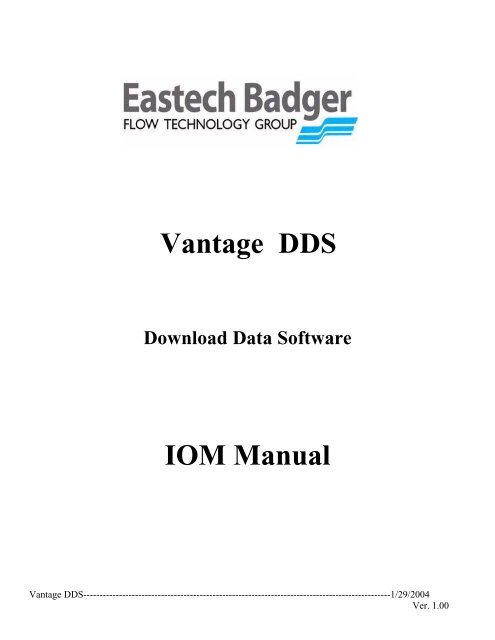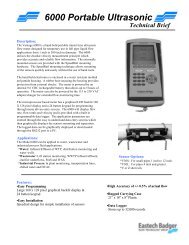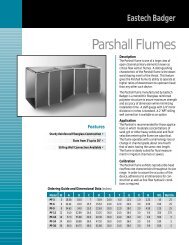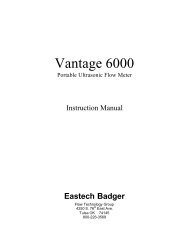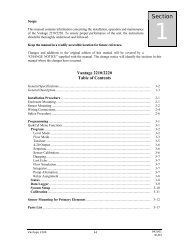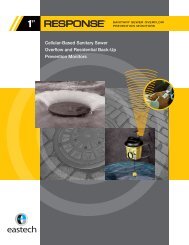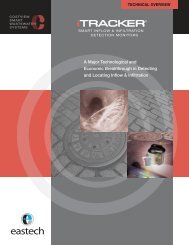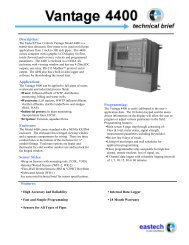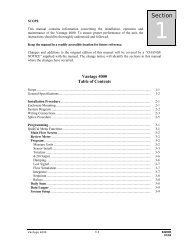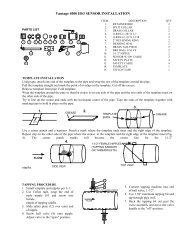Vantage DDS IOM - Eastech Flow Controls
Vantage DDS IOM - Eastech Flow Controls
Vantage DDS IOM - Eastech Flow Controls
- No tags were found...
Create successful ePaper yourself
Turn your PDF publications into a flip-book with our unique Google optimized e-Paper software.
<strong>Vantage</strong> <strong>DDS</strong>Download Data Software<strong>IOM</strong> Manual<strong>Vantage</strong> <strong>DDS</strong>-----------------------------------------------------------------------------------------------1/29/2004Ver. 1.00
Introduction:This manual includes instruction for installing and operating the data files contained on the CD Disklabeled <strong>Vantage</strong> <strong>DDS</strong> data download software. This disk may have been included with <strong>Eastech</strong> Badgerequipment or sold separately.Table of Contents:DescriptionPagesDownloading from CD Folder……………………………………………….. 3Palm Pilot Download……………..……………………………………………3-4<strong>Vantage</strong><strong>DDS</strong> Operation……………………………………………………… 5-8Downloading Data with a Palm Pilot……….………………………………... 9CABLES NEEDED:FROM COMPUTERS TO <strong>Vantage</strong> Electronics DB9-DB9 SERIAL CABLE (Not Provided by <strong>Eastech</strong>Badger)FROM Palm Pilot to <strong>Vantage</strong> Electronics Special Cable (From <strong>Eastech</strong> Badger p/n 513310-0001)From Palm Pilot to ComputerPalm Cable (Supplied with Palm Pilot)2
Downloading from CD to Computer1) Insert <strong>Vantage</strong><strong>DDS</strong> CD into the disk drive of the computer.2) Double click on My Computer icon on desk top and then double click on CD drive where the CD isinserted.3) Double click on the <strong>Vantage</strong> <strong>DDS</strong> folder.4) Double click on the “setup” icon. This will start the Install program.5) Follow the directions on the installation menus.A folder will be set up in the C:/ Program Files folder called <strong>Vantage</strong>Dwn. Any time a down load is performedfrom the meter the data will be located in the <strong>Vantage</strong>Dwn folder. This concludes the installation of the <strong>Vantage</strong>download program. To see operation of the program go to page 5.Palm Pilot Add OnsThe Palm folder will contain one icon: DwnLD***. The file DwnLD*** in the Palm download folderwill be the only file required to install on the Palm Pilot if downloading from Model 4000.(Refer to page10).1) Open the Palm download folder located on the <strong>Eastech</strong> Badger <strong>Vantage</strong> <strong>DDS</strong> CD. There will be onefile: DwnLD***.Double click on the DwnLD*** icon. The following screen will appear: (Figure 1).FIGURE 1.3
<strong>Vantage</strong> <strong>DDS</strong> OperationTo start the operation of the <strong>Vantage</strong> <strong>DDS</strong> download software go to: Start/Programs/<strong>Vantage</strong>Dwn, thefollowing screen will appear: (Figure 3).FIGURE 3.Note: The <strong>Vantage</strong> electronics must be programmed with the channels that are to be logged.Refer to owner’s manual under section on “Data Logger”.This is the main screen of the <strong>Vantage</strong><strong>DDS</strong> program. There are five tabbed sections in the program:Download – This tab is used for downloading the data from the meter either with a computer or openingdata retrieved by a Palm Pilot and a “HotSync” operation performed to the computer. (Note the clickbox must be checked if a Palm Pilot is to be used for data collection. The “Get ID List will allow theuser to select the slave ID of the <strong>Vantage</strong> electronics to be downloaded) The downloaded data isconverted to a .CSV (comma separated variable) file that can be loaded into most spreadsheet programs.View – This tab is used to view the downloaded data.Settings – This tab is used to select the com port and baud rate settings.Dialer-This tab is used for dialing out when modems are involved in data collection.Palm Database- This tab is used to for set up using a Palm Pilot for downloading.5
Step 1:When first using the program is to go to the Settings tab and select the communication port that will beused. The following screen shows this tab window. (Figure 4).FIGURE 4.The default baud rate in the <strong>Vantage</strong> electronics is 38400.Warning: This should not be changed unless it is changed in the <strong>Vantage</strong> electronics.The Communication Port is selected based on the users computer and the comm. port being utilized.The <strong>Flow</strong> Control should be left set on Hardware.The default Slave ID in the <strong>Vantage</strong> electronics is 001.Warning: Do not change this unless it is changed in the <strong>Vantage</strong> electronics.Step 2:Select the Download tab. Refer to the picture on page 5. (Figure 3). A standard RS232 serial cable isused to connect the computer to the serial port (DB9 female) on the meter. This can be found at your localcomputer store.First click on the Change Filename button. Type in the name you want for the file followed by .cvs in the Filename box. Then click on the Download Data button. The Status boxes will show the records available andthe records used. The Channels box will show the item in each activated channel that is being logged. TheStart Download status bar shows the percent progress of the download.6
After the down load is completed, the View tab can be selected and the data viewed on a spreadsheet. Use thescroll bar on the right to scroll through the data.After the data has be reviewed and determined that all the data was downloaded, the memory of the logger canbe cleared.Note: If the data is not cleared, on the next download all of the previous data plus the latest data will bedownloaded.The Dialer tab (Figure 5) will store slave Ids, phone numbers and dial outs to the <strong>Vantage</strong> electronics usingmodem systems. Up to ten Slave ID/phone numbers may be stored. Click into box for desired additions/changesand enter the information needed.FIGURE 5.7
The Palm DataBase tab (Figure 6) will be the location desired to store the downloaded file from thePalm Pilot. The default setting will be c:\Palm\UserName\Backup\DBESK2.pdb” The “UserName” will be thename assigned to the Palm Pilot to be used.FIGURE 6.The radios button will give optional selections on how the data will be downloaded.Modbus ID of meter: This radio button will save data as slave ID designations. If more than one meter is to bedownloaded by the Palm Pilot then the Slave ID designation should be different for each <strong>Vantage</strong> meter.Don’t separate: This radio button will save data on top of previous data for each meter. If more than one<strong>Vantage</strong> units exist and Slave Ids exist for each. Use this button if downloading only one unit if the Slave ID isother than 01.Meter data downloaded with a Palm Pilot will be stored in the Backup folder of the Palm Pilot Program.Meter data downloaded by a computer will be stored in c\program files\<strong>Vantage</strong>dwn.8
Downloading Data with a PalmIf downloading <strong>Vantage</strong> electronis with a Palm Pilot the firmware revision of the use thedirections below.If <strong>Eastech</strong> Badger Palm software has not been installed on Palm refer to Pages 3 & 4 for Installing <strong>Vantage</strong><strong>DDS</strong> on Palm Pilot.Once the Palm has the <strong>Eastech</strong> Badger programs for downloading:1) Cable (513310-0001) provided by <strong>Eastech</strong> Badger should be plugged into the bottom of the Palm Pilotand into the DB9 connection in the front panel of the <strong>Vantage</strong> electronics.2) The <strong>Vantage</strong> electronics and the Palm should be powered on.3) Press the “Download” Icon on the screen of the Palm Pilot. The following screen should appear:Info Revision ***<strong>Eastech</strong> BadgerModIDClear DatabaseDownload DataDownload all DataThis Day This MonthLast 7 days Since Last timeStatusReady to beginModID: Select the Slave ID of the <strong>Vantage</strong> electronics to be downloaded.Clear Database: This button will clear any previously downloaded data in the Palm Pilot.Download Data: This button will download the data from the <strong>Vantage</strong> electronics. When this button is selectedthe “Status” at the bottom will display “starting” and will display “completed” when finished downloading.This Day: This box must be checked to download data for present day.This Month: This box must be checked to download data for this month.Last 7 days: This box must be checked to download data for the last seven days.Since Last time: This box must be checked to download data since the last time downloaded.After downloading the <strong>Vantage</strong> electronics with the Palm Pilot the Palm Pilot must be connected to the maincomputer and a “hotsync” operation must be performed to transfer the data.Note: Refer to (Figure 6, page 7) for retrieving downloaded data after “Hotsync”.9