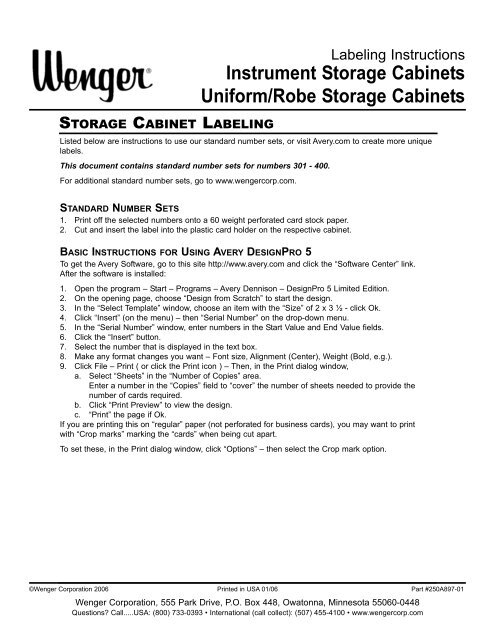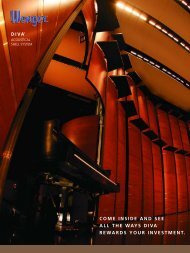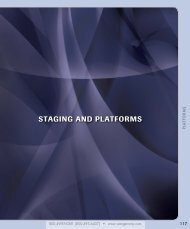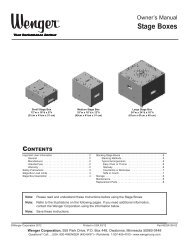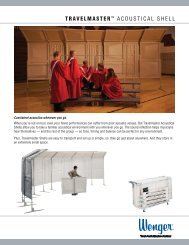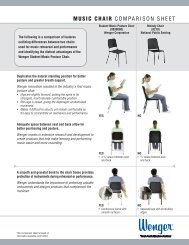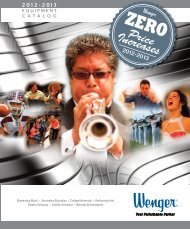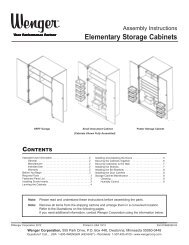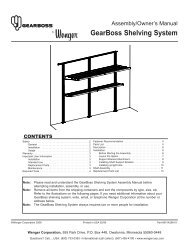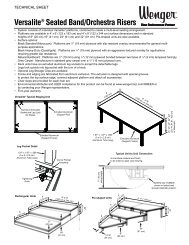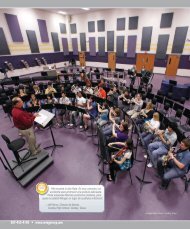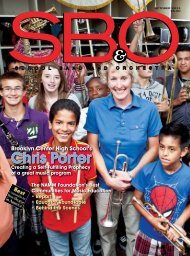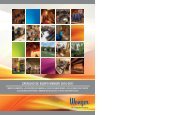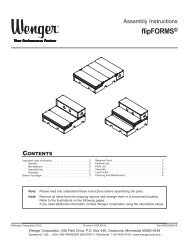Cabinet Numbers 301-400 - Wenger Corporation
Cabinet Numbers 301-400 - Wenger Corporation
Cabinet Numbers 301-400 - Wenger Corporation
Create successful ePaper yourself
Turn your PDF publications into a flip-book with our unique Google optimized e-Paper software.
STORAGE CABINET LABELINGLabeling InstructionsInstrument Storage <strong>Cabinet</strong>sUniform/Robe Storage <strong>Cabinet</strong>sListed below are instructions to use our standard number sets, or visit Avery.com to create more uniquelabels.This document contains standard number sets for numbers <strong>301</strong> - <strong>400</strong>.For additional standard number sets, go to www.wengercorp.com.STANDARD NUMBER SETS1. Print off the selected numbers onto a 60 weight perforated card stock paper.2. Cut and insert the label into the plastic card holder on the respective cabinet.BASIC INSTRUCTIONS FOR USING AVERY DESIGNPRO 5To get the Avery Software, go to this site http://www.avery.com and click the “Software Center” link.After the software is installed:1. Open the program – Start – Programs – Avery Dennison – DesignPro 5 Limited Edition.2. On the opening page, choose “Design from Scratch” to start the design.3. In the “Select Template” window, choose an item with the “Size” of 2 x 3 ½ - click Ok.4. Click “Insert” (on the menu) – then “Serial Number” on the drop-down menu.5. In the “Serial Number” window, enter numbers in the Start Value and End Value fields.6. Click the “Insert” button.7. Select the number that is displayed in the text box.8. Make any format changes you want – Font size, Alignment (Center), Weight (Bold, e.g.).9. Click File – Print ( or click the Print icon ) – Then, in the Print dialog window,a. Select “Sheets” in the “Number of Copies” area.Enter a number in the “Copies” field to “cover” the number of sheets needed to provide thenumber of cards required.b. Click “Print Preview” to view the design.c. “Print” the page if Ok.If you are printing this on “regular” paper (not perforated for business cards), you may want to printwith “Crop marks” marking the “cards” when being cut apart.To set these, in the Print dialog window, click “Options” – then select the Crop mark option.©<strong>Wenger</strong> <strong>Corporation</strong> 2006 Printed in USA 01/06 Part #250A897-01<strong>Wenger</strong> <strong>Corporation</strong>, 555 Park Drive, P.O. Box 448, Owatonna, Minnesota 55060-0448Questions? Call.....USA: (800) 733-0393 • International (call collect): (507) 455-4100 • www.wengercorp.com
<strong>301</strong> 302303 304305 306307 308309 310<strong>Wenger</strong> <strong>Corporation</strong>
311 312313 314315 316317 318319 320<strong>Wenger</strong> <strong>Corporation</strong>
321 322323 324325 326327 328329 330<strong>Wenger</strong> <strong>Corporation</strong>
331 332333 334335 336337 338339 340<strong>Wenger</strong> <strong>Corporation</strong>
341 342343 344345 346347 348349 350<strong>Wenger</strong> <strong>Corporation</strong>
351 352353 354355 356357 358359 360<strong>Wenger</strong> <strong>Corporation</strong>
361 362363 364365 366367 368369 370<strong>Wenger</strong> <strong>Corporation</strong>
371 372373 374375 376377 378379 380<strong>Wenger</strong> <strong>Corporation</strong>
381 382383 384385 386387 388389 390<strong>Wenger</strong> <strong>Corporation</strong>
391 392393 394395 396397 398399 <strong>400</strong><strong>Wenger</strong> <strong>Corporation</strong>