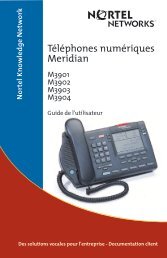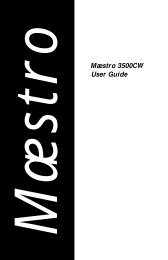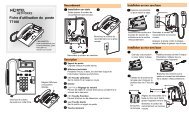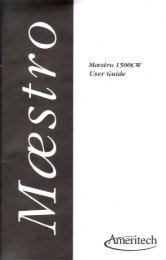User Guide
User Guide
User Guide
- No tags were found...
Create successful ePaper yourself
Turn your PDF publications into a flip-book with our unique Google optimized e-Paper software.
M6320Featurephone<strong>User</strong> <strong>Guide</strong>
IntroductionThe M6320 Featurephone is a practical andconvenient way to use a wide range of businesstelephone features, including Call Forward,Conference Calling, and Speed Dial. The M6320is equipped with automated 13 programmablefeature keys to be programmed as either line keysor as feature keys and integrated dual headsetsockets. It has also a two line display to show youinformation about your calls and a built in handsfreemicrophone.This guide first takes you through the basicfeatures of the M6320 telephone. You’ll learn thedifferent parts of the set and what they do, as wellas other basics such as how to make calls and putcalls on hold.After you have covered the basics, you can thenread how to set up the local features availableon the M6320 telephone. Local features provideyou with convenient ways to customize the setfor your use.The remaining portions of the guide describeNetwork features which can be installed on yourM6320, such as Call Forward and Call Waiting.Unlike local features, Network features must beordered from your telephone service provider.Note that some of the Network features containedin this guide may not be available to you. Alsonote that your service provider may haveprovisioned your set with features which are notdescribed here. Contact your System Administratoror Customer Service Representative if youneed more information or help with the Networkfeatures installed on your set.1
Table of ContentsM6320 Quick start up 4Using your M6320 telephone—the basics 5Answering calls 7Making calls 7Placing a call on hold 7Ending a call 8Setting the alerter volume 8Setting the handset volume 8Setting the Handsfree speaker volume 8Setting the On-hook monitor volume 8Muting the handset 8Tones that you hear when using the M6320 9Handsfree Calling 9Display Features 10Setting up local features 11Save, Memory, and Pause 11Alerter Volume 12Time and Date 13Call Timer 13Display Language 14C.O. (Network) Features 14Predial 15Save Number 15Memory Number 16Pause 16Mode Selection 17Message Waiting 17Quick ways to make calls 18Automatic Dial 18Automatic Line 18Intercom 19Intercom Group 20Last Number Redial 21Speed Call 21How to avoid missing a call 22Call Forward 22Call Waiting 22Call Pickup 23Message Waiting 23Leave Message 232
When you can’t reach someone 24Override 24Ring Again 25Ways to transfer or share calls 26Conference 26Call Park 27Privacy Release 27Transfer 28Controlling your telephone line 29Make Busy 29Privacy 29Agent Features 30Logging in 30Logging out 31Answering ACD calls 31Putting an ACD call on hold 32Calling your supervisor 32Line of Business key 33Emergency calls 33Not Ready key 34Displaying the queue threshold 34Supervisor Features 36Interpreting agent indicators 36Displaying the status of an ACD queue 36Displaying a summary of agent activity 37Observing agents 38Calling an agent 39Answering agent calls 39Answering emergency calls 40Night Service 40Controlled Interflow 41Supervisors as agents 41Connecting your M6320 42Wall mounting M6320 443
M6320 Quick start upIntroductionThis section of the user guide has been designed to provide you withpointers to sections within the document to enable you to achieve aquick start-up. The items mentioned below are considered to beessential if you wish to use all functionality within the phone.1. Key LayoutIt is recommended that you familiarize yourself with the positionand function of the keys on the telephone. See pages 5 to 6.2. Mode of operationThe phone has two modes of operation called handsfree and ACDmode. If you are in an ACD environment you must set the phone toACD mode. For other environments the phone should be set tohandsfree mode. When the phone was delivered to you it was set toHandsfree mode. See page 17 of this guide.3. Time and Date and FormatIt is recommended that the phone’s time and date is set. See page13 of this guide.4
Using Your M6320 telephone—the basics1171014352861491512 131618 1817Feature KeysFeature Key 13Feature Key 12Feature Key 11Feature Key 10Feature Key 9Feature Key 8Feature Key 7Program KeyFeature Key 6Feature Key 5Feature Key 4Feature Key 3Feature Key 2PDN (Feature Key 1)Feature Key Icons5
Using Your M6320 telephone—the basics1. Handset allows two-way communication while a call is established.2. Speaker turns on when you press an available line key. You can hear when the otherparty answers and pick up the handset to speak. You can also use the speaker to listento the other party on Handsfree calls.3. Release key cancels active calls.4. Hold key keeps a caller on the line.5. Feature/line keys let you make and receive telephone calls or use installed features.6. Prime Directory Number (PDN) key is your main telephone line or extensionnumber. It is automatically selected for outgoing calls when you lift the handset. Othertelephone extensions that appear on your M6320 can be used by pressing the appropriatekey.7. Feature/Line Indicators. The $ or % indicators appear beside active lines or features.A steady $ or % means that the feature or line is active. A slow flashing $ or% means the line is ringing. A fast flashing $ or % means the line is on hold or a featureis being programmed.8. Dial Pad gives you easy push-button dialing and programming.9. Volume Key adjusts the speaker, ringer, or handset volume. It is also used to scrollthrough setup functions shown on the display and to edit Predial digits.10. Display shows useful information about your calls or features.11. Visual Ringing and Message Waiting flashes when the telephone rings andilluminates when there is a message waiting (provide it has been programmed for messagewaiting see Setting up local features section).12. Selector key in Handsfree mode allows you to speak to a caller without using thehandset (see Handsfree Calling on page 6). In ACD mode the selector key is used toselect which of the two headsets is active in transmit and receive.13. Mute can be used to prevent the other party hearing you when you use either handsetor headset or handsfree.14. Dual Headset Sockets either socket can be set to transmit and receive while theother headset is in receiving mode only. Headset 1 is the socket nearest to the user i.e.towards the bottom of the set, as indicated by the led dot.15. Multi functional LED illuminates when the set is in handsfree (Handsfree modeonly) or when headset 1 is able to transmit (ACD mode only). Also flashes when muteis active.16. Cursor keys can be used instead of the Hold, Release and volumes keys in programmode.17. In Calls Key in Handsfree mode will select or answer a call on the PDN key, in ACDmode will select or answer a call on the PDN key and mimic the Release key when on aPDN call.18. Personal greeting keys - not in use on the M6320.6
The basics: continuedAnswering callsTo signal an incoming call, your telephone rings, the alerter light flashes,and the indicator beside a line or intercom key flashes slowly.To answer a call:1. If the call is ringing on a line other than your PDN, press the line orintercom key beside the flashing indicator.2. Lift the handset to speak or press . to answer the call (see page 9).To answer a call when the handset is off-hook and the line is not on:1. The incoming call is signalled by a lone alerter beep and a flashingindicator beside the line key. To answer the call, press the line key.Making callsUsing your handset:1. Lift the handset—the PDN key is selected automatically and youhear a dial tone.2. Dial the number.Using a line key:1. Press any available line key or ,. You hear a dial tone from thespeaker.2. Dial the number.3. Lift the handset when the other party answers or press . (HandsfreeMode only) to talk to the called party (see page 9).Placing a call on holdUsing the Hold key:1. Press a. The indicator flashes beside the line on hold andyou can use other lines or features.2. Press the line key with the flashing indicator to return to the heldcall.Using Automatic hold:1. Press another line key. The indicator flashes beside the line on holdand you can use other lines or features.2. Press the line key with the flashing indicator to return to the held call.7
The basics: continuedEnding a call1. Hang up or press r.Note: If a headset is connected, then rcan be used.Setting the alerter volume1. Press @ up or down while the telephone is ringing. The displayshows the adjusted alerter (ringing) volume level, whichremains in effect until the next adjustment.Setting the handset volume1. Press @ up or down while using the handset on a call. Thedisplay shows the adjusted handset volume level, which remains ineffect until the next adjustment.Setting the Handsfree speaker volume1. Press ..2. Press @ up or down to adjust the volume. The display showsthe adjusted Handsfree speaker volume level, which remains ineffect until the next adjustment.Setting the On-hook monitoring volume1. Press any available line key. (Not available with headset connected)2. Press @ up or down to adjust the volume. The display showsthe adjusted monitoring speaker volume level, which remains ineffect until the next adjustment.Muting the handset or headsetThe / button can be used to prevent the other party from hearingyou over the handset or headset. This is useful when you wish to speakprivately with someone at your desk.When mute is active the MultiFunctional LED will flash.To mute your handset or headset:1. Press /.2. Press again to release.8
The basics: continuedDial toneBusy toneA continuous tone which means you can dial your call.A tone which repeats once per second to indicatethat the number you dialed is busy.Reorder tone A fast busy tone which indicates the call cannot proceed.Confirmation Two short beeps followed by silence informs youtone that the feature you used was successfully completed.Call Waiting Two short beeps sent at regular intervals which indicatetone a second incoming call.Ring Again One long and two short pings indicate that the line fortone which you left a Ring Again request has come free.Special toneThree beeps followed by a dial tone indicate thatyou can proceed with the feature you have activatedHandsfree Calling (Handsfree mode only)The Handsfree feature allows you to use the built-in microphone andspeaker on your M6320 to carry on a telephone conversation. Whileusing Handsfree, speak clearly and face the M6320 — raise your voicea little if you move away from the telephone. You can also use theMute feature to turn off your microphone. Mute is useful when backgroundnoises interfere with your conversation or when you want tospeak privately with someone at your desk.To answer a call using Handsfree:1. Press . instead of picking up the receiver.2. If you wish to speak privately with the other person, pick up thehandset. Handsfree turns off automatically.3. Press r to end your call.To use Handsfree during your call:1. Press . and replace the handset in the cradle.2. To speak privately once again, pick up the handset.3. Press r to end your call.To mute your microphone while on a Handsfree call:1. Press /.2. To turn your microphone on again, press / once more.9
The basics: continuedDisplay featuresThe M6320 has an adjustable two-line display which shows you helpfulinformation about the features you activate or the calls you make andreceive. When making an outgoing call, for instance, the numbers youdial are shown on the display.If your organization has installed the Calling Name Display feature,your display shows an incoming caller's name and telephone number:JOE SMITH 12345If your organization has the Reason Display feature, your display showsadditional information. For example, when you have forwarded anincoming call to another telephone in your system your display showsthe following information:HELEN JONES 12345FORWARD JIM HUNTER 54321The top line of the display shows the name and number of the personreceiving the forwarded call. The bottom line shows your name andnumber as well the name of the feature which has been activated.The messages and names which are shown on your display are selectedby your organization and may differ from those shown above. Checkwith your System Administrator or Customer Service Representative tofind out the messages and names you can expect to see.10
Setting up local featuresThe M6320 has a variety of local features which you can set up to make theset easier to use and to customize the set to meet your specific needs.The b key allows you to enter Programming mode to set up thefollowing features:• Personal Greeting - feature not available on this model• Display Language• Alerter Volume• Predial• Call Timer• Memory• Time and Date Format• Time and Date Set• C.O. (Network) Features• Mode Selection• Message WaitingSave, Memory, and PauseThe following three additional feature keys are available, when theC.O. (Network) Features function is disabled:• Save Number• Memory Number• PauseNote: when C.O. (Network) features are disabled the M6320 is set upto have the Save Number, Memory Number, and Pause keys availableto you and they appear at the feature key locations shown below:[ b Feature key 7[ c Feature key 6[ d Feature key 5[ e Feature key 4[ ! Feature key 3[ ! Feature key 2[ ! PDN key (Feature key 1)11
Setting up local features: continuedSave, Memory, and Pause (continued)These keys are always available to you unless C.O. (Network) Featuresare enabled. C.O. (Network) Features must be enabled when the SaveNumber, Memory Number, and Pause keys are provisioned for switchfeatures by your service provider). To find out whether the C.O.(Network) Features should be disabled or enabled, contact your SystemAdministrator or Customer Service Representative.The Save Number, Memory Number, and Predial functions are not availablewhen the set is used in the Automatic Call Distribution (ACD)environment. These three local features only work with the PrimeDirectory Number (PDN) of the set.Note that an incoming call interrupts the activation or programming ofall local functions. Local features are also not available during an activecall, with a call on hold, or when a C.O. (Network) feature is active (theTime/Date C.O. (Network) feature is active for 12 seconds).Alerter VolumeTo adjust the alerter volume:1. Press b.2. Press @ until Alerter Volume? is shown on the display.3. Press a.4. Press @ to adjust the volume level. The bars on the displayindicate the adjusted level.5. Press a to save the new alerter volume level.6. Press b or r to exit programming mode.12
Setting up local features: continuedTime and DateTo set the time and date on your M6320:1. Press b.2. Press @ until Time and Date Set? is shown on the display.3. Press a.4. Enter the date using the format shown on the display.5. Enter the current time based upon the 24 hour clock.6. Press a to save the new time and date settings.7. Press b or r to exit programming mode.To select the time and date display format:1. Press b.2. Press @ until Time and Date Format? is shown on thedisplay.3. Press a.4. Press @ until the desired format is shown on the display.5. Press a to save the new format setting.6. Press b or r to exit programming mode.Call TimerThe Call Timer uses the display to show the time elapsed since the startof a normal call (the timer appears on the display 5 seconds after thecall starts and remains on the display 5 seconds after you end the call).Follow the instructions below to enable the Call Timer.To enable the Call Timer:1. Press b.2. Press @ until Call Timer? is shown on the display.3.4.Press a.Press @ to enable or disable the Call Timer.5. Press a to save the new setting.6. Press b or r to exit programming mode.13
Setting up local features: continuedDisplay LanguageTo select the language used to show information on the display:1. Press b.2. Press @ until Language? is shown on the display.3. Press a.4. Press @ until the desired language is shown on the display.5. Press a to save the new setting.6. Press b or r to exit programming mode.C.O.(Network) FeaturesThe M6320 allows you to replace the Save Number, Memory Number,and Pause local features with additional Central Office C.O. (Network)Features. When instructed to do so by your System Administrator orCustomer Service Representative, use the following instructions toenable or disable Central Office C.O. (Network) Features. Whenenabled, the additional features will be located on the feature keys normallypressed to use Save Number, Memory Number, and Pause.To enable/disable C.O. (Network) Features in place of the Save, Memory, andPause keys:1. Press b.2. Press @ until C.O.Features? is shown on the display.3. Press a.4. Press @ until the desired setting is shown.5. Press a to save the new setting.6. Press b or r to exit programming mode.Note: If your phone has network features programmed on Feature Keys4, 5 & 6 please ensure that C.O. Features is ENABLED.14
The basics: continuedPredialThe Predial feature allows you to dial your number first, inspect it as it isshown on the display, and then pickup the handset or press . to makeyour call.To enable/disable the Predial feature:1. Press b.2. Press @ until Predial? is shown on the display.3. Press a.4. Press @ to enable or disable the Predial feature.5. Press a to save the new setting.6. Press b or r to exit programming mode.To make a call when Predial has been enabled:1. Dial the telephone number - the number is shown on the display.2. Pickup the handset or press .. The M6320 selects the PDN lineand makes the call. Note that you can edit the Predial number byusing the @ key and the dialpad digits.Save NumberThe Save Number feature allows you to save the telephone number youare calling so that you can redial the number quickly the next time youcall.To save the number for the current call:1. Before you end the current call, press c.When the number has been saved, Saved is displayed on the topline of the display for 3 seconds.To make a call using the number you saved:1. Press c.2. Pickup the handset or press ..The previously saved number is dialed automatically. Note that thenumber remains unchanged until you save another number.15
Setting up local features: continuedMemory NumberThe Memory Number feature allows you to program up to five telephonenumbers which can be recalled and dialed quickly and easily.Note that the Memory? option does not appear on the Program menuwhen C.O. (Network) Features are enabled.To program a number into memory:1. Press b.2. Press @ until Memory? is shown on the display.3. Press a.4. Press @ until the desired memory location is shown on thedisplay (M1,M2,M3,M4orM5). (If a number has alreadybeen stored, it is also shown on the display).5. Enter the number you wish to store.6. Press a to save the new setting.7. Press b or r to exit programming mode.To make a call using Memory Number:1. Press d until the stored number you wish to call is shown onthe display (M1,M2,M3,M4orM5).2. Pickup the handset or press ..PauseIn order to make certain types of calls, you are sometimes required topause a moment during dialing. When storing this type of telephonenumber using Memory Number or Speed Call, the required pause can beinserted into the sequence of digits (or dial string) by using the Pausekey.To insert a pause into the dial string:1. Press e at the appropriate place when entering the number.For example, to enter a pause when accessing voice mail, the sampledial string shown below can be entered:8088e4321:16
Setting up local features: continuedMode SelectionThe set has two operational modes Handsfree (default mode) and ACD mode.The handsfree mode is intended to give the user a high level of features, someof which are listed below.• Handsfree operation by pressing the selector key.• Dual headset working (only 1 operates in transmit mode) in conjunctionwith the handset.In ACD mode the set is designed for call centre working and has the followingdesign features:• Dual headset working (only 1 operates in transmit mode at a time).The speech transmit path can be switched between headsets using theselector key.To select the mode of operation:1.2.Press b.Press @ or left/right cursor keys until Mode Selection? is displayed.3. Press a or the down scroll key to show Handsfree Mode or ACDMode.4. Press @ or left/right cursor keys until the require mode is displayed.5. Press a or the down scroll key to save the setting.6. Press b or r to exit the program mode.Message WaitingTo enable the large red LED at the top of the set to illuminate when a messageis waiting, you will have to indicate to the phone which feature key is assignedto the network feature 'message waiting'.To program the message waiting key:1. Press b.2. Press @ or left/right cursor keys until Message Waiting? isdisplayed.3. Press Hold a or the down scroll key to show Msg Wait keyUnassigned.4. Press a feature key to assign that key to the message waiting function orpress r to unassign the function.5. Press a or the down scroll key to save the setting.6. Press b or r to exit the program mode.17
Quick ways to make callsThe remaining sections of the guide describe network features whichcan be installed on your M6320. Note that some of the network featurescontained here may not be available to you. Also note thatyour service provider may have provisioned your set with networkfeatures which are not described here.Automatic DialUse Automatic Dial to program feature keys on your telephone for onetouchdialing. Automatic Dial keys on your set are assigned by yourCustomer Service Representative or System Administrator.To program an Automatic Dial key:1. Press the Automatic Dial key you want to program.2. Dial the number you want to store.3. Press the Automatic Dial key again.4. Label the key.You may want to use a name or telephone number toidentify the key.To erase an Automatic Dial key:1. Press the Automatic Dial key you want to clear.2. Press :.3. Press the Automatic Dial key again.To make a call using an Automatic Dial key:1. Lift the handset. (You can also press the desired key, , or . tostart the call).2. Press the desired Automatic Dial key to dial the number you want tocall.Automatic LineAutomatic Line keys are pre-programmed for you by your CustomerService Representative or System Administrator to dial a specific number.You should label any installed Automatic Line keys with a name ornumber.To use an Automatic Line key:1. Press the desired Automatic Line key.2. Lift the handset or press . when your party answers.18
Quick ways to make calls: continuedIntercom CallsYou can talk directly to a designated person using an Intercom line andthey will hear you through their telephone speaker. For example, anIntercom line can be set up between two security desks.Each I/C key is set up by your system manager to call a particular person.Intercom Group is a similar feature which allows you to call a numberof different people by dialling a short code.Answering an Intercom callTelephone not in useIf your telephone is not in use, the telephone rings and the I/C indicatorflashes. To answer the Intercom call:1. Press g or wait a few seconds to be automatically connected.The Intercom indicator comes on. You hear the caller’s voicethrough the speaker.2. If you want to respond, pick up the handset or press f.Telephone in useIf your telephone is in use, you hear a long buzz and the I/C indicatorflashes.1. Press g. The display clears. The I/C indicator comes on andthe line indicator flashes. Your first call is put on hold and you hearthe second caller’s voice.2. If you want to respond, pick up the handset, or press f.To return to your original call, press the line key that the call is on.Making an Intercom call:1. Press g.2. Pick up the handset. The I/C indicator comes on. The called telephonerings.If the person called does not answer within a few seconds, the call willbe automatically connected to their Intercom, provided they are not onthe telephone. If the person is busy on the telephone, you will hear theirtelephone continue to ring until they press their g key.Ending an Intercom callThe Intercom feature (I/C) clears when either party releases the call(hangs up).19
Quick ways to make calls: continuedIntercom GroupThe telephones in your company can be arranged in Intercom Groups.For example, your project team could be an Intercom Group. You cancall another person within your group by dialling a code assigned byyour system manager. The person called will hear you through thespeaker on their telephone.Making a call within your Intercom Group:1. Press h. The I/C Group indicator comes on.2. Key the code of the person you want to talk to. Your system administratorwill provide you with the code.The display shows you the number entered.When the telephone rings, pick up the handset.Answering an Intercom Group callThe telephone rings and the I/C Group indicator flashes. To answer thecall, press h. The I/C Group indicator comes on and the displayshows you information about the call.You hear the caller’s voice. If you want to respond, pick up the handset.You can belong to more than one Intercom Group. Your telephone willhave a separate I/C Group key for each group.20
Quick ways to make calls: continuedLast Number RedialYou can redial the last number you called on a specific line. This is usefulif the number you called was busy and you want to reach the personagain.To call using Last Number Redial:1. Press the line key used to make the last call.2. Press : twice.3. Lift the handset when the other party answers.Speed CallYou can dial telephone numbers quickly and easily using one- or two-digitcodes. Speed Call provides you with 10 one-digit codes (0–9) or up to 70two-digit codes (00–69). See your Customer Service Representative orSystem Administrator to find out which type of codes are available to you.To program a Speed Call number:1. Press i.2. Enter a one- or two-digit code (0–9 or 00–69).3. Dial the telephone number you want to assign to that code. You canstore telephone numbers up to 24 digits long. Note that if there is anumber already assigned to this code, the new number you input erasesthe old.4. Press i again.5. Make a note of the Speed Call code and telephone number for futurereference.To erase a programmed Speed Call number:1. Press i.2. Enter the one- or two-digit code for the number you want to erase.3.4.Press :.Press i again.To make a call using Speed Call:1. Lift the handset. (You can also press the desired line key, or , or .to start the call).2. Press i.3. Dial the code for the telephone number you want to call.21
How to avoid missing a callCall ForwardAway from your telephone, but expecting an important call? Do youwant someone to take your calls for you while on vacation? CallForward lets you redirect your calls to another telephone or voice messagesystem.To set Call Forward:1. Press j.The indicator beside the Call Forward key flashes.2. Enter the number to which you want to redirect your calls or skip tostep 3 if you want to use the previous Call Forward number.3. Press j again.The indicator beside the Call Forward key goes ON.To cancel Call Forward:1. Press j.The indicator beside the Call Forward key goes OFF.Call WaitingCall Waiting lets you know when you have a second incoming call bysending two short tones to the handset or speaker at regular intervals andby lighting the Call Waiting indicator.To answer your second call:1. Press the k key which shows the flashing indicator.The original call goes on hold automatically.To return to your original call:1. Press the line key of the original call. The other party is put on holdautomatically and the k indicator winks.You can alternate between the calls by pressing the appropriate linekey.22
How to avoid missing a call: continuedCall PickupTelephones in your system can be programmed by your CustomerService Representative or System Administrator into Call Pickupgroups. Call Pickup lets you answer a call ringing at any telephone inyour pickup group from your M6320.To pickup a call ringing at another telephone in your pickup group:1. Lift the handset. (You can also press the desired line key, , or .to start the call).2. Press l.Message WaitingMessage Waiting for the M6320 works with the Leave Message feature orwith your organization’s voice mail system. An indicator beside thep key is ON whenever someone has left you a call request or avoice mail message. Message Waiting queues up all call requests left for youstarting with the first caller.To retrieve your messages:1. Lift your handset or press f.2. Press p to dial the Message Center automatically or dial theMessage Center number yourself.3. Retrieve your messages one by one until all messages have been heard.The Message Waiting indicator turns OFF when you have listened to allof your messages.Leave MessageLeave Message work with the Message Waiting feature by letting you send acall request to another telephone in your system. Your call request allows theother party to return your call quickly and easily.To leave a call request:1. Make a call.2. If there is no answer or the line is busy, press Q.The Message Waiting indicator on their telephone goes ON.23
When you can’t reach someoneOverrideOverride lets you interrupt a person on a call. It is helpful in emergencysituations or when someone expects you to call with important news.To bridge into a two-way call within your system:1. Press q when you hear a busy signal.2. To temporarily disconnect the third party and speak privately withthe person you called, press q again.3. To allow the original parties to carry on with their conversation,hang up your telephone.Note: Not all lines in your system can be overridden when busy —check with your Customer Service Representative or SystemAdministrator. When you cannot interrupt a call, you hear areorder tone.24
When you can’t reach someone: continuedRing againWhen you receive a busy signal when calling someone, Ring Again cansignal you when their telephone becomes free. You can then use RingAgain to automatically redial the number. Note that you can only haveone Ring Again request at a time.To use Ring Again:1. Make a call.2. If the line is busy, press s.3. Press r to release the call. When the telephone you calledbecomes free, you hear a Confirmation tone from the speaker andthe Ring Again indicator flashes.4. Lift the handset or press ..5. Press s to automatically redial the number. If you do notpress s within a pre-defined time limit (between 8–32 seconds),the Ring Again request is cancelled automatically.6. If you have only one line and are already on a call when the RingAgain indicator flashes, you must complete the call before the predefinedtime limit and press s to redial the previously busynumber.If you have two lines and are already on another call when the RingAgain indicator flashes, press a to put the current call onhold. Press the free line key and then press s to redial thenumber.To cancel a Ring Again request:1. Press s before you hear the Ring Again Confirmation tone.25
Ways to transfer or share callsConferenceYou can set up a telephone call between you and up to five other people.This is useful when meeting in a common place is not possible.To add a person to a call:1. While on the current call, press t. The current call goes onhold automatically and you hear the dial tone.2. Dial the number of the new person you want to add to your call.3. Press t to establish a conference.The line key indicator for the new person goes OFF once added tothe conference.4. Repeat steps 1–3 until you have added all the desired parties to theconference.To add an incoming call to the conference:1. While on the current conference call, press the line key of theincoming call. The conference call goes on hold automatically.2. Press t to add the new caller.To end the conference call:1. Hang up or press r.Note: Check with your Customer Service Representative or SystemAdministrator to verify the number of people that can be added toyour conference call.26
Ways to transfer or share calls: continuedCall ParkCall Park lets you put a call on hold at your telephone, then retrieve thecall from any telephone in your system.To park a call:1. While on a call, press u.You hear two short beeps followed by silence.2. Hang up.To retrieve a parked call from any telephone in your system:1. Lift the handset.2. Press u.You hear three short beeps followed by the dial tone.3. Dial the number of the telephone that parked the call.Privacy ReleaseIf you share a line with other people and the line is programmed forPrivacy, no one can access the line while you are using it. You can temporarilyrelease Privacy so that a co-worker can join your call.To temporarily release Privacy while on a call:1. Press v. Your co-worker can now select the line and join thecall.To make your call private again:1. Press v.Privacy is also automatically restored to your line when you endyour call.27
Ways to transfer or share calls: continuedTransferSend a current call to another telephone within your system usingTransfer. You can either remain on the line when you make the transferor simply redirect the call.To transfer a call directly to another telephone:1. Press m or t.2. Call the person to whom you want to transfer the call. When theperson answers, you can talk privately — the original caller cannothear your conversation. If the line is busy or if the person does notanswer, press r to return to the original caller.3. Press m or t to complete the transfer and disconnectyourself from the call.To transfer a call by establishing a conference:1. While on the current call, press t.The current call goes on hold automatically. You hear three beepsfollowed by the dial tone.2. Dial the number of the new person you want to add to the conference.When the person answers, you can talk privately — the originalcaller cannot hear your conversation. If the line is busy or theperson does not answer, press r to return to the original caller.3. Press t to establish a conference. You can now speak withboth parties.4. Press r to disconnect yourself from the call and complete thetransfer.28
Controlling your telephone lineMake BusyYou can make your telephone appear busy to all callers except thoseusing the intercom. You might want to use this feature when you aremeeting with someone and don't want to be disturbed.To make your telephone appear busy:1. Press x. The indicator beside the Make Busy key goes ON.To cancel Make Busy:1. Press x again. The indicator beside the Make Busy key goesOFF.PrivacyIf you share a line with other people and the line is not programmed forPrivacy, anyone can access the line while you are using it. Privacy letsyou make a call temporarily private.To make your current call private:1. Press y.Other people who share your line are now prevented from bridginginto your call.To remove the privacy status from your call:1. Press y again.Privacy is also automatically removed from your line when youend your call.29
Agent FeaturesAN ACD system distributes incoming calls evenly to all agents that arelogged into the system. Agents are divided into groups working under theguidance of a supervisor. As an agent, you are responsible for answeringcalls that have been directed to your ACD group and presented at your position.This part of the guide explains how to:- log in and out of the ACD system - answer ACD calls - put calls on hold -call your supervisor - use the Line of Business feature - deal with an emergencycall - use the Not Ready key for post-call processing - display thequeue threshold.Logging inTo act as an agent and receive ACD calls you must first log into the system.At the start of the log-in procedure the Make Busy indicator should be on. Ifthe indicator is blinking, press x until the indicator comes on steadily.To log in:1. Press ,.2. Lift the handset or plug in your headset. The In Calls indicator comeson and you hear special dial tone (a lower note and a higher note repeatedalternately).3. Key your 4-digit log-in ID. The digits appear on the display as you keythem.If your installation uses passwords, you will hear special dial tone againand you should key your 4-digit password. Your supervisor will tell youif a password is required. The digits of your password will not be displayedas you key them.After successful entry of a log-in ID (and password, if required) the InCalls and Make Busy indicators go out, the display clears, and the NotReady indicator comes on.4. When you are ready to begin receiving ACD calls press A. TheNot Ready indicator goes out.30
Agent Features: continuedLogging outAt the end of your shift you should log out from the ACD system.To log out, press x. The Make Busy indicator comes on and you arelogged out of the ACD system. No ACD calls or non-ACD calls will be presentedto your telephone while the Make Busy indicator is on.If you wish to receive non-ACD calls, press x a second time. Theindicator starts to blink. Non-ACD calls may be received on line keys whenthe Make Busy indicator is blinking.If you press x while active on an ACD call, you will be logged outwhen the call is released.Note: If a call is presented to your station and it is not answered within aspecified number of rings, your telephone will automatically go intoMake Busy mode.Answering ACD callsACD calls are presented to your telephone on the , key (the bottom key onyour telephone). When an ACD call is received, the In Calls indicator flashesand you hear a short ring from the telephone. If you are using a headsetyou hear a short tone through the earpiece.The , key is used only to answer ACD calls. The other features part of thisguide explains how to make and answer non-ACD calls.To answer the ACD call, press ,. The In Calls indicator comes on and youare connected to the caller.Note: At some sites the telephones are programmed to answer ACD callsautomatically. Your supervisor will tell you if your ACD system workslike this. If it does, you are connected to the caller immediately afterthe telephone rings without having to press ,.At the end of the call press r (or hang up the handset if no headset is connected).31
Agent Features: continuedPutting an ACD call on holdTo put a call on hold while you look up information or consult your supervisorpress a. The In Calls indicator starts to flash quickly.To return to the held call, press , again.Calls may also be put on hold automatically if, for example, you press theB key to call your supervisor or press a line key to make anothercall.You can switch back and forth between an ACD call and a non-ACD call bypressing the appropriate key: , for the ACD call and B or the linekey for the non-ACD call.Calling your supervisorThe B key is used to call your supervisor and to answer any callsyour supervisor makes to you. You can also call your supervisor by pressinga line key and dialling the appropriate extension number.To call your supervisor while active on an ACD call:1. Press B. Your ACD call is automatically placed on hold, andthe Supervisor indicator comes on.2. When you have finished talking to your supervisor press r. TheSupervisor indicator goes out.To return to the ACD call, press ,.Note: This procedure cannot be used to establish a three-way call betweenyour ACD caller, your supervisor and you. Refer to ‘Call Transferand Three-Way Calling’ in the ‘Other features’ part of this guide ifyou need to do this.32
Agent Features: continuedLine of Business keyThis optional feature allows a Line of Business (LOB) code to be entered foreach call that you answer. These codes will be predefined for your systemand will allow tracking of such items as the number of calls of a specifictype and the holding times for these calls. Up to three LOB codes may beentered for each ACD call. Your supervisor will tell you if this feature isused at your site.To enter an LOB code while active on an ACD call press C, thenkey the appropriate digits to reflect the type of call being handled. The digitsare displayed on your telephone.Note: If you make a mistake while entering a LOB code, pressing Ca second time clears the display and allows you to enter the correctcode.Emergency callsThe Emergency key lets you call for assistance if you receive an abusive,threatening or urgent ACD call.When dealing with an emergency call, first note the digits displayed on yourtelephone. This may help security with any follow-up activities for the call.Press D to call your supervisor. The D indicator flasheswhile the supervisor is being called. When the supervisor is connected, theindicator comes on steadily and a Three-Way Call is established.In some installations, a tape recording of the call will also begin. The calleris not aware of the recording action.Note: You must remain in the conference for the duration of the call: if youhang up, the call will be disconnected.If your supervisor happens to be active on another emergency call, yourrequest will either be routed to the first available supervisor or disallowed,depending on the way your ACD system has been configured. If your call isdisallowed the Emergency indicator will not come on. Your supervisor willtell you which way your system has been configured.33
Agent Features: continuedNot Ready keyPressing the A key at the end of an ACD call makes your positiontemporarily unavailable to receive new ACD calls. The key is most oftenused to allow time for post-call processing; for example, completing paperworkassociated with an ACD call.To stop further ACD calls coming in, press A at the end of a call.The Not Ready indicator comes on.When you are ready to receive further calls press A a second time.Note: Do not press A during a ACD call or the call may be disconnected.In some organizations codes are used to indicate the reason why theA key was pressed. If this feature is used at your site, the NotReady indicator will flash until you dial the code. Your supervisor will tellyou if this applies to your site and what codes to use if it does.Displaying the queue thresholdIt is sometimes useful to know how many calls are waiting to be answeredor how long the call at the front of the queue has been waiting. The optionalDisplay Queue Threshold feature provides this information. Your supervisorwill tell you if the feature is available at your site.To view information about calls waiting to be answered press E.The information displayed normally includes a figure for the number of callsin the queue, or the waiting time for the call at the front of the queue and agraphical representation of the same information. A typical display is shownbelow.T1 T2 T3 WAIT000000000000 110In the example above, the labels T1, T2 and T3 represent particular waitingtimes selected by the organization concerned. The call at the front of thequeue has been waiting for 110 seconds, which is slightly more than time T2.34
Agent Features: continuedDisplaying the queue threshold (continued)At some sites, information about the queue is displayed each time a call ispresented to your telephone, as shown in the typical example below.RESERVATIONST1 CALLQ 026In this example the display shows that the call came in on the organization’sreservations number and the caller has been waiting for time T1. The bottomright-hand corner of the display shows that there are currently 26 calls in thequeue.At some sites, the queue information is displayed whenever you press theA key. In this case the information will remain visible, and will beupdated at regular intervals until you press A again to resume receivingACD calls.35
Supervisor featuresAs the supervisor of an ACD group, you are responsible for monitoring andassisting agents’ work. In addition you may work as an agent whenever necessary.You may be responsible for one or more ACD groups.This part of the guide explains how to:- interpret agent indicators - display the status of an ACD group - display asummary of agent activity - observe an agent - call an agent - answer a callfrom an agent - respond to an emergency call - use the F key - usethe G key - access ACD agent functions.Interpreting agent indicatorsThe status of an ACD agent may be checked by looking at the indicator associatedwith the agent’s key. This indicator is automatically updated each timethe agent’s status changes, and will always be in one of four states:• Off• Onagent position is logged out.agent is active on an ACD call.Flashing - agent is waiting for an ACD call.Flashing quickly - the A key has been pressed, the agent isbusy with post-call processing.Displaying the status of an ACD queueWhen you press the E key, information is displayed about how manycalls are waiting to be answered and how long the call at the front of thequeue with highest answering priority has been waiting. This allows you tosee whether the ACD group is handling calls effectively or not.The example below shows the information typically displayed when youpress the E key.36
Supervisor Features: continuedDisplaying the status of an ACD queue (continued)INC is the number of incoming calls waiting in the ACD call queueLOG is the number of calls logically queued for this groupAGT is the number of agents available to answer callsWAIT is the waiting time (in seconds) of the call at the front of the highestpriority queue.INC LOG AGT WAIT24 12 8 102The information is displayed for 12 seconds, or until another feature key ispressed or an ACD call is presented on your , key. If you have more thanone E key on your telephone each key will be associated with a differentACD group.Some sites use the Display Queue Threshold feature rather than DisplayQueue Status. For information on this feature refer to Displaying the queuethreshold in the Agent features part of this guide.Displaying a summary of agent activityWhen you press the H key, information is displayed about the activityof all the agent positions in your ACD group.The example below shows the information typically displayed when youpress H.ACD SDN NR IDL NMD6 0 2 3 4ACD is the number of agents active on ACD callsSDN is the number of agents active on non-ACD calls (Secondary DirectoryNumber calls)NR is the number of agents logged in but not ready to receive callsIDL is the number of agents idle and ready to receive callsNMD is the number of positions which are not manned (that is, not logged in).37
Supervisor Features: continuedObserving agentsAgents may be observed when they are active on ACD calls or non-ACDcalls. You may monitor an agent’s conversation or participate in the call.Depending on the way your ACD system has been configured, the agent mayreceive a warning tone indicating that they are being monitored.To monitor a conversation between an agent and a caller:1. Press I. The associated indicator comes on.Either2. Press the J key of the agent to be observed, or key the numberof the agent’s , key.The display shows the agent’s In Calls number. You hear the conversationbetween the agent and the caller but you cannot participate in theconversation at this stage.To participate in the call:1. Press K while monitoring the call.A Three-Way Call is established.You can listen to a non-ACD call on an agent’s secondary directorynumber by pressing the appropriate L key while monitoring anACD call.To switch back to the ACD call:1. Press J again.You can toggle between the ACD call and the non-ACD call using theJ and L keys. It is not necessary for an agent to belogged in to monitor calls on the secondary directory number.38
Supervisor Features: continuedCalling an agentYou can use the K key to contact the agents you supervise. You canalso use it in conjunction with the J keys to call an agent directlywithout dialling the agent’s number.Press K. The associated indicator comes on.Press the J key for the agent you wish to call.The display shows the number associated with the agent’s M key. Ifthe agent is talking on the M key or does not have a M keyyou hear busy tone.You can also contact an agent by pressing K and then dialling theappropriate number.Finally you may press a line key to select a secondary directory number andthen dial an agent’s telephone number.Note: The J keys cannot be used to contact agents directly on secondarydirectory numbers.Answering agent callsAgents will occasionally need your help in handling a call. Calls made to youby agents are presented on the N key. No calls can be originatedfrom this key.When an agent presses the M key or dials the directory number associatedwith your N key, your telephone rings and the N indicatorflashes. The agent’s , directory number is displayed.Press N.The Ans Agent indicator stays on and you are connected to the agent.To end the call, press r, or hang up.39
Supervisor Features: continuedAnswering emergency callsInstances may arise when an agent needs to contact you for assistance in dealingwith an urgent or threatening call. Agent telephones are configured withan D key which, when pressed, connects the agent directly to yourposition. At some sites a recording device may also be switched on to recordthe call.All emergency calls are presented on the O key. Your telephone ringssteadily for 30 seconds and the O light flashes.Press O.The associated indicator stays on and you are connected in a Three-Way Callwith the agent and the caller.To end the call, press r, or hang up.Note: Emergency calls are presented even if you activate x.Night ServiceNight Service controls the handling of incoming ACD calls received duringnormal business hours. Night Service handling will vary from location tolocation. It may involve routing calls to another site where agents are stillworking, or connecting calls to a recorded announcement to inform callers oryour usual operating hours.Night Service is activated automatically when all the agents press theirx key, or alternatively when the supervisor presses the F keyfor the group.When Night Service is activated, no new calls will be queued for the ACDgroup. Any calls already in the queue will be presented in the normal mannerunless all the agents have pressed their x key.To activate Night Service:1. Press F. The Night Serv indicator comes on and any new calls arehandled appropriately.To turn off the feature:1. Press F again. The indicator goes out and calls will once morebe presented or queued in the normal manner.40
Supervisor Features: continuedControlled InterflowAs a supervisor, it is your responsibility to monitor the state of the incomingcall queues for your ACD group and to route calls from one group toanother if a group has more calls waiting to be answered than can be handledin an acceptable time.The G key allows you to re-route incoming calls from one ACDgroup to another. The route taken when the feature is activated is definedduring site configuration — you have no local control over the route.Any calls already in progress or already in the queue are not affected.To activate the Controlled Interflow feature:1. Press G.The associated indicator comes on. All subsequent calls to this ACDgroup are re-routed to another group.To turn off the re-routing feature:1. Press G again.Supervisors as agentsIf you have an , key on your supervisor’s telephone you can also functionas an ACD agent if necessary, for example if the ACD group is exceptionallybusy.To do this you must first log into the system to be recognized as an agentavailable to receive calls see Logging in, in the Agent features part of thisguide. Once you are logged in, ACD calls will be presented on your ,key. Refer to the Agent features part of the guide for information on performingagent activities.41
➤➤Connecting your M6320If your M6320 has not been connected to the wall jack/power supply oryou are moving the set to another location, use these instructions tomake all the required connections.To connect your M6320 to the telephone wall jack and AC power:1. Use the silver-grey line cord (7.5 feet/2.25 meters) and the ACadaptor unit provided with your M6320. Contact your SystemAdministrator or Customer Service Representative if you need areplacement for a missing or damaged adaptor.2. Remove the stand F.3. Insert one end of the line cord into the appropriate jack (A) locatedunderneath the M6320. The connector clicks into place when correctlyinserted.4. If the handset has not been connected, insert one end of the curlyhandset cord into the appropriate jack (C). Feed the cord throughthe restraining tab (D) so that the cord falls to the left side of theset. Insert the other end of the handset cord into the handset.Figure 1–M6320 connectionsFBGH➤➤➤➤➤DH➤A➤➤E➤C42
Connecting your M6320: continuedFigure 2 – Wall jack/AC adaptor connectionsWUYVXZ5. Run the free end of the line cord through the “E” hole in the stand“F”. Slide the cord under the retaining tabs “B” (allow a little slack).Refit the stand in high or low position.6. Turn the M6320 right-side up and position it on your desk, ensuringthat line cord runs through slot “G”.7. Insert the free end of the line cord into the open jack (Z) on the plasticconnector (Y).8. Insert the free end of the plastic connector (X) into the wall jack (W).9. Plug in the AC adaptor (V) into a AC 110V wall socket (U).43
Wall mounting the M6320Your telephone set has been prepared at the factory for use on your desk. Ifyou require the set to be positioned on a wall, follow procedure.To mount the M6320 on the wall:1. Pull off the wedge-shaped base unit (stand) from the telephone set.2. If the set is to be connected to a line cord connecting block mountedon the wall, push out the knock-out section in the base (F) as shown inFigure 1.Figure 1 - M6320 wall mounting positions3. Reposition the stand on to the base the other way round. Press thestand firmly into the bottom of the set until the plastic tabs haveclicked into place.4. Insert the two screws into the screw mounts shown in Figure 1.Tighten the screws until the stand is seated securely. Do not over tightenthe screws as this may cause the plastic to crack.44
Wall mounting the M6320: continued5. Position the handset retainer (C in Figure 2) into the handset cradle.The handset retainer is included in the stand assembly. Insert the twoplastic tabs (D) on the retainer into the two holes provided. Press firmlyuntil the retainer clicks into place.Figure 2 - Handset retainer installationDC6. Attach the telephone set to a standard wall bracket using the mountingholes provided on the wedge-shaped base. Once mounted on the wallbracket, the telephone set should hang flush to the wall. Note that theknock-out section removed in step 3 allows enough space to accommodatethe line cord connecting block, if present.45
Approval RequirementsPermitted ConnectionsThis telephone, with its associatedpower supply connector, mayonly be connected to a Centrextelephone system using a socketprovided by your system administrator.Only one terminal with its associatedpower supply may be connectedto the telephone socket.Non-permitted ConnectionsThis telephone must not be connectedto the Public SwitchedTelephone Network.Power FailureIn the event of a local power failure,calls can be made using thehandset or headset, incomingringing may be at a reduced leveland special features such as thedisplay and handsfree operationwill not function.Safety RequirementsPower SupplyThe telephone must be installednear to a mains socket whichshould be easily accessible.Caution Hazardous VoltagesWhen the terminal is connectedto the telephone network all ofthe interconnection points are atTelephone Network Voltage(TNV).The telephone and any accessoriesmust be assembled andconnected in accordance withthe manufacturer’s instructionsin the user guide before theequipment is plugged into thetelephone line socket.46
Copyright © Aastra Technologies 2003.All rights reservedInformation is subject to change since Aastra Technologies reserves theright, without notice, to make changes in equipment design or componentsas progress in engineering or manufacturing methods may warrant.P0885521ISSUE 04