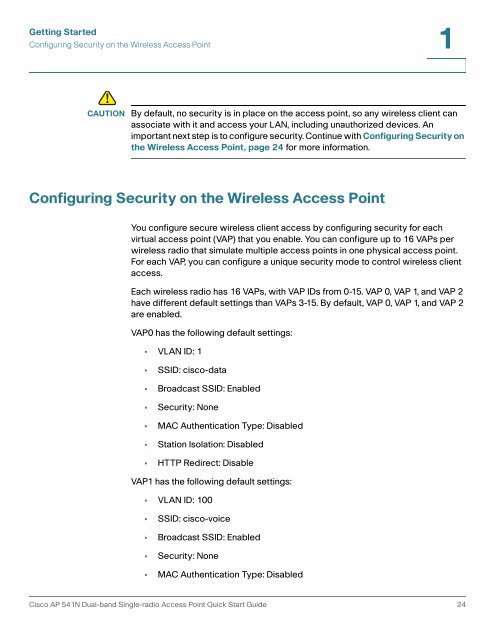Cisco AP541N Dual-band Single-radio Access Point Administration ...
Cisco AP541N Dual-band Single-radio Access Point Administration ... Cisco AP541N Dual-band Single-radio Access Point Administration ...
1Getting StartedVerifying the InstallationVerifying the InstallationMake sure the access point is connected to the LAN and associating with wirelessclients on the network. Once you have tested the basics of your wireless network,you can enable more security and fine-tune the access point by modifying theadvanced configuration features.STEP 1Connect the access point to the LAN.If you configured the access point by using a direct cable connection from yourcomputer to the access point, do the following:a. Disconnect the cable from the computer and the access point.b. Mount the access point in the desired location.c. Connect an Ethernet cable from the access point to the LAN.d. Power on the access point.e. Connect your computer to the LAN by using an Ethernet cable or a wirelesscard.If you configured the access point and an administrator PC by connecting both toa network hub or switch, your access point is already connected to the LAN. Thenext step is to test some wireless clients.STEP 2Test the access point by trying to detect it and associate with it from a wirelessclient. For information about requirements for the client devices, see WirelessClient Requirements, page 21.NOTE The access point is not designed for multiple, simultaneous configurationchanges. If more than one administrator is logged onto the ConfigurationUtility and is making changes to the configuration, there is no guarantee thatall configuration changes specified by multiple users will be applied.23 Cisco AP 541N Dual-band Single-radio Access Point Quick Start Guide
Getting StartedConfiguring Security on the Wireless Access Point1!CAUTION By default, no security is in place on the access point, so any wireless client canassociate with it and access your LAN, including unauthorized devices. Animportant next step is to configure security. Continue with Configuring Security onthe Wireless Access Point, page 24 for more information.Configuring Security on the Wireless Access PointYou configure secure wireless client access by configuring security for eachvirtual access point (VAP) that you enable. You can configure up to 16 VAPs perwireless radio that simulate multiple access points in one physical access point.For each VAP, you can configure a unique security mode to control wireless clientaccess.Each wireless radio has 16 VAPs, with VAP IDs from 0-15. VAP 0, VAP 1, and VAP 2have different default settings than VAPs 3-15. By default, VAP 0, VAP 1, and VAP 2are enabled.VAP0 has the following default settings:• VLAN ID: 1• SSID: cisco-data• Broadcast SSID: Enabled• Security: None• MAC Authentication Type: Disabled• Station Isolation: Disabled• HTTP Redirect: DisableVAP1 has the following default settings:• VLAN ID: 100• SSID: cisco-voice• Broadcast SSID: Enabled• Security: None• MAC Authentication Type: DisabledCisco AP 541N Dual-band Single-radio Access Point Quick Start Guide 24
- Page 1 and 2: ADMINISTRATIONGUIDECisco Small Busi
- Page 3 and 4: ContentsNetwork Interfaces 28Wired
- Page 5 and 6: ContentsNavigating to an Access Poi
- Page 7 and 8: PrefaceTable 1 describes the typogr
- Page 9 and 10: 1Getting StartedThe Cisco Access Po
- Page 11 and 12: Getting StartedConnecting the Acces
- Page 13 and 14: Getting StartedConnecting the Acces
- Page 15 and 16: Getting StartedConnecting the Acces
- Page 17 and 18: Getting StartedConnecting the Acces
- Page 19 and 20: Getting StartedConnecting the Acces
- Page 21 and 22: Getting StartedTroubleshooting Your
- Page 23 and 24: Getting StartedConfiguring the Acce
- Page 25: Getting StartedWireless Client Requ
- Page 29 and 30: 2StatusThe Status page provides inf
- Page 31 and 32: 2Table 3FieldDevice Information Pag
- Page 33 and 34: StatusTraffic Statistics2Figure 7Vi
- Page 35 and 36: StatusAssociated Clients2Associated
- Page 37 and 38: StatusRogue AP Detection2Link Integ
- Page 39 and 40: StatusRogue AP Detection2Table 6Fie
- Page 41 and 42: StatusRogue AP Detection2Table 6Fie
- Page 43 and 44: 3SetupLAN SettingsThe default wired
- Page 45 and 46: 3Table 7 describes the fields to vi
- Page 47 and 48: SetupConfiguring 802.1X Authenticat
- Page 49 and 50: SetupEnabling the Network Time Prot
- Page 51 and 52: SetupEnabling the Network Time Prot
- Page 53 and 54: SetupEnabling the Network Time Prot
- Page 55 and 56: 4WirelessModifying Wireless Radio S
- Page 57 and 58: 4Table 10FieldModeRadio Settings Fi
- Page 59 and 60: WirelessModifying Virtual Access Po
- Page 61 and 62: WirelessModifying Virtual Access Po
- Page 63 and 64: WirelessModifying Virtual Access Po
- Page 65 and 66: WirelessModifying Virtual Access Po
- Page 67 and 68: WirelessModifying Virtual Access Po
- Page 69 and 70: WirelessModifying Virtual Access Po
- Page 71 and 72: WirelessModifying Virtual Access Po
- Page 73 and 74: WirelessModifying Virtual Access Po
- Page 75 and 76: WirelessModifying Virtual Access Po
Getting StartedConfiguring Security on the Wireless <strong>Access</strong> <strong>Point</strong>1!CAUTION By default, no security is in place on the access point, so any wireless client canassociate with it and access your LAN, including unauthorized devices. Animportant next step is to configure security. Continue with Configuring Security onthe Wireless <strong>Access</strong> <strong>Point</strong>, page 24 for more information.Configuring Security on the Wireless <strong>Access</strong> <strong>Point</strong>You configure secure wireless client access by configuring security for eachvirtual access point (VAP) that you enable. You can configure up to 16 VAPs perwireless <strong>radio</strong> that simulate multiple access points in one physical access point.For each VAP, you can configure a unique security mode to control wireless clientaccess.Each wireless <strong>radio</strong> has 16 VAPs, with VAP IDs from 0-15. VAP 0, VAP 1, and VAP 2have different default settings than VAPs 3-15. By default, VAP 0, VAP 1, and VAP 2are enabled.VAP0 has the following default settings:• VLAN ID: 1• SSID: cisco-data• Broadcast SSID: Enabled• Security: None• MAC Authentication Type: Disabled• Station Isolation: Disabled• HTTP Redirect: DisableVAP1 has the following default settings:• VLAN ID: 100• SSID: cisco-voice• Broadcast SSID: Enabled• Security: None• MAC Authentication Type: Disabled<strong>Cisco</strong> AP 541N <strong>Dual</strong>-<strong>band</strong> <strong>Single</strong>-<strong>radio</strong> <strong>Access</strong> <strong>Point</strong> Quick Start Guide 24