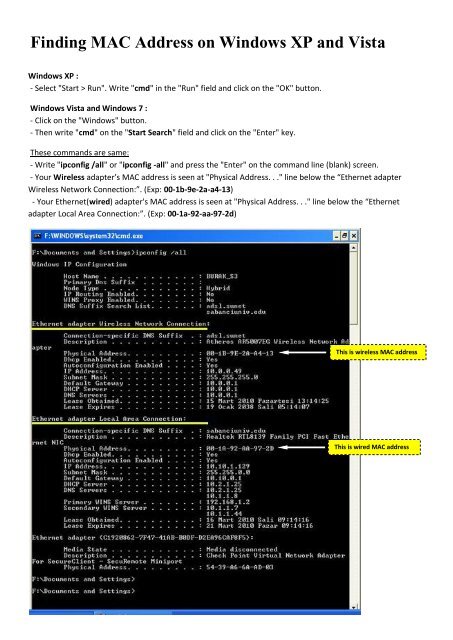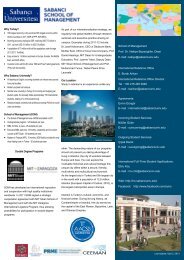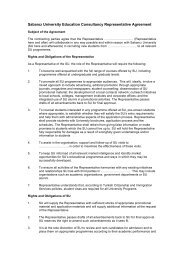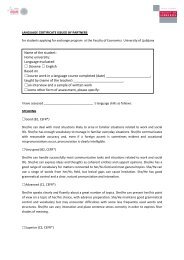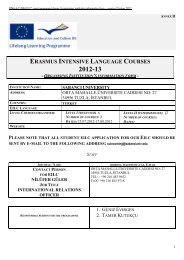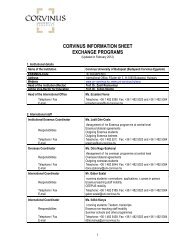Finding MAC Address on Windows XP and Vista
Finding MAC Address on Windows XP and Vista
Finding MAC Address on Windows XP and Vista
You also want an ePaper? Increase the reach of your titles
YUMPU automatically turns print PDFs into web optimized ePapers that Google loves.
<str<strong>on</strong>g>Finding</str<strong>on</strong>g> <str<strong>on</strong>g>MAC</str<strong>on</strong>g> <str<strong>on</strong>g>Address</str<strong>on</strong>g> <strong>on</strong> <strong>Windows</strong> <strong>XP</strong> <strong>and</strong> <strong>Vista</strong><strong>Windows</strong> <strong>XP</strong> :- Select "Start > Run". Write "cmd" in the "Run" field <strong>and</strong> click <strong>on</strong> the "OK" butt<strong>on</strong>.<strong>Windows</strong> <strong>Vista</strong> <strong>and</strong> <strong>Windows</strong> 7 :- Click <strong>on</strong> the "<strong>Windows</strong>" butt<strong>on</strong>.- Then write "cmd" <strong>on</strong> the "Start Search" field <strong>and</strong> click <strong>on</strong> the "Enter" key.These comm<strong>and</strong>s are same:- Write "ipc<strong>on</strong>fig /all" or "ipc<strong>on</strong>fig -all" <strong>and</strong> press the "Enter" <strong>on</strong> the comm<strong>and</strong> line (blank) screen.- Your Wireless adapter’s <str<strong>on</strong>g>MAC</str<strong>on</strong>g> address is seen at "Physical <str<strong>on</strong>g>Address</str<strong>on</strong>g>. . ." line below the “Ethernet adapterWireless Network C<strong>on</strong>necti<strong>on</strong>:”. (Exp: 00-1b-9e-2a-a4-13)- Your Ethernet(wired) adapter's <str<strong>on</strong>g>MAC</str<strong>on</strong>g> address is seen at "Physical <str<strong>on</strong>g>Address</str<strong>on</strong>g>. . ." line below the “Ethernetadapter Local Area C<strong>on</strong>necti<strong>on</strong>:”. (Exp: 00-1a-92-aa-97-2d)This is wireless <str<strong>on</strong>g>MAC</str<strong>on</strong>g> addressThis is wired <str<strong>on</strong>g>MAC</str<strong>on</strong>g> address
<str<strong>on</strong>g>Finding</str<strong>on</strong>g> <str<strong>on</strong>g>MAC</str<strong>on</strong>g> <str<strong>on</strong>g>Address</str<strong>on</strong>g> <strong>on</strong> Linuxroot@test:/ > ifc<strong>on</strong>fig –aeth0 Link encap:Ethernet HWaddr 00:01:02:AE:9A:85 Network.2-Make sure that Ethernet is highlighted <strong>on</strong> the list to the left, then select the Advanced butt<strong>on</strong> in the bottom right.3-Make sure the Ethernet butt<strong>on</strong> <strong>on</strong> the right is selected.4-Write down the Ethernet ID; this is your wired <str<strong>on</strong>g>MAC</str<strong>on</strong>g> address (also known as a physical or hardware address).5-To find the wireless <str<strong>on</strong>g>MAC</str<strong>on</strong>g> address, select Airport from the pull-down menu.6-Write down the Airport ID; this is your wireless <str<strong>on</strong>g>MAC</str<strong>on</strong>g> address.