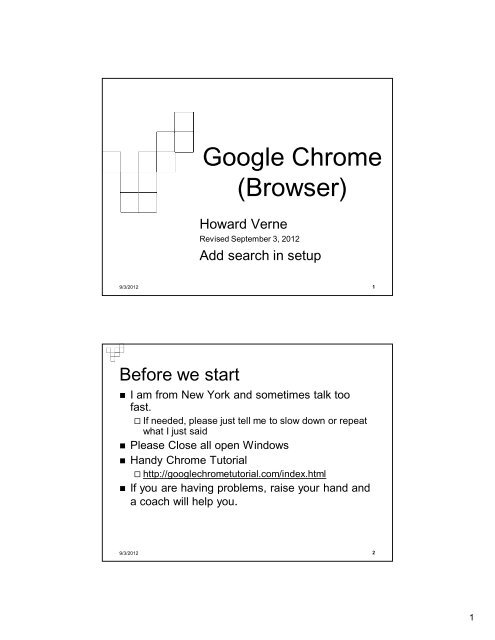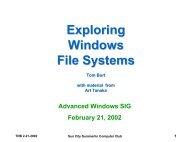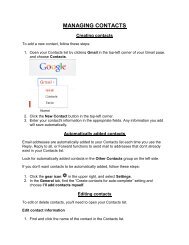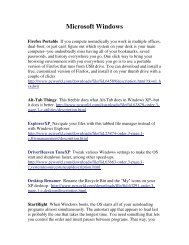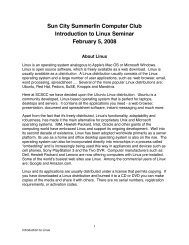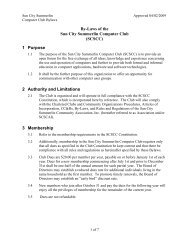Google Chrome (Browser)
Google Chrome (Browser)
Google Chrome (Browser)
You also want an ePaper? Increase the reach of your titles
YUMPU automatically turns print PDFs into web optimized ePapers that Google loves.
<strong>Google</strong> <strong>Chrome</strong>(<strong>Browser</strong>)Howard VerneRevised September 3, 2012Add search in setup9/3/20121Before we start• I am from New York and sometimes talk toofast. If needed, please just tell me to slow down or repeatwhat I just said• Please Close all open Windows• Handy <strong>Chrome</strong> Tutorial http://googlechrometutorial.com/index.html• If you are having problems, raise your hand anda coach will help you.9/3/201221
Ground Rules -1• Click/Left Click means single LEFT Click• Double Click – means double LEFT click• Right Click – means single RIGHT click• Select means move mouse over item and single LEFT Click• Send Tools/Options means Move mouse to Tools When a submenu appears• move mouse to Options and left single click• The screen shots have been "Cropped" and enlarged to show thearea of interest. They are NOT, necessarily, the FULL screen shot Windows screens will be different on different computers Yours may have more or less items than these screen shots• The name of the button/item to select/click appears in italics.9/3/20123Ground Rules -2• Turn off your monitor when instructedI will go thru the presentation explaining whatwe are going to doI will close the presentation, and go thru theprocess so you can watch (on the projector)I will go back to the presentation and leavethe instructions on the screenTurn your monitor back on, when instructed,and follow the steps on the screen9/3/201242
Why <strong>Chrome</strong>?9/3/20125What is <strong>Chrome</strong>• <strong>Chrome</strong> is a Web <strong>Browser</strong> similar to Internet Explorer(IE)• It is a tabbed browser, like Internet Explorer• It is smaller and faster than IE• It allows Extensions Which add to the features available Which slow down <strong>Chrome</strong>• It processes web pages differently than IE Malicious code, targeted towards IE, will be ignored by <strong>Chrome</strong>9/3/2012 63
Getting <strong>Chrome</strong>Turn off your monitor!9/3/2012 7Downloading <strong>Chrome</strong>• Open your browser In the address bar type www.google.com/chrome Click on the Download <strong>Google</strong> <strong>Chrome</strong> button• Click on Accept and Install• If you get a Security/UAC Popup – Select Run• When download is complete <strong>Chrome</strong> Will Install Automatically <strong>Chrome</strong> Will Start Automatically Uncheck Make <strong>Chrome</strong> your default browser Click on Start <strong>Google</strong> <strong>Chrome</strong>9/3/201284
Setting Up <strong>Chrome</strong>• Click on the “Wrench” (Upper Righthand corner), Select Settings9/3/2012 9Howard's Recommended Option Settings -1• Basics TabIn Class, Select “Make <strong>Chrome</strong> my Default …”• At home, your choice• AppearanceAlways Show the Bookmarks Bar• Advanced Setting Scroll down to Downloads• Select Browse• Scroll up to Desktop Select and Click OK9/3/2012 105
Setting Up Home Page(s)• If you wish to always have <strong>Chrome</strong> openmultiple tabs. Open each desired tab, in turn, by• Typing Ctrl+T (To open a new tab)• type the desired URL in the address bar• Tap enter• Click on the Wrench Select Settings Under On Startup• Click on Set Pages• Click Use Current Pages• Click OK9/3/2012 11Adding an Extension -1• Click on the Wrench, SelectTools/Extensions• Select Get more Extensions from thebottom of the Extensions Tab9/3/2012 126
Adding an Extension -2• Use the Search feature to find desiredExtensionsE.g. ScriptNoSingle Click on Add to <strong>Chrome</strong>9/3/201213Adding an Extension -3• Click on Add9/3/2012147
Adding an Extension -4• To set up Extension Options• Click on the Wrench, SelectTools/Extensions• Click on Options9/3/201215Howard’s Extensions9/3/2012 168
Web Of Trust (WOT)You DO have to be registered to rate sites• You do NOT have to be registered to just useextension• Note rating of sites next to each link in this googlesearch9/3/2012 19Web Of Trust (WOT) WarningMessage• ..9/3/20122010
Using Status Bar to Verify Links• Put Cursor on link – Do not ClickCheck Lower left hand portion of screen9/3/201221Bookmarks• Click on Wrench, Select BookmarkManagerNote that contents of Bookmarks Bar appearshere9/3/20122211
Bookmark a page• Click on Star at right of address bar• Click Edit• Find where you want to store BookmarkClick OK9/3/201223Shut DownTap Windows KeyTap Right Arrow keyTap EnterTurn off MonitorPost SurveyGive the coaches a big hand!9/3/20122412