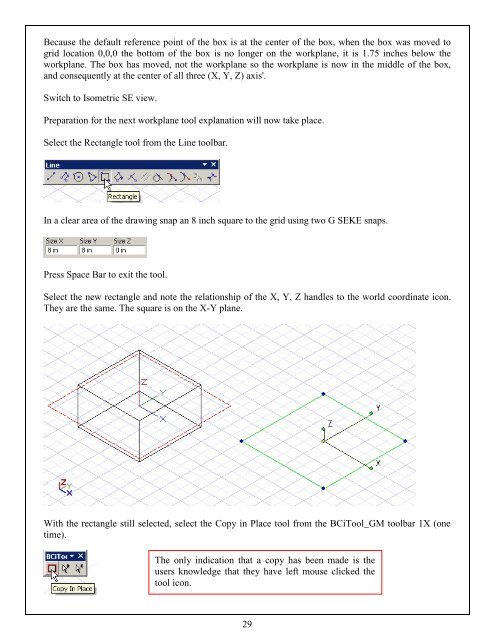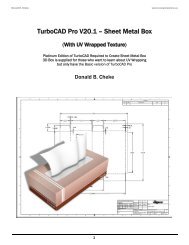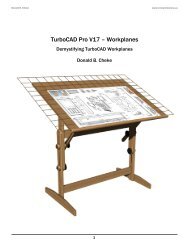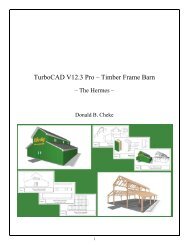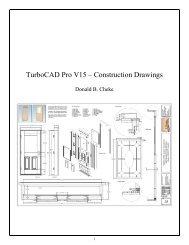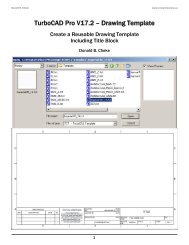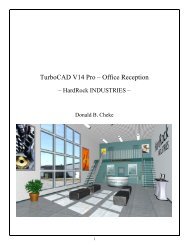TurboCAD Pro V15 - Understanding Workplanes
TurboCAD Pro V15 - Understanding Workplanes
TurboCAD Pro V15 - Understanding Workplanes
- No tags were found...
Create successful ePaper yourself
Turn your PDF publications into a flip-book with our unique Google optimized e-Paper software.
Because the default reference point of the box is at the center of the box, when the box was moved togrid location 0,0,0 the bottom of the box is no longer on the workplane, it is 1.75 inches below theworkplane. The box has moved, not the workplane so the workplane is now in the middle of the box,and consequently at the center of all three (X, Y, Z) axis'.Switch to Isometric SE view.Preparation for the next workplane tool explanation will now take place.Select the Rectangle tool from the Line toolbar.In a clear area of the drawing snap an 8 inch square to the grid using two G SEKE snaps.Press Space Bar to exit the tool.Select the new rectangle and note the relationship of the X, Y, Z handles to the world coordinate icon.They are the same. The square is on the X-Y plane.With the rectangle still selected, select the Copy in Place tool from the BCiTool_GM toolbar 1X (onetime).The only indication that a copy has been made is theusers knowledge that they have left mouse clicked thetool icon.29