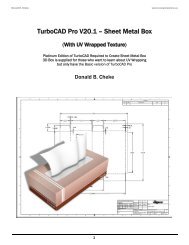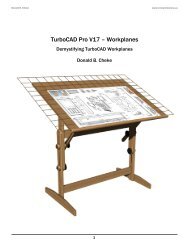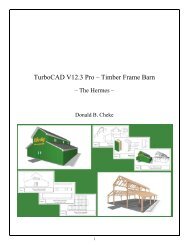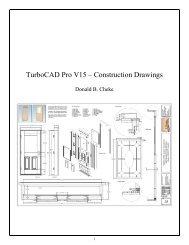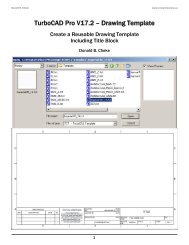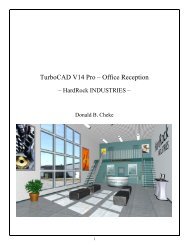TurboCAD Pro V15 - Understanding Workplanes
TurboCAD Pro V15 - Understanding Workplanes
TurboCAD Pro V15 - Understanding Workplanes
- No tags were found...
You also want an ePaper? Increase the reach of your titles
YUMPU automatically turns print PDFs into web optimized ePapers that Google loves.
Press Space Bar to exit the tool.Select the box. Left mouse click on the reference point of the selection to pick it up. Move the cursor tothe edge of the larger box and E SEKE snap the selection in place. In progress below.Switch to Front view to confirm the smaller box is inside the original box.Switch back to Isomeric SE view.Press Esc to deselect the selection.Select the Workplane by Facet tool from the Workplane toolbar.The Workplane by Facet tool, as seen near the beginning of the tutorial, is used to select specific faces(facets) on objects with which to place the workplane.With the Workplane by Facet tool active move the cursor over some of the faces in the drawing. Do notleft mouse click at this time. Just move around.63