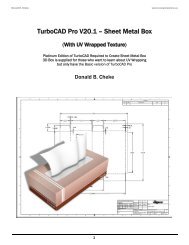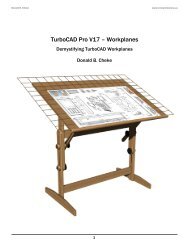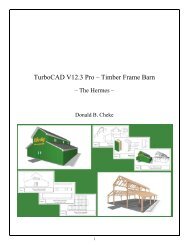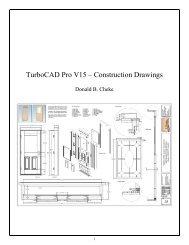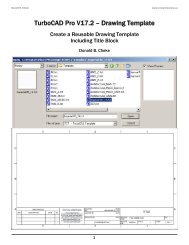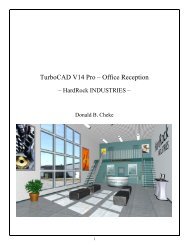TurboCAD Pro V15 - Understanding Workplanes
TurboCAD Pro V15 - Understanding Workplanes
TurboCAD Pro V15 - Understanding Workplanes
- No tags were found...
Create successful ePaper yourself
Turn your PDF publications into a flip-book with our unique Google optimized e-Paper software.
Like so. Note the grid change, the workplane indicator change and the UCS icon change. Note also thedirection of the Z indicator in the UCS icon. It is pointing up in this case.Switch to Front view. Note the workplane indicator location.Switch to Isometric SE view.Select the Cylinder tool from the 3D Object toolbar.N SEKE snap the first point of the circle to diagonal line on the top of the box. Move cursor to the left ashort distance and then left mouse click to place the second point. In progress below.Move the cursor upward and at the same time note the direction of Z on the UCS icon and the numbersin the Height field of the Inspector Bar. Z is pointing upward in which case the numbers in the Heightfield should be should be positive numbers, and they are.47