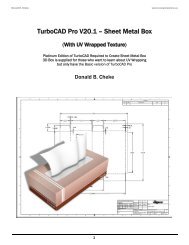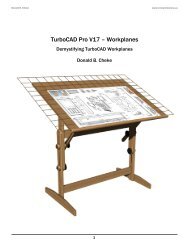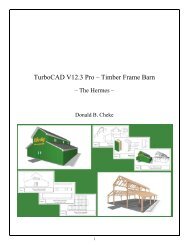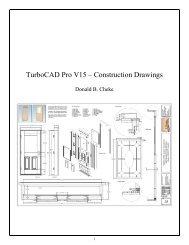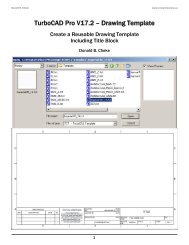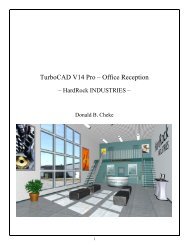TurboCAD Pro V15 - Understanding Workplanes
TurboCAD Pro V15 - Understanding Workplanes
TurboCAD Pro V15 - Understanding Workplanes
- No tags were found...
You also want an ePaper? Increase the reach of your titles
YUMPU automatically turns print PDFs into web optimized ePapers that Google loves.
Note the relationship to the world plane icon. This rotated square now represents the Z-X plane.Select the three rectangles. This can be done by dragging the selection cursor around part of all three, ora user can press and hold the Shift key down and left click them one at a time to add them to the currentselection. (With this method, a user can also deselect objects with a left mouse click if the object isalready selected. Release the Shift key when all three are selected)Left mouse click on the reference point of the selection to pick it up. Move the cursor over to the edge ofthe box that was created earlier and E SEKE snap the squares to the box. In progress below.Once snapped into place note the position on the Inspector Bar.Press Esc to deselect the selection.Switch to Left view.31