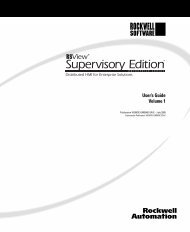ControlNet-to-DeviceNet Linking Device User Manual, 1788 ...
ControlNet-to-DeviceNet Linking Device User Manual, 1788 ...
ControlNet-to-DeviceNet Linking Device User Manual, 1788 ...
You also want an ePaper? Increase the reach of your titles
YUMPU automatically turns print PDFs into web optimized ePapers that Google loves.
<strong>ControlNet</strong>-<strong>to</strong>-<strong><strong>Device</strong>Net</strong><strong>Linking</strong> <strong>Device</strong><strong>1788</strong>-CN2DN<strong>User</strong> <strong>Manual</strong>
Important <strong>User</strong> InformationBecause of the variety of uses for the products described in thispublication, those responsible for the application and use of thiscontrol equipment must satisfy themselves that all necessary stepshave been taken <strong>to</strong> assure that each application and use meets allperformance and safety requirements, including any applicable laws,regulations, codes and standards.The illustrations, charts, sample programs and layout examples shownin this guide are intended solely for purposes of example. Since thereare many variables and requirements associated with any particularinstallation, Allen-Bradley does not assume responsibility or liability(<strong>to</strong> include intellectual property liability) for actual use based uponthe examples shown in this publication.Allen-Bradley publication SGI-1.1, Safety Guidelines for theApplication, Installation and Maintenance of Solid-State Control(available from your local Allen-Bradley office), describes someimportant differences between solid-state equipment andelectromechanical devices that should be taken in<strong>to</strong> considerationwhen applying products such as those described in this publication.Reproduction of the contents of this copyrighted publication, in wholeor part, without written permission of Rockwell Au<strong>to</strong>mation, isprohibited.
Throughout this manual we use these notes <strong>to</strong> make you aware ofsafety considerations:WARNING!Identifies information about practices orcircumstances that have the potential <strong>to</strong> create anexplosion hazard.ATTENTION!Identifies information about practices orcircumstances that can lead <strong>to</strong> personal injury ordeath, property damage or economic loss.Warning and Attention statements help you <strong>to</strong>:• identify a hazard• avoid a hazard• recognize the consequencesIMPORTANTIdentifies information that is critical for successfulapplication and understanding of the product.Allen-Bradley, ControlLogix, PLC-5, and SLC 500 are trademarks of Rockwell Au<strong>to</strong>mation.<strong><strong>Device</strong>Net</strong> is a trademark of Open <strong>Device</strong> Vendors Association (ODVA), Inc.<strong>ControlNet</strong> is a trademark of <strong>ControlNet</strong> International. Ltd.RSLinx, RSNetWorx, RSLogix 5, and RSLogix 5000 are trademarks of Rockwell Software.Windows NT is a trademark of Microsoft Corporation.
European Communities (EC)Directive ComplianceIf this product has the CE mark it is approved for installation withinthe European Union and EEA regions. It has been designed and tested<strong>to</strong> meet the following directives.EMC DirectiveThis product is tested <strong>to</strong> meet the Council Directive 89/336/ECElectromagnetic Compatibility (EMC) by applying the followingstandards, in whole or in part, documented in a technical constructionfile:• EN 50081-2 EMC — Generic Emission Standard, Part 2 —Industrial Environment• EN 50082-2 EMC — Generic Immunity Standard, Part 2 —Industrial EnvironmentThis product is intended for use in an industrial environment.Low Voltage DirectiveThis product is tested <strong>to</strong> meet Council Directive 73/23/EEC LowVoltage, by applying the safety requirements of EN 61131-2Programmable Controllers, Part 2 - Equipment Requirements andTests. For specific information required by EN 61131-2, see theappropriate sections in this publication, as well as the Allen-Bradleypublication Industrial Au<strong>to</strong>mation Wiring and Grounding Guidelines,publication 1770-4.1.Open style devices must be provided with environmental and safetyprotection by proper mounting in enclosures designed for specificapplication conditions. See NEMA Standards publication 250 and IECpublication 529, as applicable, for explanations of the degrees ofprotection provided by different types of enclosure.
Rockwell Au<strong>to</strong>mationSupportRockwell Au<strong>to</strong>mation offers support services worldwide, with over 75sales/support offices, 512 authorized distribu<strong>to</strong>rs and 260 authorizedsystems integra<strong>to</strong>rs located throughout the United States alone, as wellas Rockwell Au<strong>to</strong>mation representatives in every major country in theworld.Local Product SupportContact your local Rockwell Au<strong>to</strong>mation representative for:• sales and order support• product technical training• warranty support• support service agreementsTechnical Product AssistanceIf you need <strong>to</strong> contact Rockwell Au<strong>to</strong>mation for technical assistance,call your local Rockwell Au<strong>to</strong>mation representative, or call Rockwelldirectly at: 1 440 646-5800.For presales support, call 1 440 646-3NET.You can also obtain technical assistance online from the followingRockwell Au<strong>to</strong>mation WEB sites:• www.ab.com/mem/technotes/kbhome.html (knowledge base)• www.ab.com/networks/eds (electronic data sheets)Your Questions or Comments on this <strong>Manual</strong>If you find a problem with this manual, please notify us of it on theenclosed Publication Problem Report.
PrefaceAbout This <strong>User</strong> <strong>Manual</strong>What this Preface ContainsThis preface describes how <strong>to</strong> use this manual. The following tabledescribes what this preface contains and where <strong>to</strong> find specificinformation.TopicSee pageWho Should Use This <strong>Manual</strong> P-1How To Use This <strong>Manual</strong> P-1About the Examples P-2Common Techniques Used in This <strong>Manual</strong> P-2System Components P-3Where <strong>to</strong> Find More Information P-4Who Should UseThis <strong>Manual</strong>This manual is intended for control engineers and technicians who areinstalling, configuring, and maintaining a ControlLogix, PLC-5, orSLC 500 based control system that links a <strong><strong>Device</strong>Net</strong> network <strong>to</strong> a<strong>ControlNet</strong> network using a <strong>1788</strong>-CN2DN linking device.We assume you have a good understanding of <strong>ControlNet</strong> and<strong><strong>Device</strong>Net</strong>, as well as familiarity with RSNetWorx software andapplication programming using RSLogix 5, RSLogix 500, orRSLogix 5000 software.How To Use This <strong>Manual</strong>This manual describes how <strong>to</strong> install and configure the <strong>1788</strong>-CN2DNlinking device. It provides examples of <strong>ControlNet</strong> configurations witha ControlLogix processor, a PLC-5 processor, and a SLC 500 processor,and an example of configuring a <strong><strong>Device</strong>Net</strong> network.The example configurations are intended as guides <strong>to</strong> help you getyour own system up and running. We recommend that you set up andperform the example configurations for the platforms you are workingwith and use them as building blocks for your own system.1 Publication <strong>1788</strong>-UM053A-EN-P - July 2001
P-2 About This <strong>User</strong> <strong>Manual</strong>About the ExamplesThe examples presented in this manual are as follows:• <strong>ControlNet</strong> ControlLogix configuration (chapter 3)• <strong>ControlNet</strong> PLC-5 configuration (chapter 4)• <strong>ControlNet</strong> SLC 500 configuration (chapter 5)• <strong><strong>Device</strong>Net</strong> configuration (chapter 6)Common TechniquesUsed in This <strong>Manual</strong>The following conventions are used throughout this manual:• Bulleted lists provide information, not procedural steps.• Numbered lists provide sequential steps.• Information in bold contained within text identifies menuwindows, or screen options, screen names and areas of thescreen, such as dialog boxes, status bars, radio but<strong>to</strong>ns andparameters.TIPThis symbol identifies helpful tips.The screen captures shown in this manualare pictures of the software’s actual screens.The names of screen but<strong>to</strong>ns and fields aregenerally in bold in the text of a procedure.Pictures of keys or icons represent the actualkeys or icons you select.Publication <strong>1788</strong>-UM053A-EN-P - July 2001
Chapter 1Module DescriptionWhat This Chapter ContainsThe following table describes what this chapter contains and where <strong>to</strong>find specific information.TopicSee pageProduct Overview 1-1System Requirements 1-1Hardware Description 1-2Product OverviewThe <strong>ControlNet</strong>-<strong>to</strong>-<strong><strong>Device</strong>Net</strong> (CN2DN) linking device connects a<strong>ControlNet</strong> network <strong>to</strong> a <strong><strong>Device</strong>Net</strong> network. The <strong><strong>Device</strong>Net</strong>network typically consists of multiple devices, such as RediStation’s,pho<strong>to</strong>eyes, etc. The <strong>ControlNet</strong> network consists of controllers, suchas Logix or PLC-5 processors, HMIs, drives, I/O devices, etc.The CN2DN has two broad functions:1. supporting closed-loop control2. configuration and moni<strong>to</strong>ringThe CN2DN maintains internal input, output, and status structures <strong>to</strong>reduce the complexity of connecting <strong><strong>Device</strong>Net</strong> I/O and status datawith ladder programs and <strong>to</strong> make diagnostic information available <strong>to</strong>the user. For more information on these structures see Appendix B.System RequirementsYou need the following hardware and software components <strong>to</strong> use the<strong>1788</strong>-CN2DN linking device. These components are requiredirrespective of the platform (e.g., ControlLogix, PLC-5, SLC 500) youare using.Required Hardware• <strong>ControlNet</strong>-<strong>to</strong>-<strong><strong>Device</strong>Net</strong> linking device• PC access <strong>to</strong> <strong>ControlNet</strong> through RSLinx• <strong>ControlNet</strong> and <strong><strong>Device</strong>Net</strong> cabling1 Publication <strong>1788</strong>-UM053A-EN-P - July 2001
1-2 Module DescriptionRequired Software• Windows NT 4.0 with service pack 3 or higheror Windows 2000• RSLinx 2.10 or later; this is the communication software for theAllen-Bradley controller interfaces.• RSNetWorx for <strong>ControlNet</strong> version 2.0 or later; this is the<strong>ControlNet</strong> configuration <strong>to</strong>ol.• RSNetWorx for <strong><strong>Device</strong>Net</strong> version 2.11 or later; this is the<strong><strong>Device</strong>Net</strong> configuration <strong>to</strong>ol.Compatibility InformationThe <strong>1788</strong>-CN2DN linking device is compatible with the <strong><strong>Device</strong>Net</strong> and<strong>ControlNet</strong> specifications issued by the Open <strong><strong>Device</strong>Net</strong> VendorAssociation (ODVA), Inc. and <strong>ControlNet</strong> International, Ltd.Hardware DescriptionFigure 1.1 shows the components of the CN2DN linking device.Figure 1.1 CN2DN <strong>Linking</strong> <strong>Device</strong><strong><strong>Device</strong>Net</strong>PortRotarySwitchesPower Supply Connec<strong>to</strong>rStatus LEDsDIN RailEnd Anchor<strong>ControlNet</strong> Port<strong>ControlNet</strong>Network AccessPortEnd Anchor30901-MThe CN2DN module is designed <strong>to</strong> be mounted on a 35 mm steel DINrail. End anchors are provided <strong>to</strong> keep the module in position.The device has one <strong>ControlNet</strong> port with support for redundant mediaas well as a <strong>ControlNet</strong> network access port. Rotary switches are used<strong>to</strong> set the <strong>ControlNet</strong> node address. The CNet Status LEDs display thecurrent status of each of the redundant media channels.Publication <strong>1788</strong>-UM053A-EN-P - July 2001
Module Description 1-3The CN2DN has one <strong><strong>Device</strong>Net</strong> port. Rotary switches are used <strong>to</strong> setthe <strong><strong>Device</strong>Net</strong> node address and the data rate. DNet LEDs display thecurrent status of the network and the I/O channel.Module Status and <strong>Linking</strong> Activity LEDs are provided. For informationabout the LEDs, see Appendix A.The power supply connec<strong>to</strong>r is wired <strong>to</strong> 24V dc.Publication <strong>1788</strong>-UM053A-EN-P - July 2001
1-4 Module DescriptionPublication <strong>1788</strong>-UM053A-EN-P - July 2001
.Chapter 2Installing the <strong>1788</strong>-CN2DNWhat This Chapter ContainsUse this chapter as a guide when you install the <strong>1788</strong>-CN2DN. Thischapter covers the following <strong>to</strong>pics:TopicSee pagePrecautionary Statements 2-1Installation Procedure 2-2Removing the CN2DN module 2-3Connecting Power 2-3<strong>ControlNet</strong> Connections 2-5BNC Connec<strong>to</strong>rs 2-5Network Access Port (NAP) 2-5<strong><strong>Device</strong>Net</strong> Connections 2-7Setting the Node Address Switches 2-8CN2DN <strong>ControlNet</strong> Address 2-8CN2DN <strong><strong>Device</strong>Net</strong> Address 2-8Setting the DNet Data Rate 2-9Mounting Dimensions 2-10Precautionary StatementsWe recommend that you adhere <strong>to</strong> this precautionary information.WARNING!If you connect or disconnect the <strong>ControlNet</strong> or<strong><strong>Device</strong>Net</strong> cable with power applied <strong>to</strong> this moduleor any device on the respective network, anelectrical arc can occur. This could cause anexplosion in hazardous location installations. Be surethat power is removed or the area is nonhazardousbefore proceeding.1 Publication <strong>1788</strong>-UM053A-EN-P - July 2001
.2-2 Installing the <strong>1788</strong>-CN2DNATTENTION!This module contains ESD (Electrostatic Discharge)sensitive parts and assemblies. Static controlprecautions are required when installing or testingthis assembly. Component damage may result ifthese procedures are not followed.Because of the variety of uses for the product described in thispublication, those responsible for the application and use of thiscontrol equipment must satisfy themselves that all necessary stepshave been taken <strong>to</strong> assure that each application and use meets allperformance and safety requirements, including any applicable laws,regulations, codes, and standards.The illustrations, sample programs, and layout examples shown in thismanual are intended solely for purposes of example. Since there aremany variables and requirements associated with any particularinstallation, Allen-Bradley does not assume responsibility or liability(<strong>to</strong> include intellectual property liability) for actual use based uponthe examples shown in this publication.Installation ProcedureThe CN2DN module should be mounted on a standard 35 mm steelDIN rail. Follow the steps below <strong>to</strong> mount the CN2DN on the DIN rail.IMPORTANTYou must use a steel DIN rail (A-B P/N 199-DR1 orequivalent) <strong>to</strong> meet the <strong>1788</strong>-CN2DN’s vibrationspecifications. DO NOT use an aluminum DIN rail.1. Press the module straight on<strong>to</strong> the DIN rail at the desired location.Be sure that both latches snap in<strong>to</strong> place.Figure 2.1 - Mounting the CN2DN Module on the DIN RailWall or SupportPRESS ONDIN RailCN2DN ModulePublication <strong>1788</strong>-UM053A-EN-P - July 2001
Installing the <strong>1788</strong>-CN2DN 2-32. Use the supplied end anchors <strong>to</strong> lock the module in<strong>to</strong> place.Figure 2.2 - End Anchors and Mounting TabsMounting TabsEnd AnchorEnd AnchorLatchesMounting Tabs30901-MNote that for very high shock applications the module may be bolted<strong>to</strong> a panel through the four mounting tabs on the base. See page 2-10for dimensions.Removing the CN2DN moduleTo remove the CN2DN module from the DIN rail, simultaneously pullthe 2 latches away from the rail and pull the module off the panel.(Note: It may require two screwdrivers <strong>to</strong> pry the latches open.)Connecting PowerThe CN2DN linking device requires 18-30V dc input power. TheCN2DN filters and regulates the supplied power. The powerconnec<strong>to</strong>r is a 4-pin redundant screw terminal connec<strong>to</strong>r.Publication <strong>1788</strong>-UM053A-EN-P - July 2001
2-4 Installing the <strong>1788</strong>-CN2DNThe pinout for the power connec<strong>to</strong>r is shown in Figure 2.3.Figure 2.3 - Power Connec<strong>to</strong>r Pinout+ - + -30906-MConnect the primary power supply <strong>to</strong> the left + and - pair. The right+ and - pair may be used <strong>to</strong> chain the primary power supply <strong>to</strong>downstream devices.IMPORTANTNo connection will be made <strong>to</strong> downstream devicesunless the connec<strong>to</strong>r is plugged in<strong>to</strong> the CN2DN.Publication <strong>1788</strong>-UM053A-EN-P - July 2001
Installing the <strong>1788</strong>-CN2DN 2-5<strong>ControlNet</strong> ConnectionsBNC Connec<strong>to</strong>rsThe CN2DN linking device must be connected <strong>to</strong> the <strong>ControlNet</strong>network using the BNC connec<strong>to</strong>rs on the device. The BNCconnec<strong>to</strong>rs should be connected <strong>to</strong> the <strong>ControlNet</strong> network throughtaps as shown in figure 2.5 on the following page.Figure 2.4 - <strong>ControlNet</strong> ConnectionsNetwork Access Port (NAP)BNC Connec<strong>to</strong>rsNetwork Access Port (NAP)The CN2DN includes a Network Access Port (NAP) with an RJ-45connec<strong>to</strong>r for connecting programming terminals <strong>to</strong> devices on the<strong>ControlNet</strong> network. You can use the NAP <strong>to</strong> temporarily connect adevice such as a lap<strong>to</strong>p computer <strong>to</strong> the network.IMPORTANTDo not connect the CN2DN <strong>to</strong> more than one<strong>ControlNet</strong> network at a time. Attempting <strong>to</strong> connect<strong>to</strong> a second network will cause the CN2DN <strong>to</strong>operate erratically.Publication <strong>1788</strong>-UM053A-EN-P - July 2001
2-6 Installing the <strong>1788</strong>-CN2DNFigure 2.5 shows an example of a <strong>ControlNet</strong> network usingredundant media.Figure 2.5 - CN2DN on <strong>ControlNet</strong> (Redundant Media)<strong>Linking</strong><strong>Device</strong>Node 2<strong>ControlNet</strong> <strong>Device</strong>Trunk cable BANode 3BTrunk cable ANode 1<strong>ControlNet</strong> <strong>Device</strong>30907-MATTENTION!When using redundant media, connect all channel Aconnec<strong>to</strong>rs <strong>to</strong> one cable, and all channel B connec<strong>to</strong>rs<strong>to</strong> the other cable.If you connect the product <strong>to</strong> a cable system that doesnot support redundant media, connect the tapdropline <strong>to</strong> the BNC connec<strong>to</strong>r labeled channel A.Leave Channel B open when using single media.Refer <strong>to</strong> publication number 1786-6.2.1, <strong>ControlNet</strong> Cable System,Planning and Installation <strong>Manual</strong>, for further information.Publication <strong>1788</strong>-UM053A-EN-P - July 2001
Installing the <strong>1788</strong>-CN2DN 2-7<strong><strong>Device</strong>Net</strong> Connections The location of the <strong><strong>Device</strong>Net</strong> connec<strong>to</strong>r is shown in figure 2.6.Figure 2.6 - <strong><strong>Device</strong>Net</strong> Connec<strong>to</strong>r on the CN2DN<strong><strong>Device</strong>Net</strong> Connec<strong>to</strong>r30902-MUse an open-style 5- or 10-position linear plug <strong>to</strong> connect <strong>to</strong> the<strong><strong>Device</strong>Net</strong> network. An open-style 10-position linear plug is providedwith your CN2DN. Wire the connec<strong>to</strong>r as shown in figure 2.7.Figure 2.7 - Connec<strong>to</strong>r Pinout <strong>to</strong> CN2DNRedWhiteClearBlueBlack10-position plug(1787-PLUG10R)5-position plugRefer <strong>to</strong> publication number DN-6.7.2, <strong><strong>Device</strong>Net</strong> Cable System,Planning and Installation <strong>Manual</strong>, for further information.Publication <strong>1788</strong>-UM053A-EN-P - July 2001
2-8 Installing the <strong>1788</strong>-CN2DNSetting the Node AddressSwitchesIMPORTANTWhen using a <strong>1788</strong>-CN2DN, the <strong>ControlNet</strong> networkmust have an “Active Keeper” <strong>to</strong> keep track ofnetwork scheduling, clock synchronization, etc. TheActive Keeper can be any 1785-PLC5C, 1756-CNB,1784-KTCS, 1784-PCICS, or 1747-SCNR.CN2DN <strong>ControlNet</strong> AddressChoose and set a <strong>ControlNet</strong> network address for the CN2DN. Refer <strong>to</strong>figure 2.8.IMPORTANT<strong>ControlNet</strong> addresses must be in the range of 01-99.Figure 2.8 - CNet Node Address SwitchesCNet Node Address0-990MSD2 4860LSD2 4(Switches shown set <strong>to</strong> node 14)86Publication <strong>1788</strong>-UM053A-EN-P - July 2001
Installing the <strong>1788</strong>-CN2DN 2-9CN2DN <strong><strong>Device</strong>Net</strong> AddressChoose and set a <strong><strong>Device</strong>Net</strong> network address for the CN2DN. Refer <strong>to</strong>figure 2.9:IMPORTANT<strong><strong>Device</strong>Net</strong> addresses must be in the range 00-63.The default address is 63. <strong><strong>Device</strong>Net</strong> addresssettings in the PGM area are not supported.Figure 2.9 - DNet Node Address Switches(Switches shown set <strong>to</strong> node 26)2 42 4DNet Node Address0-630PGM6086MSDLSDSetting the DNet Data Rate Set the data rate for your <strong><strong>Device</strong>Net</strong> network: 125K, 250K, or 500K.Data rate settings in the PGM area are not supported. Refer <strong>to</strong>figure 2.10:Figure 2.10 - DNet Data Rate Switch250K500K125KPGM(Switch shown set <strong>to</strong> 125K)DNet Data RateThis concludes the hardware installation of the <strong>1788</strong>-CN2DN linkingdevice. To use the device you must configure it for your <strong><strong>Device</strong>Net</strong>and <strong>ControlNet</strong> networks. Note that if you are accessing your<strong><strong>Device</strong>Net</strong> network from your PC via your <strong>ControlNet</strong> network, youmust perform the <strong>ControlNet</strong> configuration first. Proceed <strong>to</strong> one of thefollowing chapters, as applicable:• <strong>ControlNet</strong> configuration for a Logix processor - chapter 3• <strong>ControlNet</strong> configuration for a PLC-5 processor - chapter 4• <strong>ControlNet</strong> configuration for an SLC 500 processor - chapter 5• <strong><strong>Device</strong>Net</strong> configuration - chapter 6Publication <strong>1788</strong>-UM053A-EN-P - July 2001
2-10 Installing the <strong>1788</strong>-CN2DNMounting DimensionsDimensions in millimeters (mm)Publication <strong>1788</strong>-UM053A-EN-P - July 2001
Chapter 3ControlLogix <strong>ControlNet</strong> ConfigurationWhat This Chapter ContainsThis chapter provides an example of the <strong>ControlNet</strong> configuration ofthe <strong>1788</strong>-CN2DN linking device for use with a ControlLogix processor.The <strong><strong>Device</strong>Net</strong> configuration is independent of the type of processorused and is covered in chapter 6.The procedure consists of first adding the <strong>1788</strong>-CN2DN <strong>to</strong> theprocessor’s I/O configuration using RSLogix 5000 software, and thenconfiguring the <strong>ControlNet</strong> network using RSNetWorx software. A1756-CNB or 1756-CNBR <strong>ControlNet</strong> bridge module must be installedin the ControlLogix chassis <strong>to</strong> connect the controller <strong>to</strong> the network.The following table describes where <strong>to</strong> find specific information.TopicSee pageRSLogix 5000 Configuration 3-2RSNetWorx for <strong>ControlNet</strong> Configuration 3-6Viewing the CN2DN’s Input, Output, and Status Structures 3-91 Publication <strong>1788</strong>-UM053A-EN-P - July 2001
3-2 ControlLogix <strong>ControlNet</strong> ConfigurationRSLogix 5000 ConfigurationTo interface the <strong>1788</strong>-CN2DN module <strong>to</strong> a ControlLogix processor youmust first add a local 1756-CNB module <strong>to</strong> the I/O configuration, andthen add the CN2DN as a “child” of the 1756-CNB. The followingexample describes this procedure.1. Open your RSLogix5000 project.1. Right-click on the I/O Configuration folder at the bot<strong>to</strong>m of theproject window, as shown above.The following pop-up menu will appear.2. Select New Module.Publication <strong>1788</strong>-UM053A-EN-P - July 2001
ControlLogix <strong>ControlNet</strong> Configuration 3-3The Select Module Type window will appear:3. Select your 1756 <strong>ControlNet</strong> Bridge from the list and click onOK. The Module Properties window will appear:4. Enter the following information:NameDescriptionSlotRevisionElectronic KeyingEnter a name of your choice.(Optional)Select the module’s slot number.Select the firmware minor revision number for the module.Select “Compatible Module.”5. Click on the but<strong>to</strong>n. The 1756-CNB module will beadded <strong>to</strong> the I/O Configuration folder.Publication <strong>1788</strong>-UM053A-EN-P - July 2001
3-4 ControlLogix <strong>ControlNet</strong> ConfigurationNext add the <strong>1788</strong>-CN2DN linking device <strong>to</strong> the I/O configuration:1. Right-click on the 1756-CNB module you have just created. Thefollowing pop-up window will appear:2. Select New Module. The Select Module Type window willappear.3. Select the <strong>1788</strong>-CN2DN <strong>ControlNet</strong> <strong>to</strong> <strong><strong>Device</strong>Net</strong> <strong>Linking</strong><strong>Device</strong> and click on OK.Publication <strong>1788</strong>-UM053A-EN-P - July 2001
ControlLogix <strong>ControlNet</strong> Configuration 3-5The Module Properties window will appear.4. Enter the following information:IMPORTANTClick on the Help but<strong>to</strong>n if you need assistance inselecting and setting these values.NameDescriptionComm FormatRevisionNodeInput SizeOutput SizeStatus SizeElectronic KeyingEnter a name of your choice.(Optional)DataSelect the firmware minor revision number for the module.Select the <strong>ControlNet</strong> node you set with the faceplate switches.124 (default)123 (default)32 (default)Compatible Module5. When you are done, click on the but<strong>to</strong>n.The I/O configuration should now appear as shown below:Publication <strong>1788</strong>-UM053A-EN-P - July 2001
3-6 ControlLogix <strong>ControlNet</strong> ConfigurationRSNetWorx for <strong>ControlNet</strong>ConfigurationAfter you have added the linking device <strong>to</strong> the processor’s I/OConfiguration folder, use the following procedure <strong>to</strong> configure the<strong>ControlNet</strong> network.1. Start RSNetWorx.2. From the File menu select New. You will see the following pop-upwindow.3. Select <strong>ControlNet</strong> Configuration and click on OK.4. Click on the Online but<strong>to</strong>n.Publication <strong>1788</strong>-UM053A-EN-P - July 2001
ControlLogix <strong>ControlNet</strong> Configuration 3-7The Browse for Network window will appear. Your window willappear different from that shown below, depending upon thedrivers you have configured on your system. However, you shouldhave a <strong>ControlNet</strong> interface card (e.g., 1784-KTCX15) installed andthe appropriate driver configured.5. Select your <strong>ControlNet</strong> driver.RSNetWorx will browse the <strong>ControlNet</strong> network for connecteddevices. When RSNetWorx is finished browsing, your networkshould appear on your screen similar <strong>to</strong> that shown below.Note: “+” signindicates thedevices are newadditions <strong>to</strong> thenetwork.6. Check the Edits Enabled box. If you are initially configuring orreconfiguring your network you may see the following message.7. Select “Use offline data (download)” and click on OK.Publication <strong>1788</strong>-UM053A-EN-P - July 2001
3-8 ControlLogix <strong>ControlNet</strong> ConfigurationThe new devices will be added <strong>to</strong> the network configuration (Notethe “+” signs have disappeared).8. From the File menu, select Save As. You will see the followingmessage:9. Select “Optimize and re-write schedule for all connections” andclick on OK.The <strong>ControlNet</strong> network is now configured and scheduled, and thecontroller is able <strong>to</strong> communicate with the <strong>ControlNet</strong> devices. If youhave not done so, you should now configure your <strong><strong>Device</strong>Net</strong>network. See chapter 6.Publication <strong>1788</strong>-UM053A-EN-P - July 2001
ControlLogix <strong>ControlNet</strong> Configuration 3-9Viewing the CN2DN’sInput, Output, andStatus StructuresThese examples are based on the configurations described inchapter 6. On the <strong><strong>Device</strong>Net</strong> side, the RediStation input is mapped <strong>to</strong>bits 0-7 of the first input data word and the Pho<strong>to</strong>eye <strong>to</strong> bits 8-15. TheRediStation output is mapped <strong>to</strong> bits 0-7 of the first output data word.The <strong>1788</strong>-CN2DN module also maintains an internal status structurethat provides information about the module’s ability <strong>to</strong> exchange<strong><strong>Device</strong>Net</strong> messages with other nodes on the network.You can view these structures by moni<strong>to</strong>ring the controller tags inRSLogix 5000. The following figure shows the CN2DN’s inputstructure.CN2DN Status Register“Run” Status bit1st Input Data WordRediStation “Start” bitPho<strong>to</strong>eye input bitPublication <strong>1788</strong>-UM053A-EN-P - July 2001
3-10 ControlLogix <strong>ControlNet</strong> ConfigurationThe following figure shows the CN2DN’s output structure.CN2DN Command Register“Run Enable” bit1st Output Data WordRediStation output bitThe <strong>1788</strong>-CN2DN’s status structure is shown below.Scan CounterActive Node Register Word Zero:Low Byte (Node 7 <strong>Device</strong> Active)High Byte (Node 9 <strong>Device</strong> Active)CN2DN StatusSlave <strong>Device</strong> StatusSee Appendix B for a description of the status structure.Publication <strong>1788</strong>-UM053A-EN-P - July 2001
Chapter 4PLC-5 <strong>ControlNet</strong> ConfigurationWhat This Chapter ContainsThis chapter provides an example of the <strong>ControlNet</strong> configuration ofthe <strong>1788</strong>-CN2DN linking device for a PLC-5/C processor. Theprocedure consists of configuring the <strong>ControlNet</strong> network usingRSNetWorx software. The <strong><strong>Device</strong>Net</strong> configuration is independent ofthe platform and is covered in chapter 6.The following table describes where <strong>to</strong> find specific information.TopicSee pageRSNetWorx for <strong>ControlNet</strong> Configuration 4-1Viewing the CN2DN’s Input, Output, and Status Structures 4-7RSNetWorx for <strong>ControlNet</strong>ConfigurationUse the following procedure <strong>to</strong> configure your <strong>ControlNet</strong> network.1. Run RSNetWorx for <strong>ControlNet</strong>.2. Go Online, Browse the network, and check the Edits Enabledbox.Your network will appear on your screen showing the devices onyour <strong>ControlNet</strong> network, similar <strong>to</strong> the one shown below.3. Right click on the PLC-5/40C icon on your screen.1 Publication <strong>1788</strong>-UM053A-EN-P - July 2001
4-2 PLC-5 <strong>ControlNet</strong> ConfigurationYou will see the following pop-up menu.4. Select Scanlist Configuration. You will see the screen shownbelow.5. Go Online, Enable Edits, and select the <strong>1788</strong>-CN2DN.6. Select the Connection pull-down menu.7. Select Insert.Publication <strong>1788</strong>-UM053A-EN-P - July 2001
PLC-5 <strong>ControlNet</strong> Configuration 4-3The Connection Properties window will open.8. In the Connection Name box, select “Data, In/Out - PLC5” fromthe pull down list.9. Click on the Au<strong>to</strong> Address Preferences but<strong>to</strong>n and verify thatAu<strong>to</strong> Addressing is enabled (default).10.Set the Input Size and Output Size <strong>to</strong> 16 Words for this example,and note the addresses assigned by the system (N9:0 and N11:0above).11.Click on Apply.Publication <strong>1788</strong>-UM053A-EN-P - July 2001
4-4 PLC-5 <strong>ControlNet</strong> ConfigurationIn order <strong>to</strong> see the diagnostic tables in the CN2DN you must alsocreate a connection the CN2DN’s status structure.12. In the Connection Name field, select “Status, In Only - PLC5”.13.Set the Input Size <strong>to</strong> 22 words.14.Note the Input Address. (N9:16 in the example above)15.Click on OK. (You can leave the other parameters at their defaultsettings.)Publication <strong>1788</strong>-UM053A-EN-P - July 2001
PLC-5 <strong>ControlNet</strong> Configuration 4-5You will see the following screen. Note that the Input (N9:0),Output (N11:0), and Status In Only - PLC5 (N9:16) files havebeen assigned.16.From the File menu, select Save As. Enter the name you want <strong>to</strong>save the file as and click on Save. You will see the followingmessage:17.Select “Optimize and re-write schedule for all connections” andclick on OK.18.You will receive the following warning.19. Click on Yes.Publication <strong>1788</strong>-UM053A-EN-P - July 2001
4-6 PLC-5 <strong>ControlNet</strong> ConfigurationNote that after the configuration has been saved, the API (ActualPacket Interval) should be assigned as shown below.20.Click on the Connection Status but<strong>to</strong>n in the Toolbar. You willsee the following information.21.Verify that the Status is “Success” for both connections.The <strong>ControlNet</strong> network is now configured and scheduled, and thecontroller is able <strong>to</strong> communicate with the <strong>ControlNet</strong> devices. If youhave not done so, you should now configure your <strong><strong>Device</strong>Net</strong>network. See chapter 6.Publication <strong>1788</strong>-UM053A-EN-P - July 2001
PLC-5 <strong>ControlNet</strong> Configuration 4-7Viewing the CN2DN’sInput, Output, andStatus StructuresThis example is based on the configurations described earlier in thischapter and in chapter 6. On the <strong>ControlNet</strong> side, the CN2DN’s inputdata was connected <strong>to</strong> PLC-5 file N9, the output data was connected<strong>to</strong> file N11, and the status input data was connected as 22 wordsbeginning at word N9:16. In chapter 6, on the <strong><strong>Device</strong>Net</strong> side, theRediStation input is mapped <strong>to</strong> bits 0-7 of the first input word and thePho<strong>to</strong>eye <strong>to</strong> bits 8-15. The RediStation output is mapped <strong>to</strong> bits 0-7 ofthe first output word.To view the CN2DN’s input, output, and status structures perform thefollowing steps:1. Open your project file in RSLogix 5. You will see the files createdduring the RSNetWorx configuration in the Project window.Files created duringRSNetWorx for<strong>ControlNet</strong> configuration2. Select file N9 <strong>to</strong> view the input word and CN2DN status structure.Publication <strong>1788</strong>-UM053A-EN-P - July 2001
4-8 PLC-5 <strong>ControlNet</strong> ConfigurationThe example below shows the mapping of the CN2DN’s inputword <strong>to</strong> file N9.CN2DN Status Register1st Input Data Word“Run” Status bitRediStation “Start” bitPho<strong>to</strong>eye input bit3. Scroll <strong>to</strong> N9:16 <strong>to</strong> see the CN2DN status structure, as seen below.Scan Counter<strong>1788</strong>-CN2DN StatusStructure:N9:16 <strong>to</strong> N9:37<strong>Device</strong>s at nodes 7and 9 are online.CN2DN StatusSlave <strong>Device</strong> StatusSee Appendix B for a description of the status structure.Publication <strong>1788</strong>-UM053A-EN-P - July 2001
PLC-5 <strong>ControlNet</strong> Configuration 4-94. Select file N11 <strong>to</strong> view the CN2DN’s output word.CN2DN Command Register1st Output Data Word“Run Enable” bitRediStation output bitThis concludes the PLC-5/C example. You should now be able <strong>to</strong>perform the steps described in this chapter on your actual system.Publication <strong>1788</strong>-UM053A-EN-P - July 2001
4-10 PLC-5 <strong>ControlNet</strong> ConfigurationPublication <strong>1788</strong>-UM053A-EN-P - July 2001
Chapter 5SLC 500 <strong>ControlNet</strong> ConfigurationWhat This Chapter ContainsThis chapter provides an example of the <strong>ControlNet</strong> configuration of<strong>1788</strong>-CN2DN linking device for use with a SLC 500 processor. Theprocedure consists of configuring the <strong>ControlNet</strong> network usingRSNetWorx software. The <strong><strong>Device</strong>Net</strong> configuration is independent ofthe platform and is covered in chapter 6.The following table describes where <strong>to</strong> find specific information.TopicSee pageRSNetWorx for <strong>ControlNet</strong> Configuration 5-1Viewing the CN2DN’s Input, Output, and Status Structures 5-6RSNetWorx for <strong>ControlNet</strong>ConfigurationUse the following procedure <strong>to</strong> configure your <strong>ControlNet</strong> network.1. Run RSNetWorx for <strong>ControlNet</strong>.2. Go Online, Browse the network, and check the Edits Enabledbox.Your network will appear on your screen showing the devices onyour <strong>ControlNet</strong> network, similar <strong>to</strong> the one shown below.3. Right click on the <strong>1788</strong>-CN2DN icon on your screen. (Alternately,select the Connection pull-down menu.)1 Publication <strong>1788</strong>-UM053A-EN-P - July 2001
5-2 SLC 500 <strong>ControlNet</strong> ConfigurationYou will see the pop-up menu shown below.4. Select Insert Connection. The Connection Properties windowwill open.5. In the Connection Name box, select Data, In/Out from the pulldown list.Publication <strong>1788</strong>-UM053A-EN-P - July 2001
SLC 500 <strong>ControlNet</strong> Configuration 5-3Note that in this example we use discrete input and output tables inorder <strong>to</strong> show the mapping <strong>to</strong> the CN2DN module at the end ofthis chapter. Normally, you would use the default M1 and M0 files.6. Click on the Au<strong>to</strong> Address Preferences but<strong>to</strong>n and disable Au<strong>to</strong>Addressing.7. Set the Input Size and Output Size <strong>to</strong> 4 Words.8. Set the Input Address and Output Address <strong>to</strong> “I:e.3” and “O:e.3”.9. Click on Apply.In order <strong>to</strong> see the diagnostic tables in the CN2DN you must alsocreate a connection the CN2DN’s status structure.10.In the Connection Name field, select “Status, In Only”.Publication <strong>1788</strong>-UM053A-EN-P - July 2001
5-4 SLC 500 <strong>ControlNet</strong> Configuration11.Set the Input Size <strong>to</strong> 22 words.12.Set the Input Address <strong>to</strong> “I:e.7”.13.Click on OK. (You can leave the other parameters at their defaultsettings.)You will see the following screen. Note that the Input (I:e.3),Output (O:e.3), and Status In Only (I:e.7) files have beenassigned.14.From the File menu, select Save As. Enter the name you want <strong>to</strong>save the file as and click on Save. You will see the followingmessage:15.Select “Optimize and re-write schedule for all connections” andclick on OK. You will see the following warning:16.Click on Yes.Publication <strong>1788</strong>-UM053A-EN-P - July 2001
SLC 500 <strong>ControlNet</strong> Configuration 5-5Note that after the configuration has been saved, the API (ActualPacket Interval) should be assigned as shown below.17.Click on the Connection Status but<strong>to</strong>n. You will see the followinginformation.18.Verify that the Status is “Success” for both connections.The <strong>ControlNet</strong> network is now configured and scheduled, and thecontroller is able <strong>to</strong> communicate with the <strong>ControlNet</strong> devices. If youhave not done so, you should now configure your <strong><strong>Device</strong>Net</strong>network. See chapter 6.Publication <strong>1788</strong>-UM053A-EN-P - July 2001
5-6 SLC 500 <strong>ControlNet</strong> ConfigurationViewing the CN2DN’sInput, Output, and StatusStructuresThis example is based on the configurations described earlier in thischapter. On the <strong>ControlNet</strong> side, the CN2DN’s input data wasconnected <strong>to</strong> SLC 500 discrete input I:e.3, the output data <strong>to</strong> discreteoutput O:e.3, and the status input data was connected as 22 wordsbeginning at word I:e.7. In chapter 6, on the <strong><strong>Device</strong>Net</strong> side, theRediStation input is mapped <strong>to</strong> bits 0-7 of the first input word and thePho<strong>to</strong>eye <strong>to</strong> bits 8-15. The RediStation output is mapped <strong>to</strong> bits 0-7 ofthe first output word.To view the CN2DN’s input, output, and status structures perform thefollowing steps:1. Open your project file in RSLogix 500.2. Select discrete input I:e.3 <strong>to</strong> view the input word.CN2DN Status Register1st Input Data Word“Run” Status bitPho<strong>to</strong>eye input bitRediStation “Start” bit3. Select discrete input I:e.7 <strong>to</strong> see the CN2DN status structure, asseen below. See Appendix B for a description of the statusstructure.Scan Counter<strong>Device</strong>s at nodes 7and 9 are online.CN2DN StatusSlave <strong>Device</strong> StatusPublication <strong>1788</strong>-UM053A-EN-P - July 2001
SLC 500 <strong>ControlNet</strong> Configuration 5-74. Select discrete output O:e.3 <strong>to</strong> view the CN2DN’s output word.CN2DN Command Register1st Output Data Word“Run Enable” bitRediStation output bitThis concludes the SLC 500 example. You should now be able <strong>to</strong>perform the steps described in this chapter on your actual system.Publication <strong>1788</strong>-UM053A-EN-P - July 2001
5-8 SLC 500 <strong>ControlNet</strong> ConfigurationPublication <strong>1788</strong>-UM053A-EN-P - July 2001
Chapter 6RSNetWorx for <strong><strong>Device</strong>Net</strong> ConfigurationWhat This Chapter ContainsThis chapter provides an example of configuring a <strong><strong>Device</strong>Net</strong> networkusing RSNetWorx software. The procedure is the same regardless ofthe platform (ControlLogix, PLC-5, or SLC 500).Note: Our example accesses the <strong><strong>Device</strong>Net</strong> network via the<strong>ControlNet</strong> network. This requires you <strong>to</strong> first configure the<strong>ControlNet</strong> network. This is not necessary if you have direct access <strong>to</strong>your <strong><strong>Device</strong>Net</strong> network (e.g., via a 1770-KFD, 1784-PCD, 1784-PCID,or 1784-PCIDS).Configuration ProcedureUse the following procedure <strong>to</strong> configure your <strong><strong>Device</strong>Net</strong> network:1. From the RSNetWorx File menu, select New.You will see the following pop-up window.1 Publication <strong>1788</strong>-UM053A-EN-P - July 2001
6-2 RSNetWorx for <strong><strong>Device</strong>Net</strong> Configuration2. Select <strong><strong>Device</strong>Net</strong> Configuration and click on OK.The RSNetWorx for <strong><strong>Device</strong>Net</strong> main screen will appear.3. Click on the Online but<strong>to</strong>n. The Browse for networkwindow will appear. (Your window will display the drivers youhave installed on your system).4. Select the <strong>ControlNet</strong> driver (e.g., AB_KTC-1 in the window above)and expand the tree through the <strong>1788</strong>-CN2DN <strong>Linking</strong> <strong>Device</strong> <strong>to</strong>the <strong><strong>Device</strong>Net</strong> port.5. Highlight the <strong><strong>Device</strong>Net</strong> port and click on OK.Publication <strong>1788</strong>-UM053A-EN-P - July 2001
RSNetWorx for <strong><strong>Device</strong>Net</strong> Configuration 6-3The following prompt will appear:6. Click on OK. RSNetWorx will browse the <strong><strong>Device</strong>Net</strong> network.When browsing is complete you should see all of the devices youhave on your <strong><strong>Device</strong>Net</strong> network. Our example network is shownbelow.7. Right-click on the <strong>1788</strong>-CN2DN icon. The following pop-up menuwill appear:8. Select Properties.Publication <strong>1788</strong>-UM053A-EN-P - July 2001
6-4 RSNetWorx for <strong><strong>Device</strong>Net</strong> ConfigurationThe following window will appear.9. Select the Scanlist tab. You will see the following ScannerConfiguration Applet.10.Click on Upload.Publication <strong>1788</strong>-UM053A-EN-P - July 2001
RSNetWorx for <strong><strong>Device</strong>Net</strong> Configuration 6-5The Available <strong>Device</strong>s on your network will be displayed on theleft side of the Scanlist Tab.11.Verify that the Au<strong>to</strong>map on Add box is checked <strong>to</strong> au<strong>to</strong>maticallymap your devices when you add them <strong>to</strong> the scanlist(recommended).12.Highlight the desired devices in the Available window, and movethem <strong>to</strong> the Scanlist window with the or (all devices)but<strong>to</strong>n.13.After adding the devices <strong>to</strong> the Scanlist, select the Input andOutput tabs <strong>to</strong> view and record the mapping of the devices. Youwill see the following screens:IMPORTANTClick on the Help but<strong>to</strong>n if you need assistance inperforming these steps and for additional informationabout how <strong>to</strong> use these screens.Pho<strong>to</strong>eye Input mapped<strong>to</strong> input address 0, bits 8-15RediStation Output mapped<strong>to</strong> output address 0, bits 0-7RediStation Input mapped<strong>to</strong> input address 0, bits 0-7Publication <strong>1788</strong>-UM053A-EN-P - July 2001
6-6 RSNetWorx for <strong><strong>Device</strong>Net</strong> Configuration14. Click on OK. You will see the following Scanner ConfigurationApplet.15. Click on Yes <strong>to</strong> download the changes <strong>to</strong> the <strong>1788</strong>-CN2DN linkingdevice.16. Save your <strong><strong>Device</strong>Net</strong> configuration.Publication <strong>1788</strong>-UM053A-EN-P - July 2001
Appendix ALED Status Indica<strong>to</strong>rsThe Status LEDs are located on the front of the CN2DN module, asshown in figure below.StatusLEDsModule STATUS LEDThe Module Status LED indicates whether the CN2DN is powered,configured, and operating properly. The following table shows how <strong>to</strong>interpret the Module Status LED.LED StateOffFlashing greenSteady greenFlashing redSteady redMeaningNo power <strong>to</strong> device.Standby state. The CN2DN module has passed all self tests and isready <strong>to</strong> operate, but is not configured.Operational state. The CN2DN module has been configured.Module has recoverable faults, or the DNet Data Rate or DNet NodeAddress switches are set in the PGM range.Unrecoverable fault(s)1 Publication <strong>1788</strong>-UM053A-EN-P - July 2001
A-2 LED Status Indica<strong>to</strong>rs<strong>Linking</strong> Activity LEDThe <strong>Linking</strong> Activity LED indicates the rate of traffic through thelinking device. The following table shows how <strong>to</strong> interpret the <strong>Linking</strong>Activity Status LED.LED StateOffFlashing greenFlashing red andgreenMeaningNo trafficTraffic present (flash rate reflects amount of traffic)Module is running boot code only (reduced functionality code only forFLASH upgrading)<strong>ControlNet</strong> Network StatusLEDs (CNet A, CNet B)The <strong>ControlNet</strong> Network Status LEDs indicate the state of the<strong>ControlNet</strong> network connected <strong>to</strong> the BNC connec<strong>to</strong>rs. If more thanone state is present, the LEDs always reflect the highest priority statuspresent on the network. Note that these LEDs do not reflect the statusof the network access port (NAP). The following table describes theLED states and the priority of each status LED.LED State Priority How <strong>to</strong> View CauseBoth steady off 1(highest)View <strong>to</strong>getherReset or no powerBoth steady red 2 Failed <strong>to</strong> link interface <strong>to</strong> <strong>ControlNet</strong>Alternating red &green3 Self testingAlternating red 4 Bad node configuration (such asduplicate <strong>ControlNet</strong> networkaddress)Steady off 5 View Channel disabled or not supportedFlashing red & green 6independentlyInvalid link configurationFlashing red 7 Link fault or no frames receivedFlashing green 8 Temporary channel error or listen onlySteady green 9 (lowest) Normal operationPublication <strong>1788</strong>-UM053A-EN-P - July 2001
LED Status Indica<strong>to</strong>rs A-3<strong><strong>Device</strong>Net</strong> Network StatusLED (including Slave Mode)The <strong><strong>Device</strong>Net</strong> Network Status LED indicates the functional states ofthe DNet port. The following table describes each state.LED StateOffFlashing greenSteady greenFlashing redSteady RedMeaningNot online, no network power, or no device power.No connections established, or timed-out.At least one connection established, none timed-out.At least one connection in timed-out state.Bus off, or duplicate MAC ID.<strong><strong>Device</strong>Net</strong> I/O Status LEDThe <strong><strong>Device</strong>Net</strong> I/O Status LED indicates the functional state of the I/Oon the <strong><strong>Device</strong>Net</strong>. The following describes each state.LED StateOffFlashing greenSteady greenFlashing redSteady redMeaningNot online, no network power, or no device power.Processor (controller) in Program (Idle) mode.Processor (controller) in Run mode.Not defined.Not defined.Publication <strong>1788</strong>-UM053A-EN-P - July 2001
A-4 LED Status Indica<strong>to</strong>rsPublication <strong>1788</strong>-UM053A-EN-P - July 2001
Appendix B<strong>1788</strong>-CN2DN Input, Output, and StatusStructuresThe <strong>1788</strong>-CN2DN provides a single default input, output, and statusstructure. These default I/O structures reduce the complexity ofconnecting <strong><strong>Device</strong>Net</strong> I/O and status data with ladder programs. Themodule creates all 3 structures whether or not <strong><strong>Device</strong>Net</strong> nodes areconfigured or online. RSNetWorx for <strong><strong>Device</strong>Net</strong> configures scanlistmap segments that are used <strong>to</strong> copy specific portions of I/O databetween the I/O structures and <strong><strong>Device</strong>Net</strong> network packets.Input StructureThe control processor receives input data by reading from an inputdata structure in the <strong>1788</strong>-CN2DN module. The scanner (i.e., theCN2DN) receives input data from <strong><strong>Device</strong>Net</strong> modules and delivers acopy of these values <strong>to</strong> the controller. The input structure consists ofone 32-bit module status register and an array of 124 32-bit words forinput data. The 32-bit module status register reflects the current stateof several key module-level operational parameters.The input structure consists of these data regions.Input Structure Elementmodule status registerinput_dataData Type1 x 32-bit register124 x 32-bit data array1 Publication <strong>1788</strong>-UM053A-EN-P - July 2001
B-2 <strong>1788</strong>-CN2DN Input, Output, and Status StructuresModule Status Register Bit DefinitionsThe bits of the module status register as defined in the following table.Bit Name Description0 Run 1 = in run mode0 = in idle mode1 Fault 1 = network is faulted2 DisableNetwork 1 = network is disabled3 <strong>Device</strong>Failure 1 = device failure exists (examine the statusstructure for causes)4 Au<strong>to</strong>verify 1 = device I/O size mismatch exists (examine thestatus structure for details)5 CommFailure 1 = communication failure exists6 DupNodeFail 1 = failure due <strong>to</strong> duplicate node address7 DnetPowerDetect 1 = <strong><strong>Device</strong>Net</strong> power failure8 - 31 Reserved unusedTIPSee page 3-9 (ControlLogix), page 4-8 (PLC-5), orpage 5-6 (SLC 500) for the location of this register inthe input file.Output StructureThe controller sends output by writing output data <strong>to</strong> the outputstructure in the <strong>1788</strong>-CN2DN module. The CN2DN then delivers acopy of these output values <strong>to</strong> modules on <strong><strong>Device</strong>Net</strong>. The outputstructure consists of a 32-bit command register and a variable size32-bit array of up <strong>to</strong> 123 words for output data.The output structure consists of these data regions:Output StructureElementmodule commandregisteroutput_dataDescriptionThis 32-bit register consists ofseveral bits that affect themodule’s behavior on the network.Data Type1 x 32-bit register123 x 32-bit data arrayPublication <strong>1788</strong>-UM053A-EN-P - July 2001
<strong>1788</strong>-CN2DN Input, Output, and Status Structures B-3Module Command Register Bit DefinitionsThe bits of the module command register are defined as follows.Bit Name Description0 Run 1 = run mode0 = idle mode1 Fault 1 = fault network2 DisableNetwork 1 = disable network3 HaltScanner 1 = halt module4 Reset 1 = reset module5 - 31 Reserved unusedIMPORTANTIf a module is halted because the HaltScanner bit isset, power must be physically recycled <strong>to</strong> restart themodule.TIPSee page 3-10 (ControlLogix), page 4-9 (PLC-5), orpage 5-7 (SLC 500) for the location of this register inthe output file.Publication <strong>1788</strong>-UM053A-EN-P - July 2001
B-6 <strong>1788</strong>-CN2DN Input, Output, and Status StructuresNumericCodeDescription82 Error detected in sequence of Check scan list table entry for slavefragmented I/O messages from device. device <strong>to</strong> make sure that input andoutput data lengths are correct. Checkslave device configuration.83 Slave device is returning errorresponses when module attempts <strong>to</strong>communicate with it.84 Module is initializing the <strong><strong>Device</strong>Net</strong>network.85 Data size was incorrect for this deviceat runtime.86 <strong>Device</strong> is producing zero length data(idle state) while module is in RunMode.87 The primary owner has not allocatedthe slave.88 The connection choices (polled,strobed, etc.) between the primaryconnection and the shared input onlyconnection do not match.89 Slave device initialization using Au<strong>to</strong><strong>Device</strong> Replacement parametersfailed.Check accuracy of scan list table entry.Check slave device configuration.Slave device may be in anothermaster’s scan list. Reboot slave device.None. This code clears itself oncemodule attempts <strong>to</strong> initialize all slavedevices on the network.• Slave device is transmitting incorrectlength data.• Verify device is not configured forvariable poll connection size.• Try replacing the device.Check device configuration and slavenode status.Put the primary owner on line.Reconfigure the shared input onlyconnection's choice(s) <strong>to</strong> be the sameas, or a subset of, the primaryconnection's choice(s).• Put the slave device in<strong>to</strong>configurable mode.• Check the slave's EDS file, if theslave is configured offline.• Check <strong>to</strong> see if the slave device hasbeen replaced with an incompatibledevice.90 <strong>User</strong> has disabled communication port. Check Module Command Register forDISABLE bit set.91 Bus-off condition detected on commport. Module is detectingcommunication errors.92 No network power detected oncommunication port.Numeric Status CodesCheck <strong><strong>Device</strong>Net</strong> connections andphysical media integrity. Check systemfor failed slave devices or otherpossible sources of networkinterference.Provide network power. Make surethat module drop cable is providingnetwork power <strong>to</strong> module comm port.95 Application FLASH update in progress. None. Do not disconnect the modulewhile application FLASH is in progress.You will lose any existing data in themodule’s memory.97 Module operation halted by usercommand.Action98 General firmware error Replace module.Check Module Command Register forHALT bit set.Publication <strong>1788</strong>-UM053A-EN-P - July 2001
<strong>1788</strong>-CN2DN Input, Output, and Status Structures B-7Publication <strong>1788</strong>-UM053A-EN-P - July 2001
B-8 <strong>1788</strong>-CN2DN Input, Output, and Status StructuresPublication <strong>1788</strong>-UM053A-EN-P - July 2001
IndexAabout this user manual P-1 <strong>to</strong> P-4BBNC connec<strong>to</strong>rs 2-5Ccommand register bit definitions B-3common techniques used in this manual P-2compatibility information 1-2connecting power 2-3 <strong>to</strong> 2-4connec<strong>to</strong>r pinout 2-7ControlLogix <strong>ControlNet</strong> configuration 3-1 <strong>to</strong> 3-10RSLogix 5000 configuration 3-2 <strong>to</strong> 3-5RSNetWorx for <strong>ControlNet</strong> configuration 3-6 <strong>to</strong> 3-8viewing input, output, and status structures 3-9 <strong>to</strong> 3-10<strong>ControlNet</strong> address 2-8<strong>ControlNet</strong> configurationsee RSNetWorx for <strong>ControlNet</strong> configuration<strong>ControlNet</strong> connections 2-5 <strong>to</strong> 2-6BNC connec<strong>to</strong>rs 2-5network access port (NAP) 2-5<strong>ControlNet</strong> network status LEDs A-2D<strong><strong>Device</strong>Net</strong> address 2-9<strong><strong>Device</strong>Net</strong> configurationsee RSNetWorx for <strong><strong>Device</strong>Net</strong> configuration<strong><strong>Device</strong>Net</strong> connections 2-7<strong><strong>Device</strong>Net</strong> data rate 2-9<strong><strong>Device</strong>Net</strong> I/O status LED A-3<strong><strong>Device</strong>Net</strong> network status LED A-3Eend anchors 2-3examplesabout the examples P-2system components P-3Ffinding more information P-4Hhardware description 1-2 <strong>to</strong> 1-3how <strong>to</strong> use this manual P-1Iinput structure B-1 <strong>to</strong> B-2status register bit definitions B-2input, output, and status structures B-1 <strong>to</strong> B-5input structure B-1 <strong>to</strong> B-2output structure B-2 <strong>to</strong> B-3status structure B-4 <strong>to</strong> B-6installing the <strong>1788</strong>-CN2DN 2-1 <strong>to</strong> 2-10connecting power 2-3 <strong>to</strong> 2-4<strong>ControlNet</strong> connections 2-5 <strong>to</strong> 2-6<strong><strong>Device</strong>Net</strong> connections 2-7installation procedure 2-2 <strong>to</strong> 2-9mounting dimensions 2-10mounting on DIN rail 2-2 <strong>to</strong> 2-3precautionary statements 2-1setting <strong><strong>Device</strong>Net</strong> data rate 2-9setting node address switches 2-8 <strong>to</strong> 2-9interpreting the numeric codes B-5 <strong>to</strong> B-6LLED status indica<strong>to</strong>rs A-1 <strong>to</strong> A-3<strong>ControlNet</strong> network status LEDs A-2<strong><strong>Device</strong>Net</strong> I/O status LED A-3<strong><strong>Device</strong>Net</strong> network status LED A-3linking activity LED A-2module status LED A-1linking activity LED A-2Mmodule description 1-1 <strong>to</strong> 1-3product overview 1-1module status LED A-1mounting dimensions 2-10mounting on DIN rail 2-2 <strong>to</strong> 2-3Nnetwork access port (NAP) 2-5node address switches 2-8 <strong>to</strong> 2-9<strong>ControlNet</strong> 2-8<strong><strong>Device</strong>Net</strong> 2-9numeric codes B-5 <strong>to</strong> B-6Ooutput structure B-2 <strong>to</strong> B-3module command register bit definitions B-3Publication <strong>1788</strong>-UM053A-EN-P - July 2001
2 IndexPPLC-5 <strong>ControlNet</strong> configuration 4-1 <strong>to</strong> 4-9RSNetWorx for <strong>ControlNet</strong> configuration 4-1 <strong>to</strong> 4-6viewing input, output, and status structures 4-7 <strong>to</strong> 4-9product overview 1-1Rredundant media 2-6related publications P-4removing the CN2DN module 2-3required hardware 1-1required software 1-2RSLogix 5000 configuration 3-2 <strong>to</strong> 3-5RSNetWorx for <strong>ControlNet</strong> configurationwith ControlLogix 3-6 <strong>to</strong> 3-8with PLC-5 4-1 <strong>to</strong> 4-6with SLC 500 5-1 <strong>to</strong> 5-5RSNetWorx for <strong><strong>Device</strong>Net</strong> configuration 6-1 <strong>to</strong> 6-6Ssetting node address switches 2-8 <strong>to</strong> 2-9<strong>ControlNet</strong> 2-8<strong><strong>Device</strong>Net</strong> 2-9SLC 500 <strong>ControlNet</strong> configuration 5-1 <strong>to</strong> 5-7RSNetWorx for <strong>ControlNet</strong> configuration 5-1 <strong>to</strong> 5-5viewing input, output, and status structures 5-6 <strong>to</strong> 5-7status register bit definitions B-2status structure B-4 <strong>to</strong> B-6interpreting the numeric codes B-5 <strong>to</strong> B-6system requirements 1-1 <strong>to</strong> 1-2compatibility information 1-2required hardware 1-1required software 1-2Vviewing input, output, and status structuresusing RSLogix 5 4-7 <strong>to</strong> 4-9using RSLogix 500 5-6 <strong>to</strong> 5-7using RSLogix 5000 3-9 <strong>to</strong> 3-10Wwho should use this manual P-1Publication <strong>1788</strong>-UM053A-EN-P - July 2001
Pub. Title/Type <strong>ControlNet</strong>-<strong>to</strong>-<strong><strong>Device</strong>Net</strong> <strong>Linking</strong> <strong>Device</strong> <strong>User</strong> <strong>Manual</strong>How Are We Doing?Your comments on our technical publications will help us serve you better in the future.Thank you for taking the time <strong>to</strong> provide us feedback.You can complete this form and mail it back <strong>to</strong> us, visit us online at www.ab.com/manuals, oremail us at RADocumentComments@ra.rockwell.comCat. No. <strong>1788</strong>-CN2DN Pub. No. <strong>1788</strong>-UM053A-EN-P Pub. Date July 2001 Part No. 957536-13Please complete the sections below. Where applicable, rank the feature (1=needs improvement, 2=satisfac<strong>to</strong>ry, and 3=outstanding).Overall Usefulness 1 2 3 How can we make this publication more useful for you?Completeness(all necessary informationis provided)1 2 3 Can we add more information <strong>to</strong> help you?procedure/step illustration featureexample guideline otherexplanationdefinitionTechnical Accuracy(all provided informationis correct)1 2 3 Can we be more accurate?textillustrationClarity(all provided information iseasy <strong>to</strong> understand)1 2 3 How can we make things clearer?Other CommentsYou can add additional comments on the back of this form.Your NameLocation/PhoneYour Title/FunctionWould you like us <strong>to</strong> contact you regarding your comments?___No, there is no need <strong>to</strong> contact me___Yes, please call me___Yes, please email me at _____________________________Yes, please contact me via ________________________Return this form <strong>to</strong>: Allen-Bradley Marketing Communications, 1 Allen-Bradley Dr., Mayfield Hts., OH 44124-9705Phone: 440-646-3176 Fax: 440-646-3525 Email: RADocumentComments@ra.rockwell.comPublication ICCG-5.21- January 2001 PN 955107-82
PLEASE FASTEN HERE (DO NOT STAPLE)Other CommentsPLEASE FOLD HERENO POSTAGENECESSARYIF MAILEDIN THEUNITED STATESPLEASE REMOVEBUSINESS REPLY MAILFIRST-CLASS MAIL PERMIT NO. 18235 CLEVELAND OHPOSTAGE WILL BE PAID BY THE ADDRESSEE1 ALLEN-BRADLEY DRMAYFIELD HEIGHTS OH 44124-9705
Back CoverPublication <strong>1788</strong>-UM053A-EN-P - July 2001 2 PN 957536-13Supersedes publication <strong>1788</strong>-5.2B - Oc<strong>to</strong>ber 1999Copyright © 2001 Rockwell Au<strong>to</strong>mation. All rights reserved. Printed in USA.