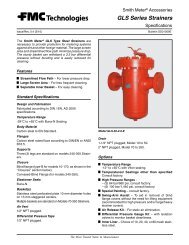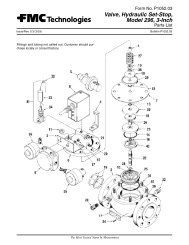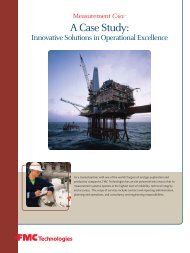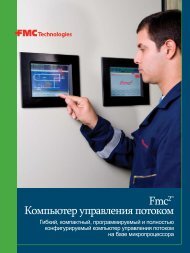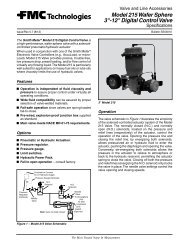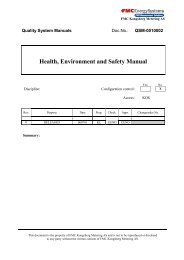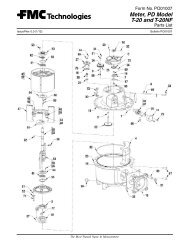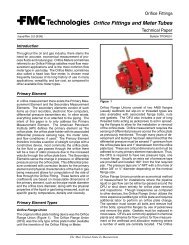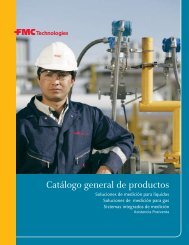Proline Promass 83E/F/O Operation Manual - FMC Technologies
Proline Promass 83E/F/O Operation Manual - FMC Technologies
Proline Promass 83E/F/O Operation Manual - FMC Technologies
Create successful ePaper yourself
Turn your PDF publications into a flip-book with our unique Google optimized e-Paper software.
<strong>Proline</strong> <strong>Promass</strong> 83<strong>Operation</strong>5.1.4 Controlling the batching processes using the local displayFilling processes can be controlled directly by means of the local display with the aid of the optional"(Batching)" software package (F-CHIP, accessories ä 83). Therefore, the device can be fullydeployed in the field as a "batch controller".Procedure:1. Configure all the required batching functions and assign the lower display info line (=BATCHING KEYS) using the "Batch" Quick Setup menu (ä 60) or using the functionmatrix (ä 38).The following "softkeys" then appear on the bottom line of the local display å 30:– START = left display key (S)– PRESET = middle display key (O)– MATRIX = right display key (F)2. Press the "PRESET (O)" key. Various batching process functions requiring configuration willnow appear on the display:"PRESET" Initial settings for the batching processNo. Function Configuration7200 BATCH SELECTOR OS Select the batching liquid (BATCH #1 to 6)7203 BATCH QUANTITY If the "ACCESS CUSTOMER" option was selected for the "PRESETbatch quantity" prompt in the "Batching" Quick Setup, the batchingquantity can be altered via the local display. If the "LOCKED" optionwas selected, the batching quantity can only be read and cannot bealtered until the private code has been entered.7265 RESET TOTAL BATCH SUM/COUNTERResets the batching quantity counter or the total batching quantity to"0".3. After exiting the PRESET menu, you can now start the batching process by pressing "START(S)". New softkeys (STOP / HOLD or GO ON) now appear on the display. You can use theseto interrupt, continue or stop the batching process at any time. å 30STOP (S) Stops batching processHOLD (O) Interrupts batching process (softkey changes to "GO ON")GO ON (O) Continues batching process (softkey changes to "HOLD")After the batch quantity is reached, the "START" or "PRESET" softkeys reappear on the display.Fig. 30:Controlling batching processes using the local display (softkeys)Issue/Rev. 0.2 (12/12) MN0M022 • Page 37