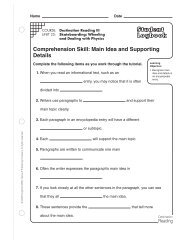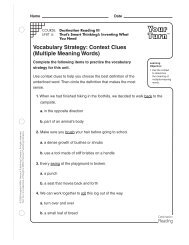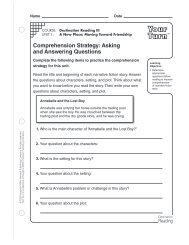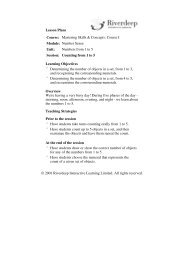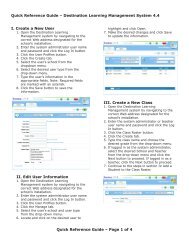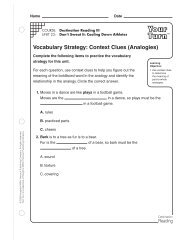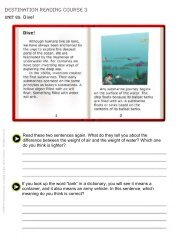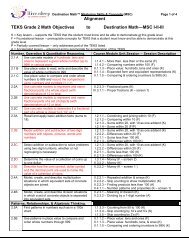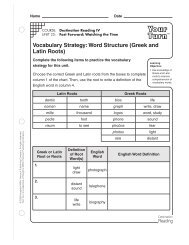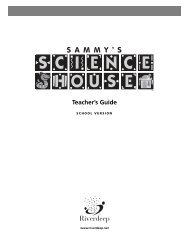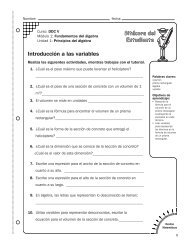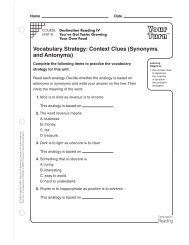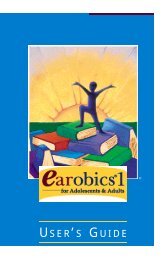T R U D Y ' S
T R U D Y ' S
T R U D Y ' S
You also want an ePaper? Increase the reach of your titles
YUMPU automatically turns print PDFs into web optimized ePapers that Google loves.
T R U D Y ’ S®S C H O O L V E R S I O NTeacher’s GuideMacintosh and WindowsDesignTad Wood • John Geilfuss • Donna StangerProduct ManagementJohn Geilfuss • Tad WoodArt & AnimationChad Otis • Ric Ewing • Sean TourangeauJim Deal • Franz KrachtusWindows EngineeringEric Lippke • Stacey Doerr • Bryan Bouwman • Bill BrooksMacintosh EngineeringBrian Blomquist • Margaret Boone • Sara ShoemakerSverre Thorbjornsen • Paul ElsethSound & MusicMike Bateman • Hiro ShimozatoGuideBarbara Wood • Beverly Nelson • Mary Anne HermannMary Latham • Tracee GormanRiverdeep grants limited permission to classroom teachers to duplicate the reproducible portions of this publication for classroom use only and for no other purpose.In the interest of product improvement, information and specifications represented herein are subject to change without notice.©Copyright 1995-2003 Riverdeep Interactive Learning Limited. All rights reserved. Trudy’s Time and Place House and Riverdeep are registered trademarks of RiverdeepInteractive Learning Limited. Windows is either a registered trademark or a trademark of Microsoft Corporation in the United States and/or other countries. Macintoshand Mac are registered trademarks of Apple Computer, Inc. Adobe and Acrobat are trademarks of Adobe Systems Incorporated. Pentium is either a registeredtrademark or trademark of Intel Corporation in the U.S. and /or other countries. All other trademarks are the property of their respective owners. Some images are fromCorel Corporation.Riverdeep, Inc.www.riverdeep.net
IntroductionTrudy’s Time and Place House is the fourth in the award-winning Early Learning House Series,which includes Millie’s Math House, Bailey’s Book House, and Sammy’s Science House. Trudy’s fiveplayful activities will enchant students with lively music, engaging manipulatives, and a variety offriendly talking characters.The activities develop time and geography skills, helping students build a solid social studiesfoundation. With Trudy, students will:■ practice telling time■ explore the concept of time passage and the units of time used for measurement■ discover the relationships between the earth, a globe, and a world map■ locate and name continents, oceans, and world landmarks■ develop mapping and direction (both cardinal and relative) skills■ relate a “bird’s-eye” map to a “driver’s seat” perspective■ learn about map scale■ explore the relationship between a map and a “real life” landscape■ exercise creativity■ …and much moreTrudy’s Time and Place House encourages exploration and rewards persistence. Each activity hasan Explore and Discover Mode as well as a Question and Answer Mode. This allows students toeither explore freely and direct the learning or to learn with gentle prompting and feedback. Thecomplexity of the activities can be customized to ensure your students are challenged, butnever overwhelmed.The Curriculum Connections section in this Guide provides dozens of interdisciplinary,teacher-developed activities for use in the classroom and at home. Reproducible activity sheetsand illustrations are included to help you provide additional learning opportunities before andafter using the software.Powerful technology and proven educational methods have been combined in Trudy’s Time andPlace House to ensure success for a wide variety of students. Spoken instructions allowpre-readers and readers alike to work independently. Built-in scanning is available for single switchusers. Using the computer as a tool, students gain a sense of accomplishment and skill as theycreate, play, and learn.The network version of Trudy’s Time and Place House comes with the flexible Riverdeep SoftwareManager, making it easier for you to quickly assign program activities to individual students,workgroups, or classes. Look for details on these and othe useful features in the RiverdeepSoftware Manager guide included within the Teacher Resources Binder.
Table of ContentsWhat’s in This Guide?................................ 2Steps to Start ............................................. 3What’s InsideTrudy’s Time and Place House ................. 4Learning Opportunities Matrix ............... 5Moving Around the House ...................... 6Introducing Trudy to Your Students........ 7Trudy’s Map .......................................... 8Trudy’s Icons ......................................... 9Activity by Activity inTrudy’s Time and Place HouseEarth ScoutOverview ............................................. 11Explore and Discover Mode ................ 12Question and Answer Mode .............. 13Together Time Activities ...................... 14Jellybean HuntOverview ............................................ 15Explore and Discover Mode ................ 16Question and Answer Mode .............. 17Together Time Activities ...................... 18Symbol SandboxOverview ............................................. 19Explore and Discover Mode ................ 20Question and Answer Mode ............... 21Together Time Activities ...................... 22Calendar ClockOverview ............................................ 23Explore and Discover Mode ................ 24Question and Answer Mode .............. 25Together Time Activities ..................... 26Time TwinsOverview ............................................ 27Explore and Discover Mode ................ 28Question and Answer Mode ............... 29Together Time Activities ...................... 30Technical InformationSystem Requirements .............................. 31Installation Instructions............................ 32Technical Support .................................... 33
..........................................................What’s in This Guide?Introductory information (pages 2–9)■ Steps to Start information■ Visual overview of the program■ Activity descriptions■ Learning opportunities matrix■ Program navigation for teachers and students■ Suggestions for introducing Trudy’s Time and Place House to your students■ Reproducible quick reference pages for your studentsActivity by Activity in Trudy’s Time and Place House (pages 11–30)Helpful information about each activity, including:■ Overview, giving a summary of the activity, learning opportunities, and suggestedextension activities for home and school.■ Explore and Discover Mode, explaining how your students can learn by experimenting in theactivity.■ Question and Answer Mode, explaining how a character asks a question and is looking for a“right” answer. The character also offers gentle help and fun rewards.■ Together Time Activities, offering suggestions for easy, at-home activities that integratelearning into everyday situations.Curriculum Connections (pages 31-73)■ Suggested activities that can be integrated into many curricular areas. These activitiesstrengthen the learning opportunities found in Trudy’s Time and Place House.■■Reproducible sheets (for student handouts, bulletin board headings, and overhead transparencies)that can be used in conjunction with Curriculum Connections activities.Suggestions for using Trudy’s Time and Place House with students with special needs.Technical Information■ Systems Requirements and Installation Instructions■ For Technical Support, please refer to the customer information card included with this product.2
Steps to Start1.Check to be sure Riverdeep Software Manager is installed■ See the RSM User Guide for more information.2.Install Trudy’s Time and Place House.■ If the software has not been installed, please see Installation Instructions (page 80).3.Read the Teacher’s Guide.■ What’s Inside Trudy’s Time and Place House (page 4) and Moving Around the House (page 6)will help you begin using Trudy’s Time and Place House immediately. Curriculum Connections(pages 31-73) offers additional suggestions and supplemental materials to help you integrateTrudy’s Time and Place House with classroom activities.4.Become familiar with the program.■ Try the software before you introduce Trudy’s Time and Place House to your students.■ Decide if you want to introduce the activities to your students one at a time or let studentsexplore at their own pace.■ Select options (scanning, Stop Sign, etc.) you would like to use.5.Introduce Trudy to your students.■■Make overhead transparencies of Trudy’s Map and Trudy’s Icons (pages 8 and 9) or reproducethese pages for each student.See Introducing Trudy to Your Students (page 7) for suggestions.TimeTwinsEarth ScoutClick to leave Trudy’sTime and Place House.Calendar ClockTrudy, your hostess!To play an activity in Trudy’sTime and Place House, click oneof the areas below:SymbolSandboxJellybeanHunt...........................................................3
..........................................................What’s Inside Trudy’s Time and Place HouseEarth ScoutTime TwinsDiscover the relationships between the earth, a Meet Analog Ann and Digital Dan. Learnglobe, and a world map. Take pictures of your to tell time on both kinds of clocks by hour,favorite places. Print picture outlines to color. half hour, and quarter hour.Calendar ClockLearn about units of time as you move forward orbackward in an animated movie by months, days,hours, minutes, and seconds.Jellybean HuntSymbol SandboxLearn to use relative and cardinal directions by Place symbols on a sandbox map and watch hills,directing a hungry ant left, right, and forward roads, lakes, and cities grow before your eyes.— or north, south, east, and west.4
Learning OpportunitiesDiscover the relationshipsbetween the earth, a globe,and a world mapLocate, recognize, andname continents, oceans,and landmarks and learninteresting facts about themStimulate curiosity and/orcreativityBuild vocabularyDevelop an understandingof relative and cardinaldirectionsRelate a “bird’s-eye” map toa “driver’s seat“ perspectiveLearn about map scaleEnhance ability to followand give directionsExplore the relationshipbetween a map and a “reallife” landscapeLearn the meaning ofsimple map symbolsDevelop spatial visualizationskillsDevelop an understandingof the units used tomeasure timeDiscover the relationshipbetween clock and calendarunitsExplore the relationshipbetween time units and the“real world”Develop time-telling skills atthree levels: hour, half hour,and quarter hourRecognize analog anddigital clock equivalencyStrengthen numberrecognition and numericsequence skillsEarth Scout Jellybean Hunt Symbol Sandbox Calendar Clock Time TwinsXXXXXXXXXXXXXXXXXXXXXXXXXXXXXXXXXX..........................................................5
...........................................................6Moving Around the HouseTo move from the Main Room to an activity, click one of these:Click Trudy to return to the Main Room from any activity in Trudy‘s Time and Place House.When students enter an activity, they will initially be in the Explore and Discover Mode.Emphasis is placed upon students experimenting freely by clicking objects and icons tosee what happens. With students in charge, divergent thinking is encouraged by playful,positive responses to their natural curiosity. Click the framed picture (each activity has adifferent picture) to enter the Question and Answer Mode of that same activity.When students are in the Question and Answer Mode of an activity, a character asksquestions or makes requests. Convergent thinking is emphasized as the character offersgentle feedback and guides students toward a “correct” answer. Click the empty pictureframe to return to the Explore and Discover Mode of that same activity.Click the printer to print in the Explore and Discover Mode of Earth Scout, page 12.Click the Stop Sign in the Main Room to exit Trudy’s Time and Place House.
Introducing Trudy to Your Students■ Hand out copies of Trudy’s Map and Trudy’s Icons (pages 8 and 9).■■■■■■■Point out the Main Room. Discuss the Stop Sign if you have not removed it.Ask a volunteer to click an activity icon. Explain that students will first see the Explore andDiscover Mode. Point out the framed picture, explaining that when one of Trudy’s friendsis there, students can freely explore the room to discover what happens.Have another volunteer click the framed picture. Point out to students that the frame is nowempty; a character will make a request because they are in the Question and Answer Mode.Explain that if they have trouble finding the answer, the character will help them.Help students understand that any time during play, they can:- go back to the Explore and Discover Mode by clicking the empty picture frame;- go back to the Main Room by clicking the Trudy icon.If printing is available, point out the printer icon in the Explore and Discover Mode of Earth Scout.Have students begin using Trudy’s Time and Place House. You may want to use one of theactivities in Curriculum Connections to introduce a computer activity. For example, “My MessyRug”(page 44) is a helpful introduction to the Jellybean Hunt computer activity.As students work in different activities of Trudy’s Time and Place House, copy and send home thecorresponding Together Time Activities (pages 14, 18, 22, 26, and 30).■ Use selected activities found in Curriculum Connections as follow-up exercises (pages 31-73).Note: If your students are using a TouchWindow, just have them touch the screen wheninstructed to click or drag...........................................................7
Trudy’s MapClick the activity you want to enter:Calendar ClockEarth ScoutSymbol SandboxTime TwinsJellybean Hunt8©Copyright 1995-2003, Riverdeep Interactive Learning Limitd
Trudy’s IconsClick:To go back toTo hear questionsTo exploreTo printTo exit© Copyright 1995-2003, Riverdeep Interactive Learning Limited9
Earth ScoutOverviewLet’s explore the earth! Students “fly” their own rocket from Trudy’s backyard to manyinteresting locations. In the Explore and Discover Mode, students take pictures with therocket’s camera to print and color. In the Question and Answer Mode, Astro-mouse andMelvin challenge students to find and photograph specific locations.Learning Opportunities■ Discover the relationships between the earth, a globe, and a world map■ Locate, recognize, and name continents, oceans, and landmarks■ Learn interesting facts about continents, oceans, and landmarks■ Stimulate curiosity about ”faraway“ placesTogether Time Activities (page 14)(To copy and send home)■ Travel by Mail■ Map the NewsCurriculum Connections (pages 35-42)■ Travel Agents (Creative Dramatics)■ Pack Your Bags (Language Arts)■ Worldwide Treasure Hunt (Problem Solving)■ Digging to China (Problem Solving)■ Playground World (Physical Education)■ A World of Music (Music)■ Class Atlas (Social Studies)............................................................11
............................................................12Earth ScoutEarth ScoutExplore and Discover Mode■ Click to enter Earth Scout from the Main Room.■ Click or in the rocket’s window to fly the rocket around the earth.■Click directly on the earth to fly closer and hear information about a continent or an ocean.Click again to hear the continent or ocean information repeated.■ Click a circle to land and hear information about a landmark. (Circles are visible onlywhen the rocket is close to a continent.) Click again to hear the landmark information repeated.■ Click above the rocket window to blast off from earth into outer space.■ Click the camera to take a photograph of any view from the rocket window.■ Click to print a coloring book outline of any view from the rocketwindow.■ Click for the Question and Answer Mode, or click to return to Trudy’s Main Room.
Earth ScoutQuestion and Answer Mode■ Click to enter the Question and Answer Mode.■Earth ScoutAstro-mouse challenges you to take a photograph of a specific location. To hear the challengeagain, click Astro-mouse.■ Fly to the location and click the camera . If you fly to the wrong location, Astro-mouse willask you to try again.■You can select the level of Astro-mouse’s challenge. Click:Take a picture of acontinent or ocean. Forexample, “Please go toAfrica and take a picture.”orTake a picture of alandmark (with a locationhint). For example, “Pleasego to Africa and take apicture of the Nile River.”Take a picture of alandmark (with no locationhint). For example, “Pleasetake a picture of the NileRiver.”■ Click for the Explore and Discover Mode, or click to return to Trudy’s Main Room.or“Please go to Asia andtake a picture.”?............................................................13
............................................................14Earth ScoutEarth ScoutTogether TimeHi,We’ve been playing with EarthScout in Trudy’s Time and PlaceHouse to learn about the earth, globe,and world map. You can exploreat home, too!Love,TrudyTravel by MailWith your child, make a list of four or five friends or relatives who live in other states orcountries. Look up their locations on a map. Then go shopping with your child to pick outa picture postcard of your city or state to mail to each of the people on your list. Ask therecipients of the postcards to send back picture postcards from the places where they live.When the postcards arrive, help your child tape each postcard in place on a large map.Map the NewsWatch the news on television with your child, listening for the names of countries and cities.Look up the locations and mark them on a large map of the world (or on a map of your areaif you are watching the local news). If possible, use an almanac, encyclopedia, or other booksto find out more about unfamiliar or intriguing locations.©Copyright 1995-2003, Riverdeep Interactive Learning Limited
Jellybean HuntOverviewWhich way to the jellybean? Students use two kinds of directions, left/right/forward ornorth/south/east/west, to navigate a hungry ant. In Explore and Discover Mode, students directthe ant across a napkin full of jellybeans. In Question and Answer Mode, students are rewardedwith whimsical animations for both giving and following directions.Learning Opportunities■ Develop an understanding of relative (left/right/forward) and cardinal (north/south/east/west)directions■ Build directional vocabulary■ Relate a ”bird’s-eye“ map to a “driver’s seat” perspective■ Learn about map scale■ Enhance ability to follow and give directionsTogether Time Activities (page 18)(To copy and send home)■ A Fly’s View■ Point Me in the Right DirectionCurriculum Connections (pages 43-49)■ Letter Collection (Language Arts)■ N, S, E, W in My World (Physical Education)■ Checkers on the Go (Problem Solving)■ My Messy Rug (Mathematics)■ Joe’s Missing Worm (Mathematics)............................................................15
............................................................16Jellybean HuntJellybean HuntExplore and Discover Mode■ Click to enter Jellybean Hunt from the Main Room.■Jellybean Hunt displays two views of a gingham napkin: the ant’s perspective and a bird’s-eyeperspective. Lead the hungry ant to the jellybeans by using either of the two sets of directioncontrols: Left/Right/Forward or North/South/East/West.■ Click the blue or to turn the ant to the left or right. Click the blue to move theant forward one “block.”■ Click the green , , or to move the ant north, south, east, or west. Each clickmoves the ant one “block.”■Ant’s perspective(driver’s seat)Bird’s-eye perspectiveAfter the ant has found and eaten all the jellybeans on the napkin, a new set of jellybeansappears.■ Click for the Question and Answer Mode, or click to return to Trudy’s Main Room.
Jellybean HuntQuestion and Answer Mode■ Click to enter the Question and Answer Mode.■■■Jellybean HuntJoe Crow asks you to lead the ant to a jellybean. To hear the request again, click Joe Crow.Click the direction controls to move the ant. If the ant moves away from the jellybean or doesn’tfollow the directions, Joe Crow asks you to try again.You can choose to either give or follow directions. Click:Find a specific jellybean.or“Please go to theorange jellybean.”Follow specific directions to a jellybean.■ Click for the Explore and Discover Mode or click to return to Trudy’s Main Room.?............................................................17
............................................................18Jellybean HuntJellybean HuntTogether TimeHello,In Trudy’s Time and Place House,we have been exploring relativeand cardinal directions with a veryhungry ant. Here are two activities to tryat home.Love,TrudyA Fly’s ViewAsk your child to pretend that the two of you are flies on the ceiling, looking down at the room.Talk about how various items in the room (table, lamp, person) would look. Also talk about whatwould be at the top of the page if you were to draw the view. What would be at the bottom?Right? Left? Let your child draw the room as it would look from a fly’s point of view. Your childmay also enjoy drawing a “fly’s view” of other locations such as your backyard or a baseball field.Point Me in the Right DirectionHave your child wear a baseball cap or other cap with a visor. Point the visor straight ahead andask your child to take three steps forward. Now point the visor to the left and ask your child totake three steps to the left (while continuing to face straight ahead). If in doubt about whichdirection is left, your child can reach up and feel which way the visor is pointing. Continue thegame, asking your child to go right, backward, left again, etc. Then let your child give youdirections while you wear the cap. Finally, try the game with cardinal directions(north/south/east/west).©Copyright 1995-2003, Riverdeep Interactive Learning Limited
Symbol SandboxOverviewLet’s make a symbol sandbox! In the Explore and Discover Mode, students place symbols on amap to create a sandbox construction. In the Question and Answer Mode, students’ mappingskills bring the sandbox construction to life with animated cars, boats, planes, and more.Learning Opportunities■ Use symbols to explore the relationship between a map and a “real life” landscape■ Learn the meaning of simple map symbols■ Develop spatial visualization skills■ Discover the relationship between man-made and natural geography■ Exercise creativityTogether Time Activities (page 22)(To copy and send home)■ My World in a Sandbox■ Map and GoCurriculum Connections (pages 50-57)■ Nature or Not (Science)■ Mini Maps (Art)■ Reducing Trudy (Mathematics)■ Road Codes (Language Arts)■ Picture Your Neighborhood (Art)■ Mapmaker Game (Problem Solving)............................................................19
............................................................20Symbol SandboxSymbol SandboxExplore and Discover Mode■ Click to enter Symbol Sandbox from the Main Room.■ Click or to select a 3-by-3 or 4-by-4 map.■Drag symbols onto the map to create a sandbox construction.■ Man-made geography symbols (such as a town ) may be combined with natural geographysymbols (such as a mountain ) by dragging both onto the same map square (to create atown on a mountain ).■MapNatural geographysymbolsMan-made geographysymbolsTwo man-made geography symbols or two natural geography symbols cannot be combined onthe same map square.Symbols may be removed from the map by dragging them outside the map border.Combination symbols may be removed one symbol at a time, beginning with the last symbolplaced. To remove the first symbol placed, click the combination symbol once before dragging.■ Click to remove all the symbols from the sandbox map.Sandbox■ Click for the Question and Answer Mode, or click to return to Trudy’s Main Room.
Symbol SandboxQuestion and Answer Mode■ Click to enter the Question and Answer Mode.■■■■Billy Beaver asks you to complete a sandbox map. To hear the request again, click Billy.Drag a symbol onto a white map square.– If you drag the right symbol onto thesquare, the symbol snaps into place.Symbol SandboxIf a combination symbol is needed in the map, the map square will stay white until both of thenecessary symbols have been dragged onto the map square.You can select Billy’s challenge level. Click:Complete a 3-by-3 sandbox map.or“Please finish the mapfor this sandbox.”– If you choose the wrong symbol or thewrong map square, the symbol snapsback to its symbol pile. You can tryanother map square or another symbol.Complete a 4-by-4 sandbox map.Additional symbols (railroad, curved road,etc.) will be available.■ Click for the Explore and Discover Mode, or click to return to Trudy’s Main Room.?............................................................21
............................................................22Symbol SandboxSymbol SandboxTogether TimeHi,In Trudy’s Time and Place House,we made symbol maps and thenwatched them come to life! It wouldbe fun to share some map activities athome, too.Love,TrudyMy World in a SandboxLet your child create a miniature world in an outdoor sandbox or in a jelly roll pan (using clayinstead of sand). Provide some simple materials such as old blocks, pieces of wood, small boxesor milk cartons, used aluminum foil, paper cups, twigs with a few leaves, etc. With time andimagination, your child can make up a world with rivers, buildings, trees, bridges, etc. If possible,take an “aerial view” photo of the miniature world.Map and GoWalk with your child around the neighborhood, circling a full block, if possible. Take along somestrips of paper (about 2 by 8 inches) to represent streets. As you walk, look at the street signs andprint a street name on each strip of paper. Also, discuss what you are seeing along each street(how many houses, apartment buildings, large trees, businesses, etc.). When you arrive backhome, help your child begin a neighborhood map by arranging and taping the street-name stripson a blank sheet of paper. Then make simple drawings to represent what you saw along eachstreet. On another day, repeat the walk, taking the map with you to see how well you bothremembered and to check the map’s accuracy.©Copyright 1995-2003, Riverdeep Interactive Learning Limited
Calendar ClockOverviewTime flies when students play with the Calendar Clock! Students move forward and backward inan animated movie by months, days, hours, minutes, and seconds.Learning Opportunities■ Develop an understanding of the units used to measure time■ Discover the relationship between clock and calendar units■ Explore the relationship between time units and the “real world”■ Enhance time estimation skills■ Build time unit vocabularyTogether Time Activities (page 26)(To copy and send home)■ Time Tools■ Our YearCurriculum Connections (pages 58-65)■ My Day (Social Studies)■ Time Stations (Mathematics)■ Loops of Days (Mathematics)■ Pick a Measure (Problem Solving)............................................................23
............................................................24Calendar ClockCalendar ClockExplore and Discover Mode■ Click to enter the Calendar Clock from the Main Room.■ Click to watch the animated movie in real time. Click again to stop the movie.■ Click to run the movie forward or in reverse.■ Click or hold down , , , , or to move by month, day, hour, minute,or second.■ Click for the Question and Answer Mode, or click to return to Trudy’s Main Room.
Calendar ClockQuestion and Answer Mode■ Click to enter the Question and Answer Mode.■■Calendar ClockMandy, the ladybug, describes when an event will happen and asks you to change time to seethe event. To hear the request again, click Mandy.Click the time unit controls to move forward or backward through time to the event.– When you move the correct amountof time, the event happens.“Three months ago theseason was Fall. Pleasechange time to makethe season Fall.”– If you choose time units that are toosmall to be practical or too big towork, Mandy will ask you to tryagain.■ Click for the Explore and Discover Mode, or click to return to Trudy’s Main Room.?............................................................25
............................................................26Calendar ClockCalendar ClockTogether TimeHi,Trudy’s Time and Place House hasall sorts of clocks and calendars tohelp us learn about months, days, hours,minutes, and seconds. You can play withcalendars and clocksat home, too.Love,TrudyTime ToolsWith your child, conduct a search through the house for anything that helps measure time.Look at clocks, kitchen timers, calendars, watches, computer calendars, thermostat timers,etc. Talk about which are used to keep track of short periods of time (naming the units—seconds, minutes, hours) and which are used for longer periods of time (days, weeks, months,years). You and your child may enjoy using reference books to discover what devices peopleused to tell time in the past.Our YearMake a copy of the twelve pages of the calendar (or cut apart an unused calendar). Shufflethe pages and let your child practice arranging them in the correct order. Then tape the pagestogether side-by-side. Over several days, work with your child to mark (with simple picturesor words) special days in each month — family birthdays, celebrations, future vacations,back-to-school day, etc. Point out “where you are in the year” and talk about the sequence ofevents you have marked. You may want to prop up the calendar pages in a circle to help yourchild see how the sequence of months continues year after year. Then fold the calendaraccordion fashion and let your child keep it to remember “what comes next.”©Copyright 1995-2003, Riverdeep Interactive Learning Limited
Time TwinsOverviewLet’s visit the Time Twins! Students can set clocks to hear the time or play with Analog Ann andDigital Dan, two playful clocks always ready with a time-telling challenge.Learning Opportunities■ Develop time-telling skills at three levels: hour, half-hour, and quarter-hour■ Recognize analog and digital clock equivalency■ Build a time-telling vocabulary■ Strengthen number recognition and numeric sequence skillsTogether Time Activities (page 30)(To copy and send home)■ Time for…■ Times TwoCurriculum Connections (pages 66-72)■ Clock Cards (Mathematics)■ Custom Clocks (Art)■ Hop Around the Clock (Physical Education)■ Time in a Flash (Mathematics)■ Time for Solitaire (Problem Solving)............................................................27
............................................................28Time TwinsTime TwinsExplore and Discover Mode■ Click to enter Time Twins from the Main Room.■ To set the analog clock , drag the hour or minute hand to any position and release. Thedigital clock automatically changes to reflect the analog clock time that you have set.■ To set the digital clock , click or . The analog clock automatically changes toreflect the digital clock time that you have set.■ Click to hear the time displayed on the clocks.■ Click for the Question and Answer Mode, or click to return to Trudy’s Main Room.
Time TwinsQuestion and Answer Mode■ Click to enter the Question and Answer Mode.■Time TwinsAnalog Ann or Digital Dan asks you to set a clock or replace clock numbers. To hear the requestagain, click on the clock character who made the request.■ Set by dragging the hour or minute hands. Click when you are finished.■ Set by clicking or . Click when you are finished.■Analog AnnYou can select the level of challenge. Click:Digital DanSet the clocks by whole hour; replace up to four analog clock numbers.“My time is ten o’clock.Please set Dan tomatch my time.”Set the clocks by whole hour and half hour; replace up to seven analog clock numbers.Set the clocks by whole hour, half hour, and quarter hour; replace up to ten analog clocknumbers.■ Click for the Explore and Discover Mode, or click to return to Trudy’s Main Room.?............................................................29
............................................................30Time TwinsTime TwinsTogether TimeGreetings!We learned to tell time with theanalog and digital clocks in Trudy’sTime and Place House. You might like totry these two activitiesat home. Love,TrudyTime for…On index cards, print activities that regularly occur in your child’s day (wake-up time, time forthe school bus, time for breakfast, bedtime, etc.). Use simple sketches to represent theactivities for a nonreader. On separate index cards, draw clocks with the hands pointing to thecorresponding times that these activities normally take place. Let your child arrange the cardsto match activities to times and then tape each pair of cards together. If possible, let your childwear an inexpensive watch to check these pairings as the day progresses. Later your child cantry to put the card pairs in order as they occurred throughout the day.Times TwoLet your child be your time manager for a day or an evening. If possible, arrange for your childto wear two watches — an analog and a digital. Or, point out where to find both types ofclocks in the house. Tell your child that you need to start cooking dinner at five-thirty, forexample. Ask to be reminded when that time arrives. Later, explain that you need to leave foryour meeting at seven o‘clock and ask to be reminded so you won’t be late. Continue theprocess as long as your child is enjoying being your “time manager.”©Copyright 1995-2003, Riverdeep Interactive Learning Limited
System RequirementsThis version of Trudy’s Time & Place is designed for use with RiverdeepSoftware Manager.Server and Network■ Windows NT 4.0 with latest service pack■ Windows 2000 with latest service pack■ Novell 4.11 or later■ AppleShare IP 6.0.3 or later■ OS X.0.4 Server or later■ Ethernet 10 Mbit/sec or faster■ CD-ROM drive for one-time installation■ 300 MB free disk space (not including diskspace for students’ saved files)Windows Client Workstations■ Windows 95b/95c/98/ME/2000/XP■ 166 MHz Pentium processor or better■ 64 MB RAM or higher■ 300 MB hard disk space■ Super VGA 800 x 600 display with aminimum of 256 colors■ CD-ROM drive■ Sound card and speakers compatible withDirectXOptional:■ Windows-compatible printer■ Microphone■ TouchWindow or single-switch deviceMacintosh Client Workstations■ OS 8.6 to OS 9.2.2 (classic) and OS 10.1.5and higher (OS X native)■ G3 processor or better■ 128 MB RAM or higher■ 300 MB hard disk space■ 800 x 600 display with a minimum of 256colors■ CD-ROM drive■ Optional:■ Macintosh-compatible printer■ Microphone■ TouchWindow or single-switch device...........................................................31
...........................................................32Installation InstructionsThis version of Trudy’s Time & Place House is for use with Riverdeep Software Manager (RSM).Make sure RSM is installed before installing Trudy’s Time & Place House. If you need assistancewith RSM, please consult the RSM User Guide (included on CD or in the school binder). You willinstall Trudy’s Time & Place House to the network file server, you will need to run the RSMAdministration Center.The Trudy’s Time & Place House installation places both Windows and Macintosh files on thenetwork file server where RSM is located. Both Windows and Macintosh are installedsimultaneously.1. Exit all applications and start at the desktop.2. Insert the Trudy’s Time & Place House Network CD into the drive.Macintosh: Double click to open the CDWindows: The CD window will open automatically. If Autoplay is not enabled, choose RUNfrom the Start menu and type d:\Autoplay.exe (where d represents your CD drive).3. Click the Trudy’s Time & Place House installer and follow the on-screen instructions.4. Trudy’s Time & Place House must be installed in the Riverdeep Server folder that was createdon the network file server during RSM installation. Navigate to this location and begin theinstallation.5. When the installation is complete, you must launch the RSM Administration Center to enableTrudy’s Time & Place House. Consult the Riverdeep Software Manager user’s guide foradditional information.When students launch Trudy’s Time & Place House, it is automatically copied from the server tothe workstation. The technology coordinator may wish to launch Trudy’s Time & Place Housefrom the RSM Student Center before first student use. This will save student’s time in waitingfor the application files to be copied to the workstation.Optional User PrivilegesIf your school has restrictions on user access to network locations, the following folder permissionsrequired for Riverdeep Software Manager:• Teacher users will need read, write, and delete access to the Riverdeep Server folder.• Student users will need read and write access to the Student Documents folder and the Datafolder (both within the Riverdeep Server folder).
Technical SupportFor Technical Support, please refer to the customer information card included with this product............................................................33
482436-TG