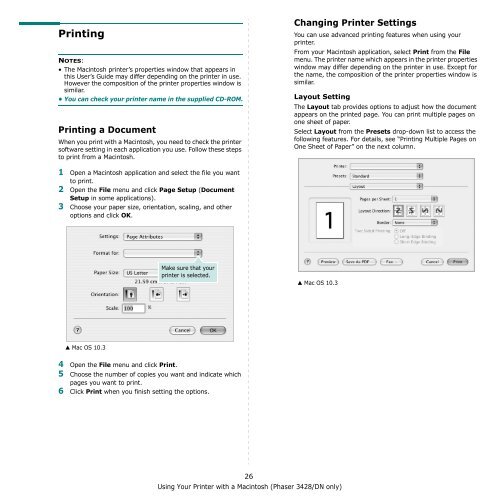Download - Xerox Support and Drivers
Download - Xerox Support and Drivers
Download - Xerox Support and Drivers
You also want an ePaper? Increase the reach of your titles
YUMPU automatically turns print PDFs into web optimized ePapers that Google loves.
PrintingNOTES:• The Macintosh printer’s properties window that appears inthis User’s Guide may differ depending on the printer in use.However the composition of the printer properties window issimilar.• You can check your printer name in the supplied CD-ROM.Printing a DocumentWhen you print with a Macintosh, you need to check the printersoftware setting in each application you use. Follow these stepsto print from a Macintosh.Changing Printer SettingsYou can use advanced printing features when using yourprinter.From your Macintosh application, select Print from the Filemenu. The printer name which appears in the printer propertieswindow may differ depending on the printer in use. Except forthe name, the composition of the printer properties window issimilar.Layout SettingThe Layout tab provides options to adjust how the documentappears on the printed page. You can print multiple pages onone sheet of paper.Select Layout from the Presets drop-down list to access thefollowing features. For details, see “Printing Multiple Pages onOne Sheet of Paper” on the next column.1 Open a Macintosh application <strong>and</strong> select the file you wantto print.2 Open the File menu <strong>and</strong> click Page Setup (DocumentSetup in some applications).3 Choose your paper size, orientation, scaling, <strong>and</strong> otheroptions <strong>and</strong> click OK.Make sure that yourprinter is selected.▲ Mac OS 10.3▲ Mac OS 10.34 Open the File menu <strong>and</strong> click Print.5 Choose the number of copies you want <strong>and</strong> indicate whichpages you want to print.6 Click Print when you finish setting the options.26Using Your Printer with a Macintosh (Phaser 3428/DN only)