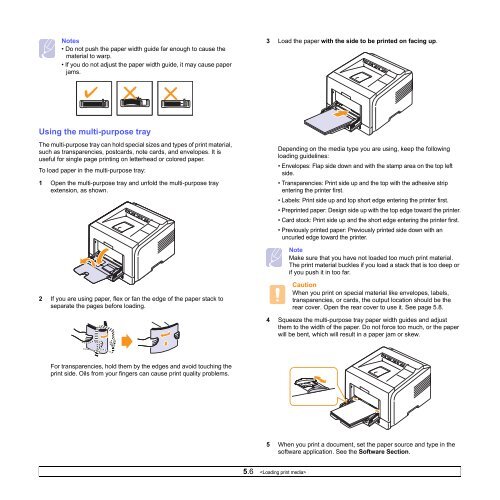Download - Xerox Support and Drivers
Download - Xerox Support and Drivers
Download - Xerox Support and Drivers
You also want an ePaper? Increase the reach of your titles
YUMPU automatically turns print PDFs into web optimized ePapers that Google loves.
Notes• Do not push the paper width guide far enough to cause thematerial to warp.• If you do not adjust the paper width guide, it may cause paperjams.3 Load the paper with the side to be printed on facing up.Using the multi-purpose trayThe multi-purpose tray can hold special sizes <strong>and</strong> types of print material,such as transparencies, postcards, note cards, <strong>and</strong> envelopes. It isuseful for single page printing on letterhead or colored paper.To load paper in the multi-purpose tray:1 Open the multi-purpose tray <strong>and</strong> unfold the multi-purpose trayextension, as shown.Depending on the media type you are using, keep the followingloading guidelines:• Envelopes: Flap side down <strong>and</strong> with the stamp area on the top leftside.• Transparencies: Print side up <strong>and</strong> the top with the adhesive stripentering the printer first.• Labels: Print side up <strong>and</strong> top short edge entering the printer first.• Preprinted paper: Design side up with the top edge toward the printer.• Card stock: Print side up <strong>and</strong> the short edge entering the printer first.• Previously printed paper: Previously printed side down with anuncurled edge toward the printer.NoteMake sure that you have not loaded too much print material.The print material buckles if you load a stack that is too deep orif you push it in too far.2 If you are using paper, flex or fan the edge of the paper stack toseparate the pages before loading.CautionWhen you print on special material like envelopes, labels,transparencies, or cards, the output location should be therear cover. Open the rear cover to use it. See page 5.8.4 Squeeze the multi-purpose tray paper width guides <strong>and</strong> adjustthem to the width of the paper. Do not force too much, or the paperwill be bent, which will result in a paper jam or skew.For transparencies, hold them by the edges <strong>and</strong> avoid touching theprint side. Oils from your fingers can cause print quality problems.5 When you print a document, set the paper source <strong>and</strong> type in thesoftware application. See the Software Section.5.6