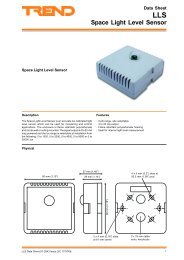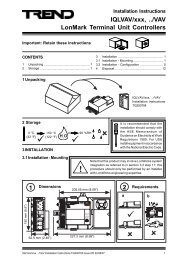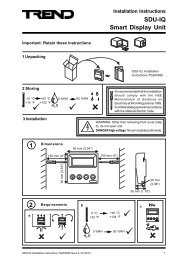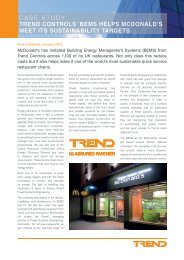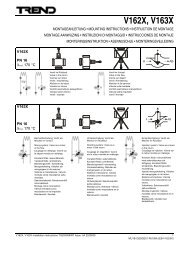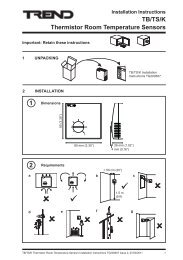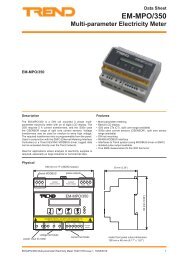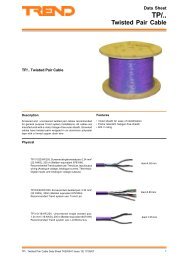Installation/startup instruction (English) - PNet - Trend
Installation/startup instruction (English) - PNet - Trend
Installation/startup instruction (English) - PNet - Trend
- No tags were found...
Create successful ePaper yourself
Turn your PDF publications into a flip-book with our unique Google optimized e-Paper software.
Configure the IQ3/XNC MODBUS Driver6.2 Add the Driver to the IQ3/XNCHaving selected the required driver as described in the ‘Select the Driver’ section of this manual it must be addedto the IQ3/XNC.To add the driver to the IQ3/XNC:1. Run SET and open the required SET project, or create a new one as described in the SET Manual (TE200147).2. Add the required IQ3/XNC to the project as described in the ‘Add Controllers Manually’ section of the SETManual (TE200147).3. Display a strategy page for the IQ3/XNC’s strategy.4. Right-click a strategy page, point to Device and click XNC Interface Module. The XNC Interface Moduledialogue box is displayed.5. Click . The Select XNC App File dialogue box is displayed.6. Navigate to the ‘c:\program files\trend control systems\xnc applications’ folder by clicking the drive, or folderin the Look in box.20 IQ3/XNC MODBUS Driver Manual TE201101 Issue 2, 12-Apr-2011