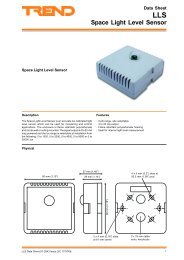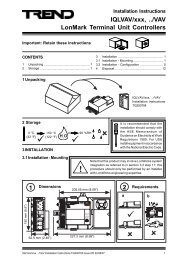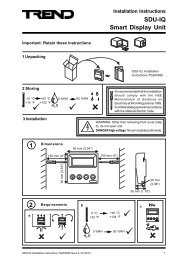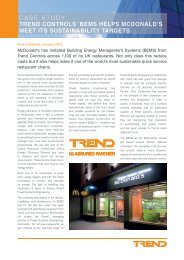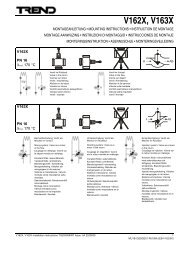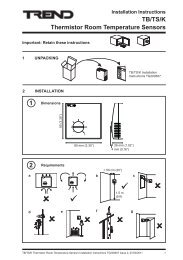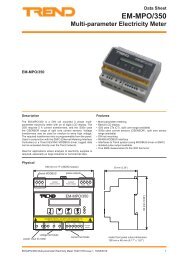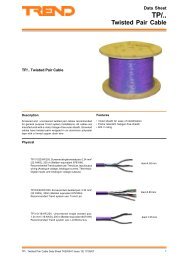Installation/startup instruction (English) - PNet - Trend
Installation/startup instruction (English) - PNet - Trend
Installation/startup instruction (English) - PNet - Trend
- No tags were found...
You also want an ePaper? Increase the reach of your titles
YUMPU automatically turns print PDFs into web optimized ePapers that Google loves.
Configuration Process4.1 Configure the Driver Using a Solution (continued)11. Display a strategy page for the IQ3/XNC, by right-clicking the page, pointing to Device and clicking XNCInterface Module. The XNC Interface Module dialogue box is displayed.12. Configure the driver’s communication settings by double-clicking the string value for each store and enteringthe required value. See the ‘Configure the Driver’s Communications Settings’ section of this manual formore details.13. Configure the device details by double-clicking the string value for each store and entering the required value.See the ‘Configure Device Details’ section of this manual for more details.14. Configure the driver’s output labels to make identification of the outputs easier by double clicking the output’slabel in the Outputs area, entering the new label and clicking OK. See the ‘Configure Input/Output Labels’section of this manual for more details.15. Click OK to close the XNC Interface Module dialogue box.16. Configure the IQ3/XNC’s strategy as required. The solution includes digital input and sensor modules alreadylinked to the XNC interface module’s outputs. If required you can delete modules linked to outputs you are notusing. For details of configuring the strategy of an IQ3/XNC see the SET Manual (TE200147).If you are reading the comms status from the device it needs to be linked into the strategy as required so thatthe required action can be carried out. This is done by linking the connective linked to the TCL output towhich the comms status is written to the appropriate part of the alarm handling strategy.17. Download the strategy. See the ‘Download the Strategy’ section of this manual for more details.4.2 Configure the Driver by Adding an IQ3/XNC to the ProjectWhen a driver is added using a solution (see the ‘Configure the Driver Using a Solution’ section of this manual)the driver is placed in the project directory. This enables it to be manually added to the controller’s TCL Module.To configure the IQ3/XNC MODBUS Driver by adding an IQ3/XNC to the project:1. Install the device(s) which are to be communicated with according to the manufacturer’s installationinformation.2. Install the IQ3/XNC as described in the IQ3xact Web Enabled Controller <strong>Installation</strong> Instructions (TG200766)or the IQ3xcite Web Enabled Controller <strong>Installation</strong> Instructions(TG200626), and the IQ3../.../XNC/..Controller/Interface <strong>Installation</strong> Instructions (TG200911).3. Connect the IQ3/XNC to the MODBUS devices as described in the ‘Connect the IQ3/XNC to the MODBUSDevices’ section of this manual.4. Configure the driver as described in the ‘Configure the IQ3/XNC MODBUS Driver’ section of this manual.5. Configure the IQ3/XNC’s strategy as described in the ‘Configure the IQ3/XNC Strategy’ section of thismanual14 IQ3/XNC MODBUS Driver Manual TE201101 Issue 2, 12-Apr-2011