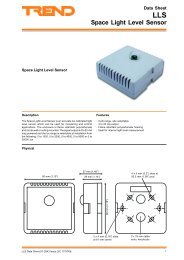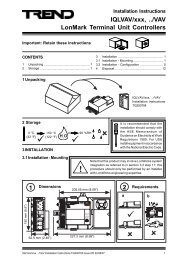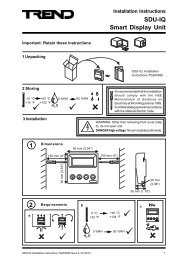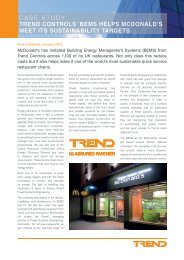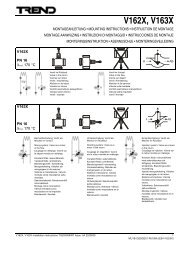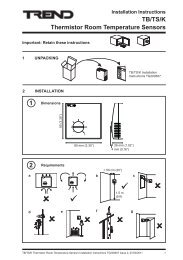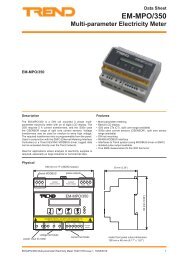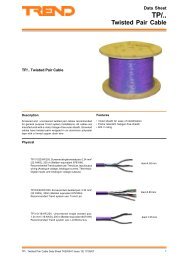Installation/startup instruction (English) - PNet - Trend
Installation/startup instruction (English) - PNet - Trend
Installation/startup instruction (English) - PNet - Trend
- No tags were found...
Create successful ePaper yourself
Turn your PDF publications into a flip-book with our unique Google optimized e-Paper software.
Configuration Process4 Configuration ProcessBefore starting you must have, the documentation supplied with the device, a suitable version of SET, the MODBUSdriver for the IQ3/XNC3, an IQ3/XNC.The driver can be loaded into a SET project using a solution from the Strategy Library or by adding an IQ3/XNCto your project and specifying the required driver in the TCL module. Configuring the driver using a solution is thesimplest method but requires a standard strategy to have been configured together with the driver. Four solutions areprovided within the SET applications library standard solutions for the purpose of getting started or communicationstesting. Each of these contains sensors, digital inputs, knobs and switches already connected to the outputs and inputsof the TCL module so that data points may be read and written having configured the TCL module stores.4.1 Configure the Driver Using a SolutionThe process below describes how to configure the driver using a solution.To configure the driver using a solution:1. Install the MODBUS devices which are to be communicated with according to the manufacturer’s installationinformation.2. Install the IQ3/XNC as described in the IQ3xact Web Enabled Controller <strong>Installation</strong> Instructions (TG200766)or the IQ3xcite Web Enabled Controller <strong>Installation</strong> Instructions(TG200626), and the IQ3../.../XNC/..Controller/Interface <strong>Installation</strong> Instructions (TG200911).3. Connect the IQ3/XNC to the MODBUS devices as described in the ‘Connect the IQ3/XNC to the MODBUSDevices’ section of this manual.4. Choose the required driver. See the ‘Select the Driver’ section of this manual for more details.5. Run SET and view the Strategy Library.6. In the Standard Solution area expand ‘IQ3/XNC Drivers’ groups, and open the ‘MODBUS’ sub group. Allthe solutions for the IQ3/XNC MODBUS Driver are displayed.Driver NameXactTCPIPModbusClient.XNCTCPIPModbusClient.XNCXactSerialModbusMaster.XNCSerialModbusMaster.XNCSolution‘XactTCPIPModbusClient.XNC’ in the ‘MODBUS’ sub group of the‘IQ3/XNC Drivers’ group in the Standard Solution area.‘TCPIPModbusClient.XNC’ in the ‘MODBUS’ sub group of the‘IQ3/XNC Drivers’ group in the Standard Solution area.‘XactSerialModbusMaster.XNC’ in the ‘MODBUS’ sub group of the‘IQ3/XNC Drivers’ group in the Standard Solution area..‘SerialModbusMaster.XNC’ in the ‘MODBUS’ sub group of the‘IQ3/XNC Drivers’ group in the Standard Solution area..7. Right click the required solution, and click Copy to Project. The Enter Destination dialogue box is displayed.8. In the Lan box enter the Lan number for the new controller (0 to 119 excluding addresses 2, 3, and 10).9. In the Node box enter the network address of the controller (1 to 119 excluding addresses 2, 3, and 10).10. Click OK. The controller will be added to the project with the strategy defined in the solution.IQ3/XNC MODBUS Driver Manual TE201101 Issue 2, 12-Apr-201113