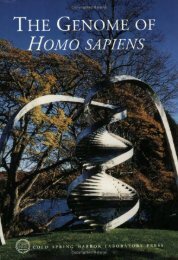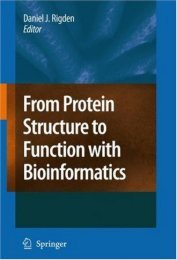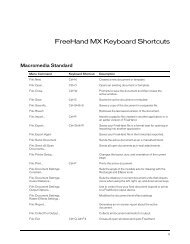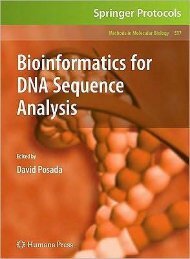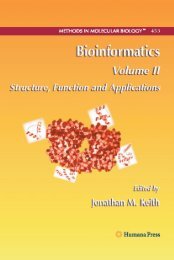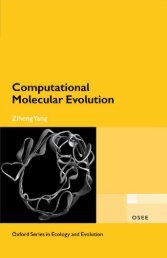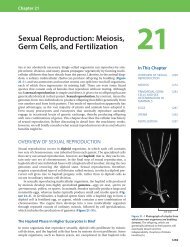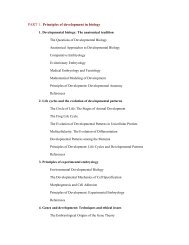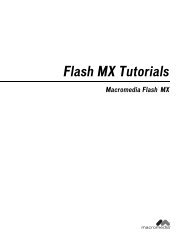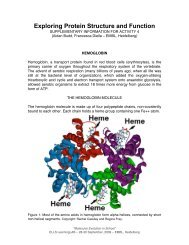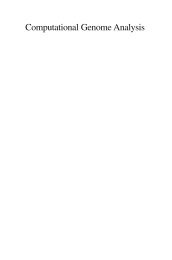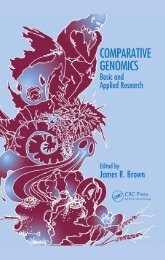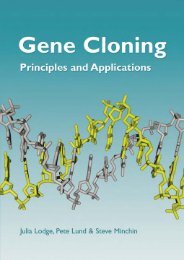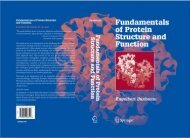SuperIPCam User Manual_V series.pdf - Index of
SuperIPCam User Manual_V series.pdf - Index of
SuperIPCam User Manual_V series.pdf - Index of
You also want an ePaper? Increase the reach of your titles
YUMPU automatically turns print PDFs into web optimized ePapers that Google loves.
Appendix: Serial Number modeFor V <strong>series</strong> IPCameras, <strong>User</strong> can setup DDNS with the code on the white label attached onIPCamera body(Please refer to the <strong>User</strong><strong>Manual</strong>). Or use another set <strong>of</strong> Equipment Code got frommanufacturer. the Equipment Code is only available when you selecting “Serial Number mode”.If user want to set the DDNS with the another Equipment Code got from manufacturer, pleasefollow the following steps1. PreparationMake sure IPCamera successfully connected to the Internet, port was mapped on the router,IPCamera can be visited from the Internet.2. Set DNS Server AddressesClick the “System Configuration”, choose “Network Settings”, Set Preferred DNS server addressand Alternate DNS server address as below.3. DDNS Settinga. Web Service Port is at random, the default port is 81b. Choose “myddns.com” as DDNS service provider.c. Log-in name is a mix <strong>of</strong> Equipment Code provided by the manufacturer and Web server port<strong>of</strong> the IPCamera. For example, if the Equipment Code is “001aaaz”, and Web server port is“81”, the log-in name will be “001aaaz&port=81”.d. Password is provided by the manufacture attached on the IPCamera body.e. DDNS name is the same as the Equipment Code. For example, fill “001aaaz”if the