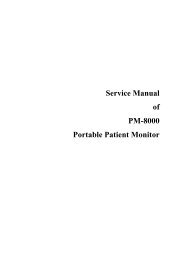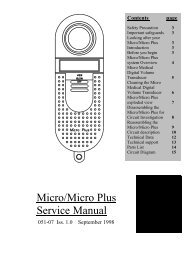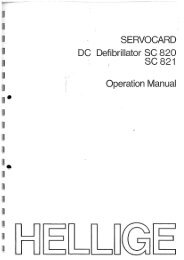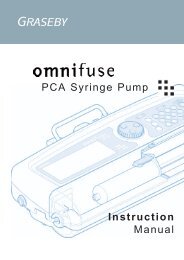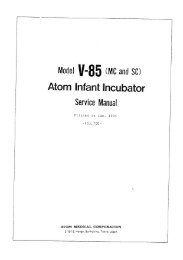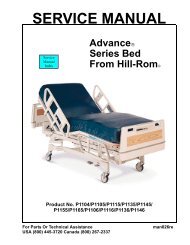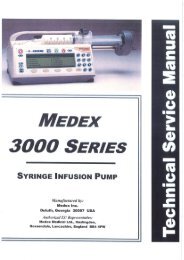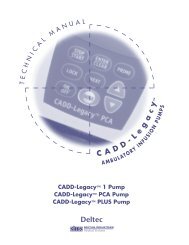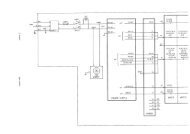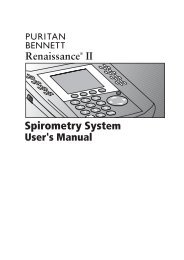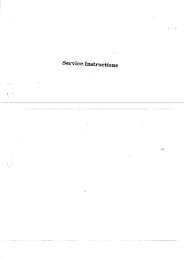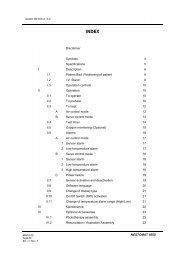COSMED K4 B2 Spirometer Service Manual - Frank's Hospital ...
COSMED K4 B2 Spirometer Service Manual - Frank's Hospital ...
COSMED K4 B2 Spirometer Service Manual - Frank's Hospital ...
- No tags were found...
Create successful ePaper yourself
Turn your PDF publications into a flip-book with our unique Google optimized e-Paper software.
<strong>COSMED</strong> does not assume any liability for end user interpretation of this user manual or for casual orconsequential damages in connection with the provision, representation or use of this documentation.No parts of this manual may be reproduced or transmitted in any form without the expressed writtenpermission of <strong>COSMED</strong> Srl.Each copy of the <strong>COSMED</strong> Software can only be installed on one computer.Excel is a registered trademark of Microsoft Corporation.DBIII is a registered trademark of Bordland International Inc.Lotus 123 is a registered trademark of Lotus Development Corporation .<strong>K4</strong> b 2 User manual, XVIII Edition05/2008Copyright © 1998 <strong>COSMED</strong>Copyright © 2003 <strong>COSMED</strong><strong>COSMED</strong> Srl - Italyhttp://www.cosmed.itPart N. C01508-02-91
Table of contentsGetting started 13Important notices ............................................................................ 14Intended use ............................................................................. 14Warnings .................................................................................. 14Contraindication ............................................................................. 17Contraindications for the <strong>Spirometer</strong> tests ............................... 17Absolute contraindications............................................. 17Relative contraindications .............................................. 17Contraindications for Bronchial provocation tests ................... 17Absolute contraindications............................................. 17Relative contraindications .............................................. 17Contraindications for Exercise testing ..................................... 17Environmental condition of use ...................................................... 18EMC ................................................................................................. 19Safety and conformity ..................................................................... 22Safety ............................................................................. 22EMC ............................................................................... 22Telemetry ....................................................................... 22Quality Assurance .......................................................... 22Medical Device Directive (CE mark) ............................ 22FCC (only USA version) ............................................... 22Keynotes ......................................................................................... 23Typographic keynotes .............................................................. 23Graphic keynotes ...................................................................... 23System overview ............................................................................. 24Portable Unit (PU) ................................................................... 24Telemetry Data Transmission, Receiver Unit (RU) ................. 24Battery Charger Unit (CU) ....................................................... 24Flowmeter ................................................................................ 25Gas analysers ............................................................................ 25PC Software ............................................................................. 25Before starting ................................................................................ 26Checking the packing contents ................................................. 26Warranty registration ..................................................................... 27Register the product via software .................................. 27How to contact <strong>COSMED</strong> ............................................. 27Complain, feedback and suggestions ............................. 27Options/Accessories ........................................................................ 28Accessories ............................................................................... 28Options ..................................................................................... 28Telemetry data transmission .......................................... 28Spirometry Kit ............................................................... 282 - <strong>K4</strong> b 2 User <strong>Manual</strong>
PC configuration required ............................................................... 29Technical features ........................................................................... 30Portable Unit .................................................................. 30Receiver Unit ................................................................. 30Battery charger Unit ...................................................... 30Flowmeter ...................................................................... 30Oxygen Sensor (O 2 )....................................................... 30Carbon Dioxide Sensor (CO2)....................................... 30Humidity absorber ......................................................... 30Power Supply ................................................................. 30Environmental Sensors .................................................. 30Measurements 31Pulmonary function tests and measured parameters .................... 32Breath by Breath exercise testing ............................................. 32Indirect Calorimetry ................................................................. 32Lactate Threshold (V-Slope) .................................................... 32O2 Kinetics .............................................................................. 33Spirometry Tests (option) ........................................................ 33FVC - Forced Vital Capacity ......................................... 33VC/IVC - Slow Vital Capacity and Ventilatory pattern 33MVV - Maximum Voluntary Ventilation ...................... 34Bronchoprovocation Response ...................................... 34Installation 35Installation sequence ...................................................................... 36Battery Charger Unit ................................................................ 36Check voltage ................................................................ 36Turn the Unit on............................................................. 36Charge the batteries ....................................................... 36Battery low .................................................................... 37Portable Unit ............................................................................ 37Warm up ........................................................................ 38Warming-up the unit by main power ............................. 38Turning on/off the portable unit..................................... 38Connect the rechargeable battery ................................... 38Receiver Unit ........................................................................... 39Turning on/off the receiver unit ..................................... 39Receiver unit power supply ........................................... 39Calibration Gas Cylinder ......................................................... 39Connecting the <strong>K4</strong> b 2 to the patient ................................................ 40Assemble the mask and the flowmeter .................................... 40Using the "Ultimate Seal" ........................................................ 40Apply the seal to the mask ............................................. 41To remove seal on mask ................................................ 41Assembling the flowmeter for spirometry tests ....................... 41Index - 3
Fixing the <strong>K4</strong> b 2 to the patient ................................................. 42Connecting the <strong>K4</strong> b 2 to the PC ....................................................... 43Connect the Portable Unit to the PC ........................................ 43Connect the Receiver Unit to the PC ....................................... 43Software installation ....................................................................... 44Installing the software .............................................................. 44Run the software ...................................................................... 44PC port configuration ............................................................... 44Software main features .................................................................. 45Display ..................................................................................... 45Tool bar .................................................................................... 45Show/hide the toolbar .................................................... 45Dialog windows ....................................................................... 45Use of the keyboard ....................................................... 45Use of the mouse ............................................................ 45Scroll bars ................................................................................ 45On line help .............................................................................. 45Software version ...................................................................... 45Calibration 47Gas calibration procedures ............................................................ 48Running the Calibration program ............................................. 48Log file ..................................................................................... 48Setting reference values ........................................................... 48Set the reference values using the PC software ............. 48Set the reference values using the Portable Unit ............ 49Room air calibration ................................................................. 49Room air calibration using the PC software .................. 49Room air calibration using the Portable Unit ................ 49Reference gas calibration ......................................................... 50The calibration unit ........................................................ 50Reference gas calibration using the PC software ........... 50Reference gas calibration using the Portable Unit ......... 51Gas delay calibration ................................................................ 52Delay calibration using the PC software ........................ 52Delay calibration using the Portable Unit ...................... 53Print the calibration report ....................................................... 53Edit the calibration factors ....................................................... 53Turbine calibration ......................................................................... 54The calibration syringe .................................................. 54Turbine calibration for ergospirometry tests ............................ 54Assembling the flowmeter ............................................ 54Calibrating the turbine ................................................... 55Turbine calibration for the RMR test ....................................... 56Assembling the flowmeter ............................................ 56Calibrate the turbine ....................................................... 574 - <strong>K4</strong> b 2 User <strong>Manual</strong>
Checking the system signals ........................................................... 58The control panel ..................................................................... 58Using the control panel .................................................. 58Operating modes 59<strong>K4</strong> b 2 Operating modes .................................................................. 60Holter Data Recorder ............................................................... 60Telemetry Data Transmission (option) .................................... 60Serial (Laboratory) Station....................................................... 60Portable Unit User Interface diagram ............................................ 61Holter Data Recorder Mode ............................................................ 62Operating sequence .................................................................. 62Warming-up the system ................................................. 62Enter new patient ........................................................... 62Calibrate and start the test .............................................. 62Stop the test ................................................................... 63Transferring test to PC ................................................... 63Telemetry Data Transmission Mode................................................ 64Operating sequence .................................................................. 64Warming-up the system ................................................. 64Connect the receiver unit to the PC ............................... 64Enable transmission ....................................................... 64Enter new patient ........................................................... 64Enable reception on PC ................................................. 65Calibrate and start the test .............................................. 65Stop the test ................................................................... 66Transferring test to PC ................................................... 66Serial Mode ..................................................................................... 67Operating sequence .................................................................. 67Warming-up the system ................................................. 67Connect the Portable unit to the PC ............................... 67Calibrate the system ....................................................... 67Enter patient data ........................................................... 67Start the test ................................................................... 68Stop the test ................................................................... 68Database Management 69Exercise testing patient's database ................................................. 70Enter a new patient ................................................................... 70Find a patient ............................................................................ 70Edit patient data ....................................................................... 70Delete a patient ........................................................................ 70Uploading tests from the Portable Unit .......................................... 71Archive maintenance ...................................................................... 72Reorganise the archive ............................................................. 72Delete the archive .................................................................... 72Delete a test .............................................................................. 72Index - 5
Backup and restore ................................................................... 72Backup ........................................................................... 72Restore ........................................................................... 72Spirometry patient's database........................................................ 73Patient Card .................................................................... 73Visit Card ....................................................................... 73Test Card ........................................................................ 74Import/export a Tests card ....................................................... 74Diagnosis Database .................................................................. 74Spirometry program settings .......................................................... 75Graphs ............................................................................ 75Serial port ....................................................................... 75Units of measurements ................................................... 75Using extra fields ........................................................... 75Customise the fields ....................................................... 75Exercise testing 77Recommendations for the exercise testing ..................................... 78The evaluation of the cardiorespiratory function ..................... 78Precautions ............................................................................... 78Laboratory ...................................................................... 78Ending the test ............................................................... 78Preparing the patient ................................................................ 78Before testing ................................................................. 78Patient assent .................................................................. 79Ending the test ............................................................... 79Real time test .................................................................................. 80Start a test....................................................................... 80Abort the test without saving data ................................. 80End the test saving data ................................................. 80View data in real-time .............................................................. 80View graphs in real-time ................................................ 80Parameters to view ................................................................... 80<strong>Manual</strong> protocol ....................................................................... 81Enter Load and Phase .................................................... 81Set the markers ............................................................... 81Automatic protocol................................................................... 81Modify the load during the test ...................................... 81Set the BPM alarm ................................................................... 81Enter the BPM ............................................................... 81Data management .......................................................................... 82Viewing data ............................................................................ 82View data in table form ................................................. 82Creating graphs ........................................................................ 82View data in graph form ................................................ 82Customise the graphs ..................................................... 836 - <strong>K4</strong> b 2 User <strong>Manual</strong>
Switch from graph to data and vice versa ...................... 83Viewing predicted values ......................................................... 84View predicted values .................................................... 84Anaerobic (Lactate) Threshold detection ................................. 84View the Lactate Threshold ........................................... 84Detect the Lactate Threshold ......................................... 84Customise graphs for the LT viewing ............................ 84Fittings ..................................................................................... 85Fit a graph with a linear regression ................................ 85Fit a graph with a Mono-exponential regression ........... 85Calculate the "Mean Value" .......................................... 86Oxygen Kinetic ........................................................................ 86Run the O2 Kinetic function .......................................... 86Information about the Test ....................................................... 87View the Information ..................................................... 87Modify the information .................................................. 87Summary .................................................................................. 87View the summary ......................................................... 87Print the data ............................................................................ 87Print the current window ............................................... 88Print the report ............................................................... 88View the report ........................................................................ 88Data Editing .................................................................................... 89Editing values and input numerical values .................... 89Data filtering .................................................................. 89Using the User fields ..................................................... 90Deleting steps................................................................. 90Advanced Editing .......................................................... 90Restore the original test ................................................. 91Overwrite the original test ............................................. 91Customise the desktop ............................................................. 91Customise the display colours ....................................... 91Smart edit ................................................................................. 91Apply the graphical noise suppression .......................... 91Apply the threshold noise suppression .......................... 91Customise the parameters ........................................................ 92Create a new parameter ................................................. 92Create a new predicted parameter .................................. 92Exporting data .......................................................................... 93Export a test ................................................................... 93DDE with Excel ............................................................. 93Creating Test Protocols .................................................................... 94Create a new protocol .................................................... 94Software configuration .................................................................... 95Data viewing ............................................................................ 95Select the parameters to view ........................................ 95Index - 7
Select the parameters to view during the test ................. 95Sort the parameters ........................................................ 95Steady State .............................................................................. 95Customise the Steady State detection criteria ................ 95Printout reports ............................................................................... 96Set up the printout .......................................................... 96Select parameters to be printed ...................................... 96Customise the printout header ....................................... 96Electronic reports (*.pdf) ............................................... 97Print the current window .......................................................... 97Print the customised report ....................................................... 97Events management during exercise testing ................................. 98Flow Volume loops .................................................................. 98Flow Volume loop during the test ................................. 98O2, CO2 vs Time ..................................................................... 98O2, CO2 vs Time during the test ................................... 98O2 Saturation (optional) ........................................................... 99O2 Saturation during the test ......................................... 99Spirogram ................................................................................. 99Spirogram during the test ............................................... 99View the events after the test ................................................... 99Raw data ................................................................................... 99Save Raw data .............................................................. 100Resting Metabolic Rate Test 101Metabolism ................................................................................... 102Total Metabolic Rate .............................................................. 102Resting Metabolic Rate (RMR) ............................................. 102Importance to measure RMR ................................................. 102Measure of the rest metabolic rate with indirect calorimetry . 102How to perform a RMR test ................................................... 102Recommendations ........................................................................ 103Resting metabolic rate test using the face mask ..................... 103Resting metabolic rate test using the canopy option .............. 103Performing a test using the face mask ......................................... 104Calibrations ............................................................................ 104How to prepare a patient ........................................................ 104Start the test ............................................................................ 104Viewing the test ..................................................................... 106How to modify the average interval ....................................... 106Print ........................................................................................ 107Performing a test using the canopy option .................................. 108Calibrations ............................................................................ 108How to prepare the canopy and the patient ............................ 108Replacement of the power plug ................................... 108Connecting the Canopy ................................................ 1088 - <strong>K4</strong> b 2 User <strong>Manual</strong>
How to prepare the patient ........................................... 109Performing the test ................................................................. 109Viewing the test ..................................................................... 110How to modify the average interval ....................................... 110Print ........................................................................................ 110Sub-maximal Exercise Testing 111Introduction ................................................................................... 112Pre-test screening ................................................................... 112Sub-maximal exercise testing ....................................................... 113Considerations with sub-maximal exercise testing ................ 113Staffing ................................................................................... 114Test termination ..................................................................... 114Considerations for accuracy .......................................................... 115Performing the test ....................................................................... 116An example of testing protocol .............................................. 116The mixing chamber 117The mixing chamber...................................................................... 118Overview ................................................................................ 118Preparing the mixing chamber for a test ................................ 118Two-way non rebreathing valve description .......................... 118Patient’s preparation .............................................................. 119Performing the test ................................................................. 119Spirometry 121Setting spirometry options ............................................................ 122Spirometry.............................................................................. 122Automatic Interpretation .............................................. 122Quality control ............................................................. 122Parameters manager ............................................................... 123Predicted values manager....................................................... 123Predicteds set ............................................................... 123Set the current predicted .............................................. 124Formula definition ....................................................... 124Page set-up ............................................................................. 125Spirometry tests............................................................................. 126Forced Vital Capacity (pre) ............................................................ 127Recommendations .................................................................. 127Perform a FVC (pre) test ........................................................ 127Test encouragement ............................................................... 127Perform the FVC test with the encouragement ............ 128Slow Vital Capacity ........................................................................ 129Perform a SVC test ................................................................ 129Maximum Voluntary Ventilation ................................................... 130Perform a MVV test ............................................................... 130Bronchial Provocation Test ............................................................ 131Index - 9
Bronchodilator test ................................................................. 131Methacholine and Histamine Bronchial provocation Tests ... 131Perform the test ...................................................................... 132Bronchial Provocation protocols Database ............................ 132Enter a new Bronchial provocation protocol in thearchive .......................................................................... 132Viewing results ............................................................................. 133Tests of the current patient ........................................... 133Delete a test .................................................................. 133Printing results.............................................................................. 134Printing Reports ..................................................................... 134Printing the active window ..................................................... 134To print the active window .......................................... 134Printing a series of reports ...................................................... 134Electronic reports (*.pdf) ....................................................... 134Export data ............................................................................. 135Export a test ................................................................. 135External devices 13710 - <strong>K4</strong> b 2 User <strong>Manual</strong>GPS ............................................................................................... 138GPS initialisation ................................................................... 138Initialize the GPS ......................................................... 138Fixing the antenna to the subject ............................................ 138Operating sequence ................................................................ 139Run a test with GPS ..................................................... 139Monitoring GPS parameters in real time ..................... 140Pulse Oximeter (option) ................................................................ 141Operating Sequence ............................................................... 141System maintenance 143System maintenance ..................................................................... 144Cleaning and disinfection ....................................................... 144Preparing the disinfecting solution .............................. 144Cleaning the turbine flowmeter .............................................. 145Precautions during the cleaning of the turbine ............ 145Masks cleaning and disinfection ............................................ 145Disassembling the different parts of the mask ............. 145Cleaning the mask ........................................................ 145Disinfecting the mask .................................................. 145Canopy bubblehood (option) cleaning ................................... 146RMR reader (option) cleaning ............................................... 146Precautions during the cleaning of the turbine ............ 146Two-way non rebreathing valve cleaning (option) ................ 146Mixing chamber cleaning and disinfection (option) .............. 146Permapure maintenance ......................................................... 146Inspections ............................................................................. 147Replace the fuses .................................................................... 147
Appendix 149Conformity declaration .................................................................. 150<strong>Service</strong> - Warranty ........................................................................ 151Warranty and limitation of liability ....................................... 151Return goods policy for warranty or non warranty repair ...... 151Repair <strong>Service</strong> Policy ............................................................. 152Privacy Information ....................................................................... 153Personal data treatment and purposes .................................... 153How your personal data are treated ........................................ 153The consent is optional, but… ............................................... 153Holder of the treatment .......................................................... 153Customer rights ...................................................................... 153Waste of electrical and electronic equipment ............................... 154Converting factors configuration .................................................. 155Calculations references ................................................................. 156VO 2 and VCO 2 ...................................................................... 156Anaerobic threshold (modified V-Slope) ............................... 156O 2 kinetics .............................................................................. 156ATS 94 recommendations .............................................................. 157ATS recommendations ........................................................... 157Predicted values ............................................................................ 158Automatic diagnosis (algorithm) ........................................... 159Quality Control Messages ...................................................... 159References ..................................................................................... 161Gas Exchange References ............................................ 161Indirect calorimetry ..................................................... 161Spirometry ................................................................... 161Sub-maximal testing .................................................... 161Index - 11
12 - <strong>K4</strong> b 2 User <strong>Manual</strong>
Getting started
Important noticesIntended useWarningsThe measurement of oxygen uptake during sport or real life activities is of great interestfor the development of training programs and the study of their effects on elite athletesor for assessing the efficacy of a rehabilitation therapy.A common method for assessing the effects of endurance training is the monitoring ofvarious respiratory parameters during submaximal exercise.One difficulty to achieve this goal during sport that cannot be simulated in thelaboratory is to use a reliable and valid portable system to measure VO 2 and VCO 2 in afield setting.Such a portable apparatus may also be useful to determine the energy cost of many sportand real life activities.<strong>K4</strong> b 2 is an electrical medical device designed to perform pulmonary function tests. It isto be used by physicians or by trained personnel on a physician responsibility.Caution: Federal law restricts this device to sale by or on the order of a physician.This equipment has been conceived with the aim of providing an auxiliary instrumentallowing:• the formulation of lung pathology diagnosis;• important studies concerning human physiology;• the collection of important information in sport medicine.No responsibility attaches <strong>COSMED</strong> Srl for any accident happened after a wrong use ofthe device, such as:• use by non qualified people;• non respect of the device intended use;• non respect of the hereunder reported precautions and instructions.The device, the programme algorithms and the presentation of measured data have beendeveloped according to the specifications of ATS (American Thoracic Society) andERS (European Respiratory Society). Other international references have been followedwhen these were not available. All bibliography references are reported in Appendix.The present handbook has been developed with respect of the European Medical DeviceDirective requirements which sort <strong>K4</strong> b 2 within Class II a.It is recommended to read carefully the following precautions before putting the deviceinto operation.The precautions reported below are of fundamental importance to assure the safety ofall <strong>COSMED</strong> equipment users.1. This user manual is to be considered as a part of the medical device and shouldalways be kept on hand.2. Safety, measure accuracy and precision can be assured only:• using the accessories described in the manual or given with the device. Actuallynon recommended accessories can affect safety unfavourable. Before using nonrecommended accessories it is necessary to get in touch with the manufacturer;• ordinary equipment maintenance, inspections, disinfection and cleaning areperformed in the way and with the frequency described;• any modification or fixing is carried out by qualified personnel;• the environmental conditions and the electrical plants where the device operatesare in compliance with the specifications of the manual and the present regulationsconcerning electrical plants. In particular grounding reliability and leakage currentsuppression can only be assured when the device three – wire receptacle isconnected to a yellow - green return connected to earth ground. Attempting todefeat the proper connection of the ground wire is dangerous for users andequipment.14 - <strong>K4</strong> b 2 User <strong>Manual</strong>
3. Before powering the system, check the power cables and the plugs. Damagedelectrical parts must be replaced immediately by authorised personnel.4. Large gas cylinders, which may be given by the manufacturer or purchased by thecustomer, should be secured with cylinder safety chains or safety stands.5. When removing the protective cap, inspect the cylinder valve for damaged threads,dirt, oil or grease. Remove any dust or dirt with a clean cloth. If oil or grease ispresent on the valve of a cylinder which contains oxygen, do not attempt to use.Such combustible substances in contact with oxygen are explosive.6. Be certain that the materials of the pressure regulators are chemically compatiblewith the intended gas service before installation. Inspect the regulator for the properconnection and note the ranges of the pressure gauges. Also examine the physicalcondition of the regulator including threads and fittings. Remove any dust or dirtfrom the regulator or cylinder valve with a clean cloth. Do not install a regulator ona cylinder valve containing oxygen if grease or oil is present on either. Suchsubstances in contact with oxygen are explosive.7. Cleaning residue, particulates, and other contaminates (including pieces of torn orbroken components) in the breathing circuit pose a safety risk to the patient duringtesting procedures. Aspiration of contaminates can potentially be life-threatening.Use disposable anti-bacterial filters or disinfect each part in contact with the patientbefore each test.8. You must follow all the cleaning procedures in System Maintenance, and you mustthoroughly inspect the components after cleaning and before each patient test.9. This device is not suitable for use in presence of flammable anaesthetics. It is notan AP nor an APG device (according to the EN 60 601-1 definitions).10. Keep the device away from heat and flame source, flammable or inflammableliquids or gases and explosive atmospheres.11. In accordance with their intended use <strong>K4</strong> b 2 is not to be handled together with othermedical devices unless it is clearly declared by the manufacturer itself.12. It is recommended to use a computer with electromagnetic compatibility CEmarking and with low radiation emission displays.13. It is necessary to make the PC, connected to the <strong>K4</strong> b 2 , compliant with EN 60601-1by means of an isolation transformer.14. The <strong>K4</strong> b 2 needs special precautions regarding EMC and needs to be installed andput into service according to the EMC information provided in the section EMC.15. Portable and mobile RF communications equipment can affect the <strong>K4</strong> b 2 .16. Use only the cable and accessories supplied with the equipment. The use ofaccessories and/or cables other than those supplied may result in increasedemissions or decreased immunity of the equipment.17. The <strong>K4</strong> b 2 should not be used adjacent to or stacked with other equipment. Ifadjacent or stacked use is necessary, the <strong>K4</strong> b 2 should be observed to verify normaloperation in the configuration in which it will be used.18. Graphical symbols used in accordance to present specifications are described herebelow:Equipment type B (EN60601-1)Equipment type BF (EN60601-1)Danger: high temperatureOFFONProtective earth groundChapter 1 - Getting started - 15
16 - <strong>K4</strong> b 2 User <strong>Manual</strong>Alternating current
ContraindicationThe physical strain to execute the respiratory manoeuvre is contraindicated in case ofsome symptoms or pathology. The following list is not complete and must beconsidered as a piece of mere information.Contraindications for the <strong>Spirometer</strong> testsAbsolute contraindicationsFor FVC, VC and MVV tests:• Post-operating state from thoracic surgeryFor FVC tests:• Severe instability of the airways (such as a destructive bronchial emphysema)• Bronchial non-specific marked hypersensitivity• Serious problems for the gas exchange (total or partial respiratory insufficiency)Relative contraindicationsFor FVC tests:• spontaneous post-pneumothorax state• arterial-venous aneurysm• strong arterial hypertension• pregnancy with complications at the 3 rd month.For MVV test:• hyperventilation syndromeContraindications for Bronchial provocation testsThe bronchial provocation tests must be executed according to the doctor’s discretion.There are not data that reveal specific contraindication for the bronchial provocation testthrough inhalation.The modern standard processes have been revealing secure in several clinical studies.However it is recommendable to respect the following contraindications:Absolute contraindications• Serious bronchial obstruction (FEV1 in adults)• Recent myocardium infarct• Recent vascular-cerebral accident• Known arterial aneurysm• Incapacity for understanding the provocation test procedures and its implications.Relative contraindications• Bronchial obstruction caused by the respiratory manoeuvre.• Moderate or serious bronchial obstruction. For ex. FEV1 < 1.51 in men and FEV1in women < than 1.21.• Recent infection in the superior air tracts• During the asthmatic re-acuting• Hypertension• Pregnancy• A pharmacology treatment epilepsyContraindications for Exercise testingRead carefully the exercise testing chapter.Chapter 1 - Getting started - 17
Environmental condition of use<strong>COSMED</strong> units have been conceived for operating in medically utilised rooms withoutpotential explosion hazards.The units should not be installed in vicinity of x-ray equipment, motors or transformerswith high installed power rating since electric or magnetic interferences may falsify theresult of measurements or make them impossible. Due to this the vicinity of power linesis to be avoided as well.Cosmed equipment are not AP not APG devices (according to EN 60601-1): they arenot suitable for use in presence of flammable anaesthetic mixtures with air, oxygen ornitrogen protoxide.If not otherwise stated in the shipping documents, Cosmed equipment have beenconceived for operating under normal environmental temperatures and conditions [IEC601-1(1988)/EN 60 601-1 (1990)].• Temperature range 10°C (50°F) and 40°C (104°F).• Relative humidity range 20% to 80%• Atmospheric Pressure range 700 to 1060 mBar• Avoid to use it in presence of noxious fumes or dusty environment and near heatsources.• Do not place near heat sources.• Cardiopulmonary resuscitation emergency equipment accessible.• Adequate floor space to assure access to the patient during exercise testing.• Adequate ventilation in the room.18 - <strong>K4</strong> b 2 User <strong>Manual</strong>
EMCGuidance and manufacturer’s declaration - electromagnetic emissionsThe <strong>K4</strong> b 2 is intended for use in the electromagnetic environment specified below. The customeror the user of the <strong>K4</strong> b 2 should assure that it is used in such an environment.Emissions test Compliance Electromagnetic environment - guidanceRF emissionsCISPR 11RF emissionsCISPR 11Harmonic EmissionIEC 61000-3-2Voltage Fluctuations /Flicker EmissionIEC 61000-3-3Group 1 The <strong>K4</strong> b 2 uses RF energy only for its internal function.Therefore, its RF emissions are very low and are notlikely to cause any interference in nearby electronicequipment.Class B The <strong>K4</strong> b 2 is suitable for use in all establishments,including domestic establishments and those directlyClass Aconnected to the public low-voltage power supplynetwork that supplies buildings used for domesticpurposes.CompliesGuidance and manufacturer’s declaration - electromagnetic immunityThe <strong>K4</strong> b 2 is intended for use in the electromagnetic environment specified below. The customeror the user of the <strong>K4</strong> b 2 should assure that it is used in such an environment.Immunity test Test level Compliance level Electromagneticenvironment - guidanceElectrostaticdischarge (ESD)IEC 61000-4-2Electrical fasttransient/burstIEC 61000-4-4SurgeIEC 61000-4-5Voltage dips, shortinterruptions andvoltage variations onpower supply inputlinesIEC 61000-4-11Power frequency(50/60 Hz) magneticfieldIEC 61000-4-8±6 kV contact±8 kV air±2 kV for powersupply lines±1 kV forinput/output lines±1 kV differentialmode±2 kV commonmode95% dip in U T )for 0.5 cycles40% U T(60% dip in U T ) for5 cycles70% U T(30% dip in U T ) for25 cycles95% dip in U T )for 5 sec±6 kV contact±8 kV air±2 kV for powersupply lines±1 kV forinput/output lines±1 kV differentialmode±2 kV commonmode95% dip in U T )for 0.5 cycles40% U T(60% dip in U T ) for5 cycles70% U T(30% dip in U T ) for25 cycles95% dip in U T )for 5 secFloors should be wood,concrete or ceramic tile. Iffloors are covered withsynthetic material, the relativehumidity should be at least30%.Mains power quality shouldbe that of a typicalcommercial or hospitalenvironment.Mains power quality shouldbe that of a typicalcommercial or hospitalenvironment.Mains power quality shouldbe that of a typicalcommercial or hospitalenvironment. If the user of the<strong>K4</strong> b 2 requires continuedoperation during power mainsinterruptions, it isrecommended that the <strong>K4</strong> b 2be powered from anuninterruptible power supplyor a battery.3 A/m 3 A/m Power frequency magneticfields should be at levelscharacteristic of a typicallocation in a typicalcommercial or hospitalenvironment.Note: U T is the a.c. mains voltage prior to application of the test level.Chapter 1 - Getting started - 19
Guidance and manufacturer’s declaration - electromagnetic immunityThe <strong>K4</strong> b 2 is intended for use in the electromagnetic environment specified below. The customeror the user of the <strong>K4</strong> b 2 should assure that it is used in such an environment.Immunity test Test level CompliancelevelConducted RFIEC 61000-4-6Radiated RFIEC 61000-4-33 Veff150 kHz to80 MHz3 V/m80 MHz to2.5 GHz3 V3 V/mElectromagnetic environment -guidancePortable and mobile RF communicationsequipment should be used no closer toany part of the <strong>K4</strong> b 2 , including cables,than the recommended separationdistance calculated from the equationapplicable to the frequency of thetransmitterRecommended separation distancePd=1.17d=1.17 P 80 MHz to 800 MHzd=2.33 P 800 MHz to 2.5 GHzwhere P is the maximum output powerrating of the transmitter in watts (W)according to the transmitter manufacturerand d is the recommended separationdistance in metres (m).Field strengths from fixed RFtransmitters, as determined by anelectromagnetic site survey a , should beless than the compliance level in eachfrequency range b .Interference may occur in the vicinity ofequipment marked with the followingsymbol:Notes:(1) At 80 MHz, the higher frequency range applies.(2) These guidelines may not apply in all situations. Electromagnetic propagation is affected byabsorption and reflection from structures, objects and people.a Field strengths from fixed transmitters, such as base stations for radio (cellular/cordless)telephones and land mobile radios, amateur radio, AM and FM radio broadcast and TVbroadcast cannot be predicted theoretically with accuracy. To assess the electromagneticenvironment due to fixed RF transmitters, an electromagnetic site survey should beconsidered. If the measured field strength in the location in which the <strong>K4</strong> b 2 is used exceedsthe applicable RF compliance level above, the <strong>K4</strong> b 2 should be observed to verify normaloperation. If abnormal performance is observed, additional measures may be necessary, suchas reorienting or relocating the <strong>K4</strong> b 2 .b Over the frequency range 150 kHz to 80 MHz, field strengths should be less than 3 V/m.20 - <strong>K4</strong> b 2 User <strong>Manual</strong>
Recommended separation distances between portable and mobile RF communicationsequipment and the <strong>K4</strong> b 2The <strong>K4</strong> b 2 is intended for use in an environment in which radiated RF disturbances are controlled.The customer or the user of the <strong>K4</strong> b 2 can help prevent electromagnetic interference bymaintaining a minimum distance between portable and mobile RF communications equipment(transmitters) and the <strong>K4</strong> b 2 as recommended below, according to the maximum output power ofthe communications equipment..Rated maximumoutput power oftransmitter (W)Separation distance according to frequency of transmitter(m)150 kHz to 80 MHz 80 MHz to 800 MHz 800 MHz to 2.5 GHzPd=1.17d=1.17d=2.330.01 0.12 0.12 0.230.1 0.37 0.37 0.741 1.17 1.17 2.3310 3.70 3.70 7.38100 11.70 11.70 23.33For transmitters rated at a maximum output power not listed above, the recommended separationdistance d in metres (m) can be determined using the equation applicable to the frequency of thetransmitter, where P is the maximum output power rating of the transmitter in watts (W)according to the transmitter manufacturer.Notes:(1) At 80 MHz and 800 MHz, the separation distance for the higher frequency range applies.(2) These guidelines may not apply in all situations. Electromagnetic propagation is affected byabsorption and reflection from structures, objects and people.PPChapter 1 - Getting started - 21
Safety and conformitySafetyIEC 601-1 (1988) /EN 60 601-1 (1990);Find reported below the complete classification of the device:• Class I type B device• Protection against water penetration: IP00, ordinary equipment unprotected againstwater penetration• Non sterile device• Device not suitable in the presence of flammable anaesthetics;• Continuous functioning equipment;EMCThe system meets the EMC Directive 89/336EN 60601-1-2EN 55011 Class B (emission), IEC 1000-4-2, IEC 1000-4-3, IEC 1000-4-4TelemetryI-ETS 300 220, CEPT T/R 01-04pr ETS RES 0908 (CE type conformity)Transmission frequency and output power can be changed upon request according to thedestination country requirements.Quality AssuranceUNI EN ISO 9001:2000 (Registration n° 387-A Cermet)UNI EN ISO 13485:2003 (Registration n° 387-M Cermet)Medical Device Directive (CE mark)MDD 93/42/EEC (Notified Body 0476).Class IIaFCC (only USA version)FCC ID: SN7-<strong>K4</strong><strong>B2</strong>T-USA (transmitter)FCC ID: SN7-<strong>K4</strong><strong>B2</strong>R-USA (receiver)This device complies with Part 15 of the FCC Rules. Operation is subject to thefollowing two conditions: (1) this device may not cause harmful interference, and (2)this device must accept any interference received, including interference that may causeundesired operation.Changes or modifications not expressly approved by the party responsible forcompliance could void the user’s authority to operate the equipment.22 - <strong>K4</strong> b 2 User <strong>Manual</strong>
KeynotesHere are the keynotes used to make the manual easier to read.Typographic keynotesThese are the typographic keynotes used in the manual.StyleBold“Italic”Descriptionindicates a control or a key to be pressed.indicates a messages shown by the firmware.Graphic keynotesThese are the graphic keynotes used in the manual.IllustrationDescriptionshows the button to click in the software to activate the related feature.Chapter 1 - Getting started - 23
System overviewPortable Unit (PU)It is fixed to the patient during the test by an anatomicharness. The PU contains the O 2 and CO 2 analyzers, samplingpump, UHF transmitter, barometric sensors and electronics. Itis powered by the rechargeable battery fixed to the back sideof the harness.<strong>K4</strong> b² is also provided with a small display, the PU shows inreal time the following parameters: VT, VE, VO 2 , VCO 2 , R,HR, Rf Marker, battery charge level, temperature andbarometric pressure.USA and Japan versions have the antenna not detachable fromthe portable unit.Besides data processing and presentation, the Portable Unithas the following functions:• Patient data input• Environment data input (humidity)• Gas and turbine calibration (automatic)• Memory functions• Tests data management• Data loading to a PC (via RS232)Telemetry Data Transmission, Receiver Unit (RU)The RU consists of a small unit connected to a PC through theRS 232 serial port. The transmission is achieved by aminiaturized transmitter module located inside the PortableUnit.Battery Charger Unit (CU)The CU allows the simultaneously charge of the 3 Ni-Cdbatteries and to supply the PU during the warm up time.24 - <strong>K4</strong> b 2 User <strong>Manual</strong>
FlowmeterGas analysersPC SoftwareThe system uses a bi-directional digital turbine. It opposes a very low resistance to flow(
Before startingBefore operating the <strong>K4</strong> b 2 we strongly recommend to check the equipment and registeryou as a customer.Checking the packing contentsMake sure that the package contains the items listed below. In case of missing ordamaged parts, please contact Cosmed technical assistance.▼▼▼Note:a: Non telemetric versionb: Internat. telemetric versionc: USA telemetric versiond: Japan telemetric versionCode Qty Description(version) a b c d (see note by side)C00950-01-04 1 <strong>K4</strong> b 2 Portable UnitC00952-01-04 1 <strong>K4</strong> b 2 Portable UnitC00952-02-04 1 <strong>K4</strong> b 2 Portable UnitC00949-01-04 1 <strong>K4</strong> b 2 Portable UnitC01599-01-04 1 1 <strong>K4</strong> b 2 Receiver UnitC01599-02-04 1 <strong>K4</strong> b 2 Receiver UnitC00260-01-04 1 1 1 1 <strong>K4</strong> b 2 Battery Charger UnitC01570-01-06 1 AntennaC00342-01-12 1 Antenna cableC02120-01-05 2 2 2 2 Turbine Ø 28mmC02200-01-11 1 1 1 1 Kit optoelectronic reader <strong>K4</strong> b 2A 800 900 001 2 2 2 2 Head cap for the adult masksC02210-01-08 1 1 1 1 Permapure L73cmC02910-01-10 1 1 1 1 Mask mouth/nose breath adult SC02911-01-10 1 1 1 1 Mask mouth/nose breath adult MC02912-01-10 1 1 1 1 Mask mouth/nose breath adult LA 661 200 001 1 1 1 1 HR elastic beltA 661 200 002 1 1 1 1 HR polar transmitterA 182 320 001 2 2 2 2 Anti moisture filterC01460-01-06 1 1 1 1 RH/TA probeA 362 060 001 1 1 1 1 Power cord Schuko 2mC01507-01-12 1 1 1 1 RS232 cable <strong>K4</strong> b 2C00659-01-12 1 1 1 1 Cigar light adapterA 410 110 002 4 4 4 Battery size AA 1,5VC02100-01-06 3 3 3 Battery pack TX <strong>K4</strong> b 2C02100-02-06 3 Battery pack TX <strong>K4</strong> b 2C00341-01-12 2 2 1 1 Cable power supply BNCxRFC01577-01-12 1 1 1 Cable power supply RX unitC01929-01-08 1 1 1 1 Harness <strong>K4</strong> b 2 adultC01143-01-98 1 1 1 1 Velcro strips (set 8 pieces)C01800-01-05 1 1 1 1 Kit gas calibrationC01509-01-30 1 1 1 1 Carrying caseC01588-01-20 1 1 1 1 Holder Portable UnitA 680 023 500 2 2 2 2 Time lag fuses 5x20 250V T500mAA 680 013 630 2 2 2 2 Time lag fuses 5x20 250V T630mAA 680 044 500 1 1 1 1 Fuses 6,3x32 250V F5AC01790-01-36 1 1 1 1 PC softwareC01999-02-DC 1 1 1 1 Conformity declarationC00067-02-94 1 1 1 1 Registration cardC01508-02-91 1 1 1 1 <strong>K4</strong> b 2 User <strong>Manual</strong>26 - <strong>K4</strong> b 2 User <strong>Manual</strong>
Warranty registrationBefore using the system, please take a moment to fill in the registration form and thewarranty and return them to <strong>COSMED</strong>, by doing this you are eligible to the customersassistance service.For further information, please refer to the enclosed registration and warranty form. Ifthe form is not enclosed in the packaging, please contact directly <strong>COSMED</strong>.Register the product via softwareTogether with the PC software, a registration software is supplied. With this software itis possible to fill in an electronic form with the customer information.1. To run the software, double click on the icon Registration or select Registration…from ? menu.2. Type the requested information and click Send… to send the form via e-mail to<strong>COSMED</strong>.How to contact <strong>COSMED</strong>For any information you may need, please contact the manufacturer directly at thefollowing address:<strong>COSMED</strong> S.r.l.Via dei Piani di Monte Savello, 37P.O. Box n. 300040 - Pavona di AlbanoRome - ITALYVoice: +39 (06) 931.5492Fax: +39 (06) 931.4580email: customersupport@cosmed.itInternet: http: //www.cosmed.itComplain, feedback and suggestionsIf you have any complain, feedback information or suggestion, please inform us atcomplain@cosmed.it.Chapter 1 - Getting started - 27
Options/AccessoriesAccessoriesCode Quantity DescriptionC02150-01-11 1 Adapter Spirometry kit x opto-reader 2000C00600-01-11 1 3 liters syringe for flows and volume calibrationC02115-01-10 1 Adult face mask with x Turbine 2000C02114-01-10 1 Mask mouth/nose breath ID28 paediatric LC02113-01-10 1 Mask mouth/nose breath ID28 paediatric SA 800 900 004 1 Paediatric HeadcapA 800 900 017 1 Comfort seal L 10 pcsA 800 900 018 1 Comfort seal M 10 pcsA 800 900 019 1 Comfort seal S 10 pcsA 800 900 020 1 Comfort seal paediatric L 10 pcsA 800 900 021 1 Comfort seal paediatric S 10 pcsOptionsTelemetry data transmissionThe optional Telemetry data transmission allows the researcher to transmit data on lineto a PC up to a distance of 800 meters. All signals are in real time transmitted via radioto the RU to be saved and displayed on-line to any PC.Spirometry KitOptional software and accessories designed for performing screening Spirometry suchas Forced Vital Capacity, Slow Vital Capacity, Maximum Voluntary Ventilation andbroncho-challenge tests.28 - <strong>K4</strong> b 2 User <strong>Manual</strong>
PC configuration required• Pentium II 350 MHz.• Windows XP, Vista• 64 Mb RAM .• CD drive.• VGA, SVGA monitor.• Serial Port RS 232 available (2 serial ports in case of Ergometer control). An USBport can replace one RS232 serial port, if using the USB-RS232 adaptor (Cosmedcode A 388 410 001).• Any Mouse and Printer compatible with the MS Windows operative system.• PC conform to European Directive 89/336 EMCChapter 1 - Getting started - 29
Technical featuresPortable UnitMemoryDisplay LCDKeyboard:Serial PortPower supply:Thermometer:Barometer:Dimensions PU :Dimensions battery:Weight:16,000 breaths2 lines x 16 characterswaterproof, 6 keysRS 232CNi-MH rechargeable batteries 3 hours endurance0-50°C53-106 Kpa170x55x100 mm,120x20x80 mm400gReceiver UnitTransmission range: 800 metersBattery:4 x 1.5 V AADimension:170 x 48 x 90 mmWeight:550 gPC interface: RS 232Battery charger UnitPower supplyPower consumption120V - 240 V25 WFlowmeterType:Bidirectional digital turbine Ø 28 mmFlow Range: 0,03-20 L/secAccuracy: ± 2%Resistance:
Measurements
Pulmonary function tests and measured parametersBreath by Breath exercise testingIndirect CalorimetrySymbol UM ParameterVO2 ml/min Oxygen UptakeVCO2 ml/min Carbon Dioxide productionVt l Tidal VolumeFetO2 % End Tidal O2FetCO2 % End Tidal CO2R --- Respiratory QuotientVE l/min VentilationHR 1/min Heart RateQt l Cardiac outputAT --- Anaerobic ThresholdVE l/min VentilationSV l/min Stroke volumeRF 1/min Respiratory FrequencyFeO2, FeCO2 % Averaged expiratory concentration of O2 e COVE/VO2 --- ventilatory equivalent for O2VE/VCO2 --- ventilatory equivalent for CO2VO2/HR ml/beat Oxygen pulseVO2/Kg ml/min/Kg VO2 per KgTi, Te, Ti/Ttot sec time breathsVd/Vt --- Vd/Vt ratioPaCO2 mmHg arterial PCO2 (estimated)P(a-et)CO2 mmHg Delta PaCO2 – PetCO2Lactate Threshold (V-Slope)Symbol UM ParameterEE Kcal/day Energy ExpenditureEE/BSA Kcal/day/m 2 Energy Expenditure/Body surface areaEE/Kg Kcal/day/Kg Energy Expenditure pro KgFAT Kcal/day FatsCHO Kcal/day CarbohydratePRO Kcal/day ProteinFAT% % % FatCHO% % % CarbohydratePRO% % % ProteinnpRQ —- Respiratory quotient not proteinSymbol UM DescriptionVO 2@ LT l/m Lactate (Anaerobic) Threshold STPDR @ LT -- Respiratory Quotient @ LTTime @ LT hh:mm:ss Time @ LTVCO 2ml/min CO2 output @ LT STPDVE l/min Ventilation @ LT BTPS32 - <strong>K4</strong> b 2 User <strong>Manual</strong>
HR bpm Heart Rate @ LTO2 KineticsSpirometry Tests (option)Parameter UM CalculationO 2 deficit l/m VO2@work*tauO 2 debt l/m VO2'@work*tauFVC - Forced Vital CapacitySymbol UM ParameterFVC l Forced Expiratory Vital CapacityFEV1 l Forced Expiratory Volume in 1 secFEV1/FVC% % FEV1 as a percentage of FVCPEF l/sec Peak Expiratory FlowFEV0.5 l Forced Expiratory Volume in 0.5 secFEV6 l Forced Expiratory Volume in 6 secFEV1/FEV6 % FEV1 as a percentage of FEV6FEV6/FVC% % FEV6 as a percentage of FVCBest FVC l Best Forced Expiratory Vital CapacityBest FEV1 l Best Forced Expiratory Volume in 1 secBest PEF l/sec Best Peak Expiratory FlowVmax25% l/sec Expiratory Flow when 75% of the FVC remains to be exhaledVmax50% l/sec Expiratory Flow when 50% of the FVC remains to be exhaledVmax75% l/sec Expiratory Flow when 25% of the FVC remains to be exhaledFEF25-75% l/sec Mid-exp flow between 25-75%FVCFET100% sec Forced expiratory timeFEV2 l Forced Expiratory Volume in 2 secFEV3 l Forced Expiratory Volume in 3 secFEV2/FVC% % FEV2 as a percentage of FVCFEV3/FVC% % FEV3 as a percentage of FVCFEV1/VC% % Tiffenau indexFEF50-75% l/sec Mid-exp flow between 50-75%FVCFEF75-85% l/sec Mid-exp flow between 75-85%FVCFEF0.2-1.2% l/sec Mid-exp flow between 0.2 l - 1.2 lFiVC L Inspiratory Forced Vital CapacityFiF25-75% l/sec Forced mid-inspiratory flowFiV1 l/sec Forced Inspiratory Volume in 1 secPIF l/sec Peak Inspiratory FlowVEXT ml Extrapolated Volume (back extrapolation)PEFT msec Time to PEF (10% - 90%)VC/IVC - Slow Vital Capacity and Ventilatory patternSymbol UM ParameterEVC l Expiratory Vital CapacityIVC l Inspiratory Vital CapacityERV l Expiratory Reserve VolumeIRV l Inspiratory Reserve VolumeIC l Inspiratory CapacityChapter 2 - Measurements - 33
VEl/min Expiratory Minute VentilationVt l Tidal VolumeRf1/min Respiratory FrequencyTi sec Duration of InspirationTe sec Duration of ExpirationTtot sec Duration of Total breathing cycleTi/Ttot —- Ti/Ttot ratioVt/ti l/sec Vt/ti ratioMVV - Maximum Voluntary VentilationSymbol UM ParameterMVV l/min Maximum Voluntary VentilationMVt l Tidal Volume (during MVV)MRf1/min Maximum Respiratory frequencyMVVt sec MVV duration timeBronchoprovocation ResponseSymbol UM ParameterFallFEV1 % Fall in FEV1 from baseline or post diluentFallVmax50% % Fall in Vmax50% from baseline or post diluentP10 —- Provocative dose causing FEV1 to fall 10% from baselineP15 —- Provocative dose causing FEV1 to fall 15% from baselineP20 —- Provocative dose causing FEV1 to fall 20% from baseline34 - <strong>K4</strong> b 2 User <strong>Manual</strong>
Installation
Installation sequenceBefore starting operating with the system make sure to meet the environmental andoperational conditions reported in Chapter 1.Battery Charger UnitThe Battery Charger Unit allows the following functions:• Charge 3 rechargeable batteries simultaneously.• Charge batteries by means of the car lighter plug.• Supply the <strong>K4</strong> b 2 Portable Unit directly by the main power.▼▼▼Warning: Before turning theBattery Charger Unit on, checkthe voltage switch selectedmeets your main voltage.Check voltageThe Battery Charger Unit is provided with a switch that allows to change the voltageaccording to the following values:• 115V 50-60 Hz (100V-120V)• 220V 50-60 Hz (200V-240V)To change setting, move the switch on the new voltage by using a small screwdriver ora pen.Turn the Unit on1. Connect the Charger Unit to the main plug.2. Turn on the Unit by pressing the orange power switch.Charge the batteries1. Insert the batteries into the places on the top of the unit as shown in the illustrationbelow.2. The small green LED placed on the front panel warns the charge in progress. Thebattery is charged when the light signal placed on the front panel of the ChargerUnit starts blinking.Note: USA and Japan versions have not the antenna connector on the battery.36 - <strong>K4</strong> b 2 User <strong>Manual</strong>
Battery lowIt is recommended to charge batteries before each test. When the batteries are low thewarning message is prompted on the PU by two beeps for an half charged battery andthree beeps for a complete discharged battery.As soon as the message appears, you must change batteries immediately since thesystem has only few minutes of endurance still available. The system allows to changethe battery during testing as well.During the test, it is possible to monitor the battery status in real time by selectingInformation from View menu.Portable UnitThe PU can be supplied either by the Charger Unit or by rechargeable batteries. It isrecommended during Warm-up to supply it exclusively by the Charger Unit time inorder to save the battery used normally during the test.The control panel of the Portable Unit is mainly composed by a keyboard, and 4 plugsfor power supply, turbine, antenna, heart frequency and sampling tube connections. Thefollowing illustrations show in detail the control panel.ABCDEFMarker keyDisplayCancel keyEnter keyScroll up/down keyOn/Off switchNote: USA and Japan versions have the antenna not detachable from the portable unit.Chapter 3 - Installation - 37
▼▼▼Important: In order to ensureaccurate gas measurements,you must wait for a warming-uptime before operating the <strong>K4</strong>b². During this period the PUmust be turned on for at least45 minutes.▼▼▼Warning: Supply <strong>K4</strong> b 2 withCharger Unit for warming uponly.Warm upThe <strong>K4</strong> b 2 uses O 2 and CO 2 heated sensors. We strongly recommend at least 45 minuteswarm-up time at an ambient temperature of 20°C. More time is necessary if theenvironmental temperature is lower. Calibration or testing before warm-up time iscompleted, can cause wrong results.Warming-up the unit by main power1. Connect the Charger Unit to the main power by the AC power cable.2. Connect the power-supply cable both in the Charger Unit and <strong>K4</strong> b 2 as shownbelow and turn both the units on.Turning on/off the portable unitTo turn the <strong>K4</strong> b 2 on or off press the on/off key.Connect the rechargeable batteryPlug the power supply cable into the battery socket as shown in the followingillustration.International telemetric versionUSA and Japan Telemetric versionSometimes you might need to change the battery during the test. To do this you mustchange the battery in the shorter time possible. The Portable Unit does not transmit datawhile it is not powered.Warning: During testing make sure to change the battery as fast as possible, since along time could compromise the reliability of measurements.38 - <strong>K4</strong> b 2 User <strong>Manual</strong>
Receiver UnitOptionally the <strong>K4</strong> b 2 is provided with a transmitter board (located inside the <strong>K4</strong> b 2 unit)and a Receiver Unit to monitor "on-line" exercise tests performed either in the field orin the lab. All data measured by the <strong>K4</strong> b 2 are transmitted "breath by breath" to theReceiver Unit in real time. The RU (illustrated below) must be connected to a PersonalComputer with any RS 232 serial port to display data "on-line" in the managementsoftware. The transmission range is 800 meters in open field. However duringtransmission the test is stored in the memory of the <strong>K4</strong> b 2 Unit so that, in case oftransmission interference no data is lost.Calibration Gas CylinderTurning on/off the receiver unitTo turn the receiver unit on or off use the switch on the front side of the unit.Receiver unit power supplyThe <strong>K4</strong> b 2 Receiver Unit is provided with four 1.5 V AA batteries. Before turning theunit on be sure that batteries are charged. If the status battery indicator blinks red youmust replace the 4 batteries. The unit can be also supplied by 6V DC power through thecable provided in the equipment.The receiver unit can be supplied by two different sources:• by the Battery Charger Unit: connect the units by the 6V DC cable.• by 4 AA 1,5V batteries.In order to calibrate the sensors you need to have available calibration cylinder with thefollowing gas concentration:Cylinder Recommended Gas mixtureCalibration O 2 16%, CO 2 5%, N 2 BalanceFor the calibration procedure, see the Calibration chapter.Chapter 3 - Installation - 39
Connecting the <strong>K4</strong> b 2 to the patient<strong>K4</strong> b 2 is a portable system with a total weight lower than 1 kg. Cosmed has developed aspecial harness to fix the unit to any subject. The harness consists of a belt that can beadjusted to fit different sizes and positions. I.e. if you need to test cyclist or rowerathletes we recommend to locate both units (<strong>K4</strong> b 2 and battery) on the back of thesubject to increase comfort and to avoid any obstacles during movements. For thisreasons plates are provided with the harness and they can be easily removed and placedin different positions.Assemble the mask and the flowmeter<strong>K4</strong> b² is provided with a turbine flowmeter that can be easily disassembled for allowingcleaning and disinfection.1. Plug the turbine in the mask adapter by pushing and rotating it clock-wise till youfeel a stop.2. Insert the optoelectronic reader over the turbine and press it till the mask.3. Plug the wind cover as described in point 1.4. Plug the sampling tube in the little hole located in the optoelectronic-electronicreader.5. Plug the turbine cable in the Turbine plug control panel of the <strong>K4</strong> b 2 .▼▼▼Notice: In order to preserveitems composing the mask, it'srecommended to greaseperiodically O-rings in theoptoelectronic reader withSilicone compound grease.Using the "Ultimate Seal"The "ultimate seal" is a moulded of Elasto-Gel, a glycerine based hydrogel. Thisproduct is a unique polymer gel that forms an intimate seal between the face and themask. It has to be used for mask applications on hard to seal faces and where leaks arenot tolerated.• Will not irritate the skin• Contains no adhesives.• Has no odour• Will not dry out• Single patient use40 - <strong>K4</strong> b 2 User <strong>Manual</strong>
▼▼▼Notice: Avoid the exposureto the sun. Do not put theseal into the water.Apply the seal to the maskApply seal to clean, residue-free mask only and follow the instructions below:1. Remove the plastic tray from the bag. Peel off clear film and retain for later use.2. While holding tray align the nose area of mask to nose area of Ultimate Seal gel.Press together and roll mask down over the surface of the gel seal attaching it to themask and releasing it from the tray.3. If needed, adjust the position of the seal, aligning it with the outer perimeter of themask sealing surface.4. The mask is now ready to be placed on the subject's face.To remove seal on mask• The Ultimate Seal have been conceived for a single patient use only, it can not becleaned or sterilised.• If mask requires cleaning for a new patient application then pull off and dispose ofthe Ultimate Seal.• To keep the seal clean between use, keep it attached to the mask and place the clearfilm against the Ultimate Seal gel on the mask. When the seal becomesdiscoloured or opaque (approximately two weeks) dispose of the current seal andreplace it with a new one.Assembling the flowmeter for spirometry testsIn case the spirometry kit option is purchased assemble the turbine as shown in theillustration below.Chapter 3 - Installation - 41
Fixing the <strong>K4</strong> b 2 to the patient▼▼▼Notice: Be sure to fix theHeart rate probe on the leftside, while the other cableshave to be fixed on the rightside. This must be done foravoiding interferencesbetween cables.1. Fix the heart belt to the patient’s box thorax.2. Fix the <strong>K4</strong> b 2 unit to the front of the harness. Do the same operation with the batteryon the back .3. Connect the battery cable to the 6V plug of the <strong>K4</strong> b 2 control panel. Be sure that thered plug, that repairs the plug from water or sweat drops, is on the Portable Unitside.4. Connect the antenna cable to the Antenna plug of Portable Unit control panel.5. Insert the heart frequency receiver and temperature probe cable in the HR-Tempplug placed on the control panel.6. Insert the male connector of the turbine in the Turbine plug on the control panel.7. Fix the power supply cables, antenna and turbine on the right side of the jacket withthe velcro stripes provided in the equipment. Fix the heart frequency probe on theleft side.▼▼▼Notice: Fix all cables withthe velcro strips providedwith the equipment.Note: USA and Japan versions differ from the picture because of the antennaplacement.42 - <strong>K4</strong> b 2 User <strong>Manual</strong>
Connecting the <strong>K4</strong> b 2 to the PC<strong>K4</strong> b 2 can be connected to any PC provided with serial port in order to monitor "online"physiological data during any kind of activity.Connect the Portable Unit to the PCConnect the <strong>K4</strong> b 2 Portable Unit to a serial port available in the PC. Be sure to set the<strong>K4</strong> b 2 software to the proper serial port for the transmission.Connect the Receiver Unit to the PCConnect the telemetry module to a serial port available in the PC. Be sure to set the <strong>K4</strong>b 2 software to the proper serial port for the transmission.Chapter 3 - Installation - 43
Software installationNote: The software can be installed on Windows XP or Vista It will not work on anyprevious versions of Windows.The software consists of two programs: a spirometry program (uses a green CD,labelled PFT, option) and the program for ergometry (uses a blue CD, labelled CPET).The programs share the same archive and system calibration program.One or both software programs may need to be installed depending on the deviceconfiguration.Installing the softwareNote: The software is copyright protected and should be installed only from theoriginal disk.1. Insert the installation CD into the CD-ROM drive.2. The installation will begin automatically. If the disc does not start automaticallyyou will need to run Setup.exe.3. Follow the instructions given by the dialog boxes to complete the installation.4. When the installation is finished, the program will alert you that the installation hasbeen successfully completed.Note: If both programs are installed, the directory for the CPET software should be thesame as the PFT directory (default is C:\PFTSUITE).Run the software1. In the Windows Start menu, open the Program Group in which the software wasinstalled.2. Click the CPET or the PFTSuite icon.PC port configurationThe first time the software is used, it is necessary to configure the communication portwith the PC (USB, COM1, COM2,…).For further details, see the chapter Database management.44 - <strong>K4</strong> b 2 User <strong>Manual</strong>
Software main featuresDisplayTool barThe program may contain several windows. The active window is highlighted with adifferent colour of the caption. Some functions of the program are "active window"sensitive (Print, right key of the mouse).Many of the functions that may be selected from the menu can be activated morerapidly by clicking with the mouse on the corresponding icon in the tool bar.Positioning the mouse cursor on one of the buttons of the toolbar (if the option Hints isenabled), the description of the corresponding function is shown in a label.Show/hide the toolbarSelect Toolbar from Options menu in order to show or hide the toolbar.Dialog windowsThe typical operating environment of Microsoft Windows is the Dialog box. Thiswindow is provided with a series of fields in which input the information.Use of the keyboard• To move the cursor among fields, press the Tab key until you reach the desiredfield.• Press the Enter key to confirm the information input on the dialog box or press theEsc key to cancel changes.Use of the mouse• To move the cursor among fields, move the mouse on the desired field and leftclick.• Click on the OK button with the Left button of the mouse to confirm theinformation input on the dialog box or click on Cancel button to cancel changes.Scroll barsOn line helpSoftware versionSome windows are provided with scroll bars that help to see data exceeding the windowspace available.• To move the scroll bar row by row click the scroll arrows at the end of the scrollbars• To move the scroll bar page by page click on the grey area at both sides of thescroll fields<strong>COSMED</strong> <strong>K4</strong> b 2 Help is a complete on-line reference tool that you can use at any time.Help is especially useful when you need information quickly or when the user manual isnot available. Help contains a description of each command and dialog box, andexplains many procedures for accomplishing common tasks.To get the Help on line, press the F1 key.To know the software version and the serial number of the software, select About…from ? menu.Chapter 3 - Installation - 45
46 - <strong>K4</strong> b 2 User <strong>Manual</strong>
Calibration
Gas calibration proceduresThe system can be calibrated according to the following procedures:1. Room air calibration2. Reference gas calibration3. Delay calibration4. Turbine calibrationThe Room air calibration, forced by the system before every test, consists of a samplingroom air. It updates the baseline of the CO 2 analyzer and the gain of the O 2 analyzer, inorder to match the readings with the predicted athmospheric values (20.93% for O 2 and0.03% for CO 2 ).The Reference gas calibration, recommended to be carried out daily, consists ofsampling a gas with a known composition (i.e. 16.00% for O 2 and 5.00% for CO 2 ) froma calibration cylinder, and updating the baseline and the gain (span) of the analyzers inorder to match the readings with the predicted values (i.e. 16.00% for O 2 and 5.00% forCO 2 ).The Delay calibration, recommended to be carried out ones a week or whenever thesampling line is replaced, is necessary to measure accurately the time necessary for thegas sample to pass through the sampling line before being analyzed.The Turbine calibration, recommended to be carried out quarterly, consists in measuringthe volume of a 3 litres calibration syringe and in updating the gain of the flowmeter inorder to match the predicted value.Running the Calibration programStart the program and choose Calibration from the Test Menu. The software runs theCalibration software and the main menu changes accordingly.Log fileThe program creates and updates as default the calibration log file, containing theconditions and the results of all the calibrations performed by the user.To access the file select File/Report File... from the calibration program.Setting reference valuesBefore starting calibrating make sure that the system has been configured correctly bysetting the right values of gas concentration of: room air (i.e. 20.95% O 2 and 0.03%CO 2 ), of gas mixture contained in the cylinders and the volume of the calibrationsyringe (i.e. 3 litres).Set the reference values using the PC softwareThis operation must be performed only the first time. The next times, the system keepsstored the reference values entered in this step.1. Select Reference Values from the Calibration menu.2. Type the correct values for the O 2 and CO 2 room air concentration (i.e. 2093 for20.93%), and do the same for the gas concentration of the calibration cylinder.3. Type the volume of the calibration syringe (i.e. 3000 for a 3 litres calibrationsyringe).4. Press OK button to confirm changes.48 - <strong>K4</strong> b 2 User <strong>Manual</strong>
Set the reference values using the Portable UnitTo set reference values from the <strong>K4</strong> b 2 Portable Unit go to the main menu, chooseCalibration and scroll tasks up to choose Set Cal. Predicted Values, type the valuesusing the arrow keys and press Enter to confirm changes.Room air calibration▼▼▼Note: After turning on theunit, wait 45 minutes warmup time before starting thecalibration procedure.Room Air calibration is forced to be performed before each test. With this procedure thesystem calibrates both gas analyzers according to the Room Air Concentrations(20.95% O 2 and 0.03% for CO 2 ). You can run this procedure either with the software ordirectly with the Portable Unit.▼▼▼Important: Duringcalibration always removethe sampling tube from theoptoelectronic reader. Donot remove the samplingtube from the Portable Unitotherwise calibration couldbe affected.Room air calibration using the PC software1. Connect the Portable Unit to the PC by the serial port. Remove the sampling plugfrom the flowmeter.2. Run the calibration program and choose Room air from the Calibration menu.3. The message "Room air calibration in progress..." will appear and a graph willshow in real time the O 2 and CO 2 calibration. At the end of the manoeuvre themessage "Calibration done" will be visualized.4. The following dialogue box will appear showing the calibration results, press OKto confirm the calibration.▼▼▼Caution: During Room Aircalibration be sure to put thesampling line far from theexpired gas otherwisecalibration could be affected.▼▼▼Caution: Room Air calibrationperformed in small ambients(high concentration of CO 2 )affects the calibration resultsand the accuracy of thefollowing test.Room air calibration using the Portable Unit1. Remove the sampling plug from the flowmeter.2. In the main menu choose Calibration menu, choose Room Air Calibration andconfirm by pressing Enter.3. The procedure is automatically performed until the message "Calibration done"appears, the O 2 and CO 2 values will be visualized on the display.4. Exit the Calibration menu by pressing Enter or Cancel.Chapter 4 - Calibration - 49
Reference gas calibration▼▼▼Notice: Do not use mixtureswith a O 2 concentration above24% since it is out of theoxygen sensor range▼▼▼Notice: Before calibrating besure the "Reference values"of room air and referencegas are properly entered.▼▼▼Caution: Be sure that thecylinder pressure out isregulated to 3 and 5 bar.The software allows to automatically calibrate zero, gain and alignments of the gasessensors. Even if the program doesn't force you to carry out the calibration, the systemshould be calibrated before each test. To perform the sensor calibration is necessary tohave available a cylinder filled of a concentration known of mixed gas. It is suggestedto use CO 2 5,00% , O 2 16% concentrations and N 2 for balance.The calibration unitThe gas regulator has an adjustable second stage that must be open every time thecylinder is used for the calibration. This is necessary to avoid a small leakage in theconnections can discharge the bottle in few time.1. Make sure you wait for warm-up time before starting calibrating. Be sure the highpressuretube supplied together with the system is connected to the "Cylinder" plug.2. Open the cylinder valve by turning the valve counter-clockwise, the pressure valuemust be set within a range of 300-500 Kpa (3-5 bars or 44-73 Psi).▼▼▼Notice: If the pressureregulator is set at a differentpressure from whatspecified, room air could bemixed together withreference gas and thecalibration could be affected.▼▼▼Notice: Before calibrating besure the "Reference values"of room air and referencegas are properly entered.After these operation, please operate as follows.Reference gas calibration using the PC software1. Connect the <strong>K4</strong> b 2 unit to the PC by the serial port. Remove the sampling plug fromthe optoelectronic reader.2. Run the calibration program and choose Gas from the Calibration menu.3. The message "Gas calibration in progress..." will appear and a graph will show inreal time the O 2 and CO 2 calibration. The software runs first the Room Air50 - <strong>K4</strong> b 2 User <strong>Manual</strong>
calibration, so do not connect the sample plug to the calibration kit until themessage "Sample reference gas..." will be displayed. At the end of the procedurethe message "Calibration done" will be visualized.4. The dialogue box showing the calibration results will appear, press OK to confirmthe calibration.5. Remove the sampling line from the kit and close the cylinder.Reference gas calibration using the Portable Unit1. Remove the sampling plug from the flowmeter.2. In the main menu choose Calibration menu, choose Refernce gas calibration andconfirm by pressing Enter.3. The <strong>K4</strong> b 2 runs first the Room Air calibration, so do not connect the sample plug tocylinder output until the message " Sample reference gas..." will be displayed. Atthe end of the procedure the message "Calibration done" will be visualized.Chapter 4 - Calibration - 51
4. Exit the Calibration menu by pressing Enter or Cancel.5. Remove the sampling line from the kit and close the cylinder.Gas delay calibrationThe delay calibration procedure is a calibration included in the software due the timealignment between flow and gas concentration measurements is one of the potentialproblems to consider to assure accurate readings during test. The gas delay calibration isthe measurement of time required by the gas to reach the gas analyzer.For "breath by breath" analysis it is essential that the instantaneous flow rate must bemultiplied by the proper time-matched expired gas concentration. Although flow can beinstantaneously measured, gas concentration measurements can be calculated with adelay related both to the time necessary for the gas to be transported to the sensor and tointrinsic characteristics of the analyzer principle.Two factors contribute to the time alignments delay. <strong>K4</strong> b 2 uses a capillary samplingtube with a pump to draw a continuous gas sample into the analyzers. The gas transporttime depends on the dimensions of the tube and on the pump flow rate. Additionally thegas sensors have a response time that must be added to the above delay for calculatingthe total delay.The software of the <strong>K4</strong> b 2 by carrying out the Gas Delay procedure calculates this delayand introduces a correction to realign both flow and gas measurements.This procedure must be carried out each time some changes occur in the samplingsystem, i.e. when the sampling tube is changed. However it is recommended to carryout this calibration each week in order to prevent wrongs measurements.Delay calibration using the PC software1. Connect the <strong>K4</strong> b 2 unit to the PC by the serial port. Remove the sampling plug fromthe optoelectronic reader.2. Run the calibration program and choose Delay from the Calibration menu.52 - <strong>K4</strong> b 2 User <strong>Manual</strong>
3. The message "Gas calibration in progress..." will appear and a graph will show inreal time the O 2 and CO 2 calibration. The software first runs the Room Aircalibration. At the end of the Room Air calibration the following message appears.4. Connect the sampling tube to the optoelectronic reader and press OK button to startbreathing at a constant rate.5. Synchronise the breath (inspiration and exhalation) with the acoustic signal..6. Continue breathing some cycles until the message "Calibration done" appears. Thesoftware open a dialogue box with the new calibration factors and the new delayvalue. Press OK to confirm the calibration.Delay calibration using the Portable Unit1. On the main menu scroll the commands, choose Calibration and press Enter toconfirm the choice.2. Choose O 2 /CO 2 delay calibration and press Enter to confirm.3. The following message appears, and the software automatically run the Room airCalibration.4. When the message “Connect the sampling line and press Enter” appears pressEnter and start breathing at a constant rate. Synchronise the breath (inspiration andexhalation) with the acoustic signal.5. After some cycles a message will appear confirming the delay calibration and thenew values will be shown on the display. Press Cancel to return to the previousmenu.Print the calibration reportIn the Calibration program choose Print from the File menu.Edit the calibration factorsThe last sensors calibration factors can be either edited or viewed. To do this chooseGas Results… from the File menu.To view or edit the last Turbine calibration factor choose Turbine results… from theFile menu.Note: To restore factory setting press Default button in the dialog box. Once you pressthe default button you must run a new calibration before testing.Chapter 4 - Calibration - 53
Turbine calibrationThe system uses a turbine flowmeter. It opposes a very low resistance to flow (
1. Syringe2. Silicone tube3. Adaptor for calibration syringe.Note: If a bacterial filter is used for the tests, do use it also during the turbinecalibration.▼▼▼Note: If you are using a slowPC, we recommend to setan higher refresh time.Calibrating the turbineTurbine calibration using the PC softwareAfter having run the calibration program:1. Select Reference Values from the File menu. If your syringe has a different valuefrom the default one (3 litres), please enter the correct value.2. Select Calibration/Turbine….3. When the Calibration Turbine dialog box appears with the syringe piston initiallypushed all the way in, move the piston in and out for 5 inspiratory strokes and 5expiratory strokes in order to get the first values appearing on the display. Thenmove the syringe piston for other 10 strokes (IN and EX).4. At each of the 10 steps the software displays the results of the manoeuvre and thepercentage error in the reading.5. At the end of this operation, the software displays the new calibration factors. PressOK to store the new value.Chapter 4 - Calibration - 55
Turbine calibration using the Portable Unit1. Screw up the adapter for the calibration syringe to the optoelectronic reader.2. Connect the optoelectronic reader to the calibration syringe. Before starting thecalibration be sure to have inserted the right reference value for the syringe. Tocheck it, select Volume Syringe from the Set predicted value menu.3. Then choose Calibration from the main menu and press Enter.4. Scroll the menu, choose Turbine Calibration and press Enter.5. Start moving the syringe till the message "Operate syringe" will disappear on thedisplay. The display will show expired (E) and inspired (I) readings for each stroke.6. When the display visualizes the message "Calibration done" the Turbine has beencalibrated, press Cancel to return to the main menu, the new calibration factor willbe automatically stored.Turbine calibration for the RMR testThe turbine used for resting metabolic rate tests is different from the standard one (usedfor ergo-spirometric tests). Since the correction factors for the two turbines are different,before using this turbine, it is necessary to select and calibrate the turbine used.Please select on the portable unit 1.Settings/8.Turbine 18/28 and set Turbine 18.If the calibration is performed through the PC, in the calibration program, selectFile/Turbine results..., and enter 18 in the field Type (mm).At the end of the RMR tests, before starting using the standard turbine, set 28 in theType(mm) field and perform a turbine calibration with the standard turbine.Assembling the flowmeter56 - <strong>K4</strong> b 2 User <strong>Manual</strong>
Connect the RMR reader to the syringe by means of the proper adaptor.Calibrate the turbinePerform a turbine calibration according to the procedure described above. Since theventilation is very low (normally
Checking the system signalsThe control panelThe Control Panel, which can be activated from the Calibration/Control panel…menu item, is a useful tool to check the main hardware functions of <strong>K4</strong> b 2 .By using the controls on Control Panel you are able to do the following:1. Reading the signals acquired by the system both as voltages and processed data;2. Activating/Disactivating the valves, the sampling pump and other installedcomponents (for example, oxymeter).Using the control panelmV / real valuesdisplayFlowmeteron/offBuzzeron/offSelect allchannelsDeselect allchannelsSignal refreshtimeedit parameters(name, unit,…)Samplingpump on/offTransmitteron/off Digital CO 2trimmer58 - <strong>K4</strong> b 2 User <strong>Manual</strong>
Operating modes
<strong>K4</strong> b 2 Operating modes<strong>K4</strong> b 2 is a versatile system. You can use it in the field or in the lab without any kind oflimitation. Test can be carried out in the following three different configuration:• Holter Data Recorder• Telemetry Data Transmission• Laboratory StationHolter Data RecorderUsing the system in the field without the Receiver unit you can store data "breath bybreath" in high capacity memory (1 MB). The memory allows to store up to 16thousands breaths, when the test is completed, the results can be downloaded to the PCvia the RS 232 port provided with the equipment.Telemetry Data Transmission (option)In case the telemetry Data Transmission module is available, the <strong>K4</strong> b 2 portable unitprovided with a small transmitter that allows to send data by telemetry up to a distanceof 800 meters. All data are transmitted "breath by breath" to the receiver unit. TheReceiver Unit must be connected to a PC by serial port, it allows the resercher tomonitor data on line both in table and graphic format. Anyway tests are stored in thememory of the portable unit, thus in case of transmission interferences no data are lost.By using the system with a PC the software <strong>K4</strong> b 2 can also control and synchroniseergometers by using user defined exercise protocol.Serial (Laboratory) StationAlthough <strong>K4</strong> b 2 has been designed for tests in the field, it can also be used as aconventional laboratory station as it offers the same features of the best stand alonedevices. Under this operating mode the <strong>K4</strong> b 2 Portable Unit is simply connected to thePC through the RS232 serial port and all tasks, exactly like any conventional laboratorydevice. Anyway tests are stored on the memory of the portable unit as well.60 - <strong>K4</strong> b 2 User <strong>Manual</strong>
Portable Unit User Interface diagramSettingsMemoryfunctionsTestCalibrationOn/OffTransmitterMemoryStatusPatient’sDataRoom AirCalibrationEnable/DisableWarningsViewTest listStartTestReference GasCalibrationSet Date andTimeEraseMemoryTurbineCalibrationUnits ofMeasurementO 2 /CO 2 DelayCalibrationRestore FactorySettingsSet Calibr.Pred. ValuesWarm up timeSettingSet Calibr.FactorsExternalDeviceControlPanelTurbine18/28GPSAutolocateAltitudeSettingVersionChapter 5 - Operating modes - 61
Holter Data Recorder ModeIt is ideal operating modes if you need to test a patient difficult to monitor by Telemetry(i.e. climbing, long distances races, etc). The memory capacity of the <strong>K4</strong> b 2 is able tostore data up to 16 thousands breaths. The system saves data for each breath, hence timestoring capacity depends on the respiratory frequency.▼▼▼Note: USA and Japanversions have the items 3and 5 slightly differentbecause of the antennaplacement.1. Mask + flowmeter2. Heart rate belt3. Rechargeable battery4. Harness5. <strong>K4</strong> b 2 Unit6. HR probe7. Power cableOperating sequenceWarming-up the systemWarm-up the <strong>K4</strong> b 2 for 45 minutes before testing or calibrating.Enter new patient1. Connect <strong>K4</strong> b 2 to the subject.2. Go to the <strong>K4</strong> b 2 control panel and choose Patient's data from Test menu.3. Move the cursor among fields with the Enter key and use the Up and Down keysto modify values.The fields are shown in the following order:#: patient IDA: age in yearsH: height (cm or inch)W: weight (kg or Lbs)S: sex (M or F)HR: HR max4. The HR Max is automatically calculated by the formula 220-age, however it can bealso changed according to physician experience and patient medical history. Byconfirming the HR rate value all the patient data are automatically saved.Calibrate and start the test1. Remove the sampling plug from the mask and put the tube far from expired gasconcentrations.2. On the Patient's Data menu scroll down the menu and select Start Test from themain menu and press Enter to confirm.62 - <strong>K4</strong> b 2 User <strong>Manual</strong>
3. The message "Insert relative humidity" will be visualized, type the correct valueand press Enter.4. The <strong>K4</strong> b 2 runs automatically the Room Air calibration. The message "Do notbreath near the sampling line" appears. Wait for few seconds until the message"Calibration done" will appear together with a double beep sound.5. Connect the sampling plug to the optoelectronic reader. Some values (Heart Rate,R, VO 2 , VCO 2 ,...) will be shown and updated each breath on the control paneldisplay. The message "Press Enter to start the test" will be displayed each 10 secs.You can switch to different values by moving the Up and Down key.6. After having pressed the Enter key the test starts but the <strong>K4</strong>b2 is not storing data.In this phase the PU is checking the main parameters and you can visualize it on thePU display by the time is blinking.7. To start storing data press another time the Enter key. You can check the storingphase because the time parameter don't blink anymore.Stop the testTo stop the test press Cancel. The message "Press enter to stop test" will appear, pressEnter to stop the test.Transferring test to PCOnce the test is concluded you may download all data stored in the <strong>K4</strong> b 2 to themanagement software.1. Turn the <strong>K4</strong> b 2 on.2. Connect the <strong>K4</strong> b 2 to the PC by the serial cable enclosed in the equipment.3. Run the <strong>K4</strong> b 2 software and choose Receive Test from the Test menu.4. To download a test you must link it to an existing patient file. Choose Find andthen List to select an existing patient. If the patient is new than select Find and thenNew, fill in the fields and press OK to confirm.5. Select the test to link by using First, Previous, Next and Last buttons and pressDownload to confirm your choice and to store the test on the Hard Disk. You canuse the Preview button to see some data and graph of the test in order to find outthe proper one.Chapter 5 - Operating modes - 63
Telemetry Data Transmission ModeNote: USA and Japanversions have the items 3and 5 slightly differentbecause of the antennaplacement.In case you need to monitor in real time the test you can use the Telemetry DataTransmission module that is provided by <strong>COSMED</strong> as an option. The transmissionrange can reach 800 m allowing to monitor exercise testing in the field. To use thisoption you need a personal computer to connect the receiver unit.1. Mask + flowmeter2. Heart rate belt3. Rechargeable battery + antenna4. Harness5. <strong>K4</strong> b 2 Unit6. HR probe7. Power cable + antenna8. Receiver unit9. RS232 cable10. Personal computerOperating sequenceWarming-up the systemWarm-up the <strong>K4</strong> b 2 for 45 minutes before testing or calibrating.Connect the receiver unit to the PCConnect the receiver unit to PC with the serial cable provided in the standard packaging.Enable transmission1. Go to the <strong>K4</strong> b 2 control panel, verify that transmission is enabled by choosingSettings /On/Off Transmitter and press Enter.2. Enable the transmission by moving the "*" sign on Transmit. On and press Enterto confirm settings.Enter new patient1. Connect <strong>K4</strong> b 2 to the subject.2. Go to the <strong>K4</strong> b 2 control panel and choose Patient's data from Test menu.3. Move the cursor among fields with the Enter key and use the Up and Down keysto modify values.The fields are shown in the following order:#: patient IDA: age in yearsH: height (cm or inch)W: weight (kg or Lbs)S: sex (M or F)HR: HR max64 - <strong>K4</strong> b 2 User <strong>Manual</strong>
4. The HR Max is automatically calculated by the formula 220-age, however it can bealso changed according to physician experience and patient medical history. Byconfirming the HR rate value all the patient data are automatically saved.Enable reception on PC1. Run <strong>K4</strong> b 2 software.2. Open patient data dialog box, select or type a new name and press OK to confirm.The name of the selected patient will appear in the status bar of the software.3. Choose Execute test from the Test menu.4. Type the patient information, select a protocol from the list and an ergometer ifyou are going to carry out a test with an ergometer.5. Chose Other Data if you want to insert other important informationon the the youare going to perform.6. Select the workspace you would like to see during the test (it can be also changedduring test), check the option box Telemetry to enable software receiving of dataand press OK to confirm. The software will show blank windows waiting for thefirst breath.Calibrate and start the test1. Remove the sampling plug from the mask and put the tube far from expired gasconcentrations.2. On the Patient's Data menu scroll down the menu and select Start Test from themain menu and press Enter to confirm..3. The message "Insert relative humidity" will be visualized, type the correct valueand press Enter.4. The <strong>K4</strong> b 2 runs automatically the Room Air calibration. The message "Do notbreath near the sampling line" appears. Wait for few seconds until the message"Calibration done" will appear together with a double beep sound.Chapter 5 - Operating modes - 65
5. Connect the sampling plug to the optoelectronic reader. Some values (Heart Rate,R, VO 2 , VCO 2 ,...) will be shown and updated each breath on the control paneldisplay. The message "Press Enter to start the test" will be displayed each 10 secs.You can switch to different values by moving the Up and Down key.6. After having pressed the Enter key the test starts but the <strong>K4</strong>b2 is not storing data.In this phase the PU is checking the main parameters and you can visualize it on thePU display by the time is blinking.7. To start storing data press another time the Enter key. You can check the storingphase because the time parameter don't blink anymore.Stop the testTo stop the test press Cancel. The message "Press enter to stop test" will appear, pressEnter to stop the test.Transferring test to PCIf some interferences should occur during test execution by telemetry, some breathscould be lost. The software shows a message on the status bar warning that some stepsmissed . Since <strong>K4</strong> b 2 stores every time the complete test in the memory, it is possible todownload the test later to the management software to recover all lost data.1. Turn the <strong>K4</strong> b 2 on.2. Connect the <strong>K4</strong> b 2 to the PC by the serial cable enclosed in the equipment.3. Run the <strong>K4</strong> b 2 software and choose Receive Test from the Test menu.4. To download a test you must link it to an existing patient file. Choose Find andthen List to select an existing patient. If the patient is new than select Find and thenNew, fill in the fields and press OK to confirm.5. Select the test to link by using First, Previous, Next and Last buttons and pressDownload to confirm your choice and to store the test on the Hard Disk. You canuse the Preview button to see some data and graph of the test in order to find outthe proper one.66 - <strong>K4</strong> b 2 User <strong>Manual</strong>
Serial ModeNote: USA and Japanversions have the items 3and 5 slightly differentbecause of the antennaplacement.When the <strong>K4</strong> b 2 is used in the serial mode the system works exactly as any otherconventional laboratory station. In this mode the software controls completely the <strong>K4</strong> b 2portable unit so that any command such as calibration can be run by the software. Youcan also drive an ergometer if a second serial port is available in the PC.1. Mask + flowmeter2. Heart rate belt3. Rechargeable battery4. Harness5. <strong>K4</strong> b 2 Unit6. HR probe7. Power cable8. Receiver unit9. RS232 cable10. Personal computerOperating sequenceWarming-up the systemWarm-up the <strong>K4</strong> b 2 for 45 minutes before testing or calibrating.Connect the Portable unit to the PC1. Connect <strong>K4</strong> b 2 to the PC by the serial cable2. Check that the Serial Port is properly selected by choosing RS 232 from the Optionmenu.3. Check the Ergometer connected to PC option box if you intend to use anergometer for testing.Calibrate the system1. Run the <strong>K4</strong> b 2 software and choose Calibration from the Test menu.2. In the Calibration software select Analyzers -> Room Air from the Calibrationmenu.Enter patient data1. In the <strong>K4</strong> b 2 software and choose Patient from the File menu.2. Select a patient from the list or press New to enter a new name and press OK toconfirm.Chapter 5 - Operating modes - 67
Start the test1. Open patient data dialogue box, select or type a new name and press OK toconfirm. The name of the selected patient will appear in the status bar of thesoftware.2. Choose Execute test from the Test menu.3. Type the patient information, select a protocol from the list and an ergometer ifyou are going to carry out a test with an ergometer.4. Chose Other Data if you want to insert other important informationon the the youare going to perform.5. Select the workspace you would like to see during the test (it can be also changedduring test) and be sure that option box Telemetry is disabled since thetransmission will be done by serial cable. Press OK button to start acquisition.6. The software displays the data according to the selected workspace. Check somebreaths and press F2 to start testing.Stop the testTo end the test press F3, press OK in the following dialogue box to confirm the end ofthe test. All data will be automatically saved on the Hard disk. Anyway test is stored onthe memory of the portable unit as well.68 - <strong>K4</strong> b 2 User <strong>Manual</strong>
DatabaseManagement
Exercise testing patient's databaseEnter a new patientThe exercise testing software uses a different interface for presenting patientinformation. The patient database allows to:• Enter a new patient• Find patient data• Edit patient data• Delete patient data.Select Patients from the File menu.1. Press New to show the Patient dialog box.2. Enter data of a new patient and press OK button to confirm.Find a patientEdit patient dataDelete a patientEnter a search string into the Find field and press Find to view the data concerning asubject already in the database. You can search for “Last name”, “ID code” or“Progressive”.Or:Press List to view the list of patients in the database. Press Next or Previous to viewthe data corresponding to the next or to the last patient. Press OK to confirm.The Next and Previous buttons allow to move to the next or the previous patient in thedatabase.1. Select the patient.2. Press Modify… in order to edit the patient’s data.3. Edit the desired values and press OK to confirm.1. Select the patient to be deleted.2. Press Delete.70 - <strong>K4</strong> b 2 User <strong>Manual</strong>
Uploading tests from the Portable UnitIn telemetry and holter function you could need to upload data from the portable unitvia serial port.1. Link up the PU to the PC with the RS232 cable supplied.2. Turn on the Portable Unit.3. Choose Receive Test from Test menu or press Alt F2.4. To be downloaded the test must be linked to a patient. If the current patient hasalready been inserted in the database, choose Find and then List select the patientand confirm. If the current patient doesn't belong to the archive he must be inserted,select Find and then New, fill in the fields and confirm. Now the downloadfunction is available and the test will be filed on the PC.5. Choose the test to link with the First, Previous, Next and Last buttons and pressDownload.6. A status bar will show the data acquisition in progress. At the end a message willindicate the end of data reception.Chapter 6 - Database Management - 71
Archive maintenanceThe software allows to manage files selecting Archive from the File menu.It is advisable to perform the archive reorganisation every month, in order to free spaceon the hard disk and/or to correct possible errors present within the database.It is possible also that your have no more hard disk space. So, you have to delete all thedata. In this case, it is useful to perform the initialising.Reorganise the archive1. Select Reorganize archive from the File menu.2. Wait for the end of the operation before performing any other function.Delete the archiveDelete a test1. Select Initialize Archive from the File menu.2. Wait for the end of the operation before performing any other function.To delete an ergometry test, select Test/Delete test.To delete a spirometry test, press the proper button in the Test Card.Backup and restoreIt is strongly recommended to backup files, a warning message will be displayedmonthly. This function allows the user to restore the data if the PC or the HD will notwork anymore.Backup1. Select Backup archive from the File menu.2. Selecting the destination path with the Browse key or press New to create a newdirectory. Press OK to confirm.3. In the dialog box it will appear an estimate of the number of floppy disks you needin order to back up the archives. Press OK.Restore1. Select Restore archive from the File menu.2. On the Restore dialog box specify the drive source and press OK, a dialog boxwill appear indicating all data of the backup processed.72 - <strong>K4</strong> b 2 User <strong>Manual</strong>
Spirometry patient's databaseThe Patients database consists of a Patient Card, a Visit Card and a Test Card in whichare listed all tests performed by the patient.Select Archive Navigator from the File menu or press the button by side.Patient CardIt collects all the information of a patient (first name, last name, date of birth) whichremain the same for each visit. For each patient there is only one Patient Card, which iscreated the first time the Patient performs a test.To move within the database use the following buttons:Move to the first patient in the archiveMove to the previous patient in the archiveNote: after having deleted arecord (patient, visit or test),it is recommended toreorganize the archive inorder to free disk space.Move to the next patient in the archiveMove to the last patient in the archiveFind a patient in the archiveEnter a new patient in the archiveDelete current patient from the archiveEdit the current patient cardVisit CardIt collects all information relative to the visit (diagnosis, visit description...) and to thepatient information subject to change between one visit and another (height, weight,smoke). Each patient can be related to several Visit Cards provided they have beencreated in different days. Before carrying out any spirometric test it is necessary tocreate a new Visit Card or to open the today’s Visit Card.To move within the database use the following buttons:Move to the first visit in the archiveMove to the previous visit in the archiveMove to the next visit in the archiveMove to the last visit in the archiveFind a visit in the archiveChapter 6 - Database Management - 73
Test CardEnter a new visit card in the archiveDelete current visit card from the archiveEdit the current visit cardIt contains all the information about the test.To move within the database use the following buttons:Delete current test from the archive.Edit the current testImport/export a Tests cardThis function allows to import /export a test card with the respective visit and patientcard.1. Select the patient.2. Choose the test and press the key by side. All data will be imported/exported in theXPO file format (Cosmed proprietary).Diagnosis DatabaseThe program allows to manage a diagnosis database, whose records are composed by adiagnosis ID code and a string of text.The report of the visits can be done either by typing the desired text in the field“Diagnosis” of the Visit Card or, more quickly, retrieving from the diagnosis databasethe desired one.If you want to insert, modify or delete a diagnosis from the database select DatabaseDiagnosis... from the File menu.74 - <strong>K4</strong> b 2 User <strong>Manual</strong>
Spirometry program settingsThe software allows to configure some options selecting Configure from the Optionmenu.GraphsAll the graphs visualised and/or printed can be customised in colours and appearance.1. Select the desired colours of the curves (5 curves max can be overlapped on thesame graph).2. Enable or disable the Grid option.3. Enable or disable the Show Info Test option.Serial portYou must select the serial port RS 232 that will be used to connect the Quark b 2 with thePC.To select the serial port, click on the proper COM button (the selected port must bedifferent from the mouse one).Units of measurementsIt is possible to configure the units of measurements, weight and height, for printing andviewing.To select the units of measurement click on cm/Kg or in/lb according to the desiredformat.Using extra fieldsThe Patient’s database is organised in 3 different cards (Patient card, Visit Card andTest card.) where it is possible to store the information about patients and visits .Besides the standard information, it is possible to customise some fields (user freefields), entering and labelling measurements coming from other devices.The customisable free fields are:• 3 fields in the Patient Card (Patient’s information)• 3 fields in the Visit Card (information about the visits)• 3 fields (2 numeric) in the Test card information about Test)Customise the fieldsIn the group User free fields type the desired text in the 9 fields available.Chapter 6 - Database Management - 75
76 - <strong>K4</strong> b 2 User <strong>Manual</strong>
Exercise testing
Recommendations for the exercise testingThe evaluation of the cardiorespiratory functionThe physical training requires the interaction of physiological mechanisms that allowthe cardiovascular and respiratory systems to supply the increasing demand of energydue to the contraction of the muscles.During the training the systems are both engaged, an adequate answer to the effort is themeasure of theirs health state.The increase of the metabolic rate, during the exercise, needs an appropriate increase ofoxygen in the muscles. At the same time, the CO 2muscles production must be removedin order to avoid the lactic acid making.To satisfy the increase in the gas exchange, necessary to the muscles during theexercise, is requested the intervention of many physiological mechanisms. This processinvolves lungs, the pulmonary circulation, the heart and the peripheral circulation.PrecautionsThe physician has the responsibility that the patient subjects to the test is a suitableperson able to execute an effort test.LaboratoryThe room, in which the test is performed, must be big enough to contain the wholenecessary equipment, allowing an easier accessibility to the patient in case ofemergency.In the room should be placed a thermometer and a hygrometer; the heart frequency andthe perceived values of the effort rise as much as the ambient temperature increases, andthe variability of the cardiovascular response grows for humidity values higher of 60%.Generally it is considered 22°C the temperature adequate for the test execution, even forshort efforts, values till 26°C can be considered acceptable in presence of an efficient airventilation.Ending the testThe patient should be monitored with ECG for at least 8 minutes, in resting conditionsor until he returns to the pre-exercise conditions.Preparing the patientTo enhance the value of a diagnostic test it’s very important patient collaboration. Inmost cases a well-informed patient will make a better effort (in relation to hisconditions) and will allow a reliable interpretation of the test. For this reason everyergometric test must be preceded from a precise training of the patient.Before testingThe physician applying the exam must be provided with a written request including abrief description of the diagnosis (confirmed or suspected ), the request’s reason and thepatient therapy carried out showing the dose and time of the drug assumption.To standardise the response to the test and reduce the patient’s anxiety it’s suggested toprovide him either written (before the exam) or oral (at the same time of the test)information. At the scheduling time detailed instructions should be delivered to thepatient, consisting in smoke and food abstinence three hours before an ergometric test,or eight hours before a scintigraphic test.Test are usually executed supporting the therapeutic outline in progress, but sometimesit could be necessary to stop some drugs, such as b-block or calcium antagonist, whichcould impair the effort response reducing the diagnostic accuracy of the exam.The patient must wear comfortable suit and gymnastic shoes and two hours before teststop any kind of drugs, eat light and avoid coffee and smoke.78 - <strong>K4</strong> b 2 User <strong>Manual</strong>
It’s very important acquire information on the patient’s clinical past before performingthe test. Keep attention in particular way to the use of drugs, tobacco, to the physicalfitness and symptoms produced with the exercise.Patient assentThe patient is informed that he will be submitted to a maximum effort, which could bestopped at any moment, and of the risks of the test execution.Ending the testTest may end when the maximum value of the oxygen consumption has been reachedand the patient’s response established.Chapter 7 - Exercise Testing - 79
Real time testBefore starting exercise test type a new patient information or choose one from the listof patient in the file. As soon as a patient has been entered the software is ready to starta test. The name of the active patient is shown on the status bar of the program window.Start a testStart the test as described in the chapter Operating modes. If you use the device inHolter mode, please skip this until Data management. The following is applicable onlyto tests performed with the PC (telemetry or serial mode).The software environment will change showing a new Menu bar and toolbar while thefirst data will be displayed in a table format.At this point the software starts showing data on the monitor but without saving them,this in order to monitor the patient before starting the test. To start storing data press F2.Abort the test without saving dataChoose Abort from the Test menu or press Alt+F3.End the test saving data1. Choose End from the Test menu or press F3.2. Choose Yes to end the test or No to continue.View data in real-timeThe visualisation features and capabilities of the data and graphs are identical to theones described in the Data management chapter. Starting the test a small window willappear on the right corner displaying time, bmp and, if selected before, the ergoprotocol and trainer.View graphs in real-time1. Choose Graph from the View menu.2. Follow the instructions described in data management section to edit the graphs.Parameters to viewWhile the test is running, it is possible to choose the parameters to view.1. Select Parameters to view/Test execution… from the Options menu.2. Select the parameters and confirm.80 - <strong>K4</strong> b 2 User <strong>Manual</strong>
<strong>Manual</strong> protocolTip: pressing the Shift keywhile choosing the markeroption will allow you to enterthe label for that marker.If you are using the <strong>K4</strong> b 2 with a treadmill without serial interface, it is possible to entermanually from the PC the event, the phase and the marker.Enter Load and Phase1. During the test select Load from the Events menu.2. Select the phase and/or type the value of the load and press OK to confirm.Set the markersSelect Marker from the Events menu.Automatic protocolThe software allows to automatically control the ergometer according to the protocolpreviously selected. Anyway it is allowed to change it even after the test is started.Modify the load during the test1. During the test choose Ergometric protocol from the Events menu.2. Select the row corresponding to the desired load and press OK to confirm.Set the BPM alarmThe software allows the user to set the alarm level for the heart rate, in order to monitorthe patient response.Enter the BPM1. Choose BPM alarm from the Events menu.2. Set the alarm by moving the scroll bar and press OK to confirm.It also allows to enable or disable the acoustic alarm by the option "Acoustic alarm".Chapter 7 - Exercise Testing - 81
Data managementAs soon as the test has been completed or downloaded, all data stored can be retrievedfor a complete management.Viewing dataData can be viewed in the following formats:Table form numeric values of the various parameters (columns) corresponding toeach step (rows).Graphic form graphical presentation on Y1, Y2, X charts.Summary results of the test and statistical analysis of the blocks.Predicted predicted values, maximum value measured.View data in table form1. Select Data… from the View menu.2. Select the test to visualise in the list box and press OKNote: Double-click in thewindow to open the edit test.Creating graphsThe software is provided with powerful functions for creating charts. You can addcustom graphs to create exactly what you need.View data in graph form1. Choose Graph… from the View menu.2. Select the tests to visualise from the list and press OK3. Choose the parameters you require on the X, Y1 and eventually for Y2; select ifnecessary some of the following options by pressing the more button and press OKto confirm.It is possible to access quickly 5 common graphs from the View/Graph… dialog box.82 - <strong>K4</strong> b 2 User <strong>Manual</strong>
Note: Double-click in the graphwindow to open the edit testRight-clicking, the graph can be exported in bmp file format.Customise the graphs1. With a graph on the screen, choose Customise graph from the View menu.2. On the Customise graph dialog box, select options to obtain the wished graph.OptionGrid on X, Y axesAutoscaleIgnore 0Not interpolatedMarkerSquaredWithout recoveryMark pointsMin. Max.StepFunctionshow the grid lines in correspondence with x or y axes thatmake the graph easier for you to analyse data.maximum and minimum values of the graph will be measuredautomatically.points with 0 value measured won't be shown.make the graph scattered.highlight with a symbol all steps of the test in which the markerbutton was pressed.makes the graph a squareexclude from the graph all points of the recovery phase.marks each point with a symbolallows to set manually the axes values.Set the axes' scale step.Switch from graph to data and vice versaWhen the active window is a graph (or a report in data form), it is possible to view veryquickly the data (or the graph) corresponding to that test.Choose Current test data (if the active window is a graph) or Current test graph…(if the active window is a data report) from the View menu.Chapter 7 - Exercise Testing - 83
Viewing predicted valuesFor some parameter it is possible to compare the maximum value measured during thetest with its predicted value and the LT value both in percentage and absolute.View predicted valuesChoose Predicted from the View menu.Anaerobic (Lactate) Threshold detectionThe software allows to detect the Lactate Threshold (Anaerobic Threshold) according tothe "Modified V-slope method" reference. The LT can be detected both manually andautomatically.View the Lactate ThresholdChoose Lactate Threshold from the View menu.Detect the Lactate Threshold1. Choose Calculate LT from the Test menu.2. For calculating it automatically on the "Lactate Threshold" dialog box click on theAuto detect button.3. For adjusting manually the point you want to detect, move the scroll bar on thedialog box by pressing the arrow buttons. Data and graph of the LT will beautomatically redrawn.4. Press Ok button to save your choices.Note: Double-click in thewindow to open thecorresponding dialog box.84 - <strong>K4</strong> b 2 User <strong>Manual</strong>Customise graphs for the LT viewingThe software allows to customise two of the three graphs for the LT visualisation.1. Choose Lactate Threshold from the Options menu.2. Choose the parameters you want to be shown on the LT window and press OK toconfirm your choices.
FittingsThe purpose of the fitting function is to find the function that fits as better as possiblethe measured data.The software allows to fit data according to 3 different functions:Model Function Algorithm Available forLinear Y=A*X+B Least squares Any Y vs any X graphMono-Exp Y=A+B*exp[(t-t 0 )/tau] Levemberg Marquardt Any Y vs Time GraphMean valueThis function is available only if the active window is a single Y graph (i.e. VO 2 vs timeor VO 2 vs Load).Fit a graph with a linear regression1. Make active the graph window (any Y vs any X graph).2. Right-click and select Fitting.3. Choose Linear in the type combo box4. Select the first point (X1) moving the mouse on the desired place in the graphpressing the Left key or using the + and – keys.5. Select the second point (X2) moving the mouse on the desired place in the graphpressing the Right key or using the + and – keys.6. Press OK to confirm.Fit a graph with a Mono-exponential regression1. Make active the graph window (any Y vs any X graph).2. Right-click and select Fitting.3. Choose Mono-exponential in the type combo box4. Select the first point (X1) moving the mouse on the desired place in the graphpressing the Left key or using the + and – keys.5. Select the second point (X2) moving the mouse on the desired place in the graphpressing the Right key or using the + and – keys.6. Enter (if necessary) the initial values of A, B and TAU (these are the values fromwhich the iterative algorithm starts in order to reach the best values; the closer arethe initial coefficients to the best ones the higher is the possibility to reach the bestfit).7. Press OK to confirm.Chapter 7 - Exercise Testing - 85
Calculate the "Mean Value"1. Make active the graph window (any Y vs any X graph).2. Right-click and select Fitting.3. Choose Mean value in the type combo box4. Select the first point (X1) moving the mouse on the desired place in the graphpressing the Left key or using the + and – keys.5. Select the second point (X2) moving the mouse on the desired place in the graphpressing the Right key or using the + and – keys.6. Press OK to confirm.Note: The results of the O2 Fittings function are not stored therefore, in order to keepthe information, print the page using File/print Active Window.Oxygen KineticThis function is available only if the active window is a VO2 vs time graph and it has asense only with Constant Load Exercise Tests.The aim of this function is to find the dynamic response of the rising and falling edgesof the VO2 together with the Oxygen Deficit and Oxygen Debt.Run the O2 Kinetic function1. Make active a VO 2 vs Time graph window.2. Press the right key of the mouse and select O2 Kinetic.3. Select the beginning of the exercise phase (t1) moving the mouse on the desiredplace in the graph pressing the Left key or using the + and - keys.4. Select the beginning of the exercise phase (t2) moving the mouse on the desiredplace in the graph pressing the Right key or using the + and - keys.5. Enter (if necessary) the initial values for A, B and Tau (these are the values fromwhich the iterative algorithm starts in order to reach the best values; the closer arethe initial coefficients to the best ones the higher is the possibility to reach the bestfit) and press OK. You can lock data checking the relative field86 - <strong>K4</strong> b 2 User <strong>Manual</strong>
Information about the TestThe Test Information dialog box shows all the information concerning environmentaldata, patient data and some data about the testView the InformationChoose Information from the View menu.Modify the information1. Press the Modify button on the Information dialog box.2. Change the values you want to modify and press OK to confirm.The software allows to assess the energy expenditure and metabolism substratum. Inorder to measure FAT and CHO, type the UN (Ureic Nitrogen) value into the field. Allthe nutritional parameter will be recalculate considering the UN value.SummaryThe summary feature allows to summarise test results according to the workload andphase during the test.View the summary1. Choose Summary from the View menu.2. The summary of the current test (active window) will be displayed.Tip: double-clicking on theSummary window thefunction Options/Summaryis activated by which youmay configure the structureof the data.Print the dataIt is possible to print graphs and data by means of two functions: Print report andPrint current window. The last one is active only if the active window is a graph or adata report.Chapter 7 - Exercise Testing - 87
Print the current window1. Be sure that the current active window is the graph or the report you desire to print.2. Select Print current window from File menu.3. Press OK to print, or Setup to customise the print.Print the report1. Select the report to be printed from File menu.2. Press OK to print, or Setup to customise the print.3. To only view the report, without printing it, press Shift during the selection.View the reportThis function allows to show a preview of a selected report.1. Select Report from the View menu.2. Select the test and the report to visualise and press OK to confirm.88 - <strong>K4</strong> b 2 User <strong>Manual</strong>
Data EditingNota: In Data view, doubleclickin the window to enterin “Data Editing”.The software allows the user to edit the data acquired during the test in the followingways:• deleting one or more steps• editing row data• input new parameters• data filtering (averaging or smoothing)• advanced data elaborationAfter data elaboration it is always possible to restore the original data file by pressingthe Restore button .If you want to save permanently all the changes, press Overwrite; being aware thisfunction replaces the original test definitely.Editing values and input numerical values1. Choose Edit test from the Test menu.2. Select the cell containing the value you want to replace with others values and pressOK to confirm the editing.The software will recompute all the parameters. Both the tables and the graphs will beautomatically updated.Data filtering1. Choose Edit test from the Test menu.2. Press the button Filtering and choose the option Discard invalid steps toautomatically eliminate all the invalid steps3. Press the button Filtering and choose the option Averaging and type the desiredvalue for points Ave/smooth to perform an averaging of the all acquired steps. Thisfeature reduces the size of the original test.4. Press the button Filtering, select the option Smoothing and type the desired valuefor points. This feature doesn't reduce the size of the original test, although itsmoothes the fluctuation of data.Chapter 7 - Exercise Testing - 89
Using the User fieldsThe software is provided with three free fields in which the user may enter valuescoming from others devices such as lactate, blood pressure etc.To define the user fields:1. Choose User Fields from the Options menu2. Type the desired text in the input fields and press OK.To enter values in the user fields:1. Choose Edit test from the Test menu.2. Scroll horizontally until the fields USER 1, 2 and 3.3. Enter the desired values and press OK to confirm.Deleting stepsThis feature is useful whenever some steps acquired during the test are to be discarded(steps acquired before the start of the test, patient disconnected from the face mask....).1. Choose Edit tests from the Test menu.2. Position the cursor on the step you want to delete and press the button Delete step.Advanced EditingThis feature allows to perform some advanced editing of the data stored in the software.1. Choose Edit test from the Test menu.2. Press the Advanced button and select from the following options:OptionDelete stepsSmoothingEdit parameterFunctiondeletes the steps meeting the selection criteriaapplies a moving average to the selected parameteredits a parameter according to the selected criteriaEdit parameterValueCorrection %OffsetFormula...Specificationsreplaces the value of the selected parameter with a new one.applies a percentage correction to the value of the selectedparameter.adds an offset to the value of the selected parameter.replaces the value of the selected parameter with amathematical function.Time rangeFrom, ToAll stepsSpecificationsspecifies the time range.applies the editing from the beginning to the end of the test.90 - <strong>K4</strong> b 2 User <strong>Manual</strong>
Apply toSpecificationsParameterspecifies the reference parameter>, >=, =,
Customise the parametersThe software allows the user to create customised parameters and predicted values,derived from the standard parameters (the ones that are calculated by default) throughany mathematical formula.All the customised parameters can be used freely for viewing and printing purposes.Create a new parameter1. Choose Customise parameters from the Options menu.2. Press the New button if you want to create a new parameter or Modify if you wantto modify an existing one3. Type the desired value in the fields "Name", "unit of meas", "integers", "decimals"and "summary" (to present the parameter in the summary) and press the Formulabutton.4. Insert the mathematical formula by using the appropriate tools and press OK twiceto confirm.Create a new predicted parameter1. Choose Customise predicted from the Options menu2. Press the New button if you want to create a new parameter or Modify if youintend to modify an existing one3. Type the desired value in the fields "Name", "unit of meas", "integers", "decimals".4. Select the group of the predicted values from the options boxes.5. Select the reference parameter in the "Compared to" list box.6. Press the buttons in the calculation group and insert the mathematical formulas formen and women, adults and paediatrics. Press OK twice to confirm.Once you create the new predicted you can see it in the predicted window.92 - <strong>K4</strong> b 2 User <strong>Manual</strong>
Exporting dataWith this function you can export the tests data and parameters in different file formats:• *.xpo (Cosmed proprietary file format)• *.txt (ASCII)• *.xls (Microsoft Excel)• *.wk1 (Lotus 123)Export a test1. Choose Export Tests from the Test menu.2. Select the test to export from the list box and press OK to confirm.3. Select the file output format from the list box, click on *.xpo, *.txt, *.xls or *. wk1.If you selected ASCII format, by clicking on Text button you can then select theThousands sep. and Column sep. according to the program you want to use. Withthe xpo Cosmed format you can import/export the tests performed on another <strong>K4</strong>b 2 equipment.4. Select the folder, type the file name and press OK to confirm.Note: The DDE function isavailable only if the user PChas Microsoft Excelinstalled.DDE with ExcelIf Microsoft Excel is installed on your PC, you can export a test simply pressing abutton on the toolbar.To send a test to Excel, select Send to Excel from the Test menu.The program will show a status bar indicating the data transmission to Excel. At the endof the process a new sheet with all test data will be opened ready to be edited with thepowerful functions of Microsoft Excel.Chapter 7 - Exercise Testing - 93
Creating Test ProtocolsThe software allows to create different exercise protocols to use during the test. Theload of the ergometer is automatically controlled by the software that change itaccording to the defined protocol.Create a new protocol1. Choose Real Time > Ergom. Tests Protocols from the Options menu.2. Press New and enter a name for the protocol.3. In the field "Message Time" type a number that means to get a message to advisewhen switching to the next load.4. Enable the "Drive Ergometer" check box to let the software control the ergometer.Select the "Initial Command" if the ergometer need it.5. Enabling the option "Relative Increments", the loads refer to the previous step.6. Press Generate and enter the values to generate a protocol from only one load (i.e.30 Watt each minute for a total of 20 steps) and press OK to confirm.7. Press Add if you want to add a new step.8. To edit a step, select it from the list and change the relative values in the Edit boxesbelow the list. Press the Tab button to save changes.9. To delete a step, highlight the step and press Delete.94 - <strong>K4</strong> b 2 User <strong>Manual</strong>
Software configurationThe software can be customised as you wish. Most of the feature are easily editable tobe tailored according to different purposes.Data viewingThe software allows to calculate a huge number of parameters; it is advisable, in orderto simplify the analysis of the results, view in the data window the only desiredparameters.Select the parameters to view1. Choose Parameters to view/Test visualisation… from the Options menu.2. Select the parameters you require to view.3. Press OK to confirm the selected configuration.Select the parameters to view during the test1. Choose Parameters to view/Test execution… from the Options menu.2. Select the parameters you require to view.3. Press OK to confirm the selected configuration.Sort the parametersIt is possible to sort the parameters (both for viewing and printing purposes) accordingto the desired order.1. Select Sorting parameters from the Options menu.2. Move the parameters in the order you want by pressing and holding the left mousebutton.3. Press OK to maintain the current configuration.Steady StateThe program has an algorithm to tag sets of steps as Steady State.The algorithm considers belonging to the Steady State the only consecutive steps thatmeet the following conditions:• The value of VO2, VE and R do not vary from their mean values more thanThreshold (%);• The number of consecutive steps that met the preceding criteria are at leastMinimum number of steps.Customise the Steady State detection criteria1. Choose Steady State from the Options menu2. Type the desired values for Minimum number of steps, VO 2 threshold (%), VEthreshold (%) and R threshold.The steps which satisfy these conditions will be highlighted with a yellow bar.Chapter 7 - Exercise Testing - 95
Printout reportsThe software allows the user to printout data and graphics according to 4 customisablereports. Further it allows the user to customise a printout header that will be printed ineach page.Set up the printout1. Choose Reports from the Options menu.2. Define the desired features of the report and confirm. Enabling the option "Graphsin one page" all the graphs selected in the report will be printed in one page.3. Type the name you want apply to the report and press OK to save changes.Select parameters to be printed<strong>K4</strong> b 2 allows to print a large number of parameters; it is advisable, in order to simplifythe analysis of the results, to printout desired parameters only.1. In the report configuration window select Parameters.2. Select the parameters you require to be printed in the data printout. The number ofparameters which can be printed depends upon the size of the paper in use (seePrinter Layout) and from the orientation of the sheet.3. Press OK to confirm the selected configuration.Customise the printout header1. Choose Printout header from the Options menu.2. On the "Report Header" dialog box type the text of the header.3. To insert an image click the Logo button. An image editor will be opened, draw theown logo and close the image editor to save changes.4. Press OK to save the Printout header.96 - <strong>K4</strong> b 2 User <strong>Manual</strong>
Electronic reports (*.pdf)If an Adobe PDF writer “Printer Driver” is installed and set as the default printer, it ispossible to store the printout report automatically in any location of the HD oreventually LAN paths according to a customizable filename format.It is possible to define the created filename format selecting Options/Printoutheader..., and then Name format…Print the current windowThe print current window function is enabled when the active window is a graph or adata report.1. Select Print current window from File menu.2. Press OK to print, or Setup to customise the print.Print the customised reportThis function is enabled only after having customised a report.1. Select the customised report from File menu.3. Set the sheet format and press OK.Chapter 7 - Exercise Testing - 97
Events management during exercise testingBy using <strong>K4</strong> b 2 in serial mode, beside standard measurements, the software allows alsoto save some extra "events". They are so called "events" since they are not continuouslystored during the test but they can be saved upon user selection.Flow Volume loopsThis test is useful during exercise to detect abnormalities in the mechanics of ventilationin patients with pulmonary/ventilatory limitations to exercise.The test consists in acquiring some flow/volume loops during exercise at differentworkloads and overlapping them on the rest maximal flow/volume loop of a ForcedVital Capacity test.The majors information that you can get from this manoeuvres are the flow reserve(flow distance from the peak flow of the F/V loop during exercise to the correspondingflow on the superimposed F/V loop at rest) and the volume reserve (volume distancefrom the maximum volume of the F/V loop during exercise to the correspondingvolume on the superimposed F/V loop at rest).The manoeuvre consists in the following phases:• Acquiring some Flow/Volume loops during the exercise• Making the patient inspire completely up to TLC level (this is necessary to placethe loop correctly into the rest F\V loop of the forced Vital Capacity test)• Overlapping the F/V loop acquired during exercise and the F/V loop performed atrest.Flow Volume loop during the test1. Start with normal Exercise test and begin the memorisation of breath values (F2)2. During a steady state select F/V loops form Test/Event...3. As soon as 2 or 3 complete loops have been acquired ask the patient to inspirecompletely up to TLC level and press F3 to stop the acquisition.O2, CO2 vs TimeThe O2, CO2 event is useful to check the real-time readings of the O2 and CO2 signalsduring the test.O2, CO2 vs Time during the test1. Start with normal Exercise test and begin the memorisation of breath values (F2)2. During a steady state select O2, CO2 vs Time from Test/Event...3. As soon as 5 or 6 complete breaths have been acquired press F3 to stop theacquisition.98 - <strong>K4</strong> b 2 User <strong>Manual</strong>
O2 Saturation (optional)The O 2 Saturation event is useful to check the quality of SpO 2 signal acquired by the onboardOxymeter (if available) during the test.O2 Saturation during the test1. Start with normal Exercise test and begin the memorisation of breath values (F2).2. Select O 2 Saturation from Test/Event...3. As soon as 5 or 6 complete pulses have been acquired press F3 to stop theacquisition.SpirogramThe spirogram event allows to display and store the volume/time plot.Spirogram during the test1. Start with normal Exercise test and begin the memorisation of breath values (F2).2. During a steady state select Spirogram form Test/Event...3. Acquire volume/time plot until the window is filled and press F3 to stop theacquisition.View the events after the test1. Select Data... from the View menu2. Select the test during which spirogram event has been carried out in the list box andpress OK3. Select View... from the Events menu, choose the desired event and press OK.4. Select Print Current Window... from the File menu to print the F/V curve page.It is possible to edit the F/V loops event in the following way:5. Select Edit... from the Event menu to change the F/V loop at rest (the list containsall the FVC test carried out by the same Patient with the Spirometry software) andpress OK.It is possible to edit the Cardiac Output event in the following way:5. Select Edit... from the Event menu to change the parameters measured during thesteady state before the rebreathing, the CO 2 concentration at the equilibrium and thecalculation method.Raw dataIt's a particular feature with which the user can check and save some parameters (CO 2output, O 2 concentration and volumes) in Ascii file format in a archive apart at asampling rate of 25 Hz.Chapter 7 - Exercise Testing - 99
Save Raw data1. During the test choose Event from Events menu.2. Select Raw Data from the list.3. On the save data box give a name to the file and select the destination folder.4. To stop saving Raw data press the stop icon or press F3 on the keyboard.100 - <strong>K4</strong> b 2 User <strong>Manual</strong>
Resting MetabolicRate Test
MetabolismMetabolism can be understood as the conversion by the human body between food andaccumulated fat into energy. The energy is used by the body to maintain constanttemperature , to move and to make all the organ function. Measure of metabolism is:calories (cal).Total Metabolic RateThe total metabolic rate are the total calories that the human body needs in order toactuate the daily functional activities.Resting Metabolic Rate (RMR)Resting Metabolic Rate represents the calories that the vital organs need to properlyoperate at rest ( heart , brain , lungs , liver , kidneys etc.) . RMR represents between 60% and 75 % of the human ‘s total metabolism.Importance to measure RMRA knowledge of the RMR is very helpful in order to understand the nutritional needsand to properly manage it.Measure of the rest metabolic rate with indirect calorimetryEnergy expenditure can be measured directly by putting a person in a calorimeter andmeasuring the amount of heat produced by the body mass.This is expensive and very impractical in the clinical setting. Energy expenditure can bemeasured indirectly with a metabolic cart by analysis of respired gases (usually expired)to derive volume of air passing through the lungs, the amount of oxygen extracted fromit (i.e., oxygen uptake VO 2 ) and the amount of carbon dioxide, as a by-product ofmetabolism, expelled to atmosphere (CO 2 output – VCO 2 ). With these measurementsthe resting energy expenditure (RMR) and respiratory quotient (RQ) can be calculated.The RQ represents the ratio of carbon dioxide exhaled to the amount of oxygenconsumed by the individual. RQ is useful in interpreting the results of the RMR. Theabbreviated Weir equation is probably the most common calculation of RMR.Abbreviated Weir equation:RMR = [3.9 (VO2) + 1.1 (VCO2)] 1.44How to perform a RMR testFor best results, when having a REE done, there are certain conditions that need to becontrolled and others that just require documenting at the time of the test. During thetest the individual is interfaced with a metabolic measurement system by means of afacemask.A mouthpiece with a nose clip is also sometimes used, but it may create overly stressfulconditions to a subject (patient).Important considerations or conditions to improve the RMR measurement:• No food for at least 12 hours and no smoke for at least 2 hours before the test.• Maintain quiet surroundings when the test is in progress and normal temperature.The individual should not move arms or legs during the test.• Medications taken should be noted, such as stimulants or depressants.• The first 5 minutes of acquisition should be discarded by the computation of RMR• Steady state should be achieved, which would be identified clinically by thefollowing criteria: 5 minute period when average minute VO 2 and VCO 2 changesby less than 10%, average RQ changes by less than 5%• Stable interpretable measurements should be obtained in a 15 to 20 minute test.• Renal failure patients requiring hemodialysis should not be tested during dialysistherapy.102 - <strong>K4</strong> b 2 User <strong>Manual</strong>
RecommendationsBefore starting an RMR test, it is necessary to select and calibrate the turbine used.Read carefully the calibration procedure, in the Calibration chapter.Resting metabolic rate test using the face maskUse the following correction for the dead space (VD):- 50 ml for the small mask- 60 ml for the medium mask- 70 ml for the large maskResting metabolic rate test using the canopy option1. Verify (before and during the test) that the FeCO 2 falls within the range 0.7%-1.3%and adjust the flow rate of the pump as necessary. If the FeCO 2 is too low youshould decrease the flow rate and if the FeCO 2 is too high you should increase theflow rate. A low FeCO 2 may result in unreliable measurements, while a high FeCO 2could be dangerous for the patient.2. Do not place Canopy hood over a patient’s head before the tube is properlyconnected and a continuous flow is applied from Canopy Blower.Chapter 8 - Resting Metabolic Rate Test - 103
Performing a test using the face maskCalibrationsBefore the test, it is necessary to perform an ergo calibration (see Calibration chapter)and it is advisable to perform also a turbine calibration (see Recommendations in thischapter).How to prepare a patientThe patient interfaces with the equipment by means of a face mask, as depicted in thefollowing image. The mask has to be tight to the face, in order to avoid any air leakage.CABRMRMake sure that the subject health status is acceptable according to what stated in theguidelines.Make the subject sit or lay on a comfortable chair or bed.Fix the mask to the subject, as illustrated in the above picture, pull the elastic strings(Point A and B) accurately in order to eliminate possible leaks. The mask must beperfectly sealed to the face of the subject, especially in correspondence with the nose(point C).The mask adapt differently according to the face shape of the subject. The perfectposition is therefore to be determined from subject to subject.Start the test1. Enter in the ergometry program2. Select a patient or add a new one (File/Patients...)3. Select Start test from Test menu104 - <strong>K4</strong> b 2 User <strong>Manual</strong>
4. Enter the patient’s data and select the RMR mode (1st picture).5. Press Other Data… and enter the dead space value (50ml Small mask, 60mlMedium mask and 70ml Large mask). It is possible to enter the Ureic Nitrogenvalue NU (2 nd picture).6. Confirm and start the test by pressing OK.Selecting RMR the system set automatically the following options:• Data acquisition with a 30 seconds average• RMR protocol, which is:- 5 minutes discarded;- 10 minutes with data acquisition, of which the software will make an average atthe end of the test;- automatic end of the test after the 16 th minute.• Selection of the RMR workspace (windows placement);The test is fully automatic, the software will stop it and save the data at the end of the16 th minute.The real time view is as shown in the following picture:Chapter 8 - Resting Metabolic Rate Test - 105
Viewing the testAt the rend of the test, it will be opened automatically a window with the test results.Nota: The percentage of usedProteins (PRO%) is calculatedassuming 12 grams of UreicNitrogen in 24 hours. You canmodify this value selectingView/Information… ->Modify…At the end of the test, or if it is selected View/RMR, the main results are shown:• The average time interval (default: 10 minutes)• Average values of VO 2 , VCO 2 , R, RMR, RF, VE, HR, FAT% and CHO% andpredicted values if available.• Body Mass Index (BMI) and interpretation• Graph of the energetic expenditure for all the data acquisition interval, highlightingthe selected average interval.In order to verify the goodness of the test, check that the ventilation and respiratoryfrequency are similar to the predicted ones (12 breaths/min for the respiratory frequencyand 6 litres/min for the ventilation), and the heart rate is the rest heart rate of the patient.How to modify the average intervalIf the average interval (automatically identified by the software) is not satisfying, forexample because the patient was speaking in the first minutes, it is possible to modifythe interval of the average.Right-click and select Edit RMR…. It is possible to move the start and the end lines.106 - <strong>K4</strong> b 2 User <strong>Manual</strong>To move the start line, left-click on the exact time in which you want to start thecalculations, for the end line, right-click.
PrintThe print of the current window generates a report similar to the one in the followingpage.Chapter 8 - Resting Metabolic Rate Test - 107
Performing a test using the canopy optionThe principle of a ventilated bubblehood system is that a stream of air is forced to passacross the face of a subject and mixes with the air which is collected by a transparenthood, placed over the subject’s head. A measurement system, knowing the flow rate,calulates the oxygen consumption and the CO 2 production and, starting from thesevalues, the energy expenditure.CalibrationsBefore the test, it is necessary to perform an ergo calibration (see Calibration chapter)and it is advisable to perform also a turbine calibration (see Recommendations in thischapter).How to prepare the canopy and the patientReplacement of the power plugIf the power plug does not fit into the mains socket, replace it with the one in thepackaging.In order to replace the plug:1. Extract the plug from the battery charger2. Insert the proper plug in the battery charger.Connecting the Canopy1. Connect the Canopy unit to the mains by means of the medical grade AC/DCadapter provided.2. Fix the vail to the bubblehood through the velcro strips.3. Insert the bubblehood adapter into the bubblehood from the outside and fix itscrewing the ring from the inside, being careful to insert it in the proper hole, asshown in the following picture.4. Connect the bubblehood to the wrinkled tube, interposing a bacterial filter.5. Connect the wrinkled tube to the unit through the Flow in connector.6. Connect the optoelectronic reader of the <strong>K4</strong> b 2 to the Flow out connector of theCanopy unit.108 - <strong>K4</strong> b 2 User <strong>Manual</strong>
How to prepare the patient1. Switch on the Canopy unit. If there are no problems, the red led on the front panelof the unit flashes for few seconds and the alarm beeps. If the led does not flashand/or the alarm does not beep, the test cannot be performed, because the backupbattery is exhausted or there is no backup battery.2. When the green led turns on, the test can start. If the green led does not turn on, thered led flashes and the alarm beeps, the test cannot be performed because the pumpdoes not work or the mains does not power the system.3. After these checks, put the patient in a supine position.4. Place the bubblehood with the vail on the patient’s head. The tube has to be placednear the patient’s mouth.Warning! Do not place Canopy hood over a patient’s head before the tube is properlyconnected and a continuous flow is applied from Canopy Blower.Performing the test1. Enter in the ergometry program2. Select a patient or add a new one (File/Patients...)3. Select Start test from Test menu.4. Enter the patient’s data and select the Canopy mode.5. Confirm and start the test by pressing OK.6. In the first part of the test the flow rate of the pump has to be adjusted by means ofthe Flow adjustment handle on the front panel of the Canopy unit, in order tomeasure an FeCO 2 between 0.7% and 1.3%. FeCO 2 values can be read on the rightside of the PC monitor.7. When the FeCO 2 remains within the acceptability range, press F2 to start the dataacquisition. Verify, also during the test, that the measured FeCO 2 is within the0.7%-1.3% range. Otherwise, adjust it by means of the Flow adjustment handle.Chapter 8 - Resting Metabolic Rate Test - 109
Warning: If the green led turns off during the test, the red led flashes and the alarmbeeps, abort the test, because the pump does not work or the mains does not power thesystem. In the last case, the pump works only because of the backup battery.The test is fully automatic, the software will stop it and save the data at the end.Viewing the testNote: The percentage of usedProteins (PRO%) is calculatedassuming 12 grams of UreicNitrogen in 24 hours. You canmodify this value selectingView/Information… ->Modify…At the rend of the test, it will be opened automatically a window with the test results.At the end of the test, or if it is selected View/RMR, the main results are shown:• The average time interval (default: 10 minutes)• Average values of VO 2 , VCO 2 , R, RMR, VE, HR, FAT% and CHO% and predictedvalues if available.• Body Mass Index (BMI) and interpretation• Graph of the energetic expenditure for all the data acquisition interval, highlightingthe selected average interval.In order to verify the goodness of the test, check that the FeO 2 and FeCO 2 values arewithin the acceptability ranges (20.2%-20.8% and 0.5%-0.8% respectively), and theheart rate is the rest heart rate of the patient.How to modify the average intervalIf the average interval (automatically identified by the software) is not satisfying, forexample because the patient was speaking in the first minutes, it is possible to modifythe interval of the average.Right-click and select Edit RMR…. It is possible to move the start and the end lines.To move the start line, left-click on the exact time in which you want to start thecalculations, for the end line, right-click.PrintThe print of the current window generates a report similar to the one of the RMR testusing the face mask.110 - <strong>K4</strong> b 2 User <strong>Manual</strong>
Sub-maximalExercise Testing
IntroductionSeveral physiological responses to exercise are used to evaluate cardiorespiratoryfitness, including oxygen consumption, heart rate, and blood pressure. Measuring thesevariables during exercise, particularly maximum exercise, increase the chance ofdetecting any coronary artery disease or pulmonary disease.Unfortunately, maximum exercise tests are impractical because they are expensive,require extensive clinical supervision, and subject individuals to levels of physical stressthat may be unnecessary depending on the objectives of the test. Consequently,maximal testing is reserved for clinical assessments, athletic evaluation, and research.A sub-maximal exercise test costs less and carries a lower risk for the individual.Although less sensitive and specific for detecting disease or estimating maximal oxygenconsumption, correctly performed sub-maximal tests can provide a valid estimate ofcardiorespiratory fitness.Pre-test screeningPre-test health screening is essential for risk stratification and for determining the typeof test that should be performed and the need for an exercise test prior to exercisetraining. A thorough pretest health screening includes the following:• Complete medical history• Medical contraindications to exercise• Symptoms suggesting cardiac or pulmonary disease• Angina or other forms of discomfort at rest or during exercise• Unusual shortness of breath at rest or during exercise• Dizziness or light-headedness• Orthopaedic complications that may prevent adequate effort or compromise thevalidity of test results• Other unusual signs or symptoms that may preclude testing• Risk factors for coronary heart disease• History of major cardiorespiratory events• Current medications• Activity patterns• Nutritional habits• Reading and signing an informed consent form112 - <strong>K4</strong> b 2 User <strong>Manual</strong>
Sub-maximal exercise testingHeart rate varies linearly with VO 2 to the point of maximum exertion; thus, VO 2max maybe estimated using the relation between heart rate and VO 2 without subjecting theindividual to maximum levels of physical stress. During sub-maximal exercise testing,predetermined workloads are used to elicit a steady state of exertion (plateau of heartrate and VO 2 ). The steady-state heart rate at each work level is displayed graphicallyand extrapolated to the VO 2 at the age-predicted maximal heart rate (HR = 220-age). Avariety of protocols for different exercise modalities (i.e., treadmill, stationary cycle,and step increments) can be used as long as the VO 2 requirements of each selectedworkload can be estimated with accuracy.The objectives of cardiorespiratory fitness assessments in the apparently healthypopulation are as follows:• Determine the level of cardiorespiratory fitness and establish fitness program goalsand objectives.• Develop a safe, effective exercise prescription for the improvement ofcardiorespiratory fitness.• Document improvements in cardiorespiratory fitness as a result of exercise trainingor other interventions.• Motivate individuals to initiate an exercise program or comply with an establishedprogram.• Provide information concerning health status.A few assumptions regarding testing are necessary to ensure the highest degree ofaccuracy when using sub-maximal exercise testing to estimate VO 2max :• Selected workloads are reproducible. A steady-state heart rate is obtained duringeach stage of the test. Usually, workload durations of 3 minutes or more are used toensure steady state.• The maximal heart rate for a given age is uniform (HR = 220-age).• Heart rate and VO 2 have a linear relation over a wide range of values; thus, theslope of HR/VO 2 regression can be extrapolated to an assumed maximum heartrate.• Mechanical efficiency (i.e., VO 2 at a given work rate) is consistent.Although if done correctly, sub-maximal exercise tests provide valuable informationconcerning cardiorespiratory fitness, they have extremely limited diagnostic capabilitiesand should not be used as a replacement for clinical exercise tests or other clinicaltreatment or management modalities. Health care professionals should avoid detailedinterpretation beyond the scope of the information obtained.Considerations with sub-maximal exercise testingConsiderations for selection of protocol and equipment include any physical or clinicallimitations that may preclude certain types of exercise (i.e., age, weight, arthritis,orthopaedic complications, individual comfort, level of fitness, type of exercise trainingthat will be performed, and individual preference).For example, some individuals may perform better on a non-weight-bearing modality(cycle versus treadmill), while others may not have the required range of motion in thehip or knee to pedal and may perform better walking. Deconditioned, weak, or elderlypersons may have to start the test at a low work level and increase the workload in smallincrements. Also, field tests may not be appropriate for those who require strictsupervision during testing, who do not understand the concept of pacing, or who cannotbe expected to put forth a good effort. More consistent results may be obtained bytesting in a controlled environment such as a laboratory setting. Creativity whenselecting protocols may allow adaptations of commonly used protocols to accommodateathletes competing in specific sports. Regardless of the type of exercise and protocolselected, the same type of exercise and protocol should be used for repeat testing ifbetween-test comparisons are important.Chapter 9 - Sub-maximal Exercise Testing - 113
StaffingTest terminationStaff members should be able to do the following:1. Establish rapport with the subject and make him or her feel comfortable.2. Recognize normal acute and chronic responses to exercise.3. Recognize abnormal signs and symptoms during exercise.4. Provide basic life support measures competently.5. Adhere to established procedures and protocols.6. Clearly explain test results to the individual.Sub-maximal tests should be terminated according to ACSM or other acceptedguidelines (see table in the following). In the event of an abnormal response, the testshould be terminated, the medical director of the facility and the individual’s primarycare physician notified, and all specified follow-up procedures performed. In the eventof mechanical or electrical failure that may compromise the accuracy of the test resultsor monitoring capabilities, the test should be terminated until the problem is corrected.General Indications for Stopping an Exercise Test in Apparently Healthy AdultsOnset of angina or angina-like symptomsSignificant drop (20 mmHg) in systolic blood pressure or a failure of the systolic bloodpressure to rise with an increase in exercise intensityExcessive rise in blood pressure: systolic pressure >260 mmHg or diastolic pressure>115 mmHgSigns of poor perfusion: tight-headedness, confusion, ataxia, pallor, cyanosis, nausea, orcold and clammy skinFailure of heart rate to increase with increased exercise intensityNoticeable change in heart rhythmSubject requests to stopPhysical or verbal manifestations of severe fatigueFailure of the testing equipmentAssuming that testing is non-diagnostic and is being performed without direct physicianinvolvement or electrocardiographic monitoring.114 - <strong>K4</strong> b 2 User <strong>Manual</strong>
Considerations for accuracyThe ability to obtain valid and reproducible results is essential to ensure that anydifferences between pre-treatment and post-treatment test results are due to exercisetraining rather than variations in testing procedures. Some inconsistencies that areinherent may increase variability:• Sub-maximal heart rate is influenced by time of day, eating, smoking, andfamiliarization with test procedures.• Prediction equations for estimating VO 2max may overestimate trained individualsand underestimate untrained individuals.• The efficiency of motion during walking, running, and cycling varies.• Cardiac output and VO 2 have a test-retest variability of 3-4%.Psychological factors, such as pre-test anxiety, may influence the heart rate, especiallyat rates below 120 beats per minute and at low workloads. It is not unusual for the heartrate and/or blood pressure to be higher at rest than during the initial stages of exercise inthese cases. Having the subject repeat the first test may improve reliability, particularlyif the subject has never previously performed such a test.Factors that can cause variation in the heart rate response to testing:• Dehydration• Prolonged heavy exercise prior to testing• Environmental conditions (e.g., heat, humidity, ventilation)• Fever• Use of alcohol, tobacco, or caffeine 2 to 3 hours prior to testingBecause of these inherent inconsistencies, standard procedures for each test must bestrictly followed to ensure the greatest accuracy and reproducibility possible:• Standard testing protocol• The same testing modality and protocol for repeat testing• A constant pedal speed throughout cycle ergometry testing• Cycle seat height properly adjusted, recorded, and standard for each test• The time of day for repeat testing consistent• All data collection procedures standardized and consistent• Test conditions standard• Subjects free of infection and in normal sinus rhythm• Prior to the test, no intense or prolonged exercise for 24 hours, smoking for 2-3hours, caffeine for 3 hours, or heavy meal for 3 hours• Room temperature 18-20°C (64-68°F) with air movement providedChapter 9 - Sub-maximal Exercise Testing - 115
Performing the testIn this chapter it is supposed that the user is able to:• perform an exercise test• create exercise protocols• view, edit and print testsIf this is not the case, please read the Exercise testing chapter.To perform a sub-maximal test, follow these instructions:1. Create a proper protocol (procedural guidelines for several sub-maximal testingprotocols are provided in [ACSM’s Guidelines for Exercise Testing andPrescription, 6 th Edition Philadelphia: Williams&Wilkins, 2000:22-29]).2. Start an exercise test.3. Perform the test as it were a maximal exercise test, ending it when the heart ratereaches the 85% of the Hrmax, or it happens an event listed in the section Testtermination.4. Display a VO 2 /Kg vs. HR plot5. Right-click on the graph and select VO 2 submax from the pop-up menu.If the predicted HR max (calculated as 220-age) is not suitable for the patient tested, itis possible to edit the HR max value from the View/Information… page.An example of testing protocolAn example of protocol is reported here. The YMCA cycle ergometry protocol isdefined as follows.1 st step: workload 150 kgm/min2 nd step: if the HR at the end of the 1 st step is: 100set the workload at (kgm/min) 750 600 450 3003 rd step: if the HR at the end of the 2 nd step is: 100set the workload at (kgm/min) 900 750 600 4504 th step: if the HR at the end of the 3 rd step is: 100set the workload at (kgm/min) 1050 900 750 600116 - <strong>K4</strong> b 2 User <strong>Manual</strong>
The mixing chamber
The mixing chamberOverviewThe mixing chamber is a 7-litres plexiglas box, for exercise or resting (VE
1 321. Valve inlet2. Connector for the mask3. Valve outletNote: be very careful in order to differentiate inlet from outlet. These two are notinterchangeable, to guarantee proper functionality.Patient’s preparation1. Screw the mask to the connector #2 of the valve.2. Connect the wrinkled tube to the outlet #3 of the valve.3. Fix the mask as illustrated in the picture below. Adjust the elastic bands on the headcap as necessary to eliminate possible leaks and create a tight seal around thesubject’s face.4. Complete the patient preparation as indicated in the chapter Exercise testing.Performing the test1. Calibrate the analyzers as described in the Calibration chapter2. Select Test/Execute Test or press the icon or press F2.3. Select Mixing chamber in the Execute test window and perform theexercise/resting test as illustrated in the chapter Exercise testing.The mixing chamber - 119
120 - <strong>K4</strong> b 2 User <strong>Manual</strong>
Spirometry
Setting spirometry optionsThe software allows to configure some options selecting Configure from the Optionmenu.SpirometryAutomatic Interpretation<strong>K4</strong> b 2 has the function of interpreting each test performed by a patient visualising anautomatic diagnosis. The algorithm has been calculated basing on “Lung FunctionTesting: selection of reference values and interpretative strategies, A.R.R.D. 144/1991:1202-1218”.The automatic diagnosis is calculated at the end of the FVC Test if:• the automatic diagnosis option is enabled.• the patient’s anthropometric data allow the calculation of the LLN (Lower Limit ofNormal range).• at least one FVC test has been performed.To enable/disable the automatic diagnosis:1. Click on Enable Automatic Interpretation checkbox to enable or disable thecalculation and the visualisation of the automatic interpretation.2. Select the LLN (Lower Limit of Normal Range) criteria among the ATS(LLN=Pred-0.674*SD), ERS (LLN=Pred-1.647*SD) or 80%Pred (LLN=Pred*0.8)specifications.Quality control<strong>K4</strong> b 2 allows a quality test control. The calculation has been carried out referring to“Spirometry in the Lung Health Study: Methods and Quality Control, A.R.R.D. 1991;143:1215-1223”. The messages concerning the quality control are shown at the end ofthe test.To enable/disable the quality control, click on Enable Quality Control checkbox.122 - <strong>K4</strong> b 2 User <strong>Manual</strong>
Parameters managerThe program allows to calculate a huge number of parameters; it is advisable, in orderto simplify the analysis of the results, to view, to print and to sort the desired parametersonly. Select the menu item Options/Parameters...ViewMove the parameters to view into the Selected parameters list.PrintMove the parameters to print into the Selected parameters list.SortDrag the parameter up or down with the mouse.CustomiseAdd, modify and delete custom parameters.If it is necessary to restore the default parameters press the button in the left corner ofthe window to initialise the parameters database.Predicted values managerThe program contains a preset of predicted equations, but the user is allowed tocustomise its own predicted sets. Select Predicteds... from Options menu.The window is divided into two forms: Predicteds set and Formula definition.Predicteds setThis form allows the user to manage the set of predicteds. The following informationdefine a set:Chapter 10 - Spirometry - 123
Name: identifies the set and cannot be duplicated;Description: free field;Age: the adult predicteds start since this age.To enter a new set of predicteds click on the New button. The field Name must be filledand must be unique. To stop without saving click on the Cancel button. To save the set,click on the Save button.To delete a set of predicteds click on the Delete button. If a set is deleted, also theassociated formulae are deleted.It is possible to generate a new set of predicteds with the same attributes and the sameformulae of the selected one. To do this click on the Copy... button and specify a newName.To import a set of predicteds click on the Import... button and select a file of Predictedsfiles type.To export a set of predicteds click on the Export... button.In the list Set current predicteds choose the current predicteds for printing andviewing.Set the current predicted<strong>K4</strong> b 2 allows to calculate the predicted values according to the following configurablesets:AdultPaediatricERS 93ZapletalKnudson83 Knudson83ITS white ITS whiteITS black ITS blackLAMLAMMC Barcellona MC BarcellonaNhanes III Nhanes IIISelect the desired choice in the group Predicted.Formula definitionThis form allows the user to manage the formulae associated to a set of predicteds.Select the set of predicteds from the list Predicteds set.To insert a new parameter click on the New... button.The parameter formulae can be:124 - <strong>K4</strong> b 2 User <strong>Manual</strong>
• calculated according to the predicteds in the list Use the predicteds formulae;• customised by the user with the option ...or the customised formulae.The Delete button deletes the selected parameter.The Copy button stores the selected parameter in memory.The Paste button inserts a new parameter from the one copied. If the name is notunique, the user is asked whether to specify a new name or to replace the existingparameter.Page set-upSelect Page Setup... from the File menu.Header All the printouts carried out by the program are preceded by 3rows of customisable header (usually they contain the nameand the address of the <strong>Hospital</strong> using the spirometer).DataPatient and visit information are printed below the header.These data are reported on 3 columns and 5 rows. the user mayconfigure the disposition, change and eventually cancel thefields, as he prefers.MarginsConfigures the print margins from the borders of the paper.The unit of measure is decided in Units of measurements.FooterConfigures information at the bottom of the page.Printed file name Defines the automatic name to be asssigned to the pdf file, ifthe report will be printed in this format.In the example it has been set to create a filename composed by followed by and .Chapter 10 - Spirometry - 125
Spirometry testsNote: Read carefully thecontraindications in Chapter 1.Once completed the phases of the introduction of the patient’s data and the visit data, itis possible to carry out the spirometric tests.<strong>K4</strong> b 2 allows to perform the following tests:KeyTestFVC pre Forced Vital CapacityFVC post Forced Vital Capacity after bronchial stimulationSVC Slow Vital CapacityMVV Maximum Voluntary VentilationBefore performing any test make sure that:1. <strong>K4</strong> b 2 is properly connected to your PC and the selected serial port (COM1, COM2)corresponds to the one effectively use.2. The name shown on the status bar corresponds to the patient who is to carrying outthe tests.3. The today’s visit card exists.126 - <strong>K4</strong> b 2 User <strong>Manual</strong>
Forced Vital Capacity (pre)FVC is a reference test to verify obstructive (airflow limitations) and restrictivedisorders (lung volume limitations). To achieve good test results it is fundamental agood manoeuvre (quality control messages, real time plots …)The main parameters measured during FVC tests are:FVCForced Vital CapacityFEV1 Forced Expiratory Volume in 1 secondFEV1/FVC% FEV1 as a percentage of FVCPEFPeak Expiratory FlowFEF25-75% Forced mid-Expiratory FlowThe two representative plots are the Flow/Volume and Volume/Time loops.By comparing FVC, FEV1 and FEV1/FVC% values the software allows an automaticinterpretation concerning the levels of obstructive and/or restrictive disorders.Recommendations• The flowmeter has to be disconnected from the breathing valve• The patient should wear the nose clips• The turbine has been recently calibrated (ATS recommends a daily calibration)• The paper mouthpiece or the antibacterial filter is properly connected to theflowmeter through the corresponding adapterFor hygienic reasons, we strongly recommend the use of a bacterial filter.If a kid must perform the test it is recommended to enable the encouragement functionwhich shows exactly the manoeuvre of the FVC test.Perform a FVC (pre) test1. Select Forced Vital Capacity pre from the Test menu and wait for the green led isprompted on the right side of the screen.2. Explain the manoeuvre to the patient and press the F2 key.3. Wait some seconds and perform the test.4. After having performed the test, press F3 or wait for the automatic end (5 secondswithout flow), so that the software displays the F/V and V/t graphs, the mainparameters, and the predicteds values.5. In order to visualise the F/V and V/t graph and the main parameters press thefollowing buttons:view Flow Volume graphview Volume Time graphview data of the test6. Press Alt+F3 to stop the acquisition discarding the results.7. Repeat the test until it is correctly performed (ATS recommends 3 times).8. Press Exit to visualise the test list carried out during current session together withthe results of the main parameters.9. Select the test that you want to save (the Best Test according to the ATS criteria ishighlighted as default) and press OK.Test encouragementDuring FVC manoeuvre you might experience some lack of collaboration with kids orwith other patients. In this case you may find a good help in using the encouragementsoftware tool.Chapter 10 - Spirometry - 127
Perform the FVC test with the encouragement1. Select Encouragement from View menu.2. Perform the test as explained in the previous paragraph.128 - <strong>K4</strong> b 2 User <strong>Manual</strong>
Slow Vital CapacityImportant test for assessing COPD (chronic obstructive pulmonary disease) patientsaffected by this disease might present a the Slow Vital Capacity could be higher thanthe Forced one (FVC).The main parameters measured during SVC tests are:EVC Expiratory Slow Vital CapacityIVC Inspiratory Slow Vital CapacityERV Expiratory Reserve VolumeIRV Inspiratory Reserve VolumeIf the inspiratory/expiratory maximal manoeuvre is preceded by a some breaths at tidalvolume the software allows to measure the Respiratory Pattern, represented by thefollowing parameters:VE Ventilation per minuteVt Tidal volumeRf Respiratory frequencyTtot Breath timeTi/Ttot Inspiratory time/TtotVt/Ti Vt/TiPerform a SVC test1. Select Slow Vital Capacity from the Test menu and wait for the green led isprompted on the right side of the screen.2. Press F2 and instruct the Patient to breath normally until the message “carry out…”is prompted; then ask to perform a Slow Vital Capacity (deep inhalation, maximalslow expiration and deep inhalation again).3. Press F3 or wait for automatic interruption (5 seconds without flow) in order tovisualise the V/t graph together with the main parameters compared to the predictedvalues4. To visualise the V/t graph and the main parameters press the follow buttons:view Volume Time graphview data of the test5. Press Alt+F3 to stop the acquisition discarding the results.6. Repeat the test until it is correctly performed (ATS recommends 3 times).7. Press Exit to visualise the test list carried out during current session together withthe results of the main parameters.8. Select the test that you want to save (the Best Test according to the ATS criteria ishighlighted by default) and press OK.The reference for the ERV calculation is displayed on the V/T graph.Chapter 10 - Spirometry - 129
Maximum Voluntary VentilationTest for assessing the maximum ventilatory capacity. In the past, it was commonlyperformed during routine PF tests, however its clinical use declined over the years.Today MVV test is most commonly performed as part of the exercise tolerance tests,where it is used as an index of maximum ventilatory capacity. Test consists in breathingin and out deeply and rapidly for 12, 15 seconds. The expired volume during this shortperiod is then extrapolatedThe most important measured parameter is the following:MVV Maximum Voluntary VentilationPerform a MVV test1. Select Maximum Voluntary Ventilation from the test menu and wait for thegreen led is prompted on the right side of the screen.2. Press F2 and make the Patient breath as much deeply and rapidly as possible for atleast 12 seconds.3. Press F3 or wait for automatic interruption (5 seconds without flow) in order tovisualise the V/t graph together with the main parameters compared to the predictedvalues4. To visualise the V/t graph and the main parameters press the follow buttons:view Volume Time graphview data of the test5. Press Alt+F3 to stop the acquisition discarding the results.6. Repeat the test until it is correctly performed (ATS recommends 3 times).7. Press Exit to visualise the test list carried out during current session together withthe results of the main parameters.8. Select the test that you want to save (the Best Test according to the ATS criteria ishighlighted as default) and press OK.130 - <strong>K4</strong> b 2 User <strong>Manual</strong>
Bronchial Provocation TestBronchodilator testNote: Read carefully thecontraindications in Chapter 1.Bronchodilators are administered routinely in the b 2 laboratory to determine whetherairflow obstruction is reversible. Bronchodilators increase airway calibre by relaxingairway smooth muscle.The test consists of comparing results between the reference FVC (FVC PRE) and theFVC POST performed after the administration of the drug. Increasing value of 13-15%of FEV1, respect to the basal value (FVC Pre) is considered as a reversible condition.Main parameters are the following:DFEV1%pre Change of FEV1 as a percentage of test PREDFVC%pre Change of FVC as a percentage of test PREDPEF%pre Change of PEF as a percentage of test PRESome authors states that the above mentioned parameters are too dependent from theFVC Pre, hence latest reference (ERS93, [A comparison of six different ways ofexpressing the bronchodilating response in asthma and COPD; reproducibility anddependence of pre bronchodilator FEV1: E. Dompeling, C.P. van Schayck et Al; ERJ1992, 5, 975-981]) recommend the following parameters:DFEV1%pred Change of FVC as a percentage of predicted valueDFEV1%poss Change of FEV1 as a percentage of “possible value”Methacholine and Histamine Bronchial provocation TestsThe most common indication for performing methacholine and histamine bronchialchallenges is to diagnose hyperresponsive airways. Some patients demonstrate normalbaseline pulmonary function despite complaints of “tightness” wheezing, cough, and alittle or not response to bronchoconstrictor. Other patients demonstrate spirometricimprovement after use of bronchoconstrictor have diurnal variation in peak flows. Inthis groups aerosolised bronchial challenges are used to confirm a diagnosis of Asthma.We can summarise the use of the test as follows:1. Diagnose asthma2. Confirm a diagnosis of asthma3. Document the severity of hyperresponsivness4. Follow changes in hyperresponsivnessWhen patients with hyperresponsive airways inhale certain pharmacologic agents (i.e.Methacholine or histamine) the airways respond by constricting.Test consists of executing repeated FVC following the pharmacologic agents inhalationaccording to an established protocol. The fall of the FEV1 parameter is used to calculatethe bronchial hyperresponsivness. The most important parameter is the PD20 that isamount of drug (mg/ml) that causes a reduction of 20% of the FEV1 respect the basalvalue (without drug).Main parameters are:P10 Dose that causes a 10% fall of FEV1.P15 Dose that causes a 15% fall of FEV1.P20 Dose that causes a 20% fall of FEV1.The representative plot is the Dose/response curve, showing the percentage variation ofFEV1 versus the Drug dose in logarithmic scale.The program assumes as the baseline test the best FVC pre carried out during thetoday’s visit. You can change the reference pre test editing the Post test.The name of the drug, its quantity and its unit of measurement, can be typedimmediately before any FVC post manoeuvre (manual protocol) or can be stored in adatabase of bronchoprovocation (File/Bronchial Provocation protocols Database…).Chapter 10 - Spirometry - 131
Perform the test(During 1st step only) select Protocol... from the Test menu and choose the name of thebronchoprovocation protocol that you are going to use (manual protocol if you want totype the information about the agent before any manoeuvre)1. Select FVC post from the Test menu.2. Select an existing protocol or click on “manual protocol”, and wait the green ledsturned on.3. Press F2, or the button by side, to start the test.4. Press F3, or the button by side, to achieve the test.5. In order to visualise the V/t graph and the main parameters press the followbuttons:view Flow Volume graphview data of the testview bronchial provocation response6. Press Alt+F3 to stop the acquisition discarding the results.7. Repeat the test until it is correctly performed (ATS recommends 3 times).8. Press Exit to visualise the test list carried out during current session together withthe results of the main parameters.9. Select the test that you want to save (the Best Test according to the ATS criteria ishighlighted as default) and press OK.Bronchial Provocation protocols DatabaseThe response to a bronchoprovocator is usually assessed in terms of change in theFEV1, vital capacity or airways resistance on the basis of serial measurements (FVCmanoeuvres) in which the results of the initial test constitute the reference values. Theinternational literature proposes several standardised protocols in order to address themethodological issues of the various available techniques.The possibility to store a bronchoprovocation protocol in a database is useful to simplifyand automate the sequence of operations that the Physician need to execute during thebronchoprovocation tests.The typical sequence of activities to carry out a bronchoprovocation test are:1. Typing and storing a bronchoprovocation protocol in the database (usually onlyonce).2. Selection of protocol among the list of the ones already present in the databasebefore carrying out the FVC post tests (the selection of “manual protocol” allows toexecute the test fully manually).3. Performing the Post tests.Enter a new Bronchial provocation protocol in the archive1. Select Bronchoprov. protocols database from the File menu.2. Type the Protocol name, the Bronchoprovocator name and the unit of measurementin the proper input fields.3. If the bronchoprovocator has a cumulative effect select the cumulative checkbutton.4. Enter the quantities for each step and press the button .132 - <strong>K4</strong> b 2 User <strong>Manual</strong>
Viewing resultsAll the visualisation functions refer to the test carried out by the Current Patient, whosename is indicated on the left-side of the status bar.To view tests results:1. Select the Patients from the File menu2. Select the patient corresponding to the test you want to view.3. Select in the list box of the tests up to 5 tests of the kind (FVC, VC/IVC, or MVV)and press OK.To switch between graph and or data use the following buttons on the toolbar:view Flow Volume graph (F5)view Volume Time graph (F6)view data of the test (F7)view bronchial provocation response.If you need more than one visualisation meantime use the New Window function fromthe Window menu.If you need to display a list of visits:• Select Visits list... from the File menu.• Type the name of the Company and/or the time interval desired or simply confirmfor the complete list.Tests of the current patientIf a current patient has been selected you can quickly view his tests selecting Testcurrent patient... from the View menu.Delete a test1. Select Patients from the File menu or press the button by side.2. Select the test that you want to eliminate from the list of the tests referred to theCurrent Patient and press Delete.Chapter 10 - Spirometry - 133
Printing resultsYou can print out in three different ways:• printing the Report• printing the Active Window• printing a series of reportsPrinting ReportsTo print a report of the current visit, select Print report… from File menu. Thesoftware will choose automatically the best performed test.The standard Report is composed by 1, 2 or 3 pages depending if you wish to printoutthe FVC data and the graphs together on the first page or if you wish to printout thebronchoprovocation response.• Selecting the option One page (no ATS) the report will contain, on one page, theF/V and V/t graphs of the best test, overlapped on the FVC Post, the patient data,the notes, the diagnosis and the test results.• Otherwise the report will contain two pages, the first with the patient data, thegraphs and the diagnosis, and the second one with the measured parameters,according to the ATS recommendations.• The 3 rd page will contain the bronchoprovocation response.Select the desired options:FVC graphPrints the F/V and V/t curves for the best FVC test.One page (no ATS) Prints data and graphs on the first page.ResponsePrints the bronchoprovocator response.PreviewViews a report preview on the screen.Printing the active windowThis printout function is only enabled when the active window (title bar highlighted) isone of the following objects:• Any kind of Graph.• Numeric data• List of visitTo print the active window1. Ensure that the active window is one of the preceding objects.2. Select Print Active window from File menu.Printing a series of reportsSometimes it is useful to printout automatically a series of reports (all tests carried outwith the employees, all tests carried out in the today's session).To print out proceed as follows:1. Select Visit List from the File menu2. Set the criteria of the visits to be added in the list (from, to,...)3. Select Print Report from the File menu.Electronic reports (*.pdf)If an Adobe PDF writer “Printer Driver” is installed and set as the default printer, it ispossible to store the printout report automatically in any location of the HD oreventually LAN paths according to a customizable filename format.It is possible to define the created filename format selecting File/Page Set up... (seePage set-up).134 - <strong>K4</strong> b 2 User <strong>Manual</strong>
Export dataWith this function you can export the test data in 4 different formats:• *.txt (ASCII)• *.xls (Microsoft Excel)• *.wk1 (Lotus 123)• *.xpo (Cosmed)Export a test1. Select Export tests from the File menu.2. Select the test to export from the list box and press OK.3. Type the name and the format of the file in the dialog Save as. If the ASCII formatis selected, the Text button in the dialog box Save as allows you to configure theseparators for character based files.With the *.xpo Cosmed file format it is possible to import data from another <strong>K4</strong> b 2archive. Press OK to confirm.4. Select the folder for the export and type the file name. Press OK to confirm. Astatus bar will show the file creation.Chapter 10 - Spirometry - 135
136 - <strong>K4</strong> b 2 User <strong>Manual</strong>
External devices
GPSGPS initialisationThe GPS operates on information gathered from satellites.To gather this information,take your GPS on outside and find large, open area that has a clear view of the sky (anearby park would work fine). The GPS needs to receive at least three strong satellitesignals to find your location.At the first power on the GPS needs to be initialized; the initialisation is a fundamentalprocedure for obtaining accurate and reliable data and should be performed on a largearea where the sky is fully "visible".After the initial self test is complete, the GPS will begin the process of satelliteacquisition and tracking. The acquisition process is fully automatic and, under normalcircumstances, will take approximately 45 seconds to achieve a position fix (15 secondsif ephemeris data is known).Like all GPS receivers, <strong>COSMED</strong> GPS utilizes initial data such as last stored position,date and time as well as satellite orbital data to achieve maximum acquisitionperformance. If significant inaccuracy exists in the initial data, or if the orbital data isobsolete, it may take 5.0 minutes to achieve a navigation solution. The GPSAutolocate feature is capable of automatically determining a navigation solutionwithout intervention from the user. This procedure may be required if one of thefollowing situations occurs:1) Transportation over distances further than 1500 kilometers.2) Failure of the internal memory battery without system standby power.3) Stored date/time off by more than 30 minutes.The GPS will automatically update satellite orbital data as it operates. The intelligenceof the GPS combined with its hardware capability allows these data to be collected andstored without intervention from the host system.Initialize the GPS1) If the receiver is not operated for a period of six (6) months or more, the unit will“search the sky” in order to collect satellite orbital information. This process isfully automatic and, under normal circumstances, will take 3-4 minutes to achieve anavigation solution.2) If the memory backup battery of the GPS fails, the receiver will search the sky asdescribed above. Should the memory battery discharge, the unit needs to bepowered on for several hours to insure a sufficient recharge to maintain severalmonths of clock operation and memory storage.3) If the initial data is significantly inaccurate, the receiver perform an operationknown as AutoLocate . This procedure is fully automatic and, under normalcircumstances, will require 1.5 minutes to calculate a navigation solution.During the acquisition process a message "acquiring satellites...." is prompted on thedisplay of the Portable unit.The AutoLocate function can be manually forced selecting GPS AutoLocate fromthe Calibration menu, in order to obtain the best accuracy.Fixing the antenna to the subjectThe GPS Receiver has to be positioned onto the harness of the <strong>K4</strong>b 2 according thefollowing pictures, paying attention to keep the receiver in a position so that the sky willbe always "visible" during the test.Some applications such as cycle racing and rowing may require different positioning ofthe antenna.138 - <strong>K4</strong> b 2 User <strong>Manual</strong>
Operating sequenceTest with GPS module can be carried out with <strong>K4</strong> b 2 system in Holter Data Record orTelemetry Data Transmission mode only. In addition to the Operating sequence of thismode you must carry out the following operation.Run a test with GPS1. Connect the receiver antenna to the Portable Unit plugging phone jack into theRS232 port at the bottom of the PU.2. Select Settings then External device and press Enter.3. Enable the GPS option by moving the “*” sign on GPS and press Enter to confirmsettings.4. Check the GPS module functionality choosing Calibration then GPS Control andpress Enter. Display will show latitude and longitude.5. With the use of Up and Down key verify that the displayed altitude value (Alt) isdifferent from zero. In case displayed altitude value is fixed on zero, please be surethat the antenna receiver is well plugged in, the “sky” is visible and wait until theAltitude value is shown.Chapter 11 - External devices - 139
Monitoring GPS parameters in real timeTo monitor in real time GPS parameters during Telemetry Mode Transmission or assoon as test has been stored or downloaded, go to the PC software and selectParameters to view/Test execution… (real time) or Parameters to view/Testvisualization… (after download) from the Options menu.Select the following parameters:Velocity GPS Vel (m/sec)Distance GPS Dist (meters, incremented during exercise phases only)Latitude Lat (DD°MM.MMM’ N/S)Longitude Long (DD° MM.MMM’ E/W)Altitude Alt (meters)Only when test has been stored or downloaded you can verify the Graphical path(automatically drawn on a scaled X/Y plane oriented to North ) selecting on the PCsoftware Visualization and GPS track.Note: Distance is automatically calculated only during the "exercise" phases.140 - <strong>K4</strong> b 2 User <strong>Manual</strong>
Pulse Oximeter (option)The oximeter option is useful to monitor SpO 2 value during the test. Test with thisoption can be carried out with <strong>K4</strong>b 2 system in Holter Data Record or Telemetry DataTransmission mode only.In addition to the Operating sequence of this mode you must carry out the followingoperation:Operating Sequence1. Connect the Oximeter module to the Portable Unit plugging phone jack into theRS232 port at the bottom of the PU2. Go to the <strong>K4</strong>b 2 control panel and select Oximeter like External device connected bychoosing Settings than External device and press Enter3. Enable the Oximeter option by moving the “*” sign on Oximeter and press Enterto confirm settings.4. Positioning Finger or Ear Clip on the patient and fix well the cable with Velcrostripes on the harness to minimize motion artifactTo monitoring in real time SpO 2 value during Telemetry Mode Transmission or as soonas test has been stored or downloaded, go to the PC software, select Parameters toview/Test execution… (real time) or Parameters to view/Test visualization… (afterdownload) from the Options menu and select SpO 2 parameter.Chapter 11 - External devices - 141
142 - <strong>K4</strong> b 2 User <strong>Manual</strong>
Systemmaintenance
System maintenanceAll service operations which are not specified in this user manual should be performedby qualified personnel in accordance with the service handbook (to be required to themanufacturer).Rubber mouthpieces, face masks, breathing valve and the other parts are not shippedsterile. They should be disinfected before using according to the following instructions.All materials used in the construction of the <strong>K4</strong> b 2 are non toxic and pose no safety riskto the patient or operator.Prior to the device cleaning, disinfection and inspection it is necessary to switch off thedevice and to disconnect adapters from the supply mains.In order to guarantee the highest accuracy of measurements we recommend you todisinfect the turbine periodically.Use disposable anti-bacterial filters or disinfect each part in contact with the patientbefore each test.Cleaning and disinfectionCleaning and disinfecting instructions are of fundamental importance to controlinfections and assure patient safety. In fact aspiration of residue, particles andcontaminated agents are life – threatening.In this handbook we strongly recommend you to follow the rules worked out by ATSand ERS (see: ”Lung Volume Equipment and Infection Control” – ERS/ATSWORKSHOP REPORT SERIES, European Respiratory Journal 1997; 10: 1928 –1932), which are summarised as follows:• Accessible internal as well as external surfaces of equipment exposed to expiredgas should be washed and disinfected prior to testing of subsequent patients.• Liquid disinfection can be used if the equipment is well cleaned first (no droplets ofsaliva/sputum remain).• Disposable gloves should be worn when handling mouthpieces, when cleaningequipment exposed to saliva or sputum and especially when drawing blood.• Laboratory staff should wash hands prior to testing of each patient.• Adopt particular precautions when testing patients with recognised high – riskcommunicable diseases (e.g. tuberculosis, multidrug – resistant staphylococcus). Inthese cases, the clinical need for such testing should justify the risks.During the disinfection:• do not use alcohol or other liquids containing gluteraldehyde on the exteriorsurfaces of the equipment. Actually they can damage polycarbonates plastics andmay produce unhealthy substances.• do not use abrasive powders or glass cleaners containing alcohol or ammonia on theplexiglas components of the equipment• do not steam autoclave any parts of the equipment unless it is clearly specified.• do not immerse the optoelectronic reader.Preparing the disinfecting solutionThe following recommendations are retrieved from:APIC (Association for Professionals in Infection Control and Epidemiology, Inc.):APIC Guidelines for Selection and Use of Disinfectants; William A. Rutala, PhD, MPH,CIC. American Journal of Infection Control, vol.24, N.4, pp. 313-342, August 1996 -http://www.apic.org/pdf/gddisinf.pdfAs disinfecting solution it is suggested:• Sodium hypochlorite 0.5% (5000 ppm) prepared fresh for use within 24 hours.• Sodium hypochlorite 1% (10000 ppm) prepared fresh for use within 30 days.The first solution can be easily prepared by adding 1 part household bleach (sodiumhypochlorite 5.25%) to 9 parts water, the second one by adding 1 part household bleachto 4 parts water.144 - <strong>K4</strong> b 2 User <strong>Manual</strong>
Cleaning the turbine flowmeterWarning: Do not usealcoholic solutions for theturbine, otherwise there canbe damages to the plasticmaterial.It is necessary to disinfect periodically the turbine for sanitary measures or/and for thecorrect device function.The disinfecting procedure is easy and may be effected every time the user needs,keeping attention to some precautions:1. Take out the turbine.2. Dip it in a disinfectant solution (non alcoholic based) for about 20 minutes.3. Rinse the turbine in a vessel, filled of clean water, shaking gently to remove thedisinfectant (do not clean the turbine by putting it under running water!).4. Let it dry to air.5. After cleaning the turbine, check if the turbine propeller rotates freely even with alow speed air flow.6. Connect the turbine to the reader.Precautions during the cleaning of the turbine1. Do not expose the turbine to high heat and do not put it under running water.2. Do not ever dip the optoelectronic reader in any kind of solution, the liquidinfiltration would damage the internal circuit.3. Do not use alcoholic solutions to clean the turbine.Masks cleaning and disinfectionThe face masks should be cleaned and sterilised after each test.Disassembling the different parts of the mask1. Remove the valves from their place.2. Remove the adapter for the optoelectronic reader.Cleaning the mask1. Clean the mask with hot water and a soap solution to remove the impurities.2. Rinse the mask with energy in running hot water.Warning: Do not use synthetic or petroleum-based products for the masks cleaning.Disinfecting the maskIt’s possible disinfecting the mask following these procedures:• Standard autoclaving methodRapid cycles of autoclave lasting 10 minutes at 132°C (270°F)Heavy cycles of autoclave lasting 30 minutes at 121°C (250°F)Pre vacuum cycles of autoclave lasting 30 minutes at 121°C (250°F)Chapter 12 - System maintenance - 145
• Hetilene oxide method (ETO)The hetilene oxide doesn’t deteriorate the face masks. Sterilisation by this methodis not advised unless sufficient data is available regarding the time required forcomplete out-gassing of residual ETO. If you use this method, follow carefully theinstruction provided by the maker of the sterilising product.• PasteurisationThe disinfecting with hot water is a sterilising method that may be used with thesilicone masks.Canopy bubblehood (option) cleaningThe Canopy bubblehood must be cleaned after each usage with a soft cloth and a nonaggressive as well as not alcoholic detergent.RMR reader (option) cleaningThe disinfecting procedure is easy and may be performed any time the user needs to doit by keeping attention to some precautions:1. Disconnect the sampling tube from the reader2. Plunge the reader only in a vessel containing disinfectant solution for 20 minutescirca, as per the picture below, paying attention of not wetting the sampling tube.3. Rinse the turbine in a vessel, filled of clean water, shaking gently to remove thedisinfectant (do not clean the turbine by putting it under running water!).4. Let it dry to air.5. After cleaning the turbine, check if the turbine propeller rotates freely even with alow speed air flow.Precautions during the cleaning of the turbine• Do not expose the turbine to high heat and do not put it under direct water-spout.• Do not wet neither the sampling tube nor the connector on the other end of thecable• Do not use alcoholic solutions to clean the turbine.Two-way non rebreathing valve cleaning (option)Refer to the indications reported in the sheet shipped together with the valve.The valve must be disinfected after each usage on a patient.Mixing chamber cleaning and disinfection (option)Before disinfecting the mixing chamber, disassemble it unscrewing the screws in the topcover.Note: do not use alcohol, solvents or other abrasive substances for cleaning the mixingchamber.For disinfecting the mixing chamber, plunge each part in the disinfecting solution for 20minutes. Rinse and wipe.After the cleaning, carefully close the mixing chamber.Permapure maintenance• Do not bend, squash or deform it.146 - <strong>K4</strong> b 2 User <strong>Manual</strong>
• Do not keep it in open air, if not used, especially in crowded or smoky places.• If saliva is entered in the tube, replace it immediately, because it lost its functions.• Periodically grease the o-ring on the connector in order to simplify the flowmeterconnection.• Replace it every 100 test / 6 month.InspectionsReplace the fusesThe equipment requires easy inspections to be carried out in order to assure a properelectrical and mechanical safety level in the years.These inspections are highly recommended after a rough use of the equipment or after aperiod of storage in unfavourable environmental conditions.Referring to the electrical safety, it is important to check the conditions of insulationmaterials of cables, plugs and any other visible part by means of simple inspection,when the equipment is switched off and adapters (or electrical feeders) are disconnectedfrom the supply mains.Mechanical parts to check are: the turbine and breathing circuits.Follow these instructions:• extract the turbine from the optoelectronic reader;• verify, by inspection, that the turbine axis fits correctly its seats and the blade isstrongly fastened on the axis itself (it can be useful to shake slightly the turbine inorder to note any anomalous movement).Check if there are any torn or broken components in the breathing circuits: rememberthat they can create safety risk to patients during tests.The fuses can be replaced easily in the following way:1. Open the power supply cover using a screwdriver as shown in the picture.2. Extract the fuse holder as shown in the picture3. Replace the damaged fuse(s).Note: Be careful to use proper fuses:A 680 023 500 (Time lag fuses 5x20 250V T500mA)A 680 013 630 (Time lag fuses 5x20 250V T630mA)Chapter 12 - System maintenance - 147
148 - <strong>K4</strong> b 2 User <strong>Manual</strong>
Appendix
Conformity declarationManufacturer: <strong>COSMED</strong> S.r.l.Address: Via dei Piani di Monte Savello 37,00040 Pavona di Albano Laziale (RM)ITALYphone: +39-06-9315492fax: +39-06-9314580manufacturer of the following equipment:<strong>K4</strong> b 2declares under his sole responsibility that:• the above listed equipment comply with the essential requirements of the Annex Iof the Medical Device Directive 93/42/EEC;• are classified in Class IIa;• their design, manufacturing and final checks are performed according the Cosmed’sQuality System, conform to ISO 9001:2000 and ISO13485:2003 Norms, certifiedby CERMET (certificates nr. 387-A and 387-M);• are CE marked according to the Medical Device Directive 93/42/EEC and certifiedby CERMET (certificate nr. MED 9811).The equipment conform with the following specifications:Safety: CEI 62-5/IEC 60601-1/EN 60601-1EMC: EN 60601-1-2150 - <strong>K4</strong> b 2 User <strong>Manual</strong>
<strong>Service</strong> - WarrantyWarranty and limitation of liability<strong>COSMED</strong> provides a one (1) year limited warranty from the date of the original sale of<strong>COSMED</strong> products. All <strong>COSMED</strong> products are guaranteed to be free from defect uponshipment. <strong>COSMED</strong>’s liability for products covered by this warranty is limitedexclusively to replacement, repair, or issuance of a credit for the cost of a defectiveproduct, at the sole discretion of <strong>COSMED</strong>. <strong>COSMED</strong> shall not be liable under theforegoing warranty unless (i) <strong>COSMED</strong> is promptly notified in writing by Buyer upondiscovery of defect; (ii) the defective product is returned to <strong>COSMED</strong>, transportationcharges prepaid by Buyer, (iii) the defective product is received by <strong>COSMED</strong> no laterthan four weeks after the last day of the one (1) year limited warranty period; and(iv) <strong>COSMED</strong>’s examination of the defective product establishes, to <strong>COSMED</strong>’sexclusive satisfaction, that such defect was not caused by misuse, neglect, improperinstallation, unauthorised repair or alteration, or accident. If the product ismanufactured by a third-party, <strong>COSMED</strong> shall make available for the Buyer’s benefitonly those warranties which <strong>COSMED</strong> has received from the third-partymanufacturer(s). <strong>COSMED</strong> hereby specifically disclaims any and all warranties and/orliabilities arising from defect(s) and/or damage(s) to and/or caused by productsmanufactured by third-party manufacturers. Buyer must obtain written authorisationfrom <strong>COSMED</strong> prior to the repair or alteration of <strong>COSMED</strong> products(s). Failure ofBuyer to obtain such written authorisation shall void this warranty.<strong>COSMED</strong> hereby specifically disclaims any and all other warranties of any kind,whether express or implied, in fact or by law, including, but without limitation, any andall warranties of merchantability and/or fitness for a particular purpose.<strong>COSMED</strong> shall not be liable for special, indirect and/or consequential damages, nor fordamages of any kind arising from the use of any <strong>COSMED</strong>’s products, whether saidproducts are used alone or in combination with other products or substances.Determination of the suitability of any of <strong>COSMED</strong>’s product(s) furnished hereunderfor the use contemplated by Buyer is the sole risk and responsibility of Buyer, and<strong>COSMED</strong> has no responsibility in connection therewith. Buyer assumes all risks andliabilities for loss, damage or injury to persons or property of Buyer or others arising outof the use or possession of <strong>COSMED</strong>’s products.The limited warranty as herein above set forth shall not be enlarged, diminished,modified or affected by, and no obligation or liability shall arise or grow out of, therenderings of technical advice or service by <strong>COSMED</strong>, its agents or employees inconnection with Buyer’s order or use of the product(s) furnished hereunder.Return goods policy for warranty or non warranty repairGoods shipped to <strong>COSMED</strong> for repair are subject to the following conditions:1. Goods may only be returned after your receipt of a <strong>Service</strong> Return Number(SRN) from <strong>COSMED</strong> S.r.l.2. Place your SRN report and Packing List outside the package.3. Goods returned must be shipped with freight and insurance charges prepaid.Collect shipments will not be accepted.4. The following list of goods are not eligible for return unless proven defective.- Special order items- Expendable products- Goods held over 30 days from <strong>COSMED</strong>’s invoice date.- Used goods not in original shipping containers.- Goods which have been altered or abused in any way.5. The following parts are not covered by warranty:- consumables- fragile glass or plastic parts- rechargeable batteries- damages at the- damages due to use of the device not conforming to the indication reported in thismanualChapter 13 - Appendix - 151
Repair <strong>Service</strong> PolicyGoods returned to seller for Non-Warranty repair will be subject to conditions 1, 2, 3, 4.The returned goods need to re-enter <strong>COSMED</strong> together with the customs documents(Pro-forma Invoice and Customs Paper) as requested by the Italian law.• The shipment has to be qualified as a Temporary Export.• All the goods returned to <strong>COSMED</strong> without the customs papers will not beaccepted.For European Community members:Pro-Forma invoice complete with:• Number• Description of the goods• Quantity• Serial Number• Value in €• Number of parcel• Gross weight• Net weight• Reason for resent (i.e. Resent for repair)In case you should send the system for repair please contact the nearest service centre orcontact <strong>COSMED</strong> at the following address:<strong>COSMED</strong> S.r.l.Via dei Piani di Monte Savello 37P.O. Box 300040 Pavona di Albano - Rome, Italytel. +39 (06) 9315492fax +39 (06) 9314580E-mail: customersupport@cosmed.itFor USA customers only please contact:<strong>COSMED</strong> USA Inc2211 North Elston, Suite 305Chicago IL 60614 USAPhone: +1 (773) 645-8113Fax: +1 (773) 645-8116email: usa.sales@cosmed.itTo ensure that you receive efficient technical assistance, please specify as precisely aspossible the nature of the problem as it is specified on the assistance information form.We advise you to save the original packaging. You may need it in case to ship the unitto a technical assistance centre.152 - <strong>K4</strong> b 2 User <strong>Manual</strong>
Privacy InformationDear Customer,we inform you that your personal data are gathered and will be used by Cosmed Srl inconformity with the requirements of the Italian privacy law (Decreto Legislativo196/2003). We believe it is important for you to know how we treat your personal data.Personal data treatment and purposesWe request and process your personal data:a. to place an order, register a product, request a service, answer a survey, enter acontest, correspond with us (all of the above, in the following: “service”) and, ifnecessary, to supply the Competent Authorities with the required information;b. in order to define your commercial profile;c. in order to use your commercial profile for own marketing and advertisingpurposes;d. for accounting purposes, including e-mailing of commercial invoices;e. for providing your information to selected business partners (also abroad), in orderto supply the service;How your personal data are treatedYour personal data will be stored in electronic format, and protected at the best fromdestruction, loss (even accidental), not authorized accesses, not allowed treatment or usenot in conformity with the purposes above listed.The consent is optional, but…If you deny the consent, we regret we cannot supply the service.Holder of the treatmentThe holder of the treatment is Cosmed Srl, Via dei Piani di Monte Savello 37, Pavona diAlbano Laziale (RM). The responsible of the personal data treatment is indicated in thedocumentation stored by Cosmed Srl itself.Customer rightsIn accordance with art.7 of the Law, you can:a. obtain confirmation of the existence of your personal data and their communicationin intelligible form;b. obtain:• updating, correction or integration of your data;• deletion or transformation in anonymous form of your personal data;c. deny your consent to the treatment of your personal data;These rights can be exercised directly requesting in writing to the holder of thetreatment.Chapter 13 - Appendix - 153
Waste of electrical and electronic equipment<strong>K4</strong> b 2 is an electronic equipment and can not be disposed as unsorted municipal waste.Electric and electronic equipment, according to European Directive 2002/96/EEC, mustbe collected separately. Otherwise it can cause dangerous consequences for theenvironment and human health.The crossed-out wheeled bin means that the product must be taken to separate collectionat the product end-of-life.154 - <strong>K4</strong> b 2 User <strong>Manual</strong>
Converting factors configurationYou can edit the parameters shown in Control Panel by selecting Control Panel fromthe Calibration menu in the calibration program, then pressing the button by side.You might configure the following options:Name:identify the parameterUnit of meas.: unit of measurementBase line and Gain: factors used to convert the acquired raw data (mV) into the finalformat according to Y=(mV-BL)*Gain. The value entered forgain must be multiplied by 1000 (for Gain=1, enter 1000).Precision: the number of decimals shown as 0Chapter 13 - Appendix - 155
Calculations referencesVO 2and VCO 2"Energy Expenditure and Fuel Selection in Biological Systems: The Theory andPractice of Calculations Based on Indirect Calorimetry and Tracer Methods": M. Elia,G. Livesey, World Rev. Nutr. Diet. Basel, Karger, 1992, vol 70, pp 68-131."Nutritional Assessment in Critical Care, A Training Handbook": Donald C. ZavalaAnaerobic threshold (modified V-Slope)The break-point or intercept of the two slopes can be selected by a computer programthat defines the VO2 above which VCO2 increases faster than VO2, withouthyperventilation.During an incremental exercise above the Lactate Threshold, the net increase in lacticacid production results in an acceleration of the rate of increase in VCO2 relative toVO2. When these variables are plotted against each other (squared graph withoutrecovery points), the relationship is composed of two apparently linear components, thelower of which has a slope of slightly less than 1.0, whereas the upper component has aslope steeper than 1.0. The intercept of these two slopes is the LT or AT point measuredby gas exchange.The increase in VCO2 in excess of that derived from aerobic metabolism must begenerated from the buffering of lactic acid. This is an obligatory gas exchangephenomenon seen in all subjects who exercise to work levels above their LT. Thistechnique is referred to as the V-Slope method.OVS, Original V-Slope method: "A new method for detecting anaerobic threshold bygas exchange", Beaver, Wasswrman, Whipp, JAP 1986, 60:2020-2027.MVS, Modified V-Slope method: "Metabolic acidosis during exercise in patients withchronic obstructive pulmonary disease", Sue, Wasserman, CHEST 1988, 94:931-938.O 2 kinetics“Delayed Kinetics of VO2 in the Transition from prior Exercise. Evidence for O2Transport Limitation of VO2 Kinetics: A Review”; R.L. Hughson and M.A. Morrissey,Int. J. Sports Med. 4 (1983) 31-39ISO 8996: Ergonomics – Determination of metabolic heat production, 1990In the following picture it is shown how the O 2 debit and deficit values are computed.156 - <strong>K4</strong> b 2 User <strong>Manual</strong>
ATS 94 recommendationsReference: “Standardization of Spirometry: 1994 Update” “American J. RespiratoryCritical Care Medicine”, Vol. 152, 1107-1136; 1995.ATS recommendationsVolume range: 8l (BTPS)Flow range:±14 l/secVolume accuracy: ±3% or < 50mlFlow accuracy: ±5% or < 200ml/secFlowmeter resistance: ±3.5%, FEF25-75% >5.5%) during themeasurement of the 24 standard waveforms must be lower than 4.Chapter 13 - Appendix - 157
Predicted valuesERS93Standardized Lung Function Testing: Official Statement of the European RespiratorySociety, The European Respiratory Journal Volume 6, Supplement 16, March 1993.Compilation of reference values for lung function measurements in children: Ph. H.Quanjer, J. Stocks, G.Polgar, M. Wise, J. Karlberg, G. Borsboom; ERJ 1989, 2,Supp.4,184s-261s.KNUDSON 83Changes in the Normal Maximal Expiratory Flow-Volume Curve with Growth andAnging: J. Knudson, D. Lebowitz, J. Holdberg, B. Burrows; ARRD 1983; 127:725-734ITSIntermountain Thoracic Society: Clinical Pulmonary Function Testing, second edition(1984) pp 101, 144LAMA survey of ventilatory capacity in Chinese subjects in Hong Kong: Lam Kwok-Kwong,Pang Shing et Al. Annals of Human Biology, 1982, vol. 9, No. 5, 459-472.Multicéntrico de BarcelonaSpirometric reference values from a Mediterranean population: J. Roca, J. Sanchis, A.Agusti-Vidal, F. Segarra, D. Navajas. R. Rodriguez-Roisin, P. Casan, S. Sans. Bull. Eur.Physiopathol. Respir. 1986, 22, 217-224.Nhanes IIISpirometric reference values from a sample of the general US population: John L.Hankinson, John. R. Odencrantz and Kathleen B. Fedan. Am J Respir Critr Care Med1999, 159, 1798-187.Pneumobil (Brazil)Valores extraìdos do Programa Pneumobil/Brasil para a Tese de Doutoramento do Dr.Carlos Alberto de Castro Pereira. (Boehringer).Gutierrez (Chile)Gutierrez et Al. Reference values for Chile populationKnudson, Morris and BassThe maximal Expiratory Flow-Volume curve: Knudson et al. ARRD Vol. 123, p. 659-664, 1981Spirometric Standard for healthy non-smoking adults: ARRD Vol. 10-3, p. 57-67, 1971Pereira (Brazil)Pereira CAC; Barreto SP; Simões JG; Pereira FWL; Gerstler JG; Nakatani J. Valores deReferência para Espirometria em uma amostra da população brasileira adulta. Jornal dePneumologia 1992; 18: 10-22.Mallozi MC. Valores de referência para espirometria em crianças e adolescentes,calculados a partir de uma amostra da cidade de São Paulo. Valores finais publicadosem : Pereira CAC; Lemle A; Algranti E; Jansen JM; Valença LM; Nery LE; MalloziM; Gerbasi M; Dias RM; Zim W. I Consenso Brasileiro sobre Espirometria. Jornal dePneumologia 1996; 22:105-164.Scalambrini Costa F, Scueiri CEB, Silva Jr WC, Pereira CAC, Nakatani J. Valores dereferência para espirometria em uma amostra da população brasileira adulta da raçanegra. J Pneumologia 1996;22: 165-170.Neder JA; Andreoni S; Castelo-Filho A; Nery LE. Reference values for lung functiontests. I. Static Volumes. Brazilian Journal Medical and Biological Research 1999;32:703-17.Neder JA, Andreoni S, Lerario MC, Nery LE. Reference values for lung function tests.II. Maximal respiratory pressures and voluntary ventilation. Braz J Med Biol Res 1999;32:719-27ThaiWanchai Dejsomritrutai; Khun Nanta Maranetra; Kittipong Maneechotesuwan;Nitipatana Chierakul; Jamsk Tscheikuna; Tasneeya Suthamsmai; Arth Nana; Benjamas158 - <strong>K4</strong> b 2 User <strong>Manual</strong>
Chuaychoo; Phunsup Wongsurakiat; Suchai Charoenratanakul; Wilawan Juengprasert;Chana Naruman: Reference Spirometric Values for Healthy Lifetime Nonsmokers inThailand, J. Med. Assoc. May 2000 (83: 457-466)DLCOStandardized Lung Function Testing: Official Statement of the European RespiratorySociety, The European Respiratory Journal Volume 6, Supplement 16, March 1993.Compilation of reference values for lung function measurements in children: Ph. H.Quanjer, J. Stocks, G.Polgar, M. Wise, J. Karlberg, G. Borsboom; ERJ 1989, 2,Supp.4,184s-261s.Reference Values for Residual Volume, Functional Residual Capacity and Total LungCapacity - ATS workshop on Lung Volume measurements, official statement of theEuropean Respiratory Society; J. Stocks, Ph. H. Quanjer: ERJ, 1995, 8, 492-506Single Breath Oxygen TestBuist SA, Ross BB: Quantitative Analysis of the Alveolar Plateau in the Diagnosis ofEarly Airway Obstruction. ARRD 108: 1081, 1973Mansell A, Bryan C, Levison H: Airway Closure in Children. JAP 33: 711-714, 1972Buist SA, Ross BB: Predicted Values for Closing Volumes Using a Modified SingleBreath Test. ARRD 107: 744-751, 1973.RintLombardi E, Sly PD, Concutelli G, et al. Reference values of interrupter respiratoryresistance in healthy preschool white children. Thorax 2001; 56: 691-695.Mip/MepLeo F. Black, Robert E. Hyatt: Maximal Respiratory Pressures: Normal Values andRelationship to Age and Sex, American Review of Respiratory Disease, Volume 99,1969Vincken W, Ghezzo H & Cosio MG (1987). Maximal static respiratory pressures inadults: normal values and their relationship to determinants of respiratory function. BullEur Physiopathol Resp 23: 435-439.Automatic diagnosis (algorithm)Reference: “Lung Function Testing: selection of reference values and interpretativestrategies”, A.R.R.D., 144/ 1991:1202-1218.LLN=Pred-0.674*SD (ATS, 50° percentile)LLN=Pred-1.647*SD (ERS, 95° percentile)LLN=Pred*0.8 (80%Pred)Message interpretationCriterionNormal SpirometryFVC and FEV1/FVC > LLNObstructive abnormality (it may be physiological) % Pred FEV1 >= 100Obstructive abnormality: mild % Pred FEV1 < 100 and >= 70Obstructive abnormality: moderate % Pred FEV1 < 70 and >= 60Obstructive abnormality: moderately severe % Pred FEV1 < 60 and >= 50Obstructive abnormality: severe % Pred FEV1 < 50 and >= 34Obstructive abnormality: very severe % Pred FEV1 < 34Restrictive abnormality: mild FVC < LLN and % Pred FVC >= 70Restrictive abnormality: moderate % Pred FVC < 70 and >= 60Restrictive abnormality: moderately severe % Pred FVC < 60 and >= 50Restrictive abnormality: severe % Pred FVC < 50 and >= 34Restrictive abnormality: very severe % Pred FVC < 34Quality Control MessagesReference: Spirometry in the Lung Health Study: Methods and Quality Control, ARRD1991; 143:1215-1223.Chapter 13 - Appendix - 159
MessageCriterionStart fasterVEXT >5% of the FVC and >150mlBlast out harderPEFT >120 msecAvoid coughing50% drop in the flow in first secondBlow out longerFET100% 0.2l/s within 20 ml of FVCBlow out harderdPEF
ReferencesGas Exchange References[“On line computer analysis and breath by breath graphical display of exercise functiontests.”; Beaver, Wasserman, Whipp, JAP , 34(1):128-132, 1973][“Measurement and analysis of gas exchange during exercise using a programmablecalculator”; Sue, Hansen, Blais, Wasserman, JAP, 49(3), 1980:456-461][“Principles of exercise testing and interpretation, 2° edition”; Wasserman et Al, 1994][“Clinical Exercise Testing, 3 rd edition”, Jones 1988]ERS task force on standardization of clinical exercise testing. “Clinical exercise testingwith reference to lung disease: indications, standardization and interpretationstrategies.” J. Roca, B. Whipp, S. Anderson, R. Casaburi, J.E. Cotes, P. Palange…., ERJ1997; 10: 2662-2689.Indirect calorimetry[“Energy Expenditure and Fuel Selection in Biological Systems: The Theory andPractice of Calculations Based on Indirect Calorimetry and Tracer Methods”: M. Elia,G. Livesey, World Rev. Nutr. Diet. Basel, Karger, 1992, vol 70, pp 68-131.][“Nutritional Assessment in Critical Care, A Training Handbook”: Donald C. Zavala]SpirometryATS ’94: “Standardization of Spirometry: 1994 Update”, American J. RespiratoryCritical Care Medicine, Vol. 152, 1107-1136; 1995ERS ’93: “Standardised Lung Function Testing: Official Statement of the EuropeanRespiratory Society”, The European Respiratory Journal Volume 6, Supplement 16,March ”Lung function", J.E. Cotes, Blackwell scientific publications"Guidelines for Clinical Exercises Testing Laboratories", I.L. Pina, G.J. Balady, P.Hanson, A.J. Labovitz, D.W. Madonna, J. Myers. American Heart Association. 1995;91, 912.Sub-maximal testing[“Cardiorespiratory Assessment of Apparently Healthy Populations”, Timothy R.McConnell, in ACSM’s Resource <strong>Manual</strong> for Guidelines for Exercise Testing andPrescription, 4 th Edition, pp. 361-366][Franklin BA, ed. ACSM’s Guidelines for Exercise Testing and Prescription, 6 th EditionPhiladelphia: Williams&Wilkins, 2000:22-29]Chapter 13 - Appendix - 161
162 - <strong>K4</strong> b 2 User <strong>Manual</strong>