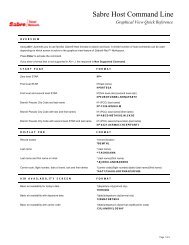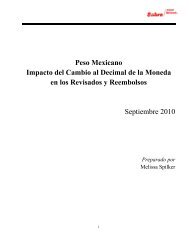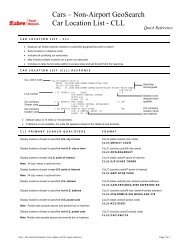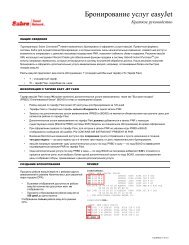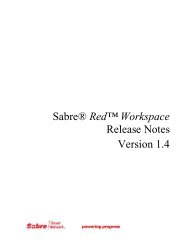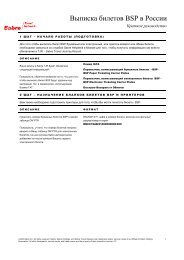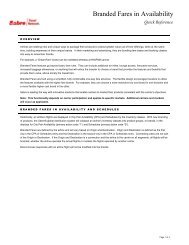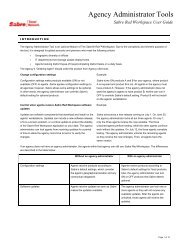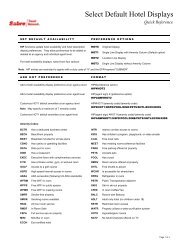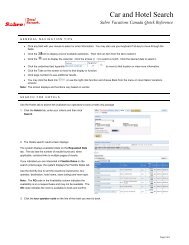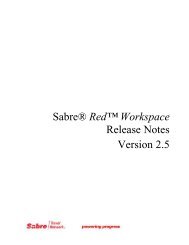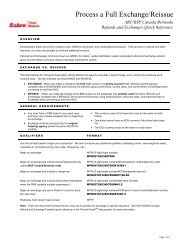(EN) Workspace Basic Installation Guide - Sabre Holdings
(EN) Workspace Basic Installation Guide - Sabre Holdings
(EN) Workspace Basic Installation Guide - Sabre Holdings
- No tags were found...
Create successful ePaper yourself
Turn your PDF publications into a flip-book with our unique Google optimized e-Paper software.
C O P Y U S E R P R E F E R E N C E STo install additional <strong>Sabre</strong> Travel Network® Desktopapplications, click Go to Download Page.When you are ready to use the Red <strong>Workspace</strong>, click Finish.Note: If you previously installed <strong>Sabre</strong> Travel Network desktopapplications (such as <strong>Sabre</strong> Print Module) on your workstation,you do not have to re-install them because <strong>Sabre</strong> Red<strong>Workspace</strong> can access them.D A I L Y L A U N C H O F S A B R E R E D W O R K S P A C <strong>EN</strong>ow that <strong>Sabre</strong> Red <strong>Workspace</strong> installed successfully, you canuse a desktop icon to launch the application.To launch <strong>Sabre</strong> Red <strong>Workspace</strong>, do one of the following:Double-click the icon on your desktop. If multiple usersinstalled <strong>Sabre</strong> Red <strong>Workspace</strong> on your workstation,one icon exists on the desktop for each user. In thisexample icon, 9BD7 is the PCC and 123456 is theAgent ID. Double-click your personal icon to launchyour own version of the <strong>Workspace</strong>.Open All Programs from the Windows Start menu,and select <strong>Sabre</strong> Red <strong>Workspace</strong>.U N I N S T A L L I N G S A B R E R E D W O R K S P A C EThere is a utility which will uninstall an individual user’s files fromthe workstation. The program can be found in the Windows StartMenu, as shown on the right.This program will then guide you through a few steps to removethe application.SABRE RED WORKSPACE BASIC INSTALLATION user guide Page 8 of 82013 <strong>Sabre</strong> Inc. All rights reserved. <strong>Sabre</strong>, <strong>Sabre</strong> <strong>Holdings</strong>, and <strong>Sabre</strong> Travel Network are trademarks and/or service marks of an affiliate of <strong>Sabre</strong> Holding Corporation.All other trademarks, service marks, and trade names are the property of their respective owners. 4.0