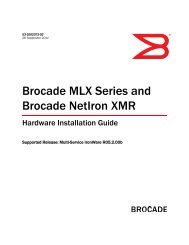- Page 1 and 2: 53-1002426-0216 April 2012®Brocade
- Page 9 and 10: IS-IS . . . . . . . . . . . . . . .
- Page 11 and 12: Port loop detection . . . . . . . .
- Page 13 and 14: About This DocumentThis manual desc
- Page 15 and 16: NOTEA note provides a tip, guidance
- Page 17 and 18: Using Diagnostic CommandsChapter1Ho
- Page 19 and 20: Generic debug commands 1show debugS
- Page 21 and 22: System and System Management Diagno
- Page 23 and 24: Basic system information 2Boot : Ve
- Page 25 and 26: Basic system information 2show whoS
- Page 27 and 28: Basic system information 2LP APP :
- Page 29 and 30: TCAM partitioning and usage 2Table
- Page 31 and 32: TCAM partitioning and usage 2Subpar
- Page 33 and 34: TCAM partitioning and usage 2Config
- Page 35 and 36: Managing memory and CPU usage 2•
- Page 37 and 38: Managing memory and CPU usage 2Tota
- Page 39 and 40: Managing memory and CPU usage 2ff f
- Page 41 and 42: Management module diagnostics 2FE (
- Page 43 and 44: Management module diagnostics 200A)
- Page 45: Management module diagnostics 2Comm
- Page 49 and 50: Interface module diagnostics 2TABLE
- Page 51 and 52: Interface module diagnostics 2Broca
- Page 53 and 54: Interface module diagnostics 2(3870
- Page 55 and 56: IPC diagnostics 2u_specific reply 0
- Page 57 and 58: IPC diagnostics 2Unreliable TX : 1:
- Page 59 and 60: ITC diagnostics 20x0130011 - 2 - 0s
- Page 61 and 62: Switch fabric modules 2Brocade# sho
- Page 63 and 64: Power supplies, fans, and temperatu
- Page 65 and 66: Power supplies, fans, and temperatu
- Page 67 and 68: Fiber optic modules 2If none of the
- Page 69 and 70: Fiber optic modules 2==============
- Page 71 and 72: Testing network connectivity 2Fiber
- Page 73 and 74: Layer 1 DiagnosticsChapter3This cha
- Page 75 and 76: Ethernet diagnostics 3Unidirectiona
- Page 77 and 78: Link fault signaling 3A CRC alignme
- Page 79 and 80: Packet over SONET modules 3Path Tra
- Page 81 and 82: Packet over SONET modules 3NP Ingre
- Page 83 and 84: Packet over SONET modules 3Brocade#
- Page 85 and 86: 802.1ag CFM for VPLS debug commands
- Page 87 and 88: 802.1ag CFM for VPLS debug commands
- Page 89 and 90: Layer 2 Protocol DiagnosticsChapter
- Page 91 and 92: MAC address learning 4show mac vpls
- Page 93 and 94: MAC address learning 4debug ip arp
- Page 95 and 96: MAC address learning 4Brocade# debu
- Page 97 and 98:
Super Aggregated VLANs 4show vlanSy
- Page 99 and 100:
MRP 4vlan 1000tagged ethe 3/1End us
- Page 101 and 102:
MRP 4Dec 10 17:24:35 mrprhp_receive
- Page 103 and 104:
Spanning Tree Protocol and derivati
- Page 105 and 106:
Spanning Tree Protocol and derivati
- Page 107 and 108:
Spanning Tree Protocol and derivati
- Page 109 and 110:
LACP trunking 4• When you enable
- Page 111 and 112:
LACP trunking 4Trunk formation rule
- Page 113 and 114:
UDLD 4show link-keepalive ethernetS
- Page 115 and 116:
VSRP 4VLAN Translation debug comman
- Page 117 and 118:
VSRP 4In this example, VRID 5 is in
- Page 119 and 120:
VPORT Scaling 4VPORT ScalingVirtual
- Page 121 and 122:
LLDP 4Nov 17 19:30:08 LLDP event :
- Page 123 and 124:
Layer 3 Protocol DiagnosticsChapter
- Page 125 and 126:
BFD 5Clearing BFD neighbor sessions
- Page 127 and 128:
BFD 5Total number of Neighbor entri
- Page 129 and 130:
BGP 5Common diagnostic scenarios•
- Page 131 and 132:
BGP 5BGP_ROUTE_DAMPING_REUSE_LIST:
- Page 133 and 134:
BGP 5bgp_check_update TOTAL=0 FREQ=
- Page 135 and 136:
BGP 5show ip rtmSyntax: show ip rtm
- Page 137 and 138:
BGP 5debug ip bgp graceful-restartS
- Page 139 and 140:
BGP 5debug ip bgp route-mapSyntax:
- Page 141 and 142:
BGP 5Dec 10 15:04:15 ICMPv6-ND: Sen
- Page 143 and 144:
BGP 5OSPFv3 ISM (137): Status chang
- Page 145 and 146:
BGP 5Brocade(config)# no router bgp
- Page 147 and 148:
OSPF 5show ip ospf configSyntax: sh
- Page 149 and 150:
OSPF 5show ip ospf areaSyntax: show
- Page 151 and 152:
OSPF 5show ip ospf redistribute rou
- Page 153 and 154:
OSPF 5show ip ospf database link-st
- Page 155 and 156:
OSPF 5hostname R11-RX8router ospfar
- Page 157 and 158:
OSPF 5Pool Id = 7, Total Mega block
- Page 159 and 160:
OSPF 5Clearing OSPF neighborsYou ca
- Page 161 and 162:
OSPF 5debug ip ospf errorSyntax: [n
- Page 163 and 164:
OSPF 5OSPF: send_grace_ls to 224.0.
- Page 165 and 166:
OSPF 5debug ip ospf log-empty-lsaSy
- Page 167 and 168:
OSPF 5debug ip ospf sham-linkSyntax
- Page 169 and 170:
RPF 5• If you disable OSPF, the B
- Page 171 and 172:
RPF 5ref count: 1, set id: 0x2c7dbb
- Page 173 and 174:
IS-IS 5• The following considerat
- Page 175 and 176:
IS-IS 5IP Enabled: TRUEIP Address a
- Page 177 and 178:
IS-IS 5Command output resembles the
- Page 179 and 180:
IS-IS 5total_memory_allocated_for_t
- Page 181 and 182:
IS-IS 5show isis debug pent-level-i
- Page 183 and 184:
IS-IS 5show isis debug v6route-info
- Page 185 and 186:
IS-IS 5debug isis l1-csnpSyntax: [n
- Page 187 and 188:
IS-IS 5debug isis pp-helloSyntax: [
- Page 189 and 190:
IS-IS 5ISIS: The Pent Already exist
- Page 191 and 192:
IS-IS 5• An IS-IS link is experie
- Page 193 and 194:
VRRP and VRRP-E 5• ethernet / - S
- Page 195 and 196:
VRRP and VRRP-E 5. received packets
- Page 197 and 198:
VRRP and VRRP-E 5Clearing VRRP-E st
- Page 199 and 200:
VRRP and VRRP-E 5Configuration note
- Page 201 and 202:
MPLS DiagnosticsChapter6This chapte
- Page 203 and 204:
MPLS 6Id SubId GenSize BlockSize Ge
- Page 205 and 206:
MPLS 6This command displays RSVP se
- Page 207 and 208:
MPLS 6TTL 255, TOS 0, NHT 1, MTU 14
- Page 209 and 210:
MPLS 6Last down threshold triggerLa
- Page 211 and 212:
MPLS API 6debug mplsSyntax: [no] de
- Page 213 and 214:
MPLS API 6MPLS API debug commandsTh
- Page 215 and 216:
MPLS API 6debug mpls cspf computati
- Page 217 and 218:
MPLS API 6Dec 10 00:51:04 MPLS: CSP
- Page 219 and 220:
MPLS API 6Dec 10 00:59:58 RSIR: CSP
- Page 221 and 222:
MPLS API 6debug mpls rsvpSyntax: [n
- Page 223 and 224:
MPLS API 6Dec 10 01:03:26 Dest 7.7.
- Page 225 and 226:
MPLS API 6Dec 10 01:08:36 Flgs 0x0X
- Page 227 and 228:
MPLS API 6• rsvp - Displays label
- Page 229 and 230:
MPLS API 6Nov 21 02:42:51 VLL_Peer_
- Page 231 and 232:
MPLS LDP 6MPLS LDPBrocade devices s
- Page 233 and 234:
MPLS LDP 6Brocade# show mpls ldp se
- Page 235 and 236:
MPLS LDP 6show mpls ldp fec vcSynta
- Page 237 and 238:
MPLS LDP 6Dec 10 01:26:37 LDP SC 1
- Page 239 and 240:
MPLS LDP 6LDP PM 1 UM FSM, CB 164/2
- Page 241 and 242:
MPLS LDP 6LDP um 0d9098c8 fec 11.11
- Page 243 and 244:
MPLS VPLS 6debug mpls ldp tcpdumpSy
- Page 245 and 246:
MPLS VPLS 6show mac vplsSyntax: sho
- Page 247 and 248:
MPLS VPLS 6show mpls debug vpls loc
- Page 249 and 250:
MPLS VPLS 6• dy-sync - Displays i
- Page 251 and 252:
MPLS VPLS 6VPLS DY-SYNC-LOC: mpls_v
- Page 253 and 254:
MPLS VPLS 6Brocade# debug vpls even
- Page 255 and 256:
MPLS VPLS 6debug vpls genericSyntax
- Page 257 and 258:
MPLS VPLS 6Common diagnostic scenar
- Page 259 and 260:
ACL and QoS DiagnosticsChapter7This
- Page 261 and 262:
ACLs 7show access-list subnet-broad
- Page 263 and 264:
ACLs 7Brocade# debug access-list ac
- Page 265 and 266:
ACLs 7debug access-list lsp-out-acl
- Page 267 and 268:
ACLs 7May 02 15:26:38 LSP-OUT-ACL:
- Page 269 and 270:
ACLs 7PBR_VLAN_PRESERVE 0USE TOS ID
- Page 271 and 272:
ACLs 7Brocade# debug ipv6 access-li
- Page 273 and 274:
QoS 7QoSQuality of Service (QoS) fe
- Page 275 and 276:
QoS 7show qos-mapSyntax: show qos-m
- Page 277 and 278:
QoS 7show tm port-mappingSyntax: sh
- Page 279 and 280:
QoS 7NP Rx IPv6 RPF Drop Count = (0
- Page 281 and 282:
Traffic management 7Traffic managem
- Page 283 and 284:
Traffic management 7Brocade# show t
- Page 285 and 286:
Multicast DiagnosticsChapter8This c
- Page 287 and 288:
DVMRP 8Interface v40TTL Threshold:
- Page 289 and 290:
DVMRP 8debug ip pim-dvmrp add-del-o
- Page 291 and 292:
IGMP V2 and V3 8Brocade# show ip ig
- Page 293 and 294:
IGMP V2 and V3 8Brocade# show ip ig
- Page 295 and 296:
Multicast 8This issue is resolved b
- Page 297 and 298:
Multicast 83 Source: (158.158.158.1
- Page 299 and 300:
Multicast 8clear ip multicastSyntax
- Page 301 and 302:
MSDP 8Brocade# show ip msdp peerTot
- Page 303 and 304:
MSDP 8Brocade# debug ip msdp events
- Page 305 and 306:
PIM DM and PIM SM 8The Brocade devi
- Page 307 and 308:
PIM DM and PIM SM 8Brocade# show ip
- Page 309 and 310:
PIM DM and PIM SM 8Brocade# show ip
- Page 311 and 312:
PIM DM and PIM SM 8• If you want
- Page 313 and 314:
Security DiagnosticsChapter9This ch
- Page 315 and 316:
802.1x 9TX EAP Req other than Req/I
- Page 317 and 318:
802.1x 9Brocade# show dot1x mac-ses
- Page 319 and 320:
802.1x 9: 802.1X: port 4/1 BkEnd BK
- Page 321 and 322:
802.1x 9debug dot1x faultSyntax: [n
- Page 323 and 324:
Denial of Service attacks 9802.1X:
- Page 325 and 326:
Port loop detection 9show loop-dete
- Page 327 and 328:
Port mirroring and monitoring 9Port
- Page 329 and 330:
RADIUS 9Brocade# show aaaTacacs+ ke
- Page 331 and 332:
SNMP 9sFlow debug commandsThere are
- Page 333 and 334:
TACACS and TACACAS+ 9TACACS and TAC
- Page 335 and 336:
TACACS and TACACAS+ 9**Radius timer
- Page 337 and 338:
Telnet and SSH connections 9Brocade
- Page 339 and 340:
NTP 9Syntax: [no] clock summer-time
- Page 341 and 342:
NTP 9Number of NTP packets failed t
- Page 343 and 344:
IP security 9Oct 19 18:37:49 Leap 0
- Page 345 and 346:
IP security 9debug ipsec policySynt
- Page 347 and 348:
Forwarding DiagnosticsChapter10This
- Page 349 and 350:
Multicast VRF 10:Brocade# show ipv6
- Page 351 and 352:
Multicast VRF 10debug ip ospf all-v
- Page 353 and 354:
Trunking 10Port Names none nonePort
- Page 355 and 356:
MCT 10The following command output
- Page 357 and 358:
MCT 10Nov 23 08:39:03 CLUSTER CONFI
- Page 359 and 360:
MCT 10Nov 23 08:40:29 CLUSTER FSM:
- Page 361 and 362:
VPLS unicast forwarding 10SYSLOG: D
- Page 363 and 364:
GRE and IPv6 tunnels 10Common diagn
- Page 365 and 366:
GRE and IPv6 tunnels 10Normal keepa
- Page 367 and 368:
LP CPU packet statistics 10This com
- Page 369 and 370:
LP CPU packet statistics 10TABLE 6F
- Page 371 and 372:
LP CPU packet statistics 10TABLE 7
- Page 373 and 374:
LP CPU packet statistics 10TABLE 7
- Page 375 and 376:
LP CPU packet statistics 10Brocade#
- Page 377 and 378:
LP CPU packet statistics 10TABLE 9F
- Page 379 and 380:
Software Licensing DiagnosticsChapt
- Page 381 and 382:
NETCONFChapter12Network Configurati
- Page 383 and 384:
NETCONF 12NETCONF: parser debugging
- Page 385 and 386:
Diagnostic Command IndexCcam-partit
- Page 387 and 388:
debug iptunnel keepalives, 348debug
- Page 389 and 390:
show cam-partition usage, 15show ch
- Page 391 and 392:
show mpls vpls detail, 228show mpls