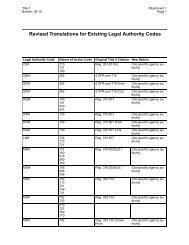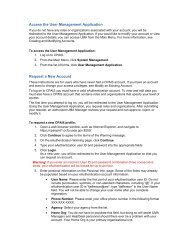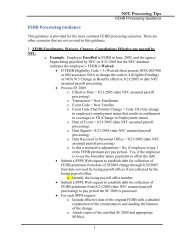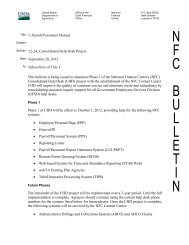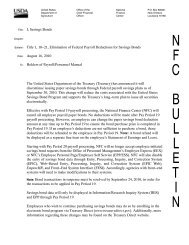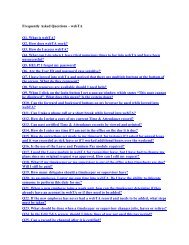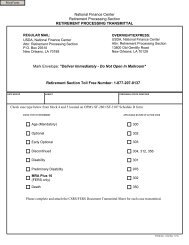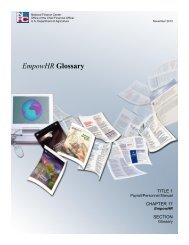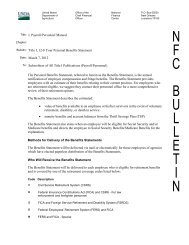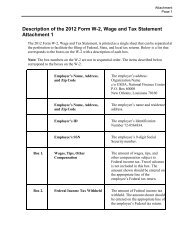STARWEB Training Manual - National Finance Center
STARWEB Training Manual - National Finance Center
STARWEB Training Manual - National Finance Center
Create successful ePaper yourself
Turn your PDF publications into a flip-book with our unique Google optimized e-Paper software.
Import. The Import option is used to import T&A(s) for one or more employees from the NFCPayroll/Personnel database into STAR 4.25.Merge T&A. The Merge T&A option is used to merge a split T&A back into a regular T&A.Move Employees. The Move Employees option is used to move an employee(s) from onecontact point to a different contact point.Pay Period List. The Pay Period List option is used to view a list of available pay period with thecorresponding dates.Print Selected T&As. The Print Selected T&As option is used to print T&As for any name(s)selected on the Employee List.Refresh. The Refresh option closes the open window and displays the Employee List withupdated processed information.Rollover. The Rollover option is used to roll over all of the T&As for a contact point from one payperiod to the next.Select All. The Select All option is used to select all names on the Employee List.Show All T&As. The Show All T&As option displays the current T&A for an employee.Show T&A. The Show T&A option displays the current T&A for an employee.Split T&A. The Split T&A option is used to prepare a split T&A for an employee.Transmit Selected T&As. The Transmit Selected T&As option is used to transmit T&As for anyname(s) selected on the Employee List.The Select A Database drop-down menu is displayed when you select the Change Databaseoption on the Select An Action drop-down (for the Employee List) menu.To use the Select A Database drop-down menu:1. On the Select An Action drop-down (for the Employee List) menu, select Change Database. TheSelect A Database drop-down menu is displayed.2. Select from the applicable database.The Show All T&A’s drop-down menu is displayed when you select Show All T&A’s for anemployee on the Select An Action drop-down (for the Employee List) menu. Theapplicable employee’s T&A List is also displayed with the Show All T&As drop-downmenu.To use the Show All T&As drop-down menu:1. On the Select An Action drop-down (for the Employee List) menu, select Show All T&As for aspecific employee. The Show All T&As drop-down menu along with the applicable T&A List isdisplayed.7