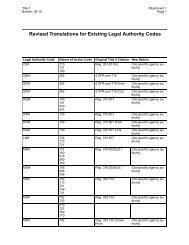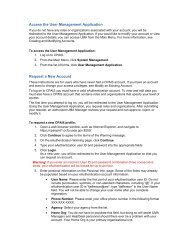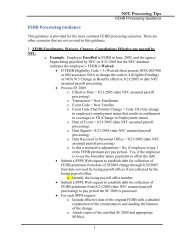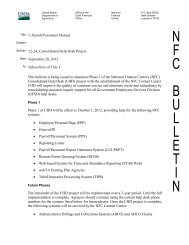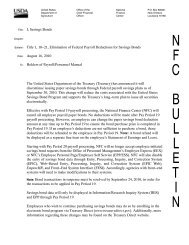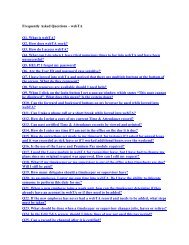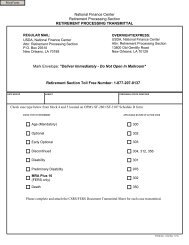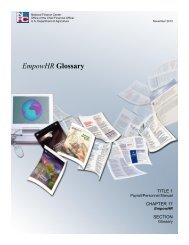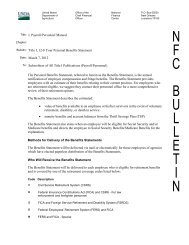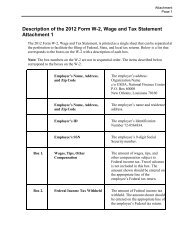STARWEB Training Manual - National Finance Center
STARWEB Training Manual - National Finance Center
STARWEB Training Manual - National Finance Center
Create successful ePaper yourself
Turn your PDF publications into a flip-book with our unique Google optimized e-Paper software.
2. Click [Save] to save the information entered on the T&A. This option is used if a timekeeper hasnot completed the T&A and needs to close the T&A and return to it later. This option does notverify the T&A, it only saves data that has already been entered.ORClick [Verify] to verify the T&A. This option is used to verify the T&A after all of theinformation has been entered by the timekeeper. A T&A must be verified before it can beprinted and signed by the appropriate parties. You must click [Save] before clicking[Verify] before saving, an error message will appear. If there is an error on the T&AAfter all of the information has been entered by the timekeeper. A T&A must be verifiedbefore it can be printed and signed by the appropriate parties. You must click [Save]before clicking [Verify]. If you attempt to [Verify] before saving, an error message willappear. If there is an error on the T&A (i. e., the Bi-Weekly total does not equal 80 hoursfor a full-time employee), a message will appear at this time. All errors must beresolved before a T&A can be verified.Note: Although the STAR Web System will allow the timekeeper to verify a T&A with anincorrect accounting code, research should be done to find the correct accounting code.Click [Print] to print the T&A. This option is used after a T&A has been verified. ThePrint Selected T&As options can be accessed from the drop-down menu, theBi-W eekly T&A tab, or the T&A List.ORClick [Clear] to clear the T&A. This option is used to erase all data entered on the T&A.ORSelect a TC to be deleted and select Delete. After selecting Delete, you must click [Save]to save the deletion. This deletes the TC and the line. This does not delete the entireT&A.Status -The status of the T&A is displayed in the Status field. Valid values for the Status field are New, InProgress, Error, Verified, Released, and Transmitted.Note: The status on the T&A will change to Verified if there are no errors. If there are errors, apop-up will appear telling you what the error is and status field will display error.57