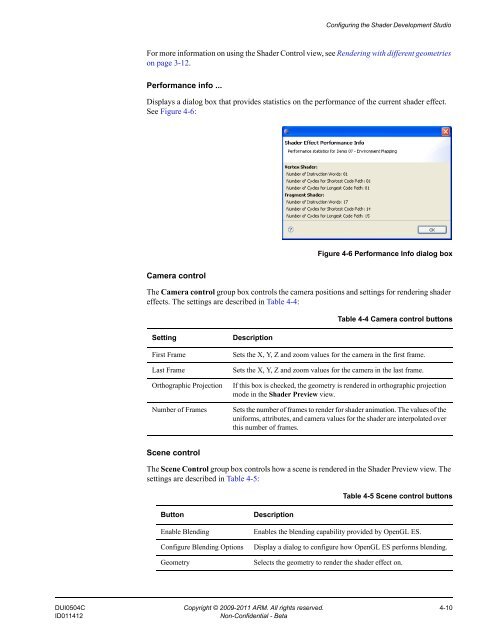Mali GPU Shader Development Studio User Guide - ARM ...
Mali GPU Shader Development Studio User Guide - ARM ...
Mali GPU Shader Development Studio User Guide - ARM ...
- No tags were found...
Create successful ePaper yourself
Turn your PDF publications into a flip-book with our unique Google optimized e-Paper software.
Configuring the <strong>Shader</strong> <strong>Development</strong> <strong>Studio</strong>For more information on using the <strong>Shader</strong> Control view, see Rendering with different geometrieson page 3-12.Performance info ...Displays a dialog box that provides statistics on the performance of the current shader effect.See Figure 4-6:Figure 4-6 Performance Info dialog boxCamera controlThe Camera control group box controls the camera positions and settings for rendering shadereffects. The settings are described in Table 4-4:Table 4-4 Camera control buttonsSettingFirst FrameLast FrameOrthographic ProjectionNumber of FramesDescriptionSets the X, Y, Z and zoom values for the camera in the first frame.Sets the X, Y, Z and zoom values for the camera in the last frame.If this box is checked, the geometry is rendered in orthographic projectionmode in the <strong>Shader</strong> Preview view.Sets the number of frames to render for shader animation. The values of theuniforms, attributes, and camera values for the shader are interpolated overthis number of frames.Scene controlThe Scene Control group box controls how a scene is rendered in the <strong>Shader</strong> Preview view. Thesettings are described in Table 4-5:Table 4-5 Scene control buttonsButtonEnable BlendingConfigure Blending OptionsGeometryDescriptionEnables the blending capability provided by OpenGL ES.Display a dialog to configure how OpenGL ES performs blending.Selects the geometry to render the shader effect on.DUI0504C Copyright © 2009-2011 <strong>ARM</strong>. All rights reserved. 4-10ID011412Non-Confidential - Beta