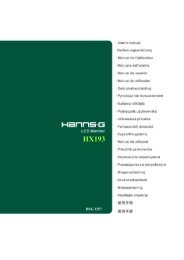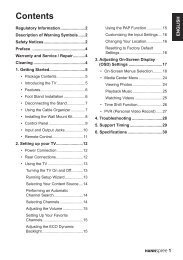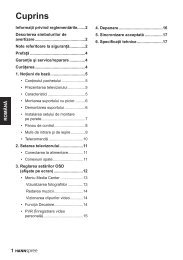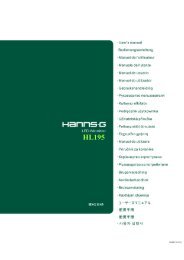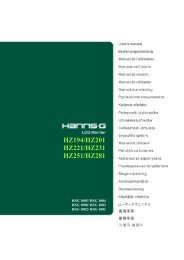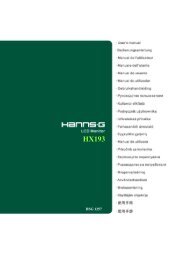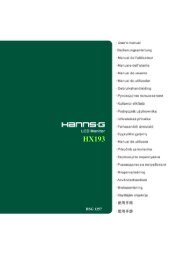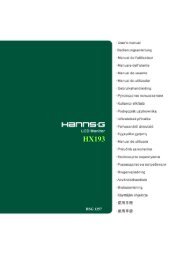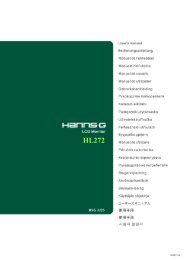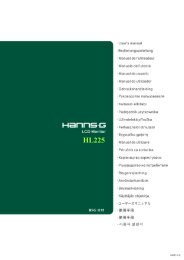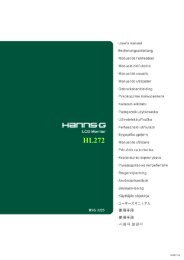TABLE OF CONTENTS - Hannspree
TABLE OF CONTENTS - Hannspree
TABLE OF CONTENTS - Hannspree
- No tags were found...
Create successful ePaper yourself
Turn your PDF publications into a flip-book with our unique Google optimized e-Paper software.
User’s ManualTECHNICAL SUPPORT (FAQ)Q & A FOR GENERAL PROBLEMSPROBLEM & QUESTIONPower LED is not onNo Plug & PlayThe display is too dark or too bright.Picture bounces or a wave pattern ispresent in the pictureThe power LED is ON (Flickering) butthere’s no video or no picture.Missing one of the primary colors (RED,GREEN, or BLUE)Screen image is not centered or sizedproperly.Picture has color defects(White does not look white)The screen resolution needs to be adjustedNo sound is outputted from monitor’sbuilt-in speakerPOSSIBLE SOLUTION*Check if the Power Switch is in the ON position.*Power Cord should be connected.*Check if the PC system is Plug & Play compatible.*Check if the Video Card is Plug & Play compatible.*Check if any plug pins on the VGA or DVIconnector are bent.*Adjust the Contrast and Brightness Controls.*Move electrical devices that may cause electricalinterference.*Computer Power Switch should be in the ONposition.*Computer Video Card should be snugly seated in itsslot.*Make sure monitor’s video cable is properlyconnected to the computer.*Inspect monitor’s video cable and make sure noneof the pins are bent.*Make sure computer is operational by hitting theCAPS LOCK key on the keyboard while observingthe CAPS LOCK LED. The LED should either turnON or <strong>OF</strong>F after hitting the CAPS LOCK key.*Inspect the monitor’s video cable and make sure thatnone of the pins are bent.* Adjust pixel frequency CLOCK and PHASE orpress hot-key ( i Button).*Adjust RGB color or select color temperature.*Use win 2000/ME/XP Right click anywhere ondesktop and select Properties>Settings>ScreenResolution. Use the silder to adjust the reslutionand click Apply.*Make sure PC audio output cable is connected toscreen’s LINE IN port (or AUDIO IN port).*Make sure the sound volume adjustment can beclearly identified.*Make sure the System > Silence option in themonitor menu is on.*While transferring via HDMI port but no sound isoutputted, it is recommended to select AUDIO19