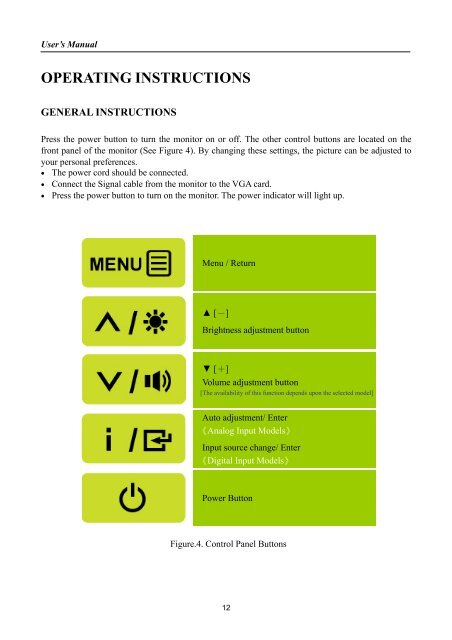TABLE OF CONTENTS - Hannspree
TABLE OF CONTENTS - Hannspree TABLE OF CONTENTS - Hannspree
User’s ManualOPERATING INSTRUCTIONSGENERAL INSTRUCTIONSPress the power button to turn the monitor on or off. The other control buttons are located on thefront panel of the monitor (See Figure 4). By changing these settings, the picture can be adjusted toyour personal preferences.• The power cord should be connected.• Connect the Signal cable from the monitor to the VGA card.• Press the power button to turn on the monitor. The power indicator will light up.Menu / Return▲ [-]Brightness adjustment button▼ [+]Volume adjustment button[The availability of this function depends upon the selected model]Auto adjustment/ Enter《Analog Input Models》Input source change/ Enter《Digital Input Models》Power ButtonFigure.4. Control Panel Buttons12
User’s ManualFRONT PANEL CONTROL• Power Button:Press this button to switch ON/OFF of monitor’s power.• Power Indicator:Blue —Power On mode.Flickering —Power Saving mode.• MENU / RETURN:Turn the OSD menu on/off or return to the previous menu.• Adjust ▲▼: [The availability of this function depends upon the selected model]1. Adjust Brightness and volume when the OSD is off.2. Navigate through adjustment icons when OSD is ON or adjust a function when function isactivated.•【 i 】Button: 《Analog Input Models》1. The OSD menu is used as《confirmation》function during start-up.2. The 「Auto adjustment」 function works only for VGA input. (The auto adjustment function isused to optimize the 「horizontal position」, 「vertical position」,「clock」,and 「phase」.)•【 i 】Button: 《Digital Input Models》1. Press【 i 】to enter Source selections. (Selections include VGA, HDMI, etc. The actualselections may very depending on the models. This function is only available in models withdigital inputs)2. The OSD menu is used as《confirmation》function during start-up.3. Press and hold this button more than 3 seconds will start 「Auto Adjust」 function when usingVGA input only. (The auto adjustment function is used to optimize the 「horizontal position」,「vertical position」,「clock」,and 「phase」.)• Hotkeys:1. Restore Brightness and Contrast defaults:To reset both the Brightness and Contrast to their default values, press the 【▲】and 【▼】keysat the same time.2. ASPECT RATIO:Press【MENU】+【▼】key to change to 「FULL MODE」 or 「FIT MODE」.3. Change Resolution:For similar screen display resolutions (see table below), the screen resolution can be changed bypressing the【MENU】+【▲】button to achieve the optimal display quality.4. Change Preset Mode: [The availability of this function depends upon the selected model]Press【MENU】key for 3 seconds to select one of the following modes「PC」,「MOVIE」,「GAME」,「ECO」. Default is「PC」.13
- Page 4 and 5: User’s ManualTABLE OF CONTENTSSAF
- Page 6 and 7: User’s ManualSPECIAL NOTES ON LCD
- Page 8: User’s ManualINSTALLATION INSTRUC
- Page 11: User’s ManualADJUSTING THE VIEWIN
- Page 15 and 16: User’s ManualHOW TO ADJUST A SETT
- Page 17 and 18: User’s Manualthe OSD. Enter the o
- Page 19 and 20: User’s ManualTECHNICAL SUPPORT (F
- Page 21 and 22: User’s ManualERROR MESSAGE & POSS
- Page 23 and 24: User’s ManualAPPENDIXSPECIFICATIO
- Page 25 and 26: User’s ManualSPECIFICATIONSHL229D
User’s ManualOPERATING INSTRUCTIONSGENERAL INSTRUCTIONSPress the power button to turn the monitor on or off. The other control buttons are located on thefront panel of the monitor (See Figure 4). By changing these settings, the picture can be adjusted toyour personal preferences.• The power cord should be connected.• Connect the Signal cable from the monitor to the VGA card.• Press the power button to turn on the monitor. The power indicator will light up.Menu / Return▲ [-]Brightness adjustment button▼ [+]Volume adjustment button[The availability of this function depends upon the selected model]Auto adjustment/ Enter《Analog Input Models》Input source change/ Enter《Digital Input Models》Power ButtonFigure.4. Control Panel Buttons12