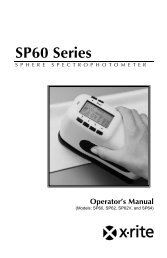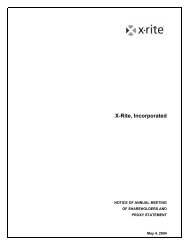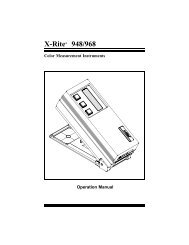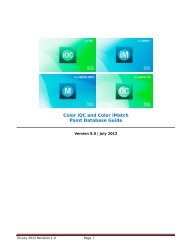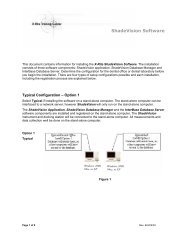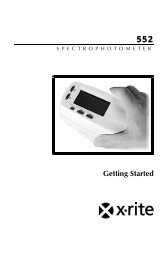InkFormulation 6 - AppNotes - Thickness Calibration - X-Rite
InkFormulation 6 - AppNotes - Thickness Calibration - X-Rite
InkFormulation 6 - AppNotes - Thickness Calibration - X-Rite
Create successful ePaper yourself
Turn your PDF publications into a flip-book with our unique Google optimized e-Paper software.
Film thickness calibration across substratesThe Film <strong>Thickness</strong> <strong>Calibration</strong> module calculates volume requirements across differentsubstrates. The calibration set does not have to be re-measured for each substrate.Even so, we do not recommend creating recipes for various substrates based on datafrom just one.If you are using different substrates for an assortment, we recommend creatingcategories; some examples follow:• Coated• Uncoated (newsprint)• Uncoated (for different substrate textures)• Color uncoatedYou should create specific assortments for each general substrate application.<strong>InkFormulation</strong> can automatically create recipes across different substrates, but recipequality can suffer if the substrate characteristics vary widely.You have to make sure you are using the correct substrate when calibratingthicknesses. The system cannot calculate the accurate thickness characterization datawith incorrect substrate data.<strong>InkFormulation</strong> 6 - Application Notes - Film <strong>Thickness</strong> <strong>Calibration</strong>(11.2011 en) 3
Ease-of-useThis module simplifies ink formulation in production. The user selects an assortmentwith the required color attributes and starts formulating a recipe. The thickness can bedefined during and after formulation. The system recalculates the recipe instantly.Exporting assortments and thickness characterization dataAssortments can be exported directly out of <strong>InkFormulation</strong> without losing thecalibrated thickness data. The characterization data itself has to be transferredseparately through the database. *Calibrating thickness - Exercise:The following exercise outlines thickness calibration using the standard assortment“Flexo/gravure printing including colorant elements (Pol, Leneta)”. This applicationdoes not require a measurement device. To simplify the exercise, we will refer only torollers, but it also applies to screens.The exercise uses the standard assortment found in <strong>InkFormulation</strong>. You can also useyour custom company calibration sets. If you would like to compare the thickness datayou calculate to the ones in this exercise, we recommend using our assortment duringthis exercise. The assortment has to be exported first. The relation of the calculateddata will also be created by the second standard assortment.Select “Assortment” from the Database menu to export your assortment. Select thestandard assortment "Flexo/gravure printing incl. colorant elements (Pol, Lenta)" andclick Export. Save the calibration set on your hard drive.<strong>InkFormulation</strong> 6 - Application Notes - Film <strong>Thickness</strong> <strong>Calibration</strong>(11.2011 en) 4
Creating thickness objectsSelect <strong>Thickness</strong> Objects from the Database menu.A window opens. Click New to create a new thickness object and then click Calibrate todefine it.You can select different calibration modes depending on the reference assortment (i.e.the standard assortment):a) AutomaticFor automatic thickness calibration you will need to create recipes as required by<strong>InkFormulation</strong>.b) ManualThe manual calibration is based on existing, measured recipes, which have been savedin <strong>InkFormulation</strong> for the selected assortment.<strong>InkFormulation</strong> 6 - Application Notes - Film <strong>Thickness</strong> <strong>Calibration</strong>(11.2011 en) 5
These recipes are made up of mixtures of transparent white plus one colorant. Click ona recipe name to see additional information about the colorant amounts used. A dialogbox opens, showing you a list with the colorant name and percentage. Please selectthe recipe "8.00% Green".The selected recipe is mixed, then drawn down using the selected roller and thenmeasured. For our application, click ColorNet to select the colorant green in theassortment "Flexo/gravure printing incl. colorants elements (Pol, Leneta)" and thenclick on “5% of the calibration set”.<strong>InkFormulation</strong> 6 - Application Notes - Film <strong>Thickness</strong> <strong>Calibration</strong>(11.2011 en) 7
The measurement of the 5% green sample is assigned to the 8% green recipe.Additional recipes that have been drawn down using the same roller can be measurednow.After defining the measurement for green, click >>. Now <strong>InkFormulation</strong> calculates thethickness for this roller.Our example contains a measurement sample from that assortment but with differentcolor intensity.From the measured sample, the application calculates a thickness of 61.13%.Click >> to end the calibration of the thickness object.<strong>InkFormulation</strong> 6 - Application Notes - Film <strong>Thickness</strong> <strong>Calibration</strong>(11.2011 en) 8
Create a relation to a second assortmentThe next step will create a relationship to a second assortment. If you are using thestandard assortment, import the assortment you originally exported at the beginningof the exercise.Select Assortment from the Database menu and click on Import. Select the assortment,and click OK. Since the database designation already exists, prefix it with "new_".If you are using your own assortment, you do not need to import any data.To create a relationship to the thickness objects, open the Database thickness objectand select the <strong>Thickness</strong> object 1.<strong>InkFormulation</strong> 6 - Application Notes - Film <strong>Thickness</strong> <strong>Calibration</strong>(11.2011 en) 10
The dialog box named <strong>Thickness</strong> Object Entry contains information about thecalibrated assortments. Click on Calibrate for additional calculations for theassortment. Follow the calibration steps as previously explained.Select the reference assortment you just imported.Make sure the substrate you want to print on corresponds to the current assortmentand is selected.<strong>InkFormulation</strong> 6 - Application Notes - Film <strong>Thickness</strong> <strong>Calibration</strong>(11.2011 en) 11
Again select the recipe 8.00% Green and load the 10% green sample from ColorNet.With this data, the system calculates a thickness object of 134.7%.For the thickness object 1, the following data is calculated:<strong>InkFormulation</strong> 6 - Application Notes - Film <strong>Thickness</strong> <strong>Calibration</strong>(11.2011 en) 12
In the <strong>Thickness</strong> Object Entry dialog box, click OK to end the calibration.This calibration created a relation to all thickness objects. All thickness objects (1-4)contain the standard object as well as the reference assortment.<strong>Thickness</strong> object 2:<strong>Thickness</strong> object 3:<strong>InkFormulation</strong> 6 - Application Notes - Film <strong>Thickness</strong> <strong>Calibration</strong>(11.2011 en) 13
<strong>Thickness</strong> object 4:<strong>InkFormulation</strong> 6 - Application Notes - Film <strong>Thickness</strong> <strong>Calibration</strong>(11.2011 en) 14