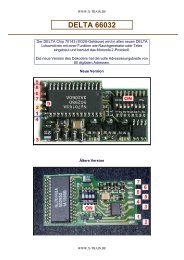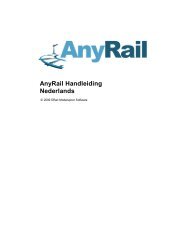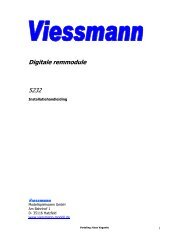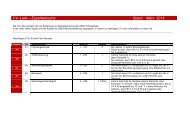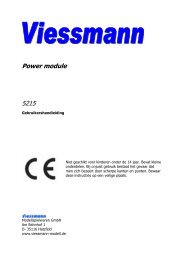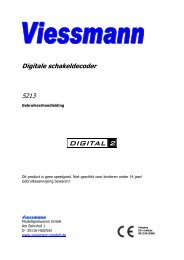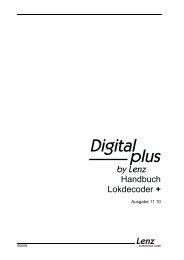twin-center 6802 twin-control 6822 handbuch 6890 - modelbaan.
twin-center 6802 twin-control 6822 handbuch 6890 - modelbaan.
twin-center 6802 twin-control 6822 handbuch 6890 - modelbaan.
- No tags were found...
You also want an ePaper? Increase the reach of your titles
YUMPU automatically turns print PDFs into web optimized ePapers that Google loves.
Titel_Streifen 01.03.2007 13:39 Uhr Seite 2Bedienfeld des TWIN-CENTERsDisplayAuswahltastenBetriebsanzeige und Tasten fürUnterbrechung und Neustart desFahrbetriebsBasic Settingsof theTWIN-CENTER(V.1.100)The pre-set Valuesare indicated by a ”*“.> User Interface> Language> Loc speeddisp> Speed knobs= Deutsch*= English= Francais= Italiano= Nederlands= Svenska= Espanol= Portugues= Absolute*= Percentage= DC style knob*= AC style knobController of the TWIN-CENTERDisplaySelection keysControl LEDs and keys to stopand restart operation> Loco data format= FMZ 15*= DCC 14= DCC 27= DCC 28= DCC 128> Access.Setting> Virtual Addrs> Switch times= Address and FormatVAdd/DAdd/Out/DF= Min. and Max.> Hand <strong>control</strong>ler > Hand contr. No = Control No andTWIN-Box PortLinker Fahrregler mit Funktionstastenund Lok-Nummern-TasteMittlererTastenblock(Keyboard) mitZifferntasten undSondertasten zurNavigation im MenüRechter Fahrregler mit Funktionstastenund Lok-Nummern-Taste> Display> Voltage> TWIN-Box> LocoNet PROG. Art.-Nr.: .....> Backlight> Contrast= Voltage HO*= Voltage N= Twin-Boxand SwitchNo.Module adr:.....= Change with [+]and [↓]= Change with [+]and [↓]= Emerg. StopLoco= Emer.Stop. Lay= Function= f1Left <strong>control</strong> knob, functionkeysand loco keyCentreKeyboard withkeys for numericalinput, specialfunctions and tonavigate inthe menuRight <strong>control</strong> knob, functionkeysand loco keyRückseite des TWIN-CENTERs> Progr. Track> Interface= Automatic*= Prg. Track only> Bit per second= 2400 bit/s*= 4800 bit/s= 9600 bit/s= 19200 bit/sBackside of the TWIN-CENTER3 18 872451 6-polige Steckleiste: Zum Anschluss des TRAFOs, der Gleisanlage und des Programmier-Gleises2 5-polige Steckleiste: Zum Anschluss des TWIN-BOOSTERs3 3-polige Steckleiste: Zum Anschluss des DCC-Boosters4 Western-Buchse: LocoNet B (Booster, z. B. für den Anschluss eines LocoNet-Boosters)5 Western-Buchse: LocoNet T (Throttle, z. B. für den Anschluss der TWIN-BOX und desTWIN-CONTROL)6 Sub-D Buchse: Computer-Interface zum Anschluss eines Computers7 6-polige Steckleiste: Zum Anschluss eines Rückmelde-Bus (s88)8 Seitliche Buchsen: Zum Anschluss eines I 2 C-Bus6Kundendienst-AdresseGEBR. FLEISCHMANN GMBH & CO. KGPostfach 91 01 48D-90259 NürnbergTelefon: (09 11) 33 70-0Telefax: (09 11) 33 70 299E-mail: info@fleischmann.deInternet: http://www.fleischmann.deCopyrightCopyright © 2004 GEBR. FLEISCHMANN GMBH & CO. KGAlle Rechte vorbehalten.Dieses Dokument wurde sorgfältig zusammengestellt. Dennoch kannsein Inhalt ohne vorherige Ankündigung geändert werden. GEBR.FLEISCHMANN GMBH & CO. behält sich das Recht vor, solche Änderungenohne vorherige Ankündigung vorzunehmen.GEBR. FLEISCHMANN GMBH & CO. gibt keine Gewähr oder Garantiehinsichtlich der Richtigkeit und Genauigkeit der Angaben in dieserDokumentation. Eine Haftung von GEBR. FLEISCHMANN GMBH &CO. ist ausgeschlossen.Kein Teil der Dokumentation darf reproduziert, in Datenbanken gespeichertoder in irgendeiner Form – elektronisch, fotomechanisch, aufTonträger oder auf irgend eine andere Weise – übertragen werden ohnedie vorherige schriftliche Genehmigung von GEBR. FLEISCHMANNGMBH & CO. KG> s88-Settings> Special Option> Software Version> Loc start mode> Syntax> Computer= s88 Modules connected= Input of the Special Option= TC Syntax only*= IB Syntax only= PC*= Mac= none= Serial number of the TWIN-CENTER andVersion of the Software= auto + Speed*= no old status= autom. Speed = 0> Reset > Configuration> Loco data fmt> Access.Setting= no*= yes= no*= yes= no*= yes3 18 872451 6-pole socket To connect the TRAFO, the layout and the programming track2 5-pole socket: To connect the TWIN-BOOSTER3 3-pole socket: To connect a DCC-Booster4 Western socket: LocoNet B (Booster, i.e. to connect a LocoNet-Booster)5 Western socket: LocoNet T (Throttle, i.e. to connect the TWIN-BOX and the TWIN-CONTROL)6 Sub-D socket: Computer-Interface to connect a computer7 6-pole socket: To connect an answer-back module (s88)8 Sockets on both sides: To connect an I 2 C-Bus6
<strong>6802</strong>_10_12_04_Handbuch_GB 01.03.2007 13:57 Uhr Seite 82Table of ContentsIntroduction . . . . . . . . . . . . . . . . . . . . . . . . . . . . . . . . . . . . . . . . . . . . . . . . . . . . . 81Quick Entry . . . . . . . . . . . . . . . . . . . . . . . . . . . . . . . . . . . . . . . . . . . . . . . . . . . . 891 The digital Multi-Train Control System . . . . . . . . . . . . . . . . . . . . 922 The World of the TWIN-TECHNIK . . . . . . . . . . . . . . . . . . . . . . . . . . 933 The Components of the TWIN-TECHNIK3.1 The Basic Components . . . . . . . . . . . . . . . . . . . . . . . . . . . . . . . . . . . . . . 943.1.1 The TWIN-CENTER <strong>6802</strong> . . . . . . . . . . . . . . . . . . . . . . . . . . . . . . . . . . . 943.1.2 The TRANSFORMER 6812 . . . . . . . . . . . . . . . . . . . . . . . . . . . . . . . . . . . . . . . . 943.1.3 Digital Locomotives . . . . . . . . . . . . . . . . . . . . . . . . . . . . . . . . . . . . . . . 953.1.3.1 The digital heart – the Loco-DECODER (TWIN or DCC) . . . . . . . . . . . . . 953.1.3.2 Locomotives with inbuilt TWIN-DECODER or DCC-DECODER . . . . . . . 953.1.3.3 Locomotives with plug-in connector to install a TWIN/DCC-DECODER 963.1.3.4 Conventional Locomotives . . . . . . . . . . . . . . . . . . . . . . . . . . . . . . . . . . 963.1.3.5 The Receiver module for electrical accessoires 6852 . . . . . . . . . . . . . . 963.2 The Extension Components . . . . . . . . . . . . . . . . . . . . . . . . . . . . . . . . 963.2.1. The TWIN-BOOSTER 6807 . . . . . . . . . . . . . . . . . . . . . . . . . . . . . . . . . 963.2.2 The TWIN-CONTROL <strong>6822</strong> . . . . . . . . . . . . . . . . . . . . . . . . . . . . . . . . . . 963.2.3 The TWIN-BOX 6827 . . . . . . . . . . . . . . . . . . . . . . . . . . . . . . . . . . . . . . 963.2.4 Hand Controller 6820 / 6821 (TWIN) . . . . . . . . . . . . . . . . . . . . . . . . . . . 963.2.5 LOK-BOSS 6865 . . . . . . . . . . . . . . . . . . . . . . . . . . . . . . . . . . . . . . . . . 963.2.6 Adapter Set 6885 for FMZ-Booster . . . . . . . . . . . . . . . . . . . . . . . . . . . . 973.2.7 Track connection unit 6886 . . . . . . . . . . . . . . . . . . . . . . . . . . . . . . . . . . 973.2.8 LocoNet accessories . . . . . . . . . . . . . . . . . . . . . . . . . . . . . . . . . . . . . . 973.3 The FMZ-Extension Components . . . . . . . . . . . . . . . . . . . . . . . . . . . . . . . . . 973.3.1 The TWIN-Coupler 6806 . . . . . . . . . . . . . . . . . . . . . . . . . . . . . . . . . . . . 973.3.2 The FMZ-Booster 6805 . . . . . . . . . . . . . . . . . . . . . . . . . . . . . . . . . . . . 973.3.3 The FMZ-Transformer 6810 . . . . . . . . . . . . . . . . . . . . . . . . . . . . . . . . . . . . . . . 973.3.4 The DIGITAL CONTROL-Transformer 6811 . . . . . . . . . . . . . . . . . . . . . . . . . . . . 973.3.5 The FMZ-Locomotives . . . . . . . . . . . . . . . . . . . . . . . . . . . . . . . . . . . . . . . . . . . 973.3.6 The Breaker 6860 . . . . . . . . . . . . . . . . . . . . . . . . . . . . . . . . . . . . . . . . . 974 The Connections of the TWIN-CENTER4.1 Connecting up the transformer, trackwork andprogramming track . . . . . . . . . . . . . . . . . . . . . . . . . . . . . . . . . . . . . . . . . 9882
<strong>6802</strong>_10_12_04_Handbuch_GB 01.03.2007 13:57 Uhr Seite 83Table of Contents4.2 Connecting the TWIN-BOOSTER (6807) andFMZ-BOOSTER (6805) . . . . . . . . . . . . . . . . . . . . . . . . . . . . . . . . . . . . . . 994.3 Connecting the DCC-Booster . . . . . . . . . . . . . . . . . . . . . . . . . . . . . . 1004.4 Connecting LocoNet-Booster . . . . . . . . . . . . . . . . . . . . . . . . . . . . . . 1004.5 Connecting s88-Module onto the answer-back bus . . . . . . . . 1004.6 Connecting the Computer-Interface . . . . . . . . . . . . . . . . . . . . . . . . 1014.7 Connecting LocoNet . . . . . . . . . . . . . . . . . . . . . . . . . . . . . . . . . . . . . . . 1014.8 Connecting I 2 C-Bus . . . . . . . . . . . . . . . . . . . . . . . . . . . . . . . . . . . . . . . . 1015 Usable Digital Decoders . . . . . . . . . . . . . . . . . . . . . . . . . . . . . . . . . . . . 1026 Display, Keys and Menu6.1 Display . . . . . . . . . . . . . . . . . . . . . . . . . . . . . . . . . . . . . . . . . . . . . . . . . . . . . 1036.2 Functions of the Keys . . . . . . . . . . . . . . . . . . . . . . . . . . . . . . . . . . . . . . 1036.3 Menu . . . . . . . . . . . . . . . . . . . . . . . . . . . . . . . . . . . . . . . . . . . . . . . . . . . . . . . 1046.3.1 Set up and Navigation . . . . . . . . . . . . . . . . . . . . . . . . . . . . . . . . . . . . . 1046.3.2 Help in Display . . . . . . . . . . . . . . . . . . . . . . . . . . . . . . . . . . . . . . . . . . . 1046.3.3 Input . . . . . . . . . . . . . . . . . . . . . . . . . . . . . . . . . . . . . . . . . . . . . . . . . . 1056.3.4 Menu item ”Languages“ . . . . . . . . . . . . . . . . . . . . . . . . . . . . . . . . . . . . 1056.3.5 Menu item ”Display“ . . . . . . . . . . . . . . . . . . . . . . . . . . . . . . . . . . . . . . . 1057 The Controller7.1 Operation Components . . . . . . . . . . . . . . . . . . . . . . . . . . . . . . . . . . . . 1067.2 Loco Addresses . . . . . . . . . . . . . . . . . . . . . . . . . . . . . . . . . . . . . . . . . . . . 1077.2.1 Setting Loco Addresses . . . . . . . . . . . . . . . . . . . . . . . . . . . . . . . . . . . . 1077.2.2 Using the Address Storage . . . . . . . . . . . . . . . . . . . . . . . . . . . . . . . . . . 1087.2.3 Address storage search . . . . . . . . . . . . . . . . . . . . . . . . . . . . . . . . . . . . . 1087.3 Speed Controller . . . . . . . . . . . . . . . . . . . . . . . . . . . . . . . . . . . . . . . . . . . 1087.3.1 Speed <strong>control</strong> mode . . . . . . . . . . . . . . . . . . . . . . . . . . . . . . . . . . . . . . . 1087.3.2 Speed step display . . . . . . . . . . . . . . . . . . . . . . . . . . . . . . . . . . . . . . . . 1097.4 Light and Special Functions . . . . . . . . . . . . . . . . . . . . . . . . . . . . . . . . 1107.5 Setting Inertia levels . . . . . . . . . . . . . . . . . . . . . . . . . . . . . . . . . . . . . . . . 1107.6 Loco- or Track Precedence Control . . . . . . . . . . . . . . . . . . . . . . . . 1107.7 Special Emergency Stop . . . . . . . . . . . . . . . . . . . . . . . . . . . . . . . . . . . . 1117.8 Alteration of Data Format for individual locos . . . . . . . . . . . . . . 1117.8.1 Data Formats . . . . . . . . . . . . . . . . . . . . . . . . . . . . . . . . . . . . . . . . . . . . 1127.8.2 Indication of data format in display . . . . . . . . . . . . . . . . . . . . . . . . . . . . 11283
<strong>6802</strong>_10_12_04_Handbuch_GB 01.03.2007 13:57 Uhr Seite 84Table of Contents7.8.3 Setting the data format for a loco . . . . . . . . . . . . . . . . . . . . . . . . . . . . . 1127.9 Virtual Loco Adresses – Loco Numbers – . . . . . . . . . . . . . . . . . . . 1127.9.1 Introduction . . . . . . . . . . . . . . . . . . . . . . . . . . . . . . . . . . . . . . . . . . . . . . 1127.9.2 Setting virtual loco addresses – Loco Numbers – . . . . . . . . . . . . . . . . . 1137.9.3 Allocation Demands . . . . . . . . . . . . . . . . . . . . . . . . . . . . . . . . . . . . . . . 1137.9.4 Deleting a virtual address . . . . . . . . . . . . . . . . . . . . . . . . . . . . . . . . . . . 1137.10 Double Heading . . . . . . . . . . . . . . . . . . . . . . . . . . . . . . . . . . . . . . . . . . . . . 1137.10.1 Setting up double heading . . . . . . . . . . . . . . . . . . . . . . . . . . . . . . . . . . 1137.10.2 Retaining double heading locomotives . . . . . . . . . . . . . . . . . . . . . . . . . 1147.10.3 Deleting of double heading . . . . . . . . . . . . . . . . . . . . . . . . . . . . . . . . . . 1147.10.4 Storing of double-heading . . . . . . . . . . . . . . . . . . . . . . . . . . . . . . . . . . 1157.11 Hand Controller Operation . . . . . . . . . . . . . . . . . . . . . . . . . . . . . . . . . 1157.11.1 Allocating a hand <strong>control</strong>ler to a TWIN-BOX . . . . . . . . . . . . . . . . . . . . . 1157.11.2 TWIN-BOX . . . . . . . . . . . . . . . . . . . . . . . . . . . . . . . . . . . . . . . . . . . . . . 1167.11.3 Allocating a loco to a hand <strong>control</strong>ler . . . . . . . . . . . . . . . . . . . . . . . . . . 1167.11.4 Cancelling a loco/hand <strong>control</strong>ler allocation . . . . . . . . . . . . . . . . . . . . . 1177.12 LOK-BOSS . . . . . . . . . . . . . . . . . . . . . . . . . . . . . . . . . . . . . . . . . . . . . . . . . 1177.13 Data Compression . . . . . . . . . . . . . . . . . . . . . . . . . . . . . . . . . . . . . . . . . 1177.14 Operation of Function Decoders . . . . . . . . . . . . . . . . . . . . . . . . . . . 1177.15 Menu Item ”Start Mode“ . . . . . . . . . . . . . . . . . . . . . . . . . . . . . . . . . . . 1188 The Keyboard Mode for Changing Points and Signals8.1 Notifying Points / Signals to the TWIN-CENTER . . . . . . . . . . . . 1198.2 Changing the Points / Signals . . . . . . . . . . . . . . . . . . . . . . . . . . . . . 1208.3 Altering the key allocation to call up additional points . . . . . . 1218.4 Keyboard Table Mode . . . . . . . . . . . . . . . . . . . . . . . . . . . . . . . . . . . . . . 1218.5 Setting the Switching Time . . . . . . . . . . . . . . . . . . . . . . . . . . . . . . . . . 1229 The Memo-Mode to switch complete routes of points9.1 Programming Point Routes . . . . . . . . . . . . . . . . . . . . . . . . . . . . . . . . 1239.2 Switching Point Routes . . . . . . . . . . . . . . . . . . . . . . . . . . . . . . . . . . . . 1249.3 Changing Point Route Groupings . . . . . . . . . . . . . . . . . . . . . . . . . . 1249.4 Linking up Routes of Points . . . . . . . . . . . . . . . . . . . . . . . . . . . . . . . . 12410 Programming Mode10.1 Programming Track . . . . . . . . . . . . . . . . . . . . . . . . . . . . . . . . . . . . . . . . 12510.2 Setting Programming Mode . . . . . . . . . . . . . . . . . . . . . . . . . . . . . . . . 12584
<strong>6802</strong>_10_12_04_Handbuch_GB 01.03.2007 13:57 Uhr Seite 85Table of Contents10.3 Menu Struktur ”Programming“ . . . . . . . . . . . . . . . . . . . . . . . . . . . . . 12610.4 Programming of FMZ-Decoders . . . . . . . . . . . . . . . . . . . . . . . . . . . . 12610.4.1 Reading the Decoder Address . . . . . . . . . . . . . . . . . . . . . . . . . . . . . . . 12610.4.2 Programming the Addresses . . . . . . . . . . . . . . . . . . . . . . . . . . . . . . . . 12610.4.3 Additional Programming . . . . . . . . . . . . . . . . . . . . . . . . . . . . . . . . . . . . 12610.5 Programming DCC-Decoders . . . . . . . . . . . . . . . . . . . . . . . . . . . . . . 12710.5.1 Register-Programming . . . . . . . . . . . . . . . . . . . . . . . . . . . . . . . . . . . . . 12710.5.2 Bytewise CV-Programming . . . . . . . . . . . . . . . . . . . . . . . . . . . . . . . . . . 12810.5.3 Bitwise CV-Programming . . . . . . . . . . . . . . . . . . . . . . . . . . . . . . . . . . . 12810.5.4 Paged-Programming . . . . . . . . . . . . . . . . . . . . . . . . . . . . . . . . . . . . . . 12910.5.5 Main line Programming . . . . . . . . . . . . . . . . . . . . . . . . . . . . . . . . . . . . . 12910.5.6 Programming ”longer“ Addresses . . . . . . . . . . . . . . . . . . . . . . . . . . . . . 12910.5.7 Extended loco-programming in DCC . . . . . . . . . . . . . . . . . . . . . . . . . . 13110.5.8 Error recognition when Programming . . . . . . . . . . . . . . . . . . . . . . . . . . 13111 The Computer-Interface11.1 Basic settings of the interface . . . . . . . . . . . . . . . . . . . . . . . . . . . . . 13111.1.1 Data Rate . . . . . . . . . . . . . . . . . . . . . . . . . . . . . . . . . . . . . . . . . . . . . . . 13111.1.2 Syntax . . . . . . . . . . . . . . . . . . . . . . . . . . . . . . . . . . . . . . . . . . . . . . . . . 13211.1.3 Computer . . . . . . . . . . . . . . . . . . . . . . . . . . . . . . . . . . . . . . . . . . . . . . . 13211.2 Settings . . . . . . . . . . . . . . . . . . . . . . . . . . . . . . . . . . . . . . . . . . . . . . . . . . . . 13311.3 TC-Syntax . . . . . . . . . . . . . . . . . . . . . . . . . . . . . . . . . . . . . . . . . . . . . . . . . 13311.4 IB-Syntax . . . . . . . . . . . . . . . . . . . . . . . . . . . . . . . . . . . . . . . . . . . . . . . . . . 13311.5 LocoNet-Syntax . . . . . . . . . . . . . . . . . . . . . . . . . . . . . . . . . . . . . . . . . . . . 13311.6 Error Recognition . . . . . . . . . . . . . . . . . . . . . . . . . . . . . . . . . . . . . . . . . . 13511.7 Computer-Cable . . . . . . . . . . . . . . . . . . . . . . . . . . . . . . . . . . . . . . . . . . . 13512 The s88-Mode12.1 Workwise . . . . . . . . . . . . . . . . . . . . . . . . . . . . . . . . . . . . . . . . . . . . . . . . . . . 13612.2 Setting s88-Mode . . . . . . . . . . . . . . . . . . . . . . . . . . . . . . . . . . . . . . . . . . 13612.3 Altering the key allocation . . . . . . . . . . . . . . . . . . . . . . . . . . . . . . . . . . 13612.4 Displaying the setting of a particular contact . . . . . . . . . . . . . . . 13713 LocoNet Programming . . . . . . . . . . . . . . . . . . . . . . . . . . . . . . . . . . . . . . . . 13814 Basic Settings14.1 Operation . . . . . . . . . . . . . . . . . . . . . . . . . . . . . . . . . . . . . . . . . . . . . . . . . . 13885
<strong>6802</strong>_10_12_04_Handbuch_GB 01.03.2007 13:57 Uhr Seite 86Table of Contents14.1.1 Running level indication . . . . . . . . . . . . . . . . . . . . . . . . . . . . . . . . . . . . 13814.1.2 Control Knob . . . . . . . . . . . . . . . . . . . . . . . . . . . . . . . . . . . . . . . . . . . . 13814.2 Languages . . . . . . . . . . . . . . . . . . . . . . . . . . . . . . . . . . . . . . . . . . . . . . . . . . 13814.3 Loco data format . . . . . . . . . . . . . . . . . . . . . . . . . . . . . . . . . . . . . . . . . . . 13814.4 Point setting . . . . . . . . . . . . . . . . . . . . . . . . . . . . . . . . . . . . . . . . . . . . . . . 13914.4.1 Virtual Addresses . . . . . . . . . . . . . . . . . . . . . . . . . . . . . . . . . . . . . . . . . 13914.4.2 Switching time . . . . . . . . . . . . . . . . . . . . . . . . . . . . . . . . . . . . . . . . . . . 13914.5 Hand Controller . . . . . . . . . . . . . . . . . . . . . . . . . . . . . . . . . . . . . . . . . . . . 13914.5.1 Allocation of hand <strong>control</strong>ler to a TWIN-BOX . . . . . . . . . . . . . . . . . . . . 13914.5.2 TWIN-BOX . . . . . . . . . . . . . . . . . . . . . . . . . . . . . . . . . . . . . . . . . . . . . . 13914.6 Display . . . . . . . . . . . . . . . . . . . . . . . . . . . . . . . . . . . . . . . . . . . . . . . . . . . . . 13914.7 Power on the Track Network . . . . . . . . . . . . . . . . . . . . . . . . . . . . . . . 13914.8 Programming Track . . . . . . . . . . . . . . . . . . . . . . . . . . . . . . . . . . . . . . . . 14014.9 Interface . . . . . . . . . . . . . . . . . . . . . . . . . . . . . . . . . . . . . . . . . . . . . . . . . . . 14014.9.1 Data Rate . . . . . . . . . . . . . . . . . . . . . . . . . . . . . . . . . . . . . . . . . . . . . . . 14014.9.2 Syntax . . . . . . . . . . . . . . . . . . . . . . . . . . . . . . . . . . . . . . . . . . . . . . . . . 14014.9.3 Computer . . . . . . . . . . . . . . . . . . . . . . . . . . . . . . . . . . . . . . . . . . . . . . . 14014.10 s88 Setting . . . . . . . . . . . . . . . . . . . . . . . . . . . . . . . . . . . . . . . . . . . . . . . . . 14014.11 Special Options . . . . . . . . . . . . . . . . . . . . . . . . . . . . . . . . . . . . . . . . . . . . 14014.12 Software-Version . . . . . . . . . . . . . . . . . . . . . . . . . . . . . . . . . . . . . . . . . . . 14014.13 Start Mode . . . . . . . . . . . . . . . . . . . . . . . . . . . . . . . . . . . . . . . . . . . . . . . . . 14014.14 Reset . . . . . . . . . . . . . . . . . . . . . . . . . . . . . . . . . . . . . . . . . . . . . . . . . . . . . . 14015 The TWIN-CONTROL15.1 Common Information . . . . . . . . . . . . . . . . . . . . . . . . . . . . . . . . . . . . . . . 14115.1.1 Connection . . . . . . . . . . . . . . . . . . . . . . . . . . . . . . . . . . . . . . . . . . . . . . 14115.1.2 Technical Data . . . . . . . . . . . . . . . . . . . . . . . . . . . . . . . . . . . . . . . . . . . 14115.2 Display, Keys and Menu . . . . . . . . . . . . . . . . . . . . . . . . . . . . . . . . . . . . 14115.3 Basic Settings . . . . . . . . . . . . . . . . . . . . . . . . . . . . . . . . . . . . . . . . . . . . . . 14215.4 The Speed Controller . . . . . . . . . . . . . . . . . . . . . . . . . . . . . . . . . . . . . . . 14215.5 The Keyboard-Mode . . . . . . . . . . . . . . . . . . . . . . . . . . . . . . . . . . . . . . . 14215.6 The s88-Mode . . . . . . . . . . . . . . . . . . . . . . . . . . . . . . . . . . . . . . . . . . . . . . 14215.7 The Memo-Mode for switching point routes . . . . . . . . . . . . . . . . 14216 Error Indications . . . . . . . . . . . . . . . . . . . . . . . . . . . . . . . . . . . . . . . . . . . . . 14317 Tips . . . . . . . . . . . . . . . . . . . . . . . . . . . . . . . . . . . . . . . . . . . . . . . . . . . . . . . 14386
<strong>6802</strong>_10_12_04_Handbuch_GB 01.03.2007 13:57 Uhr Seite 87Table of Contents18 Software . . . . . . . . . . . . . . . . . . . . . . . . . . . . . . . . . . . . . . . . . . . . . . . . . . . . . . . 14419 Problems and Solutions . . . . . . . . . . . . . . . . . . . . . . . . . . . . . . . . . . . . . 144SupplementA1 List of the Special Options . . . . . . . . . . . . . . . . . . . . . . . . . . . . . . . . . 145A2 Coding Table for Electrical Accessory Modules 6852 . . . . . . . 148A3 Conversion Table Bitvalue – Bytevalue . . . . . . . . . . . . . . . . . . . . . 150A4 Address Setting of the TWIN-BOX . . . . . . . . . . . . . . . . . . . . . . . . . . 152A5 Technical Data of the TWIN-CENTER . . . . . . . . . . . . . . . . . . . . . . . 152A6 Other . . . . . . . . . . . . . . . . . . . . . . . . . . . . . . . . . . . . . . . . . . . . . . . . . . . . . . . 152A7 Index, Glossary . . . . . . . . . . . . . . . . . . . . . . . . . . . . . . . . . . . . . . . . . . . . . . 15387
<strong>6802</strong>_10_12_04_Handbuch_GB 01.03.2007 13:57 Uhr Seite 88Quick Entry1234567Ready to goStarting the input of a loco addressInput a loco addressConfirm ( ) the loco addressRunning locoLight onLight off88
<strong>6802</strong>_10_12_04_Handbuch_GB 01.03.2007 13:57 Uhr Seite 89RunningQuick EntryQuick Entry1 RunningThis shortened section gives you the possibility torun a digital loco.ImportantPlease read through the complete manualin order to be able to use and understandall the functions of the equipment.Requirements• TWIN-CENTER <strong>6802</strong> (with V1.100 softw.)• TRANSFORMER 6812 or 6811• FLEISCHMANN-Loco with Digital Decoder(FMZ / TWIN)panel will light up, indicating that theTWIN-CENTER is ready for operation• Press the [go] key. The green LEDnow lights up, and the red LED willgo outThe TWIN-CENTER is ready to goCall up a Loco• Press [lok#]-key on the right or lefthand side of the <strong>control</strong>ler• Use the numerical keyboard to inputthe desired address• Conclude the sequence by pressingthe [↵] keyRunning a Loco• The desired speed can be set byrotating the <strong>control</strong> knobConnecting the wires to the clip-in PlugThe 6-pole clampwith the colouredwires• Rear rail onto clamp 4 (violet)• Front rail onto clamp 3 (violet-white)• AC Power from transformer ontoclamp 5 (black) and 6 (yellow)IMPORTANTBefore you turn the transformer on,please make sure that the connectionsof the transformer and track are in thecorrect outputs of the plug. The wiresshould not be spliced together in caseof possible interference with eachother. A wrong connection or crossfeedcould destroy the equipment.• Once completed, then insert the clip-inplug into socket 1 of the TWIN-CENTER;a comprehensive description of theconnections can be found in chapter 4.Changing the Direction• Rotate the <strong>control</strong> knob to zero,wait for a short time (about1 second) and then rotate the knobagain in the same direction.Switching the Lights on or off• The [function] key turns the lights on• The [off] key turns the lights off.See chapter 7 for comprehensive description.FMZTRAFOVioletclamp 4Black clamp 5Yellow clamp 6DCCViolet-whiteclamp 3TWIN-CENTEREquipment connection• Plug in the mains plug of the transformerinto the 230 V mains• After a delay of 5 seconds, the red LEDon the top right hand side of the front6812230 V<strong>6802</strong>89
<strong>6802</strong>_10_12_04_Handbuch_GB 01.03.2007 13:57 Uhr Seite 90Quick EntrySetting the Points2 Setting the PointsPoints are switched by the TWIN-TECHNIK byuse of an electrical accessory receiver module,which is fed with power and information from thetrack network of the layout. Four points can beconnected up to a receiver module. This quickentry shows one example for the operation of onepoint.Requirements• TWIN-CENTER <strong>6802</strong> (with V1.100 softw.)• TRAFO 6812 or 6811• Electrical Accessory Receiver Module6852• Point with electric motorConnecting up the 6852 Electrical AccessoryModuleThe electrical accessory receiver module isconnected directly into the nearest track on thelayout, which is fed with power from the TWIN-CENTER. The two input terminals 3 and 4 of the4-pin connector are wired into one rail each. Itdoes not matter which terminal is joined to whichrail.The electrical accessory receiver module can beallocated a digital address (i.e. ”65“) using its 8-pole switch. The switch settings for particularaddresses are shown in the supplement A2.Connecting points to an electrical accessoryreceiver moduleThe electrical accessory receiver module has four3-pole outputs to connect up to points. The blackconnecting wire is connected to the middle terminal2, the light brown wire onto terminal 1, andthe dark brown wire onto terminal 3.6852Calling up a pointIn order to switch a point, it must first be called upon the TWIN-CENTER.• Press the [menu] key• Press the [mode] key• Search through by pressing the [↓]several times until the entry ”Access.setting“ is reached• Continue with the [→] key• Press the [↓] key until the entry”Virtual Addrs“ is reached• Continue with the [→] keyVAdd DAdd Out DF1 65 1 F• Under ”VAdd“ in the first column, enteryour point number (=virtual address), inthis example 1• Continue with the [→] key• In the second column under ”DAdd“,enter the digital address of the electricalaccessory receiver module (here 65)• Continue with the [→] key• In the third column under ”Out“ enter thenumber of the output on which the electricalaccessory receiver module isconnected (here 1)• Continue with the [→] key• In the fourth column under ”DF“ enterthe digital format ”F“ = FMZ, or ”D“ =DCC by pressing the [+] of [↓] keyaccordingly (hereF)• Confirm the choice by pressing the [↵]key• Return to running with the [menu] keyChanging the Point• Press the [mode] key as required untilthe TWIN-CENTER is in keyboard mode.You can also press [mode] and [1].• In the left hand upper area of the centralarea of the display a black indicationand the indication ”/“ seven times• The point can be changed with the keys1 and 4A comprehensive description of calling up andchanging points is shown in chapter 8.90
<strong>6802</strong>_10_12_04_Handbuch_GB 01.03.2007 13:57 Uhr Seite 91Point RoutesQuick Entry3 Point RoutesThree groups of point routes, each with 16 routes,can be entered into the TWIN-CENTER and calledup again. The input and call up of a first ”smallroute“ is demonstrated here.Calling up the Point Routes• Press the [mode] key as required untilthe TWIN-CENTER is in Memo mode• Pressing key1 will call up the previouslyprogrammed point route 1Requirements• TWIN-CENTER <strong>6802</strong> (with V1.100 softw.)• TRAFO 6812 or 6811• Electrical accessory receiver module6852• Point with electric motorProgramming Point Routes• Press the [mode] key as required untilthe TWIN-CENTER is in Memo mode.You can also press [mode] and [1].• Press the [menu] keyMemo:Gr.-Nr.1Prog• Continue with the [→] key until the entry”Prog“• Confirm the selection with the [↵] keyGr.-Nr.1Route No. 1• Confirm the point route number (here 1)with the [↵] keyGr 1 | Step VAdd RGS01 | 0 1 R• Confirm the first programm step (Step 0)and continue with the [→] key• Under ”VAdd“ column, enter the virtualaddresses of the points to be switched• Press the [→]-key zur Eingabe derSchaltrichtung• In the ”RG“ column enter the direction”R“ (=branch off) or ”G“ (= straight) bythe keys [+] or [↓] respectively• Confirm with the [↵] key• The programming jumps to Step 1, additionalsteps can be entered as describedabove (up to Step 9)• Return to running with the [menu] key91
<strong>6802</strong>_10_12_04_Handbuch_GB 01.03.2007 13:57 Uhr Seite 921 The digital Multi-Train Control System1 The digital Multi-TrainControl SystemYou already know the simplest form of a modelrailway: an oval of track, onto which a transformeris connected and round which the loco runs.This transformer drops the mains voltage of 230volts down into manageable D.C. voltage between0 and 14 volts, which it feeds into the ovalof track. The further you ”turn up“ the <strong>control</strong>knob, then the higher the voltage and thereforethe faster your loco runs.If you then put a second loco on the track, then itreceives - just like the first loco - the same voltagepower from the transformer. Both locos thenrun at the same speed and direction from this onetransformer.This type of <strong>control</strong> is known as analogue orconventional <strong>control</strong>.It's different for digital multi-train <strong>control</strong> fromFLEISCHMANN: for this type of <strong>control</strong>, there is aconstant track voltage of roughly 20 volts A.C.which firstly serves as power to run the trains,and secondly to carry lots of tiny digital impulses.Control commands are stored in a central <strong>control</strong>lerwhich will <strong>control</strong> the speed and directionof locos, setting commands for points and signalswhich you can input from a hand <strong>control</strong>leror likewise by keyboard, each command beingcarried via the tracks with the help of the abovementioned digital impulses, right through to thedigital receiver - also known as a decoder - whichare built into the locos, or are utilised as receivermodules for electrical accessories to switchpoints, signals or uncoupler tracks. These decoderstranslate the digital <strong>control</strong> commands intoaction.In this way, the decoders in locos for example,decide how much power to give to the motor andtherefore dictate the speed of the loco. From thecontinual digital commands, the decoder alsodecides whether to switch the loco lights on oroff.Each digital loco with its inbuilt decoder, or similarly,each FMZ-receiver module for electricalaccessories has a particular address, and willonly react to commands which are sent to thatspecific address - just the same as a telephone,which only rings when its own number is dialled.Because the commands for lots of loco addressescan be carried unbelievably quickly, one afterthe other, you can operate many digital locomotivessimultaneously.You can therefore, for example, carry on shuntingwhilst other trains run backwards and forwards,you can couple up 2 locos to each other to rundouble-headed, you can hook up coaches or putthem in sidings and recreate many more prototypicalrailway operations.It's not just running which becomes easier byusing a digital multi-train system, but connectingup all the electrical accessories, i.e. pointwork ismuch less hassle. Because the <strong>control</strong> commandsare carried through the track, then thereceiver modules for electrical accessories canbe connected onto the trackwork anywhere onthe layout as required. The pointwork is no longerconnected by a spaghetti network of wire tothe central <strong>control</strong>ler, but by short wires fromtrack to receiver module.The switching of points, signals or uncouplertracks is carried out, just as the running of thelocomotives, via a common operational - andswitching - central <strong>control</strong>ler - the TWIN-CENTERfrom FLEISCHMANN.In the following, we describe the TWIN-CENTERequipped with the V1.100 software. However, forcontinuity reasons, we have included the “old”software version V1.000 as far as possible.Anyway we strongly recommend the use of thesoftware update V1.100 if you own a TWIN-CEN-TER with the V1.000 software version. For moreinformation contact your local dealer or have alook at www.fleischmann.de.92
<strong>6802</strong>_10_12_04_Handbuch_GB 01.03.2007 13:57 Uhr Seite 932 The World of the TWIN-TECHNIK2 The World of theTWIN-TECHNIKThe TWIN-TECHNIK is an interesting system fordigital multi-train operation which has emergedby FLEISCHMANN continuing to build on thealready well-known.It is multi-lingual and covers not only the languageof the FLEISCHMANN Multi-train system(FMZ) but also the international Digital CommandControl DCC) as per the NMRA standard.The TWIN-TECHNIK opens up the door forFLEISCHMANN railway modellers into the worldwidestandard of digital <strong>control</strong> for model railways.Your advantage with the TWIN-TECHNIK: FMZlocomotiveswith different decoders which youalready own can be run on the same track, alongsidelocos with inbuilt TWIN-DECODER or DCC-DECODER using FLEISCHMANN <strong>control</strong> equipment.It's even possible to have simultaneous operationwith conventional D.C. locos together with FMZlocosor similarly digital locos with inbuilt TWIN-DECODER, providing that the conventional D.C.transformer is connected via a TWIN-Coupler6806. In this case, however, no DCC-locos canbe utilised.You can however, run FMZ and DCC locomotivesof the NMRA standard together simultaneouslyon the same track - but without being able to useconventional D.C. locos or transformers.The TWIN-TECHNIK is more than just a <strong>control</strong>ler.FLEISCHMANN has a range of precisionequipment designed to fit in with it in order to fulfilyour every need.With just one TWIN-CENTER and one TRANS-FORMER, you can straight away begin to run twodigital locos simultaneously and yet independentof each other on one track. If still further locomotivesare added, then that's no problem either,because the previous one can be handed over tothe TWIN-CENTER as a ”main-line" loco. Addingin a TWIN-CONTROL or FMZ-hand <strong>control</strong>lers,which are plugged into TWIN-BOXes, additionallocos can be run under direct <strong>control</strong>. The sameyou can achieve by connecting in a LOK-BOSS6865.If the current requirement gets too great for yourlarger layouts, then the energy from extra transformerscan be fed via TWIN-BOOSTERs intoseparate circuits or sections in the layout. Theprevious FMZ-Booster 6805 can also be used forthis purpose.DCCFMZFMZDCCLocoNet68876827TWIN-BOXTRAFOTWIN-BOOSTERTRAFOTWIN-CENTERTWIN-CONTROL681268076812 <strong>6802</strong><strong>6822</strong>230 V230 V6820 6821 6821 6820 6821 6820 6821 6820Example showing layout <strong>control</strong> using TWIN-TECHNIK93
<strong>6802</strong>_10_12_04_Handbuch_GB 01.03.2007 13:57 Uhr Seite 943 The Components of the TWIN-TECHNIK3 The Components of theTWIN-TECHNIKThe TWIN-TECHNIK consists of the basic components• TWIN-CENTER,• TRANSFORMER• and digital Locomotives (TWIN, DCCaccording to NMRA and FMZ ).Extension components from FLEISCHMANN are:• TWIN-BOOSTER,• TWIN-CONTROL,• TWIN-BOX,• Hand <strong>control</strong>ler,• LOK-BOSS• Receiver module for electricalaccessories,• LocoNet-Connector Cable,• as well as several components of theFMZ-system.3.1 The Basic Components3.1.1 The TWIN-CENTER <strong>6802</strong>The TWIN-CENTER is the central operating andswitching centre for digital operation on yourmodel railway. It comprises of two separatespeed <strong>control</strong>lers for locomotive running, a keyboardfor switching points, signals and uncouplertracks, a booster for energy supply, a coder forsetting addresses, as well as a computer interfacefor connection to a computer (PC, Mac, orothers) all in one piece of equipment.And the TWIN-CENTRE can give you:• Simultaneous <strong>control</strong> of two digital locomotives(FMZ, TWIN, DCC and evenmixed) via two separate speed <strong>control</strong>lers• Switching of points, signals and uncouplertracks via one easy-to-view keyboard• Switching complete routes of points• Coding of loco addresses from 1 to 119for FMZ• Further coding of loco addresses from1 to 9999 for DCC operation• Use of individual loco numbers virtualaddresses from 1 to 9999 for eachdesired digital loco• Up to 128 running steps for DCCoperation• Setting of the inertia level for accelerationand braking• Setting the motor <strong>control</strong> characteristics• Switching the loco lights on or off• Switching of additional functions forDCC operation, e.g. Sounds• Loco/track precedence running on FMZ• Double-heading for up to 4 locomotives• Visual indication of all setting proceduresand functions via a large backgroundilluminated LCD display.• Programming from a computer• Connection of peripheral equipment viathe LocoNet connector• Answer-back via the s88 Bus• Power feed of up to 3 Amps• Emergency stop for the whole layout• Individual loco emergency stop• Power cut-off if short circuit occurs andindication in display• Storage of the preset values whenpower is cut off• Software Update is possible3.1.2 The TRANSFORMER 6812The TRANSFORMER delivers the power ofroughly 75 VA to operate your TWIN-CENTER orfurther TWIN-BOOSTERs.94
<strong>6802</strong>_10_12_04_Handbuch_GB 01.03.2007 13:57 Uhr Seite 953 The Components of the TWIN-TECHNIKStandard D.C. transformers (i.e. FLEISCHMANNMSF-transformers 6755 or the light transformer6705/6706) cannot be used for operating theTWIN-TECHNIK. The transformer 6811 can beused for smaller layouts. It has a power of 45 VA.3.1.3 Digital Locomotives3.1.3.1 The digital heart – the Loco-DECODER (TWIN or DCC)The Loco-DECODER is the heart of the digitalFLEISCHMANN locos and takes care of interpretingthe <strong>control</strong> commands from the TWIN-CEN-TER into <strong>control</strong> impulses for the locomotivemotor. With an inbuilt Loco-DECODER fromFLEISCHMANN, the speed of your loco no longerdepends on the loading on it, i.e. whether its travellingup or downhill, then the loco will alwaysrun at the same speed (provided there is sufficientpower).FLEISCHMANN offers you 2 kinds of Loco-DECODERS, the TWIN-DECODER and the DCC-Decoder.The TWIN-DECODER understands two ”digitallanguages“: the FLEISCHMANN Multi-TrainControl (FMZ) and Digital Command Controlas per the NMRA standard. The DCC-DECO-DER understands the DCC language accordingto the NMRA standards. Using <strong>control</strong>lers matchingthese standards you can now run locoswith the TWIN/DCC-DECODER. Which particularfunctions of the TWIN/DCC-DECODER can beutilised will be determined by the capabilities ofthe <strong>control</strong> equipment. The ideal piece of equipmentis naturally the TWIN-CENTER fromFLEISCHMANN, which is designed to fit in exactlywith the TWIN/DCC-DECODER in your loco.The TWIN/DCC-DECODER is also well preparedto cope with any problems which may occur: Inthe case of a short circuit between the motorconnections, or if overheated, the TWIN/DCC-DECODER shuts itself off and indicates the exactnature of the problem by blinking the loco lights:continual flashing means that there is a short circuit,double flashing shows that overheating isthe cause. After the cause of the problem hasbeen removed i.e. cooling of the decoder, thenthe loco will start to run once more.The TWIN-DECODER at a glance:• Double language capability of theTWIN-DECODER:FMZ and DCC as per the NMRA standard• Speed independent of load:Whether running up or down hill, theloco will always run at the same speed• Protection against short circuit oroverload:The operation of the protection will beindicated by flashing of the loco lights• Lots of speed steps for fine <strong>control</strong>ledrunning:For FMZ operation 15, for DCC max. 128• Loco address:Electrically codeable loco address1 - 119 (FMZ operation), max. 9999(DCC operation)• Settable, loco individual accelerationand braking inertia levels.• Special Function:Co-ordinated with direction of travel, theloco lights can be switched on or off• Minimum and maximum speed:Settable, loco individual minimum andmaximum speed, i.e. limiting the topspeed for ”bumbling“ old stopping trains.• Motor <strong>control</strong> characteristics:Settable, loco individual motor <strong>control</strong>characteristics, i.e. for really slowshunting or for dynamic acceleration.• Additional special functions:Three special functions for DCC operation,one special function for FMZ operation.3.1.3.2 Locomotives with inbuiltTWIN-DECODER or DCC-DECODERWithout a great deal of fuss, you can enjoy thebenefits of the TWIN/DCC-DECODER: with onelocomotive from FLEISCHMANN in which theTWIN/DCC-DECODER is already installed.Numerous attractive classes of locos come alreadywith this decoder ready fitted. You can recognisethese locos by their blue digital packagingand the description ”LOCO WITH TWIN-DECO-DER“ or “LOCO WITH DCC-DECODER”. Pleaseask your local dealer !95
<strong>6802</strong>_10_12_04_Handbuch_GB 01.03.2007 13:57 Uhr Seite 963 The Components of the TWIN-TECHNIK3.1.3.3 Locomotives with plug-in connectorto install a TWIN/DCC-DECODERThe TWIN/DCC-DECODER is a universal fittingfor several FLEISCHMANN locomotives whichare already equipped with an NEM standard,plug-in connector. You can pick out these locosby the following symbols:NEMfor a 6-pole plug-in socket as perNEM 651for an 8-pole plug-in socketNEMas per NEM 652(NEM = The standard for European Model Railways)Although technically identical, the TWIN-DECODERcomes with different connections to fulfil its various uses:TWIN-DECODER 6839/6846/6847/6849with 6-pole plugThe TWIN-DECODER 6846 is fitted with a 6-poleplug for locomotives with a NEM 651 NEM 6-poleconnector socket. The connector leads are20 mm long. The technically identical TWIN-DECODER 6847/6849 have wires with a length of80mm, wheras the 6839 has 30 mm wire length.TWIN-DECODER 6848 with 8-pole plugThe TWIN-DECODER 6848 is fitted with an 8-pole plug for locomotives with an NEM 652 NEM8-pole connector socket with 80 mm leads.DCC-DECODER 6857/6858/6859/6872/6876with 6-pole plugThe DCC-DECODER 6857/6876 are fitted with a 6-pole plug for locomotives with an NEM 651 NEM 6-pole connector socket. The connector leads are 80mm long. The technically identical DCC-DECODER6859 has 30 mm wire length, the 6858/6872 have anintegrated plug without leads.DCC-DECODER 6878 with 8-pole plugThe DCC-DECODER 6878 is fitted with an 8-poleplug for locomotives with an NEM 652 NEM 8-pole connector socket with 80 mm leads.3.1.3.4 Conventional LocomotivesEven conventional D.C. locos without the plug-inconnector socket can be converted for use theTWIN-TECHNIK/DCC operation. For this purpose,the TWIN-DECODERs 69 6846/69 6849, aswell as the DCC-DECODERs 69 6876 and 696859 come with 6 leads without a plug ready forconversion by authorised dealers. The connectingwires are 150 mm long.3.1.3.5 The Receiver module forelectrical accessories 6852You will need this receiver module to changepoints and signals and other electrical accessoriesby the TWIN-TECHNIK. You can hook up 4points or 4 signals or 8 uncoupler tracks to themodule and operate it from the TWIN-CENTER orlikewise the TWIN-CONTROL.3.2 The Extension Components3.2.1 The TWIN-BOOSTER 6807If the electrical power of the TWIN-CENTER provesto be insufficient for really large layouts, thenan additional transformer can be hooked intoanother power circuit via a TWIN-BOOSTER. Theoutput power per TWIN-BOOSTER is 3.0 Amps.A reverse loop module and a brake generator forDCC operation as per the NMRA standard arealready inbuilt. All outputs are protected againstshort circuit.3.2.2 The TWIN-CONTROL <strong>6822</strong>The TWIN-CONTROL is a static <strong>control</strong> station,which is equipped with two speed <strong>control</strong>lers anda keyboard. It is connected into the TWIN-CEN-TER via the LocoNet socket. All functions whichare necessary for running and switching can becarried out on the TWIN-CONTROL. You canconnect up to 6 TWIN-CONTROL <strong>6822</strong> to theTWIN-CENTER.3.2.3 The TWIN-BOX 6827Four hand <strong>control</strong>lers 6820 can be plugged intothe TWIN-BOX which is connected to the TWIN-CENTER, or similarly the TWIN-CONTROL via theLocoNet output socket. You can hook up a max.of 16 hand <strong>control</strong>lers to a max. of 16 TWIN-BOXES onto the LocoNet connector.3.2.4 Hand Controller 6820/6821 (TWIN)With the aid of the hand <strong>control</strong>lers 6820/6821you can <strong>control</strong> additional locomotives underdirect <strong>control</strong> of the sliding regulator. To connectthe hand <strong>control</strong>ler into the TWIN-CENTER, orsimilarly, the TWIN-CONTROL, you will need aTWIN-BOX 6827.96
<strong>6802</strong>_10_12_04_Handbuch_GB 01.03.2007 13:57 Uhr Seite 973 The Components of the TWIN-TECHNIK3.2.5 LOK-BOSS 6865The LOK-BOSS 6885 can be here used as anadditional TWIN-BOX with 4 hand-<strong>control</strong>lersconnected to it (for details see section 7.12).3.2.6 Adapter Set 6885 for FMZ-BoosterThe Adapter Set 6885 for FMZ-Booster is requiredwhen connecting the FMZ-Booster 6805 intothe TWIN-CENTER <strong>6802</strong>. The set consists of abooster adapter, connecting wires and the trackconnection unit 6886.3.2.7 Track connection unit 6886The unit is necessary for the connection of eachadditional FMZ-Booster 6805. Essential: OneFMZ-Booster must already be connected to theTWIN-CENTER using Adapter-Set 6885.3.2.8 LocoNet accessoriesTo connect TWIN-CONTROL, TWIN-BOX, LOK-BOSS, TRAIN-NAVIGATION receivers and otherLocoNet devices to the TWIN-CENTER, you needaccessories such as 6807, 6827, 6887...3.3 The TWIN Extension ComponentsThe TWIN-TECHNIK combines the old with thenew, so you can still utilise many of theFLEISCHMANN FMZ-components to extend thesystem.3.3.1 The TWIN-Coupler 6806A conventional D.C. transformer to <strong>control</strong> a conventionalD.C. loco on a D.C. circuit can be connectedinto the TWIN-TECHNIK by using a coupler foreach additional transformer (6725, 6735, 6755).3.3.3 The FMZ-Transformer 6810You will need this transformer to power the FMZbooster6805.3.3.4 The DIGITAL CONTROL Transformer 6811This transformer can be used to provide powerfor the TWIN-CENTER. However, as it only givesa maximum of 45 VA to the TWIN-CENTER, it willnot be able to run as many locos as that of thetransformer 6812.3.3.5 The FMZ-LocomotivesFMZ-locomotives with inbuilt FMZ-decoders –irrespective of their age, and whether electricallycodeable or not – can be used on pure FMZ-operation<strong>control</strong>led from the TWIN-CENTER orTWIN-CONTROL.3.3.6 The Breaker 6860By installing a breaker between each FMZ-couplerand the corresponding track connection, yourlayout will be best protected against short circuitdamage, because the breaker switches off immediatelyon detecting a short circuit.VERY IMPORTANTAs, for technical reasons, there is noanswer-back short for circuit protectionbetween FMZ-couplers and theTWIN-CENTER, it is recommendedthat to obtain the best protectionagainst possible short circuit damage,a breaker 6860 is installed betweeneach coupler and track connection, asshown in diagram below.VERY IMPORTANTIn this case you may not use locos withDCC-decoders otherwise those decodersmay be damaged.Using TWIN-, FMZ- and DCC-locos(according to NMRA), you may have noDC-current on the layout, also not withthe TWIN-coupler.3.3.2 The FMZ-Booster 6805Just like the TWIN-BOOSTER, the FMZ-Boostercan be used to enhance the power performance.97
<strong>6802</strong>_10_12_04_Handbuch_GB 01.03.2007 13:57 Uhr Seite 984 The connections of the TWIN-CENTER4 The Connections of theTWIN-CENTERThe connections for the TWIN-CENTER aredescribed below, and what you need to look outfor when connecting in the individual pieces ofequipment.The picture in the front fold-out section shows therear of the TWIN-CENTER with all its connectionsand their meanings. You will also find sockets onboth the right and left sides of the TWIN-CENTERinto which other pieces of equipment can beconnected, which are compatible with I 2 C-Bus.The TWIN-CENTER includes two plug-in connectorswith clamp-style connections for wiring in thetransformer, tracks, programming track andDCC-booster.1 2 3 4 5 6The arrangement of the clamp plug (with colouredwires) is shown below (as seen from the rear):Programming Trackviolet-whitevioletRunning Track1 2 3 4 5 6violetviolet-white1 Programming Track (violet)2 Programming Track (violet-white)3 Digital Power Track connection to thefront rail (violet-whiteß)4 Digital Power Track connection to therear rail (violet)5 Common A.C. power feed fromtransformer (black)6 A.C. power feed from transformer (yellow)blackyellowto transformer->The 6-pole plug connectorUsing a small screwdriver (2mm wide) insertedthrough the upper opening of the connector andpushing gently, the clamp will open up. Insert theuninsulated, carefully twisted end of the wire fromthe front side holes. Release the screwdriver andthe wire will be securely fixed into its position togive a secure contact.Wire up the transformer, trackwork and similarlythe programming track using the enclosed wires,according to the colour coded description(shown below).4.1 Connecting up thetransformer, trackwork andprogramming trackThe connections for the transformer, trackworkand programming track are made by the 6-poleclamp plug into socket 1.IMPORTANTBefore switching on the transformer,you must make sure that the connectionsfor the transformer and track arein the right sockets of the plug. Anincorrect polarity or mixing of thewires could completely destroy theequipment.TransformerYou will need a transformer with a power outputof at least 45 VA. If you are going to start off withjust a few locos only, and do not intend to runthem all at the same time, then you could use theDIGITAL CONTROL transformer 6811. If you wantto use the full capability of the TWIN-CENTER,the you should use the FLEISCHMANN transformer6812 with its power output of 75VA.The transformer power feed is connected intoclamps 5 (black) and 6 (yellow) of the 6-poleclamp plug for socket 1.98
<strong>6802</strong>_10_12_04_Handbuch_GB 01.03.2007 13:57 Uhr Seite 994 The connections of the TWIN-CENTERADVICEThe further a loco runs away from theplace at which the power is fed into thetrack, then the slower it will run - and onreally large layouts a loss of power is unavoidable.It is recommended thereforethat the power should be fed into thetrack at several places around the layout.It is better to set out a ring main (with wire6982), and then from this ring main,connect into the track at roughly 3 metreintervals. Please ensure however, that youconnect them up with all the samepolarity.TrackThe trackwork (2 rail) is connected onto clamps 3and 4 of the clamp plug for socket 1.violet-whiteviolet1 2 3 4 5 6Connection for2 rail trackProgramming TrackThe programming track is one section of trackthat is set up and specially reserved for programmingand reading the coding of loco decoders.VERY IMPORTANTThe track must be absolutely isolatedfrom the running track. In the courseof programming, the isolating breaksshould not be overbridged (by thebogies of an illuminated coach forexample).violetviolet-white1 2 3 4 5 6Connection of theprogramming trackThe track is connected to clamps 1 and 2 of theclamp plug for socket 1.In the basic setting of the equipment (chapter10.1) it is shown how this piece of track is handledby the TWIN-CENTER. Either solely as a 'programmingtrack' or 'automatic', which means forexample that the designated track will only beused whilst programming, or used as a normalpiece of running track. The switching arrangementis carried out automatically by an internal relay.IMPORTANTIf the wiring of the programming trackare swopped over, then a short circuitwill occur when the isolating breaksbetween the programming track andthe running track are run over and theTWIN-CENTER will switch itself offdisplaying the error indication ”shortcircuit“.4.2 Connecting the TWIN-BOOSTER (6807) andFMZ-BOOSTER (6805)The TWIN-BOOSTER (6807) and/or the FMZ-BOOSTER (6805) are connected into socket 2.As the flat cable band joins socket 2 of the TWIN-CENTER with the TWIN-BOOSTER (see instructionsfor use of the TWIN-BOOSTER), then theplug must be correctly inserted so that the cablebetween the TWIN-CENTER and the TWIN-BOO-STER 6807 runs in an upwards position.TWIN-CENTERTWIN-BOOSTERShape and position of the flat cable band.99
<strong>6802</strong>_10_12_04_Handbuch_GB 01.03.2007 13:57 Uhr Seite 1004 The connections of the TWIN-CENTERTo connect an FMZ-booster (6805) onto socket 2of the TWIN-CENTER, then the adapter-set 6885for FMZ-booster (6805) will be required.4.3 Connecting the DCC-BoosterIn all cases, the DCC-booster can only be used inDCC-format. The FMZ-format can only be givenfrom the TWIN-CENTER, the TWIN-BOOSTERand the FLEISCHMANN FMZ-booster. The DCCboosteris connected into socket 3.1 C = Signal +2 D = Signal -3 E = Short circuitindication wire1 2 3Allocation of the 3-pole clamp plug.DCC-boosterThe DCC-booster has normally only got twoconnector wires which go onto clamps 1 and 2 ofthe 3-pole clamp plug which is connected intosocket 3. If the DCC-booster has the facility forindicating short circuits, then this is connectedinto clamp 3 of the 3-pole plug.ADVICEDCC-boosters with no facility for shortcircuit indication do not have the possibilityto advise the TWIN-CENTER of ashort circuit. They are however, normallyprotected against short circuit.It is only advisable to use DCC-Boosterswhen DCC format exclusively will beused. Either an FMZ-address (either locoor electrical accessory) may be <strong>control</strong>led,or an FMZ-Idle-Paket (data paket forsynchronisation, without running commands)must be available. In this case, itmay cause bad running in the DCC-Boosterarea, but above all a short circuit,when traversing the isolation point betweenthe TWIN-CENTER and the DCC-Booster sections, which could lead to acutting out or damage to the equipment.4.4 Connecting LocoNet-BoosterADVICEAs there is no short circuit indicatorwire, these boosters do not have thepossibility to inform the TWIN-CEN-TER of a short circuit. They are, however,normally protected against shortcircuit.4.5 Connecting s88-Moduleonto the answer-back busAnswer-back modules serve to supervise trackoccupation or train supervision when the layout isunder automatic <strong>control</strong> from a computer.All answer-back modules which correspond tothe s88 standard can be used.TWIN-CENTERShape and position of the flat cable band when wiringup answer-back modules to the TWIN-CENTERThe flat cable band included with the module isconnected to socket 7 of the TWIN-CENTER.The plug must be inserted into the equipment sothat the flat cable band is positioned 'downwards'.If more than one modules are to be used,then the flat cable band runs from the output ofthe last module into the input of the next, so thatall modules lay one behind the other to join ontothe answer-back bus. Please see also the instructionsfor use with each module.TWIN-CENTER4Bus wire(flat cable band)rDecoder s88s88To the track sectionsWiring the answer-back module to the TWIN-CENTERrBus wire(flat cable band)rs88Decoder s88rThe LocoNet-booster is connected with a 6-polewestern-plug into socket 4 for LocoNet B.100
<strong>6802</strong>_10_12_04_Handbuch_GB 01.03.2007 13:57 Uhr Seite 1014 The connections of the TWIN-CENTER4.6 Connecting theComputer-InterfaceThe computer interface is carried out using aseries computer port with a 9-pole Sub-D-plug.This port can be found on all IBM compatiblePC's or laptops and on Apple Macintosh equipment.A comprehensive description of the computerinterface can be found in chapter 11.4.7 Connecting LocoNetThe TWIN-CENTER supports the currentequipmentknown to date, which can be accessed viaa LocoNet connector port.In this way, the LocoNet booster can be connectedon LocoNet B (socket 4). The connection forLocoNet T (socket 5) is designed only for hand<strong>control</strong>ler equipment and equipment that doesnot require a digital track signal.4.8 Connecting I 2 C BusOn both sides of the TWIN-CENTER you will findconnections (socket 8) for equipment for use withI 2 C Bus.The number of pieces of equipment which can beused is limited by the maximum permitted powerof the I 2 C Bus of 1 A.It is worth noting here that I 2 C Bus equipment isusually positioned underneath each other. Controlequipment can therefore only be positionedto the right of the TWIN-CENTER, whilst keyboardscan only be positioned on the left of theTWIN-CENTER. Foreign central <strong>control</strong>lers withI 2 C Bus can be positioned either left or right of theTWIN-CENTER as desired. For further informationplease contact our customer service department.For the connection, an adapter of the Germanfirm “Uhlenbrock” is required.101
<strong>6802</strong>_10_12_04_Handbuch_GB 01.03.2007 13:57 Uhr Seite 1025 Useable Digital Decoders5 Usable Digital DecodersDigital decoders with differing digital languagescan be operated independently of each other.Loco Decoders• FMZ-decoder• TWIN-decoder• DCC-decoders corresponding to theNMRA standardPoints and switching decoders• Receiver modules for electrical accessories6850• DCC-compatible decoders of othermanufacturers which correspond to theNMRA standardFunctions Decoder• DCC-ormat, all function decoders whichcorrespond to the NMRA standard DCCformatIn sole operation using only one language, allreceiver modules are useable. However, in amixed operation with differing digital formats thenbecause of the different developments fromdiverse manufacturers some difficulties mayoccur. For example, some of the older DCCdecodersreact in FMZ-format leading to a jerkystart of the motor. They receive each signal,which is not DCC, for track power and turn themselvesoff in D.C. operation. This can even be thecase for later decoders, and here it may be alleviatedby another setting of the internal operatingperameters, which can naturally be carried outfrom your TWIN-CENTER.102
<strong>6802</strong>_10_12_04_Handbuch_GB 01.03.2007 13:57 Uhr Seite 1036 Display, Keys and Menu6 Display, Keys and Menu6.1 DisplayThe large, background illuminated, liquid crystaldisplay (LCD) shows a clear, structured user-friendlyscreen. The screen is divided into threesections giving a quick easy-view display.Left and right are the decoder formats, locoaddresses, running settings and the directions ofboth of the locos currently selected.In the centre, information about the selected operationalmode in which the TWIN-CENTER isactually using, i.e. in keyboard mode, the pointslayout or signal setting will be displayed.In programm mode the operator directions are setout in full picture display.On several DCC-decoders, the functions f5 to f8can be reached, in that firstly the [lok#] key andthen the function key [f1, f2, f3 or f4] are pressed(see chapter 7.4).[function]The loco lighting can be switched on.[off]The loco lighting can be switched off.[f1] [f2] [f3] [f4]Switching the special functions.On several DCC-decoders, in conjunction withthe [lok#] key the functions f5 to f8 can be reached(see chapter 7.4).[menu]Start the setting menu or back to <strong>control</strong>ler operation[mode]Changes between the different operationalmodes for keyboard, point routes, s88 monitorand programming mode.[0] bis [9]Numerical Input.6.2 Functions of the Keys[go] To turn the power on[stop] To turn the power off(emergency stop for the whole layout).[go] [stop]To turn the power on or off.If both keys are pressed at once for 2 seconds,then a reset will be generated (see chapter 13.14).The TWIN-CENTER will turn in the power on statebut not the factory defaults are loaded.[lok#]Initiates the input process for a loco address.An initially called loc decoder address is automaticallyassigned to the FMZ data format. Locosequipped with DCC-decoder have to be assignedto the DCC data format as described in chapter7.8.The 16 keys of the keyboard[←] [→]A menu level or a column to the left or right[↓]Search downwards for menu entryReduce a value down to 1103
<strong>6802</strong>_10_12_04_Handbuch_GB 01.03.2007 13:57 Uhr Seite 1046 Display, Keys and Menu[+]Search upwards for menu entryIncrease a value up from 1Build up double heading[↵]Confirm input6.3.1 Set up and NavigationLevel 11 Level 22 Level 3> Entry 1 > Entry 1 = Entry 1= Entry 2[C]-TasteCancel the last input on the displayCancel double heading> Entry 2= Entry 1= Entry 26.3 MenuAlongside the normal operational functions,which can be achieved by using the keys outlinedabove, there is a range of additional functionsand settings, which may not be needed for continualoperation. They are there though, so thatyour TWIN-TECHNIK can be used to serve thebasic requirements of your layout.These functions and settings can be found in theso-called menus. Before you can carry out anysettings or functions, you must first of all be in therelevant entry menu of the setting or functionwhich you wish to call up.> Entry 2> Entry 1> Entry 2= Entry 1= Entry 2= Entry 1= Entry 2The menu structure of the TWIN-CENTER[→] A menu level or a column to the right[←] A menu level or a column to the left[↓] Search through the individual entries of amenu level from top to bottom[+] Search through the individual entries of amenu level from bottom to top[menu] Enables the return at any time back to theoperational mode of the TWIN-CENTERADVICEDuring the time whilst the menu functionsare being called up, the running <strong>control</strong>lersof the TWIN-CENTER (rotating knob,directional reversers, function keys f1 - f4,functions on and off) are still available foruse.104
<strong>6802</strong>_10_12_04_Handbuch_GB 01.03.2007 13:57 Uhr Seite 1056 Display, Keys and Menu6.3.2 Help in DisplayA menu level, which may be hidden in additionalmenus, will be indicated in the display by a prefix'>'.Lower menu items with selectable settable parametersare prefixed by '='.Selected operational styles or settable parametersare denoted by ”*“ at the end of the row.6.3.3 InputNumerical values are input by the numerical keyboardof the TWIN-CENTER. The input positionwill be indicated by a blinking sign (cursor).If there are several input positions, then it can bemoved around the individual columns by usingthe keys [→] and [←].The [C] key cancels the last input on the display.[↵ confirms the input or selection.6.3.4 Menu item ”Languages“The following languages can be selected for thetext in displays:• German*• English• French• Italian• Dutch• Swedish• Spanish• PortugeseLanguage= Deutsch *”German” is designated from the factory.And here is how to do it:• press the [menu] key• Press the [mode] key• Search through using the [↓] key untilthe entry ”language“ is found• Further with the [→] key• Using the [↓] key search through untilthe desired language is found• Confirm the input with the [↵] key• Return to operation with the [menu] key6.3.5 Menu item ”Display“The contrast and brightness of the display can beset in the display menu.And here is how to do it:• Press the [menu] key• Press the [mode] key• Search through using the [↓] key untilthe entry ”display“ is found• Further with the [→] key• Using the [↓] key search through untilthe desired entry (contrast or brightness)is found• Further with the [→] key• Using the [+] key the brightness or contrastcan be increased• Using the [↓] key the brightness or contrastcan be reduced• Confirm the input with the [↵] key• Return to operation with the [menu] key.ADVICEIf you leave the menu without pressingthe [↵] to confirm, then the settings willremain unaltered.IMPORTANTIf the display cannot be read, because atoo dark setting has been used, then thefactory settings for brightness and contrastcan be regained by switching off theequipment and by pressing key [+] switchingit on again. All other settings willremain as before.105
<strong>6802</strong>_10_12_04_Handbuch_GB 01.03.2007 13:57 Uhr Seite 1067 The Controller7 The ControllerThe TWIN-CENTER has two inbuilt <strong>control</strong>lerswhich are completely independent from eachother. They can be found located on the left andright hand sides of the operating unit. Locomotivescan be called up and <strong>control</strong>led from either<strong>control</strong>ler.Simultaneously digital decoders with differentdata formats (FMZ, TWIN and DCC according tothe NMRA standard) can be <strong>control</strong>led and operated.The <strong>control</strong>lers will work even whilst the programmingor whilst the settings are changed.7.1 Operation ComponentsADVICEIf the keys [go] and [stop] are operatedsimultaneously for around two seconds,then the TWIN-CENTER will be reset toits switched on mode (reset).The keys [f1] [f2] [f3] [f4]The functions of these keys are dependant uponwhether the relevant <strong>control</strong>ler is running an FMZlocoor another digital loco. Whilst in DCC operation,these keys will operate special functions,like special lighting, horn or smoke generator, themeanings of them on FMZ- or TWIN/FMZ-operationare as follows:[f1][f2][f3][f4]Special functionSetting the individual acceleration inertiaLoco or track precedence(loco precedence is already pre-set)Loco specific emergency stop with storageof the desired speedADVICEOn some DCC-decoders, the functions f5to f8 can be accessed in conjunction withthe [lok#] key (see chapter 7.4).The front of the TWIN-CENTERThe following elements will operate with both<strong>control</strong>lers:The [go] keyThe power to the main trackwork and onto anysections of track connected to the connectedbooster will be switched on by operating the [go]key. This key can be operated from either <strong>control</strong>ler.The [stop] keyThe power to the main trackwork and onto anysections of track connected to the connectedbooster will be switched off by operating the[stop] key. In the display ”emergency stop“ willbe shown. This key can be operated from either<strong>control</strong>ler.The [function] and [off] keyThey serve to switch the loco lighting on or off.The [lok#] keyInitiates the input process for a loco address.An initially called loc decoder address is automaticallyassigned to the FMZ data format. Locosequipped with DCC-decoder have to be assignedto the DCC data format as described in chapter7.8.On some DCC-decoders, the functions f5 to f8can be accessed by first pressing the [lok#] keyand then the function key [f1, f2, f3 or f4] (seechapter 7.4).106
<strong>6802</strong>_10_12_04_Handbuch_GB 01.03.2007 13:57 Uhr Seite 1077 The ControllerThe Controller KnobThe <strong>control</strong>ler knob will alter the speed of the locoand its direction. On turning the knob, one willfeel a slight click, each of which corresponds toexactly one speed level. By endless rotation ofthe knob, without end stop, when changinglocos, the TWIN-CENTER will automatically takethe stored speed setting of the newly selectedloco.The DisplayThe large background illuminated LCD displaywill indicate to you the exact running situation atany time.Data Format Loco Address Keyboard StatusSpeedDirectionIndividually indicated at each side is the indicationof each <strong>control</strong>ler of the data format, locoaddresses, speed and direction of the locomotivecurrently under <strong>control</strong>.Information about the chosen operation mode isdisplayed in the centre.7.2 Loco AddressesThe individual locomotives of a digital <strong>control</strong>system are called up by their so-called addresses.By keying in a specific numerical sequence,the individual decoder built into each loco willthen recognise it.Each decoder will only react to its own specificaddress, so that only that particular loco with thataddress can be spoken to.7.2.1 Setting Loco AddressesIf any vehicle is to be operated by the TWIN-CEN-TER, then it must be called up under its owndecoder address.The address will be entered by pressing the [lok#]key. The cursor will blink in the correspondingaddress area in the display, indicating that it iswaiting for a loco address.There are then several ways of proceeding.Input via the numeric keyboard• Pressing the [lok#] key(if not already done).• Enter the sequence of numbers for theloco address via the numeric keyboardin the centre operating area of theTWIN-CENTER (12 is shown)• End the address input by- pressing the [↵] key to confirm- pressing another key [f1] [f2] [f3] [f4][function] [off] [lok#]- rotating the <strong>control</strong> knob- changing the direction (press <strong>control</strong>knob)Input using the <strong>control</strong>ler• Pressing the [lok#] key(if not already done)• Setting the loco address via the <strong>control</strong>knob of the relevant <strong>control</strong>ler. Proceedingfrom the loco address currently ondisplay, by turning the <strong>control</strong> knob tothe right the value for the loco addresseswill count upwards, or by turning theknob to the left, they will count downward.By rotating the knob gently theaddresses will count in 1 per each clickstop, or by rotating it faster also in tensor hundreds• End the address input by- pressing the [↵] key to confirm- pressing another key [f1] [f2] [f3] [f4]]function] [off] [lok#]- changing the direction (press <strong>control</strong>knob)TIPErroneous entries can be cancelled bypressing the [C] key. If the whole addressis cancelled using the [C] key, so that nonumbers remain showing in the addressarea, by further pressing the [C] keyagain, the old address before the addresschange will be called up once more.107
<strong>6802</strong>_10_12_04_Handbuch_GB 01.03.2007 13:57 Uhr Seite 1087 The ControllerADVICEIf a loco is called up which is currentlyunder <strong>control</strong> by another <strong>control</strong>ler, thenthe TWIN-CENTER will let you know bydisplaying ”loco already under <strong>control</strong>“.The vehicle can then be quite normally<strong>control</strong>led from either <strong>control</strong>ler. By rotatingthe endless knob without end stopthe TWIN-CENTER will take over theactual speed level of the called up loco.Loco-Info in the display when switched onWhen switching on the TWIN-CENTER or TWIN-CONTROL with software version V1.000, the displaydoes not indicate which vehicle was lastunder the <strong>control</strong> of the relevant <strong>control</strong>ler whenit was switched off. With software version V1.100,by using the special option SO837, you can selectwhether to recreate the last <strong>control</strong>ler allocationbefore the equipment was switched off ornot:SO837=0 - do not recreate the <strong>control</strong>ler allocation(works setting)SO837=1 - recreate the <strong>control</strong>ler allocation (onthe TWIN-CENTER)SO837=1,2 or 3 - recreate the <strong>control</strong>ler allocation(for up to three TWIN-CONTROLS, which mustbe differentiated between each other by use ofthese numbers).In the case of a recreation of the allocations, thennot only the loco-addresses allocated to the <strong>control</strong>lerswill be recreated, but also the relevant settingsof the various functions [function] and [f1] to[f4] for DCC-locos, and likewise function [function]and [f3] for FMZ-locos as well.7.2.2 Using the Address StorageFor each of the two <strong>control</strong>lers, the TWIN-CEN-TER has a memory bank, in which the addresseswhich have previously used on this <strong>control</strong>ler canbe stored. These previous addresses are shownin the display and can be used by:• Pressing the [lok#] key• Pressing the [↓] key7.2.3 Address-storage searchThe addresses of the locos entered will be storedin the TWIN-CENTER in the same sequence asthey were entered. This storage facility can besearched for loco-addresses, for example after along pause, to discover which loco-addressesyou had previously stored:And here’s how to do it:• Press the [Lok#]-key• Press the [→] key: the store can now besearched through forwards• or press the [←] key: the store can nowbe searched through backwards• Press the [↵] key: the address found willbe taken over by the <strong>control</strong>lerAdvice: An address found will be cancelled bypressing the key [C]. This will be shown in the displayby a minus sign (-....).7.3 Speed ControllerAs delivered, the speed <strong>control</strong> knob is setto perform in the same way as the same asthe DC-<strong>control</strong>ler – set as ”DC-<strong>control</strong>ler“.The <strong>control</strong>ler knob will alter the speed of the locoand its direction. On turning the knob, one willfeel a slight click, each of which corresponds toexactly one speed level.By endless rotation of the knob, without end stop,when changing locos, the TWIN-CENTER willautomatically take the stored speed setting of thenewly selected loco.7.3.1 Speed <strong>control</strong> modeThe <strong>control</strong>ler knows two different workingmethods: You can choose whether the speed<strong>control</strong> knob will operate in the same way as theDC <strong>control</strong>ler does, with a centre-off setting anddirection according to left or right rotation of the<strong>control</strong> knob (and no special reverser switch) orwhether it will operate as an AC <strong>control</strong>ler does,with an off position on the left hand side, and tochange the direction by simply pressing the <strong>control</strong>knob.From the factory, the <strong>control</strong>ler is set to ”DC <strong>control</strong>ler“and will operate in exactly the same wayas a DC <strong>control</strong>ler.DC <strong>control</strong>ler knob mode*0 The DC <strong>control</strong> knob settingmode is for those who prefer to100 100 <strong>control</strong> their locomotives as theywould do with a standard 2-railDC <strong>control</strong>ler.108
<strong>6802</strong>_10_12_04_Handbuch_GB 01.03.2007 13:57 Uhr Seite 1097 The ControllerIn DC operation mode, means that as the knob isrotated to the right, away from the central offposition, the loco will correspondingly gain speedin that direction. As the knob is turned backagain. i.e. back to the central off position, so thespeed of the loco will be reduced until it comes toa halt. If the knob is further turned to the left, theloco will then accelerate away in the oppositedirection.Once it reaches its maximum speed setting thenany further rotation of the knob has no effect, i.e.the maximum speed level remains unaltered inthe display. Also, the <strong>control</strong> knob cannot be setimmediately in the opposite direction, the speedlevel indicator will remain at level 0. Following apause of about 1 seconds, then speed levels inthe opposite direction can be set. This pause isnecessary because the endless knob has no centralzero setting like a conventional <strong>control</strong>ler.In the operational mode, then a light pressure onthe <strong>control</strong> knob will result in an emergency stopspecific for this loco (FMZ, DCC).0 100AC <strong>control</strong>ler modeThe AC <strong>control</strong> knob settingmode is for those who prefer to<strong>control</strong> their locomotives as theywould do with a standard 3-railAC <strong>control</strong>ler.In this method of operation, the speed is dictatedby rotating the knob to the right, and reduced byturning it to the left. Once the maximum speed orthe off position been reached, then any furtherrotation of the knob in the same direction willhave no further effect. The maximum speed orthe off position will be kept.The running direction, in this operational mode,will be altered by a light pressure on the <strong>control</strong>knob. Operating this reverser switch whilst theloco is running will result in an emergency stop forthis loco (FMZ, DCC), as well as a simultaneousreversion of the running direction (watch thearrow on the display). By rotating the knob againto the right, then the loco will now run in theopposite direction.Pre-settingAs delivered, the DC <strong>control</strong>ler mode is activated.Alterations can be made from the basic settingmenu of the TWIN-CENTER.And here is how to do it:• Press the [menu] key• Press the [mode] key• Using the [↓] key, search through untilyou find the entry ”User Interface“• Further with the key [→]• Use the [↓] key until entry”Speed knobs“ is found• Further with the key [→]• Search through with the [↓] key until thedesired entry (DC or AC style knob)is found• Confirm the input with the [↵] key• Return to operation with the [menu] key7.3.2 Speed step displayAs delivered, ”Absolute“ is already pre-set.Two different styles can be selected to indicatethe speed of vehicles in the display.Absolute Display*A direct indication of the speed is shown in speedsteps, according to the data format 0 -14, 0-15,0-27, 0-28, or 0-126.Percentage DisplayIndependent of the data format, the displayshows the speed as a percentage of the maximumspeed.And here is how to do it:• Press the [menu] key• Press the [mode] key• Using the [↓] key, search through untilthe ”User Interface“ entry• Further with [→] key• With the [↓] key until the entry ”locspeed disp“• Further with [→] key• Using the [↓] search through until youfind the desired entry• Confirm the input by using the [↵] key• Back to operation by using the [menu]key109
<strong>6802</strong>_10_12_04_Handbuch_GB 01.03.2007 13:57 Uhr Seite 1107 The Controller7.4 Light and Special FunctionThe lights and special functions of the loco andfunction decoder can be switched by using thefunction keys, and similarly different operationalfunctions can be allocated for FMZ-decoders.[function]The [function] key switches the loco light on.[off]Operating the [off] key turns the light off once thekey is released. As long as the [off] key is depressed,the light will continue to illuminate, even if itwas not switched on by using the [function] key.The special function keys [f1] [f2] [f3] ]f4]The functions of these keys are dependant uponwhether the relevant <strong>control</strong>ler is running an FMZlocoor another digital loco. Whilst in DCC operation,these keys will operate special functions,like special lighting, horn or smoke generator, themeanings of them on FMZ-operation are as follows:FMZ[f1][f2][f3][f4]Special functionSetting the individual acceleration/ brakinginertia see chapter 7.5Loco or track precedence (loco precedenceis already pre-set) see chapter 7.6Loco specific emergency stop with storageof the desired speed, see chapter7.7DCCFour special functions can be carried out byusing the keys [f1] [f2] [f3] ]f4].In each operation of the keys, the condition of theappropriate special function will be altered - from”on“ to ”off“ or vice versa.Additional special functionsFor decoders which have 8 special functions,accessed by keys [f5] to [f8], the [lok#] key is usedas a selector switch. It must be pressed immediatelypreceding a special function key.This will access the following key combinations:• [lok#] and [f1] switches special function [f5]• [lok#] and [f2] switches special function [f6]• [lok#] and [f3] switches special function [f7]• [lok#] and [f4] switches special function [f8]If the additional functions (f5, f6, f7, f8) are beingused, then the display will indicate that the specialfunction and their condition (1= on, 0= off) haveactually switched.The indication will show for around 2 seconds.During this time, the other special functions (f5 tof8) can be accessed without the need to press the[lok#] key again.7.5 Setting Inertia levelsAs delivered, level ”1“ is pre-setOn FMZ-systems the inertia level for braking andacceleration can be altered at any time. The informationfor the inertia level is not stored inside thevehicle, but actually in the central unit. This willalso operate in the TWIN-TECHNIK with TWIN-DECODERs in FMZ-operation mode and has thebiggest advantage that no special track for programmingis required. Whilst the layout is beingoperated, the inertia level of each individual lococan be set according to the type of train on whichis now coupled.The inertia can be changed to any level between1* to 8.And here is how to do it:• On the <strong>control</strong>ler of the current loco tobe allocated, press key [f2]• The inertia indication VZ in the displaycan be counted up or down by rotatingthe knob• Press [f2] once more to accept the currentvalue and then return to operation7.6 Loco - or TrackPrecedence ControlAs delivered, ”loco precedence“ is pre-setAs opposed to the DCC systems, the FMZsystemalone can be run with loco or track precedence.The track precedence corresponds to the classic2-rail DC operation, in that it is reliant on the110
<strong>6802</strong>_10_12_04_Handbuch_GB 01.03.2007 13:57 Uhr Seite 1117 The Controllerpolarity in the track to determine which directionthe loco will run on the layout. Once the power inthe track changes polarity, then the loco will runin the opposite direction. This operation methodis particularly suitable for push / pull trains.The loco precedence* corresponds to the classical3-rail operation. Changing the polarity in thetrack does not affect the direction of the loco, inthat its direction of ”funnel forwards“ or ”loco cab1 forwards“ can only be changed from the <strong>control</strong>ler.This method allows a simple runningthrough of reverse loops. In entering or leavingthe reverse loop, it must be ensured that the isolatedreverse loop section is the correct polarityfor exit or entry.FMZ-systems, and now naturally the TWIN-TECHNIK with loco decoders in FMZ-formatincorporate both methods of operation. Themethod for each loco with Decoder in FMZ-formatcan be set for loco or track precedence.The DCC data format knows only the loco precedence,therefor this format is pre-set. However,for locos using the FMZ-fomat, this can be changedby pressing the f3-key for the correspondingloco.And here is how to do it:• On the left or right <strong>control</strong>ler of the currentloco running in loco precedence,the LED ”f3“ is off• Press key ”f3“ of the <strong>control</strong>ler, the locowill now run in track precedence, LED”f3“ is illuminated• Press key ”f3“ once more and the locowill again run in loco precedence andthe LED ”f3“ is no longer illuminatedTAKE CAREIf the precedence is changed from loco totrack or vice versa, during operations,then according to the method currently inuse, the loco may suddenly automaticallychange direction.7.7 Special Emergency StopThe emergency stop as described in chapter 7.3by using pressure on the <strong>control</strong> knob will set thespeed of the loco concerned to zero. The lococan be set in motion again by turning the knob.However, if you had not taken note of the speedlevel in the display before the emergency stop,the information has now been lost. The previousspeed level can be reached by carefully by hand,being aware at the same time that this could takesome time if a high level of inertia was in use.Using key ”f4" can also be used to operate anemergency stop for a decoder in FMZ-format, butin this case, the previous speed setting will beremembered. By pressing key ”f4" once more,then the old speed level will be automaticallyreset.7.8 Alteration of Data Formatfor individual locosDCC-data format is factory-designatedIn the software V1.000, FMZ is preset as the dataformat for each new loco decoder called up. Thishas been changed for version V1.100. Now theDCC-format with 14 speed steps is the presetformat. These alterations will also affect theworks setting values of the special options:SO25=1, SO 907=4.A loco decoder address when first called up willautomatically be in DCC-data format. If the locois fitted with a different type of decoder, then thedesired data format has to be allocated in thebasic settings.Possible settings are as follows:DCC* 14*-27-28-128 DCC-format with 14, 27,28 or 128 speed stepsFMZ FMZ format with 15speed stepsTIPThe data format which will be mainlyused, or that of the majority of your locomotivesshould be the format set in theTWIN-CENTER.111
<strong>6802</strong>_10_12_04_Handbuch_GB 01.03.2007 13:57 Uhr Seite 1127 The ControllerAnd here is how to do it:• Press the [menu] key• Press the [mode] key• Search through using the [↓] key untilthe entry ”loco data fmt"• Further with the [→] key• Using the [↓] key search through untilthe desired entry is found• Confirm the input with the [↵] key• Return to operation with the [menu] key7.8.1 Data FormatsThe TWIN-CENTER is designed to operate withdifferent types of digital decoders with differing formatson the same track at the same time. Eachloco address can be allocated a particular data formatso that the relevant decoder can be spoken to.The following data formats can be set:DCC 14/27/28/128 DCC-format with 14, 27, 28or 128 speed stepsFMZFMZ format with 15 speedstepsVirtual Loco Addresses (loco numbers)The entry ”vrt.addr" in the list is not a data format!A virtual loco address will be used in order to callup a vehicle under one or another decoderaddress.Because the TWIN-CENTER can be used for virtualaddresses of up to 4 figures, it is possible tocall up an FMZ-loco under 221 for example, eventhough the decoder itself can only be set withaddresses from 1 to 119.To set a virtual loco address please see chapter7.9.7.8.2 Indication of data format in displayThe data format used for a particular locoaddress will be displayed as a prefix in front of theloco address.The following formats are valid:DCC of all formats = dFMZ= fvirtual addresse = *double heading = + (see chapter 7.10)7.8.3 Setting the data format for a loco• Press the [lok#] key• Enter the loco address• Press the [↵] key• Press the [lok#] key• Press the [menu] key• The current loco data format will appearin the display under the heading ”locosettings", which will be indicated at theend of the row by '*'• Using the [↓] key and [+] key, searchthrough until the desired data format isfound• By pressing the [↵] key, the indicatedformat will be accepted and indicated atthe end of the row by '*'• Press the [menu] key to return to operation7.9 Virtual Loco Addresses– Loco Numbers –7.9.1 IntroductionBoth virtual and real addresses can be used withthe TWIN-CENTER.For virtual addresses (loco numbers) there is anarea from 1 to 9999 available for use. They can beused for example to call up locomotives usingtheir class number (often 3 numbers) or their runningnumber (4 numbers), independently of theaddress area of the loco decoders which they areactually using. Such addresses are much easierto recall because of their relevance, as a numberwhich bears no resemblance to the vehicle.A virtual loco address can be allocated to anyloco decoder.Virtual loco addresses (loco numbers) can bespoken to from the <strong>control</strong>lers of the TWIN-CEN-TER and the TWIN-CONTROL and also from theTWIN-BOXES with their plugged in hand <strong>control</strong>lers.The use of virtual addresses from <strong>control</strong>equipment which is connected via the I 2 C-bus isunfortunately not possible.Locomotives with virtual addresses (loco numbers)can be nevertheless called up on their normaldecoder address.112
<strong>6802</strong>_10_12_04_Handbuch_GB 01.03.2007 13:57 Uhr Seite 1137 The ControllerLoco numbers are stored in the memory of theTWIN-CENTER. If a virtual address is not going tobe used again, then it must be removed from thememory.Virtual loco addresses (loco numbers) can, justlike other addresses, also be used for doubleheading(see chapter 7.10).7.9.2 Setting virtual loco addresses– Loco Numbers –• Press the [lok#] key• Insert the decoder address• Press the [↵] key• Press the [lok#] key• Press the [menu] key• Using the [↓] key, search through untilthe entry ”Virt.Addr" is foundLoco Settings=Virt.Addr . .221*• Insert the numerical sequence for thevirtual address (loco number). Ideally,addresses should reflect the class numberor running number of the train.ADVICEThe virtual addresses can be within anarea from 1 to 9999. They should not bethe same as the address of another locodecoder in use.• The address will be confirmed with the[↵] key, and indicated with '*' at the endof the row• Press the [menu] key to return to operationNow the virtual loco address (loco number) canbe called up just like a normal address and, inaddition to the decoder address, be used as wellin order to <strong>control</strong> the locomotive. It can just aseasily be used for double-heading. It will be indicatedin the display by '*' in front of the addressinput.7.9.3 Allocation DemandsThe allocation between a virtual loco address andthe corresponding decoder address can beshown by the TWIN-CENTER.And here is how to do it:• Choose the virtual address(loco number)• Press the [lok#] key• Press the [menu] key• In the display will appear for examplethe following indication:7.9.4 Deleting a virtual addressA virtual address (loco number) can be deleted bycalling up the decoder under its decoder addressand deleting the entry in menu ”Loco settings -Virt. Addr.“ by using the [C] key and confirmingwith the [↵] key.7.10 Double HeadingSeveral locomotives can be run at once using one<strong>control</strong>ler of the TWIN-CENTER. One locomotivecan just as easily be used under its decoderaddress as by its virtual address (loco number) tomake up double-heading.In this so-called double-heading up to 4 locomotivescan be used in tandem. All together up toeight different double-headings are possible.Naturally it is sensible to make up double-headingusing locomotives which are similar in theirperformance: as a general rule, the same speedlevel for one may not be the same as for anotherbecause of its different gearing.7.10.1 Setting up double heading• Press the [lok#] key• Insert the loco address• Press the [↵] keyThe loco now called up is the so-called”basis-loco“113
<strong>6802</strong>_10_12_04_Handbuch_GB 01.03.2007 13:57 Uhr Seite 1147 The Controller• Press the [lok#] key• Press the [+] keyConsist:Loco 2 : ....• Under the entry ”Consist“ insert theaddress for the second loco• More locos can be added by pressingthe [+] keyConsist:Loco 3 : ....• End the input using the [↵] key andreturn to operating or• Return to operation using the [menu] keycauses no changesAll locomotives of the double-heading can nowbe run using just one <strong>control</strong>ler from the addressof the ”basis-loco“Using the same procedure other locos can be puttogether for double-heading.Whilst in operation the indication in the displaywill show a ”+“ in front of the basis-loco. Additionally,the speed display will automatically bechanged to percentage.7.10.2 Retaining double-headinglocomotivesA double-heading can only be called up and <strong>control</strong>ledunder the address of the ”basis-loco“.If a traction locomotive is called up under its ownaddress, then the indication ”MUL“ will be displayedinstead of the speed setting, but withoutdirection indication. The direction of this loco cannevertheless be individually changed, although atthe beginning of the double-heading run all locoswill be set to the same direction.ADVICEThe direction can only be changed if thecomplete double-heading remains unaltered.The speed level of the basis-locomust be set at ”0“The special functions (f1 to f4) of the coupled uplocos in double-heading can still be operatedunder their own individual addresses independentlyfrom the basis-loco. It should be notedhere though that this is not always the most sensibleoperation.If locos with differing number of speed levels arecoupled together into a double-header, it isrecommended that the loco with the lowest numberof speed levels be selected as the basis-loco.The speed of the locos with more speed levelswill then be more suitable for the basis-loco. If,for example, a basis-loco with 14 speed levels iscoupled together with a loco with 28 speedlevels, the decoder with 14 levels will raise itsspeed one level per notch of the <strong>control</strong>ler, whilstthe loco with 28 levels will raise its speed 2 levelsfor each notch of the <strong>control</strong>ler.In the opposite case, i.e. the basis-loco with 28speed levels, then the loco with 14 levels mustalter its level by half the value for every notch ofthe <strong>control</strong>ler. This is not possible though.IMPORTANTFor trouble free operation of several locomotivesin double-heading, it should beensured that all commonly driven locomotivesshould be set to the same minimumand maximum speed in advance.ADVICEThe settings for the minimum and maximumspeeds must be set in accordancewith the corresponding perameters of theloco decoders.Details can be ascertained from the instructionsof the appropriate decoder.114
<strong>6802</strong>_10_12_04_Handbuch_GB 01.03.2007 13:57 Uhr Seite 1157 The Controller7.10.3 Deleting of double-headingA double-heading can either be completely deletedor the locos can be individually ”uncoupled“.And here is how to do it:• Call up the double-heading via theaddress of the basis-loco(if not already carried out)• Press the [lok#] key• Press the [C] keyConsist:remove all locos• Using the [[↓] key search through for thedesired entry• Confirm the choice by the [↵] key• End with the [menu] keyADVICEIn the menu to delete a double-heading,the decoder addresses of the locomotiveswill appear in the display and notthose of the virtual addresses.7.10.4 Storing of double-headingDouble-heading can be stored and thereforeused again if the start option of the TWIN-CEN-TER is set to ”auto“ (see chapter 14.13).7.11 Hand Controller OperationThe already well-known hand <strong>control</strong>ler 6820 ofFMZ and the TWIN hand <strong>control</strong>ler 6821 can naturallyalso be used in conjunction with the TWIN-TECHNIK. Those hand <strong>control</strong>lers are connectedto the TWIN-CENTER via TWIN-BOXES.The hand <strong>control</strong>lers will be given virtual addresses(hand <strong>control</strong>ler numbers) which will later beused in operation again linked in with the locoaddress.ADVICEThe hand <strong>control</strong>lers are able to generate28 speed levels in each direction. A runningcommands for DCC-locos in 128speed level mode are calculated automatically.7.11.1 Allocating a hand <strong>control</strong>lerto a TWIN-BOXThe TWIN-BOXES are connected to the TWIN-CENTER via the LocoNet. Each TWIN-BOX has afour pole DIP-switch to set their individualaddresses on the LocoNet. The information to setthe DIP-switch is shown in supplement A4 andsimilarly in the instructions with the TWIN-BOX.Each TWIN-BOX has four connector ports forhand <strong>control</strong>lers, and the hand <strong>control</strong>lers can beplugged in at random. The ports are designatedA, B, C and D, in order to differentiate them easilyfrom those of the electrical accessory receiver.Ports of the TWIN-BOX can just as easily be leftvacant if desired.The virtual address (hand <strong>control</strong>ler number) of ahand <strong>control</strong>ler will be assigned in a menu of theaddress of a TWIN-BOX together with a port.And here is how to do it:• Press the [menu] key• Press the [mode] key• Search through using the [↓] key untilthe entry ”Hand contr.“ is found• Further with the [→] key• Using the [↓] key search through untilthe ”Hand contr. No“ entry is found• Further with the [→] keyC-Nr. TwBox Port.5 10 A• In the first column under ”C-Nr.“ inputthe hand <strong>control</strong>ler number from 1 to 16• Further with the [→] key• In the second column under ”Twbox“input the number of the TWIN-BOX from1 to 16• Further with the [→] key• In the third column under ”Port“ with [+]or [↓] select one of the connector portsA-D• Confirm the input with the [↵] key• Return to operation with the [menu] key115
<strong>6802</strong>_10_12_04_Handbuch_GB 01.03.2007 13:57 Uhr Seite 1167 The Controller7.11.2 TWIN-BOXOn the hand <strong>control</strong>ler 6820, you will find a switchdesignated as an ”emergency stop“ switch. Thehand <strong>control</strong>ler 6821 incorporates two flip switches.In the TWIN-TECHNIK, the functions ofthese switches can be allocated to operate anyof the four different functions of the TWIN-CEN-TER as desired.Switch functions:• Individual loco emergency stop, exactlythe same as pressing the <strong>control</strong> knob ofthe TWIN-CENTER• Complete emergency stop, exactly thesame as pressing the ”stop“ key• Function to operate the lights, exactlythe same as pressing the key ”function“and ”off“• Special function f1 corresponding to thekey ”f1“The TWIN-CENTER is also prepared for a secondhand <strong>control</strong>ler whose function can also be set asdesired.The switch function can be individually set foreach TWIN-BOX, making the operation for allhand <strong>control</strong>lers plugged into a particular TWIN-BOX the same.And here is how to do it:• Press the [menu] key• Press the [mode] key• Search through using the [↓] key untilthe entry ”hand contr.“ is found• Further with the [→] key• Using the [↓] key search through untilthe ”TWIN-BOX“• Further with the [→] keyTWIN-BOX12 Sw.1=Loco Stp• In the first column under input the numberof the TWIN-BOX from 1 to 16• Further with the [→] key• In the second column behind ”Sw.“input the number of the switch, 1 or 2• Further with the [→] key• Using the [↓] key search through untilthe desired entry is found• Confirm the input with the [↵] key• Return to operation with the [menu] keyShould the same function need to be allocated toboth switches, then the second switch is notactive. The functions will be active in switch settingI as well as the emergency stop.7.11.3 Allocating a loco to a hand <strong>control</strong>lerA loco will be allocated to a hand <strong>control</strong>ler byfirstly pressing the [lok#] key followed by the[mode] key one after the other. In the central areaof the display, a question will appear, askingwhich hand <strong>control</strong>ler number (from 1 to 16) theloco is to be allocated. You can put in the numberdirectly using the numerical keyboard or also byusing the [+] and [↓] keys for counting higher andlower. After confirmation with the [↵] key, theaddress of the loco to be taken under <strong>control</strong> willbe requested, and likewise can be directly enteredor by counting upwards or downwards. Byanother operation of the [↵] key the allocation willbe confirmed. Now the loco can be run by usingthe hand <strong>control</strong>ler.And here is how to do it:• Press the [lok#] key• Press the [mode] key• Enter the hand <strong>control</strong>ler number via thenumeric keyboard• Press the [↵] key• Enter the numerical sequence of theloco address (decoder address) via thenumerical keyboard• Confirm by using the [↵] keyOnce a loco has been allocated to a hand <strong>control</strong>ler,it can then be <strong>control</strong>led from this hand <strong>control</strong>ler,even if it is allocated to another <strong>control</strong>ler of theTWIN-TECHNIK. The loco can even be allocated toseveral hand <strong>control</strong>lers. So, for example, severalhand <strong>control</strong>lers all around the layout can all havethe same loco allocated to them and then can be<strong>control</strong>led from different locations.ADVICEThe hand <strong>control</strong>lers are able to generate 28speed levels in each direction. A runningcommands for DCC-locos in 128 speed levelmode are calculated automatically. However,116
<strong>6802</strong>_10_12_04_Handbuch_GB 01.03.2007 13:57 Uhr Seite 1177 The Controlleras the hand <strong>control</strong>ler does not have an endlessregulator like the TWIN-CENTER, theregulator could be in the wrong positionwhen the loco is allocated to this particularhand <strong>control</strong>ler. So that the loco does notimmediately run backwards, the regulatorwill only become active when it is actuallymoved for the first time. Besides which, onlythe speed information will be transmittedand not the direction information. The directioninformation will only be taken over if, inthe meantime, the speed zero has been set.7.11.4 Cancelling a loco/hand <strong>control</strong>ler allocationIn order to cancel the loco/hand <strong>control</strong>ler allocation,first press the [lok#] key and then the [mode]key. After inputting the relevant number of the hand<strong>control</strong>ler, the TWIN-CENTER will display the addressof the loco currently allocated to it. By pressingthe [C] key, this allocation will be cancelled.And here is how to do it:• Press the [lok#] key• Press the [mode] key• Enter the hand <strong>control</strong>ler number via thenumeric keyboard• Press the [↵] key• Using the [C] key delete the current locoallocated address• Confirm by using the [↵] keyADVICEIf another loco is to be allocated to an alreadyoccupied hand <strong>control</strong>ler, then the currentaddress can be simply overwritten byputting in the new address.7.12 LOK-BOSSTheLOK-BOSS is connected to the LocoNet-Tconnector of the TWIN-CENTER by a LocoNetcable and works as a TWIN-BOX with 4 hand<strong>control</strong>lers connected to it. The LOK-BOSS identifiesitself automatically as the TWIN-BOX no. 1(this cannot be altered), its 4 LED positions representthe ports A to D of the TWIN-BOX. As shownin chapter 7.11, the “virtual” hand <strong>control</strong>lers ofthe LOK-BOSS first are assigned hand <strong>control</strong>lernumbers; after that you can assign any locoaddress to these hand <strong>control</strong>lers. As a result,you can <strong>control</strong>, with the LOK-BOSS connectedto the TWIN-CENTER, not only the locos no. 1through 4, but all the locos the TWIN-CENTERhas in store.If there are several LOK-BOSSes connected, youcan still <strong>control</strong> the same 4 locos only. The LOK-BOSS <strong>control</strong>s basically with 14 speed steps. Incase the TWIN-CENTER is preset with anotherspeed step value, these values (e.g. 28 speedsteps) will be transferred to the LOK-BOSSaccordingly.7.13 Data Compression119 locos can be run simultaneously using theTWIN-CENTER. There is no limit to the addressesother than the space available. However: whoactually can operate 199 locos at he same time,or even owns such a large layout where they allcould run? From this question, it is clear that thedata for all the locos does not need to be availablefrom the TWIN-CENTER at the same time.The TWIN-CENTER therefore incorporates anexperience system which recognises that certainlocos have not been accessed by the transmissioncycle over a long period of time and subsequentlyremoves them. This experience systemcan be called ”data compression“.The time allowed for data compression of a locoand the conditions, whether it should be for standinglocos or running ones as well, can be set byusing the options 27 and 28 (see supplement A1)Naturally, the automatic data compression for anyor all of the locos in memory storage of the TWIN-CENTER can also be switched off using this specialoption.7.14 Operation ofFunction DecodersFunction decoders serve to operate functionmodels or can be installed in addition to the locodecoder inbuilt in the vehicle if several functionsneed to be operated as can be handled by theloco decoder.With the procedure described in chapter 7.8, thedata format of these function decoders can alsobe altered.117
<strong>6802</strong>_10_12_04_Handbuch_GB 01.03.2007 13:58 Uhr Seite 1187 The ControllerADVICEFunction decoders can be operated usingthe keys [f1] to [f4] of the corresponding<strong>control</strong>ler.For some DCC-decoders, the functions f5 to f8can be accessed by using the [lok#] key.7.15 Menu Item ”Start Mode“As delivered, ”auto. + Speed“ are pre-set.Once you have finished running the layout, all thedata is stored by the TWIN-CENTER. Under themenu item ”start mode“, all the information requiredfor the next running session can be entered.No loco dataNo data from previous running sessions will beused.Auto, Speed = 0All locos used, including double heading, in theprevious running session will be used with theirsame direction and their special functions asbefore.Auto + Speed*Question whether to recreate the speed setting(new with V1.100)If you have set the start-up mode of your TWIN-CENTER according to chapter 7.14 and likewisechapter 14.13, so that when switching on, thespeed of the vehicles as you last used them willbe recreated (auto.+Geschw.*), then this will continueto be the case: all vehicles will set themselvesin motion according to the last settings beforethe switching off.Using special option SO827 it is now possible tohave a safety question built in after switching onthe equipment again. Here you will be askedonce more, whether you really wish to recreate allthe speed settings according to the last operationbefore you switched off.SO827=0 - no additional safety question (workssetting)SO827=1 - additional safety question turned onAnd here is how to do it:Restore locospeed? yes• With the [↵] key recreate the loco speedOr alternatively:• Using the keys [+] and likewise [↓]change the setting “yes” or “no”• With the [↵] key - take over no locospeedNOTE(With software version V1.000 only the followingis possible:Auto + Speed* (V1.000)As well as the data of direction and special functions,the speed of all locos will be used.In which case, the complete operations as whenlast switched off will be used again.And here is how to do it (V1.000):• Press the [menu] key• Press the [mode] key• Search through using the [↓] key untilthe entry ”loco start mode“ is found• Further with the [→] key• Using the [↓] key search through untilthe desired entry is found• Confirm the input with the [↵] key• Return to operation with the [menu] key)118
<strong>6802</strong>_10_12_04_Handbuch_GB 01.03.2007 13:58 Uhr Seite 1198 The Keyboard Mode for Changing Points and Signals8 The Keyboard Mode forChanging Points andSignalsIn the TWIN-TECHNIK points and signals are<strong>control</strong>led via an electrical accessory receivermodule 6852, which in turn is fed with power andinformation from the TWIN-CENTER (or connectedin TWIN-BOOSTER). Four points or signals,or 8 uncoupler tracks can be connected onto onereceiver module.points or signals. The black connecting wire isconnected onto the middle clip 2, the light brownwire onto clip 1 and the dark brown wire onto clip 3.6852Connecting the electrical accessoryreceiver module 6852Basically, the electrical accessory receiver module6852 can be connected straight onto the nearestpiece of track, although it would be recommendableto connect up several receiver modulesonto one ”ring main“ connected directly into theTWIN-CENTER or a connected in booster. Thetwo input clips 3 and 4 of the of the 4-pole inputof the receiver module 6852 are connected toeach rail of the output of the equipment. It doesnot matter which clip is connected to which rail.The 6852 detects switching commands in both -DCC and FMZ - formats.Just like a digital loco, the receiver module has itsown digital decoder address. On receiver modulesoperated in FMZ mode, this is set by the tinybank of switches (DIL switch). A table showingthe allocation of decoder addresses for eachswitch setting is shown in supplement A2. Forreceiver modules operated in DCC mode, theadresses can be programmed electronically withthe use of the TWIN-CENTER.Besides the receiver module 6852, the TWIN-CENTER can also speak to other electrical accessorieswhich use the DCC-data format. Receivermodules for each format (TWIN / FMZ and DCC)can be used alongside each other. To set thedecoder address of a DCC receiver module, pleaseconsult the relevant instructions.Connecting points onto the electricalaccessory receiver module 6852The electrical accessory receiver module 6852has four sets of 3-pole outputs to connect up8.1 Notifying Points / Signals tothe TWIN-CENTERThe individual points or signals are allocated a particularnumber (=virtual address) which, beforetheir operation, are notified to the TWIN-CENTER.In notifying a virtual address, the information willshow which decoder number the receiver modulehas, on which output the point or signal isconnected, and which data format TWIN/FMZ orDCC is relevant for this receiver module.Virtual addresses of points or signals can be from1 to 2000.The decoder addresses of the electrical accessoryreceiver module 6852 in FMZ mode can befrom 1 to 119, and their data format will indicatedby the letter F.A decoder address of a receiver module 6852 inFMZ mode cannot be identical to that of a decoderaddress already allocated to a loco.In DCC mode, for electrical accessory receivermodules the addresses from 1 to 500 can beused, and the data format will be indicated by theletter D.And here is how to do it:• Press the [menu] key• Press the [mode] key• Search through by pressing the [↓]several times until the entry ”Access.Setting” is reached• Continue with the [→] key119
<strong>6802</strong>_10_12_04_Handbuch_GB 01.03.2007 13:58 Uhr Seite 1208 The Keyboard Mode for Changing Points and Signals• Search through by pressing the [↓] keyseveral times until the entry ”VirtualAddrs“ is reached• Continue with the [→] keyVAdd DAdd Out DF1 65 1 F• Under ”VAdd“ in the first column, enteryour point number (=virtual address), inthis example 1• Continue with the [→] key• In the second column under ”DAdd“,enter the digital address of the electricalaccessory receiver module• Continue with the [→] key• In the third column under ”Out“ enter thenumber of the output on which the electricalaccessory receiver module isconnected (1 -4)• Continue with the [→] key• In the fourth column under ”DF“ enterthe digital format ”F“ = FMZ, or ”D“ =DCC by pressing the [+] or [↓] keyaccordingly• Confirm the choice by pressing the [↵]key• Return to running with the [menu] keyInstead of leaving the notification menu with the[menu] key, by pressing the [←] key three times,you return to the fourth column. Now further virtualaddresses can be entered together with theiraccompanying details (see the box above).IMPORTANTThe decoder addresses of the receivermodules are not the same as the virtualaddresses by which the points and signalsin all menus will be called up by theTWIN-CENTER.press the [mode] key several times until the desiredmode is shown in the display.However, using the software V1.100 it is nowpossible to directly dial up the desired mode,simply by pressing the [mode] key and then thesuitable number, before the TWIN-CENTERshows the next mode in the display:1-Keyboard 2-Memo 3-s88 4-ProgrammingThe elapsed time for the direct selection of amode as set at the factory is 1 second, but thismay be altered in special option S0817 in stepsof 10 milliseconds.SO817 is preset to =100 (100 * 10ms = 1s).Points and signals, which - as described in thepassage above - have been previously notified,are actually operated in the ”keyboard mode“. Ifthe TWIN-CENTER is not currently set to ”keyboardmode“, then this need to be set. Each timethe [mode] key is pressed the operational modewill be changed and shown in the display. Pressthe [mode] key as required until the display indicates”keyboard mode“.In the operational ”keyboard mode“ the individualpoints and signals can be set by using the centralblock of keys of the TWIN-CENTER (numbers0 to 9 as well as the special key C, [+], [↵], [↓], [←]and [→]. These 16 keys represent 8 pairs of keyswhich will directly change 8 points or signals. The8 pairs of keys are set out in two rows. in theupper row the pairs 1 - 4 for points/ signals numbers1 to 4, and in the lower row pairs 5 - 8 for thepoints/ signals 5 to 8.In operation mode ”keyboard“ the keyshave another definition.They are thenindicated as keypairs for points /signals.8.2 Changing the Points / SignalsMode preselectionThe TWIN-CENTER knows 4 different operationalmodes: Keyboard, Memo, s88 and Programming.The current individual mode setting is displayedin the centre section of the display.In order to transfer from one mode to another,using the software V1.000, it is necessary toOn the TWIN-CENTER keyboard the keys are designated0 - 9 and the special signs C,[+], [↵], [↓],[←] and [→].120
<strong>6802</strong>_10_12_04_Handbuch_GB 01.03.2007 13:58 Uhr Seite 1218 The Keyboard Mode for Changing Points and SignalsEach pair of keys is made up of one red key andone green key. For example, the key pair 1 consistsof the red key [1] and the green key [4], thekey pair 8 consists of the red key [↵] and thegreen key [↓]. The red keys change the points tobranch off and the signals to red, the green keyschange the points to straight and the signals togreen.And here is how to change points and signals:• Press the [mode] key as required untilthe TWIN-CENTER is in keyboard mode,alternatively the keys [mode] and [1].• As desired change the points /signals 1 - 8In keeping with the keyboard mode, the centralarea of the display gives information of the conditionof the key pairs for points or signals. The factorysetting for the TWIN-CENTER, the eight keypairs are allocated the numbers 1 to 8. If there areno points or signals notified under the numbers 1to 8, then the central area of the display will showthe slash ”/“ eight times. For each notified number,the slash will be replaced by a black square.And here is how to do it:• Press the [mode] key as often as necessaryuntil the ”keyboard mode“ appearsin the display, alternatively the keys[mode] and [1] (see also section 8.2).• Press the [menu] key• The left number of the point address <strong>control</strong>ledby the fist key pair will appear inthe display. The right number will showthe point address which is <strong>control</strong>led bythe eighth key pair. The entry for the newpoint number which is to be <strong>control</strong>led bythe first key pair can be set by the numberkeys. Or alternatively by using the [+]and [↓] keys the point numbers of the firstkey pair can be counted up or down, byuse of [←] or [→] in steps of 8.Once the setting for the first key pair hasbeen altered, then the following numbersfor the other keys will automatically bealtered as well. For example, after enteringthe number 17 for the first key pair,then the display will be as follows:For the pair of keys which has just had the redkey pressed, the black square will appear a littleabove that for which the green key has last beenpressed.8.3 Altering the key allocation tocall up additional pointsAfter switching on the TWIN-CENTER, the points1 - 8 will be <strong>control</strong>led. If additional points or likewisesignals are to be <strong>control</strong>led, then these differentnumbers should be allocated to the keypairs, or in other words, the key allocation has tobe altered.The key allocation can be altered in that the firstkey pair on the keyboard is given another number.For the remainder of the key pairs, then the numberswill automatically be given the additionalsequential 7 numbers.• Confirm with the [↵] key• Now the numbers of the points/signals17 through 24 can be set• Return to running with the [menu] keyThe point numbers are basically virtual addressesfrom 1 to 2000.8.4 Keyboard Table ModeIn the keyboard mode, once the setting for thefirst key pair has been altered, then the otherseven key pairs will automatically be allocatedthe following sequential numbers.In the keyboard table mode however, a desiredpoint address can be allocated to each individualkey pair. 8 ”favourite points“ can be directly <strong>control</strong>ledusing the keyboard table mode, evenwhen they are not they are not located in thesame block of eight.121
<strong>6802</strong>_10_12_04_Handbuch_GB 01.03.2007 13:58 Uhr Seite 1228 The Keyboard Mode for Changing Points and SignalsThe table is selected by allocating the first keypair the address number 0 in keyboard mode andconfirming with [↵]. When the following display isshown the point address table is activated.• Continue with the [→] key• Search through using the [↓] key untilthe entry ”Switch times“ is reached• Continue with the [→] keySwTime Min: Max:in mx: .100 3000Using the ”special option“ in the basic settingmenu, each key pair in table mode can be allocateda desired point number (see supplement 1 ofthe manual with the list of special options; hereSO810).8.5 Setting the Switching TimeAs long as a key of the keyboard to change apoint or signal continues to be depressed, thenthe corresponding command will be continue tobe sent.In order to be sure that even with a short pressureon the key will successfully carry out the switchingfunction, or on the other hand, that a switchingimpulse if operated for too long a time willnot damage a point or receiver module, theTWIN-CENTER has a built-in maximum and minimumswitching time.As set by the factory, the values for the minimumand maximum switching time are both set to 0.05s. Both parameters can be changed in the TWIN-CENTER basic setting menu.Values between 50 and 9999 ms can be input.The electrical accessory receiver module 6852has an integrated minimum switching time ofapprox. 0.5s which is sufficient for the minimumvalue.ADVICEFor DCC receiver modules, the switchingtime of the receiver can only be influencedwhen it is not set to ”continuous operation“.• In the first entry position under ”Min“(minimum time) shows the least timethat a point receiver will be switched bythe TWIN-CENTER; also the shortestoperation of a point addressIf the value ”0“ is set, then the functionwill be ignored and the switching impulsewill be actually as long as the key isdepressed.• A new time can be set by using the key[↵]• Using the [→] key the cursor will moveto the right entry position• Under ”Max“ (maximum time) the timewill be set to activate a point receiver,even if the command to deactivate thepoint receiver fails.If the value ”0“ is set, then the functionwill be ignored and the switching impulsewill be actually as long as the key isdepressed.• A new time can be set by using the key[↵]• Return to running with the [menu] keyADVICEShould both values need to be altered,each new value must be confirmed bypressing the [↵] key.If the ”min“-value is input as larger thanthe ”max“-value, then this will not beaccepted.And here is how to do it:• Press the [menu] key• Press the [mode] key• Search through using the [↓] key untilthe entry ”Access.Setting“ is reached122
<strong>6802</strong>_10_12_04_Handbuch_GB 01.03.2007 13:58 Uhr Seite 1239 The Memo Mode to switch complete routes of points9 The Memo-Mode toswitch complete routesof pointsThe Memo-Mode serves to switch whole routesof points together, which can also, of course, beused for signals as well.In this mode, the 16 central keys of the TWIN-CENTER will be used to make up a group of 16point routes. It will allow you to call up a total of3 different groups, whose currently active numberwill appear in the display.A total of 48 point routes are at your disposal.First of all, the routes of points have to be programmed.9.1 Programming Point RoutesThe programming of point routes is carried out inmemo-mode. Select first of all the point groupnumber 1 - 3, to which the point route will bebelong, and then change to the actual programmingstage. Here you can enter in to each of the16 possible routes in 10 steps (step 0 - 9) the virtualaddresses of electrical accessories from 1 -2000 together with their switching functions (R orG).And here is how to do it:• Press the [mode] key until the indication”memo-mode“ appears in the display,alternatively the keys [mode] and [2] (seechapter 8.2).• In memo-mode, press the [menu] key• In the left hand column of the display,enter the desired point route group number(1 - 3) after the ”Gr.-Nr.“Memo:Gr.-Nr.1ProgGr.-Nr.1Route Nr.: 13• Press the [↵] key• Under ”Step“ enter the step number oraccept the first step number ”0“Gr1|Step VAdd RGR13| 0 147 G• Use the [→] key to enter the virtualaddress• Under ”VAdd“ enter the virtual addressof the electrical accessory• Use the [→] key to enter the switchingdirection• Under ”RG“ enter the switching function(R: red, direction: G: green, straight)• Confirm using the [↵] key• The cursor will jump now to ”Step“• Programm in the next step in thesequence or quit the programming byusing the [←] key• Now either enter a new route number toprogramm or• End programming by the [menu] keyWhen entering the point route group, the routenumber, the step number (step) as well as the virtualaddress, the actual display can be countedup or down by using the [+] or [↓] keys. Whenentering the switching direction RG then the keys[+] and [↓] will change the selection.Entering a virtual address 0 will generate a programmstep without switching function to insert apause. The length of the pause can be set usingspecial option 451 in multiples of 50 ms. Option451=10 will give a length of pause of 500 ms (10x 50 ms).• Using the [→] key move to the righthand side of the display to programming”prog“• To programm, press the [↵] key• Enter the number of the route from 1 -16 after ”Route No.:“123
<strong>6802</strong>_10_12_04_Handbuch_GB 01.03.2007 13:58 Uhr Seite 1249 The Memo Mode to switch complete routes of points9.2 Switching Point RoutesAnd here is how to do it:• Press the [mode] key until the indication”MemoryMode“ appears in the display,alternatively the keys [mode] and [2] (seechapter 8.2).The individual keys of the keyboard willnow no longer be allocated to individualpoints, but each of the 16 keys can nowbe allocated to a point route, just as youprogramm it in.• Simply pressing on one of the keys willbe sufficient and a whole point routecontaining up to 10 separate steps willbe switched.9.3 Changing PointRoute GroupingsThe Memo mode is shown in the middle of thedisplay along with the input of the active group. Itwill always be the same group which was lastactive at the time of leaving the memo-mode thelast time.Changing the group by entering a new groupnumber can be made by using the [menu] key.And here is how to do it:• Press the [mode] key until the indication”Memory Mode“ appears in the display,alternatively the keys [mode] and [2] (seechapter 8.2).• Press the [menu] key• In the left hand column of the display,enter the desired point route group number(1 - 3) after the ”Gr.-Nr.“• Confirm with the [↵] key9.4 Linking up Routes of Pointscommand. The linking command must be the lastcommand of a point route. Beyond that point, noprogram steps will be executed. The building ofloops will be automatically detected and removed.To link up point routes, then a four figure numberis entered instead of the virtual address of anelectrical accessory. This consists of the linkingindicator 9, the group number 1 -3 and the routenumber 1 - 16.And here is how to do it:• Press the [mode] key until the indication”Memory Mode“ appears in the display,alternatively the keys [mode] and [2] (seechapter 8.2).• In memo-mode, press the [menu] key• In the left hand column of the display,enter the desired point route group number(1 - 3) after the ”Gr. Nr.“• Using the [→] key move to the righthand side of the display to programming”prog“• To programm, press the [↵] key• Enter the number of the route from1 - 16 after ”route nr.“• Press the [↵] key• Under ”step“ enter the step number• Use the [→] key to enter the deviation• Under ”VAdd“ enter the deviation:9+group+route (e.g. 9 2 04)Gr 1 | Step VAdd RGR13 | 6 9204• Confirm using the [↵] key• The cursor will jump now to ”step“• Start programming using the [←] keyThe speed of the operation of all point routes canbe changed using the special option 450 (in multiplesof 50 ms: see supplement). The set timeallows a speed of 0.5 second per command. Ifthe operation time is shortened, please be awarethat the typical switching time of the electricalaccessory is not underestimated.The TWIN-CENTER can be used to link up pointroutes together, i.e. one route can lead into another.In this way, a route consisting of more than10 switching steps can be called up with one124
<strong>6802</strong>_10_12_04_Handbuch_GB 01.03.2007 13:58 Uhr Seite 12510 Programming Mode10 Programming ModeFor easy programming of FMZ-, TWIN-, andDCC-compatible loco decoders.10.1 Programming TrackThe programming of loco decoders can be carriedout on a so-called programming track. Thiscan either be a completely standard piece oftrack, special laid out for this purpose, or it canbe a siding, of which there are normally plentyavailable on a model railway layout: Separatedfrom the layout by insulating railjoiners on bothrails.You can select whether to have the programmingtrack solely devoted to programming power, orwhether this output is to be automatically switchedbetween the standard digital track powerand the programming track power.Solely Programming TrackOnly whilst the programming operations are inprogress, i.e. the reading and writing operations,does the programming track output have power.Otherwise the power is zero.As delivered, the setting is on ”automatic“Automatic*Under normal running conditions the programmingtrack output carries the normal track power.Once it has been switched to programming function,the power of this output will be switched off.Only whilst the programming is in progress will itcarry the corresponding programming power.In order to do this, there is a small relay built intothe TWIN-CENTER, so that one of the sidings onthe model layout can be designated as the programmingtrack as well as being used as a normalsiding.via the programming track output. Theisolating breaks must not be overbridgedby another vehicle (bogie, illuminatedcoach).And here is how to do it:• Press the [menu] key• Press the [mode] key• Search through using the [↓] key untilthe entry”Prog. Track“ is found, alternativelythe keys [mode] and [4] (see chapter8.2).• Further with the [→] key• Using the [↓] key search through untilthe desired entry is found• Confirm the input with the [↵] key• Return to operation with the [menu] keyIf the ”solely programming track“ of the basic settingmenu has been activated, then only locoswith electronically programmable decoders canbe tested on the programming track with a readtest for short circuit or correct function. Becausethe programming track only carries a very lowpower, then no damage can be caused to thedecoder if there has been a false connection.When something wrong is detected, the decoderreadout will give the TWIN-CENTER an errormessage.10.2 Setting Programming ModeWith each depression of the [mode] key the operationmode will be altered between keyboard,memo, s88 monitor and programming mode.Press the [mode] key until the display shows”programming mode“, alternatively the keys[mode] and [4] (see chapter 8.2). After pressingthe [menu] key the menu driven user guideappears in text.VERY IMPORTANTThe piece of track must be isolated ateach end. There must be no other electricalconnection to the remainder of thelayout, and must only be fed with power125
<strong>6802</strong>_10_12_04_Handbuch_GB 01.03.2007 13:58 Uhr Seite 12610 Programming Mode10.3 Menu Structure”Programming“The following menu items are available:> FMZ> DCC10.4 Programming ofFMZ-Decoders= Read> Address Progr.> Extended Prog.> Register Prog.> CV-Prog. (byte)> CV-Prog. (bit)> Paged Prog.> Main line Prog.> long Addresses> Extended Prog.The sub-menu ”FMZ” serves to programm, orlikewise, read the different FMZ- and TWIN-decoderswhich are available.10.4.1 Reading the Decoder AddressUsing the menu item ”read“ the addresses of allof the previously available FMZ- and similarlyTWIN-DECODERs can be read. This includesequally decoders which are electronically codeableas well as decoders with which the addresshas been set by using coding paint. If no addressis discernable, then the corresponding error informationwill be displayed.And here is how to do it:• Press the [mode] key until the indication”Programming Mode“ appears in thedisplay, alternatively the keys [mode] and[4] (see chapter 8.2).• Press the [menu] key• Using the [↓] key, search through untilthe entry ”FMZ“ is found• Further with the [→] key• Using the [↓] key, search through untilthe entry ”Read“ is found• Start the search with the [↵] keyThe sought after address will appear inthe display• Return to operation with the [menu] key10.4.2 Programming the AddressesFMZ-locos with electronically codeable addressesand locos with TWIN-DECODER can have anew address 1 - 119 programmed by the TWIN-CENTER.And here is how to do it:• Press the [mode] key until the indication”Programming Mode“ appears in thedisplay, alternatively the keys [mode] and[4] (see chapter 8.2).• Press the [menu] key• Search through with the [↓] key until theentry ”FMZ“ is found• Proceed with the [→] key• Using the [↓] key, search through untilthe entry ”Address Progr.“ is found• Further with the [→] key• Enter the FMZ-address from 1-119• Start the programming procedure withthe [↵] keySuccessful programming will be indicatedin the display• Return to operation with the [menu] keyThere are FMZ-locos with unalterable addresses.These cannot be reprogrammed electronically.10.4.3 Additional ProgrammingOn the TWIN-DECODER it is possible to programadditional parameters besides the address.These are the minimum and maximum runningspeeds as well as the so-called <strong>control</strong> characteristics(<strong>control</strong> characteristic curves), i.e the styleand manner, in which steps the speed betweenthe minimum and maximum speed will be affectedby the <strong>control</strong>ler.The minimum speed can be set to be between1% and 99% of the maximum possible speed.The maximum speed can be set to be between2% and 100% of the maximum possible speed.If the maximum speed is entered as less then theminimum speed then an error indicator will appear.The entry will not be accepted.Three types of <strong>control</strong> characteristic curves”SKL“ can be selected:126
<strong>6802</strong>_10_12_04_Handbuch_GB 01.03.2007 13:58 Uhr Seite 12710 Programming ModeControl characteristic curve 1The transition from minimum to maximumspeed by turning the <strong>control</strong> knob isequal.Control characteristic curve 2For a really fine low speed <strong>control</strong> in theshunting area, the speed will alter verylittle in the lower level ranges, but in theupper ranges a little more.Control characteristic curve 3The speed in the lower speed levels willalter more rapidly as in the upper levels.This corresponds to the running style of adynamic train like, for example, the ICE.Speed3Settings of the <strong>control</strong> characteristic curves1Controller settingsAnd here is how to do it:• Press the [mode] key until the indication”Programming Mode“ appears in thedisplay, alternatively the keys [mode] and[4] (see chapter 8.2).• Press the [menu] key• Search through with the [↓] key until theentry ”FMZ“ is found• Further with the [→] key• Using the [↓] key, search through untilthe entry ”Extended Prog.“ is found• Further with the [→] key• Enter the FMZ-address from 1-119• Further with the [↓] key• Enter the minimum speed from1% to 99%• Further with the [↓] key• Enter the maximum speed from2% to 100 %• Further with the [↓] key• Enter the <strong>control</strong> characteristic curve“1” to “3”• Further with the [↓] key2MaximumSpeed• Start the programming procedure withthe [↵] keyAfter the programming this menu itemwill remain active so that it can be calledup again as often as desired)• Return to operation with the [menu] keyQuitting the sub-menu without programming ispossible at any time with the [menu] key. Theactual programmed value for any one address willremain stored as long as the equipment is switchedon. If however, the perameter of a decodershould need to be altered again, the last enteredvalue will appear in the corresponding menu.10.5 Programming DCC-DecodersProgramming procedure for DCC-decoders willdepend on the manufacturer’s own procedure.The TWIN-CENTER is capable of carrying out allwell-known procedures. DCC-decoders can beprogrammed and read on standard tracks or on aprogramming track. TWIN-decoders have got 2programming languages and therefore can alsobe programmed just like pure DCC-decoders.10.5.1 Register-ProgrammingUsing the menu ”register-prog.“, DCC-decoderswhich expect their programming to be done in 8programm registers can be programmed. This isparticularly the case for older decoders, but alsojust a few newer ones require this type of programmingtoo. The programming menu indicatesthe following display:The register number is entered into the left handcolumn and the value to be allocated into theright hand column.The entry is carried out either using the numericalkeyboard or using the [+] key for value higherthan 1 or with the [↓] key for value lower than 1.The [→] key will change the cursor into the righthand column. Here the values are valid between0 and 255.127
<strong>6802</strong>_10_12_04_Handbuch_GB 01.03.2007 13:58 Uhr Seite 12810 Programming ModeUsing the [↵] key, the programming will be carriedout in the desired register. Leaving the columnusing the [←] or [→] keys then no programmingwill be carried out.Whilst the programming is under way, the activityof the TWIN-CENTER will be indicated in the displayby the word ”prog“ and by a beam crossingthe upper part of the display. After the successfulprogramming of a register value ”o.k“ will appearin the upper part of the display.If an error occurs during the programming, thenan error indication will be shown in the display(see chapter 10.5.8).If the [↵] key is pressed during the cursor is in theleft hand column, the TWIN-CENTER will read outthe value of the register. During the read out procedure,the word ”read“ will identify the readactivity of the TWIN-CENTER together with abeam across the upper part of the display. Thisprocess can take up to 30 seconds.If an error occurs during the read out procedure,then an error indication will be shown in the display(see chapter 10.5.8).ADVICEOne cause for the error indication couldbe that the decoder register is a registerwhich cannot be read or written, or thevehicle is not in proper contact with theprogramming track. In this case, makesure that proper contact is made, andthen with the cursor once again in the lefthand column with the [←] key, the readout procedure can be carried out with the[↵] key again.After a successful read out procedure the indication”o.k.“ appears in the display together withthe value of the register. This value can, as describedabove, be changed.TAKE CAREThe register number 1 contains theaddress of the decoder.Especially when dealing with older decoders, avalue should never be entered which is largerthan the highest possible decoder address forthis type (see decoder description). In case ofdoubt, no address higher than 99.10.5.2 Bytewise CV-ProgrammingWith the menu ”CV-Prog.bytew“, DCC-decoderswhich expect their programming in up to 1024configuration variables (CV) can be programmed.The meaning of these CV’s you can extract fromthe decoder’s operating instructions.The CV-programming is also known as ”directprogramming“. One operation can take up to 5seconds.The program menu is shown in the following display:The number of the desired configuration variables(CV1...1024) can be entered in the left handcolumn, in the right hand column the value whichthis configuration variable should have. Possiblevalues are from 0 to 255.The programming and read out procedures aredescribed in chapter 10.5.1.10.5.3 Bitwise CV-ProgrammingWith the menu ”CV-Prog.bitw“, DCC-decoderswhich expect their programming in up to 1024configuration variables (CV) can be programmed.As opposed to the bytewise programming, hereeach bit of a configuration variable can be individuallyaltered or read out. This is very handy forconfiguration variables, as their individual bitshave different meanings and will be used to fixthe decoder options. The meaning of the Bits inthe respective CVs you can extract from thedecoder’s operating instructions.The program menu is shown in the following display:The menu has three input columns. In the lefthand column the number of the desired configu-128
<strong>6802</strong>_10_12_04_Handbuch_GB 01.03.2007 13:58 Uhr Seite 12910 Programming Moderation variable (CV1...1024) can be entered, in thecentre column the bit number and in the righthand column the bit value (0 or 1).TAKE CAREThe TWIN-CENTER expects the bit numberingin numbers 0 - 7. In several decoderdescriptions bit numbers 1 - 8 areused. This should be noted and correspondinglytransposed.The programming and read out procedures aredescribed in chapter 10.5.1 as for the registerprogramming, with the difference though, that theread out procedure in the centre column willalways be started.ADVICEIf the ”direct bit“ programming mode (thebitwise programming of CV's) of thedecoder in use is not capable of beingcarried out, then an error indication willbe shown in the display. This means thatno programming of the desired bits canbe carried out with this menu item.An alteration of the desired bits can always becarried out under the menu item ”bytewise CVprogramming“ (see supplement A3).10.5.4 Paged-ProgrammingWith the menu ”Paged Prog.“ DCC-decoderswhich expect their programming in up to 1024configuration variables (CV), can be programmed,but with the ”paged“ programming.The program menu is shown in the following display:In the left hand column the number of the desiredconfiguration variable (1-1024) can be entered, inthe right hand column the value which these configurationvariable should have. Possible valuesare between 0 and 255.The programming and read out procedures aredescribed in chapter 10.5.1 as for the registerprogramming.10.5.5 Main line ProgrammingWith the menu ”Main line Prog.“ DCC-decoderscan be programmed whilst on the main track (i.e.the normal layout). Prerequisite is that the decoderis capable of the Main line Programming.Whilst the running operations are continuing, thena correction of the acceleration or braking inertiaof a particular vehicle can be easily and quicklyundertaken for example.The decoder will have been programmed by theCV-programming. A read out of the decoderwhilst on the main track is not possible.ADVICEDecoders can only be programmed onthe main line whilst the vehicle is stationery.The speed level ”0“ must also be setfor the relevant loco.After selecting the programming menu, the displaylooks like this:Main line Prg.:Loco addr ....Next, the address of the decoder to be programmedmust be entered. Once the address hasbeen confirmed with the [↵] key, then the displaywill look like this:Loco 1:CV ..1 = ---In the left hand column the number of the desiredconfiguration variable (1-1024) can be entered, inthe right hand column the value which these configurationvariable should have. Possible valuesare between 0 and 255.The programming and read out procedures aredescribed in chapter 10.5.1 as for the registerprogramming.10.5.6 Programming ”longer“ AddressesIn chapter 10.5.2 we have described the programmingof CVs, whereas the CVs (see alsooperating instructions of your decoder) havetotally different meanings.129
<strong>6802</strong>_10_12_04_Handbuch_GB 01.03.2007 13:58 Uhr Seite 13010 Programming ModeAccording to DCC standards, e.g. the addresses1 ... 127 of a loco are stored within CV#1. In thiscase, these addresses are referred to as "shortaddresses”. Higher addresses from 128 ... 9999cannot be stored within one single CV; here twoCVs (CV#17, CV#18) are required. These addressesthen are referred to as ”long addresses".The same goes for receiver modules for electricalaccessories 6852, we also have "short addresses":1 ... 63 (CV#513) and "long addresses":64 ... 500 (CV#513, CV#521).For programming of the long addresses, yourTWIN-CENTER (from software V1.100) has a specialmenu for each, locos and receiver modules.You can switch between these menu items by useof the keys [+] and [↓].long Addresses> Loco addr.long Addresses> AC Dec addr.a) Long addresses of locomotivesThe ”long address“ menu consists of both theunder menu items ”read“ and ”programming“.The long addresses can be displayed and readout using the [↵] key under the ”read“ menu.After entering the address value larger than 127and confirming with the [↵] key, the long addresswill be programmed under the menu ”programming“.behaviour can be altered, see appendixA1.b) Long addresses of receiver modules forelectrical accessoriesFor programming of addresses of receiver modulesselect the programming menu >MA Dec Adr.By using the menu >Programming, you can comfortablyprogram the addresses of your receivermodules 6852 in the range 1 ... 500, coveringboth – short and long addresses.ADVICEAs opposed to loco-decoder-adresses,the electrical accessory decoder 6852need not be set to decide whether theshort or long address is to be used.ATTENTIONThe TWIN-CENTER also has the item selection>Read in the above mentionedmenu and is therefore prepared to alsoread long addresses. Anyway the receivermodule 6852 does not have this featureat the moment. It can be programmedonly. If you install a little light bulb or anotherelectrical load between the terminals1 and 2 at output 1 of the receiver module,the successful programming will bedisplayed by an "ok" on the TWIN-CEN-TER.Nevertheless, it is still possible to program theshort address of a receiver module as shown inchapter 10.5.2 by using the bytewise CV programmingof CV#513.See also Supplement A1.IMPORTANTThe selection, whether a decoder willreact on its short or on its long address, iscarried out by an internal "pointer”. TheCV#29 Bit 5 represents that pointer. If thatbit has the value 0, the short address isused. If it has the value 1, the longaddress is used.Your TWIN-CENTER with the V1.100software is pre-set to switch that pointeraccordingly whenever there is a readingor writing of a long respectively shortaddress. This means, that the respectiveaddress will be activated.By using the special option 662, this130
<strong>6802</strong>_10_12_04_Handbuch_GB 01.03.2007 13:58 Uhr Seite 13111 The Computer-Interface10.5.7 Extended loco-programming in DCC(see also 10.4.3)In the DCC-programming-mode there is now(V1.100) a new menu:DCC.> Extended Prog.This differs from the well-known FMZ-programmingmenu for programming the speed steps of aloco decoder by entering a minimum and maximumspeed as a percentage of a possible maximumas well as a characteristic line. It is calculatedon a characteristic line with 28 contributaryvalues. In order to run with this 4-point characteristicline, then in the loco decoder CV29 Bit4=1must be programmed. This characteristic line ispreset for all FLEISCHMANN decoders.Many decoders from other manufacturers utiliseonly a 3-point line, where CV29 Bit4=0 is to beprogrammed.ATTENTIONNot all decoders will recognise this type of characteristicline, so please consult the instructionsof your decoder.10.5.8 Error recognition when ProgrammingIf an error occurs during the programming or readout stages then an error indication will appear inthe upper section of the display.Here are some possible errors:Error In the programming or readout procedurethe relevant value cannot beprogrammed, or similarly not read.k. Lok There is no loco on the programmingtrack or the loco is not in propercontact with the track.in use The programming track is alreadyoccupied by another programmingprocedure.Kurs. There is a short circuit on the programmingtrack.Anschl. The programming track has a prohibitedconnection to the standardrunning track.k.Page The decoder has no page mode.11 The Computer-InterfaceThe computer-interface is the fast connection tothe computer. On the TWIN-CENTER it is handledby a serial computer connector port with a 9-poleSub-D-plug. This connector port can be found onany IBM compatible PC or laptop and an Apple-Macintosh machine. Many times this connectorport will be known as COM-connector, modemconnector, V.24- or RS 232 connector port.The interface (socket 6 on the TWIN-CENTER)can be connected to a computer using a modemcable (Extension cable 1:1).With a data interchange rate of a maximum 19200Baud (Baud = Bit per second) the interface of theTWIN-CENTER is extremely fast. It is designedfor use with an IBM compatible PC with a datainterchange rate of 2400 Baud and LocoNet-Syntax(see also chapter 14.9.2).11.1 Basic settings of the interfaceAs delivered. the settings are:Data Rate: 2400 bit/sSyntax: LocoNet-SyntaxComputer: PCThe TWIN-CENTER can be <strong>control</strong>led from acomputer using the inbuilt interface. With thismenu item all the settings in the interface of theTWIN-CENTER can be altered.11.1.1 Data RateThe setting of the data transfer rate for the serialcomputer interface can be altered to suit the softwarecurrently in use.Possible data transfer rates per second:2400* - 4800 - 9600 - 19200 bit/sAnd here is how to do it:• Press the [menu] key• Press the [mode] key• Search through using the [↓] key untilthe entry ”Interface“ is found• Further with the [→] key131
<strong>6802</strong>_10_12_04_Handbuch_GB 01.03.2007 13:58 Uhr Seite 13211 The Computer-Interface• Using the [↓] key search through untilthe entry ”Bit per second“• Further with the [→] key• Using the [↓] key search through untilthe desired entry is found• Confirm the input with the [↵] key• Return to operation with the [menu] key11.1.2 SyntaxIf the TWIN-CENTER is operated via a Computer(PC or MAC), the computer and the TWIN-CEN-TER use e certain language, a so called “sytax” tocommunicate with each other. You must adjustthe syntax depending on the computer programyou intend to use to <strong>control</strong> your layout.The TWIN-CENTER operates with its own commandsequence (TC-Syntax) as printed on nextpage. This sequence includes commands whichare also used to <strong>control</strong> the FMZ-central unit6800 via a computer.In addition, the TWIN-CENTER also incorporatesas an alternative, the syntax of the Intellibox fromthe firm of Uhlenbrock. These syntax can be usedfor example, to create a PC <strong>control</strong> programmwhich could not be done with FMZ. If you wish touse these Syntax, then please contact the companyfor further information.Solely TC-SyntaxOnly the TC-Syntax will be used.Solely IB-SyntaxOnly the Intellibox- (IB) Syntax will be used.Solely LocoNet-Syntax*Only the LocoNet-Syntax will be used.And here is how to do it:• Press the [menu] key• Press the [mode] key• Search through using the [↓] key untilthe entry ”Interface“ is found• Further with the [→] key• Using the [↓] key search through untilthe ”Syntax“ entry is found• Further with the [→] key• Using the [↓] key, search through untilthe desired Syntax is found• Confirm the input with the [↵] key• Return to operation with the [menu] key11.1.3 ComputerAs delivered ”PC“ is pre-setAs delivered, ”LocoNet-Syntax“ is pre-setThe computer connector port must be set for thecomputer to be used. The following are the coordinates:PC-IBM compatible Personal Computer*For technical users: If the ”CTS“ (clear to send)command of the RS 232 connector port of theTWIN-CENTER is activated, then there will be a+12V power peg an the CTS connector of socket8 to ensure the data carrier towards the TWIN-CENTER.MAC-Apple Macintosh ComputerFor technical users: If the ”CTS“ (clear to send)command of the RS 232 connector port of theTWIN-CENTER is activated, then there will be a-12 V power peg an the CTS connector of socket8 to ensure the data carrier towards the TWIN-CENTER.NothingThe interface is deactivated.And here is how to do it:• Press the [menu] key• Press the [mode] key• Search through using the [↓] key untilthe entry ”Interface“ is found• Further with the [→] key• Using the [↓] key search through untilthe entry ”computer“ is found• Further with the [→] key• Using the [↓] key search through untilthe desired entry is found• Confirm the input with the [↵] key• Return to operation with the [menu] key132
<strong>6802</strong>_10_12_04_Handbuch_GB 01.03.2007 13:58 Uhr Seite 13311 The Computer-Interface11.2 SettingsThe serial computer connector port has to be setin the following way:Baudrate: 2400Number of Start Bits: 1Number of Stop Bits: 2Number of Data Bits: 8Parity:keineHandshake: RTS (Computer Side)CTS (TWIN-CENTER Side)The TWIN-CENTER is set to work with theconnected computer via the basic setting menu(see chapter 14.9 menu item ”interface“). Thedata transfer rate (Baud rate), the commandsequences of the <strong>control</strong> programms (TC-Syntaxor IB-Syntax) as well as the computer type (PC orMac).11.4 IB-SyntaxAs an alternative the TWIN-CENTER also incorporatesthe syntax of the Intellibox from the firmof Uhlenbrock. If using these syntax, then pleasecontact this company for further information.11.5 LocoNet-SyntaxAs an alternative the TWIN-CENTER also incorporatesthe syntax of the LocoNet standard.On the following page you’ll find an overviewof the TWIN-CENTER (TC)-Syntax.11.3 TC-SyntaxThe TWIN-CENTER interface can be accesssedto by using a similar command sequence (Syntax)like the FMZ-central <strong>control</strong> unit 6800.In principle the TWIN-CENTER with the <strong>control</strong>softwarecan be used to run an FMZ-layout.The individual commands assembled as signals(numbers or letters) which can be transmittedfrom the computer to TWIN-CENTER via theinterface.133
<strong>6802</strong>_10_12_04_Handbuch_GB 01.03.2007 13:58 Uhr Seite 13411 The Computer-InterfaceCommandsCTC-SYNTAXFunctionCancels the complete entry since the last valid commandAxxxxAb Allocation of an inertia level to a loco with FMZ- or TWIN-DECODERor • A or a indicator that it handles an inertia commandaxxxxab • xxxx is the 1 to 4 position address of the loco. It can be a virtual ora digital address• b is the inertia level from 1 to 8LxxxxLl Lights on or offor • L or I indicator that it handles a command to switch the lightslxxxxlI• xxxx is the 1 to 4 position address of the loco. It can be a virtualor digital address• I=1 to switch the light on (function), 0 = switches the light offVxxxxVyy Running command forwardsor • V or v indicator that it handles a commandvxxxxvyy for forward speed• xxxx is the 1 to 4 position address of the loco.It can be a virtual or digital address• yy is the always 2 position speed level (00 -15). If more speed steps areallocated to the loco decoder, then automatically is ignored.RxxxxRyy Running command backwardsor • R or r indicator that it handles a commandrxxxxryy for backward speed• xxxx is the 1 to 4 position address of the loco.It can be a virtual or digital address• yy is the always 2 position speed level (00 -15).If more speed steps areallocated to the loco decoder, then automatically is ignored.ExxxEs1s2 Switch an electrically operated accessoryor • E or e indicator that it handles a commandexxxes1s2 to switch an electrical accessory• is the 3 position digital address of the electrical accessoryreceiver module. The virtual address of a pointcannot be used here.• s1=0 corresponding to green key, s1=1 corresponds to red key• s2 indicates the output of the electrical receiver module (1-4)PssP Execution of a point route in MEMO modeor • P or p indicator that it handles a point route commandpssp • ss is the one or two position number of the point route from 1 to 48.A tiny transposition is needed here. In MEMO mode there are threegroups each with up to 16 point routes, making a total of 48.The point routes in group 1 will be <strong>control</strong>led with ss=1 to 16, thepoint routes of group 2 will be <strong>control</strong>led with ss=17 to 32, thepoint routes of group 3 will be <strong>control</strong>led with ss=33 to 48.134
<strong>6802</strong>_10_12_04_Handbuch_GB 01.03.2007 13:58 Uhr Seite 13511 The Computer-Interface11.6 Error RecognitionTo <strong>control</strong> whether the signals transmitted to theTWIN-CENTER are correctly understood, theTWIN-CENTER continually sends incoming signalsfrom the receiving connections back to thecomputer over the transmission connections.This traffic is so-called ”echo operation“. If thereturned signals appear on the computer screen,then the operator knows that the TWIN-CENTERhas understood the instructions.If no signal is sent back from the TWIN-CENTER,then is shows that there is either no connectionbetween them, or the TWIN-CENTER is not readyto receive. The echo operation means that somecomputers can also be used with the TWIN-CEN-TER even if the hardware protocol will not functionvia the four command cables.If false commands are received from the computer,the TWIN-CENTER can react with three differenterror indicators:X = channel errorThe TWIN-CENTER comes up with ”X“ when onetries to speak to a prohibited address.Y = Function errorIf the function to be carried out is wrong, then ”Y“will be shown. False function can be for example:• setting the speed level ”16“ (there areonly 15 speed levels from ”0“ to ”15“)• Inertia level ”9“ (there are only inertialevels ”1“ to ”8“)The computer connector socket 6 of the TWIN-CENTER is connected as follows:594837261DTRDSRCDGNDnot usedCTSTX (Data to Computer)not usedDTRRX (Data from Computer)Leads 2, 3, 5 and 8 run to the computer.Leads 1, 4, and 6 are joined together with eachother in the TWIN-CENTER.In a connection with a 9-pole socket, normally allconnection poles are wired one to one with eachother. If only the four connections 2, 3, 5 and 8are connected with each other, then the connections1, 4 and 6 on the computer side must beconnected together.TC98765432154321For connection to a 25-pole socket, which is stillpossible on old computers, please use an availableadapter on the computer end of the cable.Here the connections 2, 3, 5 and 8 of the TWIN-CENTER must be connected with the connections3, 2, 5 and 7 of the 25 pole plug.In addition to this, the connections 6, 8 and 20 ofthe computer must be wired together.9876PCZ = Sequence errorError indicator of a point route 1 - 48, which is notprogrammed in the TWIN-CENTER.In operation, commands can equally be given viathe computer as from the TWIN-CENTER.11.7 Computer-CableAs already mentioned, the TWIN-CENTER isconnected into the computer by using a standard9-pole modem cable which is wired one to onefrom the nine pole plug to the nine pole socket.Just in case this is not successful, here is theinformation:98765432113121110987654321252423222120191817161514135
<strong>6802</strong>_10_12_04_Handbuch_GB 01.03.2007 13:58 Uhr Seite 13612 The s88-Mode12 The s88-ModeIf a model railway layout is to <strong>control</strong>led automaticallyfrom a computer programm, then the computerwill need feed-back information as to whichsection of track a train is to be found. Only in thisway can signal or points which have been passedcan be switched, or trains stopped or startedaccordingly.The so-called s88 answer-back modules supervisethe sections of track and transmit their condition”this section is occupied by a train“ or ”thissection is not occupied by a train“ back to thecentral unit. The computer <strong>control</strong> mechanismcan receive these pieces of information from theinterface and use them to coordinate its <strong>control</strong>commands accordingly. S88 answer back modulesare not available from FLEISCHMANN. Pleaseask your specialist dealer.A total of 31 s88 modules (addresses 1 to 31)each with 16 inputs can be connected into theanswer-back bus of the TWIN-CENTER and additionalexternal modules (addresses 32 to 128)connected via the LocoNet. As a whole, it is possibleto have a total of 2048 inputs. The highestmodule address is 128.12.1 WorkwiseIn s88 mode the connected answer-back moduleswill be requested for information and theiranswers indicated.As opposed to other digital central units theTWIN-CENTER stores the answer-back signalsinternally. The computer then only needs to askan internal information flag whether there havebeen any alterations.In order to carry out this request and answersequence as quickly as possible, the TWIN-CEN-TER needs the information as to how manyanswer-back modules are actually connected tothe answer-back bus.• Press the [mode] key• Search through using the [↓] key untilthe entry ”s88 Settings“ is found, alternativelythe keys [mode] and [3] (seechapter 8.2).• Further with the [→] keys88 modules:connected: 31• At the input position, enter the numberof answer-back modules connected tothe answer-back bus type s88 and confirmwith [↵].• Return to operation with the [menu] keyA maximum of 31 modules can be connected in.12.2 Setting s88-ModeThe TWIN-CENTER has different operatingmodes. Available at the present time are: keyboard,memo, s88 monitor and programming mode.With each depression of the [mode] key the operationmode will be altered and briefly shown inthe display. Press the [mode] key until the indication”s88-mode“ appears in the display, alternativelythe keys [mode] and [3] (see chapter 8.2).The indication in the centre of the display willchange according to the selected mode.12.3 Altering the key allocationAfter switching the TWIN-CENTER on, in s88mode, the module with the address 1 will be displayed.Should other modules be indicated, so the moduleaddress in use can be changed by the TWIN-CENTER.By pressing the [menu] key this indication willappear in the display:And here is how to do it:• Press the [menu] key136
<strong>6802</strong>_10_12_04_Handbuch_GB 01.03.2007 13:58 Uhr Seite 13712 The s88-ModeUsing the numeric keyboard, another moduleaddress can now be entered, and confirmed with[↵]. The valid addresses are from 1 - 128.Pressing the [menu] key will return you back tooperation.12.4 Displaying the setting of aparticular contactIf one of the 16 keys of the central key area ispressed whilst in s88 mode, then the display willindicate the condition of the corresponding inputof the connected answer-back module with either”0“ or ”1“ as well as the number of the correspondinginput.In operation mode ”s88“ the keys aregiven another meaning5 6 7 8They will then bedesignated askeys (1 - 16).On the keyboard of the TWIN-CENTER the keys are designated with 0 – 9and the special signs C, +, ↵, ↓, ← and →.137
<strong>6802</strong>_10_12_04_Handbuch_GB 01.03.2007 13:58 Uhr Seite 13813 LocoNet Programming • 14 Basic Settings13 LocoNet ProgrammingIn the software version V1.100, within the basicsettings menu, there is now a new menu-point“LocoNet Programming“:Basic Setting> LocoNet Prog.To program various modules connected onto theLocoNet, especially the FLEISCHMANN NavigationReceiver 6833. When selecting this menupoint,the display will first of all showLocoNet Prog.:Art.-Nr.: .....The article number of the relevant article to beprogrammed is now awaited.For example, you can now put in 6833 for a navigationreceiver.The display will now showLN Prog.: 6833Module Adr: .....and theLocoNet-Address of the module to beprogrammed is now entered. At this point, put inthe works value 1 for a new navigation receiver orif you have reprogrammed your navigation receiver,the altered address.Once the relevant module has been found on theLocoNet, programming is the next step in thesequence. Please consult the instructions of yourLocoNet module carefully.ADVICEIf no module with the address input byyou is found on the LocoNet, the displaywill react with a flashing question mark bythe module address.14 Basic SettingsThe basic settings of the TWIN-CENTER can bealtered by a user lead menu and are continuallystored by the equipment.To reach the setting menu, the keys [menu] and[mode] must be pressed directly one after theother.The structure of the basic settings menu can beseen on the rear fold-out section. The settings asdelivered are indicated by * and set out as below.14.1 Operation14.1.1 Running level indicationPossible settings: Direct display or PercentagedisplayFactory setting: direct displayComprehensive description shown in chapter7.3214.1.2 Control KnobPossible settings for the <strong>control</strong> knob: as a DC<strong>control</strong>ler or as an AC <strong>control</strong>lerFactory setting: DC <strong>control</strong>lerComprehensive description shown in chapter7.3114.2 LanguagesAll text in the display can be shown in differentlanguages: the possible settings are:German, English, French, Italian, Dutch, Swedish,Spanish or PortugueseFactory setting: GermanComprehensive description see chapter 6.3214.3 Loco data formatIt is necessary when entering a loco address toalso stipulate its respective data format (f forFMZ, d for DCC). In order that this need notalways be put in by hand, a format can be selectedin advance to be used as a standard: the possiblesettings are: FMZ, DCC 14, DCC 27, DCC28, DCC 128.138
<strong>6802</strong>_10_12_04_Handbuch_GB 01.03.2007 13:58 Uhr Seite 13914 Basic SettingsFactory setting: DCCComprehensive description shown in chapter 7.814.4 Point setting14.4.1 Virtual addressesSo that a point / signal can be changed via anelectrical accessory receiver module, the point /signal must first be allocated a virtual address.This virtual address can be selected from 1 to2000. They are then arranged in this menu withthe digital address of the receiver module and thenumber of the output to which they are connected.The input consists of the virtual address VAdd,the digital address of the receiver module DAddand the output number Aus and the data formatDF of the receiver module.Factory setting: noneComprehensive description shown in chapter 8.114.4.2 Switching timeA definite period of time is required to carry outthe action of an electrical accessory. The minimumand the maximum switching times are settablein this menu.Factory setting: min = 0.05 sec., max = 0.05 sec.Comprehensive description shown in chapter 8.514.5 Hand Controller14.5.1 Allocation of hand <strong>control</strong>lerto a TWIN-BOXA hand <strong>control</strong>ler must be connected into theTWIN-CENTER/ CONTROL via a TWIN-BOXintermediary. Therefore the entry for a hand <strong>control</strong>leris C-Nr. (number from 1–16), the TWIN-BOX number TwBox (number from 1–16) and theTWIN-BOX ports (A, B, C, or D).Comprehensive description shown in chapter 7.1114.5.2 TWIN-BOXIn this menu, the function of the hand <strong>control</strong>lerswitches of all hand <strong>control</strong>lers allocated to oneTWIN-BOX can be pre-set. It is made up from thenumber of the TWIN-BOX (number from 1-16),the number of the switch of the hand <strong>control</strong>ler (1or 2) and the function of the switch. Possible settings:loco specific emergency stop, commonemergency stop, function (light on light off) orf1.Factory setting: Loco specific emergency stopComprehensive description shown in chapter7.1114.6 DisplayIn this menu the brightness and contrast of thedisplay can be altered by using the keys [+] and[↓].Comprehensive description shown in chapter6.3.514.7 Power of the Track NetworkThe power on the trackwork can be limited to18V. Possible settings: HO-operation without limitationor N operation with power limited to18 V.Factory setting: HO operationWhen setting the power, then the correspondingpower of the booster is also set.Power for HO operationThe output power is not <strong>control</strong>led and accordingto the consumption will give up to 24 V top powerwith an input power from the transformer of 18 V.This is the setting recommended for HO and largerscales.Power for N operationThe output power is limited to a top power of18 V.And here is how to do it:• Press the [menu] key• Press the [mode] key• Search though using the [↓] until theentry ”Power“ is reached• Continue with the [→] key• Search through using the [↓] key untilthe desired entry is found• Confirm the selection with the [↵] key• Return to running with the [menu] key139
<strong>6802</strong>_10_12_04_Handbuch_GB 01.03.2007 13:58 Uhr Seite 14014 Basic Settings14.8 Programming TrackIt will be decided here whether the programmingtrack in normal operation will be fed with poweror will have no power. The programming powerwill be fed to the track whilst programming.Possible settings: automatic (power onto theprogramming track in normal operation) orSolely programming track (no power in normaloperation).Factory setting: automaticComprehensive description see chapter 10.114.9 Interface14.9.1 Data RateHere we can decide on the data transfer rate ofthe serial connector port of the TWIN-CENTER;Possible settings: 2400, 4800, 9600, or 19200bits/sec.Factory setting: 2400Comprehensive description see chapter 11.1.114.9.2 SyntaxIf the TWIN-CENTER is to be run with a computer(PC or MAC), then the computer and theTWIN-CENTER will need to use a common language,a “Syntax”, between each other in orderto communicate. Besides the TC-Syntax and theIB-Syntax the software V1.100 also recognisesthe additional LocoNet-Syntax. The Syntaxwhich is to be used will be dictated by your computerprogram which to choose to operate thelayout.Here you can decide on the syntax of the datatransfer rate between the computer and TWIN-CENTER. Possible settings: TC-Syntax or IB-Syntax or LocoNet-Syntax.Factory setting: LocoNet-syntaxComprehensive description see chapter 11.1.214.9.3 ComputerThese parameters set out whether the connectedcomputer is an IBM compatible (PC) or andApple-Macintosh (Mac) or whether no computeris connected.Factory setting: PCComprehensive description see chapter 11.1.314.10 s88 SettingHere we decide on the number of connected s88modules (number from 1 to 31).Factory setting: 8Comprehensive description see chapter 1214.11 Special OptionsThe possible special options are comprehensivelydescribed in supplement A1 (see also chapter8.2).14.12 Software-VersionThis menu shows the serial number of the equipmentand the version of the system software itcontains. Input is not possible.14.13 Start ModeThis parameter decides on which basic data theequipment starts with: Possible settings:no loco data (start without data of the previousoperation),auto: Speed = 0 (start with all data from the previousoperation, but with speed of all locos set at0),auto + speed (start with all data from previousoperation and all locos to run at the previouslyallocated speeds).Factory setting: auto + speedComprehensive description shown in chapter7.1414.14 ResetThis menu serves to reset several sections of theTWIN-CENTER: Possible settings: configuration,loco data format or points.• Configuration• Loco Data Format or• PointsConfigurationAll alterations to the basic setting menu will becancelled. All alterations to the special optionswill be taken back. The input for the selected languagewill remain.140
<strong>6802</strong>_10_12_04_Handbuch_GB 01.03.2007 13:58 Uhr Seite 14114 Basic Settings • 15 The TWIN-CONTROLAfter a configuration reset, the TWIN-CENTERhas the following settings:Speed level indication: direct displayController:DC-<strong>control</strong>lerLoco data format: DCC 14(basic setting format)Power:HO powerProgramming track: automaticData rate:2400 bit/sSyntax:LocoNet-SyntaxComputer:PCSpecial options: Take back all alterationsLoco Data FormatAll loco entries and format settings will be cancelled.Points (electrical accessories) settingThe entries for the individual electrical accessorieswhich have been made via the option ”virtualaddress“ (chapter 8.1) will be cancelled. At thesame time all point routes will be cancelled asthey no longer valid, having no allocations.And here is how to do it:• Press the [menu] key• Press the [mode] key• Search through using the [↓] key untilthe entry ”Reset“ is found• Continue with the [→] key• Search through using the [↓] key untilthe desired entry is found• Continue with the [→] key• Search through using the [↓] key untilthe entry ”yes“• Confirm the selection using the [↵] key• Return to running with the [menu] key15 The TWIN-CONTROL15.1 Common InformationThe TWIN-CONTROL is an add-on <strong>control</strong>ler forthe TWIN-CENTER. It extends the functions ofthe TWIN-CENTER with another 2 <strong>control</strong> knobs,keyboard, memo and s88 monitor.ImportantA direct connection to the programmingtrack with all its settings which are theresponsibility of the TWIN-CENTER is notpossible.15.1.1 ConnectionThe TWIN-CONTROL is not fed with power fromits own transformer, but it receives its energy fromthe LocoNet. The first TWIN-CONTROL is linkedinto the TWIN-CENTER using the LocoNet-cableincluded with it. Plug in the cable into the TWIN-CENTER in the socket LocoNet T, and into theTWIN-CONTROL similarlyusing either of thetwo LocoNet socketson the rear of theequipment. Every additionalTWIN-CONTROLLocoNet Twill then always be connected via a vacant socketon the TWIN-CONTROL or other equipmentconnected via the LocoNet.The advantage of the LocoNet is the possiblecable length of up to 100 m. In this way yourTWIN-CONTROLS can be positioned anywherearound the layout.Up to 6 TWIN-CONTROLS can be driven by oneLocoNet connection.15.1.2 Technical DataConnectionCurrent consumptionon the LocoNetSizeOnto the LocoNetmax. 120 mA180 x 136 x 80 mm15.2 Display, Keys and MenuDisplays, keys and menu you will recognise fromyour TWIN-CENTER. In the operation and indication,there is no difference between TWIN-CON-TROL and TWIN-CENTER. The information canbe referred to in chapter 6 of the manual.All running operations and switching functionsof the TWIN-CENTER can also be carried outby the TWIN-CONTROL.141
<strong>6802</strong>_10_12_04_Handbuch_GB 01.03.2007 13:58 Uhr Seite 14215 The TWIN-CONTROL15.3 Basic SettingsThe TWIN-CONTROL has the same properties asthe TWIN-CENTER regarding its basic settingsand the effect of the operation on the TWIN-CONTROL.The basic settings of the TWIN-CONTROL can bealtered via an operator lead menu and will then becontinually stored in the memory.To access the setting menus, the [menu] key andthe [mode] key must be pressed one after theother.Menu StructureThe structure of the basic setting menu is comparableto that of the TWIN-CENTER. The contentof this menu is however, smaller than theTWIN-CENTER, because no inputs are necessaryhere and all of the connections and programmingcan be carried out by the TWIN-CENTER.The pre-sets are denoted by a *.The meanings of the basic settings can be foundin the following chapters:Operation see chapter 7.3Language see chapter 6.3.4Display see chapter 6.3.5Special Optionsee supplement A1Software Version see chapter 14.1215.4 The Speed ControllerThe functions of the TWIN-CONTROL are alreadywell known through the TWIN-CENTER.The TWIN-CONTROL has two inbuilt <strong>control</strong>lerswhich are completely independent from eachother. They can be found located on the left andright hand sides of the operating unit. Locomotivescan be called up and <strong>control</strong>led from either<strong>control</strong>ler.Simultaneously digital decoders with differentdata formats can be <strong>control</strong>led and operated. The<strong>control</strong>lers will work even whilst the programmingor whilst the settings are changed.You can refer to the <strong>control</strong>ler functions in thefollowing chapters of the TWIN-CENTER:Operation elements see chapter 7.1Loco addresses see chapter 7.2Speed <strong>control</strong>lers see chapter 7.3Light and special function see chapter 7.4Inertia Settings see chapter 7.5Loco/ track precedence see chapter 7.6Special emergency stop see chapter 7.7Altering data format forindividual loco decoders see chapter 7.8Virtual loco addresses see chapter 7.9Double-heading see chapter 7.10Data compression see chapter 7.12Operation of function decoders see chapter 7.1315.5 The Keyboard-ModeThe functions of the TWIN-CONTROL are alreadywell known through the TWIN-CENTER. Theinformation to call up and operate the keyboardmode can be found in the following chapters ofthe manual:Switching points ans signals see chapter 8.2Altering key allocation see chapter 8.3Keyboard table-mode see chapter 8.415.6 The s88-ModeThe TWIN-CONTROL has the same operation fors88 mode as does the TWIN-CENTER. For furtherinformation, please refer to chapter 11 of themanual.ADVICEs88 module can only be connected to theTWIN-CENTER.15.7 The Memo-Mode forswitching point routesFor the following functions, which are already wellknow from the TWIN-CENTER, can also be carriedout by the TWIN-CONTROL.Switching point routes see chapter 9.2Changing point route groups see chapter 9.3142
<strong>6802</strong>_10_12_04_Handbuch_GB 01.03.2007 13:58 Uhr Seite 14316 Error Indications · 17 TipsIf point routes are to be programmed, or similarlylinked up, then this only possible at the TWIN-CENTER.16 Error IndicationsIf an error should occur on the TWIN-CENTERduring the digital operation, then the equipmentwill automatically switch itself off, and the redLED under the [stop] key will blink. All of theTWIN-CONTROLS connected via the LocoNetwill also have the red LED illuminated. All displayswill show the following indications:-- Short --rail pwr outputShort circuit on the standard track-- Short --BoosterShort circuit on the track of a connectedbooster-- Short --LocoNet or C/DShort circuit between the power feedwires on the LocoNet B-output or shortcircuit on wires C and D on the DCC-boosteroutput-- Short --Layout PT C/D LNShort circuit between the standard trackoutput and the programming track output,the DCC-booster output (wiring C/D)or on LocoNet B output (power feed wire)-- Short --Dev. overheatedThrough prolonged operation, the upperperformance limit of the equipment hasbeen exceeded and has overheated. Inorder to prevent damage, the overheating17 Tipsprotection has switched the unit off untilthe operating temperature returns to normal.ADVICEOnce the cause of the problem has beenresolved, then the [go] key will turn it onagain.If there are problems with the TWIN-CEN-TER then the version number of the softwarewill be of assistance (chapter 17). Inthis way errors can be localised andresolved.Fault: With DCC-decoders, the light cannotbe switched on and offThe decoder has 28 speed levels, on the TWIN-CENTER though 14 or 27 levels have been set forthis address.Fault: With DCC-decoders, the lightswitches itself on and offA locomotive with DCC-decoder switches therunning lights on and off whilst the speed varieson the <strong>control</strong>ler if the TWIN-CENTER with aDCC-decoder is set with 14 speed levels forDCC-data format with 28 speed levels.On some DCC-decoders the number of speedlevels can be set via the configuration variable#29.14 speed levels ->CV #29, Bit 1 = 027 speed levels ->CV #29, Bit 1 = 028 speed levels ->CV #29, Bit 1 = 1128 speed levels ->CV #29, Bit 1 = 1Please see also the instructions of your DCCdecoder.Fault: Problems with DCC-decoderswith another digital formatSeveral DCC-decoders have problems in runningproperly if they detect another digital signal onthe rails rather than just one DCC-signal. Thesedecoders erroneously interpret the FMZ-data signalas analogue power and ”stutter“ along, orimmediately take off at full speed.For a few decoders, this problem can be alleviatedby switching off its ability to recognise analo-143
<strong>6802</strong>_10_12_04_Handbuch_GB 01.03.2007 13:58 Uhr Seite 14417 Tips · 18 Software · 19 Problems and Solutionsgue power. How to set the decoder for solely digitaloperation will be described in the instructionsof the relevant decoder.For some newer types of decoder, the programmingfor sole digital operation can be achieved, inthat the Bit #2 of the configuration variable CV#29 is set to zero. Please note, however, that thisis not possible for all DCC-decoders.On simple decoders there is no possibility tosolve this problem.18 SoftwareUnder this menu item, you will find the serialnumber of your TWIN-CENTER and the versionnumber of the software.And here is how to do it:• Press the [menu] key• Press the [mode] key• Search through using the [↓] key untilthe entry ”software-vers.“ is found• Further with the [→] key• The upper row will show the versionnumber of the software. The lower rowshows the serial number of the TWIN-CENTER• Return to operation with the [menu] key-The system software of the TWIN-CEN-TER or TWIN-CONTROL can be updatedat any time using the computer interfaceof the TWIN-CENTER.Information regarding an update will be availablein good time.19 Problems and SolutionsFault:Cause:Solution:The TWIN-CENTER will notswitch on.The TWIN-CENTER has not inputpower.Examine the plug on the transformeror the clamps on socket 1 of theFault:Cause:Solution:Fault:Cause:Solution:Fault:Cause:TWIN-CENTER.Check the connection between theTWIN-CENTER and the transformeror the mains connection to the transformer.The TWIN-CENTER uses thewrong language.The incorrect language has been setin the basic menu.Switch the TWIN-CENTER off.Switch the TWIN-CENTER on againwhilst you have pressed one of thefollowing keys:1 German2 English3 French4 Italian5 Dutch6 Swedish7 Spanish8 PortugeseThe green LED lights up, but thelocos will not run.If the TWIN-CENTER is switched onwith the [go] key but the locos will notrun and the points cannot be changed,then the connection betweenthe TWIN-CENTER and the trackmust be interrupted. If the track isconnected via an external additionalbooster, then it may be that theconnection between the TWIN-CEN-TER and this booster may be interrupted,or between the track and thetrack output of this booster.Examine the connections leading tothe track on socket 1 of the TWIN-CENTER and the connections on thetrack itself. Examine the connectioncable to the external booster. For abooster connected into socket 2,check to ensure that the flat cableband is connected in the correctposition and firmly in the socket.The red LED over the [stop] keyalways blinks after a short runningsession.The TWIN-CENTER is continuously144
<strong>6802</strong>_10_12_04_Handbuch_GB 01.03.2007 13:58 Uhr Seite 14519 Problems and Solutions · Supplement A1Solution:Fault:Cause:Solution:Fault:Cause:Solution:Fault:Cause:Solution:overloaded by too many locomotivesand illuminated trains. It has becometoo hot during the running sessionand has switched itself off.Separate your layout into severalelectrically isolated sections, andfeed these with additional externalboosters (i.e. TWIN-BOOSTER 6807or FMZ-Booster 6805 with Adapter-Set 6885).The red LED (stop) continuallyblinks.A short circuit has occurred somewhereon the tracks, or the TWIN-CENTER has become overheated, ora short circuit has occurred on thetrack connection of an external booster.Note the error indication in the TWIN-CENTER display. Locate the cause ofthe short circuit and remove it andthen wait until the TWIN-CENTER hascooled down.Individual locos will not run.The loco decoder is not being run inthe correct format. The decoder iscannot send back any information tothe TWIN-CENTER, or the TWIN-CENTER cannot automatically distinguish,by simply calling up the locoaddress, which data format is necessaryto <strong>control</strong> the relevant decoder.Check the data format of the locodecoder and set each individualdecoder to the correct data format(chapter 7.8).Some electrically operatedaccessories will not operate.The electrical accessory receivermodules are receiving their commandsin the wrong data format,because they use a different data formatto that which has been set in theTWIN-CENTRE.Check the data format of the accessorieswhich are not working and setvirtual addresses in the menu basicsetting - point setting - which are correctfor each accessory in use.A1: List of the Special OptionsADVICEAs for the problem of longer/shortaddresses, we will give you some extrainformation to adjust some Special Options.In version V1.100 of the TWIN-CENTER software,it will always be, that when writing or reading along loco-address of the loco-decoder so set,that it now only will react to the long address(128...999) and not to the short (1...127). That’sbecause in CV29, bit 5, a so-called “indicator”has been set (CV29 bit 5=1). If the loco is to be<strong>control</strong>led using the shorter address once more,then this indicator must be reset (CV29 bit 5=0).From software V1.100 of the TWIN-CENTER thebehaviour of the address indicator can be adjustedusing the special option SO662. The value ofthe special option is made up of different partvalues, each according to which behaviour is selected.Setting the address indicator for short/longaddresses according to the reading/writing:Part value 1: Use the long address after readingthe long address -> CV29.5=1Part value 2: Use the long address after writingthe long address ->CV29.5=1Part value 8: use the short address after readingof CV1 (short address) -> CV29.5=0Part value 16: use the short address after wrintingof CV1 (short address) ->CV29.5=0Example: if this long address is to be used afterwriting/reading, or this short address is to beused afterwriting/reading (CV1), then the value ofthe special option should be SO662=27(27=1+2+8+16). However, if after writing/reading,the long address should be set to this, or whenwriting/reading the short address should not beset back to this, then the value of the special optionshould be SO662=3 (3=1+2). This now correspondsto the instructions of the software V1.100.145
<strong>6802</strong>_10_12_04_Handbuch_GB 01.03.2007 13:58 Uhr Seite 146Supplement A1The following section describes the special functions.These are functions which workwise can be<strong>control</strong>led or similarly set from your TWIN-CEN-TER or your TWIN-CONTROL.A few special options are valid for the TWIN-CENTER and for the TWIN-CONTROL as well,and can be set from either piece of equipment,whilst other special options are only valid for theTWIN-CENTER. The valid equipment is shownagainst each special option.And here is how to do it:• Press the [menu] key• Press the [mode] key• Search through using the [↓] key untilthe entry ”special option“ is found• Further with the [→] keySpecial Option:N. ..1 = ---• At the first input position, enter the identificationnumber of the special optionafter the ”Nr“• Using the [→] key, move the cursor tothe right hand input position• Enter the perameter value of the relevantspecial function• Press the [↵] key. A '*' is shown in thedisplay, to show that the special optionis activated• Return to operation with the [menu] keyADVICEThe setting of the special functions asdelivered, can be dispensed with by the[C] key in the right hand column.NUMBEROF THE SPE-PARAMETER VALUE OF THE SPECIAL FUNCTIONCIAL OPTION25 TWIN-CENTERWith this special option, it can be determined whether the TWIN-CENTER can beset for one or other digital formats to send a so-called Idle-Paket (Data paket forsyncronisation, without running commands)0 = no general Idle-Paket generated.1 = a general Idle-Paket will be generated for DCC (works setting).8 = a general Idle-Paket will be generated for FMZ.9 = 8 + 1: a general Idle-Paket for DCC and FMZ will be generated.Attention: If a loco address is set for DCC-operation, then the special option 9 willautomatically be set.27 TWIN-CENTERDetermines the time lapse following the last input command, until a loco address iscancelled from the refresh cycle (= data compression)0 = no data compression1 - 240 = time in minutes from the last input command up to data compression(works setting = 10 minutes).28 TWIN-CENTERDetermines the conditions for data compression= 0 loco speed = 0 (works setting)= 1 loco speed ≠ 033 TWIN-CENTERTo <strong>control</strong> the transmissions of point commands via the PC bus0 = Point commands will not be transmitted1 = Point commands will be transmitted via the I2C bus of the TWIN-CENTER146
<strong>6802</strong>_10_12_04_Handbuch_GB 01.03.2007 13:58 Uhr Seite 147Supplement A1NUMBEROF THE SPE-CIAL OPTIONPARAMETER VALUE OF THE SPECIAL FUNCTION97 TWIN-CENTERStart conditions after switching on the TWIN-CENTER:O: Start with emergency stop (stop) (works setting)1: Start with power to the tracks (go)450 TWIN-CENTERSpeed of operation of point routes in multiples of 50 msWorks setting: 10 = 500 ms451 TWIN-CENTERPause length by Vadr=0 in point routes in multiples of 50 msWorks setting: 20 = 1000 ms662 TWIN-CENTER, TWIN-CONTROLAjustment of long/short address behaviour, see information in Supplement A1SO662 is preset to =3802 TWIN-CENTERThe brightness of the LED display for loco special functioncan be set0 = maximum brightness6 = minimum brightness (works setting = 4)810 TWIN-CENTER, TWIN-CONTROLContains the virtual point addresses from 1 to 2000, which will be switched with thefirst pair of keys after the TWIN-CENTER or TWIN-CONTROL have been switchedon, or the 0 for the so-called table mode (see chapter 8.4). The setting can be carriedout individually for each piece of equipment0 = table menu, settable using special option 871 to 878 (works setting = 1)812 TWIN-CENTER, TWIN-CONTROLContains the addresses of the s88 modules, which after switching on the TWIN-CENTER will be indicated in the display. Possible values are 1 to 128 (works setting = 1)815 TWIN-CENTER, TWIN-CONTROLDetermines in which operational mode the TWIN-CENTER or the TWIN-CONTROLwill start up in after being switched on0 = Start with Keyboard (works setting)1 = Start with memo-mode2 = Start with s88 mode3 = Start with programming mode817 TWIN-CENTER, TWIN-CONTROLThe elapsed time for the direct selection of a mode as set at the factory is 1 second,but this may be altered in special option S0817 in steps of 10 milliseconds.SO817 is preset to =100 (100 * 10ms = 1s)818 TWIN-CENTER, TWIN-CONTROLDefines the pause of the zero setting of the <strong>control</strong>ler (as DC <strong>control</strong>ler) which mustbe inherent before the commands in the opposite direction are carried out. Input willbe the multiple of the basic pause of 10 ms (works setting = 50 (0.5 s))826 TWIN-CENTERDefines the start menu of the programming mode0 = programming mode starts with FMZ-menu (favourite)1 = programming mode starts with DCC-menu147
<strong>6802</strong>_10_12_04_Handbuch_GB 01.03.2007 13:58 Uhr Seite 148Supplement A1 · A2NUMBEROF THE SPE-PARAMETER VALUE OF THE SPECIAL FUNCTIONCIAL OPTION827 TWIN-CENTERUsing special option SO827, it is now possible to have a safety question built inafter switching on the equipment again. Here you will be asked once more, whetheryou really wish to recreate all the speed settings according to the last operationbefore you switched off.SO827=0 - no additional safety question (works setting)SO827=1 - additional safety question turned on837 TWIN-CENTER, TWIN-CONTROLWith software-version 1.100, by using the special option SO837, you can select whetherto recreate the last <strong>control</strong>ler allocation before the equipment was switched off or not:SO837=0 - do not recreate the <strong>control</strong>ler allocation (works setting)SO837=1 - recreate the <strong>control</strong>ler allocation (on the TWIN-CENTER)SO837=1,2 oder 3 - recreate the <strong>control</strong>ler allocation (for up to three TWIN-CON-TROLS, which must be differentiated between each other by use of these numbers)In the case of a recreation of the allocations, then not only the loco-addresses allocatedto the <strong>control</strong>lers will be recreated, but also the relevant settings of the variousfunctions [function] and [f1] to [f4] for DCC-locos, and likewise function [function]and [f3] for FMZ-locos as well.871-878 TWIN-CENTER, TWIN-CONTROLIn the keyboard table menu, each set of pairs of keys of the keyboard can be allocatedto a specific point address. The eight pairs of keys are allocated to special options871 to 878. The value for the desired point addresses will be given by the specialoption for the relevant pair of keys. Take Note: input value = desired addressminus 1 ! Example: In order to switch point nr. 10 with the pair of keys number 5, thespecial option 875 must be set to the value 9.907 TWIN-CENTERFor setting the signal which the TWIN-CENTER sends out when no loco informationis to hand: i.e. after switching on the layout, and before the first loco has been calledup128 = FMZ4 = DCC (works setting)132 = FMZ and DCCA2: Coding Table forElectrical AccessoryModules 6852Electrical accessory receiver modules fromFLEISCHMANN (6852) will each <strong>control</strong> four pointmotors. The decoder address, which can be setusing the DIP-switch on the receiver module, isnot identical with the virtual point address of apoint connected to the receiver module. All settingmenus of the TWIN-CENTER use the virtualpoint addresses, and not the physical receivermodule addresses as described here.The table contains the allocation of the setting ofthe DIP-switch on the physical receiver moduleaddresses.Here are for example the setting combinations foraddress 22:Switch 1 = white = switch onSwitch 2 = white = switch onSwitch 3 = black = switch offSwitch 4 = white = switch onSwitch 5 = black = switch offSwitch 6 = black = switch offSwitch 7 = white = switch on148
<strong>6802</strong>_10_12_04_Handbuch_GB 01.03.2007 13:58 Uhr Seite 149Supplement A2 · Coding Table for 6850Address12345678910111213141516171819202122232425262728293031323334353637383940414243Switch1 2 3 4 5 6 7Address44454647484950515253545556575859606162636465666768697071727374757677787980818283848586Switch1 2 3 4 5 6 7Address87888990919293949596979899100101102103104105106107108109110111112113114115116117118119onoffSwitch1 2 3 4 5 6 7149
<strong>6802</strong>_10_12_04_Handbuch_GB 01.03.2007 13:58 Uhr Seite 150Supplement A3A3: Conversion TableBitvalue – BytevalueFor decoders which can only be programmedbytewise, the following table shows the individualBit values to be altered.Byte-WertBit0Bit1Bit2Bit3Bit4Bit5Bit6Bit7Byte-WertBit0Bit1Bit2Bit3Bit4Bit5Bit6Bit7Byte-WertBit0Bit1Bit2Bit3Bit4Bit5Bit6Bit71500 0 0 0 0 0 0 0 01 1 0 0 0 0 0 0 02 0 1 0 0 0 0 0 03 1 1 0 0 0 0 0 04 0 0 1 0 0 0 0 05 1 0 1 0 0 0 0 06 0 1 1 0 0 0 0 07 1 1 1 0 0 0 0 08 0 0 0 1 0 0 0 09 1 0 0 1 0 0 0 010 0 1 0 1 0 0 0 011 1 1 0 1 0 0 0 012 0 0 1 1 0 0 0 013 1 0 1 1 0 0 0 014 0 1 1 1 0 0 0 015 1 1 1 1 0 0 0 016 0 0 0 0 1 0 0 017 1 0 0 0 1 0 0 018 0 1 0 0 1 0 0 019 1 1 0 0 1 0 0 020 0 0 1 0 1 0 0 021 1 0 1 0 1 0 0 022 0 1 1 0 1 0 0 023 1 1 1 0 1 0 0 024 0 0 0 1 1 0 0 025 1 0 0 1 1 0 0 026 0 1 0 1 1 0 0 027 1 1 0 1 1 0 0 028 0 0 1 1 1 0 0 029 1 0 1 1 1 0 0 030 0 1 1 1 1 0 0 031 1 1 1 1 1 0 0 032 0 0 0 0 0 1 0 033 1 0 0 0 0 1 0 034 0 1 0 0 0 1 0 035 1 1 0 0 0 1 0 036 0 0 1 0 0 1 0 037 1 0 1 0 0 1 0 038 0 1 1 0 0 1 0 039 1 1 1 0 0 1 0 040 0 0 0 1 0 1 0 041 1 0 0 1 0 1 0 042 0 1 0 1 0 1 0 043 1 1 0 1 0 1 0 044 0 0 1 1 0 1 0 045 1 0 1 1 0 1 0 046 0 1 1 1 0 1 0 047 1 1 1 1 0 1 0 048 0 0 0 0 1 1 0 049 1 0 0 0 1 1 0 050 0 1 0 0 1 1 0 051 1 1 0 0 1 1 0 052 0 0 1 0 1 1 0 053 1 0 1 0 1 1 0 054 0 1 1 0 1 1 0 055 1 1 1 0 1 1 0 056 0 0 0 1 1 1 0 057 1 0 0 1 1 1 0 058 0 1 0 1 1 1 0 059 1 1 0 1 1 1 0 060 0 0 1 1 1 1 0 061 1 0 1 1 1 1 0 062 0 1 1 1 1 1 0 063 1 1 1 1 1 1 0 064 0 0 0 0 0 0 1 065 1 0 0 0 0 0 1 066 0 1 0 0 0 0 1 067 1 1 0 0 0 0 1 068 0 0 1 0 0 0 1 069 1 0 1 0 0 0 1 070 0 1 1 0 0 0 1 071 1 1 1 0 0 0 1 072 0 0 0 1 0 0 1 073 1 0 0 1 0 0 1 074 0 1 0 1 0 0 1 075 1 1 0 1 0 0 1 076 0 0 1 1 0 0 1 077 1 0 1 1 0 0 1 078 0 1 1 1 0 0 1 079 1 1 1 1 0 0 1 080 0 0 0 0 1 0 1 081 1 0 0 0 1 0 1 082 0 1 0 0 1 0 1 083 1 1 0 0 1 0 1 084 0 0 1 0 1 0 1 085 1 0 1 0 1 0 1 086 0 1 1 0 1 0 1 087 1 1 1 0 1 0 1 088 0 0 0 1 1 0 1 089 1 0 0 1 1 0 1 090 0 1 0 1 1 0 1 091 1 1 0 1 1 0 1 092 0 0 1 1 1 0 1 093 1 0 1 1 1 0 1 094 0 1 1 1 1 0 1 095 1 1 1 1 1 0 1 096 0 0 0 0 0 1 1 097 1 0 0 0 0 1 1 098 0 1 0 0 0 1 1 099 1 1 0 0 0 1 1 0100 0 0 1 0 0 1 1 0101 1 0 1 0 0 1 1 0102 0 1 1 0 0 1 1 0103 1 1 1 0 0 1 1 0104 0 0 0 1 0 1 1 0
<strong>6802</strong>_10_12_04_Handbuch_GB 01.03.2007 13:58 Uhr Seite 151Byte-WertBit0Bit1Bit2Bit3Bit4Bit5Bit6Bit7Byte-WertBit0Bit1Bit2Bit3Bit4Bit5Bit6Bit7Byte-WertBit0Bit1Bit2Bit3Bit4Bit5Bit6Bit7105 1 0 0 1 0 1 1 0106 0 1 0 1 0 1 1 0107 1 1 0 1 0 1 1 0108 0 0 1 1 0 1 1 0109 1 0 1 1 0 1 1 0110 0 1 1 1 0 1 1 0111 1 1 1 1 0 1 1 0112 0 0 0 0 1 1 1 0113 1 0 0 0 1 1 1 0114 0 1 0 0 1 1 1 0115 1 1 0 0 1 1 1 0116 0 0 1 0 1 1 1 0117 1 0 1 0 1 1 1 0118 0 1 1 0 1 1 1 0119 1 1 1 0 1 1 1 0120 0 0 0 1 1 1 1 0121 1 0 0 1 1 1 1 0122 0 1 0 1 1 1 1 0123 1 1 0 1 1 1 1 0124 0 0 1 1 1 1 1 0125 1 0 1 1 1 1 1 0126 0 1 1 1 1 1 1 0127 1 1 1 1 1 1 1 0128 0 0 0 0 0 0 0 1129 1 0 0 0 0 0 0 1130 0 1 0 0 0 0 0 1131 1 1 0 0 0 0 0 1132 0 0 1 0 0 0 0 1133 1 0 1 0 0 0 0 1134 0 1 1 0 0 0 0 1135 1 1 1 0 0 0 0 1136 0 0 0 1 0 0 0 1137 1 0 0 1 0 0 0 1138 0 1 0 1 0 0 0 1139 1 1 0 1 0 0 0 1140 0 0 1 1 0 0 0 1141 1 0 1 1 0 0 0 1142 0 1 1 1 0 0 0 1143 1 1 1 1 0 0 0 1144 0 0 0 0 1 0 0 1145 1 0 0 0 1 0 0 1146 0 1 0 0 1 0 0 1147 1 1 0 0 1 0 0 1148 0 0 1 0 1 0 0 1149 1 0 1 0 1 0 0 1150 0 1 1 0 1 0 0 1151 1 1 1 0 1 0 0 1152 0 0 0 1 1 0 0 1153 1 0 0 1 1 0 0 1154 0 1 0 1 1 0 0 1155 1 1 0 1 1 0 0 1156 0 0 1 1 1 0 0 1157 1 0 1 1 1 0 0 1158 0 1 1 1 1 0 0 1159 1 1 1 1 1 0 0 1160 0 0 0 0 0 1 0 1161 1 0 0 0 0 1 0 1162 0 1 0 0 0 1 0 1163 1 1 0 0 0 1 0 1164 0 0 1 0 0 1 0 1165 1 0 1 0 0 1 0 1166 0 1 1 0 0 1 0 1167 1 1 1 0 0 1 0 1168 0 0 0 1 0 1 0 1169 1 0 0 1 0 1 0 1170 0 1 0 1 0 1 0 1171 1 1 0 1 0 1 0 1172 0 0 1 1 0 1 0 1173 1 0 1 1 0 1 0 1174 0 1 1 1 0 1 0 1175 1 1 1 1 0 1 0 1176 0 0 0 0 1 1 0 1177 1 0 0 0 1 1 0 1178 0 1 0 0 1 1 0 1179 1 1 0 0 1 1 0 1180 0 0 1 0 1 1 0 1181 1 0 1 0 1 1 0 1182 0 1 1 0 1 1 0 1183 1 1 1 0 1 1 0 1184 0 0 0 1 1 1 0 1185 1 0 0 1 1 1 0 1186 0 1 0 1 1 1 0 1187 1 1 0 1 1 1 0 1188 0 0 1 1 1 1 0 1189 1 0 1 1 1 1 0 1190 0 1 1 1 1 1 0 1191 1 1 1 1 1 1 0 1192 0 0 0 0 0 0 1 1193 1 0 0 0 0 0 1 1194 0 1 0 0 0 0 1 1195 1 1 0 0 0 0 1 1196 0 0 1 0 0 0 1 1197 1 0 1 0 0 0 1 1198 0 1 1 0 0 0 1 1199 1 1 1 0 0 0 1 1200 0 0 0 1 0 0 1 1201 1 0 0 1 0 0 1 1202 0 1 0 1 0 0 1 1203 1 1 0 1 0 0 1 1204 0 0 1 1 0 0 1 1205 1 0 1 1 0 0 1 1206 0 1 1 1 0 0 1 1207 1 1 1 1 0 0 1 1208 0 0 0 0 1 0 1 1209 1 0 0 0 1 0 1 1210 0 1 0 0 1 0 1 1211 1 1 0 0 1 0 1 1212 0 0 1 0 1 0 1 1213 1 0 1 0 1 0 1 1214 0 1 1 0 1 0 1 1215 1 1 1 0 1 0 1 1216 0 0 0 1 1 0 1 1217 1 0 0 1 1 0 1 1218 0 1 0 1 1 0 1 1219 1 1 0 1 1 0 1 1220 0 0 1 1 1 0 1 1221 1 0 1 1 1 0 1 1222 0 1 1 1 1 0 1 1223 1 1 1 1 1 0 1 1224 0 0 0 0 0 1 1 1225 1 0 0 0 0 1 1 1226 0 1 0 0 0 1 1 1227 1 1 0 0 0 1 1 1228 0 0 1 0 0 1 1 1229 1 0 1 0 0 1 1 1230 0 1 1 0 0 1 1 1231 1 1 1 0 0 1 1 1232 0 0 0 1 0 1 1 1233 1 0 0 1 0 1 1 1234 0 1 0 1 0 1 1 1235 1 1 0 1 0 1 1 1236 0 0 1 1 0 1 1 1237 1 0 1 1 0 1 1 1238 0 1 1 1 0 1 1 1239 1 1 1 1 0 1 1 1240 0 0 0 0 1 1 1 1241 1 0 0 0 1 1 1 1242 0 1 0 0 1 1 1 1243 1 1 0 0 1 1 1 1244 0 0 1 0 1 1 1 1245 1 0 1 0 1 1 1 1246 0 1 1 0 1 1 1 1247 1 1 1 0 1 1 1 1248 0 0 0 1 1 1 1 1249 1 0 0 1 1 1 1 1250 0 1 0 1 1 1 1 1251 1 1 0 1 1 1 1 1252 0 0 1 1 1 1 1 1253 1 0 1 1 1 1 1 1254 0 1 1 1 1 1 1 1255 1 1 1 1 1 1 1 1151
<strong>6802</strong>_10_12_04_Handbuch_GB 01.03.2007 13:58 Uhr Seite 152Supplement A4 · A5 · A6A4: Address Setting of theTWIN-BOXA TWIN-BOX driven by the LocoNet must begiven an individual digital address, which can beset by using the 4-pole DIP-switch. The followingtable shows the switch settings to give the TWIN-BOX its address.Address12345678910111213141516onoffSwitch1 2 3 4A5: Technical Data of theTWIN-CENTERMaximum permitted input power18 V - AC powerMaximum Power Output3 A onto the track layout1 A on the I 2 C bus0.2 A on the LocoNet B output0.5 A on the LocoNet T outputAll outputs are protected against shortcircuitMaximum Number of Answer-back modules31 s88 or s88 compatible modules viathe answer-back bus (addresses 1 to31), in addition to the modules whichcan be connected via the LocoNet(addresses 32 to 128)2048 answer-back contacs are detectableMaximum Number of Loco Addresses119 FMZ9999 DCC data format (1-9999)9999 Virtual addresses (loco numbers)Maximum Number of Point Addresses2000 virtual addressesSize180 x 136 x 80 mmA6: OtherUhlenbrock:Firma Uhlenbrock Elektronik GmbHIntellibox:Digital Control of Fa. Uhlenbrock ElektronicGmbHNMRA:National Model Railway Association(USA)152
<strong>6802</strong>_10_12_04_Handbuch_GB 01.03.2007 13:58 Uhr Seite 153A7 IndexA7: Index, GlossaryTWIN-CENTER manual- Connections, how to connect . . . . . . . . . . . . . . . . . . . . . . . . . . . . . . . . . . front fold-out section- Computer – Interface . . . . . . . . . . . . . . . . . . . . . . . . . . . . . . . . . . . . . . . . . . . . . . . . . . . . . 4.6; 11.6- DCC – Booster . . . . . . . . . . . . . . . . . . . . . . . . . . . . . . . . . . . . . . . . . . . . . . . . . . . . . . . . . . . . . . 4.3- FMZ – Booster . . . . . . . . . . . . . . . . . . . . . . . . . . . . . . . . . . . . . . . . . . . . . . . . . . . . . . . . . . . . . . 4.2- TWIN – Coupler . . . . . . . . . . . . . . . . . . . . . . . . . . . . . . . . . . . . . . . . . . . . . . . . . . . . . . . . . . . 3.3.1- Hand Controller . . . . . . . . . . . . . . . . . . . . . . . . . . . . . . . . . . . . . . . . . . . . . . . . . . . . . . . . . . . . 3.2.4- Rail, Trackwork . . . . . . . . . . . . . . . . . . . . . . . . . . . . . . . . . . . . . . . . . . . . . . . . . . Quick Entry 1; 4.1- I2C – Devices . . . . . . . . . . . . . . . . . . . . . . . . . . . . . . . . . . . . . . . . . . . . . . . . . . . . . . . . . . . . . . . 4.8- LocoNet – Booster . . . . . . . . . . . . . . . . . . . . . . . . . . . . . . . . . . . . . . . . . . . . . . . . . . . . . . . 4.4; 4.7- LocoNet – Devices . . . . . . . . . . . . . . . . . . . . . . . . . . . . . . . . . . . . . . . . . . . . . . . . . . . . . . . . . . . 4.7- LocoNet – Hand <strong>control</strong>ler equipment . . . . . . . . . . . . . . . . . . . . . . . . . . . . . . . . . . . . . . . . . . . . 4.7- Electrical Accessory Receiver Module . . . . . . . . . . . . . . . . . . . . . . . . . . . . . . . . . . Quick Entry 2; 8- Programming Track . . . . . . . . . . . . . . . . . . . . . . . . . . . . . . . . . . . . . . . . . . . . . . . . . . . . . . . . . . 4.1- s88 – Module . . . . . . . . . . . . . . . . . . . . . . . . . . . . . . . . . . . . . . . . . . . . . . . . . . . . . . . . . . . . . . . 4.5- Transformer . . . . . . . . . . . . . . . . . . . . . . . . . . . . . . . . . . . . . . . . . . . . . . . . . . . . . . . . . . . . . . . . 4.1- Twin – Booster . . . . . . . . . . . . . . . . . . . . . . . . . . . . . . . . . . . . . . . . . . . . . . . . . . . . . . . . . . . . . . 4.2- Twin – Box . . . . . . . . . . . . . . . . . . . . . . . . . . . . . . . . . . . . . . . . . . . . . . . . . . . . . . . . . . . . . . . 3.2.3- Twin – Control . . . . . . . . . . . . . . . . . . . . . . . . . . . . . . . . . . . . . . . . . . . . . . . . . . . . . . . 3.2.2; 15.1.1- Adjusting data format- Basic settings . . . . . . . . . . . . . . . . . . . . . . . . . . . . . . . . . . . . . . . . . . . . . . . . . . . . . . . . . . . . . 14.3- Decoder specific . . . . . . . . . . . . . . . . . . . . . . . . . . . . . . . . . . . . . . . . . . . . . . . . . . . . . . . . . 7.8; 8.1- Decoder- Decoder programming . . . . . . . . . . . . . . . . . . . . . . . . . . . . . . . . . . . . . . . . . . . . . . . . . . . . . . . . 10- DCC . . . . . . . . . . . . . . . . . . . . . . . . . . . . . . . . . . . . . . . . . . . . . . . . . . . . . . . . . . . . . . . . . . . . . 10.5- CV – programming, bit wise . . . . . . . . . . . . . . . . . . . . . . . . . . . . . . . . . . . . . . . . . . . . . . . . . 10.5.3- CV – programming, byte wise . . . . . . . . . . . . . . . . . . . . . . . . . . . . . . . . . . . . . . . . . . . . . . . . 10.5.2- Paged – programming . . . . . . . . . . . . . . . . . . . . . . . . . . . . . . . . . . . . . . . . . . . . . . . . . . . . . . 10.5.4- Register programming . . . . . . . . . . . . . . . . . . . . . . . . . . . . . . . . . . . . . . . . . . . . . . . . . . . . . . 10.5.1- Main track – programming . . . . . . . . . . . . . . . . . . . . . . . . . . . . . . . . . . . . . . . . . . . . . . . . . . 10.5.5- FMZ . . . . . . . . . . . . . . . . . . . . . . . . . . . . . . . . . . . . . . . . . . . . . . . . . . . . . . . . . . . . . . . . . . . . . 10.4- Useable Decoders . . . . . . . . . . . . . . . . . . . . . . . . . . . . . . . . . . . . . . . . . . . . . . . . . . . . . . . . . . . . 5- Display . . . . . . . . . . . . . . . . . . . . . . . . . . . . . . . . . . . . . . . . . . . . . . . . . . . . . . . . . . . . . . . . . 6; 6.1- Brightness . . . . . . . . . . . . . . . . . . . . . . . . . . . . . . . . . . . . . . . . . . . . . . . . . . . . . . . . . . . . . . . . 6.3.5- Contrast . . . . . . . . . . . . . . . . . . . . . . . . . . . . . . . . . . . . . . . . . . . . . . . . . . . . . . . . . . . . . . . . . 6.3.5- Reset . . . . . . . . . . . . . . . . . . . . . . . . . . . . . . . . . . . . . . . . . . . . . . . . . . . . . . . . . . . . . . . . . . . 6.3.5153
<strong>6802</strong>_10_12_04_Handbuch_GB 01.03.2007 13:58 Uhr Seite 154Index- Running, Controller . . . . . . . . . . . . . . . . . . . . . . . . . . . . . . . . . . . . . . . . . . . . . . . . . . . . . . . . . . . 7- Changing direction . . . . . . . . . . . . . . . . . . . . . . . . . . . . . . . . . . . . . . . . . . Quick Entry 1; 7.3; 7.3.1- Adjusting speed . . . . . . . . . . . . . . . . . . . . . . . . . . . . . . . . . . . . . . . . . . . . Quick Entry 1; 7.3; 7.3.1- Lights on/off . . . . . . . . . . . . . . . . . . . . . . . . . . . . . . . . . . . . . . . . . . . . . . . . . . . . Quick Entry 1; 7.4- Loco specific emergency stop . . . . . . . . . . . . . . . . . . . . . . . . . . . . . . . . . . . . . . . . . . 7.3.1; 7.4; 7.7- Calling up loco, enter, adjust loco address . . . . . . . . . . . . . . . . . . . . . . . . . . . . Quick Entry 1; 7.2.1- Double heading . . . . . . . . . . . . . . . . . . . . . . . . . . . . . . . . . . . . . . . . . . . . . . . . . . . . . . . . . . . . 7.10- Emergency stop . . . . . . . . . . . . . . . . . . . . . . . . . . . . . . . . . . . . . . . . . . . . . . . . . . . . . . . . . 6.2; 7.1- Loco- or track precedence <strong>control</strong> . . . . . . . . . . . . . . . . . . . . . . . . . . . . . . . . . . . . . . . . . . . . . . . 7.6- Special function switching . . . . . . . . . . . . . . . . . . . . . . . . . . . . . . . . . . . . . . . . . . . . . . . . . . . . . 7.4- Adjusting inertia . . . . . . . . . . . . . . . . . . . . . . . . . . . . . . . . . . . . . . . . . . . . . . . . . . . . . . . . . . . . .7.5- Error indications, problems, tips, information . . . . . . . . . . . . . . . . . . . . . . . . . . . . . . . 16; 17; 19- DCC – Booster . . . . . . . . . . . . . . . . . . . . . . . . . . . . . . . . . . . . . . . . . . . . . . . . . . . . . . . . . . . . . . 4.3- Display . . . . . . . . . . . . . . . . . . . . . . . . . . . . . . . . . . . . . . . . . . . . . . . . . . . . . . . . . . . . . . . . . . 6.3.5- Error indications . . . . . . . . . . . . . . . . . . . . . . . . . . . . . . . . . . . . . . . . . . . . . . . . . . . . . . . . . 11.5; 16- TWIN – Coupler . . . . . . . . . . . . . . . . . . . . . . . . . . . . . . . . . . . . . . . . . . . . . . . . . . . . . . . . . . . 3.3.1- LocoNet – Booster . . . . . . . . . . . . . . . . . . . . . . . . . . . . . . . . . . . . . . . . . . . . . . . . . . . . . . . . . . . 4.4- Problems . . . . . . . . . . . . . . . . . . . . . . . . . . . . . . . . . . . . . . . . . . . . . . . . . . . . . . . . . . . . . . . . . . .19- Programming track . . . . . . . . . . . . . . . . . . . . . . . . . . . . . . . . . . . . . . . . . . . . . . . . . . . . . . . . . . 4.1- Tips . . . . . . . . . . . . . . . . . . . . . . . . . . . . . . . . . . . . . . . . . . . . . . . . . . . . . . . . . . . . . . . . . . . . . . .17- Transformer – Connection . . . . . . . . . . . . . . . . . . . . . . . . . . . . . . . . . . . . . . . . . . . . . . . . . . . . . 4.1- Twin Center – Reset . . . . . . . . . . . . . . . . . . . . . . . . . . . . . . . . . . . . . . . . . . . . . . . . . . . . . . . .14.14- Basic settings . . . . . . . . . . . . . . . . . . . . . . . . . . . . . . . . . . . . . . . . . . . . . . . . . . . . . . . . . .14: 15.3- Display . . . . . . . . . . . . . . . . . . . . . . . . . . . . . . . . . . . . . . . . . . . . . . . . . . . . . . . . . . . . . . 6.3.5; 14.6- Controller . . . . . . . . . . . . . . . . . . . . . . . . . . . . . . . . . . . . . . . . . . . . . . . . . . . . . . . . . . 7.3.1; 14.1.2- Speed step display . . . . . . . . . . . . . . . . . . . . . . . . . . . . . . . . . . . . . . . . . . . . . . . . . . . 7.3.2; 14.1.1- Power of the track network . . . . . . . . . . . . . . . . . . . . . . . . . . . . . . . . . . . . . . . . . . . . . . . . . . . 14.7- Programming track . . . . . . . . . . . . . . . . . . . . . . . . . . . . . . . . . . . . . . . . . . . . . . . . . . . . . . . . . 14.8- Switching time . . . . . . . . . . . . . . . . . . . . . . . . . . . . . . . . . . . . . . . . . . . . . . . . . . . . . . . . 8.5; 14.4.2- Language . . . . . . . . . . . . . . . . . . . . . . . . . . . . . . . . . . . . . . . . . . . . . . . . . . . . . . . . . 6.3.4; 14.2; 19- Standard – Loco data format . . . . . . . . . . . . . . . . . . . . . . . . . . . . . . . . . . . . . . . . . . . . . . . . . . 14.3- Start mode . . . . . . . . . . . . . . . . . . . . . . . . . . . . . . . . . . . . . . . . . . . . . . . . . . . . . . . . . . 7.14; 14.13- Hand <strong>control</strong>ler operation . . . . . . . . . . . . . . . . . . . . . . . . . . . . . . . . . . . . . . . . . . . . . . . . . . . 7.11- Functions . . . . . . . . . . . . . . . . . . . . . . . . . . . . . . . . . . . . . . . . . . . . . . . . . . . . . . . . . . . . . . . 7.11.2- Assignment . . . . . . . . . . . . . . . . . . . . . . . . . . . . . . . . . . . . . . . . . . . . . . . . . . . . . . . . 7.11.1; 7.11.3- Interface . . . . . . . . . . . . . . . . . . . . . . . . . . . . . . . . . . . . . . . . . . . . . . . . . . . . . . . . . . . . . . . . . . 11- Interface . . . . . . . . . . . . . . . . . . . . . . . . . . . . . . . . . . . . . . . . . . . . . . . . . . . . . . . . . . . . . . 4.6; 11.6- COM-Port – settings . . . . . . . . . . . . . . . . . . . . . . . . . . . . . . . . . . . . . . . . . . . . . . . . . . . . . . . . 11.2- Data rate . . . . . . . . . . . . . . . . . . . . . . . . . . . . . . . . . . . . . . . . . . . . . . . . . . . . . . . . . . . 11.1.1; 11.2- Error . . . . . . . . . . . . . . . . . . . . . . . . . . . . . . . . . . . . . . . . . . . . . . . . . . . . . . . . . . . . . . . . . . . . 11.5154
<strong>6802</strong>_10_12_04_Handbuch_GB 01.03.2007 13:58 Uhr Seite 155Index- RS232 . . . . . . . . . . . . . . . . . . . . . . . . . . . . . . . . . . . . . . . . . . . . . . . . . . . . . . . . . . . . . . . . . . 11.1.3- Syntax . . . . . . . . . . . . . . . . . . . . . . . . . . . . . . . . . . . . . . . . . . . . . . . . . . . . . . . . . . . . . . . 11.3; 11.4- Electrical accessory receiver module . . . . . . . . . . . . . . . . . . . . . . . . . . . . . . . . . . . . . . . . . . . . 8- Notifying . . . . . . . . . . . . . . . . . . . . . . . . . . . . . . . . . . . . . . . . . . . . . . . . . . . . . . . Quick Entry 2; 8.1- Switching . . . . . . . . . . . . . . . . . . . . . . . . . . . . . . . . . . . . . . . . . . . . . . . . . . . . . . Quick Entry 2; 8.2- Setting the switching time . . . . . . . . . . . . . . . . . . . . . . . . . . . . . . . . . . . . . . . . . . . . . . . . . . . . . 8.5- Table – Mode . . . . . . . . . . . . . . . . . . . . . . . . . . . . . . . . . . . . . . . . . . . . . . . . . . . . . . . . . . . . . . . 8.4- Selecting points . . . . . . . . . . . . . . . . . . . . . . . . . . . . . . . . . . . . . . . . . . . . . . . . . . . . . . . . . . . . . 8.3- LOK-BOSS . . . . . . . . . . . . . . . . . . . . . . . . . . . . . . . . . . . . . . . . . . . . . . . . . . . . . . . . . . . . . . . 3.2.5- Special options . . . . . . . . . . . . . . . . . . . . . . . . . . . . . . . . . . . . . . . . . . . . . . . . . . Supplement A1- S88 . . . . . . . . . . . . . . . . . . . . . . . . . . . . . . . . . . . . . . . . . . . . . . . . . . . . . . . . . . . . . . . . . . . . . . .12- Connecting modules . . . . . . . . . . . . . . . . . . . . . . . . . . . . . . . . . . . . . . . . . . . . . . . . . . . . . . . . . 4.5- Setting s88 – Mode . . . . . . . . . . . . . . . . . . . . . . . . . . . . . . . . . . . . . . . . . . . . . . . . . . . . . . . . . .12.2- Contact settings . . . . . . . . . . . . . . . . . . . . . . . . . . . . . . . . . . . . . . . . . . . . . . . . . . . . . . . . . . . .12.4- Keyboard allocation . . . . . . . . . . . . . . . . . . . . . . . . . . . . . . . . . . . . . . . . . . . . . . . . . . . . . . . . .12.3- Technical Data- Twin Center . . . . . . . . . . . . . . . . . . . . . . . . . . . . . . . . . . . . . . . . . . . . . . . . . . . . . . . Supplement A5- Twin Control . . . . . . . . . . . . . . . . . . . . . . . . . . . . . . . . . . . . . . . . . . . . . . . . . . . . . . . . . . . . . .15.1.2- Twin – Control . . . . . . . . . . . . . . . . . . . . . . . . . . . . . . . . . . . . . . . . . . . . . . . . . . . . . . . . . . . . . .15- Connection . . . . . . . . . . . . . . . . . . . . . . . . . . . . . . . . . . . . . . . . . . . . . . . . . . . . . . . . . 3.2.2; 15.1.1- Operation . . . . . . . . . . . . . . . . . . . . . . . . . . . . . . . . . . . . . . . . . . . . . . . . . . . .15.4; 15.5; 15.6; 15.7- Virtual addresses- Loco decoder . . . . . . . . . . . . . . . . . . . . . . . . . . . . . . . . . . . . . . . . . . . . . . . . . . . . . . . . . . . . . . 7.9- Points . . . . . . . . . . . . . . . . . . . . . . . . . . . . . . . . . . . . . . . . . . . . . . . . . . . . . . . . . . . . . . . . . . . . 8.1- Routes of points . . . . . . . . . . . . . . . . . . . . . . . . . . . . . . . . . . . . . . . . . . . . . . . . . . . . . . . . . . . . . 9- Calling up . . . . . . . . . . . . . . . . . . . . . . . . . . . . . . . . . . . . . . . . . . . . . . . . . . . . . . . . . . . . . . . . . 9.2- Programming . . . . . . . . . . . . . . . . . . . . . . . . . . . . . . . . . . . . . . . . . . . . . . . . . . . . . . . . . . . . . . . 9.1- Linking up . . . . . . . . . . . . . . . . . . . . . . . . . . . . . . . . . . . . . . . . . . . . . . . . . . . . . . . . . . . . . . . . . 9.4Glossary- Connection, Connections, connecting . . . . . . . . . . . . . . . . . . . . . . . . . . . . . . . . . . . . . . . . . . . . . . .- . . . . . front fold-out section; Quick Entry 1; Quick Entry . . . . . . 2; 3.2.2;3.2.3; 3.2.4; 4; 11.6; 15.1.1- Basic settings . . . . . . . . . . . . . . . . . . . . . . . . . . . . . . . . . . . . . . . . . . . . . . . . . . . . . . . . . . . . . . .14- Basis locomotive, Basis loco . . . . . . . . . . . . . . . . . . . . . . . . . . . . . . . . . . . . . . . . . . . 7.10.1; 7.10.2155
<strong>6802</strong>_10_12_04_Handbuch_GB 01.03.2007 13:58 Uhr Seite 156Index- Booster . . . . . . . . . . . . . . . . . . . . . . . . . . . . . . . . . . . . . . . . . . . . . . . . . . . . . . . . 3.2.1, 3.2.5, 3.3.2- Brightness . . . . . . . . . . . . . . . . . . . . . . . . . . . . . . . . . . . . . . . . . . . . . . . . . . . . . . . . . . . 6.3.5; 14.6- COM-interface . . . . . . . . . . . . . . . . . . . . . . . . . . . . . . . . . . . . . . . . . . . . . . . . . . . . . . . . . . . . . . .11- Computer – Interface . . . . . . . . . . . . . . . . . . . . . . . . . . . . . . . . . . . . . . . . . . . . . . . . . . . . . . 4.6; 11- Contact condition . . . . . . . . . . . . . . . . . . . . . . . . . . . . . . . . . . . . . . . . . . . . . . . . . . . . . . . . . . .12.4- Contrast . . . . . . . . . . . . . . . . . . . . . . . . . . . . . . . . . . . . . . . . . . . . . . . . . . . . . . . . . . . . . 6.3.5; 14.6- Controller . . . . . . . . . . . . . . . . . . . . . . . . . . . . . . . . . . . . . . . . . . . . . . . . . . . . . . . . . . . . . . . . . . 7.3- Data format, change of . . . . . . . . . . . . . . . . . . . . . . . . . . . . . . . . . . . . . . . . . . . . . . . . . . . 7.8; 14.3- Data rate . . . . . . . . . . . . . . . . . . . . . . . . . . . . . . . . . . . . . . . . . . . . . . . . . . . . . .11.1.1; 11.2; 14.9.1- DCC . . . . . . . . . . . . . . . . . . . . . . . . . . . . . . . . . . . . . . . 2; 3.1.3; 5; 7.4; 7.8; 8.1; 8.5; 10.5; 14.3; 17- DCC – Booster . . . . . . . . . . . . . . . . . . . . . . . . . . . . . . . . . . . . . . . . . . . . . . . . . . . . . . . . . . . . . . 4.3- Decoder . . . . . . . . . . . . . . . . . . . . . . . . . . . . . . . . . . . . . . . . . . . . 2; 3.1.3; 5; 7.2; 7.8; 7.13; 8.1; 10- Decoder programming . . . . . . . . . . . . . . . . . . . . . . . . . . . . . . . . . . . . . . . . . . . . . . . . . . . . . . . . .10- Display . . . . . . . . . . . . . . . . . . . . . . . . . . . . . . . . . . . . . . . . . . . . . . . . . . . . . . . . . . . . . . . 6.1; 6.3.5- Direction, change of . . . . . . . . . . . . . . . . . . . . . . . . . . . . . . . . . . . . . . . . . . . . . Quick Entry 1; 7.3.1- Double heading . . . . . . . . . . . . . . . . . . . . . . . . . . . . . . . . . . . . . . . . . . . . . . . . . . . . . . . . . . . . 7.10- Double heading loco . . . . . . . . . . . . . . . . . . . . . . . . . . . . . . . . . . . . . . . . . . . . . . . . . . . . . . . 7.10.2- Emergency stop . . . . . . . . . . . . . . . . . . . . . . . . . . . . . . . . . . . . . . . . . . . . . . . 7.1; 7.3.1; 7.7; 7.11.2- Error recognition . . . . . . . . . . . . . . . . . . . . . . . . . . . . . . . . . . . . . . . . . . . . . . . . . . . . . . . . .11.5; 16- FMZ . . . . . . . . . . . . . . . . . . . . . . . . . . . . . . . . . . . . . . . . . . 2; 3.1.3; 3.3; 5; 7.4; 7.8; 8.1; 10.4; 14.3- FMZ – Booster . . . . . . . . . . . . . . . . . . . . . . . . . . . . . . . . . . . . . . . . . . . . . . . . . . . . . . . . . 3.3.2; 4.2- FMZ – Coupler . . . . . . . . . . . . . . . . . . . . . . . . . . . . . . . . . . . . . . . . . . . . . . . . . . . . . . . . . . . . 3.3.1- Functions . . . . . . . . . . . . . . . . . . . . . . . . . . . . . . . . . . . . . . . . . . . . . . . . . . . . . . . . . . . . . . . . . . 7.4- Function decoder . . . . . . . . . . . . . . . . . . . . . . . . . . . . . . . . . . . . . . . . . . . . . . . . . . . . . . . . . 5; 7.13- Hand <strong>control</strong>ler operation . . . . . . . . . . . . . . . . . . . . . . . . . . . . . . . . . . . . . . . . . . . . . . . . 3.2.4; 7.11- Hand <strong>control</strong>ler allocation . . . . . . . . . . . . . . . . . . . . . . . . . . . . . . . . . . . . . . . . . . . . . 7.11.1; 7.11.3- Hand <strong>control</strong>ler functions . . . . . . . . . . . . . . . . . . . . . . . . . . . . . . . . . . . . . . . . . . . . . . . . . . . 7.11.2- I2C . . . . . . . . . . . . . . . . . . . . . . . . . . . . . . . . . . . . . . . . . . . . . . . . . . . . . . . . . . . . . . . . . . . . . . . 4.8- Information, (advice, important, tip, take care, etc.) . . . . . . . . . . . . . . . . . . . . . . . . . . . . . . . . . . . . .. . 3.3.1; 4.1; 4.2; 6.3.5; 7; 7.2.1; 7.6; 7.9.2; 7.10.2; 7.11; 7.13; 8.1; 8.5; 10.1; 10.5; 15.1; 15.6; 16; 17- Interface . . . . . . . . . . . . . . . . . . . . . . . . . . . . . . . . . . . . . . . . . . . . . . . . . . . . . . . . . . . 4.6; 11; 14.9- Keyboard functions, Key allocation . . . . . . . . . . . . . . . . . . . . . . . . . . . . . . . . . . . 6.2; 8.2; 8.3; 12.3- Language . . . . . . . . . . . . . . . . . . . . . . . . . . . . . . . . . . . . . . . . . . . . . . . . . . . . . . . . . 6.3.4; 14.2; 19- Lights on/off . . . . . . . . . . . . . . . . . . . . . . . . . . . . . . . . . . . . . . . . . . . . . . . . . . . . Quick Entry 1; 7.4- LocoNet . . . . . . . . . . . . . . . . . . . . . . . . . . . . . . . . . . . . . . . . . . . . . . . . . . 3.2.3; 4.7; 15.1.1; 15.1.2- LocoNet – Booster . . . . . . . . . . . . . . . . . . . . . . . . . . . . . . . . . . . . . . . . . . . . . . . . . . . . . . . . . . . 4.4- LocoNet – Devices . . . . . . . . . . . . . . . . . . . . . . . . . . . . . . . . . . . . . . . . . . . . . . . . . . . . . . . . . . . 4.7- LocoNet – Hand <strong>control</strong>lers . . . . . . . . . . . . . . . . . . . . . . . . . . . . . . . . . . . . . . . . . . . . . . . . . . . . 4.7- Loco allocation, Loco address setting . . . . . . . . . . . . . . . . . . . . . . . . . . . Quick Entry 1; 7.2; 7.11.3- Loco decoder . . . . . . . . . . . . . . . . . . . . . . . . . . . . . . . . . . . . . . . . . . . . . . . . . . . . . . . . . . . 2; 5; 7.8- Loco specific emergency stop . . . . . . . . . . . . . . . . . . . . . . . . . . . . . . . . . . . . . . . . . . . . . 7.3.1; 7.7- LOK-BOSS . . . . . . . . . . . . . . . . . . . . . . . . . . . . . . . . . . . . . . . . . . . . . . . . . . . . . . . . . . . . . . . 3.2.5- Electrical accessory . . . . . . . . . . . . . . . . . . . . . . . . . . . . . . . . . . . . . . . . . . . . . . . . . . . . . . . . . . . 8- Electrical accessory notifying, points/signals notifying . . . . . . . . . . . . . . . . . . . . . Quick Entry 2; 8.1156
<strong>6802</strong>_10_12_04_Handbuch_GB 01.03.2007 13:58 Uhr Seite 157Index- Electrical accessory selecting, points/signals selecting . . . . . . . . . . . . . . . . . . . . . . . . . . . . . . . 8.3- Electrical accessory switching, points/signals switching . . . . . . . . . . . . . . . . . . . Quick Entry 2; 8.2- Electrical accessory receiver module . . . . . . . . . . . . . . . . . . . . . . . . . . . . . . Quick Entry 2; 5; 8; 8.5- Main track – programming . . . . . . . . . . . . . . . . . . . . . . . . . . . . . . . . . . . . . . . . . . . . . . . . . . .10.5.5- Memo-Mode . . . . . . . . . . . . . . . . . . . . . . . . . . . . . . . . . . . . . . . . . . . . . . . . . . . . . . . . . . . . . . . . . 9- NMRA . . . . . . . . . . . . . . . . . . . . . . . . . . . . . . . . . . . . . . . . . . . . . . . . . . . . . . . . . . . . . . . 2; 3.1.3; 5- Points . . . . . . . . . . . . . . . . . . . . . . . . . . . . . . . . . . . . . . . . . . . . . . . . . . . . see Electrical accessory- Point routes . . . . . . . . . . . . . . . . . . . . . . . . . . . . . . . . . . . . . . . . . . . . . . . . . . . . . . Quick Entry 3; 9- Point routes call-up, Point routes switching . . . . . . . . . . . . . . . . . . . . . . . . . . . . . . . . . . . . . . . . 9.2- Point routes programming . . . . . . . . . . . . . . . . . . . . . . . . . . . . . . . . . . . . . . . . . . . . . . . . . . . . . 9.1- Point routes linking up . . . . . . . . . . . . . . . . . . . . . . . . . . . . . . . . . . . . . . . . . . . . . . . . . . . . . . . . 9.4- Problems . . . . . . . . . . . . . . . . . . . . . . . . . . . . . . . . . . . . . . . . . . . . . . . . . . . . . . . . . . . . . . . . . . .19- Programming track . . . . . . . . . . . . . . . . . . . . . . . . . . . . . . . . . . . . . . . . . . . . . . . . . . 4.1; 10.1; 14.8- Reset . . . . . . . . . . . . . . . . . . . . . . . . . . . . . . . . . . . . . . . . . . . . . . . . . . . . . . . . . . . . . . . . . . .14.14- RS232 . . . . . . . . . . . . . . . . . . . . . . . . . . . . . . . . . . . . . . . . . . . . . . . . . . . . . . . . . . . . . . .11; 11.1.3- Running . . . . . . . . . . . . . . . . . . . . . . . . . . . . . . . . . . . . . . . . . . . . . . . . . . . . . . . . . Quick Entry 1; 7- S88 . . . . . . . . . . . . . . . . . . . . . . . . . . . . . . . . . . . . . . . . . . . . . . . . . . . . . . . . . . . . . . . . . . . 4.5; 12- S88 – Module . . . . . . . . . . . . . . . . . . . . . . . . . . . . . . . . . . . . . . . . . . . . . . . . . . . . . . . . . . 4.5; 12.1- S88 – Mode . . . . . . . . . . . . . . . . . . . . . . . . . . . . . . . . . . . . . . . . . . . . . . . . . . . . . . . . . . . .12; 12.2- Switching times . . . . . . . . . . . . . . . . . . . . . . . . . . . . . . . . . . . . . . . . . . . . . . . . . . . . . . . 8.5; 14.4.2- Switching time setting . . . . . . . . . . . . . . . . . . . . . . . . . . . . . . . . . . . . . . . . . . . . . . . . . . 8.5; 14.4.2- Signal . . . . . . . . . . . . . . . . . . . . . . . . . . . . . . . . . . . . . . . . . . . . . . . . . . . . see Electrical accessory- Special options . . . . . . . . . . . . . . . . . . . . . . . . . . . . . . . . . . . . . . . . . . . . . . 14.11; Supplement A1- Speed step display . . . . . . . . . . . . . . . . . . . . . . . . . . . . . . . . . . . . . . . . . . . . . . . . . . . . . . . . . 7.3.2- Speed setting . . . . . . . . . . . . . . . . . . . . . . . . . . . . . . . . . . . . . . . . . . . . . . . . . . . Quick Entry 1; 7.3- Standard – Data format . . . . . . . . . . . . . . . . . . . . . . . . . . . . . . . . . . . . . . . . . . . . . . . . . . . 7.8; 14.3- Start mode . . . . . . . . . . . . . . . . . . . . . . . . . . . . . . . . . . . . . . . . . . . . . . . . . . . . . . . . . . 7.14; 14.13- Syntax . . . . . . . . . . . . . . . . . . . . . . . . . . . . . . . . . . . . . . . . . . . . . . . . . . . . . . . . .11.3; 11.4; 14.9.2- Table – Mode . . . . . . . . . . . . . . . . . . . . . . . . . . . . . . . . . . . . . . . . . . . . . . . . . . . . . . . . . . . . . . . 8.4- Technical data . . . . . . . . . . . . . . . . . . . . . . . . . . . . . . . . . . . . . . . . . . . . . . .15.1.2; Supplement A5- Tips . . . . . . . . . . . . . . . . . . . . . . . . . . . . . . . . . . . . . . . . . . . . . . . . . . . . . . . . . . . . . . . . . . see Tips- Track-/loco-precedence running . . . . . . . . . . . . . . . . . . . . . . . . . . . . . . . . . . . . . . . . . . . . . . . . . 7.6- Trackwork . . . . . . . . . . . . . . . . . . . . . . . . . . . . . . . . . . . . . . . . . . . . . . . . . . . . . . . . . . . . . . . . . 4.1- Trackwork, power of . . . . . . . . . . . . . . . . . . . . . . . . . . . . . . . . . . . . . . . . . . . . . . . . . . . . . . . . .14.7- Transformer . . . . . . . . . . . . . . . . . . . . . . . . . . . . . . . . . . . . . . . . . . . . . . . . Quick Entry 1; 3.1.2; 4.1- Transformer – Connection . . . . . . . . . . . . . . . . . . . . . . . . . . . . . . . . . . . . . . . . . . Quick Entry 1; 4.1- Twin – Booster . . . . . . . . . . . . . . . . . . . . . . . . . . . . . . . . . . . . . . . . . . . . . . . . . . . . . . . . . 3.2.1; 4.2- Twin – Box . . . . . . . . . . . . . . . . . . . . . . . . . . . . . . . . . . . . . . . . . . . . . . . . . . . . . . .2.3; 7.11; 7.11.2- Twin – Control . . . . . . . . . . . . . . . . . . . . . . . . . . . . . . . . . . . . . . . . . . . . . . . . . . . . . . . . . . 3.2.2; 15- Virtual addresses . . . . . . . . . . . . . . . . . . . . . . . . . . . . . . . . . . . . . . . . . . . . . . . . . . . . . . . . . 7.9; 8.1- X (channel error) . . . . . . . . . . . . . . . . . . . . . . . . . . . . . . . . . . . . . . . . . . . . . . . . . . . . . . . . . . . .11.5- Y (Function error) . . . . . . . . . . . . . . . . . . . . . . . . . . . . . . . . . . . . . . . . . . . . . . . . . . . . . . . . . . .11.5- Z (Sequence error) . . . . . . . . . . . . . . . . . . . . . . . . . . . . . . . . . . . . . . . . . . . . . . . . . . . . . . . . . .11.5157
<strong>6802</strong>_10_12_04_Handbuch_GB 01.03.2007 13:58 Uhr Seite 158Notizen158