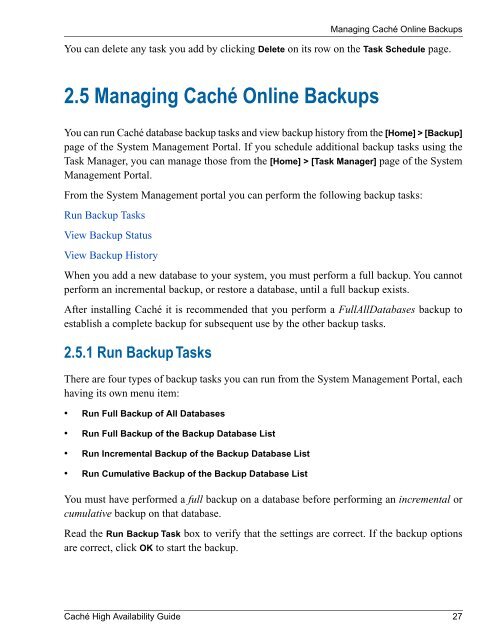- Page 3 and 4: Table of ContentsIntroduction .....
- Page 5 and 6: 3.3.5 Purge Journal Files .........
- Page 7 and 8: 7.7 Startup Recovery Routine ......
- Page 9: List of TablesConditions Affecting
- Page 13 and 14: 1Write Image Journaling andRecovery
- Page 15 and 16: RecoveryDue to the sequential natur
- Page 17 and 18: Error Conditions1.2.1.3 Completes R
- Page 19 and 20: Error Conditions1.3.2 Sample Recove
- Page 21 and 22: Error Conditionsand then:ccontrol s
- Page 23 and 24: Limitations of Write Image Journali
- Page 25 and 26: 2Backup and RestoreThis chapter out
- Page 27 and 28: Importance of JournalsDepending on
- Page 29 and 30: unwieldy. The approach is to freeze
- Page 31 and 32: 1. Quiesce (pause) the database (th
- Page 33 and 34: • Advantages — Quicker than a f
- Page 35: These are predefined backup tasks t
- Page 39 and 40: Managing Caché Online Backups2.5.4
- Page 41 and 42: Restoring from a BackupCaché helps
- Page 43 and 44: Restoring from a Backup1.USER>DO ^%
- Page 45 and 46: 8. Specify the input file for the n
- Page 47 and 48: Restoring from a Backup3) Restore S
- Page 49 and 50: once the backup has been started. Y
- Page 51 and 52: Caché Backup UtilitiesValues of ba
- Page 53 and 54: UNIX Backup and RestoreUNIX Backup
- Page 55 and 56: 2.9 OpenVMS Backup and RestoreThe f
- Page 57 and 58: This privilege is required because
- Page 59: processing. You back up the mirror
- Page 62 and 63: JournalingWhen Caché starts, it re
- Page 64 and 65: Journaling• Commit the transactio
- Page 66 and 67: Journalingupgrade from a previous r
- Page 68 and 69: Journaling3.3 Journaling Operation
- Page 70 and 71: JournalingYou can also use the ^JRN
- Page 72 and 73: JournalingEnter the appropriate men
- Page 74 and 75: Journaling• Enter Yes at the prom
- Page 76 and 77: Journaling6. The canonical form of
- Page 78 and 79: JournalingJournal: c:\cachesys\mgr\
- Page 80 and 81: JournalingFieldRemote system IDTime
- Page 82 and 83: Journaling%SYS>Do SELECT^JRNDUMP("J
- Page 84 and 85: JournalingIf the errors are from tr
- Page 86 and 87:
Journalingrecovered. This operation
- Page 88 and 89:
Journaling%SYS>d ^JCONVERTJournal C
- Page 90 and 91:
JournalingJournaling TaskDelete a r
- Page 92 and 93:
JournalingFreeze System on Journal
- Page 95 and 96:
4Shadow JournalingShadow journaling
- Page 97 and 98:
Configuring ShadowingThe fast trans
- Page 99 and 100:
Configuring Shadowing4.2.2 Configur
- Page 101 and 102:
Start ShadowingThe shadow definitio
- Page 103 and 104:
Configuring ShadowingArgumentpiddir
- Page 105 and 106:
Shadow ActionsThere are four allowa
- Page 107 and 108:
3. Click Resume to resume shadow pr
- Page 109 and 110:
5System Failover StrategiesCaché f
- Page 111 and 112:
Cold FailoverSome clients cannot af
- Page 113 and 114:
In this type of failover two or mor
- Page 115:
Hot FailoverIf a data server fails,
- Page 118 and 119:
Cluster Management• ECP Failover6
- Page 120 and 121:
Cluster Management• Caché Object
- Page 122 and 123:
Cluster ManagementIn a Caché clust
- Page 124 and 125:
Cluster ManagementIf you are doing
- Page 126 and 127:
Cluster ManagementUse Local Storage
- Page 128 and 129:
Cluster Management6.10 DCP and UDP
- Page 130 and 131:
Cluster JournalingIn addition to th
- Page 132 and 133:
Cluster Journaling7.2 Cluster Failo
- Page 134 and 135:
Cluster Journaling2. In between the
- Page 136 and 137:
Cluster JournalingThe other cluster
- Page 138 and 139:
Cluster JournalingThe following sec
- Page 140 and 141:
Cluster Journaling5. Next to Databa
- Page 142 and 143:
Cluster JournalingOnly one Caché c
- Page 144 and 145:
Cluster JournalingWhen you have ent
- Page 146 and 147:
Cluster JournalingBy default, the r
- Page 148 and 149:
Cluster JournalingSelection ( if no
- Page 150 and 151:
Cluster JournalingCluster Journal R
- Page 152 and 153:
Cluster Journaling7.5.1.4 Toggle th
- Page 154 and 155:
Cluster JournalingThe routine offer
- Page 156 and 157:
Cluster Journaling%SYS>Do ^STURECOV
- Page 158 and 159:
Cluster Journalingallows you to mod
- Page 160 and 161:
Cluster Journaling7.10 Shadow Infor
- Page 162 and 163:
Cluster Journaling^SYS("shdwcli","c
- Page 165 and 166:
8Caché Clusters on Tru64 UNIXAlpha
- Page 167 and 168:
8.2 TruCluster File System Architec
- Page 169 and 170:
cluster members. If there is a dire
- Page 171 and 172:
Tuning a Tru64 Caché Cluster Membe
- Page 173 and 174:
9Caché and Windows ClustersMicroso
- Page 175 and 176:
Single Failover ClusterFailover Clu
- Page 177 and 178:
Example ProceduresYou now have a fa
- Page 179 and 180:
Example ProceduresOnce finished, th
- Page 181 and 182:
[Memory and Startup] page of the Sy
- Page 183 and 184:
Example ProceduresCluster Resource
- Page 185 and 186:
• Instances CacheA and CacheB can
- Page 187:
2. Install Caché on CLUNODE-2 agai
- Page 190 and 191:
ECP FailoverA more complex case is
- Page 192 and 193:
ECP Failover• Network Is Interrup
- Page 194:
ECP Failover10.2.4.2 New Cluster Ma