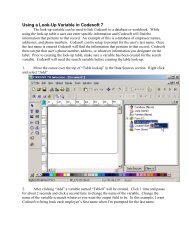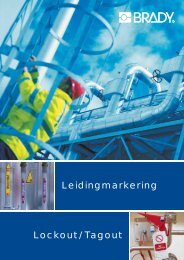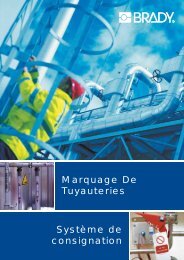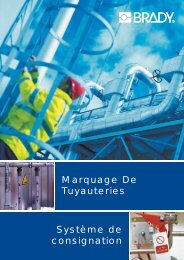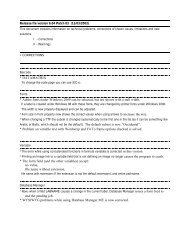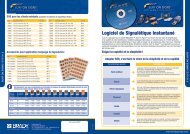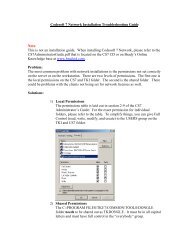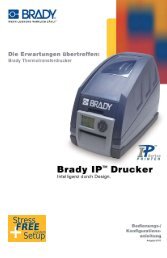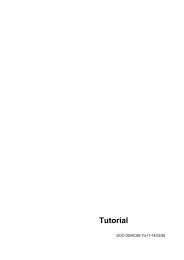Lockout PRO™ 3 SP1 Release Notes and Installation Instructions
Lockout PRO™ 3 SP1 Release Notes and Installation Instructions
Lockout PRO™ 3 SP1 Release Notes and Installation Instructions
Create successful ePaper yourself
Turn your PDF publications into a flip-book with our unique Google optimized e-Paper software.
<strong>Lockout</strong> PRO 3 <strong>SP1</strong> <strong>Release</strong> <strong>Notes</strong> <strong>and</strong><strong>Installation</strong> <strong>Instructions</strong>June, 2007Installing <strong>Lockout</strong> PRO 3 <strong>SP1</strong> Enhancements Bug FixesInstalling <strong>Lockout</strong> PRO 3 <strong>SP1</strong> (build release v 3.0.1)The <strong>Lockout</strong> PRO 3 <strong>SP1</strong> upgrade must be installed on the Enterprise Server before beinginstalled on the client machines.Note: You must have administrative rights to install <strong>Lockout</strong> PRO 3 <strong>SP1</strong> on desktop, server <strong>and</strong>client machines. If you do not have administrative rights, speak with your company’s computersystem administrator.Desktop Upgrade <strong>Installation</strong>1. From the internet, download the upgrade file: LOP 3.0.1 Desktop Patch.msp.2. Double-click the executable file. The software installs automatically.3. Click OK to complete the installation.Enterprise Server Upgrade <strong>Installation</strong>Note: This procedure assumes that the Enterprise Manager software has already been installed.1. From the internet, download the upgrade file: LOP 3.0.1 Enterprise Patch.exe.2. Double-click the executable file <strong>and</strong> click Install. The upgrade will automatically beinstalled.3. Click OK to complete the installation.4. Close the Registration Page.CAUTION!Once the Enterprise Server has been upgraded, you must install theupgrade on all clients connected to that server. The clients will not be ableto access their files until v3.0.1 has been installed.1
LockOut PRO v3.0.1 <strong>Installation</strong> <strong>Instructions</strong> <strong>and</strong> <strong>Release</strong> <strong>Notes</strong>Client Upgrade <strong>Installation</strong>Administrators may upgrade clients from the internet, via a remote installation or by using a push(silent) install. Choose the instructions for the type of install being performed.Web Install1. On the internet, go to: http///lopclientsetup/.2. On the web page, click the link to install the upgrade: <strong>Lockout</strong> PRO 3.0.1 Upgrade.Note: If v3.0 not previously installed, it is not necessary to install<strong>Lockout</strong> PRO v3.0 before installing the <strong>Lockout</strong> PRO 3 <strong>SP1</strong> upgrade.2
LockOut PRO v3.0.1 <strong>Installation</strong> <strong>Instructions</strong> <strong>and</strong> <strong>Release</strong> <strong>Notes</strong>Remote Administrator Upgrade1. On the internet, go to: http///lopremoteadmin/.2. On the web page, click the link to install the upgrade:<strong>Lockout</strong> PRO 3.0.1 Remote Admin Upgrade.Note: If v3.0 not previously installed, it is not necessary to install<strong>Lockout</strong> PRO v3.0 before installing the <strong>Lockout</strong> PRO 3 <strong>SP1</strong> upgrade.Push (Silent) UpgradesClient1. After installing <strong>Lockout</strong> PRO 3 <strong>SP1</strong> on the Enterprise Server, go to the installation directory:\Brady\LOPServer 3.0\LOPE\ClientFiles\2. Look for the file: <strong>Lockout</strong> Pro 3.0.1.msi3. Refer to the <strong>Lockout</strong> PRO Enterprise Admin Guide for detailed instructions.Remote Administrator1. After installing <strong>Lockout</strong> PRO 3 <strong>SP1</strong> on the Enterprise Server, go to the installation directory:\Brady\LOPE\RemoteAdminInstall\2. Look for the file: Remote Admin 3.0.1.msi3. Refer to the <strong>Lockout</strong> PRO Enterprise Admin Guide for detailed instructions.3
LockOut PRO v3.0.1 <strong>Installation</strong> <strong>Instructions</strong> <strong>and</strong> <strong>Release</strong> <strong>Notes</strong>EnhancementsNo additional features or functionality is provided with this upgrade.Bug FixesThe following product changes <strong>and</strong> repairs were included when the product was shipped:• Print preview image does not refresh when scrolling: When scrolling, the customtext <strong>and</strong> procedure steps now display on the screen. This has also been fixed for the“print energy source labels” <strong>and</strong> “print lockout tags” options.• <strong>Lockout</strong> PRO 3.0 Tracking <strong>and</strong> Reporting Error: The error message no longerdisplays when Run Report is clicked.• An open procedure shows only 5 of 6 steps: All 6 steps now display in the procedure.• Energy Source Issue: The error message no longer displays “\n” for each line in theerror message.• <strong>Lockout</strong> PRO Domain Issue: The Domain is now recognizable in the remoteadministrator window.• <strong>Lockout</strong> PRO 3.0 Unh<strong>and</strong>led exception error: When converting from a previousversion, the software no longer sends an “unh<strong>and</strong>led exception” error when trying tomodify the image on the label (adding a label tag).• Image is not cropped when the selection crosses the edge borders: Images arenow cropped properly.• Printing has become unreliable: This has been corrected.• Printing GLOBALMARK® on sheet-fed long or short form produces big black barin header: The header now prints correctly on sheet fed long or short forms.• GLOBALMARK® combined-form image placeholder not locked: The imageplaceholder can no longer be moved.• Energy source tags print an extra row on the bottom of the page for 1.75 x 2.5labels: The software no longer prints an extra row for the 6 th tag on 1.75” x 2.5” labels.• Sheet fed energy source label printouts cut off the labels if the offset is used:Sheet-fed energy source labels are no longer cut off when the offset is used.• Can’t edit images that come on imported procedures. Images from importedprocedures can now be edited.• Print preview image does not refresh. The print-preview image now refreshes.• Cursor in wrong position for lockout removal steps when editing templates: Thetext is no longer locked when editing templates.• Labels are positioned incorrectly on cropped images in combined form lockoutsteps image: In the combined-form labels, text <strong>and</strong> cropped images now print correctly.• Unh<strong>and</strong>led exception when attempting to load a corrupted procedure file: An“unh<strong>and</strong>led exception” error no longer occurs when the user attempts to load a corruptedprocedure file.4
LockOut PRO v3.0.1 <strong>Installation</strong> <strong>Instructions</strong> <strong>and</strong> <strong>Release</strong> <strong>Notes</strong>• Small text is not legible in export files: This has been fixed for PDF files only. This willnot be fixed for JPG or TIFF files.• Device column title can be moved during template edit: The device column title canno longer be moved when editing a template.• Error message contains added characters for Energy Source Labels: Extraneouscharacters no longer appear in error messages for Energy Source labels.• In short-form previews, the image place holders go away after editing thetemplate: The image place holders now remain after previewing the form.• Font cannot be changed for certain text items on GLOBALMARK long forms: Thefont can now be changed for text items in long forms.• Some text fields cannot be edited on templates that can be edited on othertemplates: Text fields can now be edited.• Device column title can be moved during template edits: The device column can nolonger be moved during edits.• Files with a “#” symbol in the name cannot be viewed in the Web View: File namesthat include a '#' symbol can now be viewed in the Web Viewer.© 2007 Brady Worldwide, Inc. All Rights ReservedY7870225