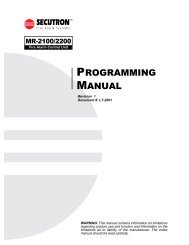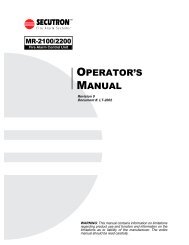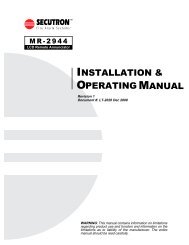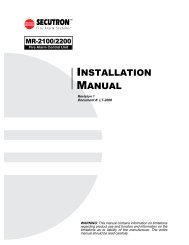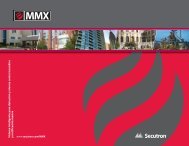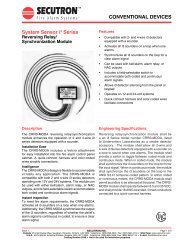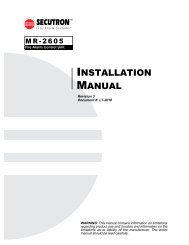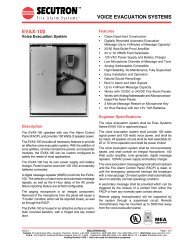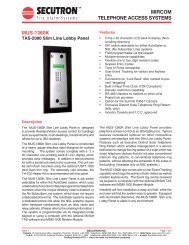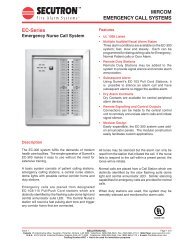LT-2061 MR-GRID-II Installation Guide Rev0 112707 - Secutron
LT-2061 MR-GRID-II Installation Guide Rev0 112707 - Secutron
LT-2061 MR-GRID-II Installation Guide Rev0 112707 - Secutron
- No tags were found...
Create successful ePaper yourself
Turn your PDF publications into a flip-book with our unique Google optimized e-Paper software.
<strong>MR</strong>-<strong>GRID</strong>-<strong>II</strong> <strong>Installation</strong> <strong>Guide</strong>Table of ContentsIntroduction .............................................................................................................................. 1<strong>Installation</strong> ................................................................................................................................ 2Install <strong>MR</strong>-<strong>GRID</strong>-<strong>II</strong> on Your Computer .................................................................................. 2CADgraphics- InstallShield Wizard ....................................................................................... 3Installing and Identifying Ports............................................................................................... 4Adding a USB-to-RS232 (“COM Port”) Converter ................................................................ 4Finding The Port Number...................................................................................................... 4Port 3 Interface ......................................................................................................................... 6Setting Passwords and Communication Settings ................................................................. 8Configuration Manager ......................................................................................................... 9Printer Port Interface ............................................................................................................... 11Setting Passwords and Communication Settings ................................................................. 13Configuration Manager ......................................................................................................... 14System Watch........................................................................................................................... 15Activation Procedure ............................................................................................................... 16How to Activate Your Copy of CADgraphics......................................................................... 16Enter Your Company Name.................................................................................................. 16Open System Monitor ........................................................................................................... 17Generate an Activation Request ........................................................................................... 18Get Your Activation Key by E-Mail........................................................................................ 18Find the Activation Text (Activate.txt) File............................................................................. 19Compose an E-Mail .............................................................................................................. 20Receive Your Activation File ................................................................................................. 20Save Your Activation Key ..................................................................................................... 20Open Your Activation File ..................................................................................................... 21i