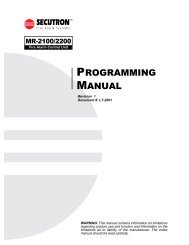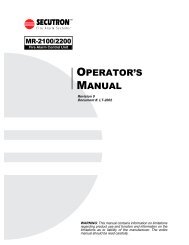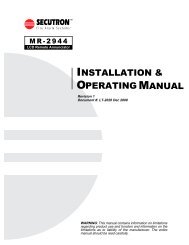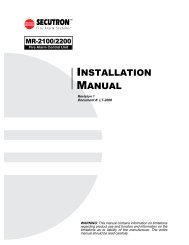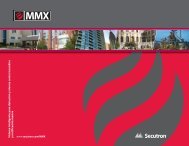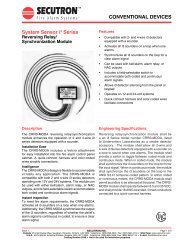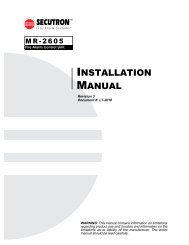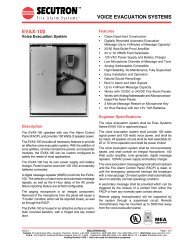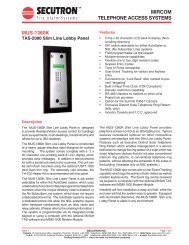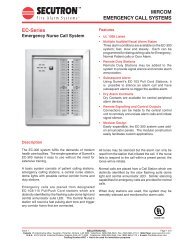LT-2061 MR-GRID-II Installation Guide Rev0 112707 - Secutron
LT-2061 MR-GRID-II Installation Guide Rev0 112707 - Secutron
LT-2061 MR-GRID-II Installation Guide Rev0 112707 - Secutron
- No tags were found...
Create successful ePaper yourself
Turn your PDF publications into a flip-book with our unique Google optimized e-Paper software.
<strong>MR</strong>-<strong>GRID</strong>-<strong>II</strong> <strong>Installation</strong> & Activation <strong>Guide</strong>Open Your Activation FileReturn to the Product Activation window in System Monitor (Located under the Setup tab on the main screen.)• Click on Open Activation File.• Open the Activation File that you received via email and saved to the CADgraphics folder.• Click the Activate CADgraphics button.• Click Done.• You’ll see the following message. Read it and click OK.Now you’ll see that CADgraphics has been completely activated. The program isn’t running in demo modeanymore. Your company name is filled in, your key codes are complete, and your software is programmed for amaximum number of devices, users, and panels.Helpful Hint: Each activation key will work only on one hard drive. The activation request code that yougenerate is based on your computer’s serial number and the company name you enter inthe database.21