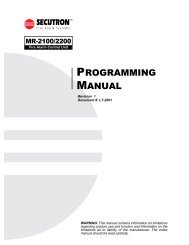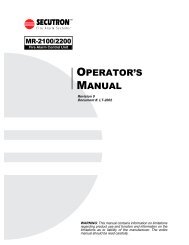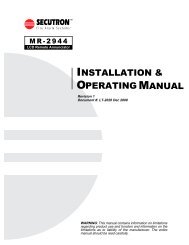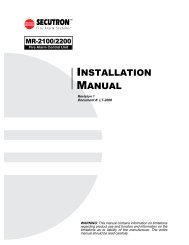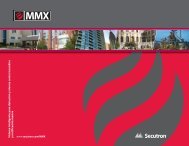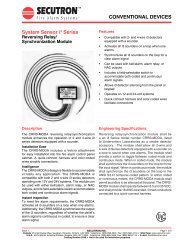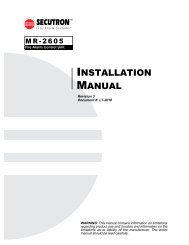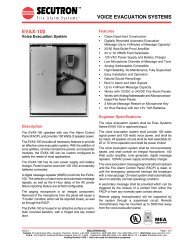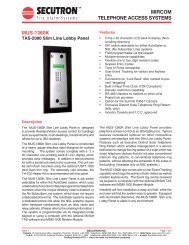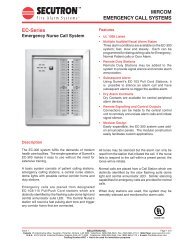LT-2061 MR-GRID-II Installation Guide Rev0 112707 - Secutron
LT-2061 MR-GRID-II Installation Guide Rev0 112707 - Secutron
LT-2061 MR-GRID-II Installation Guide Rev0 112707 - Secutron
- No tags were found...
You also want an ePaper? Increase the reach of your titles
YUMPU automatically turns print PDFs into web optimized ePapers that Google loves.
<strong>MR</strong>-<strong>GRID</strong>-<strong>II</strong> <strong>Installation</strong> & Activation <strong>Guide</strong>Open System MonitorGo to your Start menu and open the System Monitor program.• After a splash screen appears, you’ll be reminded that you are working in demonstration mode.• Click OK to continue.• Go to the Setup drop-down menu on the top left corner of the open window and click on Product Activation.• You’ll be asked to enter your access control password. The default password is the numeral 3. Type it in andclick OK.• You’ll see a warning message, informing you that port monitoring will be suspended. In other words, that meansthat your panels won’t be able to send messages to CADgraphics for the time being. That’s not a problem,since you’re just setting up the system. Click Yes to proceed.17