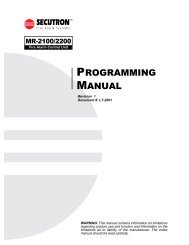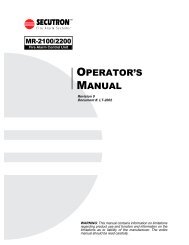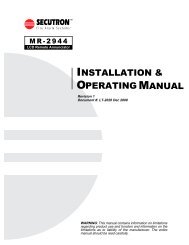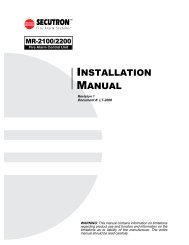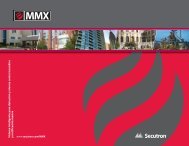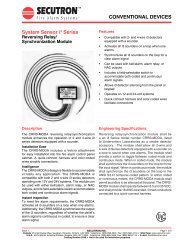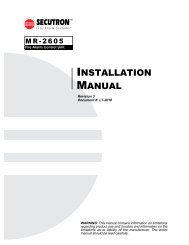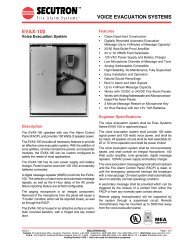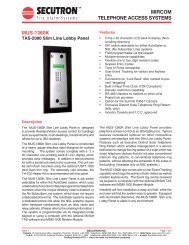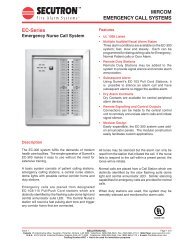LT-2061 MR-GRID-II Installation Guide Rev0 112707 - Secutron
LT-2061 MR-GRID-II Installation Guide Rev0 112707 - Secutron
LT-2061 MR-GRID-II Installation Guide Rev0 112707 - Secutron
- No tags were found...
You also want an ePaper? Increase the reach of your titles
YUMPU automatically turns print PDFs into web optimized ePapers that Google loves.
Printer Port InterfaceConfiguration ManagerNow open the Configuration Manager. You will be able to find the shortcut in the CADgraphics folder within thePrograms folder in your Start menu.• Click Start.• Select Programs and move your mouse to the CADgraphics folder. There you will find the ConfigurationManager. Open the program.• You will be prompted to enter a password. The default is password.• Click OK.• Choose Setup/System COM Ports. Set the System type to Custom - Single/Network.• Choose the correct COM port and set for 8 data bits, no parity and 1 stop bit. Choose the baud rate to matchthe panel. Set the Channel to 1 and set the Application to CGCustomInt32.exe by pressing thebutton.• Press Done.Note: Be sure to click the Setup button on the COM ports screen and verify that at least one node islisted that points to a <strong>MR</strong>-<strong>GRID</strong>-<strong>II</strong>-defined "System Panel." For further information refer to page 116of the CADgraphics Users <strong>Guide</strong>.14